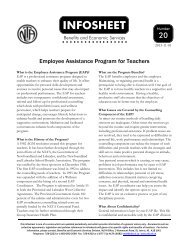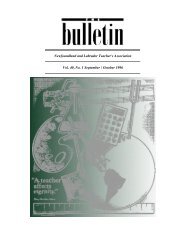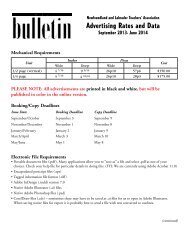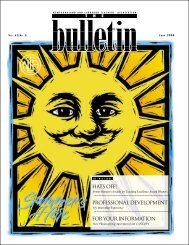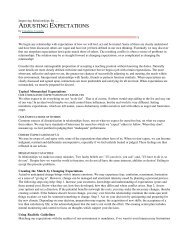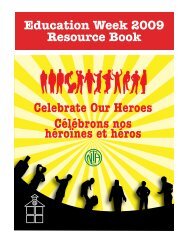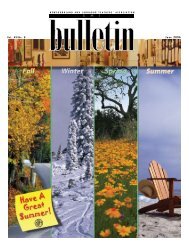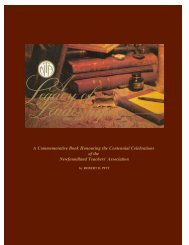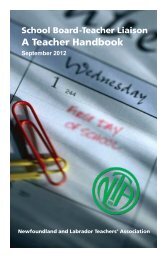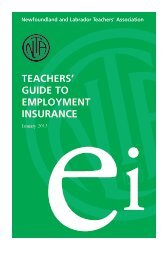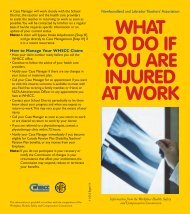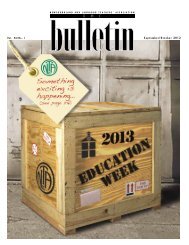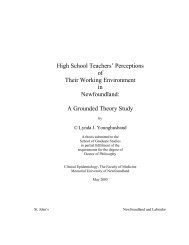The Bulletin - Newfoundland and Labrador Teachers' Association
The Bulletin - Newfoundland and Labrador Teachers' Association
The Bulletin - Newfoundland and Labrador Teachers' Association
Create successful ePaper yourself
Turn your PDF publications into a flip-book with our unique Google optimized e-Paper software.
MEDIA EDUCATION<br />
Profile: This page contains two tabs, each with<br />
numerous individual controls for who can see aspects<br />
of your profile. On the Basic tab are controls for<br />
your entire profile, <strong>and</strong> individual features of your<br />
profile: Basic Information (which includes Gender,<br />
Birthday, Hometown, Political <strong>and</strong> Religious Views,<br />
<strong>and</strong> Relationship Status), Personal Information (which<br />
includes your Interests, Activities, Favorites <strong>and</strong> your<br />
About Me section), photos <strong>and</strong> videos tagged of you,<br />
status updates, friends, wall, education <strong>and</strong> work information.<br />
On the Contact Information tab, you can tailor<br />
permissions for IM Screen Name, Mobile Phone, L<strong>and</strong><br />
Phone, Current Address, Website <strong>and</strong> Email Address<br />
(if in fact you provided these details for your profile).<br />
• To limit viewing of Profile information to only your<br />
Facebook friends, select “Only Friends” in each dropdown<br />
menu. If you wish to limit viewing to certain<br />
segregated lists of friends that you can set up on your<br />
main Friends page, or just to individual friends, or<br />
to exclude certain individuals <strong>and</strong> networks, choose<br />
“Customize” in the drop-down menus <strong>and</strong> adjust the<br />
settings accordingly.<br />
Search: You can control which Facebook users<br />
can find you in searches <strong>and</strong> what appears in your<br />
search listing within the site; you can prevent yourself<br />
from being suggested as a prospective friend to<br />
other Facebook users in the “People You May Know”<br />
feature; you can also control whether you are searchable<br />
by anyone on public search engines. Within<br />
Facebook, you can restrict which networks have<br />
access to your profile in searches <strong>and</strong> what actions<br />
people can take with your search results, such as<br />
contacting you or adding you as a friend.<br />
• To be searchable within Facebook only by your<br />
Facebook friends, select “Only Friends” in the Search<br />
Visibility drop-down menu <strong>and</strong> leave the first set of<br />
checkboxes below the drop-down menu (the ones<br />
starting with “In addition…”) blank.<br />
• “Only Friends” also works to prevent your being<br />
presented as a prospective friend to other Facebook<br />
users. If you are available in Search to someone (for<br />
example, “Friends of Friends,” “My Networks <strong>and</strong><br />
Friends of Friends,” or “Everyone,”) you may appear<br />
in their “People You May Know” section. You will<br />
also not be presented as a potential friend to anyone<br />
you have ‘x-ed out’ of “People You May Know.”<br />
• To avoid being searchable on public search engines<br />
(Yahoo, Google, etc.), if you have selected “Everyone”<br />
in the Search Visibility drop-down menu, simply<br />
uncheck the box next to “Create a public search listing<br />
for me.” Unchecking this box also makes basic<br />
information about you (your name, networks, profile<br />
picture <strong>and</strong> friend list) unavailable to Facebook<br />
Platform applications. (cont’d on page 30)<br />
the bulletin<br />
29<br />
january/february 2009