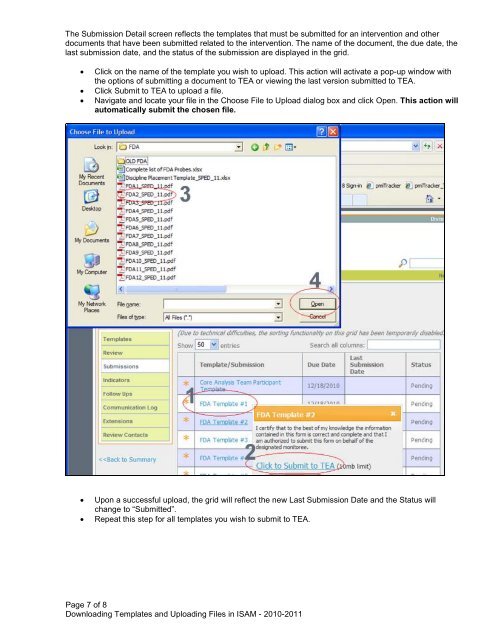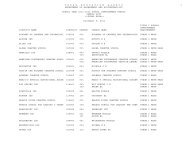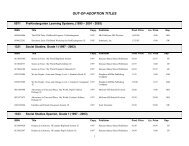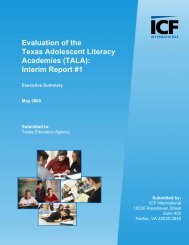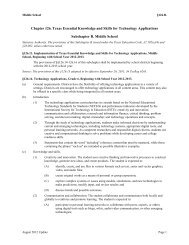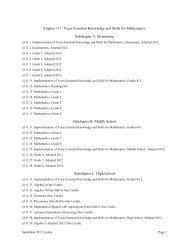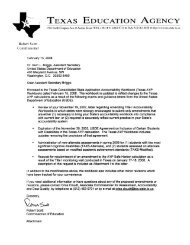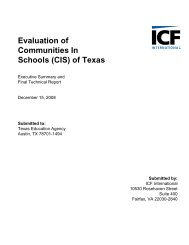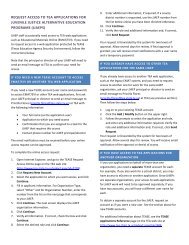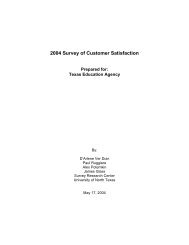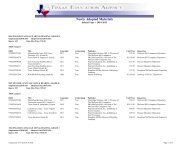Downloading Templates and Uploading Files in ISAM - TEA - Home ...
Downloading Templates and Uploading Files in ISAM - TEA - Home ...
Downloading Templates and Uploading Files in ISAM - TEA - Home ...
Create successful ePaper yourself
Turn your PDF publications into a flip-book with our unique Google optimized e-Paper software.
The Submission Detail screen reflects the templates that must be submitted for an <strong>in</strong>tervention <strong>and</strong> other<br />
documents that have been submitted related to the <strong>in</strong>tervention. The name of the document, the due date, the<br />
last submission date, <strong>and</strong> the status of the submission are displayed <strong>in</strong> the grid.<br />
• Click on the name of the template you wish to upload. This action will activate a pop-up w<strong>in</strong>dow with<br />
the options of submitt<strong>in</strong>g a document to <strong>TEA</strong> or view<strong>in</strong>g the last version submitted to <strong>TEA</strong>.<br />
• Click Submit to <strong>TEA</strong> to upload a file.<br />
• Navigate <strong>and</strong> locate your file <strong>in</strong> the Choose File to Upload dialog box <strong>and</strong> click Open. This action will<br />
automatically submit the chosen file.<br />
• Upon a successful upload, the grid will reflect the new Last Submission Date <strong>and</strong> the Status will<br />
change to “Submitted”.<br />
• Repeat this step for all templates you wish to submit to <strong>TEA</strong>.<br />
Page 7 of 8<br />
<strong>Download<strong>in</strong>g</strong> <strong>Templates</strong> <strong>and</strong> <strong>Upload<strong>in</strong>g</strong> <strong>Files</strong> <strong>in</strong> <strong>ISAM</strong> - 2010-2011