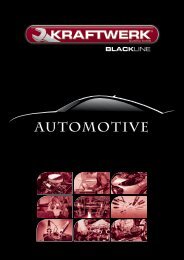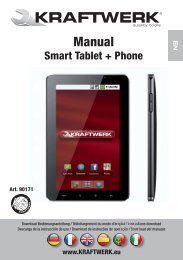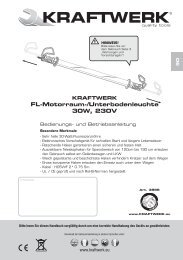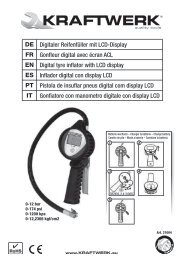Video-Endoscope - KRAFTWERK tools
Video-Endoscope - KRAFTWERK tools
Video-Endoscope - KRAFTWERK tools
You also want an ePaper? Increase the reach of your titles
YUMPU automatically turns print PDFs into web optimized ePapers that Google loves.
Customer services<br />
Contact your local importer of your specialized dealer to obtain address of your service department.<br />
You find our partners under www.kraftwerk.eu<br />
<strong>Video</strong>-<strong>Endoscope</strong><br />
From date of purchase receipt<br />
2 YEARS GUARANTEE<br />
on material- or production-defects<br />
Art. 1998<br />
EU Environmental Protection<br />
Waste electrical products should<br />
not be disposed of with household<br />
waste. Please recycle where<br />
facilities exist. Check with your<br />
local authority or retailer for<br />
recycling advice.<br />
Please read these instructions carefully to ensure the safe and effective use of this tool.<br />
www.<strong>KRAFTWERK</strong>.eu
CONTENTS<br />
General Safety Information<br />
02<br />
Welcome<br />
03<br />
Features<br />
03<br />
Packing List<br />
03<br />
Structure<br />
04<br />
Installation<br />
05<br />
Operation<br />
07<br />
Switch on Camera<br />
07<br />
Zoom in Picture 07<br />
LEDs Brightness Control 08<br />
Recording <strong>Video</strong><br />
08<br />
Taking Photos<br />
08<br />
Playback <strong>Video</strong>/picture<br />
09<br />
Deleting <strong>Video</strong>/picture<br />
09<br />
Deleting Folder<br />
10<br />
How to Enter the Setting Mode<br />
10<br />
Language Setting<br />
10<br />
<strong>Video</strong> System Setting<br />
11<br />
Formatting<br />
11<br />
Default Setup<br />
11<br />
View Version Information<br />
11<br />
Date/time Setting<br />
11<br />
Frame Rate Setting<br />
Time Stamp Setting<br />
Event Playback<br />
Specifications<br />
FCC Information<br />
12<br />
12<br />
12<br />
13<br />
14<br />
GENERAL SAFETY INFORMATION<br />
WARNING! Read and understand all instructions. Failure to follow all instructions listed below may<br />
result in electric shock, fire and/or serious personal injury.<br />
SAVE THESE INSTRUCTIONS!<br />
※ Prevent object and liquid entry. Never spill liquid of any kind on the video display unit. Liquid<br />
increases the risk of electrical shock and damage to the product.<br />
※ The unit is not shock-resistant. Do not use Explorer Compact as a hammer and avoid high<br />
impact resultant from things such as dropping the unit from height<br />
※ Do not immerse camera handle or LCD screen in water. Avoid moisture, and store product in<br />
a dry place. Such measures reduce the risk of electric shock and damage. The lens and the tube<br />
are water resistant when the unit is fully assembled, but the LCD screen and handle are not.<br />
※ Do not use the camera if condensation forms inside the lens. Let the water evaporate before<br />
using again.<br />
※ Turn off the system if it is not in use.<br />
※ Attention should be given to the environmental aspects of battery disposal.<br />
※ Remove the batteries when cleaning the unit.<br />
※ Remove the batteries before storing the unit for a long time.<br />
※ When necessary, REPLACE ALL FOUR (4) BATTERIES in this unit with new ones, not one (1) or<br />
two (2) batteries at a time.<br />
※ Use only the size and type of battery specified.<br />
※ Be sure to install the battery with the correct polarity as indicated in the battery compartment.<br />
※ Properly dispose of batteries. Exposure to high temperatures can cause batteries to explode,<br />
so do not dispose of in a fire. Place tape over the terminals to prevent direct contact with other<br />
objects.<br />
※ Some countries have regulations concerning battery disposal. Please follow all applicable<br />
regulations.<br />
01<br />
02
WELCOME<br />
Congratulations on your purchase of our inspection video camera with recordable color LCD<br />
screen, the EXPLORER COMPACT. Please read the user manual carefully before using this product.<br />
This product is designed as a remote inspection device, capable of recording video/taking pictures.<br />
Appropriate for use in surveying pipes or other hard-to-reach places, equipment or furnishing<br />
installation, car repair, etc. Features include waterproof LED lens, real-time recording, and<br />
micro SD card storage.<br />
●<br />
●<br />
●<br />
●<br />
●<br />
●<br />
●<br />
●<br />
FEATURES<br />
Allows for easy surveying of small, hard-to-reach places<br />
Mini water-proof camera with 1m (3ft.) flexible extended tube<br />
Manufactured and tested to IP67 waterproof standard<br />
2.7"TFT-LCD monitor<br />
OSD manu for operation<br />
<strong>Video</strong> recording capability, supports up to 32GB micro SD card<br />
Adjustable brightness on lens-mounted LED light<br />
Lightweight, handheld design, flexible and convenient to use<br />
PACKING LIST<br />
STRUCTURE<br />
OK<br />
Up<br />
Down<br />
Menu<br />
Power Indicator<br />
(Optional)<br />
Handle with LCD screen<br />
USB cable<br />
<strong>Video</strong> cable<br />
Micro<br />
x 1 x 1<br />
x 1<br />
SD Card Art. 32012<br />
Take Photo<br />
Record <strong>Video</strong><br />
Play Back<br />
Delete File/Zoom In Picture<br />
Power Switch<br />
Color TFT-LCD Monitor<br />
Flexible Tube Interface<br />
Flexible Tube<br />
USB Port<br />
Micro SD Card Slot<br />
<strong>Video</strong> Out<br />
INSTALLATION<br />
To Install Batteries (Dry your hands before installation or replacing batteries.)<br />
1. Remove battery cover;<br />
2. Insert four (4) AA batteries into their appropriate slots, with proper orientation, as indicated<br />
on the battery compartment;<br />
3. Replace battery cover.<br />
To Attach Flexible Tube with Handle<br />
To connect the flexible tube camera with control<br />
handle, first make sure that the keyed end of the<br />
tube is aligned with the slot in the handle, then<br />
use slight force to push them together. Once<br />
properly aligned, twist the treaded knob clockwise<br />
until the connection is securely in place.<br />
Keyed end plugs into socket<br />
To Insert SD Card<br />
After SD card is inserted into SD card slot successfully, an SD card<br />
icon will appear on the monitor screen; otherwise, the ‘no SD<br />
card’ icon will show.<br />
NOTE: If the device fails to read the TF card due to late insertion or<br />
some problem of the TF card, the screen displays "FORMAT TF CARD".<br />
If the TF card is in normal condition, press OK; otherwise, press YES<br />
to format the TF card.<br />
To Connect USB Cable<br />
Use the provided USB cable to connect the product to any PC with a<br />
USB slot. Your computer should automatically recognize the new<br />
hardware, which you may browse by double-clicking on the My Computer<br />
icon on your desktop, and then navigating into the Mobile Disk directory.<br />
Fasten the treaded knob<br />
SD card<br />
3.5 Floppy Disk( A ) CD driver( G )<br />
Mobile Disk( H )<br />
Mini 5.8mm Waterproof<br />
LED Lens<br />
03<br />
04
<strong>Video</strong> Output<br />
Insert video cable into the video out socket of the monitor, insert the other end of the cable into<br />
the video in jack of any compatible TV or display device. The LCD monitor is now capable of<br />
outputting high quality video to another display.<br />
LEDs Brightness Control<br />
The 5 levels of LED brightness can be adjusted by<br />
pressing the and button in real-time monitoring<br />
or recording video mode.<br />
- 2<br />
+<br />
+ 1.5x<br />
2009/02/11<br />
14:50:40 2009/02/11 14:50:40<br />
00:05:43<br />
OPERATION<br />
Switch on Camera<br />
1. Press and hold on the power switch for about 3 seconds to turn on the camera, the power<br />
indicator will illuminate and the LCD will become viewable.<br />
Recording <strong>Video</strong><br />
1. In real-time monitoring mode, press the button<br />
to begin recording;<br />
2. Press again to stop recording.<br />
Battery Capacity Recording<br />
+ 1.5x<br />
Multiple<br />
of the<br />
Current<br />
<strong>Video</strong> to<br />
Enlarge<br />
Notice!<br />
2. When in use, the tube should easily maneuver itself into position. Do not apply excessive force.<br />
3. The flexible tube can be bent into numerous shapes that may help you explore areas you<br />
otherwise thought were impossible to see.<br />
4. The accessories included with EXPLORER COMPACT can be used to retrieve small items like<br />
dropped rings or screws.<br />
Zoom in Picture<br />
In real-time monitoring mode, press the<br />
picture.<br />
button to zoom in (1.0X, 1.5X, 2.0X,3.0X) the<br />
* The video will be automatically saved as an individual<br />
file every 30 minutes.<br />
* “Memory Full” appears on the LCD screen indicates<br />
that the SD card memory is full.<br />
Taking photos<br />
In real-time monitoring mode, press the<br />
to take a photo.<br />
Notice!<br />
button<br />
2009/02/11<br />
14:50:40 2009/02/11 14:50:40<br />
Current<br />
Date/Time<br />
Time Stamp<br />
* “Memory Full” appears on the LCD screen indicates that the SD card memory is full.<br />
00:05:43<br />
SD Card<br />
Icon<br />
Recorded<br />
Time<br />
05<br />
06
Playback <strong>Video</strong>/Picture<br />
Deleting Folder<br />
1. In real-time monitoring mode, press the button to toggle to<br />
the video/picture folder.<br />
2. Press the and buttons to select your desired folder, and<br />
then the press OK button to toggle to the right interface:<br />
Notice!<br />
* Mark next to a file name indicates that the file is a video.<br />
mark next to a file indicates that the file is a picture.<br />
3. for playback video:<br />
Press the or button to select your desired video, and then<br />
press OK button to playback.<br />
Pause: press the OK button once to pause, press again to<br />
resume play;<br />
Fast Forward: press and hold on the button until the Current<br />
Playback Mode Icon switch to ;<br />
Rewind: press and hold on the button until the Current<br />
Playback Mode Icon switch to ;<br />
Stop/Exit: press the MENU button.<br />
for view pictures:<br />
Press the or button to select your desired video, press<br />
OK or MENU button to view and press again to exit.<br />
20110127 0001/0006<br />
15:53:00 CH1<br />
15:53:00 CH1<br />
15:53:03 CH1<br />
15:56:40 CH1<br />
15:59:03 CH1<br />
16:05:17 CH1<br />
Current Playback Mode<br />
00:00:04 00:03:50<br />
2010/04/27 15:35:23<br />
Indicates<br />
video<br />
file<br />
Indicates<br />
picture<br />
file<br />
Deleting a folder is done in the same way as deleting a single file.<br />
How to enter the Setting Mode<br />
In real-time monitoring mode, press the MENU button:<br />
PLAYBACK 0001/0002<br />
2010-04-26<br />
2010-04-26<br />
?<br />
SYSTEM SETTING<br />
OK<br />
Deleting <strong>Video</strong>/Picture<br />
1. In real-time monitoring mode, press the button to toggle to<br />
the video/picture folder.<br />
2. Press the or button to select your desired folder, and<br />
then press OK button.<br />
3. Press the or button to select your desired file, and then<br />
press the button and the right interface appears:<br />
4. Press the or button to toggle between and , that is,<br />
to cancel or delete. Once you have highlighted your desired<br />
selection, press the OK button.<br />
20110127 0001/0006<br />
15:53:00 CH2<br />
15:53:00 CH2<br />
15:53:03 CH2<br />
15:56:40 CH2<br />
15:59:03 CH2<br />
16:05:17 CH2<br />
?<br />
Language Setting<br />
1. In the setting mode, press the or button to select ‘SYSTEM<br />
SETTING’, and then press OK button.<br />
2. Press the or button to select ‘Language’, and then press<br />
OK button, the following interface will appear:<br />
3. Press the or button to select your desired language.<br />
4. Press OK button to confirm and press MENU button to exit.<br />
Language<br />
English<br />
OK<br />
07<br />
08
<strong>Video</strong> System Setting<br />
1. In the setting mode, press the or button to select ‘SYSTEM SETTING’, and then press<br />
OK button.<br />
2. Press the or button to select ‘<strong>Video</strong> System’ and then press OK button.<br />
3. Press the or button to toggle between NTSC and PAL. Once your desired system is<br />
selected, press OK button to confirm and press the MENU button to exit.<br />
Formating<br />
1. In the setting mode, press the or button to select ‘SYSTEM SETTING ’, and then press<br />
OK button.<br />
2. Press the or button to select ‘Format’, and then press OK button.<br />
3. Press the or button to toggle between YES and NO, that is, to format or cancel. Press<br />
the OK button to confirm and press the MENU button to exit.<br />
Default Setup<br />
1. In the setting mode, press the or button to select ‘SYSTEM SETTING ’, and then press<br />
OK button.<br />
2. Press the or button to select ‘Default Setup’ and then press OK button.<br />
3. Press the or button to toggle between YES and NO, that is to restore default or cancel.<br />
Press the OK button to confirm and press the MENU button to exit..<br />
View Version Information<br />
1. In the setting mode, press the or button to select ‘SYSTEM SETTING’, and then press<br />
OK button.<br />
2. Press the or button to select ‘Version’ and then press OK button. You will now be able<br />
to view the version details of your product.<br />
Frame Rate Setting<br />
1. In the setting mode, press the or button to select ‘RECORDER SETTING’, and then<br />
press OK button.<br />
2. Press the or button to select ‘Frame Rate’ and then press OK button.<br />
3. Press the or button to toggle between different frame rates. Once your desired rate is<br />
selected, press OK button to confirm and press the MENU button to exit.<br />
Time Stamp Setting<br />
1. In the setting mode, press the or button to select ‘RECORDER SETTING’, and then press<br />
OK button.<br />
2. Press the or button to select ‘Time Stamp’ and then press OK button.<br />
3. Press the and buttons to toggle between On and Off. Once your desired selection is made,<br />
press OK button to confirm and press the MENU button to exit.<br />
Event Playback<br />
1. In the setting mode, press the or button to select ‘EVENT PLAYBACK’, and then press<br />
OK button.<br />
2. Refer to user manual instructions on Playback of <strong>Video</strong>/Picture, Deleting <strong>Video</strong>/Picture, and<br />
Deleting Folder for guidance.<br />
Date/Time Setting<br />
1. In the setting mode, press the or button to select ‘Date/<br />
Time’ and then press OK button, The right interface will appear:<br />
2. Press OK button to select Date or Time;<br />
Press the or button to adjust selection;<br />
Press the MENU button to confirm and exit.<br />
Date/Time<br />
2011 / 02 / 13<br />
09 : 51<br />
Year<br />
OK<br />
09<br />
10
camera<br />
SPECIFICATIONS<br />
Model No.<br />
Imaging Sensor<br />
Total Pixels<br />
Horizontal Viewing Angle<br />
Minimum Illumination<br />
Power Supply<br />
Waterproof Capacity<br />
LCD Screen Type<br />
Tube Diameter<br />
LCD Effective Pixels<br />
<strong>Video</strong> System<br />
Capacity of SD Card<br />
Picture Type<br />
<strong>Video</strong> Type<br />
Dimensions (W x D x H)<br />
Operating Temperature<br />
Operating Humidity (Max.)<br />
Art. 1998<br />
1/11 inch CMOS<br />
648 x 488<br />
* All specifications are subject to minor change without prior notice.<br />
40 0<br />
0 Lux<br />
4 x AA batteries<br />
IP67 (for lens/tube only)<br />
2.7″TFT-LCD<br />
5.8 mm<br />
960 x 240<br />
PAL<br />
.JPEG<br />
Picture/<strong>Video</strong> Pixels 640 x 480<br />
<strong>Video</strong> Size<br />
Frame Rate<br />
Support up to 32 GB<br />
.AVI<br />
27 M byte/minute<br />
5-30 frame/second (optional)<br />
Data Transmission USB 2.0<br />
Approx. Weight<br />
263 x 86 x 49(mm) (Excluding Flexible Tube)<br />
300 g<br />
O O O O<br />
-10 C~50 C/14 F~122 F<br />
15~85%RH<br />
FCC INFORMATION<br />
This device complies with part 15 of the FCC Rules. Operation is subject to the following two<br />
conditions:<br />
(1) This device may not cause harmful interference;<br />
(2) This device must accept any interference received, including interference that may cause<br />
undesired operation. Changes or modifications not expressly approved by the party responsible<br />
for compliance could void the user’s authority to operate the equipment.<br />
We, <strong>KRAFTWERK</strong> Europe AG, Mettlenbachstrasse 23, 8617 Moenchaltorf, Switzerland<br />
declare that the <strong>KRAFTWERK</strong> <strong>Endoscope</strong> Art. 1998 is designed and manufactured with the<br />
EMC standards:<br />
EN 55022:2006 + A1:2007<br />
EN 55024:1998 + A1:2001 + A2:2003<br />
EN 61000-3-2:2006 + A1:2009 + A2:2009<br />
EN 61000-3-3:2008<br />
EC Declaration of conformity<br />
Moenchaltorf, Switzerland, June 2012<br />
Patrick Wyss<br />
CEO of <strong>KRAFTWERK</strong> company group<br />
11<br />
12