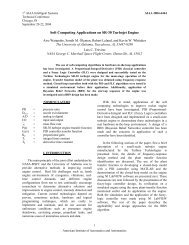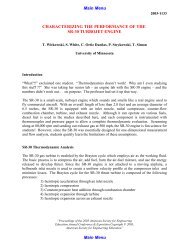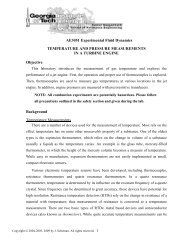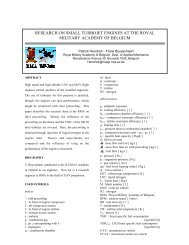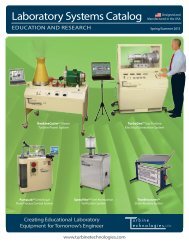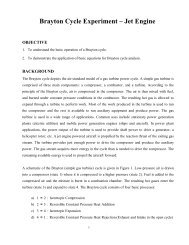View TurboGen⢠Procedure - Turbine Technologies
View TurboGen⢠Procedure - Turbine Technologies
View TurboGen⢠Procedure - Turbine Technologies
You also want an ePaper? Increase the reach of your titles
YUMPU automatically turns print PDFs into web optimized ePapers that Google loves.
• <strong>Turbine</strong>1 Inlet Temperature: ____________________________________<br />
• <strong>Turbine</strong>1 Exit Temperature: ____________________________________<br />
• <strong>Turbine</strong>2 Inlet Temperature: ____________________________________<br />
• <strong>Turbine</strong>2 Exit Temperature: ____________________________________<br />
• <strong>Turbine</strong>2 RPM: _______________<br />
• Generator Voltage: _________________<br />
• Generator Current: __________________<br />
Importing Acquisition Data into MS-Excel Spreadsheet<br />
A convenient way to analyze TurboGen performance data is to graph the data<br />
points using MS-Excel Spreadsheet. To do this, the ASCII data captured during<br />
the lab data acquisition must be imported into Excel.<br />
Open: MS-Excel on computer desktop<br />
Click: File<br />
Click: Open<br />
Click: C-Drive<br />
Click: Program Files<br />
Click: TurboGen<br />
Click: “All Files” under “Files of Type”<br />
Click: Next (In Text Import Window, Step 1 of 3)<br />
Click: Next (In Text Import Window, Step 2 of 3)<br />
Click: Next (In Text Import Window, Step 3 of 3)<br />
Your data will now be in spreadsheet form.<br />
Copyright April, 2010<br />
12<br />
<strong>Turbine</strong> <strong>Technologies</strong>, Ltd.