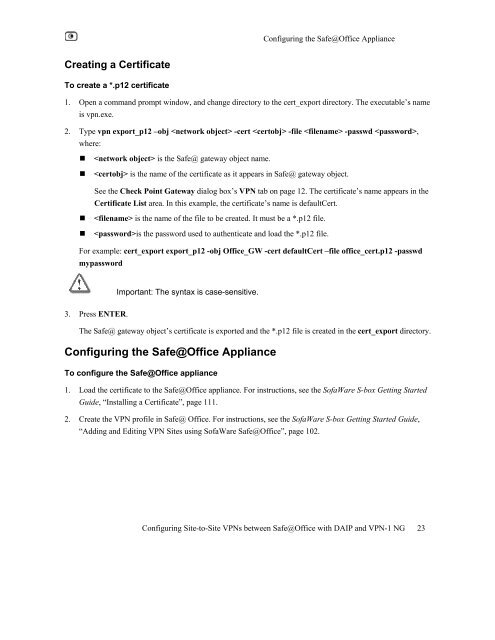Configuring Site-to-Site VPN between Safe@office with DAIP and ...
Configuring Site-to-Site VPN between Safe@office with DAIP and ...
Configuring Site-to-Site VPN between Safe@office with DAIP and ...
You also want an ePaper? Increase the reach of your titles
YUMPU automatically turns print PDFs into web optimized ePapers that Google loves.
Creating a Certificate<br />
To create a *.p12 certificate<br />
<strong>Configuring</strong> the Safe@Office Appliance<br />
1. Open a comm<strong>and</strong> prompt window, <strong>and</strong> change direc<strong>to</strong>ry <strong>to</strong> the cert_export direc<strong>to</strong>ry. The executable’s name<br />
is vpn.exe.<br />
2. Type vpn export_p12 –obj -cert -file -passwd ,<br />
where:<br />
� is the Safe@ gateway object name.<br />
� is the name of the certificate as it appears in Safe@ gateway object.<br />
See the Check Point Gateway dialog box’s <strong>VPN</strong> tab on page 12. The certificate’s name appears in the<br />
Certificate List area. In this example, the certificate’s name is defaultCert.<br />
� is the name of the file <strong>to</strong> be created. It must be a *.p12 file.<br />
� is the password used <strong>to</strong> authenticate <strong>and</strong> load the *.p12 file.<br />
For example: cert_export export_p12 -obj Office_GW -cert defaultCert –file office_cert.p12 -passwd<br />
mypassword<br />
3. Press ENTER.<br />
Important: The syntax is case-sensitive.<br />
The Safe@ gateway object’s certificate is exported <strong>and</strong> the *.p12 file is created in the cert_export direc<strong>to</strong>ry.<br />
<strong>Configuring</strong> the Safe@Office Appliance<br />
To configure the Safe@Office appliance<br />
1. Load the certificate <strong>to</strong> the Safe@Office appliance. For instructions, see the SofaWare S-box Getting Started<br />
Guide, “Installing a Certificate”, page 111.<br />
2. Create the <strong>VPN</strong> profile in Safe@ Office. For instructions, see the SofaWare S-box Getting Started Guide,<br />
“Adding <strong>and</strong> Editing <strong>VPN</strong> <strong>Site</strong>s using SofaWare Safe@Office”, page 102.<br />
<strong>Configuring</strong> <strong>Site</strong>-<strong>to</strong>-<strong>Site</strong> <strong>VPN</strong>s <strong>between</strong> Safe@Office <strong>with</strong> <strong>DAIP</strong> <strong>and</strong> <strong>VPN</strong>-1 NG 23