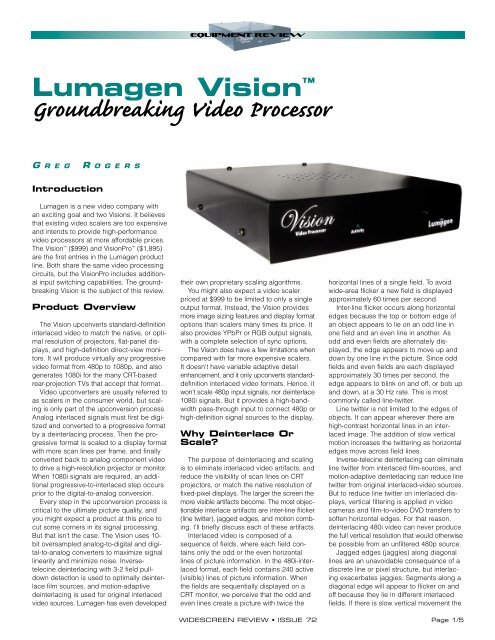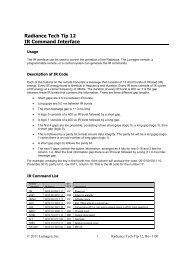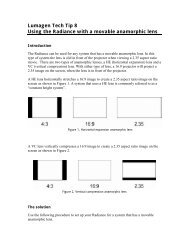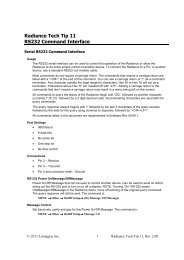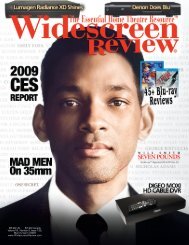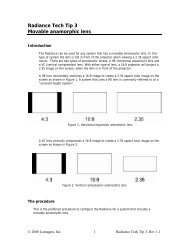Groundbreaking Video Processor - Lumagen
Groundbreaking Video Processor - Lumagen
Groundbreaking Video Processor - Lumagen
You also want an ePaper? Increase the reach of your titles
YUMPU automatically turns print PDFs into web optimized ePapers that Google loves.
EQUIPMENT REVIEW<br />
<strong>Lumagen</strong> Vision <br />
<strong>Groundbreaking</strong> <strong>Video</strong> <strong>Processor</strong><br />
G R E G<br />
R O G E R S<br />
Introduction<br />
<strong>Lumagen</strong> is a new video company with<br />
an exciting goal and two Visions. It believes<br />
that existing video scalers are too expensive<br />
and intends to provide high-performance<br />
video processors at more affordable prices.<br />
The Vision ($999) and VisionPro ($1,895)<br />
are the first entries in the <strong>Lumagen</strong> product<br />
line. Both share the same video processing<br />
circuits, but the VisionPro includes additional<br />
input switching capabilities. The groundbreaking<br />
Vision is the subject of this review.<br />
Product Overview<br />
The Vision upconverts standard-definition<br />
interlaced video to match the native, or optimal<br />
resolution of projectors, flat-panel displays,<br />
and high-definition direct-view monitors.<br />
It will produce virtually any progressive<br />
video format from 480p to 1080p, and also<br />
generates 1080i for the many CRT-based<br />
rear-projection TVs that accept that format.<br />
<strong>Video</strong> upconverters are usually referred to<br />
as scalers in the consumer world, but scaling<br />
is only part of the upconversion process.<br />
Analog interlaced signals must first be digitized<br />
and converted to a progressive format<br />
by a deinterlacing process. Then the progressive<br />
format is scaled to a display format<br />
with more scan lines per frame, and finally<br />
converted back to analog component video<br />
to drive a high-resolution projector or monitor.<br />
When 1080i signals are required, an additional<br />
progressive-to-interlaced step occurs<br />
prior to the digital-to-analog conversion.<br />
Every step in the upconversion process is<br />
critical to the ultimate picture quality, and<br />
you might expect a product at this price to<br />
cut some corners in its signal processing.<br />
But that isn’t the case. The Vision uses 10-<br />
bit oversampled analog-to-digital and digital-to-analog<br />
converters to maximize signal<br />
linearity and minimize noise. Inversetelecine<br />
deinterlacing with 3-2 field pulldown<br />
detection is used to optimally deinterlace<br />
film sources, and motion-adaptive<br />
deinterlacing is used for original interlaced<br />
video sources. <strong>Lumagen</strong> has even developed<br />
their own proprietary scaling algorithms.<br />
You might also expect a video scaler<br />
priced at $999 to be limited to only a single<br />
output format. Instead, the Vision provides<br />
more image sizing features and display format<br />
options than scalers many times its price. It<br />
also provides YPbPr or RGB output signals,<br />
with a complete selection of sync options.<br />
The Vision does have a few limitations when<br />
compared with far more expensive scalers.<br />
It doesn’t have variable adaptive detail<br />
enhancement, and it only upconverts standarddefinition<br />
interlaced video formats. Hence, it<br />
won’t scale 480p input signals, nor deinterlace<br />
1080i signals. But it provides a high-bandwidth<br />
pass-through input to connect 480p or<br />
high-definition signal sources to the display.<br />
Why Deinterlace Or<br />
Scale?<br />
The purpose of deinterlacing and scaling<br />
is to eliminate interlaced video artifacts, and<br />
reduce the visibility of scan lines on CRT<br />
projectors, or match the native resolution of<br />
fixed-pixel displays. The larger the screen the<br />
more visible artifacts become. The most objectionable<br />
interlace artifacts are inter-line flicker<br />
(line twitter), jagged edges, and motion combing.<br />
I’ll briefly discuss each of these artifacts.<br />
Interlaced video is composed of a<br />
sequence of fields, where each field contains<br />
only the odd or the even horizontal<br />
lines of picture information. In the 480i-interlaced<br />
format, each field contains 240 active<br />
(visible) lines of picture information. When<br />
the fields are sequentially displayed on a<br />
CRT monitor, we perceive that the odd and<br />
even lines create a picture with twice the<br />
horizontal lines of a single field. To avoid<br />
wide-area flicker a new field is displayed<br />
approximately 60 times per second.<br />
Inter-line flicker occurs along horizontal<br />
edges because the top or bottom edge of<br />
an object appears to lie on an odd line in<br />
one field and an even line in another. As<br />
odd and even fields are alternately displayed,<br />
the edge appears to move up and<br />
down by one line in the picture. Since odd<br />
fields and even fields are each displayed<br />
approximately 30 times per second, the<br />
edge appears to blink on and off, or bob up<br />
and down, at a 30 Hz rate. This is most<br />
commonly called line-twitter.<br />
Line twitter is not limited to the edges of<br />
objects. It can appear wherever there are<br />
high-contrast horizontal lines in an interlaced<br />
image. The addition of slow vertical<br />
motion increases the twittering as horizontal<br />
edges move across field lines.<br />
Inverse-telecine deinterlacing can eliminate<br />
line twitter from interlaced film-sources, and<br />
motion-adaptive deinterlacing can reduce line<br />
twitter from original interlaced-video sources.<br />
But to reduce line twitter on interlaced displays,<br />
vertical filtering is applied in video<br />
cameras and film-to-video DVD transfers to<br />
soften horizontal edges. For that reason,<br />
deinterlacing 480i video can never produce<br />
the full vertical resolution that would otherwise<br />
be possible from an unfiltered 480p source.<br />
Jagged edges (jaggies) along diagonal<br />
lines are an unavoidable consequence of a<br />
discrete line or pixel structure, but interlacing<br />
exacerbates jaggies. Segments along a<br />
diagonal edge will appear to flicker on and<br />
off because they lie in different interlaced<br />
fields. If there is slow vertical movement the<br />
WIDESCREEN REVIEW • ISSUE 72 Page 1/5
EQUIPMENT REVIEW<br />
jaggies may appear to strobe or move (running<br />
jaggies).<br />
Interlaced combing occurs when an<br />
object is in motion. Our eyes tend to track<br />
the object, particularly on a wide screen.<br />
Since the object appears at different locations<br />
in the odd and even fields, we perceive<br />
the odd and even scan lines separately,<br />
rather than integrating them into a full<br />
picture. Vertical and diagonal edges of<br />
moving objects may appear like the teeth in<br />
a comb because each field has only half<br />
the scan lines of the frame. Even when<br />
objects aren’t in motion, a small component<br />
of vertical jitter in the picture may cause our<br />
eyes to lock onto the fields and see scan<br />
lines as individual fields rather than frames.<br />
This is far more likely on larger screens,<br />
where the scan line spacing is greater.<br />
The remedy for interlace artifacts is to<br />
deinterlace the video and display progressive<br />
frames. Then by scaling the video to have<br />
more horizontal lines per frame, the visibility of<br />
the individual lines and jaggies along diagonal<br />
edges can be reduced or eliminated.<br />
Do You Need A<br />
Scaler?<br />
CRT front projectors always require deinterlacing<br />
and scaling for standard-definition<br />
interlaced video signals, and very few of<br />
them have built-in scalers. CRT projectors<br />
also have a “sweet spot,” or “golden” display<br />
format that maximizes their performance.<br />
The Vision has the ability to create a<br />
custom display format to match the “sweet<br />
spot” of virtually any CRT projector.<br />
Most current generation fixed-pixel projectors<br />
and flat-panels intended for home<br />
theatre applications include excellent builtin<br />
deinterlacing and scaling processors, as<br />
do the best current generation HD-capable<br />
rear-projection TVs. But the built-in deinterlacing<br />
and scaling in many previous generation<br />
displays was less than ideal. The picture<br />
quality of those products may be significantly<br />
enhanced with the addition of a highquality<br />
external scaler.<br />
Product Appearance<br />
The Vision proves the old adage to not<br />
judge a book by its cover. Its austere black<br />
case is fashioned from two pieces of sheet<br />
metal to form a simple box two-inches in<br />
height, eight-inches wide, and nine-inches<br />
deep. There are no buttons or controls on<br />
the front panel—only an IR (infrared) sensor<br />
and a single LED that flashes whenever a<br />
command is received from the remote control.<br />
That is the only front panel indication<br />
that the processor has power. It operates<br />
silently without the need of a fan.<br />
Page 2/5<br />
The remote control includes On and<br />
Standby buttons, but there is no power<br />
switch on the processor. The Vision includes<br />
a small external power module that supplies<br />
5-volts DC through a cable to a rear panel<br />
jack. The power module includes a separate<br />
power cord to connect to an AC power<br />
line, and an LED that indicates when the<br />
module is receiving power.<br />
Inputs And Outputs<br />
The rear panel includes composite, S-<br />
video, and YPbPr component video inputs<br />
for standard-definition interlaced video<br />
sources. The Vision is compatible with NTSC,<br />
PAL, and SECAM signals. The S-video input<br />
accepts a standard 4-pin mini-DIN connector<br />
while the other inputs use RCA jacks.<br />
There is also a 15-pin D-sub (VGA style)<br />
pass-through input with a 300-MHz rated<br />
bandwidth for RGB or YPbPr signals.<br />
The Vision outputs RGB or YPbPr signals<br />
through a 15-pin D-sub connector. It will<br />
produce RGB signals with separate H and V<br />
sync, composite sync, or sync on green.<br />
Any combination of H, V, or composite sync<br />
polarities are selectable from the remote<br />
control. It will output YPbPr signals with bilevel<br />
or tri-level sync in any output display<br />
format, but only 480p, 720p, 1080i, and<br />
1080p are standard SMPTE YPbPr formats.<br />
The rear panel jacks are a bit too tightly<br />
packed together. There is little room for finger<br />
space while inserting or removing<br />
cables, and connectors enter the jacks at a<br />
slight angle because interference between<br />
the connector bodies pushes them apart.<br />
Configuration<br />
Memories<br />
Each input, except the pass-through<br />
input, is provided with two configuration<br />
memories, which are selected with the MEMA<br />
and MEMB buttons on the remote control.<br />
Configuration memories contain all settings<br />
that pertain to processing signals from<br />
a particular input, plus the output display<br />
format settings. By default, all configuration<br />
memories share the same output format.<br />
But the user can also chose to save independent<br />
output display formats in each configuration<br />
memory.<br />
Two COPY functions simplify setting up<br />
the configuration memories by allowing the<br />
current configuration’s input settings, or output<br />
format, to be separately copied to any<br />
one, or all configuration memories. A SAVE<br />
command is provided to separately store<br />
each individual configuration in non-volatile<br />
memory, which will be retained even when<br />
the unit is unplugged.<br />
WIDESCREEN REVIEW • ISSUE 72<br />
Menu Functions<br />
The Vision has an exceptionally broad list<br />
of features, some of which are accessed<br />
with dedicated buttons on the remote control,<br />
and others through an on-screen hierarchical<br />
menu structure.<br />
The menu functions are logically<br />
arranged into four main groups—IN, OUT,<br />
MISC, and SAVE.<br />
Input Features<br />
The IN group submenus include COLR,<br />
ADJ, BIAS, NAME, and COPY. The COLR<br />
submenu provides adjustments for black<br />
level, contrast, color saturation, and hue. As<br />
always, it is critical to calibrate these adjustments<br />
for each input source with AVIA: Guide<br />
To Home Theater or <strong>Video</strong> Essentials. The<br />
PDSTL item in the ADJ submenu should be set<br />
to match the black level (0 or 7.5 IRE) of the<br />
input signal prior to making these adjustments.<br />
The ADJ submenu includes SIZE, CPHASE,<br />
SHARP, PDSTL, ENHNCE, and SYNC. The<br />
SIZE item provides adjustments to scale and<br />
position the incoming image with respect to<br />
the output frame. This feature will allow you to<br />
remove an annoying line of vertical blanking<br />
interval data at the top of an image, or match<br />
image positions and widths for several sources.<br />
The CPHASE adjustment delays the luma<br />
signal relative to the chroma signal by ±7<br />
steps at 1/4 pixel (about 18.5 nS) per step.<br />
The SHARP adjustment provides four settings.<br />
The default setting is 1, but the flat<br />
frequency response setting is 0. The ENHNCE<br />
item slightly expands the bottom 2 IRE of the<br />
input signal and may be useful with a display<br />
that can’t produce totally dark black levels.<br />
The SYNC item only appears when using<br />
the pass-through input. It permits RGB sync<br />
signals to be converted to the same polarity<br />
as internally generated sync signals, or to<br />
pass through without altering their polarity.<br />
This is important if the display changes configuration<br />
settings for input signals with different<br />
sync polarities, as my CRT projector<br />
does. External sync signals should have an<br />
amplitude of 2.0-volts or greater.<br />
The BIAS submenu selects FILM or<br />
VIDEO bias for the deinterlacing algorithms<br />
that determine whether incoming signals are<br />
from original interlaced-video or film<br />
sources. In most cases, the VIDEO setting<br />
works well even for film-sources, but on<br />
movies with edit errors the FILM setting<br />
might produce superior results.<br />
The NAME item permits the input configuration<br />
memories to be assigned names with<br />
four or less characters. The COPY item<br />
saves time by providing the ability to copy<br />
the IN group settings between configuration<br />
memories.
EQUIPMENT REVIEW<br />
Output Features<br />
The OUT group submenus are used to set<br />
up the display format. The submenus include<br />
RES, ASPECT, GBAR, MODE, and COPY.<br />
The RES submenu provides adjustments<br />
to specify the number of active scan lines in<br />
the display format, the vertical frame rate,<br />
and the horizontal line rate. Dedicated buttons<br />
are also provided on the remote control<br />
for each of these functions. The RES submenu<br />
also includes output size and position<br />
adjustments for displays without these user<br />
controls, or to match pass-through signals.<br />
The ASPECT submenu is used to select<br />
the screen aspect ratio from 1.33:1 to 2.35:1<br />
in 0.01 increments. The remote control also<br />
includes a dedicated button for this function.<br />
The GBAR submenu adjusts the intensity<br />
of the gray vertical sidebars when displaying<br />
a 4:3 (1:33:1) image on a wider screen.<br />
The MODE submenu specifies whether the<br />
configuration memories all use the same<br />
output format or independent formats. The<br />
COPY submenu allows the current output<br />
format to be copied to one or all configuration<br />
memories.<br />
Other Menu Features<br />
The MISC submenu includes items to<br />
enable or disable on-screen status messages,<br />
lock configurations to prevent<br />
changes, set the power up state, and enter<br />
a user-defined power-on message. Test patterns<br />
with the current display format can<br />
also be selected. The patterns include a full<br />
screen white field or a smaller white window,<br />
and a crosshatch pattern. The intensity<br />
of each pattern can be selected in 10 IRE<br />
increments from 10-100 IRE.<br />
The SAVE submenu provides a command<br />
to save the current configuration in nonvolatile<br />
memory, and an UNDO command<br />
that restores the configuration that was<br />
overwritten by the last SAVE command. The<br />
FCTRY command sets all parameters to the<br />
factory defaults without overwriting the nonvolatile<br />
memory.<br />
Remote Control<br />
The remote control takes a “more is better”<br />
approach with 40 buttons that include<br />
dedicated keys for eight preset display formats,<br />
three input aspect ratios (4:3, letterbox,<br />
16:9), YPbPr and RGB signal and sync<br />
types, A and B configuration memories, and<br />
four display format parameters. There are<br />
also buttons to directly select each of the<br />
four inputs, but those are shared with the<br />
numeric keypad and are only labeled with<br />
the digits 1 to 4.<br />
None of the buttons are backlit, and all<br />
are the same size and shape with most<br />
arranged in two tightly packed arrays. That<br />
makes the remote more difficult to learn to<br />
use in a dark room. However, <strong>Lumagen</strong> provides<br />
component configuration files (.ccf)<br />
for a Pronto remote control on its Web site<br />
(www.lumagen.com).<br />
Input Aspect Ratio<br />
Formats<br />
The Vision will scale incoming signals with<br />
different aspect ratio formats to display properly<br />
on a screen with a specified aspect<br />
ratio. When this feature is used, any aspect<br />
ratio switching that a display may have will<br />
not be used. This will be a welcome feature<br />
for owners of some early HD-capable rear<br />
projectors that only display 480p signals<br />
correctly when they are in the 16:9 format.<br />
By selecting the 4:3 input aspect ratio on<br />
the Vision, a full-frame 4:3 picture will be<br />
correctly displayed in the center of a wider<br />
screen. The letterbox (LBOX) aspect ratio<br />
can be used to correctly display widescreen<br />
movies that are not available in the 16:9<br />
(anamorphic) DVD format.<br />
Owners of CRT front projectors have the<br />
choice of using the aspect ratio scaling features<br />
of the Vision, or using the display sizing<br />
features of their projector to create the<br />
appropriate display aspect ratios for different<br />
sources. It is certainly more convenient<br />
to set up and maintain a CRT projector to<br />
only display a single frame format and use<br />
the Vision to scale the input aspect ratio as<br />
appropriate. But in some cases, better<br />
image quality may be achieved by using the<br />
analog sizing capabilities of a CRT front<br />
projector instead.<br />
The Vision also includes a special 1.85:1<br />
input aspect ratio mode that is intended to<br />
correct film material that was vertically<br />
stretched by about 4 percent to convert an<br />
original 1.85:1 film aspect ratio to the 16:9<br />
(1.78:1) DVD format. However, this doesn’t<br />
apply to all 1.85:1 films using the 16:9 DVD<br />
format. The same aspect ratio conversion<br />
may have been accomplished by cropping<br />
the width of the picture by 4 percent, or by<br />
including 4 percent more of the image height<br />
on the DVD than was seen at the cinema.<br />
Image Zoom<br />
Another feature of the Vision is the ability<br />
to enlarge the incoming image using Zoom<br />
scaling. The Zoom function enlarges the<br />
image by 15 or 33 percent. The latter will fill<br />
the height of a 16:9 screen with a 2.40:1<br />
widescreen movie image, but a significant<br />
portion of the film frame will be lost on each<br />
side.<br />
An Optimal Format<br />
For Every Display<br />
The Vision provides eight preset display<br />
formats—480p, 540p, 600p, 720p, 768p,<br />
840p, 1080p, and 1080i. The format designates<br />
the number of active (visible) scan<br />
lines in the picture area.<br />
When used with fixed-pixel projectors or<br />
flat panel monitors, the format should be<br />
selected to match the native vertical pixel<br />
resolution of the display. If you have a display<br />
that doesn’t match one of the preset<br />
formats you can specify any format from<br />
480p to 1080p in single line increments. For<br />
instance, you can match a plasma display<br />
panel with a 1024 pixel vertical resolution by<br />
using the VRES button and numeric keypad<br />
on the remote control to specify 1024 active<br />
(visible) lines per frame.<br />
Most HD-capable rear projectors accept<br />
only a few formats—normally 480p and<br />
1080i, and sometimes 540p or 720p. But<br />
CRT front projectors are usually compatible<br />
with a wide range of scan formats. Although<br />
720p or 768p is a good choice for 7-inch<br />
and 8-inch CRT projectors, it may not be<br />
optimum, and most 9-inch CRT projectors<br />
perform best between 840p and 1080p.<br />
Optimum performance is normally obtained<br />
when each horizontal scan line just touches<br />
the line above and below it. This is the<br />
“sweet spot,” or “golden” display format,<br />
referred to earlier. The Vision’s ability to<br />
exactly specify the number of active scan<br />
lines per frame allows it to operate at each<br />
projector’s “sweet spot.”<br />
Contrary to popular belief, this alone does<br />
not increase the brightness of the display, but<br />
it allows a CRT projector to be calibrated to<br />
produce a brighter picture without degrading<br />
gray scale performance. The maximum picture<br />
brightness and gray scale tracking are<br />
tradeoffs that should be calibrated by a professional<br />
with appropriate instrumentation.<br />
The service menu provides a special feature<br />
to improve gray scale calibration. The<br />
red, green, and blue signal gains can be<br />
independently adjusted at 20, 30, 50, 80,<br />
and 100 IRE to optimize the color temperature<br />
at those levels. This is particularly useful<br />
with CRT projectors, which often have a<br />
bluish color temperature in the middle of the<br />
brightness range.<br />
Display Format<br />
Adjustments<br />
The Vision provides other display format<br />
adjustments in addition to the number of<br />
active lines per frame (VRES). These<br />
include the horizontal line rate (HRATE) and<br />
the vertical frame rate (VRATE). I recommend<br />
that users leave these last two adjust-<br />
WIDESCREEN REVIEW • ISSUE 72 Page 3/5
EQUIPMENT REVIEW<br />
ments set to the factory values, with the<br />
exceptions noted below.<br />
The HRATE value (along with the VRATE<br />
value) determines the total scan lines per<br />
frame, which includes the active scan lines<br />
plus additional black lines for the vertical<br />
retrace interval. When the VRES (active<br />
scan lines) value is altered, the HRATE value<br />
is changed automatically to maintain an<br />
acceptable vertical retrace interval. Hence,<br />
there is no reason for a user to alter the<br />
HRATE setting unless a display specifically<br />
requires a particular timing that is different<br />
from the Vision’s automatic setting. Monitor<br />
specifications can be difficult to interpret so<br />
I recommend consulting with the display<br />
manufacturer or <strong>Lumagen</strong> before deviating<br />
from the automatic HRATE settings.<br />
The VRATE setting specifies the number<br />
of video frames displayed per second. The<br />
North American broadcast standard is<br />
59.94 frames-per-second (to be more precise<br />
it is exactly 60/1.001), although SMPTE<br />
standards also permit 60 FPS (frames-persecond).<br />
My evaluation sample was set to a<br />
factory default value of 60 FPS. The difference<br />
between 60 FPS and 59.94 FPS is<br />
0.06 FPS, so an additional frame must be<br />
repeated every 16.67 (1/0.06) seconds.<br />
While watching basketball broadcasts the<br />
repeated frame created a very noticeable<br />
break in the motion as the camera panned<br />
to follow the players running up and down<br />
the court. I also observed the same stutter<br />
while watching the bridge pan early in the<br />
Montage of Images on the <strong>Video</strong> Essentials<br />
DVD. Consequently, <strong>Lumagen</strong> has changed<br />
the factory default to 59.94 FPS.<br />
The VRATE setting can be adjusted from<br />
48-75 FPS in 0.01 steps. But I can’t envision<br />
a reason to use any setting other than 59.94<br />
FPS. Higher settings force repeated frames<br />
and lower settings result in dropped frames.<br />
Due to the adjustability of this critical<br />
parameter, it is best to verify the setting with<br />
a frequency counter.<br />
You may wonder if setting the vertical<br />
frame rate to 72 FPS will create smoother<br />
motion when displaying film sources. (It<br />
should actually be 3*24/1.001 = 71.93 FPS.)<br />
Unfortunately, the Vision can’t ensure that<br />
each deinterlaced film frame is repeated<br />
exactly three-times (3-3 pattern). I verified<br />
that experimentally, and directly with<br />
<strong>Lumagen</strong>. Instead the output will slowly shift<br />
between a 3-3 and 4-2 pattern, but 60-percent<br />
of the time it will produce a 4-2 pattern,<br />
which makes judder appear worse.<br />
Other Format<br />
Adjustments<br />
The SIZE and POS adjustments in the<br />
OUT menu can be used to match internally<br />
Page 4/5<br />
scaled signals to a pass-through source, so<br />
a display will only need one set of size and<br />
position adjustments. The POS adjustments<br />
reposition the video output image horizontally<br />
and vertically within the total scan lines<br />
of the frame. The SIZE adjustments scale<br />
the output image to occupy more or fewer<br />
scan lines, and more or fewer pixels per<br />
scan line, without changing the total number<br />
of scan lines in the frame, or the total number<br />
of pixels per line.<br />
Resolution And Scaling<br />
I used AVIA test patterns to check resolution.<br />
The vertical and horizontal wedge patterns<br />
showed excellent response out to the<br />
limits of standard-definition video using the<br />
480p output format. The modulation depth<br />
(contrast between the closely spaced black<br />
and white lines) in the resolution wedges and<br />
the 6.75 MHz vertical line pattern was only<br />
slightly reduced by scaling to other formats.<br />
This illustrates that contrary to popular myth,<br />
scaling can’t add resolution to an image! In<br />
fact, scaling slightly softens images. But the<br />
goal of scaling is not to increase resolution,<br />
but to eliminate the visibility of scan lines<br />
and reduce the visibility of stair-step jaggies<br />
that appear along diagonal edges.<br />
I used the AVIA Sharpness pattern to look<br />
for edge ringing, outlining and static scaling<br />
artifacts on vertical and horizontal lines. The<br />
Sharpness control adds band-pass peaking,<br />
centered at about 2.6 MHz, to the horizontal<br />
frequency response, which produces<br />
outlining (halo) around vertical and diagonal<br />
lines even at the default (1) setting.<br />
But with the Sharpness control set at 0,<br />
which is the flat frequency response position,<br />
there was virtually no visible edge ringing<br />
or outlining using the 480p display format.<br />
This is excellent performance and better<br />
than most progressive-scan DVD players<br />
achieve. Some other display formats<br />
showed a slight thickening of horizontal<br />
lines as a result of vertical scaling, but no<br />
ringing or outlining. This was extremely<br />
good scaler performance.<br />
The performance of the S-video input was<br />
particularly impressive. The chroma response<br />
of the S-video and YPbPr inputs were nearly<br />
indistinguishable on the 1.0 MHz color<br />
stripes of <strong>Video</strong> Essentials’ Snell & Wilcox<br />
test pattern. The S-video chroma response<br />
was still good at 1.5 MHz, but the YPbPr<br />
chroma resolution was significantly better.<br />
The composite input also had excellent<br />
chroma response, but its 2D Y/C separation<br />
filter exhibited significant cross-color and<br />
some cross-luminance artifacts. The AVIA<br />
resolution pattern reveals the cross-color<br />
(rainbows) on the 3.0-4.1 MHz patterns and<br />
the Snell & Wilcox pattern from <strong>Video</strong><br />
WIDESCREEN REVIEW • ISSUE 72<br />
Essentials shows cross-luminance (dotcrawl)<br />
within the color stripes. There is also<br />
some luma smear on diagonal edges that<br />
produce a softer picture than the S-video or<br />
YPbPr inputs.<br />
Pass-Through Input<br />
I tested the pass-through input with the<br />
720p and 1080i Sharpness pattern from the<br />
AccuPel HDTV Calibration Generator and<br />
found no visible edge ringing or outlining.<br />
The pass-through frequency response was<br />
down only -0.47 dB at 30 MHz, and just -1.00<br />
dB at 60 MHz.<br />
Deinterlacing<br />
The Vision uses the Silicon Image SiI-504<br />
Digital <strong>Video</strong> <strong>Processor</strong> to provide ideal<br />
inverse-telecine deinterlacing for film<br />
sources, and motion-adaptive deinterlacing<br />
for original interlaced-video sources.<br />
Successful inverse-telecine deinterlacing<br />
depends on accurately detecting the 3-2<br />
field pulldown pattern that is used to convert<br />
film to interlaced video and smoothly<br />
handling breaks in that cadence at edit<br />
points. The Vision did an excellent job of<br />
handling the transitions between the film<br />
and video segments of <strong>Video</strong> Essentials’<br />
Montage of Images. There were no glitches<br />
or flashes of line combing at any transition.<br />
It also performed flawlessly on a broad<br />
selection of DVD movies.<br />
It is much more difficult to deinterlace<br />
original video sources, since the images<br />
originate as interlaced fields and not progressive<br />
frames. Unlike inverse-telecine deinterlacing<br />
for film-sources, there are no ideal<br />
motion-adaptive deinterlacing algorithms,<br />
and there are inevitably tradeoffs between<br />
jaggies, line twitter, and picture softening<br />
depending on image content and the specific<br />
processing algorithms that are used.<br />
On the Montage of Images, the Vision did<br />
an exceptionally fine job with the zoom and<br />
pan shots of the vertical and diagonal<br />
bridge structures, and the difficult zoom into<br />
the leafy tree. It exhibited only a few jaggies<br />
on the bobbing frozen branch and the waving<br />
American flag. That is excellent performance,<br />
but not quite state-of-the-art on the<br />
latter two segments.<br />
The most severe test for video source<br />
deinterlacing is live sports. I watched portions<br />
of several basketball games and the<br />
Vision did a good job minimizing jaggies<br />
along the on-court lines and logos, but produced<br />
a slightly soft picture. Line wobble<br />
was the most prominent artifact when camera<br />
movement created vertical motion over<br />
horizontal edges, such as the steps in the<br />
stadium seating behind the court.
EQUIPMENT REVIEW<br />
Viewing Impressions<br />
I used a Runco IDP-980 Ultra CRT front<br />
projector to evaluate the Vision’s performance<br />
with DVD film sources. I examined all eight<br />
preset display formats, but did most of my<br />
final DVD viewing using 720p since that will<br />
probably be the most commonly used format.<br />
I was extremely impressed by the picture<br />
quality of DVD movies. Scaling and deinterlacing<br />
artifacts were virtually non-existent.<br />
There was the slightest softening of picture<br />
detail on display formats other than 480p, but<br />
that is an unavoidable consequence of scaling<br />
and essentially a non-factor with the Vision.<br />
Film grain on movies such as Minority<br />
Report was scarcely affected by scaling.<br />
Color decoding accuracy on all inputs<br />
was virtually perfect after adjusting the color<br />
saturation control with AVIA. Flesh colors<br />
were ideal even on a film with as deeply<br />
saturated colors as Austin Powers: The Spy<br />
Who Shagged Me. The S-video input has<br />
such excellent chroma response that color<br />
differences with the YPbPr input were subtle.<br />
Small color details were just slightly<br />
brighter using the YPbPr input.<br />
The digitized signal linearity was excellent<br />
as evidenced by the superb shadowlevel<br />
detail and low light contrast in Memento.<br />
<strong>Video</strong> noise from the 10-bit A/D converters<br />
appeared to be below the level of perception.<br />
I tried the Sharpness control at the<br />
default setting (1), but I didn’t like the additional<br />
emphasis and brightness that it<br />
added to edges. The symbols engraved in<br />
Produced By<br />
stone in the opening scene of The Fifth<br />
Element provide a good example. The<br />
Vision produces exceptional detail at the<br />
minimum (flat response) setting of the<br />
Sharpness control and additional enhancement<br />
is unnecessary. In fact, I was struck by<br />
how little I missed the variable adaptive<br />
detail-enhancement found on some much<br />
more expensive scalers.<br />
The Vision’s digital-to-analog conversion<br />
is so free of edge ringing and outlining artifacts<br />
that particular care should given to<br />
mating it with a DVD player that has equally<br />
good interlaced signal quality. Since many<br />
DVD players produce less edge ringing on<br />
their interlaced signals than their progressive<br />
signals, deinterlaced signals from the<br />
Vision can outperform the progressive signals<br />
from such a DVD player.<br />
I was unable to detect any degradation of<br />
picture quality from the pass-through input<br />
using 720p or 1080i broadcast signals.<br />
Summary<br />
The <strong>Lumagen</strong> Vision brings high performance<br />
video scaling to a much lower price<br />
level. Although some cost considerations are<br />
apparent in its mechanical design, there are<br />
no short cuts in its video processing performance.<br />
Film-mode deinterlacing and scaling<br />
are particularly exceptional. Its ability to size<br />
incoming video and create custom output<br />
formats exceed the capabilities of scalers<br />
that are many times more expensive. ■■<br />
<strong>Lumagen</strong> Vision <strong>Video</strong><br />
<strong>Processor</strong><br />
Inputs<br />
• Composite, S-video, And Component <strong>Video</strong><br />
• Pass-Through, With 300 MHz Bandwidth<br />
• Studio-Quality TV Decoder With 10-Bit A/D<br />
• Adaptive Comb Filter (Three- Or Four-Line)<br />
For Reduction Of Cross-Luma And Cross-<br />
Chroma Artifacts<br />
• Automatic Selection Of NTSC (M, Japan, 4.43),<br />
PAL (B, D, G, H, I, M, N, Nc), Or SECAM (B, D,<br />
G, K, K1, L) For Composite And S-video<br />
<strong>Video</strong> Processing<br />
• Film Pull-Down Reconstruction (3:2 And 2:2)<br />
• Per-Pixel Motion-Adaptive <strong>Video</strong> Deinterlacing<br />
• Detail-Enhancing Resolution Scaling<br />
• Programmable Cropping For Each Input Memory<br />
• Black Level, Contrast, Color, And Hue<br />
Calibration<br />
• Chroma-Phase Calibration<br />
• Source Aspect Ratio Selection Of 4:3,<br />
Letterbox, And 16:9, With Two Zoom Levels<br />
For Each<br />
• Two Memories Per Input, For Input Calibration,<br />
And Output Setup<br />
Output<br />
• Programmable Output Resolution From 480p<br />
To 1080p In Scan Line Increments, Plus 1080i<br />
• Programmable Vertical Refresh Rate From 48<br />
To 75 Hz, In Steps Of 0.01 Hz<br />
• Programmable Output Aspect Ratio From 1.33<br />
To 2.35, In Steps Of 0.01<br />
• 10-Bit Oversampled Digital-To-Analog<br />
Conversion<br />
• RGBHV, RGBS, RGB, Or YPrPb Output Format<br />
• Embedded Bi-Level Or Tri-Level Sync<br />
• Discrete RGB Sync Polarities Are Programmable<br />
Power Supply: 100-240 V At 47-63 Hz<br />
Dimesions (WHD Inches): 8 x 2 x 9<br />
Price: $999<br />
Manufactured In The USA By:<br />
<strong>Lumagen</strong> Inc.<br />
P.O. Box 91517<br />
Portland, Oregon 97291<br />
Tel: 866 888 3330<br />
www.lumagen.com<br />
This review Copyright 2003 Widescreen Review® has been reproduced in its entirety<br />
from Issue 72, May 2003 of Widescreen Review® “The Essential Home Theatre Resource.”<br />
Take advantage of our no-risk subscription offer: 13 For $34*—1 free trial<br />
+ 12 monthly issues + 1 special edition + full access pass to WSR’s paid<br />
subscriber Web site—a 56% savings off the monthly newsstand price (over<br />
$43 savings off the cover price)! Phone WSR’s Customer Relations<br />
Department at 909 676 4914 or 888 WSR SUBS, or fax at 909 693 2960 to<br />
order, or request on-line at: www.WidescreenReview.com/13.<br />
Or you can mail your request to: Widescreen Review, 27645 Commerce<br />
Center Drive, Temecula, CA 92590. All major credit cards are accepted.<br />
* Foreign subscription rates are $40.00US Canada/Mexico, and $75.00US<br />
International. Canada/Mexico and International Special Edition Offer Plus<br />
Shipping Cost.<br />
www.WidescreenReview.com<br />
WIDESCREEN REVIEW • ISSUE 72 Page 5/5