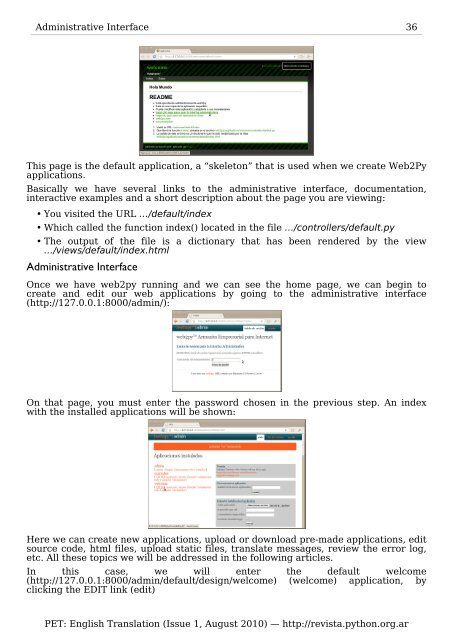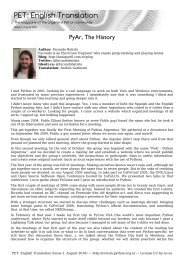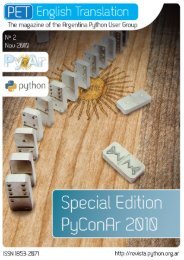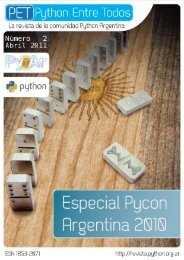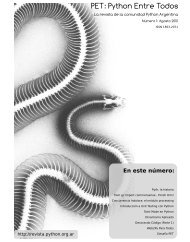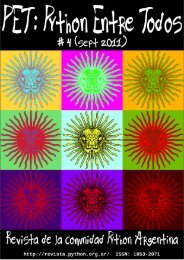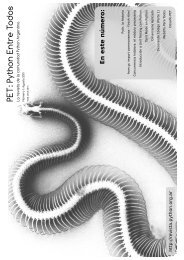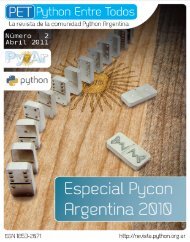A4 portrait - PET: Python Entre Todos - Python Argentina
A4 portrait - PET: Python Entre Todos - Python Argentina
A4 portrait - PET: Python Entre Todos - Python Argentina
You also want an ePaper? Increase the reach of your titles
YUMPU automatically turns print PDFs into web optimized ePapers that Google loves.
Administrative Interface 36<br />
This page is the default application, a “skeleton” that is used when we create Web2Py<br />
applications.<br />
Basically we have several links to the administrative interface, documentation,<br />
interactive examples and a short description about the page you are viewing:<br />
• You visited the URL …/default/index<br />
• Which called the function index() located in the file …/controllers/default.py<br />
• The output of the file is a dictionary that has been rendered by the view<br />
…/views/default/index.html<br />
Administrative Interface<br />
Once we have web2py running and we can see the home page, we can begin to<br />
create and edit our web applications by going to the administrative interface<br />
(http://127.0.0.1:8000/admin/):<br />
On that page, you must enter the password chosen in the previous step. An index<br />
with the installed applications will be shown:<br />
Here we can create new applications, upload or download pre-made applications, edit<br />
source code, html files, upload static files, translate messages, review the error log,<br />
etc. All these topics we will be addressed in the following articles.<br />
In this case, we will enter the default welcome<br />
(http://127.0.0.1:8000/admin/default/design/welcome) (welcome) application, by<br />
clicking the EDIT link (edit)<br />
<strong>PET</strong>: English Translation (Issue 1, August 2010) — http://revista.python.org.ar