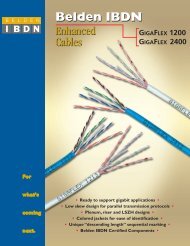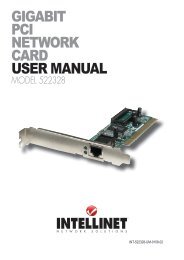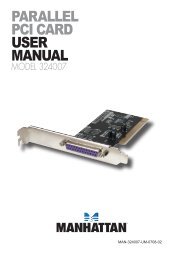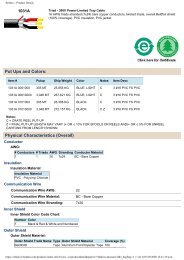hi-speed usb 2.0 analog tv stick user manual - MANHATTAN
hi-speed usb 2.0 analog tv stick user manual - MANHATTAN
hi-speed usb 2.0 analog tv stick user manual - MANHATTAN
Create successful ePaper yourself
Turn your PDF publications into a flip-book with our unique Google optimized e-Paper software.
Video Playback<br />
To play a recorded file, click on the<br />
“Open recorded file” button (see Page<br />
5) to access the file (in w<strong>hi</strong>chever<br />
folder it was saved to). Double-click<br />
on the file, or <strong>hi</strong>ghlight it and click<br />
“Open.” W<strong>hi</strong>le the file plays, the<br />
control panel will display time<br />
information and the status of<br />
associated playback functions.<br />
Snapshot<br />
To capture a<br />
picture w<strong>hi</strong>le<br />
watc<strong>hi</strong>ng TV<br />
(and save it as<br />
a .bmp file),<br />
click on the “Snapshot” button (see Page 5). Save the image when prompted,<br />
and double-click on the image to perform edits. If you don’t wish to save the<br />
image, click on “Delete.”<br />
TV Channel Preview<br />
Complete the channel scan before previewing. Most channel preview/selection<br />
functions are controlled with standard keys and buttons.<br />
To view the next or previous channel on the menu list w<strong>hi</strong>le watc<strong>hi</strong>ng TV: Click<br />
on the Channel Up/Channel Down buttons.<br />
To view a specific channel: Enter the channel number using the numeric keys.<br />
To return to the previous channel: Click on the “TAB” button.<br />
To preview 16 channels simultaneously: Click on the “16” button. To select one<br />
of these 16 channels for viewing, click on the channel image.<br />
Time-S<strong>hi</strong>fting<br />
Time-s<strong>hi</strong>ft lets you skip commercials (not automatically, however), pause and<br />
replay w<strong>hi</strong>le watc<strong>hi</strong>ng real-time TV — without interrupting any ongoing recording<br />
— by temporarily saving the “live” video to your hard disk for a specified period<br />
of time.<br />
In Time-s<strong>hi</strong>ft, you are recording to and playing back from the same video file or<br />
buffer. You can play back from various locations in that buffer. As with video<br />
playback, you can pause, fast-forward and rewind. A major difference,<br />
however, is that the software is simultaneously recording real-time television<br />
w<strong>hi</strong>le playing back from the buffer.<br />
NOTE: Time-s<strong>hi</strong>ft can use a significant amount of disk space. There is greater CPU<br />
utilization during Time-s<strong>hi</strong>ft because you are simultaneously recording and playing<br />
recorded videos. At full DVD quality, Time-s<strong>hi</strong>ft can require up to a 1.7-GHz CPU.<br />
10<br />
OPERATION