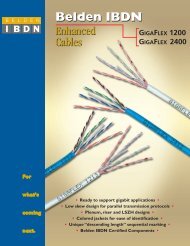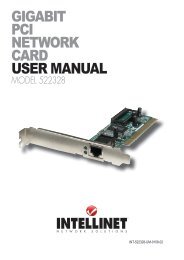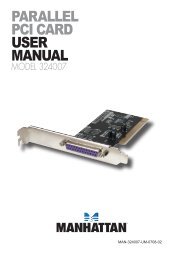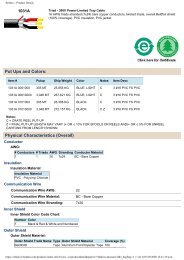hi-speed usb 2.0 analog tv stick user manual - MANHATTAN
hi-speed usb 2.0 analog tv stick user manual - MANHATTAN
hi-speed usb 2.0 analog tv stick user manual - MANHATTAN
You also want an ePaper? Increase the reach of your titles
YUMPU automatically turns print PDFs into web optimized ePapers that Google loves.
2. installation<br />
There are two options for installation: automatic and <strong>manual</strong>. Insert the software/<br />
driver CD, choose “scan the CD” and double-click “PEN TV\setup.exe.” The<br />
software is now ready for installation. NOTE: Install the software before<br />
updating your files. to remove the software, go to “Add and delete program”<br />
on the control panel.<br />
driver installation<br />
1. Insert the software/driver CD in the CD drive. The computer’s<br />
operating system will automatically display the initial<br />
installation procedure prompt. Click “Driver Install” (or run<br />
Driver\Setup.exe), then<br />
click “Next ” as needed to<br />
continue through the<br />
welcome screen to the<br />
DirectX setup screen.<br />
2. Read the license<br />
agreement, select “I<br />
accept the agreement”<br />
and click “Next.”<br />
3. When the “Restart<br />
Computer” screen<br />
displays, click “Finish.”<br />
4. If the “Hardware Installation” screen<br />
displays, click “Continue Anyway.”<br />
5. Select “Yes, I want to restart my<br />
computer now,” then click “Finish.”<br />
6. Open the control panel; click on<br />
“System,” then “System Properties,”<br />
“Device Manager” and “Hardware”<br />
to confirm the driver (as <strong>hi</strong>ghlighted<br />
at right) has been installed.<br />
4<br />
INSTALLATION