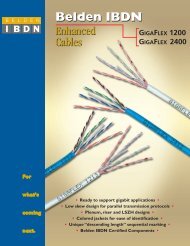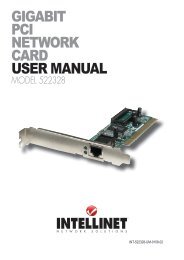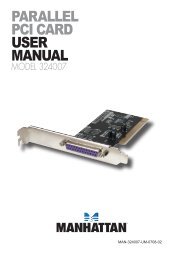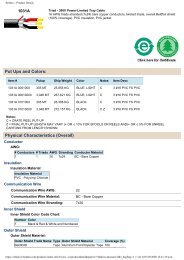hi-speed usb 2.0 analog tv stick user manual - MANHATTAN
hi-speed usb 2.0 analog tv stick user manual - MANHATTAN
hi-speed usb 2.0 analog tv stick user manual - MANHATTAN
Create successful ePaper yourself
Turn your PDF publications into a flip-book with our unique Google optimized e-Paper software.
ecording & playback<br />
T<strong>hi</strong>s device supports MPEG-1 and MPEG-2 formats. To record w<strong>hi</strong>le watc<strong>hi</strong>ng<br />
a TV program, click on the “Record” button (see Page 5). To stop recording,<br />
click on “Record” again. Name the file or default save. The status panel will<br />
show real-time recording information (and will s<strong>hi</strong>eld some information).<br />
Recording File Space Requirements<br />
Space required for recording depends on the format, as shown below. Note:<br />
Recording a DVD requires much more space than a VCD does, but it doesn’t<br />
mean the DVD’s quality will be better. Recording a super video CD (SVCD)<br />
provides the same quality as a DVD and is good enough for recording since<br />
the quality of a normal TV signal doesn’t have the same definition as DVD.<br />
Format Resolution Video bit rate Audio bit rate Disk space<br />
NTSC DVD 720 x 480 6 Mbps 224 Kbps 2.6 GB/hr<br />
NTSC SVCD 480 x 480 2.42 Mbps 224 Kbps 1 GB/hr<br />
NTSC VCD 320 x 240 1.15 Mbps 224 Kbps 600 MB/hr<br />
PAL DVD 720 x 576 6 Mbps 224 Kbps 2.6 GB/hr<br />
PAL SVCD 480 x 576 2.42 Mbps 224 Kbps 1 GB/hr<br />
PAL VCD 352 x 288 1.15 Mbps 224 Kbps 600 MB/hr<br />
AVI 352 x 288 224 Kbps<br />
MPEG-4 352 x 288 224 Kbps<br />
WMV 352 x 288 1.2 Mbps 224 Kbps About 650 MB/hr<br />
MP3<br />
WMA<br />
Schedule Recording<br />
224 Kbps<br />
224 Kbps<br />
You can also set the program to record in advance, specifying the channel to<br />
record; the time of day and the day of the week to begin recording; and the<br />
recording duration period. Click “Schedule Recording” (see Page 5) to display the<br />
“Schedule” screen, w<strong>hi</strong>ch features the following options buttons.<br />
New: Lets you add a new<br />
Schedule Recording task.<br />
Modify: Lets you make<br />
changes to a selected task.<br />
Delete: Lets you delete the<br />
selected task.<br />
OK: Activates the status of all<br />
Schedule Recording tasks<br />
that’ve been entered.<br />
8<br />
OPERATION