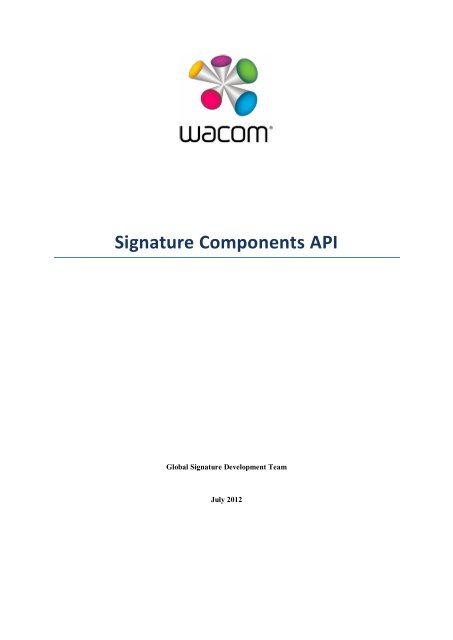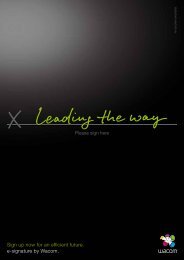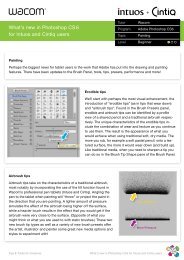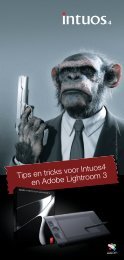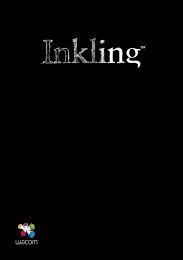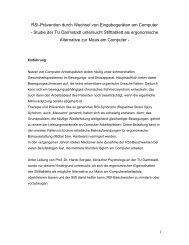Create successful ePaper yourself
Turn your PDF publications into a flip-book with our unique Google optimized e-Paper software.
<strong>Signature</strong> <strong>Components</strong> <strong>API</strong><br />
Global <strong>Signature</strong> Development Team<br />
July 2012
<strong>Signature</strong> <strong>Components</strong> <strong>API</strong><br />
Table of Contents<br />
1 Introduction .............................................................................................................................. 5<br />
2 ActiveX <strong>Components</strong> .................................................................................................................. 5<br />
2.1 FlSigCtlLib........................................................................................................................... 5<br />
2.2 WacomLicenceLib .............................................................................................................. 6<br />
2.3 FlSigCaptLib ........................................................................................................................ 6<br />
2.4 FlWizComLib ...................................................................................................................... 6<br />
3 FlSigCtlLib Details ....................................................................................................................... 7<br />
3.1 SigObj ................................................................................................................................ 7<br />
3.1.1 Summary .................................................................................................................... 7<br />
3.1.2 Methods ..................................................................................................................... 8<br />
3.1.3 Properties................................................................................................................. 13<br />
3.2 SigCtl ................................................................................................................................ 15<br />
3.2.1 Summary .................................................................................................................. 15<br />
3.2.2 Methods ................................................................................................................... 16<br />
3.2.3 Properties................................................................................................................. 18<br />
3.2.4 Events ...................................................................................................................... 21<br />
3.3 SigCtlXHTML..................................................................................................................... 25<br />
3.3.1 Summary .................................................................................................................. 25<br />
3.3.2 Methods ................................................................................................................... 25<br />
3.3.3 Properties................................................................................................................. 26<br />
3.3.4 Events ...................................................................................................................... 26<br />
3.4 ImgCtlXHTML ................................................................................................................... 27<br />
3.4.1 Summary .................................................................................................................. 27<br />
3.4.2 Methods ................................................................................................................... 27<br />
3.4.3 Properties................................................................................................................. 27<br />
3.5 Hash................................................................................................................................. 28<br />
3.5.1 Summary .................................................................................................................. 28<br />
3.5.2 Methods ................................................................................................................... 28<br />
3.5.3 Properties................................................................................................................. 29<br />
3.6 Key ................................................................................................................................... 30<br />
3.6.1 Summary .................................................................................................................. 30<br />
3.6.2 Methods ................................................................................................................... 30<br />
3.6.3 Properties................................................................................................................. 30<br />
3.7 Enumeration Types .......................................................................................................... 31<br />
3.7.1 BoderStyle ................................................................................................................ 31<br />
Page 2 of 75
<strong>Signature</strong> <strong>Components</strong> <strong>API</strong><br />
3.7.2 CaptData .................................................................................................................. 31<br />
3.7.3 CaptureData ............................................................................................................. 31<br />
3.7.4 CaptureResult ........................................................................................................... 32<br />
3.7.5 DisplayMode ............................................................................................................ 32<br />
3.7.6 HashType ................................................................................................................. 33<br />
3.7.7 IntegrityStatus .......................................................................................................... 33<br />
3.7.8 KeyType.................................................................................................................... 34<br />
3.7.9 RBFlags ..................................................................................................................... 34<br />
3.7.10 ReadEncodedBitmapResult ....................................................................................... 35<br />
3.7.11 ShowText ................................................................................................................. 35<br />
3.7.12 SignedData ............................................................................................................... 36<br />
3.7.13 TimeZone ................................................................................................................. 36<br />
4 WacomLicenceLib Details ........................................................................................................ 37<br />
4.1 Licence ............................................................................................................................. 37<br />
4.1.1 Summary .................................................................................................................. 37<br />
4.1.2 Methods ................................................................................................................... 37<br />
4.1.3 Properties................................................................................................................. 38<br />
4.2 CheckResult ..................................................................................................................... 39<br />
4.2.1 Summary .................................................................................................................. 39<br />
4.2.2 Methods ................................................................................................................... 39<br />
4.2.3 Properties................................................................................................................. 39<br />
4.3 Enumeration Types .......................................................................................................... 40<br />
4.3.1 CheckStatus .............................................................................................................. 40<br />
4.3.2 LogLevel ................................................................................................................... 40<br />
4.3.3 LogOutput ................................................................................................................ 41<br />
4.3.4 PolicyType ................................................................................................................ 41<br />
5 FlSigCaptLib Details .................................................................................................................. 42<br />
5.1 DynamicCapture .............................................................................................................. 42<br />
5.1.1 Summary .................................................................................................................. 42<br />
5.1.2 Methods ................................................................................................................... 43<br />
5.1.3 Properties................................................................................................................. 44<br />
5.2 eSeal ................................................................................................................................ 45<br />
5.2.1 Summary .................................................................................................................. 45<br />
5.2.2 Methods ................................................................................................................... 46<br />
5.2.3 Properties................................................................................................................. 47<br />
5.3 Enumeration Types .......................................................................................................... 48<br />
Page 3 of 75
<strong>Signature</strong> <strong>Components</strong> <strong>API</strong><br />
5.3.1 DynamicCaptureResult ............................................................................................. 48<br />
5.3.2 eSealCaptureMode ................................................................................................... 48<br />
5.3.3 eSealCaptureResult .................................................................................................. 49<br />
5.3.4 eSealHAlign .............................................................................................................. 49<br />
5.3.5 eSealVAlign .............................................................................................................. 50<br />
6 FlWizComLib Details ................................................................................................................ 51<br />
6.1 WizCtl .............................................................................................................................. 51<br />
6.1.1 Summary .................................................................................................................. 51<br />
6.1.2 Methods ................................................................................................................... 52<br />
6.1.3 Properties................................................................................................................. 61<br />
6.2 InputObj........................................................................................................................... 62<br />
6.2.1 Summary .................................................................................................................. 62<br />
6.2.2 Methods ................................................................................................................... 62<br />
6.2.3 Properties................................................................................................................. 63<br />
6.3 Enumeration Types .......................................................................................................... 63<br />
6.3.1 BoderStyle ................................................................................................................ 63<br />
6.3.2 CheckboxOptions ..................................................................................................... 64<br />
6.3.3 EncryptAlg ................................................................................................................ 64<br />
6.3.4 EventType ................................................................................................................ 64<br />
6.3.5 InputEchoOptions ..................................................................................................... 65<br />
6.3.6 MarkupStatus ........................................................................................................... 65<br />
6.3.7 ObjectType ............................................................................................................... 66<br />
6.3.8 PrimitiveOptions....................................................................................................... 66<br />
6.3.9 PrimitiveType ........................................................................................................... 67<br />
6.3.10 TextOptions .............................................................................................................. 67<br />
7 Configuration (Registry Settings) .............................................................................................. 68<br />
7.1 <strong>Signature</strong> Capture Dialog Settings .................................................................................... 68<br />
7.2 SigCom DLL Settings ......................................................................................................... 74<br />
7.3 SigCapt DLL Settings ......................................................................................................... 74<br />
7.4 WizCOM DLL Settings ....................................................................................................... 75<br />
Doc version: 31.07.2012 14:55<br />
Page 4 of 75
<strong>Signature</strong> <strong>Components</strong> <strong>API</strong><br />
1 Introduction<br />
The <strong>Signature</strong> SDK contains a set of ActiveX components which provide the functionality for<br />
capturing and displaying signatures. This document provides the information a developer needs to<br />
use the components.<br />
2 ActiveX <strong>Components</strong><br />
2.1 FlSigCtlLib<br />
Classes<br />
SigObj<br />
SigCtl<br />
SigCtlXHTML<br />
ImgCtlXHTML<br />
Hash<br />
Key<br />
Enumerator Types<br />
BorderStyle<br />
CaptData<br />
CaptureData<br />
CaptureResult<br />
DisplayMode<br />
HashType<br />
IntegrityStatus<br />
KeyType<br />
MarkupStatus<br />
RBFlags<br />
ReadEncodedBitmapResult<br />
ShowText<br />
SignedData<br />
TimeZone<br />
Page 5 of 75
2.2 WacomLicenceLib<br />
<strong>Signature</strong> <strong>Components</strong> <strong>API</strong><br />
2.3 FlSigCaptLib<br />
Classes<br />
Licence<br />
CheckResult<br />
Enumerator Types<br />
CheckStatus<br />
LogLevel<br />
LogOutput<br />
PolicyType<br />
Classes<br />
DynamicCapture<br />
eSeal<br />
Enumerator Types<br />
DynamicCaptureResult<br />
eSealCaptureMode<br />
eSealCaptureResult<br />
eSealHAlign<br />
eSealVAlign<br />
2.4 FlWizComLib<br />
Classes<br />
WizCtl<br />
InputObj<br />
Enumerator Types<br />
BorderStyle<br />
CheckboxOptions<br />
EncryptAlg<br />
EventType<br />
InputEchoOptions<br />
ObjectType<br />
PrimitiveOptions<br />
PrimitiveType<br />
TextOptions<br />
Page 6 of 75
3 FlSigCtlLib Details<br />
<strong>Signature</strong> <strong>Components</strong> <strong>API</strong><br />
3.1 SigObj<br />
3.1.1 Summary<br />
Method<br />
CheckIntegrity<br />
CheckSignedData<br />
Clear<br />
Picture<br />
ReadEncodedBitmap<br />
Render<br />
RenderBitmap<br />
RenderRect<br />
Property<br />
AdditionalData<br />
CrossedOut<br />
ExtraData<br />
Height<br />
Ink<br />
IsCaptured<br />
SigData<br />
SigText<br />
When<br />
Who<br />
Why<br />
Width<br />
The SigObj object encapsulates a captured handwritten signature. When populated it contains a<br />
wealth of data that fully describes both the static and dynamic characteristic of a signature and the<br />
context in which the signature was captured. A <strong>Signature</strong> object can be bound (at the moment of<br />
capture) to the host document or other data set to provide a means of determining whether or not<br />
any changes have been made subsequently, either maliciously or unintentionally.<br />
Page 7 of 75
<strong>Signature</strong> <strong>Components</strong> <strong>API</strong><br />
3.1.2 Methods<br />
3.1.2.1 CheckIntegrity<br />
Checks the integrity of the <strong>Signature</strong> object to detect whether it has been tampered with since<br />
signing.<br />
IntegrityStatus CheckIntegrity( Key )<br />
Parameters:<br />
Key<br />
Optional Key object. If not supplied the code uses Key type MD5 by<br />
default.<br />
Return Value: IntegrityStatus<br />
IntegrityOK<br />
Data has not changed since signature capture<br />
IntegrityFail<br />
Data has changed since signature capture<br />
IntegrityMissing<br />
<strong>Signature</strong> integrity value not found<br />
IntegrityWrongType <strong>Signature</strong> was captured using a different integrity check version<br />
3.1.2.2 CheckSignedData<br />
Checks for a match between a given hash and that provided when the signature was captured. If the<br />
signature is bound to a hash (ie. the What argument of the DynamicCapture or SigCtl Capture<br />
method was set), then this function checks the signed data against that from which the supplied<br />
hash was derived.<br />
This method is called by SigCtlXHTML.CheckHostDocument() which supplies the necessary Hash.<br />
SignedData CheckSignedData(Hash)<br />
Parameters:<br />
Hash<br />
Return Value: SignedData<br />
DataGood<br />
DataNoHash<br />
DataBadType<br />
DataBadHash<br />
Hash object, to be compared with that provided when the signature<br />
was captured.<br />
The supplied hash matches that provided when the signature was<br />
captured, thus both Hash objects have been derived from the same<br />
data set.<br />
No hash was specified when the signature was captured (or the<br />
object does not contain a signature).<br />
The supplied hash is of a different type (HashType Enum) to that<br />
provided when the signature was captured.<br />
The supplied hash value does not match that provided when the<br />
signature was captured, thus the two Hash objects have been<br />
derived from different data sets.<br />
3.1.2.3 Clear<br />
Clears all signature data and thus reinitializes the <strong>Signature</strong> object.<br />
Void Clear()<br />
Parameters: none<br />
Return Value: none<br />
Page 8 of 75
<strong>Signature</strong> <strong>Components</strong> <strong>API</strong><br />
3.1.2.4 Picture<br />
Renders an image of the signature, creating a Windows Picture object. Optionally encodes the<br />
signature data in the generated image using steganographic techniques.<br />
variant Picture( dimensionX, dimensionY, mimeType, inkWidth, nkColor, backgroundColor, paddingX,<br />
paddingY, flags)<br />
Parameters<br />
See RenderBitmap<br />
As RenderBitmap hardcoded for RenderOutputPicture<br />
Return Value: variant function dependent<br />
See RenderBitmap<br />
Picture returned as specified by Flags<br />
3.1.2.5 ReadEncodedBitmap<br />
Reads the encoded SigObj data from an image file, picture object, base-64 encoded string or binary<br />
data which was created using RenderBitmap().<br />
ReadEncodedBitmapResult ReadEncodedBitmap( data )<br />
Parameters<br />
Data<br />
encoded signature data in one of the following formats:<br />
String pathname of an image file or base-64 encoded string.<br />
Strings containing ':', '\' or '.' characters are assumed to<br />
be filenames, otherwise the string is assumed to be<br />
base-64 encoded image data<br />
Picture Windows Picture object<br />
Byte Array binary image data<br />
Return Value: ReadEncodedBitmapResult<br />
ReadEncodedBitmapOK The <strong>Signature</strong> data was decoded successfully<br />
ReadEncodedBitmap- The Bitmap is not a supported image type<br />
NotImage<br />
ReadEncodedBitmap- Encoded signature data was not found in image<br />
SigDataNotFound<br />
Page 9 of 75
<strong>Signature</strong> <strong>Components</strong> <strong>API</strong><br />
3.1.2.6 RenderBitmap<br />
Renders an image of the signature, creating an image file or returning the binary data. Optionally<br />
encodes the SigObj data in the generated image using steganographic techniques.<br />
variant RenderBitmap( outputFilename, dimensionX, dimensionY, mimeType, inkWidth, nkColor,<br />
backgroundColor, paddingX, paddingY, flags)<br />
Parameters:<br />
outputFilename<br />
dimensionX<br />
dimensionY<br />
mimeType<br />
inkWidth<br />
inkColor<br />
inkBackground<br />
paddingX<br />
paddingY<br />
Pathname of the file in which to save the image.<br />
May be null or empty if output type specified by flags is not<br />
RenderOutputFilename.<br />
Dimensions specified as DPI (dots per inch) or Pixels.<br />
Negative value = DPI (the signature is not scaled)<br />
Positive value = Pixels (the signature is scaled to fit the area)<br />
Specifies the image format as one of:<br />
image/bmp<br />
image/tiff<br />
image/png<br />
Specifies the signature ink width in mm<br />
<strong>Signature</strong> ink and background colours in OLE_COLOR format<br />
Padding around the signature image, added to both the left and<br />
right for paddingX, and both the top and bottom for paddingY.<br />
Dimensions are specified as mm or Pixels.<br />
Negative value = mm<br />
Positive value = Pixels<br />
Page 10 of 75
Flags<br />
<strong>Signature</strong> <strong>Components</strong> <strong>API</strong><br />
A combination of RBFlags values. A single value from each<br />
mandatory group must be included:<br />
Output Group (mandatory):<br />
RenderOutputBase64 Return base-64 encoded string<br />
RenderOutputBinary Return bitmap as binary data<br />
RenderOutputFilename Write bitmap to file<br />
RenderOutputPicture Return bitmap as Picture object<br />
Colour selection Group (mandatory):<br />
RenderColor1BPP Render 1 bit monochrome<br />
RenderColor24BPP Render 24 bit pixel colour<br />
RenderColor32BPP Render 32 bit pixel colour<br />
Image format flags (optional):<br />
RenderBackgroundTransparent<br />
Make background transparent<br />
RenderColorAntiAlias Render colour image with antialiasing<br />
(24 and 32 BPP only)<br />
Image extension (optional):<br />
RenderEncodeData<br />
RenderWatermark<br />
Other (optional):<br />
RenderClipped<br />
RenderRelative<br />
Encode signature data within image<br />
Include watermark within image to<br />
indicate presence of encoded data<br />
Crop signature image, omitting any<br />
parts which were outside of the<br />
original capture window.<br />
Renders the signature image relative<br />
to the origin of the original capture<br />
window. (Dimensions must be equal<br />
DPI (negative) values; padding values<br />
must be 0)<br />
Return Value: variant function dependent<br />
Filename<br />
No return value<br />
Binary<br />
Byte array containing the image file contents<br />
Base64<br />
String containing base-64 representation of image file data<br />
Picture<br />
Windows picture object (as an IDispatch interface pointer)<br />
Page 11 of 75
<strong>Signature</strong> <strong>Components</strong> <strong>API</strong><br />
3.1.2.7 RenderRect<br />
Renders an image of the signature within a given rectangle on a specified device context.<br />
void RenderRect(hDCTarg, hDCRef, Left, Top, Right, Bottom, InkWidth, InkColor, Option, Zoom,<br />
Rotation)<br />
Parameters:<br />
hDCTarg<br />
Handle to output device context (as a LONG).<br />
hDCRef<br />
Handle to reference device context (as a LONG). May be the same<br />
as hDCTarg.<br />
Left, Top, Right, Bottom Integer values defining the bounding rectangle in which the<br />
signature is to be rendered.<br />
InkWidth<br />
Float value specifying width, in mm, of pen used to draw signature.<br />
Note that, for signatures captured on devices which record<br />
pressure, width varies to indicate pressure and also that width<br />
scales with Zoom, eg if InkWidth=0.7 and Zoom=200, actual width<br />
will be 1.4mm. (Optional, default value 0.7mm.)<br />
InkColor<br />
OLE_COLOR value specifying colour of pen used to draw signature.<br />
(Optional, default is black.)<br />
Option<br />
DisplayMode value specifying the scaling mode of the rendered<br />
signature, with possible values: DspForceFit – scale signature to<br />
exactly fit the bounding rectangle; DspUseZoom – scale signature<br />
according to the Zoom argument. DspBestFit – reduce size of<br />
signature to fit area if it is too big, otherwise show at true size.<br />
(Optional , default is DspForceFit.)<br />
Zoom<br />
Percentage by which the signature image is to be scaled. If ‘Option’<br />
is DspForceFit then ‘Zoom’ is ignored. . If ‘Option’ is DspUseZoom<br />
and the value of ‘Zoom’ results in a signature larger than the given<br />
rectangle then the signature image is not clipped. (Optional, default<br />
is 100%.)<br />
Rotation<br />
Short value specifying the angle, measured anticlockwise in<br />
degrees, through which the signature image is to be rotated.<br />
(Optional, default is 0.)<br />
Note: this parameter is currently ignored.<br />
Return Value: none<br />
Page 12 of 75
<strong>Signature</strong> <strong>Components</strong> <strong>API</strong><br />
3.1.3 Properties<br />
Property Type SigObj Property Description<br />
AdditionalData<br />
(CaptData)<br />
Variant Returns additional data collected at capture time.<br />
CaptData parameter is an Enum which specifies the capture<br />
related data to return, see Enumerator Types for possible values.<br />
Returns requested data as a string; or an empty variant if the<br />
object does not contain signature data, or the signature data<br />
does not include the requested type of data.<br />
(Read-only)<br />
CrossedOut Boolean Returns TRUE if the signature has been invalidated by changes to<br />
the document and appears crossed out.<br />
(Read-only)<br />
ExtraData<br />
(Key)<br />
String<br />
ExtraData is a parameterized property that allows the client to<br />
store additional data within the signature object after capture.<br />
For example, if a signature is being manually validated the system<br />
may find it convenient to store the result in the signature itself,<br />
rather than as an independent data item.<br />
Each ExtraData item must be given an identifying key name and<br />
an associated value. There can be only one value for each key<br />
and once written the key cannot be modified or removed. All<br />
ExtraData key pairs are protected by the signature object<br />
integrity hash.<br />
e.g. to set a new data item:<br />
sig.ExtraData(“Validation”) = “Passed”;<br />
When the property is read: =sig.ExtraData(“”);<br />
all values are returned in a single string in the format:<br />
“key=value;key=value;”<br />
Height Int Returns the height of the bounding rectangle of the signature in<br />
0.01mm units. Returns 0 if the object does not contain signature<br />
data.<br />
(Read-only)<br />
Ink String <strong>Signature</strong> data in a form compatible with the ActiveX interface of<br />
CIC InkTools, thus allowing interoperation between the <strong>Signature</strong><br />
Component and CIC InkTools. <strong>Signature</strong> data may be exchanged<br />
by copying the string value to and from a CIC Ink control via its<br />
Ink property.<br />
Page 13 of 75
<strong>Signature</strong> <strong>Components</strong> <strong>API</strong><br />
Property Type SigObj Property Description<br />
IsCaptured Boolean Returns True if the object contains signature data.<br />
Note that IsCaptured = True does not necessarily imply that the<br />
When, Who and Why properties are valid. In some<br />
circumstances they may be invalid even though the <strong>Signature</strong><br />
object contains valid signature data (for example, this will be the<br />
case if the signature data has been imported from a CIC Ink<br />
control via the Ink property).<br />
(Read-only)<br />
SigData<br />
Variant<br />
(containing<br />
Byte())<br />
Binary signature data as an array of bytes.<br />
May be used to save the signature data to and restore it from a<br />
file or database.<br />
SigText String Binary signature data as a string, base-64 encoded or<br />
hexadecimal. On Read the format is determined by the<br />
get_SigText registry setting<br />
When(TimeZone) DateTime Returns the time & date of signature capture.<br />
Returns 0 if the object does not contain signature data, or the<br />
signature data does not contain the time of capture (eg, if the<br />
object was initialized using the Ink property).<br />
TimeZone parameter is an Enum which specifies the time-zone to<br />
use (local time or GMT/UTC), see Enumerator Types for possible<br />
values.<br />
Default = ‘TimeLocal’.<br />
(Read-only)<br />
Who String Returns the name of signatory, as specified at time of signature<br />
capture.<br />
Returns an empty string if the object does not contain signature<br />
data, or the signature data does not contain a signatory name<br />
(eg, if the object was initialized using the Ink property).<br />
(Read-only)<br />
Why String Returns the reason for signing, as specified at time of signature<br />
capture.<br />
Returns an empty string if the object does not contain signature<br />
data, or the signature data does not contain a reason for signing<br />
(eg, if the object was initialized using the Ink property).<br />
(Read-only)<br />
Width Int Returns the width of the bounding rectangle of the signature in<br />
0.01mm units. Returns 0 if the object does not contain signature<br />
data.<br />
(Read-only)<br />
Page 14 of 75
<strong>Signature</strong> <strong>Components</strong> <strong>API</strong><br />
3.2 SigCtl<br />
3.2.1 Summary<br />
Method<br />
AboutBox<br />
Capture<br />
Property<br />
AppData<br />
BackColor<br />
BackStyle<br />
BorderColor<br />
BorderStyle<br />
BorderVisible<br />
BorderWidth<br />
Caption<br />
CtlPadding<br />
DisplayMode<br />
Enabled<br />
Font<br />
ForeColor<br />
InkColor<br />
InkWidth<br />
InputData<br />
Input<strong>Signature</strong><br />
InputWho<br />
InputWhy<br />
Licence<br />
Rotation<br />
ShowWhen<br />
ShowWho<br />
ShowWhy<br />
<strong>Signature</strong><br />
TabStop<br />
WhenFormat<br />
Zoom<br />
Event<br />
Click<br />
DblClick<br />
KeyDown<br />
KeyPress<br />
KeyUp<br />
MouseDown<br />
MouseMove<br />
MouseUp<br />
PostCapture<br />
PreCapture<br />
Remove<br />
Page 15 of 75
<strong>Signature</strong> <strong>Components</strong> <strong>API</strong><br />
Note that SigCtlXHTML extends this class and includes common methods and properties<br />
3.2.2 Methods<br />
3.2.2.1 AboutBox<br />
Displays an About Box for the control. The dialog box will display version, licensing and contact<br />
information:<br />
Void AboutBox()<br />
Parameters: none<br />
Return Value: none<br />
About Box<br />
Page 16 of 75
<strong>Signature</strong> <strong>Components</strong> <strong>API</strong><br />
3.2.2.2 Capture<br />
This method is deprecated; the DynamicCapture object should instead be used.<br />
Displays a <strong>Signature</strong> Capture Window in which a user may sign his or her name using a digitizing<br />
tablet. The window contains three buttons by which the user can either clear the currently rendered<br />
signature (Clear button) or dismiss the window without capturing a signature (Cancel button) or<br />
dismiss the window and capture the currently rendered signature (OK button).<br />
CaptureResult Capture(Who, Why, What, Key)<br />
Parameters:<br />
Who<br />
String specifying the signatory name.<br />
Optional if InputWho property is set<br />
Why<br />
String specifying the reason for signing.<br />
Optional if InputWhy property is set<br />
What<br />
Hash object<br />
Derived from the data set with which the captured signature is to<br />
be bound. Typically the data set will be the contents of the<br />
document or form signed by the user.<br />
SigCtlXHTML: The hash is generated automatically from the<br />
contents of the XHTML document and cannot be supplied here.<br />
(Optional)<br />
Key<br />
Key object supplied in order to detect malicious or accidental<br />
tampering with the signature object or the signature data it<br />
contains.<br />
SigCtlXHTML: Key type SHA256 is supplied automatically but an<br />
alternative can be specified.<br />
(Optional)<br />
Return Value: CaptureResult<br />
CaptureOK<br />
<strong>Signature</strong> captured successfully.<br />
CaptureCancel<br />
<strong>Signature</strong> not captured because user cancelled <strong>Signature</strong> Capture<br />
Window.<br />
CapturePadError<br />
No capture service available; typically, no functioning digitizing<br />
tablet or other device for capturing signatures found.<br />
CaptureNotLicensed The component has not been licensed to perform capture. This may<br />
be because a suitable licence has not been set or because a<br />
condition of the licence has not been met, for example required<br />
hardware, such as a particular tablet type, was not found.<br />
CaptureError<br />
System error or some other unusual error condition.<br />
CaptureAbort<br />
<strong>Signature</strong> not captured because the handler for the PreCapture<br />
event returned False. With SigCtlXHTML, this can indicate a failure<br />
to parse document contents<br />
Page 17 of 75
<strong>Signature</strong> <strong>Components</strong> <strong>API</strong><br />
3.2.3 Properties<br />
Property Type SigCtl Property Description<br />
AppData(Key) Variant Application data identified by Key<br />
Parameterised property supporting key/value pairs for the<br />
storage of any application specific data. For example, may be<br />
used to store a signatory name and reason for signing in the<br />
control prior to the signature being captured.<br />
The Key may be an integer or string eg two separate keys:<br />
sig.AppData(0)=”a”<br />
sig.AppData(“0”)=”b”<br />
AppData may be initialised in XHTML using the AppData param<br />
name, eg<br />
<br />
BackColor OLE_COLOR Colour of control (<strong>Signature</strong> Area) background.<br />
Default = background colour of container if available, or colour of<br />
system window.<br />
BackStyle Int Used to determine whether the control is transparent or opaque.<br />
0 = Opaque<br />
1 = Transparent<br />
Default: Opaque<br />
BorderColor OLE_COLOR Colour of control (<strong>Signature</strong> Area) border if ‘BorderStyle’ is ‘flat’.<br />
Ignored for other values of ‘BorderStyle’.<br />
Default = colour of system window frame.<br />
BorderStyle Int Style of control (<strong>Signature</strong> Area) border. While any long value can<br />
be set, the BorderStyle enumerator (2.3.3) includes the most<br />
useful values.<br />
Default = 0 (BdrFlat)<br />
BorderVisible Boolean Shows or hides the control (<strong>Signature</strong> Area) border: True is<br />
visible, False is not visible.<br />
Default = True<br />
BorderWidth Int Width in pixels of control (<strong>Signature</strong> Area) border if ‘BorderStyle’<br />
is ‘flat’. Ignored for other values of ‘BorderStyle’.<br />
Default = 1<br />
Caption String Text centrally displayed in the control (<strong>Signature</strong> Area) when no<br />
signature has been captured as an alternative to the default<br />
signature guideline.<br />
Default = Empty string<br />
Page 18 of 75
<strong>Signature</strong> <strong>Components</strong> <strong>API</strong><br />
Property Type SigCtl Property Description<br />
CtlPadding Short Size, in pixels, of space between the border of the control<br />
(<strong>Signature</strong> Area) and the bounding rectangle of the rendered<br />
signature if ‘DisplayMode’ is ‘DspForceFit’. Ignored if<br />
‘DisplayMode’ is ‘DspUseZoom’.<br />
Default = 2<br />
DisplayMode<br />
DisplayMode<br />
(Enum)<br />
Specifies scaling mode of rendered signature, with possible<br />
values:<br />
DspForceFit scale signature to exactly fit the control<br />
(<strong>Signature</strong> Area).<br />
DspUseZoom scale signature (relative to its actual size)<br />
according to the ‘Zoom’ property.<br />
DspBestFit reduce signature to fit in box if too big,<br />
otherwise show at true size.<br />
In each case, the image is centred in the control. If scaling is<br />
chosen and the value of the ‘Zoom’ property results in an image<br />
larger than the control area, it will be clipped.<br />
Default = ‘DspForceFit’.<br />
Font IFontDisp Font used to display the Caption property (if set) and the<br />
When/Who text (see ShowWhen & ShowWho properties).<br />
Default = container font, if available, or 8 point MS Sans Serif.<br />
ForeColor OLE_COLOR Colour of the default signature guideline or (if set) the Caption<br />
property text, and the colour of any When/Who text displayed in<br />
the <strong>Signature</strong> Area (see ShowWhen & ShowWho properties).<br />
Default = foreground colour of container, if available, or system<br />
window text colour.<br />
Note: the colour of the rendered signature is controlled<br />
independently by the InkColor property.<br />
InkColor OLE_COLOR Colour of ‘ink’ used to render signature image.<br />
Default = system window text colour<br />
InkWidth Float Width, in mm, of ‘ink’ used to render signature image.<br />
Default = 0.7mm<br />
Note:<br />
min = 0.1mm<br />
max = 2.0 mm<br />
scales with signature<br />
varies with pressure (if pressure data is available)<br />
InputData String Allows supplementary data to be stored in the signature. The<br />
data is defined in the form of “key=value” pairs separated by ‘;’<br />
e.g. “Account=12345;Branch=AB12”<br />
When the signature is captured the InputData values are<br />
transferred and become available as the ExtraData in the<br />
ISigObjXHTML interface.<br />
Key values can be changed by re-setting the parameter, and can<br />
be cleared by setting the value to a blank string.<br />
Page 19 of 75
<strong>Signature</strong> <strong>Components</strong> <strong>API</strong><br />
Property Type SigCtl Property Description<br />
Input<strong>Signature</strong> String Binary <strong>Signature</strong> SigObj data, base-64 encoded or as a string of<br />
hexadecimal digits. On Read the format is determined by the<br />
get_SigText registry setting<br />
InputWho String Used to pre-set the name of the person who is to sign. This value<br />
is then used if the ‘Who’ parameter in the Capture method is not<br />
defined.<br />
InputWhy String Used to pre-set the reason for signing text. This value is then<br />
used if the ‘Why’ parameter in the Capture method is not<br />
defined.<br />
Licence Variant Licence object or string<br />
Rotation Short Drawing angle.<br />
Note: <strong>Signature</strong> rotation is not currently supported. Setting any<br />
value other than 0 will cause an error.<br />
ShowWhen<br />
ShowWho<br />
ShowWhy<br />
ShowText<br />
(Enum)<br />
ShowText<br />
(Enum)<br />
ShowText<br />
(Enum)<br />
Specifies whether and how to display time of signing within the<br />
<strong>Signature</strong> Area. See Enumerator Types for possible values.<br />
Default = ‘TxtDontShow’<br />
Note: the entire area of the control is used to render the<br />
signature image, thus it is possible for the When text to be<br />
overwritten.<br />
Specifies whether and how to display signatory name within the<br />
<strong>Signature</strong> Area. See Enumerator Types for possible values.<br />
Default = ‘TxtDontShow’<br />
Note: the entire area of the control is used to render the<br />
signature image, thus it is possible for the Who text to be<br />
overwritten.<br />
Specifies whether and how to display the reason for signing text<br />
within the <strong>Signature</strong> Area. See Enumerator Types for possible<br />
values.<br />
Default = ‘TxtDontShow’<br />
Note: the entire area of the control is used to render the<br />
signature image, thus it is possible for the Why text to be<br />
overwritten.<br />
Page 20 of 75
<strong>Signature</strong> <strong>Components</strong> <strong>API</strong><br />
Property Type SigCtl Property Description<br />
<strong>Signature</strong> SigObj <strong>Signature</strong> object created by the <strong>Signature</strong> control.<br />
The SigCtl owns the SigObj – both are generally created and<br />
destroyed together. However, the SigCtl may be outlived by the<br />
SigObj if the client application retains an outstanding object<br />
reference.<br />
Property put is by value, rather than by reference, so that an<br />
assignment in Visual Basic takes the form:<br />
SigCtl.<strong>Signature</strong> = SigObj<br />
rather than:<br />
Set SigCtl.<strong>Signature</strong> = SigObj<br />
However, the converse assignment takes the form:<br />
Set SigObj = SigCtl.<strong>Signature</strong><br />
WhenFormat String Format used to display time of signing (a Win32-style date/time<br />
format string).<br />
Default = HH':'mm dd MMM yyyy<br />
Zoom Short Scaling factor (expressed as a percentage of actual size) for<br />
rendering the signature image when ‘DisplayMode’ is<br />
‘DspUseZoom’. Ignored if ‘DisplayMode’ is ‘DspForceFit’.<br />
Default = 100<br />
3.2.4 Events<br />
3.2.4.1 Click<br />
Occurs when the user clicks (presses and then releases) a mouse button over a SigCtl<br />
Private Sub object_Click()<br />
Parameters: none<br />
Return Value: none<br />
3.2.4.2 DblClick<br />
Occurs when the user double-clicks a mouse button over a SigCtl<br />
Private Sub object_DblClick()<br />
Parameters: none<br />
Return Value: none<br />
Page 21 of 75
<strong>Signature</strong> <strong>Components</strong> <strong>API</strong><br />
3.2.4.3 KeyDown<br />
Occurs when the user presses a key while a SigCtl has the focus.<br />
Private Sub object_KeyDown( KeyCode, Shift )<br />
Parameters:<br />
KeyCode<br />
Short integer code for the key pressed. KeyCode is passed by<br />
reference; changing it sends a different code to the control<br />
(however the control does not process key presses so this has no<br />
effect).<br />
Shift<br />
Short integer bit field indicating the state of the SHIFT (bit 0), CTRL<br />
(bit 1) and ALT (bit 2) keys at the time of the event. These bits<br />
correspond to the values 1, 2 and 4 respectively. Some, all or none<br />
of the bits can be set, indicating that some, all or none of the keys<br />
are down.<br />
Return Value: none<br />
3.2.4.4 KeyPress<br />
Occurs when the user presses and releases an ANSI key while a SigCtl has the focus.<br />
Private Sub object_KeyPress( KeyAscii )<br />
Parameters:<br />
KeyAscii<br />
A short integer that returns a standard numeric ANSI keycode.<br />
KeyAscii is passed by reference; changing it sends a different<br />
character to the control (however the control does not process key<br />
presses so this has no effect).<br />
Return Value: none<br />
3.2.4.5 KeyUp<br />
Occurs when the user releases a key while a SigCtl has the focus.<br />
Private Sub object_KeyUp( KeyCode, Shift )<br />
Parameters:<br />
KeyCode<br />
Short integer code for the key released. KeyCode is passed by<br />
reference; changing it sends a different code to the control<br />
(however the control does not process key presses so this has no<br />
effect).<br />
Shift<br />
Short integer bit field indicating the state of the SHIFT (bit 0), CTRL<br />
(bit 1) and ALT (bit 2) keys at the time of the event. These bits<br />
correspond to the values 1, 2 and 4 respectively. Some, all or none<br />
of the bits can be set, indicating that some, all or none of the keys<br />
are down.<br />
Return Value: none<br />
Page 22 of 75
<strong>Signature</strong> <strong>Components</strong> <strong>API</strong><br />
3.2.4.6 MouseDown<br />
Occurs when the user presses a mouse button over a SigCtl.<br />
Private Sub object_MouseDown( Button, Shift, X, Y )<br />
Parameters:<br />
Button<br />
Short integer that identifies the button that was pressed. The<br />
button argument is a bit field with bits corresponding to the left<br />
button (bit 0, value = 1), right button (bit 1, value = 2), and middle<br />
button (bit 2, value = 4). Only one of the bits is set, indicating the<br />
Shift<br />
button that caused the event.<br />
Short integer bit field indicating the state of the SHIFT (bit 0), CTRL<br />
(bit 1) and ALT (bit 2) keys at the time of the event. These bits<br />
correspond to the values 1, 2 and 4 respectively. Some, all or none<br />
of the bits can be set, indicating that some, all or none of the keys<br />
are down.<br />
X, Y Current coordinates of the mouse pointer.<br />
Return Value: none<br />
3.2.4.7 MouseMove<br />
Occurs when the user moves the mouse over a SigCtl.<br />
Private Sub object_MouseMove( Button, Shift, X, Y )<br />
Parameters:<br />
Button<br />
Short integer that corresponds to the state of the mouse buttons in<br />
which a bit is set if the button is down. The button argument is a bit<br />
field with bits corresponding to the left button (bit 0), right button<br />
(bit 1), and middle button (bit 2). It indicates the complete state of<br />
the mouse buttons; some, all, or none of these three bits can be<br />
Shift<br />
set, indicating that some, all, or none of the buttons are pressed<br />
Short integer bit field indicating the state of the SHIFT (bit 0), CTRL<br />
(bit 1) and ALT (bit 2) keys at the time of the event. These bits<br />
correspond to the values 1, 2 and 4 respectively. Some, all or none<br />
of the bits can be set, indicating that some, all or none of the keys<br />
are down.<br />
X, Y Current coordinates of the mouse pointer.<br />
Return Value: none<br />
Page 23 of 75
<strong>Signature</strong> <strong>Components</strong> <strong>API</strong><br />
3.2.4.8 MouseUp<br />
Occurs when the user releases a mouse button over a SigCtl.<br />
Private Sub object_MouseUp( Button, Shift, X, Y )<br />
Parameters:<br />
Button<br />
Short integer that identifies the button that was released. The<br />
button argument is a bit field with bits corresponding to the left<br />
button (bit 0, value = 1), right button (bit 1, value = 2), and middle<br />
button (bit 2, value = 4). Only one of the bits is set, indicating the<br />
Shift<br />
button that caused the event.<br />
Short integer bit field indicating the state of the SHIFT (bit 0), CTRL<br />
(bit 1) and ALT (bit 2) keys at the time of the event. These bits<br />
correspond to the values 1, 2 and 4 respectively. Some, all or none<br />
of the bits can be set, indicating that some, all or none of the keys<br />
are down.<br />
X, Y Current coordinates of the mouse pointer.<br />
Return Value: none<br />
Page 24 of 75
<strong>Signature</strong> <strong>Components</strong> <strong>API</strong><br />
3.3 SigCtlXHTML<br />
3.3.1 Summary<br />
Method<br />
(as SigCtl)<br />
CheckHostDocument<br />
CheckHostDocument2<br />
InsertMarkup<br />
Property<br />
(as SigCtl)<br />
Printer<br />
Event<br />
(as SigCtl)<br />
Extends SigCtl, the additions are indicated below.<br />
3.3.2 Methods<br />
3.3.2.1 CheckHostDocument<br />
Recalculates the document hash to determine whether any changes have been made since signing.<br />
The methods call SigObj.CheckSignedData with the necessary Hash data.<br />
SignedData CheckHostDocument()<br />
Parameters: none<br />
Return Value: SignedData<br />
DataGood<br />
The document has not been changed since signing<br />
DataNoHash<br />
<strong>Signature</strong> has not been captured, or the hash was not calculated<br />
DataBadType<br />
<strong>Signature</strong> was captured using a different type of hash<br />
DataBadHash<br />
The document hash has changed since signing<br />
DataError<br />
An error occurred while calculating the hash<br />
Page 25 of 75
<strong>Signature</strong> <strong>Components</strong> <strong>API</strong><br />
3.3.2.2 CheckHostDocument2<br />
Recalculates the document hash and compares it with a value stored within the HTML document<br />
itself, eg:<br />
<br />
The hash is inserted by a Wacom HTML converter component (part of the Advanced SDK) and is used<br />
to check that documents are not changed prior to signing.<br />
SignedData CheckHostDocument2()<br />
Parameters: none<br />
Return Value: SignedData<br />
DataGood<br />
The document has not been changed since signing<br />
DataNoHash<br />
<strong>Signature</strong> has not been captured, or the hash was not calculated<br />
DataBadType<br />
<strong>Signature</strong> was captured using a different type of hash<br />
DataBadHash<br />
The document hash has changed since signing<br />
DataError<br />
An error occurred while calculating the hash<br />
3.3.2.3 InsertMarkup<br />
Inserts text into an HTML element. Only plain text will be allowed. It will be assigned to the innerText<br />
property of the element. The HTML element must be empty (contain no text or child elements) and<br />
the control must not contain a captured signature.<br />
Application Notes:<br />
If a signature with associated markup is re-captured, markup will be removed from the document<br />
and lost. In order to re-capture with markup, first clear the signature and re-insert markup.<br />
Attempting to insert markup into an element that does not exist or is not empty, or calling the<br />
method on a control that contains a signature will result in an exception being thrown in javascript.<br />
Void InsertMarkup( Id, Text )<br />
Parameters:<br />
Id<br />
Text<br />
Return Value: none<br />
String specifying the id of an HTML element in which to insert text.<br />
Text to insert.<br />
3.3.3 Properties<br />
Property Type SigCtlXHTML Property Description<br />
Printer PrintObj Creates and returns a PrintObj object (part of the Advanced SDK).<br />
Deprecated.<br />
(Read-only)<br />
3.3.4 Events<br />
As SigCtl<br />
Page 26 of 75
<strong>Signature</strong> <strong>Components</strong> <strong>API</strong><br />
3.4 ImgCtlXHTML<br />
3.4.1 Summary<br />
Method<br />
(none)<br />
Property<br />
ImageBase64<br />
ImageHex<br />
Licence<br />
ResizeToImage<br />
The ImgCtlXHTML object is used to allow graphics images to be embedded within HTML documents<br />
as data instead of being referenced by URLs to external files.<br />
Images may be in a wide range of graphics formats, including PNG, GIF, TIFF, JPEG and BMP. The<br />
image should be encoded using either Hex or Base64 strings. Base64 is preferred because it is more<br />
compact.<br />
The image data is embedded in the document by specifying the Class ID of the control and providing<br />
the encoded image data, e.g.<br />
<br />
<br />
<br />
In this example the majority of the image data has replaced with “…..” for clarity.<br />
3.4.2 Methods<br />
None<br />
3.4.3 Properties<br />
Property Type ImgCtlXHTML Property Description<br />
ImageBase64 String Sets or gets the image text in Base64 format<br />
ImageHex String Sets or gets the image text in hex format<br />
Licence Variant Licence object or string<br />
ResizeToImage Boolean Write<br />
Enable control resize on image change<br />
Page 27 of 75
<strong>Signature</strong> <strong>Components</strong> <strong>API</strong><br />
3.5 Hash<br />
3.5.1 Summary<br />
Method<br />
Add<br />
Clear<br />
Property<br />
Hash<br />
Type<br />
The Hash object is used to calculate a one-way hash, the value of which is a fixed length ‘string’,<br />
from an arbitrary length data set. This is often referred to as calculating the ‘message digest’ of a<br />
‘message’. The data set will typically be the contents of a document or form, in which case the hash<br />
value will be a unique and reliable ‘digital fingerprint’ of the contents.<br />
To be secure, the algorithms used to calculate hash values must be such that it is not possible to<br />
forge a data set in order to yield a given hash value. Two of the most widely used and secure hash<br />
algorithms are MD5 (which produces a 128-bit hash value) and SHA (which produces a 160-bit hash<br />
value). The latter has been adopted as a Federal Information Processing Standard.<br />
3.5.2 Methods<br />
3.5.2.1 Add<br />
Adds a data item to the data set from which the hash value is calculated. When an item is added the<br />
Hash property is automatically updated with the new value of the one-way hash.<br />
void Add(Data)<br />
Parameters:<br />
Data<br />
Return Value:<br />
none<br />
Variant containing the data item to add. Most automation<br />
compatible data types may be added to the data set including the<br />
following types: boolean, Byte, Byte(), Currency, Date, Double,<br />
Integer, Long, Single, String. Attempting to add an unsupported<br />
data type results in a run-time error<br />
3.5.2.2 Clear<br />
Clears the current data set from the Hash object, thus resetting the object for the calculation of a<br />
new hash value.<br />
void Clear()<br />
Parameters:<br />
Return Value:<br />
none<br />
none<br />
Page 28 of 75
<strong>Signature</strong> <strong>Components</strong> <strong>API</strong><br />
3.5.3 Properties<br />
Property Type Hash Property Description<br />
Hash String Returns the current hash value as a “string”.<br />
Note: this property is used internally by the component and is<br />
not intended for use by the client programmer.<br />
(Read-only)<br />
Type<br />
HashType<br />
(Enum)<br />
Gets and sets type of hash algorithm used. See Enumerator<br />
Types for possible values.<br />
May be set only if a Hash object contains no data. An attempt to<br />
set Type after data has been added will result in an error.<br />
Default = ‘HashNone’, therefore the Type must be reset to a<br />
defined algorithm prior to using Hash object.<br />
Page 29 of 75
<strong>Signature</strong> <strong>Components</strong> <strong>API</strong><br />
3.6 Key<br />
3.6.1 Summary<br />
Method<br />
Set<br />
Property<br />
Type<br />
The Key object is used for protecting the integrity of data (‘message authentication’), such as<br />
protecting signature data from malicious or accidental tampering. Supported key types include a<br />
simple MD5-based key and a more secure Message Authentication Code (MAC) key derived from<br />
MD5. The latter requires an application defined key value – a ‘password string’, which (for security<br />
reasons) is best stored in a separate file or input by the user at run-time and not hard-coded in the<br />
application itself.<br />
3.6.2 Methods<br />
3.6.2.1 Set<br />
Initializes the Key by setting its type and, optionally, initialization value.<br />
void Set(Type, Value)<br />
Parameters:<br />
Type<br />
Value<br />
Return Value: none<br />
KeyType Enum specifying the type of key.<br />
Value to use to initialize key. Must be omitted for key types<br />
KeyNone and KeyMD5. For KeyMD5MAC must be either a 16 byte<br />
array (BYTE(16) in VB) or a 16 character string. Note that the<br />
(Unicode) string is converted to multibyte, so only those characters<br />
that convert to a single byte should be used. (Optional)<br />
3.6.3 Properties<br />
Property Type Key Property Description<br />
Type<br />
KeyType<br />
(Enum)<br />
Gets type of key. See Enumerator Types for possible values.<br />
Default = ‘KeyNone’.<br />
(Read-only)<br />
Page 30 of 75
3.7 Enumeration Types<br />
<strong>Signature</strong> <strong>Components</strong> <strong>API</strong><br />
3.7.1 BoderStyle<br />
Specifies the style of border drawn around a signature control<br />
Name Value Description<br />
BdrFlat 0 Solid border<br />
BdrRaised 5 2-pixel wide, 3-d border giving the control the<br />
appearance of being raised above its background<br />
BdrEtched 6 2-pixel wide, 3-d border with the appearance of a<br />
sunken edge.<br />
BdrBump 9 2-pixel wide, 3-d border with the appearance of a<br />
raised edge.<br />
BdrSunken 10 2-pixel wide, 3-d border giving the control the<br />
appearance of being sunken into its background<br />
3.7.2 CaptData<br />
Used to select what data is returned by the SigObj.AdditionalData property<br />
Name Value Description<br />
CaptDigitizer 26 Identifying information for the digitizer pad<br />
CaptDigitizerDriver 27 Identifying information for the digitizer pad driver<br />
software<br />
CaptMachineOS 28 Identifying information for computer operating<br />
system<br />
CaptNetworkCard 29 Identifying information for network card<br />
3.7.3 CaptureData<br />
Return values for legacy SigCtlXHTML Capture method. Obsolete<br />
Page 31 of 75
<strong>Signature</strong> <strong>Components</strong> <strong>API</strong><br />
3.7.4 CaptureResult<br />
Returned by the Capture methods of the SigCtrl & SigCtrlXHTML.<br />
Name Value Description<br />
CaptureOK 0 <strong>Signature</strong> captured successfully.<br />
CaptureCancel 1 <strong>Signature</strong> not captured because user cancelled<br />
<strong>Signature</strong> Capture Window.<br />
CapturePadError 100 No capture service available; typically, no<br />
functioning digitizing tablet or other device for<br />
capturing signatures found.<br />
CaptureError 101 System error or some other unusual error<br />
condition.<br />
CaptureIntegrityKeyInvalid 102 The integrity key parameter is invalid (obsolete)<br />
CaptureNotLicensed 103 The component has not been licensed to perform<br />
capture. This may be because a suitable licence has<br />
not been set or because a condition of the licence<br />
has not been met, for example required hardware,<br />
such as a particular tablet type, was not found.<br />
CaptureAbort 200 <strong>Signature</strong> not captured because the handler for the<br />
PreCapture event returned False. With<br />
SigCtlXHTML, this can indicate a failure to parse<br />
document contents<br />
3.7.5 DisplayMode<br />
Specifies the method used to draw a signature within a signature control and by the RenderRect<br />
method<br />
Name Value Description<br />
DspForceFit 0 Scale signature to fit the area<br />
DspUseZoom 1 Use the Zoom property/parameter to scale the<br />
signature relative to actual size.<br />
DspBestFit 2 Reduce size of signature to fit display area if it is<br />
too big, but otherwise show at true size.<br />
Page 32 of 75
<strong>Signature</strong> <strong>Components</strong> <strong>API</strong><br />
3.7.6 HashType<br />
Specifies the hashing algorithm used by the Hash object.<br />
Name Value Description<br />
HashNone 0 No hashing algorithm selected<br />
HashMD5 1 MD5 hashing algorithm<br />
HashSHA1 2 SHA-1 hashing algorithm<br />
HashSHA224 3 SHA-224 hashing algorithm<br />
HashSHA256 4 SHA-256 hashing algorithm<br />
HashSHA384 5 SHA-384 hashing algorithm<br />
HashSHA512 6 SHA-512 hashing algorithm<br />
3.7.7 IntegrityStatus<br />
Returned by the CheckIntegrity method of the SigObj interface.<br />
Name Value Description<br />
IntegrityOK 0 Data has not changed since signature capture<br />
IntegrityFail 1 Data has changed since signature capture<br />
IntegrityMissing 2 <strong>Signature</strong> integrity value not found<br />
IntegrityWrongType 3 <strong>Signature</strong> was captured using a different integrity<br />
check version<br />
IntegrityInsufficientData 4 MD5MAC key value is required in order to check<br />
integrity<br />
IntegrityUncertain 5 Unable to check integrity. Obsolete<br />
IntegrityUnsupported 6 Integrity type not supported on the current<br />
platform<br />
Page 33 of 75
<strong>Signature</strong> <strong>Components</strong> <strong>API</strong><br />
3.7.8 KeyType<br />
Specifies the type of a Key object<br />
Name Value Description<br />
KeyNone 0 No key type set<br />
KeyMD5 1 MD5 key<br />
KeyMD5MAC 2 MD5 MAC key<br />
KeySHA1 3 SHA-1 key<br />
KeySHA224 4 SHA-224 key<br />
KeySHA256 5 SHA-256 key<br />
KeySHA384 6 SHA-384 key<br />
KeySHA512 7 SHA-512 key<br />
KeyC<strong>API</strong>COM 8 C<strong>API</strong>COM digital certificate<br />
3.7.9 RBFlags<br />
Bitmask flags supplied to RenderBitmap to select the required options<br />
Name Value Description<br />
RenderOutputBase64 0x002000 Return bitmap as a base-64 encoded string<br />
RenderOutputBinary 0x000800 Return bitmap as binary data<br />
RenderOutputFilename 0x001000 Write bitmap to file<br />
RenderOutputPicture 0x200000 Return bitmap as Picture object<br />
RenderBackground<br />
Transparent<br />
0x010000<br />
Render image with a transparent background<br />
RenderColor1BPP 0x020000 Render using 1 bit-per-pixel (monochrome)<br />
RenderColor24BPP 0x040000 Render color image with 24 bits-per-pixel<br />
RenderColor32BPP 0x080000 Render color image with 32 bits-per-pixel<br />
RenderColorAntiAlias 0x100000 Render color image with antialiasing<br />
RenderEncodeData 0x400000 Encode signature data within image<br />
RenderWatermark 0x800000 Encode watermark within image<br />
Page 34 of 75
<strong>Signature</strong> <strong>Components</strong> <strong>API</strong><br />
3.7.10 ReadEncodedBitmapResult<br />
Result returned by the ReadEncodedBitmap method<br />
Name Value Description<br />
ReadEncodedBitmapOK 0 <strong>Signature</strong> data decoded OK<br />
ReadEncodedBitmapFileNotFound 1 File not found<br />
ReadEncodedBitmapNotImage 2 Bitmap is not a supported image<br />
type<br />
ReadEncodedBitmapSigDataNotFound 3 Encoded signature data not found<br />
in image<br />
3.7.11 ShowText<br />
Used to specify if and how “act of signing” information (who signed and/or when) is displayed within<br />
the control.<br />
Name Value Description<br />
TxtDontShow 0 Don’t display the information<br />
TxtShowLeft 1 Display the information left aligned within the<br />
control<br />
TxtShowCenter 2 Display the information centred within the control<br />
TxtShowRight 4 Display the information right aligned within the<br />
control<br />
Page 35 of 75
<strong>Signature</strong> <strong>Components</strong> <strong>API</strong><br />
3.7.12 SignedData<br />
Returned by the CheckSignedData method of the SigObj interface.<br />
Name Value Description<br />
DataGood 0 Data has not changed signature capture<br />
DataNoHash 1 No signature captured, or signature was captured<br />
without a hash<br />
DataBadType 2 <strong>Signature</strong> was captured with a different type of<br />
hash<br />
DataBadHash 3 Data has changed since signature capture<br />
DataError 4 Error whilst checking signed data<br />
DataUncertain 5 Unable to check status of data. Obsolete<br />
DataSigMoved 6 The position of the SigCtlXHTML control within the<br />
HTML document has been changed<br />
3.7.13 TimeZone<br />
Used to select time zone for time returned by ‘When’ parameter<br />
Name Value Description<br />
TimeLocal 0 Local time when signature was captured<br />
TimeGMT 1 Greenwich Mean Time<br />
TimeUTC 1 Universal Coordinated Time (synonym for<br />
TimeGMT)<br />
Page 36 of 75
4 WacomLicenceLib Details<br />
<strong>Signature</strong> <strong>Components</strong> <strong>API</strong><br />
4.1 Licence<br />
4.1.1 Summary<br />
Method<br />
Check<br />
SetLicence<br />
SetLogging<br />
Property<br />
Company<br />
IsValid<br />
Licence<br />
Product<br />
SerialNumber<br />
User<br />
Version<br />
The Licence object controls the execution of various operations of other objects within the <strong>Signature</strong><br />
SDK. It is initialized with a licence string which specifies which operations are allowed, possibly with<br />
certain restrictions, eg only allowing signature capture using Wacom devices.<br />
4.1.2 Methods<br />
4.1.2.1 Check<br />
Checks whether a given action is allowed by the licence<br />
void Check(Action)<br />
Parameters:<br />
Action<br />
Return Value: CheckResult<br />
CheckResult<br />
Code for action to be performed. Actions include:<br />
1 Image display (ImgCtlXHTML control)<br />
2 <strong>Signature</strong> capture<br />
3 <strong>Signature</strong> capture evaluation<br />
100 Wizard control use<br />
101 Wizard control evaluation<br />
CheckResult object. If Action is allowed, CheckResult.Result is zero.<br />
For further information, see CheckResult below.<br />
Page 37 of 75
<strong>Signature</strong> <strong>Components</strong> <strong>API</strong><br />
4.1.2.2 SetLicence<br />
Initializes the Licence object with a Wacom-supplied licence sting<br />
void SetLicence(Licence)<br />
Parameters:<br />
Licence<br />
Return Value: CheckResult<br />
CheckResult<br />
Licence string<br />
CheckResult object. If the licence string is valid, CheckResult.Result<br />
is zero. For further information, see CheckResult below.<br />
4.1.2.3 SetLogging<br />
Enables tracing and logging of licensing operations.<br />
void SetLogging(Level, Outputs, Filename)<br />
Parameters:<br />
Level<br />
LogLevel value specifying the amount of information to include.<br />
Outputs<br />
Combination of LogOutput values specifying output(s) for logging.<br />
Filename<br />
Name of file to write logging output to. Required if Outputs<br />
includes ToFile<br />
Return Value: None<br />
4.1.3 Properties<br />
Property Type Licence Property Description<br />
Company String Name of the company to whom the licence string was issued.<br />
May be NULL, eg if the licence was issued for a specific product.<br />
(Read-only)<br />
IsValid Boolean True if a valid licence string has been set, False otherwise.<br />
(Read-only)<br />
Licence String The licence string previously passed to SetLicence.<br />
(Read-only)<br />
Product String The name of the product for which the licence string was issued.<br />
May be NULL, eg if the licence was issued for all products of a<br />
specific company.<br />
(Read-only)<br />
SerialNumber String The serial number of the licence.<br />
(Read-only)<br />
User String The name of the end-user to whom the licence was issued. In<br />
most cases, licences are issued for a Company and/or product<br />
and User will be NULL.<br />
(Read-only)<br />
Version Long Licence string format version number.<br />
(Read-only)<br />
Page 38 of 75
<strong>Signature</strong> <strong>Components</strong> <strong>API</strong><br />
4.2 CheckResult<br />
4.2.1 Summary<br />
Method<br />
(none)<br />
Property<br />
LogString<br />
PolicyError<br />
PolicyType<br />
Result<br />
The CheckResult object contains the results of a licensing operation (SetLicence or Check)<br />
4.2.2 Methods<br />
None<br />
4.2.3 Properties<br />
Property Type Licence Property Description<br />
LogString String Log output for operation – see SetLogging method.<br />
(Read-only)<br />
PolicyError Long Policy-specific reason for denying an Action.<br />
(Read-only)<br />
PolicyType Long Policy type for Policy which ultimately allowed/denied the Action.<br />
(Read-only)<br />
Result Long Principal result of licensing operation. Will usually be a value<br />
from the CheckStatus enumeration though other values are<br />
possible. Zero indicates success/allowed; non-zero indicates<br />
failure/denied.<br />
(Read-only)<br />
Page 39 of 75
4.3 Enumeration Types<br />
4.3.1 CheckStatus<br />
Specifies the result of a licence check operation<br />
<strong>Signature</strong> <strong>Components</strong> <strong>API</strong><br />
Name Value Description<br />
Allowed 0 Licence check passed, Action is allowed<br />
Denied 1 Action is not allowed by licence<br />
Corrupted 2 Registry settings required by the licence are invalid<br />
AutorizationRequired 3 Licensing process has not been completed<br />
Expired 4 Licence is time-limited and is no longer valid<br />
HardwareMissing 5 Hardware required by the licence (eg, a Wacom<br />
tablet) is not present<br />
LimitReached 6 Action has been performed the maximum number<br />
of times within the specified time period<br />
PolicyNotImplemented 7 Licence string contains a licensing policy not<br />
recognised by this version of the licensing<br />
component<br />
NoLicence -1 A valid licence has not been set<br />
4.3.2 LogLevel<br />
Specifies log output options<br />
Name Value Description<br />
None 0 Logging disabled<br />
Result 1 Minimal logging; output basic results of licensing<br />
operations<br />
FullTrace 2 Full tracing of all licensing operations<br />
Page 40 of 75
4.3.3 LogOutput<br />
Specifies how/where log output is to be written<br />
<strong>Signature</strong> <strong>Components</strong> <strong>API</strong><br />
Name Value Description<br />
ToString 0x01 Output is written to a string which is returned in<br />
the LogString property of the CheckResult object<br />
ToFile 0x02 Output is written to the file specified in the<br />
Filename parameter<br />
ToDebug 0x04 Output is written to the debugger<br />
4.3.4 PolicyType<br />
Licensing policy types<br />
Name Value Description<br />
Allow 0 Actions are licensed<br />
Deny 1 Actions are not licensed<br />
DeviceWacomAny 2 Actions licensed for use with any Wacom pad<br />
DeviceWacomSTU 3 Actions licensed for use with a Wacom STU pad<br />
Machine 4 Actions licensed for use only on authorized<br />
machine<br />
TimeLimitRelative 5 Actions licensed for a given number of days from<br />
installation<br />
TimeLimitAbsolute 6 Actions licensed until a given date<br />
Constrained 7 Actions licensed a limited number of times in a<br />
given period<br />
Page 41 of 75
5 FlSigCaptLib Details<br />
<strong>Signature</strong> <strong>Components</strong> <strong>API</strong><br />
5.1 DynamicCapture<br />
5.1.1 Summary<br />
Method<br />
Capture<br />
Property<br />
Licence<br />
The DynamicCapture object provides the user interface for the capture of a signature.<br />
Page 42 of 75
<strong>Signature</strong> <strong>Components</strong> <strong>API</strong><br />
5.1.2 Methods<br />
5.1.2.1 Capture<br />
Displays a <strong>Signature</strong> Capture Window in which a user may sign his or her name using a suitable<br />
digitizing tablet. The window contains three buttons by which the user can either clear the currently<br />
rendered signature (Clear button) or dismiss the window without capturing a signature (Cancel<br />
button) or dismiss the window and capture the currently rendered signature (OK button).<br />
DynamicCaptureResult Capture(SigCtl, Who, Why, What, Key)<br />
Parameters:<br />
SigCtl<br />
SigCtl or SigCtlXHTML object<br />
Who<br />
String specifying the signatory name.<br />
Optional if InputWho property of SigCtl is set<br />
Why<br />
String specifying the signatory name.<br />
Optional if InputWho property of SigCtl is set<br />
What<br />
Hash object<br />
Derived from the data set with which the captured signature is to<br />
be bound. Typically the data set will be the contents of the<br />
document or form signed by the user.<br />
SigCtlXHTML: The hash is generated automatically from the<br />
contents of the XHTML document and cannot be supplied here.<br />
(Optional)<br />
Key<br />
Key object<br />
supplied in order to detect malicious or accidental tampering with<br />
the signature object or the signature data it contains.<br />
SigCtlXHTML: Key type SHA-256 is used automatically but an<br />
alternative can be specified.<br />
(Optional)<br />
Return Value: DynamicCaptureResult<br />
DynCaptOK<br />
<strong>Signature</strong> captured successfully.<br />
DynCaptCancel<br />
<strong>Signature</strong> not captured because user cancelled <strong>Signature</strong> Capture<br />
Window.<br />
DynCaptPadError<br />
No capture service available; typically, no functioning digitizing<br />
tablet or other device for capturing signatures found.<br />
DynCaptError<br />
System error or some other unusual error condition.<br />
DynCaptAbort<br />
<strong>Signature</strong> not captured because the handler for the PreCapture<br />
event returned False. With SigCtlXHTML, this can indicate a failure<br />
to parse document contents<br />
DynCaptNotLicensed The component has not been licensed to perform capture. This may<br />
be because a suitable licence has not been set or because a<br />
condition of the licence has not been met, for example required<br />
hardware, such as a particular tablet type, was not found.<br />
Page 43 of 75
<strong>Signature</strong> <strong>Components</strong> <strong>API</strong><br />
5.1.3 Properties<br />
5.1.4 Properties<br />
Property Type Licence Property Description<br />
Licence String The licence object or string<br />
Page 44 of 75
<strong>Signature</strong> <strong>Components</strong> <strong>API</strong><br />
5.2 eSeal<br />
5.2.1 Summary<br />
Method<br />
Capture<br />
Property<br />
CacheImage<br />
HAlign<br />
Height<br />
HScale<br />
Id<br />
Licence<br />
Name<br />
Transparency<br />
URL<br />
VAlign<br />
VScale<br />
Width<br />
The eSeal object provides the user interface for the insertion of an eSeal image into a signature area<br />
with the optional capture of a handwritten signature.<br />
Page 45 of 75
<strong>Signature</strong> <strong>Components</strong> <strong>API</strong><br />
5.2.2 Methods<br />
5.2.2.1 Capture<br />
Optionally displays a <strong>Signature</strong> Capture Window (see DynamicCapture) and inserts an eSeal image in<br />
the signature area.<br />
If the eSeal has not already been cached, the URL is accessed to download the referenced file.<br />
eSealCaptureResult Capture(SigCtl, Mode, Who, Why, What, Key)<br />
Parameters:<br />
SigCtl<br />
SigCtl or SigCtlXHTML object<br />
Mode<br />
eSealCaptureMode<br />
esRequire<strong>Signature</strong> Insert eSeal and capture handwritten<br />
signature<br />
esNo<strong>Signature</strong> Insert eSeal (without signature capture)<br />
es<strong>Signature</strong>Optional Insert eSeal and capture signature if tablet is<br />
available<br />
Who<br />
String specifying the signatory name.<br />
Optional if InputWho property of SigCtl is set<br />
Why<br />
String specifying the signatory name.<br />
Optional if InputWho property of SigCtl is set<br />
What<br />
Hash object<br />
Derived from the data set with which the captured signature is to<br />
be bound. Typically the data set will be the contents of the<br />
document or form signed by the user.<br />
SigCtlXHTML: The hash is generated automatically from the<br />
contents of the XHTML document and cannot be supplied here.<br />
(Optional)<br />
Key<br />
Key object<br />
supplied in order to detect malicious or accidental tampering with<br />
the signature object or the signature data it contains.<br />
SigCtlXHTML: Key type SHA-256 is used automatically but an<br />
alternative can be specified.<br />
(Optional)<br />
Return Value: eSealCaptureResult<br />
esCaptureOK<br />
<strong>Signature</strong> captured successfully.<br />
esCaptureCancel<br />
<strong>Signature</strong> not captured because user cancelled <strong>Signature</strong> Capture<br />
Window.<br />
esCapturePadError No capture service available; typically, no functioning digitizing<br />
tablet or other device for capturing signatures found.<br />
esCaptureError<br />
System error or some other unusual error condition.<br />
esCaptureAbort<br />
<strong>Signature</strong> not captured because the handler for the PreCapture<br />
event returned False. With SigCtlXHTML, this can indicate a failure<br />
to parse document contents<br />
esCaptureNoImage Unable to load eSeal image from URL, or parameter error<br />
esCaptureNotLicensed The component has not been licensed to perform capture. This may<br />
be because a suitable licence has not been set or because a<br />
condition of the licence has not been met, for example required<br />
hardware, such as a particular tablet type, was not found.<br />
Page 46 of 75
<strong>Signature</strong> <strong>Components</strong> <strong>API</strong><br />
5.2.3 Properties<br />
Property Type eSeal Property Description<br />
CacheImage boolean False if URL is to be accessed at time of signing.<br />
HAlign<br />
eSealHAlign<br />
(enum)<br />
Horizontal alignment of image within the signature area<br />
(defaults to 1=centre)<br />
Height Int Height of image in HIMETRIC (0.01mm) units<br />
(Read-only)<br />
HScale Int percentage scaling of image X dimension<br />
(defaults to 100)<br />
id String GUID for internal use only<br />
(Read-only)<br />
Licence Variant Licence object or string<br />
Name String Name for internal use only<br />
(Read-only)<br />
Transparency Int Percentage transparency, 0 = unchanged, 100=not visible<br />
(defaults to 0=unchanged)<br />
URL String URL of image file<br />
VAlign<br />
eSealVAlign<br />
(enum)<br />
Vertical alignment of image within the signature area<br />
(defaults to 1=centre)<br />
VScale Int Percentage scaling of image Y dimension<br />
(defaults to 100)<br />
Width Int Width of image in HIMETRIC (0.01mm) units<br />
(Read-only)<br />
Page 47 of 75
5.3 Enumeration Types<br />
<strong>Signature</strong> <strong>Components</strong> <strong>API</strong><br />
5.3.1 DynamicCaptureResult<br />
Returned by the Capture method of DynamicCapture.<br />
Name Value Description<br />
DynCaptOK 0 <strong>Signature</strong> captured successfully.<br />
DynCaptCancel 1 <strong>Signature</strong> not captured because user cancelled<br />
<strong>Signature</strong> Capture Window.<br />
DynCaptPadError 100 No capture service available; typically, no<br />
functioning digitizing tablet or other device for<br />
capturing signatures found.<br />
DynCaptError 101 System error or some other unusual error<br />
condition.<br />
DynCaptIntegrityKeyInvalid 102 The integrity key parameter is invalid<br />
(obsolete)<br />
DynCaptNotLicensed 103 The component has not been licensed to<br />
perform capture. This may be because a<br />
suitable licence has not been set or because a<br />
condition of the licence has not been met, for<br />
example required hardware, such as a<br />
particular tablet type, was not found.<br />
DynCaptAbort 200 <strong>Signature</strong> not captured because the handler<br />
for the PreCapture event returned False. With<br />
SigCtlXHTML, this can indicate a failure to<br />
parse document contents<br />
5.3.2 eSealCaptureMode<br />
Selects signature capture options when inserting an eSeal into a signature area.<br />
Name Value Description<br />
esRequire<strong>Signature</strong> 0 Insert eSeal and capture handwritten signature<br />
esNo<strong>Signature</strong> 1 Insert eSeal (without signature capture)<br />
es<strong>Signature</strong>Optional 2 Insert eSeal and capture signature if tablet is<br />
available<br />
Page 48 of 75
5.3.3 eSealCaptureResult<br />
Returned by the Capture method of eSeal.<br />
<strong>Signature</strong> <strong>Components</strong> <strong>API</strong><br />
Name Value Description<br />
esCaptureOK 0 <strong>Signature</strong> captured successfully.<br />
esCaptureCancel 1 <strong>Signature</strong> not captured because user cancelled<br />
<strong>Signature</strong> Capture Window.<br />
esCapturePadError 100 No capture service available; typically, no<br />
functioning digitizing tablet or other device for<br />
capturing signatures found.<br />
esCaptureError 101 System error or some other unusual error<br />
condition.<br />
esCaptureNotLicensed 103 The component has not been licensed to perform<br />
capture. This may be because a suitable licence has<br />
not been set or because a condition of the licence<br />
has not been met, for example required hardware,<br />
such as a particular tablet type, was not found.<br />
esCaptureAbort 200 <strong>Signature</strong> not captured because the handler for the<br />
PreCapture event returned False. With<br />
SigCtlXHTML, this can indicate a failure to parse<br />
document contents<br />
esCaptureNoImage 300 Unable to load eSeal image from URL, or<br />
parameter error<br />
5.3.4 eSealHAlign<br />
Used to select the horizontal alignment of an eSeal image in the signature area.<br />
Name Value Description<br />
esLeft 0 Left align.<br />
esCentre 1 Centre.<br />
esCenter 1 Centre<br />
esRight 2 Right align<br />
Page 49 of 75
<strong>Signature</strong> <strong>Components</strong> <strong>API</strong><br />
5.3.5 eSealVAlign<br />
Used to select the vertical alignment of an eSeal image in the signature area.<br />
Name Value Description<br />
esTop 0 Top align.<br />
esMiddle 1 Centre.<br />
esBottom 2 Bottom<br />
Page 50 of 75
6 FlWizComLib Details<br />
<strong>Signature</strong> <strong>Components</strong> <strong>API</strong><br />
6.1 WizCtl<br />
6.1.1 Summary<br />
Method<br />
AddObject<br />
AddPrimitive<br />
Display<br />
FireClick<br />
GetObjectState<br />
PadConnect<br />
PadDisconnect<br />
Reset<br />
SetEventHandler<br />
Property<br />
BackColor<br />
BorderColor<br />
BorderStyle<br />
BorderVisible<br />
BorderWidth<br />
EnableWizardDisplay<br />
Font<br />
InkingPad<br />
Licence<br />
PadHeight<br />
PadWidth<br />
Zoom<br />
Event<br />
PadEvent<br />
Page 51 of 75
<strong>Signature</strong> <strong>Components</strong> <strong>API</strong><br />
6.1.2 Methods<br />
6.1.2.1 AddObject<br />
Adds an item to the pad control list.<br />
void AddObject( Type, Id, X, Y, Data, Options )<br />
Parameters:<br />
Type<br />
ObjectType enum value<br />
Id<br />
String, Specifies an identifier for the object<br />
X, Y Position of the top left corner of the object on the pad display.<br />
Value can either be absolute position in pixels, or one of the strings:<br />
X: “left”, “right”, “centre”<br />
Y: “top”, “middle”, “bottom”<br />
Data<br />
VARIANT. Value dependent on object type.<br />
Options<br />
VARIANT. Value dependent on object type<br />
Return Value: none<br />
6.1.2.1.1 AddObject(ObjectText)<br />
Displays a text string on the pad using the current font<br />
void AddObject( Type, Id, X, Y, Data, Options )<br />
Parameters:<br />
Type<br />
ObjectText<br />
Id<br />
The following values have special meanings when used with a<br />
signature object:<br />
"who" Text in Data will also be used as name of signatory.<br />
"why" Text in Data will also be used as reason for signing.<br />
"when" Reserved for future use<br />
(Can be null or an empty string)<br />
X, Y Position of the top left corner of the object on the pad display.<br />
Value can either be absolute position in pixels, or one of the strings:<br />
X: “left”, “right”, “centre”<br />
Y: “top”, “middle”, “bottom”<br />
Data<br />
Text to display.<br />
Options<br />
A value from the TextOptions Enumerator (Optional)<br />
Return Value: none<br />
Page 52 of 75
<strong>Signature</strong> <strong>Components</strong> <strong>API</strong><br />
6.1.2.1.2 AddObject(ObjectButton)<br />
Creates a button – text surrounded by a rectangle which generates a click event when tapped with<br />
the pen. Text is displayed in the current font<br />
void AddObject( Type, Id, X, Y, Data, Options )<br />
Parameters:<br />
Type<br />
ObjectButton<br />
Id<br />
The following values have special meanings when used with<br />
signature or input objects:<br />
"OK" Accepts current input.<br />
With a signature, stores the captured signature in<br />
the signature object and terminates input. Until a<br />
signature has been captured, the button is disabled<br />
by the Wizard Control.<br />
With an Input object, the button is disabled until the<br />
required minimum number of characters has been<br />
entered.<br />
"Clear" Clears current input allowing user to start again<br />
With a signature, clears any captured 'ink' from the<br />
display<br />
With an Input object, clears all entered input<br />
"Cancel" With a signature, clears any captured 'ink' and<br />
terminates input<br />
"Delete" With an input object, deletes the last character<br />
X, Y Position of the top left corner of the object on the pad display.<br />
Value can either be absolute position in pixels, or one of the strings:<br />
X: “left”, “right”, “centre”<br />
Y: “top”, “middle”, “bottom”<br />
Data<br />
Text to display.<br />
Options<br />
A value from the TextOptions Enumerator (Optional)<br />
Return Value: none<br />
6.1.2.1.3 AddObject(ObjectCheckbox)<br />
Creates a checkbox – a small rectangle followed by text which toggles its state and generates an<br />
event when tapped with the pen. Text is displayed in the current font<br />
void AddObject( Type, Id, X, Y, Data, Options )<br />
Parameters:<br />
Type<br />
ObjectCheckbox<br />
Id<br />
The following values have special meanings when used with a<br />
signature object. Cannot be any of the values reserved for text or<br />
button objects: who, why, Ok, Clear, Cancel.<br />
X, Y Position of the top left corner of the object on the pad display.<br />
Value can either be absolute position in pixels, or one of the strings:<br />
X: “left”, “right”, “centre”<br />
Y: “top”, “middle”, “bottom”<br />
Data<br />
Options<br />
Return Value:<br />
none<br />
Text to display.<br />
A combination of values from the CheckboxOptions enum<br />
(Optional)<br />
Page 53 of 75
<strong>Signature</strong> <strong>Components</strong> <strong>API</strong><br />
6.1.2.1.4 AddObject(Object<strong>Signature</strong>)<br />
Puts the pad into signature capture mode and specifies a signature object or control in which a<br />
captured signature is saved. It is an error to add more than one Object<strong>Signature</strong> to the current<br />
control list<br />
void AddObject( Type, Id, X, Y, Data, Options )<br />
Parameters:<br />
Type<br />
Object<strong>Signature</strong><br />
Id<br />
Cannot be any of the values reserved for text or button objects:<br />
who, why, Ok, Clear, Cancel; can be null or an empty string<br />
X, Y Values ignored<br />
Data<br />
A signature object or control. (Note: cannot be a SigCtlXHTML if an<br />
ObjectHash has been added)<br />
Options<br />
A Key object to use for setting integrity of captured signature.<br />
(Optional)<br />
Return Value: none<br />
6.1.2.1.5 AddObject(ObjectInput)<br />
Provides an input mechanism for PIN code entry.<br />
void AddObject( Type, Id, X, Y, Data, Options )<br />
Parameters:<br />
Type<br />
ObjectInput<br />
Id<br />
Cannot be any of the values reserved for text or button objects:<br />
who, why, Ok, Clear, Cancel; can be null or an empty string<br />
X, Y Values ignored<br />
Data<br />
InputObj to be used for handling pin pad input<br />
Options<br />
Not used, should be omitted<br />
Return Value: none<br />
6.1.2.1.6 AddObject(ObjectInputEcho)<br />
Specifies location of and character to use for ObjectInput 'echo'.<br />
void AddObject( Type, Id, X, Y, Data, Options )<br />
Parameters:<br />
Type<br />
ObjectInputEcho<br />
Id<br />
Cannot be any of the values reserved for text or button objects:<br />
who, why, Ok, Clear, Cancel; can be null or an empty string<br />
X, Y Values ignored<br />
Data<br />
Character to be used for each button press<br />
Options<br />
Not used, should be omitted<br />
Return Value: none<br />
Page 54 of 75
<strong>Signature</strong> <strong>Components</strong> <strong>API</strong><br />
6.1.2.1.7 AddObject(ObjectHash)<br />
Supplies a Hash object representing data to be bound to a captured signature.<br />
It is an error to add more than one ObjectHash to the current control list<br />
Cannot be used in conjunction with a SigCtlXHTML control (ie in a web page) as the latter<br />
automatically binds to the host document.<br />
void AddObject( Type, Id, X, Y, Data, Options )<br />
Parameters:<br />
Type<br />
ObjectHash<br />
Id<br />
Cannot be any of the values reserved for text or button objects:<br />
who, why, Ok, Clear, Cancel; can be null or an empty string<br />
X, Y Values ignored<br />
Data<br />
Hash object representing data to be bound to a captured signature.<br />
Options<br />
Not used, should be omitted<br />
Return Value: none<br />
6.1.2.1.8 AddObject(ObjectImage)<br />
Displays an image on the pad. The image can optionally be made clickable in which case click events<br />
are generated when the image is tapped with the pen.<br />
void AddObject( Type, Id, X, Y, Data, Options )<br />
Parameters:<br />
Type<br />
ObjectImage<br />
Id<br />
Supports the same reserved Ids as button objects. See<br />
AddObject(ObjectButton) above<br />
X, Y Position of the top left corner of the object on the pad display.<br />
Value can either be absolute position in pixels, or one of the strings:<br />
X: “left”, “right”, “centre”<br />
Y: “top”, “middle”, “bottom”<br />
Data<br />
Options<br />
Return Value:<br />
none<br />
Image to display. Can be any one of the following:<br />
Filename: Name, including path, of image file<br />
URL: URL of an image file<br />
A string value is assumed to be a URL if it contains "://", otherwise<br />
it is assumed to be a filename<br />
Picture: OLE picture object (IPicture or IPictDisp interface)<br />
Image data: Binary image data as an array of bytes<br />
Not used, should be omitted<br />
Page 55 of 75
<strong>Signature</strong> <strong>Components</strong> <strong>API</strong><br />
6.1.2.1.9 AddObject(ObjectDisplayAtShutdown)<br />
Causes the current control set to remain displayed on the pad following disconnection.<br />
void AddObject( Type, Id, X, Y, Data, Options )<br />
Parameters:<br />
Type<br />
ObjectDisplayAtShutdown<br />
Id<br />
Cannot be any of the values reserved for text or button objects:<br />
who, why, Ok, Clear, Cancel; can be null or an empty string<br />
X, Y Values ignored<br />
Data<br />
Not used, should be omitted<br />
Options<br />
Not used, should be omitted<br />
Return Value: none<br />
6.1.2.1.10 AddObject(ObjectInking)<br />
Provides a mechanism for capturing pad 'ink' as an image<br />
void AddObject( Type, Id, X, Y, Data, Options )<br />
Parameters:<br />
Type<br />
ObjectInking<br />
Id<br />
Cannot be any of the values reserved for text or button objects:<br />
who, why, Ok, Clear, Cancel; can be null or an empty string<br />
X, Y Values ignored<br />
Data<br />
Not used, should be omitted<br />
Options<br />
Not used, should be omitted<br />
Return Value: none<br />
A snapshot of current ink is retrieved, in PNG format as a base-64 encoded string, using the WizCtl<br />
GetProperty method as follows:<br />
var pngAsText = wizctl.GetProperty("ObjectInking_Bitmap");<br />
Alternatively, the image can be written to a file using SetProperty. The format of the image is<br />
determined by the file name extension (bmp, jpg, png or tif):<br />
wizctl.SetProperty("ObjectInking_Bitmap", "c:\\file.png");<br />
In both cases, the size of the image is the size of the LCD screen<br />
Page 56 of 75
6.1.2.2 AddPrimitive<br />
Adds a graphics primitive item to the internal list.<br />
<strong>Signature</strong> <strong>Components</strong> <strong>API</strong><br />
void AddPrimitive( Type, X1, Y2, X2, Y2, Data, Options )<br />
Parameters:<br />
Type<br />
PrimitiveType enum value.<br />
X1, Y1 If Type is PrimitiveLine, start position of line, otherwise position of<br />
top-left corner of bounding rectangle of item. Value can be the<br />
absolute position in pixels or one of the strings “left”, “right”,<br />
“centre” (for X1) or “top”, “middle”, “bottom” (for Y1).<br />
X2, Y2 If Type is PrimitiveLine, end position of line, otherwise position of<br />
bottom-right corner of bounding rectangle of item. Value can be<br />
the absolute position in pixels, one of the strings “left”, “right”,<br />
“centre” (for X2) or “top”, “middle”, “bottom” (for Y2) or a string in<br />
the format “+V” or “ V” (where V is an integer) for a value relative<br />
to X1 or Y1.<br />
Data Line width in pixels (Optional, default value 1)<br />
Options<br />
VARIANT. Combination of PrimitiveOptions values (Optional,<br />
default value PrimitiveLineSolid + PrimitiveOutline)<br />
Return Value: none<br />
6.1.2.3 Display<br />
Clears current display contents, turns on backlight (if not already on), updates display with all<br />
buffered objects and primitives and enables event handling.<br />
void Display()<br />
Parameters: none<br />
Return Value: none<br />
6.1.2.4 FireClick<br />
Simulates 'click' on an object (button, checkbox, image etc). Allows, for example, a signature to be<br />
accepted by clicking a button on the PC screen rather than taping the OK button on the pad.<br />
void FireClick(Id)<br />
Parameters:<br />
Id<br />
Return Value: none<br />
Id of pad control for which to simulate click<br />
Page 57 of 75
<strong>Signature</strong> <strong>Components</strong> <strong>API</strong><br />
6.1.2.5 GetObjectState<br />
Returns state information of a given object or an empty Variant if specified object does not exist.<br />
Variant GetObjectState( Id )<br />
Parameters:<br />
Id<br />
Identifier of object.<br />
Return Value: Variant<br />
Variant ObjectCheckbox: 1 = Checked; 0 = Unchecked<br />
ObjectInput: number of characters currently in input buffer<br />
Other Object types: Integer, value undefined<br />
Id not recognised: Empty variant<br />
6.1.2.6 GetProperty<br />
Gets the value of a named additional property of the control<br />
Variant GetProperty (Name )<br />
Parameters:<br />
Name<br />
Return Value: Variant<br />
Variant<br />
String. Name of the property. Names supported include:<br />
Dynamic<strong>Signature</strong>Capture_RetryCount<br />
Component_FileVersion<br />
ObjectInking_Bitmap<br />
Licence<br />
Dynamic<strong>Signature</strong>Capture_RetryCount:<br />
The number of times the Clear button can be used during<br />
signature capture<br />
Component_FileVersion:<br />
Component version as a string in the format "x.x.x.x"<br />
ObjectInking_Bitmap:<br />
Snapshot of captured 'ink', in PNG image format, as a base-<br />
64 encoded string. (See AddObject(ObjectInking))<br />
Licence:<br />
Licence string or licence object, if either has been set (using<br />
Licence property or SetProperty method)<br />
6.1.2.7 PadConnect<br />
Connects to the signature tablet / pad.<br />
Boolean PadConnect( Id )<br />
Parameters: none<br />
Return Value: Boolean<br />
0 Success<br />
0 Failed to connect<br />
Page 58 of 75
6.1.2.8 PadDisconnect<br />
Disconnects the signature tablet / pad.<br />
void PadDisconnect()<br />
Parameters: none<br />
Return Value: none<br />
<strong>Signature</strong> <strong>Components</strong> <strong>API</strong><br />
6.1.2.9 Reset<br />
Disables events, removes all internal controls and prepares for setting the display. Does not change<br />
the current display.<br />
void Reset()<br />
Parameters:<br />
Return Value:<br />
none<br />
none<br />
6.1.2.10 SetEventHandler<br />
Sets the script function to be called to handle tablet control events.<br />
void SetEventHandler(EventHandler )<br />
Parameters:<br />
EventHandler<br />
Dispatch interface with a default method. See Notes below for<br />
method parameters<br />
Return Value: none<br />
The EventHandler function should have prototype:<br />
void EventHandler( IDispatch * WizardControl, VARIANT Id, VARIANT Type )<br />
WizardControl: WizardControl object generating event<br />
Id:<br />
Id of WizardControl control object which is the source of the event<br />
Type:<br />
Type of event generated<br />
Page 59 of 75
<strong>Signature</strong> <strong>Components</strong> <strong>API</strong><br />
6.1.2.11 SetProperty<br />
Sets the value of a named additional property of the control<br />
Boolean SetProperty(Name, Value )<br />
Parameters:<br />
Name<br />
String. Name of the property. Names supported include:<br />
Dynamic<strong>Signature</strong>Capture_RetryCount<br />
ObjectInking_Bitmap<br />
Licence<br />
Value<br />
Dynamic<strong>Signature</strong>Capture_RetryCount:<br />
The number of times the Clear button can be used during<br />
signature capture<br />
ObjectInking_Bitmap:<br />
Writes snapshot of captured 'ink' to file. (See<br />
AddObject(ObjectInking))<br />
Licence:<br />
Licence string or licence object<br />
Return Value:<br />
True<br />
Name exists and value is valid<br />
False<br />
Failed to set property<br />
Page 60 of 75
<strong>Signature</strong> <strong>Components</strong> <strong>API</strong><br />
6.1.3 Properties<br />
Property Type WizCtl Property Description<br />
BackColor OLE_COLOR Background colour<br />
BorderColor OLE_COLOR Colour of ‘Flat’ border<br />
BorderStyle long Type of border displayed if BorderVisible is True. See<br />
BoderStyle enumeration type.<br />
BorderVisible Boolean True to draw border round wizard display; False to draw<br />
without a border<br />
BorderWidth long Width in pixels of ‘Flat’ border<br />
EnableWizardDisplay Boolean Enables or disables mouse interaction with objects<br />
(buttons etc) on the wizard display<br />
Note: Mouse interaction is not currently implemented<br />
Font IFontDisp Font used to display text of all subsequently added objects<br />
InkingPad Boolean True if the pad has a display<br />
(Read-only)<br />
Licence Variant Licence object or string<br />
PadHeight short Height of the pad display in pixels. Read-only if inking pad<br />
PadWidth short Width of the pad display in pixels. Read-only if inking pad<br />
Zoom float Sets the scaling of the wizard display relative to the<br />
physical pad display as a percentage.<br />
(Default: 100)<br />
Page 61 of 75
<strong>Signature</strong> <strong>Components</strong> <strong>API</strong><br />
6.2 InputObj<br />
6.2.1 Summary<br />
Method<br />
Clear<br />
SetEncryption<br />
Property<br />
Data<br />
EncryptionType<br />
MaxLength<br />
MinLength<br />
Text<br />
The InputObj object is used to handle the input data when the wizard control is configured for PIN<br />
code entry. The InputObj handles all the interaction between the user and the pad, greatly<br />
simplifying the coding effort needed. It is used to set the PIN configuration, including its minimum<br />
and maximum lengths and the type of encryption required.<br />
6.2.2 Methods<br />
6.2.2.1 Clear<br />
Resets the input object ready to restart PIN capture.<br />
void Clear()<br />
Parameters:<br />
Return Value:<br />
none<br />
none<br />
6.2.2.2 SetEnctyption<br />
Sets the encryption of the InputObject data.<br />
Once set, encryption cannot be changed except by first calling the Clear method.<br />
Currently, the only encryption algorithm supported is TripleDES. For this algorithm, "Key" must be a<br />
24-byte (192-bit) binary value either in a byte array (a SafeArray of type VT_UI1) or a base64<br />
encoded string. In addition, the following information will be required for decryption:<br />
Cipher mode: CBC (cipher block chaining)<br />
Initialisation Vector: 8 bytes, all zero<br />
Padding mode: PKCS 5<br />
Void SetEncryption(Type, Key )<br />
Parameters:<br />
Type<br />
EncryptAlg enum value specifying type of encryption to be used.<br />
Key<br />
VARIANT. The encryption key to be used<br />
Return Value: none<br />
Page 62 of 75
<strong>Signature</strong> <strong>Components</strong> <strong>API</strong><br />
6.2.3 Properties<br />
Property Type InputObj Property Description<br />
Data VARIANT Gets the data entered by the user in the form of a byte<br />
array.<br />
EncryptionType LONG Returns the type of encryption being used.<br />
Note: The encryption type is set using the SetEncryption<br />
method.<br />
MaxLength short The maximum number of digits in the PIN<br />
MinLength short The minimum number of digits in the PIN<br />
Text BSTR Gets the data entered by the user.<br />
If no encryption is used the string will contain the digits as<br />
entered, otherwise the result will be a Base64 encoded<br />
encrypted string.<br />
6.3 Enumeration Types<br />
6.3.1 BoderStyle<br />
Used to set or get the style of border drawn around the control<br />
Name Value Description<br />
BdrFlat 0 Solid border<br />
BdrRaised 5 2-pixel wide, 3-d border giving the control the<br />
appearance of being raised above its background<br />
BdrEtched 6 2-pixel wide, 3-d border with the appearance of a<br />
sunken edge.<br />
BdrBump 9 2-pixel wide, 3-d border with the appearance of a<br />
raised edge.<br />
BdrSunken 10 2-pixel wide, 3-d border giving the control the<br />
appearance of being sunken into its background<br />
Page 63 of 75
<strong>Signature</strong> <strong>Components</strong> <strong>API</strong><br />
6.3.2 CheckboxOptions<br />
WizCtl: used to specify initial checkbox state when adding a checkbox object and to select the<br />
display type<br />
Name Value Description<br />
CheckboxUnchecked 0x00 Initial state unchecked<br />
CheckboxChecked 0x01 Initial state checked<br />
CheckboxDisplayTick 0x02 Indicate checked with a tick symbol<br />
CheckboxDisplayCross 0x04 Indicate checked with a cross<br />
6.3.3 EncryptAlg<br />
Specifies the type of encryption to be used<br />
Name Value Description<br />
EncryptNone 0 None<br />
EncryptTripleDES 1 Triple DES<br />
6.3.4 EventType<br />
Type of Event for callback function<br />
Name Value Description<br />
EvTextClicked 0 Text Clicked<br />
EvButtonClicked 1 Button Clicked<br />
EvCheckboxChecked 2 Checkbox Checked<br />
EvCheckboxUnchecked 3 Checkbox Unchecked<br />
EvInputMinReached 4 Input Min Reached<br />
EvInputMaxReached 5 Input Max Reached<br />
EvInputExceeded 6 Input Exceeded<br />
Page 64 of 75
<strong>Signature</strong> <strong>Components</strong> <strong>API</strong><br />
6.3.5 InputEchoOptions<br />
Used to specify the way an InputEcho field echoes user input<br />
Name Value Description<br />
EchoNoSpacing 0x00 No space between characters<br />
EchoHalfSpacing 0x01 Half space<br />
EchoSingleSpacing 0x02 Single space<br />
EchoDoubleSpacing 0x04 Double space<br />
EchoUnderline 0x08 Underline echoed characters<br />
6.3.6 MarkupStatus<br />
HTML document Markup status<br />
Name Value Description<br />
mkupSuccess 0 Markup added successfully<br />
mkupDocError 1 Unable to access HTML document<br />
mkupEltNotFound 2 Failed to find named element in HTML document<br />
mkupEltNotEmpty 3 Named element in HTML document is not empty<br />
mkupEltEmpty 4 Named element in HTML document is empty<br />
mkupError 5 Error inserting markup into HTML document<br />
Page 65 of 75
<strong>Signature</strong> <strong>Components</strong> <strong>API</strong><br />
6.3.7 ObjectType<br />
Used to specify object type required in calls to AddObject method<br />
Name Value Description<br />
ObjectText 0 Display text<br />
ObjectButton 1 Button<br />
ObjectCheckbox 2 Checkbox<br />
Object<strong>Signature</strong> 3 <strong>Signature</strong><br />
ObjectInput 4 Input<br />
ObjectInputEcho 5 Input Echo<br />
ObjectHash 6 Hash<br />
ObjectImage 7 Display image<br />
ObjectDisplayAtShutdown 8 Do not clear pad display on disconnect<br />
ObjectInking 9 Enable ink capture as image<br />
6.3.8 PrimitiveOptions<br />
Used to specify options for graphics primitives in calls to AddPrimitive method<br />
Name Value Description<br />
PrimitiveLineSolid 0x01 Solid<br />
PrimitiveLineDashed 0x02 Dashed<br />
PrimitiveOutline 0x04 Outline<br />
PrimitiveFill 0x08 Fill shape<br />
PrimitiveFillXOR 0x10 Invert area of shape<br />
Page 66 of 75
<strong>Signature</strong> <strong>Components</strong> <strong>API</strong><br />
6.3.9 PrimitiveType<br />
Used to specify graphics primitive type required in calls to AddPrimitive method<br />
Name Value Description<br />
PrimitiveLine 0 Line<br />
PrimitiveRectangle 1 Rectangle<br />
PrimitiveEllipse 2 Ellipse<br />
6.3.10 TextOptions<br />
Used to specify text alignment<br />
Name Value Description<br />
TextAlignLeft 0 Align left<br />
TextAlignRight 1 Align right<br />
TextAlignCentre 2 Centre the text<br />
TextAlignJustify 3 Insert spaces to align left and right<br />
Page 67 of 75
<strong>Signature</strong> <strong>Components</strong> <strong>API</strong><br />
7 Configuration (Registry Settings)<br />
7.1 <strong>Signature</strong> Capture Dialog Settings<br />
Various aspects of signature capture, including the physical layout of the capture window (see figure<br />
below), can be configured using registry settings under the key:<br />
HKEY_LOCAL_MACHINE\Software\Florentis\sd<br />
Why<br />
Capture<br />
Area<br />
Who<br />
When<br />
Buttons<br />
Capture Window element placement<br />
The following table lists the values which can be used together with their type and effect(s).<br />
<strong>Signature</strong> Capture Style<br />
Value Type Description<br />
wtLibrary String Full path and name of wintab dll to be used.<br />
Page 68 of 75
<strong>Signature</strong> <strong>Components</strong> <strong>API</strong><br />
<strong>Signature</strong> Capture Style<br />
Value Type Description<br />
wtButtonMask DWORD Default: 0xffffffff.<br />
wtMapDigitizer DWORD Default: 1<br />
Value: bit-mask - Wintab Specification 1.1, section<br />
7.4.1, pkButtons (absolute mode)<br />
Wintab driver specific.<br />
A digitizer stylus may implement multiple buttons, of<br />
which the ‘tip’ is one. In general it is not possible to<br />
determine which button is the tip, therefore the<br />
capture service assumes that all button activity is tiprelated.<br />
However, it has been found that some<br />
buttons mounted on the side of the stylus can be<br />
pressed in error whilst signing, resulting in the<br />
recording of erroneous data when a pen in close<br />
proximity is mistakenly considered to be down.<br />
Setting the button mask to the explicit tip button bit<br />
resolves this problem.<br />
Value: 0 - do not map digitizer<br />
Value: 1 - map digitizer<br />
Wintab driver specific.<br />
Maps the ‘active area’ of the digitizer to the capture<br />
window. By default, general purpose digitizers<br />
usually have their active area mapped to the entire<br />
screen, thereby making only a sub-area available for<br />
use under the capture window.<br />
wtPKTDATA DWORD Value: bit-mask - Wintab Specification 1.1, section<br />
7.1, WTPKT<br />
Wintab driver specific.<br />
Some Wintab drivers do not correctly identify the<br />
data that they collect. This bit mask adds (binary OR)<br />
to the data reported by the digitizer. Note, altering<br />
this value may affect the forensic data that is stored.<br />
Page 69 of 75
<strong>Signature</strong> <strong>Components</strong> <strong>API</strong><br />
<strong>Signature</strong> Capture Style<br />
Value Type Description<br />
CaptureExtentX DWORD Sets width of the capture area in pixels. If not set,<br />
the size of the capture area is determined by the size<br />
of the digitizer. If this value is set, CaptureExtentY<br />
must also be set.<br />
CaptureExtentY DWORD Sets height of the capture area in pixels. If not set,<br />
the size of the capture area is determined by the size<br />
of the digitizer. If this value is set, CaptureExtentX<br />
must also be set.<br />
CaptureService String Limits the capture service(s) used:<br />
hid<br />
signpad<br />
tabletpc<br />
wintab<br />
One or more values can be defined, e.g.<br />
CaptureService=signpad;wintab<br />
BtnsInside DWORD Non-zero to force buttons to appear within the<br />
capture area; zero to force them to appear outside<br />
(below) the capture area.<br />
EnableSimulation DWORD Enable/disable simulation of signature capture when<br />
a digitizer is not installed. (For example, to run a<br />
signature capture demonstration with no digitizer<br />
installed, simply ensure this key has been defined as<br />
non zero in the registry:<br />
sd\EnableSimulation=1<br />
0 (or not present) = disable<br />
non-zero = enable<br />
SyncCursor DWORD Non-zero to force the system cursor to mirror pen<br />
movements on screen during signature capture.<br />
WhyInside DWORD Non-zero to force reason for signing to appear<br />
within the capture area; zero to force it to appear<br />
outside (above) the capture area.<br />
WhoInside DWORD Non-zero to force signatory name to appear within<br />
the capture area; zero to force it to appear outside<br />
(below) the capture area.<br />
Page 70 of 75
<strong>Signature</strong> <strong>Components</strong> <strong>API</strong><br />
<strong>Signature</strong> Capture Style<br />
Value Type Description<br />
WhenInside DWORD Non-zero to force date and time to appear within<br />
the capture area; zero to force it to appear outside<br />
(below) the capture area.<br />
InkingDigitizer DWORD Value: 0 - Assume non-inking characteristics.<br />
Value: 1 - Assume inking characteristics.<br />
Explicitly tunes the capture service for an inking<br />
digitizer. Dependent upon the underlying software<br />
drivers, this typically results in changes to the user<br />
interface, mouse handling and cursor display.<br />
InsideFontFaceName String Name of font to use for text within the capture area.<br />
InsideFontCharSet DWORD Character set to use for text within the capture area.<br />
(Appropriate values may be found in the Win32 <strong>API</strong><br />
documentation.)<br />
InsideFontHeight DWORD Point size of font to use for text within the capture<br />
area.<br />
OutsideFontFaceName String Name of font to use for text outside of the capture<br />
area.<br />
OutsideFontCharSet DWORD Character set to use for text outside of the capture<br />
area.<br />
OutsideFontHeight DWORD Point size of font to use for text outside of the<br />
capture area.<br />
<strong>Signature</strong>GuideType DWORD 0 = horizontal line:<br />
Page 71 of 75
<strong>Signature</strong> <strong>Components</strong> <strong>API</strong><br />
<strong>Signature</strong> Capture Style<br />
Value Type Description<br />
1, 2 = Box corners<br />
3 = None<br />
For these options, either BtnsInside should<br />
be 0, or InsideFontHeight should be reduced,<br />
otherwise buttons may overlap name and<br />
time; reason for signing should be limited to<br />
two lines otherwise top of box may be<br />
overwritten. Type 1 is a fixed size box; type 2<br />
makes a (limited) adjustment to the top of<br />
the box for longer reason for signing strings.<br />
4 = Buttons on right<br />
<strong>Signature</strong> Capture Registry Settings<br />
Page 72 of 75
<strong>Signature</strong> <strong>Components</strong> <strong>API</strong><br />
Page 73 of 75
<strong>Signature</strong> <strong>Components</strong> <strong>API</strong><br />
7.2 SigCom DLL Settings<br />
Settings relating to the SigCom DLL can be configured using registry settings under the key:<br />
HKEY_LOCAL_MACHINE\Software\Florentis\SigCom<br />
The following table lists the values which can be used together with their type and effect(s).<br />
SigCOM Settings<br />
Value Type Description<br />
get_SigText DWORD Selects the format of the data returned when<br />
reading SigObj.SigText<br />
16 = base 16 (hexadecimal)<br />
64 = base 64 (default)<br />
any other value will generate an error when the<br />
property is read.<br />
The setting is not used when writing the signature<br />
data - the format is detected automatically<br />
language String User-interface language preference(s) as comma or<br />
semi-colon separated list of language ids.<br />
ResourceDLL String Full pathname to a language resource DLL eg:<br />
C:\Program Files\Common Files\Florentis\FlSigCOM-EN.dll<br />
Obsolete/Deprecated<br />
7.3 SigCapt DLL Settings<br />
Settings relating to the SigCapt DLL can be configured using registry settings under the key:<br />
HKEY_LOCAL_MACHINE\Software\Florentis\SigCapt<br />
The following table lists the values which can be used together with their type and effect(s).<br />
SigCapt Settings<br />
Value Type Description<br />
language String User-interface language preference(s) as comma or<br />
semi-colon separated list of language ids.<br />
ResourceDLL String Full pathname to the language resource DLL eg:<br />
C:\Program Files\Common Files\Florentis\FlSigCapt-EN.dll<br />
Obsolete/Deprecated<br />
Page 74 of 75
<strong>Signature</strong> <strong>Components</strong> <strong>API</strong><br />
7.4 WizCOM DLL Settings<br />
Settings relating to the SigCapt DLL can be configured using registry settings under the key:<br />
HKEY_LOCAL_MACHINE\Software\Florentis\WizCOM<br />
The following table lists the values which can be used together with their type and effect(s).<br />
WizCOM Settings<br />
Value Type Description<br />
language String User-interface language preference(s) as comma or<br />
semi-colon separated list of language ids.<br />
ResourceDLL String Full pathname to the language resource DLL eg:<br />
C:\Program Files\Common Files\Florentis\FlWizCOM-EN.dll<br />
Obsolete/Deprecated<br />
Page 75 of 75