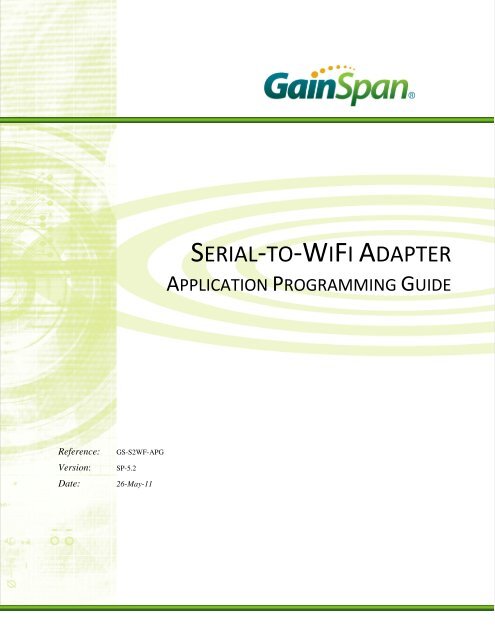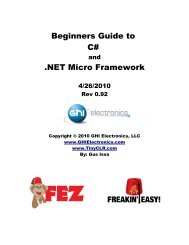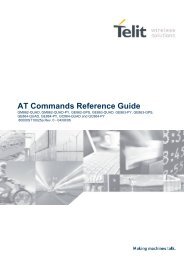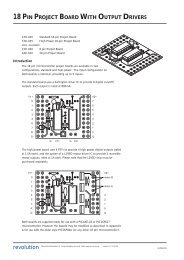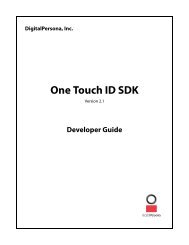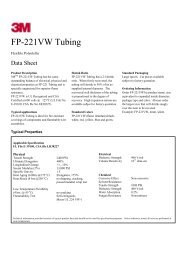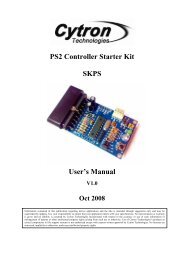SERIAL-TO-WIFI ADAPTER
SERIAL-TO-WIFI ADAPTER
SERIAL-TO-WIFI ADAPTER
You also want an ePaper? Increase the reach of your titles
YUMPU automatically turns print PDFs into web optimized ePapers that Google loves.
<strong>SERIAL</strong>-<strong>TO</strong>-<strong>WIFI</strong> <strong>ADAPTER</strong><br />
APPLICATION PROGRAMMING GUIDE<br />
Reference:<br />
Version:<br />
Date:<br />
GS-S2WF-APG<br />
SP-5.2<br />
26-May-11
<strong>SERIAL</strong>-<strong>WIFI</strong> <strong>ADAPTER</strong> APPLICATION PROGRAMMING GUIDE<br />
Version Date Remarks<br />
1.0 17 Nov 2009 Initial release. Applies to S2WiFi version 1.0.9 and above.<br />
2.0 8 June 2010 ► Section (3): add Raw Data mode.<br />
► Section 4: change comma position to allow option of no BSSID but<br />
Ch provided.<br />
► Section (4): add Raw Ethernet command.<br />
2.1 9 July 2010 Reconciled drafts including new or updated sections:<br />
► Unsolicited Data Handling<br />
► WPS<br />
► EAP-Configuration<br />
► EAP<br />
► Certificate Addition<br />
► Certificate Deletion<br />
► Sync Loss Interval<br />
► External PA<br />
► Association Keep Alive Timer<br />
► Socket Options<br />
► SSL Connections<br />
► Closing SSL<br />
► HTTP Client Config<br />
► HTTP Client Connection<br />
► HTTP Client GET/POST<br />
► Closing HTTP Client<br />
► Unsolicited Data Transmission<br />
► Provisioning<br />
► Web Provisioning<br />
► Web Logo Provisioning<br />
► Set System Time<br />
► GPIO Out HIGH/LOW<br />
2.2 12 August<br />
2010<br />
► Battery Warning Level Set<br />
► RF Test<br />
PAGE 2 OF 95
<strong>SERIAL</strong>-<strong>WIFI</strong> <strong>ADAPTER</strong> APPLICATION PROGRAMMING GUIDE<br />
► Asynchronous Frame Transmission<br />
► Asynchronous Frame Reception<br />
► Modulated and Un-Modulated Wave transmission<br />
► Frame Transmission/Reception Stop<br />
► External PA Auto Detection<br />
► Regulatory Domain Configuration<br />
► Regulatory Domain Information<br />
General improvements to document layout and language<br />
2.3 3-Nov-10 ► Added GET System Time<br />
► Error Counts<br />
2.4 8-Nov-10 ► Fixed WPAPSK command language<br />
3.0 9-Nov-10 GA<br />
3.1 11-Nov-10 ► Enhanced the RFT sections of this guide with additional<br />
information and examples.<br />
4.0 18-Nov-10 ► Factory Default MAC Settings<br />
4.1 29-Nov-10 ► Exception Messages<br />
► SPI Interface Configuration and Handling Information<br />
► Boot Messages<br />
4.3 22-Dec-10 ► Document is updated for S2W ver 2.2.4<br />
► Bulk Data Mode for Tx and Rx<br />
► AT No longer supported<br />
► Added header GSN_HTTP_REQUEST_URL (23) to HTTP client<br />
list of accepted values<br />
► Added “proxy” parameter to AT+HTTPOPEN=, , [, ,] command.<br />
► General corrections of language and layout<br />
4.4 11-Jan-11 ► Rev version for sync control<br />
4.5 14-Jan-11 ► Corrected Escape Sequence and Response Code table errors<br />
4.6 17-Jan-11 ► Removed Q and T<br />
PAGE 3 OF 95
<strong>SERIAL</strong>-<strong>WIFI</strong> <strong>ADAPTER</strong> APPLICATION PROGRAMMING GUIDE<br />
► General corrections<br />
► Added SSID and Passphrase Materials<br />
4.7 18-Jan-11 ► Updates to Unsolicited Data Transmission section<br />
4.8 25-Jan-11 ► General corrections made to Command Processing Mode<br />
► Expanded SSID and Passphrase section<br />
► General corrections<br />
4.9 - 4.10 1-Feb-11 ► General corrections and clarifications to SSID and PassPhrase<br />
► Corrected command structure for Scanning<br />
4.11 12-Feb-11 ► Made clarifications to Transmit Power command information<br />
4.12 21-Mar-11 ► Document is updated for S2W ver 2.2.10<br />
► Asynchronous Messages<br />
► Security Configuration<br />
► Node Startup Handling<br />
► Pin Connection for SPI<br />
► Enhanced Asynchronous Notifications<br />
► General improvements and coverage for how to compile for SPI<br />
4.13 27-Mar-11 ► Correction to Store Network Context<br />
5.0 28-Mar-11 GA<br />
5.1 22-Apr-11 ► Added Appendix 6 Data handling using Esc Sequences on UART<br />
and SPI Interface.<br />
► Updated section 3.2: Command Processing Mode<br />
► Updated section 3.4.1: Bulk Data Mode<br />
5.2 26-May-11 ► Document is updated for S2W ver 2.3.1<br />
► Added DHCP Server Material<br />
► Added DNS Server and Lookup Client Material<br />
► Added Store Network Context Material<br />
► Added Memory Trace Material<br />
5.3 14-Jun-11 ► Updated ASCII codes in 3.7.3 to decimal instead of Hex per S2W<br />
code<br />
PAGE 4 OF 95
<strong>SERIAL</strong>-<strong>WIFI</strong> <strong>ADAPTER</strong> APPLICATION PROGRAMMING GUIDE<br />
Copyright © 2009-2011 by GainSpan Corporation.<br />
All rights reserved.<br />
GainSpan Corporation<br />
125 South Market Street, Suite 400<br />
San Jose, CA 95113<br />
U.S.A.<br />
+1 (408) 673-2900<br />
info@GainSpan.com<br />
www.GainSpan.com<br />
GainSpan and GainSpan logo are trademarks or registered trademarks of GainSpan Corporation.<br />
Specifications, features, and availability are subject to change without notice.<br />
PAGE 5 OF 95
<strong>SERIAL</strong>-<strong>WIFI</strong> <strong>ADAPTER</strong> APPLICATION PROGRAMMING GUIDE<br />
Table of Contents<br />
1 SYSTEM OVERVIEW ..................................................................................................................... 11<br />
1.1 PURPOSE ....................................................................................................................................... 11<br />
1.2 SCOPE ........................................................................................................................................... 11<br />
1.3 OVERVIEW .................................................................................................................................... 11<br />
1.4 TERMINOLOGY .............................................................................................................................. 12<br />
1.5 STANDARDS .................................................................................................................................. 13<br />
2 INTERFACE ARCHITECTURE .................................................................................................... 14<br />
3 <strong>ADAPTER</strong> DESCRIPTION ............................................................................................................. 16<br />
3.1 SYSTEM INITIALIZATION .............................................................................................................. 16<br />
3.1.1 External PA Auto Detection .................................................................................................. 17<br />
3.1.2 Network Configurations ........................................................................................................ 17<br />
3.1.3 Profile Definition .................................................................................................................. 20<br />
3.2 COMMAND PROCESSING MODE .................................................................................................... 23<br />
3.3 AU<strong>TO</strong> CONNECTION ...................................................................................................................... 24<br />
3.3.1 Auto Connection Operation .................................................................................................. 27<br />
3.4 DATA HANDLING .......................................................................................................................... 27<br />
3.4.1 Bulk data Tx and Rx .............................................................................................................. 29<br />
3.4.2 Raw Data Handling (BACNET Support Only) ...................................................................... 31<br />
3.4.3 Unsolicited Data Handling ................................................................................................... 32<br />
3.4.4 Software Flow Control .......................................................................................................... 32<br />
3.4.5 Hardware Flow Control ........................................................................................................ 32<br />
3.5 <strong>SERIAL</strong> DATA HANDLING ............................................................................................................. 33<br />
3.6 CONNECTION MANAGEMENT ....................................................................................................... 33<br />
3.6.1 Packet Reception ................................................................................................................... 33<br />
3.6.2 Remote Close ......................................................................................................................... 34<br />
3.6.3 TCP Server Connections ....................................................................................................... 34<br />
3.7 WIRELESS NETWORK MANAGEMENT ........................................................................................... 35<br />
3.7.1 Scanning ................................................................................................................................ 35<br />
3.7.2 Association ............................................................................................................................ 35<br />
3.7.3 Response Codes ..................................................................................................................... 36<br />
3.7.4 Enhanced Asynchronous Messages ....................................................................................... 37<br />
3.7.5 Exception Messages .............................................................................................................. 38<br />
3.7.6 Boot Messages ....................................................................................................................... 39<br />
3.7.7 SSID and PassPhrase ............................................................................................................ 40<br />
4 COMMANDS FOR COMMAND PROCESSING MODE ............................................................ 41<br />
4.1 COMMAND INTERFACE ................................................................................................................. 41<br />
4.1.1 Interface Verification ............................................................................................................ 41<br />
4.1.2 Echo....................................................................................................................................... 41<br />
PAGE 6 OF 95
<strong>SERIAL</strong>-<strong>WIFI</strong> <strong>ADAPTER</strong> APPLICATION PROGRAMMING GUIDE<br />
4.1.3 Verbose .................................................................................................................................. 41<br />
4.1.4 Help ....................................................................................................................................... 42<br />
4.2 UART INTERFACE CONFIGURATION ............................................................................................ 42<br />
4.2.1 UART Parameters ................................................................................................................. 42<br />
4.2.2 Software Flow Control .......................................................................................................... 42<br />
4.2.3 Hardware Flow Control ........................................................................................................ 42<br />
4.3 SPI INTERFACE CONFIGURATION ................................................................................................. 43<br />
4.3.1 SPI Parameters ..................................................................................................................... 43<br />
4.4 <strong>SERIAL</strong> <strong>TO</strong> WI-FI CONFIGURATION ............................................................................................... 43<br />
4.5 IDENTIFICATION INFORMATION .................................................................................................... 45<br />
4.6 <strong>SERIAL</strong> <strong>TO</strong> WI-FI CONFIGURATION PROFILES .............................................................................. 46<br />
4.6.1 Save Profile ........................................................................................................................... 46<br />
4.6.2 Load Profile .......................................................................................................................... 46<br />
4.6.3 Selection of Default Profile ................................................................................................... 46<br />
4.6.4 Restore to Factory Defaults .................................................................................................. 47<br />
4.6.5 Output current configuration ................................................................................................ 47<br />
4.7 WI-FI INTERFACE CONFIGURATION ............................................................................................. 47<br />
4.7.1 MAC Address Configuration ................................................................................................. 47<br />
4.7.2 Output MAC Address ............................................................................................................ 48<br />
4.7.3 Regulatory Domain Configuration ........................................................................................ 48<br />
4.7.4 Regulatory Domain Information ........................................................................................... 48<br />
4.7.5 Scanning ................................................................................................................................ 49<br />
4.7.6 Mode ...................................................................................................................................... 49<br />
4.7.7 Associate with a Network, or Start an Ad Hoc or Infrastructure (AP) Network ................... 50<br />
4.7.8 Disassociation ....................................................................................................................... 50<br />
4.7.9 WPS ....................................................................................................................................... 51<br />
4.7.10 Status ..................................................................................................................................... 51<br />
4.7.11 Get RSSI ................................................................................................................................ 52<br />
4.7.12 Get Transmit Rate ................................................................................................................. 52<br />
4.7.13 Set Retry count ...................................................................................................................... 52<br />
4.8 WI-FI SECURITY CONFIGURATION ............................................................................................... 53<br />
4.8.1 Authentication Mode ............................................................................................................. 53<br />
4.8.2 Security Configuration .......................................................................................................... 53<br />
4.8.3 WEP Keys .............................................................................................................................. 54<br />
4.8.4 WPA-PSK and WPA2-PSK Passphrase ................................................................................ 54<br />
4.8.5 WPA-PSK and WPA2-PSK KEY CALCULATION ................................................................ 54<br />
4.8.6 WPA-PSK and WPA2-PSK KEY ........................................................................................... 55<br />
4.8.7 EAP-Configuration ............................................................................................................... 55<br />
4.8.8 EAP ....................................................................................................................................... 56<br />
4.8.9 Certificate Addition ............................................................................................................... 56<br />
4.8.10 Certificate Deletion ............................................................................................................... 57<br />
4.8.11 Enable/Disable 802.11 Radio ............................................................................................... 57<br />
4.8.12 Enable/Disable 802.11 Power Save Mode ............................................................................ 57<br />
4.8.13 Enable/Disable Multicast Reception ..................................................................................... 58<br />
4.8.14 Transmit power ..................................................................................................................... 58<br />
4.8.15 Sync Loss Interval ................................................................................................................. 58<br />
4.8.16 External PA ........................................................................................................................... 59<br />
PAGE 7 OF 95
<strong>SERIAL</strong>-<strong>WIFI</strong> <strong>ADAPTER</strong> APPLICATION PROGRAMMING GUIDE<br />
4.8.17 Association Keep Alive Timer ............................................................................................... 59<br />
4.9 NETWORK INTERFACE .................................................................................................................. 59<br />
4.9.1 Network Parameters .............................................................................................................. 59<br />
4.9.2 DHCP Support ...................................................................................................................... 59<br />
4.9.3 Static Configuration of Network Parameters ........................................................................ 60<br />
4.9.4 DHCP Server ........................................................................................................................ 60<br />
4.9.5 DNS Server ............................................................................................................................ 60<br />
4.9.6 DNS Lookup (Client)............................................................................................................. 61<br />
4.9.7 Static Configuration of DNS (Client) .................................................................................... 61<br />
4.9.8 Store Network Context .......................................................................................................... 61<br />
4.9.9 Restore Network Context ....................................................................................................... 61<br />
4.10 CONNECTION MANAGEMENT CONFIGURATION ....................................................................... 62<br />
4.10.1 TCP Clients ........................................................................................................................... 62<br />
4.10.2 UDP Clients .......................................................................................................................... 63<br />
4.10.3 TCP Servers .......................................................................................................................... 63<br />
4.10.4 UDP Servers .......................................................................................................................... 63<br />
4.10.5 Output Connections ............................................................................................................... 63<br />
4.10.6 Closing a Connection ............................................................................................................ 64<br />
4.10.7 Closing All Connections ........................................................................................................ 64<br />
4.10.8 SOCKET Options Configuration ........................................................................................... 64<br />
4.10.9 SSL Connection Open ........................................................................................................... 65<br />
4.10.10 Closing SSL connection ..................................................................................................... 66<br />
4.10.11 HTTP Client Configuration ............................................................................................... 66<br />
4.10.12 HTTP Client Configuration Removal ................................................................................ 67<br />
4.10.13 HTTP Client Connection Open .......................................................................................... 68<br />
4.10.14 HTTP Client Get/Post ........................................................................................................ 69<br />
4.10.15 Closing HTTP Client ......................................................................................................... 69<br />
4.10.16 Enable / Disable Raw Ethernet Support ............................................................................ 70<br />
4.10.17 Unsolicited Data Transmission ......................................................................................... 71<br />
4.11 BATTERY CHECK .................................................................................................................. 72<br />
4.11.1 Battery Check Start ............................................................................................................... 72<br />
4.11.2 Battery Warning/Standby Level Set ....................................................................................... 72<br />
4.11.3 Battery Check Set .................................................................................................................. 72<br />
4.11.4 Battery Check stop ................................................................................................................ 73<br />
4.11.5 Battery Value Get .................................................................................................................. 73<br />
4.12 POWER STATE MANAGEMENT .................................................................................................. 73<br />
4.12.1 Enable/Disable SOC Deep Sleep .......................................................................................... 73<br />
4.12.2 Request Standby Mode .......................................................................................................... 74<br />
4.13 AU<strong>TO</strong> CONNECTION .................................................................................................................. 75<br />
4.13.1 Wireless Parameters ............................................................................................................. 75<br />
4.13.2 Network Parameters .............................................................................................................. 75<br />
4.13.3 Enable Auto Connection........................................................................................................ 75<br />
4.13.4 Initiate Auto Connect ............................................................................................................ 76<br />
4.13.5 Initiate Auto Connect – TCP/UDP Level .............................................................................. 76<br />
4.13.6 Return to Auto Connect Mode ............................................................................................... 76<br />
4.14 PROVISIONING ...................................................................................................................... 77<br />
4.14.1 Web Provisioning .................................................................................................................. 77<br />
PAGE 8 OF 95
<strong>SERIAL</strong>-<strong>WIFI</strong> <strong>ADAPTER</strong> APPLICATION PROGRAMMING GUIDE<br />
4.14.2 Web Provisioning (Logo) ...................................................................................................... 78<br />
4.15 RF TESTS ................................................................................................................................... 78<br />
4.15.1 Asynchronous Frame Transmission ...................................................................................... 78<br />
4.15.2 Asynchronous Frame Reception ............................................................................................ 80<br />
4.15.3 Modulated/Un-Modulated Wave Transmission..................................................................... 80<br />
4.15.4 Frame Transmission/Reception Stop .................................................................................... 81<br />
4.16 MISCELLANEOUS ...................................................................................................................... 81<br />
4.16.1 Enhanced Asynchronous Notification ................................................................................... 81<br />
4.16.2 Node Start Up Handling ........................................................................................................ 82<br />
4.16.3 Firmware Upgrade ................................................................................................................ 82<br />
4.16.4 SPI Interface Handling.......................................................................................................... 83<br />
4.16.5 Pin connection for SPI Interface ........................................................................................... 84<br />
4.16.6 Factory Defaults .................................................................................................................... 84<br />
4.16.7 Set System Time ..................................................................................................................... 84<br />
4.16.8 Get System Time .................................................................................................................... 85<br />
4.16.9 GPIO Out HIGH/LOW .......................................................................................................... 85<br />
4.16.10 Error Counts ...................................................................................................................... 85<br />
4.16.11 Version ............................................................................................................................... 86<br />
4.16.12 Ping .................................................................................................................................... 86<br />
4.16.13 Trace Route ....................................................................................................................... 86<br />
4.16.14 Memory Trace.................................................................................................................... 87<br />
5 REFERENCES .................................................................................................................................. 88<br />
6 APPENDIX ......................................................................................................................................... 89<br />
6.1 DATA HANDLING USING ESC SEQUENCES ON UART INTERFACE ................................................ 89<br />
6.2 DATA HANDLING USING ESC SEQUENCES ON SPI INTERFACE ..................................................... 93<br />
PAGE 9 OF 95
<strong>SERIAL</strong>-<strong>WIFI</strong> <strong>ADAPTER</strong> APPLICATION PROGRAMMING GUIDE<br />
Figures<br />
Figure 1: Overall Architecture of the Adapter ........................................................................................... 14<br />
Figure 2: Operating Modes of the Adapter ................................................................................................ 16<br />
Figure 3: Creation and Use of a TCP Client ............................................................................................... 17<br />
Figure 4: Creation and Use of a TCP Server .............................................................................................. 18<br />
Figure 5: Creation and Use of a UDP Client ............................................................................................. 18<br />
Figure 6: Creation and Use of a UDP Server ............................................................................................. 19<br />
Figure 7: TCP Client Operation in Auto Connect Mode ........................................................................... 24<br />
Figure 8: TCP Server Operation in Auto Connect Mode ........................................................................... 25<br />
Figure 9: UDP Client Operation in Auto Connect Mode ........................................................................... 25<br />
Figure 10: UDP Server Operation in Auto Connect Mode ........................................................................ 26<br />
Figure 11: Data Processing Flow ............................................................................................................... 28<br />
Tables<br />
Table 1: Glossary of Terms ......................................................................................................................... 12<br />
Table 2: Profile Parameters ......................................................................................................................... 20<br />
Table 3: Escape Sequences. ........................................................................................................................ 29<br />
PAGE 10 OF 95
<strong>SERIAL</strong>-<strong>WIFI</strong> <strong>ADAPTER</strong> APPLICATION PROGRAMMING GUIDE<br />
1 System Overview<br />
1.1 Purpose<br />
This document describes the operation and serial command interface for the GainSpan System-On-Chip<br />
(SOC) Serial2WiFi Adapter. The Serial2WiFi Adapter enables embedded devices with a UART/SPI<br />
interface to gain access to an IP network over an 802.11-compliant (Wi-Fi®) wireless network<br />
connection, using only serial commands.<br />
1.2 Scope<br />
This document reviews the architecture of the Serial2WiFi software and provides the programmer with<br />
necessary command syntax required to manage the Wi-Fi interface and send and receive network<br />
messages. This document assumes that the reader is generally familiar with GainSpan SOC products,<br />
Internet Protocol (IP) networks and the operation and management of 802.11 wireless devices.<br />
1.3 Overview<br />
The Serial2WiFi stack is used to provide Wi-Fi Capability to any devices having a serial interface. This<br />
approach offloads WLAN, TCP/IP stack and network management overhead to the Wi-Fi chip, allowing a<br />
small embedded host, based on such low-cost microcontrollers as the 8051, PIC, MSP430, or AVR to<br />
communicate with other hosts on the network using a Wi-Fi wireless link. The host processor can use<br />
serial commands to configure the Serial2WiFi Adapter and to create wireless and network connections.<br />
PAGE 11 OF 95
<strong>SERIAL</strong>-<strong>WIFI</strong> <strong>ADAPTER</strong> APPLICATION PROGRAMMING GUIDE<br />
1.4 Terminology<br />
Table 1: Glossary of Terms<br />
Term<br />
AP<br />
API<br />
BSSID<br />
CID<br />
CPL<br />
CPH<br />
DHCP<br />
DIN<br />
DOUT<br />
IP<br />
MSPI<br />
MTU<br />
PSK<br />
RSSI<br />
SSID<br />
SPI<br />
SSPI<br />
TCP<br />
UART<br />
UDP<br />
WEP<br />
WPA<br />
Explanation<br />
Access Point<br />
Application Programmer's Interface<br />
Basic Service Set Identifier<br />
Connection Identifier<br />
Clock Polarity<br />
Clock Phase<br />
Dynamic Host Configuration Protocol<br />
Data Input<br />
Data Output<br />
Internet Protocol<br />
Master SPI<br />
Maximum Transfer Unit<br />
Pre-shared key<br />
Received Signal Strength Indication<br />
Service Set Identifier<br />
Serial Peripheral Interface<br />
Slave SPI<br />
Transmission Control Protocol<br />
Universal Asynchronous Receiver/Transmitter<br />
User Datagram Protocol<br />
Wired Equivalent Privacy<br />
Wi-Fi Protected Access<br />
PAGE 12 OF 95
<strong>SERIAL</strong>-<strong>WIFI</strong> <strong>ADAPTER</strong> APPLICATION PROGRAMMING GUIDE<br />
Term<br />
PA<br />
Explanation<br />
Power Amplifier<br />
1.5 Standards<br />
The following standards and conventions are considered in this design:<br />
► IEEE 802.11 a/b/g<br />
► ITU V.25ter AT Command Set<br />
PAGE 13 OF 95
<strong>SERIAL</strong>-<strong>WIFI</strong> <strong>ADAPTER</strong> APPLICATION PROGRAMMING GUIDE<br />
2 Interface Architecture<br />
The overall architecture of the Serial2WiFi interface is depicted in Figure 1. Tx and Rx Data Handlers<br />
pass messages to, and from, the TCP/IP network. Commands related to management of the Serial2WiFi<br />
interface and the network connections are intercepted by a Command Processor. A Serial Data Handler<br />
translates data to and from a UART/SPI-compatible format.<br />
The system is composed of the following modules:<br />
► System Initialization (section 3.1)<br />
► Command Processor (section 3.2)<br />
► Data Handlers (section 3.4)<br />
► Serial Data Handler (section 3.5)<br />
► Network Connection Manager (section 3.6)<br />
► Wireless Connection Management (section 3.7)<br />
Figure 1: Overall Architecture of the Adapter<br />
The software for the Serial2WiFi Adapter is mainly driven using a state machine. Upon powering on, the<br />
required initialization of all the modules is performed and then the state machine is entered. This state<br />
machine is event-driven and processes the events received from either the serial port or from the Wi-Fi /<br />
Network interface as well as internal events from its own modules. The state machine calls the<br />
appropriate handler for a given event per the current state.<br />
The Serial2WiFi Adapter has three distinct operating modes (Figure 2). In the default command<br />
processing operating mode, commands to configure and manage the interface are sent over the serial<br />
interface. In the default mode, the node accepts commands entered by the Host CPU and processes each<br />
PAGE 14 OF 95
<strong>SERIAL</strong>-<strong>WIFI</strong> <strong>ADAPTER</strong> APPLICATION PROGRAMMING GUIDE<br />
of the commands. All commands are available in this mode. The User can establish a data connection<br />
here and send data.<br />
In auto connection mode, data sent over the serial interface is transparently sent over the IP network to a<br />
single, pre-configured IP address/port pair, where data from that address is transparently sent over the<br />
UART/SPI to the serial host. With Auto mode, the IP Layer connections are already established and the<br />
data is sent directly to the target destination. In this mode, the node does not accept all commands. To<br />
accept commands the node needs to be brought back to “Command Processing” mode by pressing an<br />
escape sequence.<br />
In data processing mode, data can be sent to, or received from, any of 16 possible connections. Each<br />
connection consists of a TCP or UDP path to a destination IP address and port. Auto connection mode is<br />
entered using a serial command (section 4.13.4) and terminated using a special escape sequence (section<br />
3.4).<br />
For each mode, configuration parameters are stored in non-volatile memory. In addition to factorydefault<br />
parameter values, two user-defined profiles (0 and 1) are available. The parameter set to be used<br />
is determined by a user command (section 4.6.3).<br />
PAGE 15 OF 95
<strong>SERIAL</strong>-<strong>WIFI</strong> <strong>ADAPTER</strong> APPLICATION PROGRAMMING GUIDE<br />
3 Adapter Description<br />
3.1 System Initialization<br />
Upon startup, the Serial2WiFi interface performs the following actions, depicted graphically in Figure 2.<br />
► During the initialization process, the module will search for a saved configuration file. The<br />
configuration file include the auto connection settings, default profile and profile settings. If a saved<br />
configuration file is available, it is loaded from non-volatile memory. If no saved configuration file,<br />
the default settings will be applied. If there are no saved parameters, the factory-default configuration<br />
is loaded.<br />
► The Serial2WiFi application is initialized based on the profile settings.<br />
► If auto connection is enabled, the interface will attempt to associate with the specified network,<br />
previously set by the user (section 4.13.1). Once associated, it will establish a TCP or UDP<br />
connection within the specified parameters. If successful, the interface will enter the Auto Connect<br />
mode, where all data received on the serial port is transmitted to the network destination and vice<br />
versa.<br />
► If auto-connection is disabled or fails, the interface enters the command processing state.<br />
Figure 2: Operating Modes of the Adapter<br />
Upon power-up, the UART interface defaults to 9600 baud, using 8 bit characters with no parity bits and<br />
one stop bit. Similarly SPI interface defaults to Mode#0 (CPL=0, CPH=0) Any changes to this<br />
configuration that were made in a previous session using the ATB command (section 4.2.1) will be lost<br />
when power is lost. To make changes in the UART/SPI parameters that will persist across power cycling,<br />
the relevant changes must be saved into the power-on profile using AT&W (section 4.6.1) and AT&Y<br />
(section 4.6.3).<br />
PAGE 16 OF 95
<strong>SERIAL</strong>-<strong>WIFI</strong> <strong>ADAPTER</strong> APPLICATION PROGRAMMING GUIDE<br />
3.1.1 External PA Auto Detection<br />
Upon startup, the Serial2WiFi interface performs an auto detection of External PA. This detection is done<br />
through the GPIO pin 12. If this GPIO is “high” during startup, meaning the external PA is present; the<br />
adapter enables the external PA and forces the adapter to go into and out of standby mode for a moment<br />
just to make any changes effective for the external PA configuration.<br />
3.1.2 Network Configurations<br />
Once associated, the adapter supports instances of four types of network entities: TCP client, TCP server,<br />
UDP client and UDP server. Each client, or server, is associated with one or more of a possible 16<br />
Connection Identifiers, where the CID is a single hexadecimal number. More than one such entity can<br />
exist simultaneously; and a TCP server can have multiple connections, each with its own CID. When the<br />
adapter is in Auto Connect mode (section 3.3), the entity called for by the Profile is created automatically<br />
upon startup. In Command modes, servers and clients are created using specific serial commands (section<br />
4.10).<br />
A TCP client (Figure 3) is created with the serial command AT+NCTCP (section 4.10.1). The client<br />
attempts to create a TCP network connection with the destination IP address and port specified within the<br />
command. If successful, it issues a CONNECT response with the CID of the client. Data can then be<br />
sent to the remote server using the S sequence (section3.4) with the appropriate CID. Data from<br />
the server is passed back to the Host, with the CID to identify its source.<br />
Figure 3: Creation and Use of a TCP Client<br />
PAGE 17 OF 95
<strong>SERIAL</strong>-<strong>WIFI</strong> <strong>ADAPTER</strong> APPLICATION PROGRAMMING GUIDE<br />
Figure 4: Creation and Use of a TCP Server<br />
Figure 4 schematically depicts the corresponding sequence for a TCP server. A server is created with the<br />
serial command AT+NSTCP; it receives a CID, but listens passively until a remote client requests a<br />
connection. If that connection is successfully created, a second CONNECT message and a new CID are<br />
provided to the Host. It is this second CID that is used to send data to the remote client and identify<br />
received data from that client. A TCP server may support multiple clients, each with a unique CID.<br />
A UDP client’s life is depicted in Figure 5. The client is created with the serial command AT+NCUDP<br />
and receives a CID. The UDP client is associated with a specific destination port and address.<br />
Figure 5: Creation and Use of a UDP Client<br />
PAGE 18 OF 95
<strong>SERIAL</strong>-<strong>WIFI</strong> <strong>ADAPTER</strong> APPLICATION PROGRAMMING GUIDE<br />
Finally, Figure 6 shows a UDP server. The server is created with AT+NSUDP and is assigned a CID.<br />
Individual clients do not receive unique CIDs; data sent using the UDP server must be accompanied with<br />
the destination IP address and port, and data received via the server is modified with the identifying<br />
source address and port number.<br />
Figure 6: Creation and Use of a UDP Server<br />
PAGE 19 OF 95
<strong>SERIAL</strong>-<strong>WIFI</strong> <strong>ADAPTER</strong> APPLICATION PROGRAMMING GUIDE<br />
3.1.3 Profile Definition<br />
The configuration parameter values that define the behavior of the Adapter are grouped into Profiles.<br />
These profiles are stored in non-volatile memory when not in use. The default configuration supports two<br />
Profiles. The contents of a profile are listed in Table 2.<br />
Table 2: Profile Parameters<br />
Parameter Values Reference<br />
General Wireless Parameters<br />
802.11 Operating Mode BSS, IBSS, Limited AP 4.7.6<br />
Transmit Power Configuration 4.8.14<br />
802.11 Transmit Retry Count 4.7.13<br />
Power Save Mode Enabled, Disabled 4.8.12<br />
802.11 Radio Mode Enabled, Disabled 4.8.11<br />
Auto Connect Mode, Wireless Interface Settings<br />
802.11 Operating Mode BSS, IBSS 4.13.1<br />
Operating Channel 1 to 14 4.13.1<br />
SSID Parameter Any valid SSID 4.13.1<br />
BSSID Parameter Any valid BSSID 4.13.1<br />
Maximum Scan Time 4.4<br />
Auto Connect Mode, Network Interface Settings<br />
Mode Server, Client 4.13.2<br />
Protocol TCP, UDP 4.13.2<br />
Server Port Number Any valid port 4.13.2<br />
Server IP Address Any valid IP address 4.13.2<br />
PAGE 20 OF 95
<strong>SERIAL</strong>-<strong>WIFI</strong> <strong>ADAPTER</strong> APPLICATION PROGRAMMING GUIDE<br />
Parameter Values Reference<br />
Wireless Interface Security Configuration<br />
Authentication Mode Open, Shared 4.8.1<br />
PSK Valid Valid, Invalid 4.8.5<br />
PSK-SSID<br />
Any valid SSID; used for PSK<br />
key computation.<br />
4.8.5<br />
WEP Key Configuration 4.8.3<br />
WPA Passphrase 4.8.4<br />
TCP/IP Configuration<br />
DHCP Mode Enabled, Disabled 4.9.2<br />
IP Address Valid IP address 4.9.3<br />
Net Mask Address Valid mask 4.9.3<br />
Default Gateway Address Valid IP address 4.9.3<br />
DNS1 Valid DNS1 IP address 4.9.7<br />
DNS2 Valid DNS2 IP address 4.9.7<br />
UART Configuration<br />
Echo Mode Enabled, Disabled 4.1.2<br />
Verbose Mode Enabled, Disabled 4.1.3<br />
Bits Per Character 5,6,7,8 4.2.1<br />
Number of Stop Bits 1,2 4.2.1<br />
Parity Type No, Odd, Even 4.2.1<br />
Software Flow Control Mode Enabled, Disabled 4.2.2<br />
Hardware Flow Control Mode Enabled, Disabled 4.2.3<br />
Baud Rate 4.2.1<br />
PAGE 21 OF 95
<strong>SERIAL</strong>-<strong>WIFI</strong> <strong>ADAPTER</strong> APPLICATION PROGRAMMING GUIDE<br />
Parameter Values Reference<br />
Limits and Timeouts<br />
Network Connection Timeout Units of 10 milliseconds 4.4<br />
Auto Association Timeout Units of 10 milliseconds 4.4<br />
TCP Connection Timeout Units of 10 milliseconds 4.4<br />
Association Retry Count 4.4<br />
Nagle Wait Time Units of 10 milliseconds 4.4<br />
SPI Configuration<br />
SPI clock polarity and clock phase 0,1 4.3.1<br />
PAGE 22 OF 95
<strong>SERIAL</strong>-<strong>WIFI</strong> <strong>ADAPTER</strong> APPLICATION PROGRAMMING GUIDE<br />
3.2 Command Processing Mode<br />
In command mode, the application receives commands over the serial port. Commands are processed line<br />
by line. “Verbose Mode”, when referring to commands being executing, refers to the displaying of status<br />
of any command executed in ASCII (human readable) format. When the verbose mode is disabled, the<br />
output will simply be in numeric digits, each digit indicating a particular status. Verbose Mode is enabled<br />
by default.<br />
► If “echo” is enabled then each character is echoed back on the serial port<br />
► Each command is terminated with a carriage return or line feed <br />
► Each response is started with a carriage return and line feed, with the exception of the<br />
responses to the following commands:<br />
a) The response to the following group of commands starts with a line feed only:<br />
• AT+WA<br />
• AT+NSTAT<br />
• AT+WPAPSK=,<br />
• AT+NSET=,,<br />
• AT+TRACEROUTE=<br />
• AT+PING=<br />
• ATA<br />
• AT+NDHCP after association<br />
b) The response to the following group of commands starts with a line feed and carriage return:<br />
.<br />
• AT+SETTIME=,<br />
• AT+HTTPOPEN=<br />
► Each response is terminated with a carriage return and line feed <br />
► If the characters “A” and “/” are entered at the beginning of a line (after ), then the<br />
previous command is executed<br />
► Once a complete line (ending with ) is entered, then the command contained therein<br />
is processed and an appropriate response returned<br />
Unless otherwise specified, if verbose mode is enabled, then the response to a successful command is the<br />
characters “OK”. The response to an unsuccessful command is the word “ERROR”, followed by a<br />
PAGE 23 OF 95
<strong>SERIAL</strong>-<strong>WIFI</strong> <strong>ADAPTER</strong> APPLICATION PROGRAMMING GUIDE<br />
detailed error message, if available. If verbose mode is disabled, command responses is numerical with<br />
OK having a value of 0 and error codes represented by positive integers.<br />
The commands are described in Section 4. Possible response codes are described in 3.7.3<br />
3.3 Auto Connection<br />
If auto connection is enabled (section 0), then upon startup the Adapter will:<br />
► Attempt to associate to or from the specified network, for a maximum time of Auto Associate Timeout<br />
(section 4.4)<br />
► On successful association, attempt to establish a network connection based on the specified<br />
parameters<br />
► On successful connection establishment, enter the pass-through auto connect mode<br />
► On failure, enter the command processing state<br />
In TCP client mode, the connection is considered established only when the client successfully connects<br />
to the server specified in the parameters. The client address may be fixed or obtained from a DHCP<br />
server. The client port is selected at random during creation of the client. The connection is attempted for<br />
a maximum time based on the Network Connection Timeout, specified in units of 10 milliseconds (section<br />
4.4). Data is sent to, and received from, this server. If the connection is terminated, auto-connect mode<br />
also terminates and the command processing state is entered.<br />
Figure 7: TCP Client Operation in Auto Connect Mode<br />
PAGE 24 OF 95
<strong>SERIAL</strong>-<strong>WIFI</strong> <strong>ADAPTER</strong> APPLICATION PROGRAMMING GUIDE<br />
The TCP server IP address may be fixed in the profile or obtained from DHCP. The port for connection<br />
attempts to be made is obtained from the profile. In TCP server mode, the connection is considered<br />
established when the first client connects to the server. Data is sent to, and received from, this client. If<br />
the client disconnects, the adapter waits for the next client to connect.<br />
Figure 8: TCP Server Operation in Auto Connect Mode<br />
In UDP client mode, the connection is considered established when the client is created. The client IP<br />
address may be fixed or obtained from DHCP. The client port number is set at random upon creation of<br />
the client. Data is sent to and received from the configured server.<br />
Figure 9: UDP Client Operation in Auto Connect Mode<br />
PAGE 25 OF 95
<strong>SERIAL</strong>-<strong>WIFI</strong> <strong>ADAPTER</strong> APPLICATION PROGRAMMING GUIDE<br />
In UDP server mode, the connection is considered established when data is received from any client. The<br />
UDP server IP address may be fixed or obtained by DHCP. The port is set by the profile. Data received<br />
from any client is output on the serial port and data received on the serial port is transmitted to the client<br />
based on the last packet was received.<br />
Figure 10: UDP Server Operation in Auto Connect Mode<br />
In TCP and UDP server mode, even where no connection is established, the serial host may take control<br />
of the Serial2WiFi interface by issuing a specific escape sequence, described in section 3.3.1.<br />
PAGE 26 OF 95
<strong>SERIAL</strong>-<strong>WIFI</strong> <strong>ADAPTER</strong> APPLICATION PROGRAMMING GUIDE<br />
3.3.1 Auto Connection Operation<br />
Auto Connect Mode acts as a cable replacement so that the interface acts like a serial interface and no<br />
commands or user intervention are required for connection management. The node automatically<br />
establishes the wireless and network connections by using parameter values from the current active<br />
Profile and transfers data transparently between the Host and Target in data mode. No status information<br />
is sent to the Host.<br />
In auto connection mode the Adapter:<br />
► Receives characters from the serial port and transmits them over the Wi-Fi connection<br />
► Receives data from the Wi-Fi connection and transmits it on the serial port<br />
The serial host may gain control of the interface by issuing the escape sequence “+++”, followed by a<br />
one-second gap where no characters are received on the serial port. When this sequence is encountered,<br />
the Adapter suspends auto connection mode and resumes command processing. The Host then may make<br />
changes in the network configuration or other parameters as needed. However, the Adapter does not<br />
accept any new TCP/UDP client/server or auto connection requests since auto connection exists in the<br />
background. The A<strong>TO</strong> command (terminated by the ASCII character “O”, not the number 0) is used to<br />
return to auto connection mode.<br />
In auto connection mode, the Nagle Algorithm Wait Time (section 4.4) can be used to buffer any<br />
characters to be sent, in order to avoid sending a large number of packets with small payloads onto the<br />
network. The wait time is specified in units of 10 milliseconds. This functionality is available for both<br />
UDP and TCP connections.<br />
3.4 Data Handling<br />
In Data Processing Mode, data transfers are managed using various escape sequences. Each escape<br />
sequence starts with the ASCII character 27 (0x1B); this is equivalent to the ESC key. The encoding of<br />
data and related commands are described in the following pages. This encoding is used for both<br />
transmitted and received data.<br />
The network destination, or destination source, for a given data packet is established by means of a<br />
Connection Identifier, and represented as a single hexadecimal number. Data is transferred on a per CID<br />
basis. Data is normally buffered until the end-of-data escape sequence is received. However, if the<br />
amount of data exceeds the size of the data buffer, the data received, thus far, is sent immediately. The<br />
data buffer size depends on the implementation, but is usually one MTU (1400 bytes).<br />
The process of sending a data packet is depicted in Figure 11. The sequence Esc S or Esc U is sent to<br />
initiate the data transfer. This sequence is followed by a single-digit CID; if the CID is valid, the<br />
subsequent characters are assembled into a data stream, terminated by Esc E, Esc C, Esc S or Esc U.<br />
With a terminating sequence, the data is sent via the requested network connection and the system either<br />
returns to command processing or to further data processing.<br />
Escape sequences like Esc S, Esc u and Esc U support only ASCII data handling while Esc Z, Esc Y and<br />
Esc y supports all types of data (ASCII, Binary etc.) handling.<br />
PAGE 27 OF 95
<strong>SERIAL</strong>-<strong>WIFI</strong> <strong>ADAPTER</strong> APPLICATION PROGRAMMING GUIDE<br />
Please refer to Appendix 6 for a complete description of all the Escape sequences used for data handling.<br />
Figure 11: Data Processing Flow<br />
PAGE 28 OF 95
<strong>SERIAL</strong>-<strong>WIFI</strong> <strong>ADAPTER</strong> APPLICATION PROGRAMMING GUIDE<br />
Table 3: Data handling responses at completion<br />
Operation Escape Sequence Description<br />
Send and<br />
Return to<br />
Command Mode<br />
Sequence<br />
C<br />
This sequence causes transmission of the data<br />
received on the serial interface on a TCP server/client<br />
or UDP client connection. After, the currently selected<br />
connection is closed and the interface returns to<br />
Command Mode. Any buffered data is sent before the<br />
connection is closed.<br />
This can be issue from the serial host once the data<br />
transmissions start on a socket using S<br />
sequence.<br />
Success<br />
Indication<br />
Failure<br />
Indication<br />
O<br />
F<br />
“OK”: This sequence is sent to the serial host by the<br />
Serial2WiFi Adapter upon successful completion of the<br />
S, E, U or C<br />
commands.<br />
“FAILURE”: This sequence is sent to the host by the<br />
Serial2WiFi Adapter if an S, E, U, or<br />
C command failed.<br />
The contents of < > are either a byte or byte stream, except for ; literals outside brackets are ASCII<br />
characters.<br />
3.4.1 Bulk data Tx and Rx<br />
In Bulk Data Mode, data transfers are managed using escape sequences (Esc Z, Esc Y and Esc y). Each<br />
escape sequence starts with the ESC key (ASCII character 27 (0x1B)). Encoding is used for both<br />
transmitted and received data. Enable bulk data by using command “AT+BDATA=” (1 is enable and 0 is<br />
disable).<br />
The format of a bulk data frame for TCP client, TCP server, or UDP client is:<br />
Z<br />
The contents of < > are a byte or byte stream.<br />
► CID is connection identifier (UDP, TCP, etc.; as derived when TCP socket is created by issuing<br />
the command: AT+NCTCP, for example.)<br />
► Data Length is 4 ascii char represents decimal value i.e. 1400 byte (0x31 0x34 0x30 0x30).<br />
► The Data Length range should be 1 to 1400 bytes.<br />
► User Data size must match the specified Data Length. Ignore all command or esc sequence in<br />
between data pay load. User should send the specified length of data to the adapter irrespective of<br />
PAGE 29 OF 95
<strong>SERIAL</strong>-<strong>WIFI</strong> <strong>ADAPTER</strong> APPLICATION PROGRAMMING GUIDE<br />
any asynchronous events happened on the adapter so that the adapter can start receiving next<br />
commands.<br />
For example, if CID value is 3, then:<br />
• To send a 5 byte user data (e.g. ABCDE) for a TCP client connection, the format will be:<br />
Z30005ABCDE<br />
• To send a 512 byte user data for a TCP client connection, the format will be:<br />
Z30512<br />
To send data on UDP server, the bulk data frame format is:<br />
Y::<br />
When receiving data on UDP server, the format of a bulk data frame is:<br />
y<br />
PAGE 30 OF 95
<strong>SERIAL</strong>-<strong>WIFI</strong> <strong>ADAPTER</strong> APPLICATION PROGRAMMING GUIDE<br />
Table 4: Escape Sequences.<br />
Operation Escape Sequence Description<br />
Bulk Data<br />
transfer on<br />
TCP<br />
Server/Client<br />
and UDP<br />
Client<br />
connection<br />
Bulk Data<br />
Send on UDP<br />
sever<br />
connection<br />
Bulk Data<br />
Receive on<br />
UDP Server<br />
Connection<br />
ZData Len 4<br />
digit ascii<br />
Y<br />
remote address:<br />
remote port:Data Len<br />
4 digit ascii<br />
y<br />
remoteaddressr<br />
emote portData length in 4<br />
digit ascii<br />
To improve data transfer speed, one can use this bulk<br />
data transfer. This escape sequence is used to send<br />
and receive data on a TCP Client/Server and UDP<br />
client connection.<br />
Example:<br />
Z40005Hello where 4 is the CID, 0005 is the 5<br />
byte data length and Hello is the data to be sent.<br />
This escape sequence is used when sending UDP data<br />
on a UDP server connection. When this command is<br />
used, the remote address and remote port is<br />
transmitted in ASCII text encoding and terminated with<br />
a ':' character.<br />
Example:<br />
Y4192.168.1.1:52:0005Hello where 4 is<br />
the CID, 0005 is the 5 byte data length and Hello is the<br />
data to be sent.<br />
This escape sequence is used when receiving UDP<br />
data on a UDP server connection. When this sequence<br />
is used, the remote address and remote port is<br />
transmitted in ASCII text encoding and separated be a<br />
space ( ) character.<br />
Example:<br />
y4192.168.1.1520005Hello<br />
where 4 is the CID, 0005 is the 5 byte data length and<br />
Hello is the data received.<br />
The contents of < > are either a byte or byte stream, except for ; literals outside brackets are ASCII<br />
characters.<br />
3.4.2 Raw Data Handling (BACNET Support Only)<br />
In Raw Data Mode, data transfers are managed using escape sequences. Each escape sequence starts<br />
with the ASCII character 27 (0x1B), the equivalent to the ESC key. The encoding of data is described<br />
below. Encoding is used for both transmitted and received data. The Raw Ethernet Support Enable<br />
command (4.10.16) must be issued before sending or receiving raw data through the Adapter.<br />
The format of a raw-data frame is:<br />
:R::<br />
The contents of < > are a byte or byte stream.<br />
► Length is the size of DstAddr, SrcAddr, EtherType and Raw-Payload<br />
PAGE 31 OF 95
<strong>SERIAL</strong>-<strong>WIFI</strong> <strong>ADAPTER</strong> APPLICATION PROGRAMMING GUIDE<br />
► DstAddr is the destination MAC address<br />
► SrcAddr is the source MAC address<br />
► EtherType is the type of the Ethernet packet. For example, for BACNET-over-Ethernet,<br />
EtherType is 0x0000.<br />
► Raw-Payload is the raw data<br />
3.4.3 Unsolicited Data Handling<br />
In Unsolicited Data Mode (data transmission without association), data transfer is managed using escape<br />
sequences. Each escape sequence starts with the ASCII character 27 (0x1B), equivalent to the ESC key.<br />
The encoding of data is described below. This encoding is used for transmitted data only. The<br />
unsolicited data transmission Enable command (4.10.16) must be issued before sending unsolicited data<br />
through the Adapter.<br />
The format of an unsolicited data frame is:<br />
D/d<br />
The PayLoad contents are byte or byte stream.<br />
3.4.4 Software Flow Control<br />
Software flow control works only with ASCII data transfers and cannot be used for binary data.<br />
If software flow control is enabled, and the interface receives an XOFF character from the serial host, it<br />
stops sending to the host until it receives an XON character. If the Adapter is receiving data over the<br />
wireless connection during the time that XOFF is enabled, it is possible for the wireless buffer to become<br />
full before XON is received. In such a case, data from the network will be lost.<br />
If software flow control is enabled, then the interface sends an XOFF character to the host when it will be<br />
unable to service the serial port. The XON character is sent when the interface is once again able to<br />
accept data over the serial port.<br />
Note: With initialization, the Adapter treats the serial channel as clear with no restrictions on data<br />
transmission or reception; no explicit XON is transmitted by the Adapter or required from the Host,<br />
even if flow control is enabled.<br />
3.4.5 Hardware Flow Control<br />
The Hardware Flow control is a handshake mechanism between the Serial host and S2W adapter on<br />
UART interface, using two additional CTS and RTS connections. This feature prevents the UART<br />
hardware FIFO overflow on S2W adapter due to high speed data transmission from/to the S2W adapter. If<br />
hardware flow control is enabled, an RTS/CTS handshake will occur between the serial host and the<br />
Adapter This is a hardware feature and available only for UART interface.<br />
PAGE 32 OF 95
<strong>SERIAL</strong>-<strong>WIFI</strong> <strong>ADAPTER</strong> APPLICATION PROGRAMMING GUIDE<br />
The S2W adapter uses both CTS and RTS signals as “low” to indicate the readiness to send or receive<br />
data from serial host.<br />
3.5 Serial Data Handling<br />
The Serial Data Handler receives and transmits data to and from the hardware serial controller. Data read<br />
from the serial port is passed to:<br />
► The command processor in command mode<br />
► The Tx data handler in data mode<br />
► The auto connection mode processor for data transfer in auto connection mode<br />
Then Data is transferred on the serial port from:<br />
► The command processor in order to output responses to commands<br />
► The Rx data handler in order to output incoming packets<br />
► The auto connection handler in order to output incoming data<br />
► The connection manager in order to output status indications<br />
► The wireless connection manager in order to output status indications<br />
When configured in Auto Connection Mode, the Adapter enters directly into Data Processing Mode after<br />
the completing the connection without sending any status information to the Host.<br />
3.6 Connection Management<br />
The connection management module is responsible for processing connection-related events. The<br />
interface provides UDP and TCP sockets (similar to the familiar BSD network sockets). Each socket may<br />
represent either a server or client connection. Each connection has a unique, single-digit hexadecimal<br />
value (0 to F), for the CID. The allowed maximum number of connections (up to 16) may be specified at<br />
compile time. Note that this single pool of CID’s is used for TCP, UDP, Server and Client connections.<br />
3.6.1 Packet Reception<br />
When a packet is received on any open connection, and the application is not currently in auto-connect<br />
mode, the packet is transferred on the UART/SPI in the form described in Section 3.4 above. Received<br />
data payloads are encoded with the appropriate Escape sequence. The connection ID is used to inform the<br />
serial host of the origin of an IP data packet. The source IP address and port are provided along with the<br />
data when a UDP packet is received.<br />
If auto-connect mode is enabled and a packet is received on the auto-connected CID, the packet data is<br />
sent without modification over the UART/SPI to the serial host.<br />
PAGE 33 OF 95
<strong>SERIAL</strong>-<strong>WIFI</strong> <strong>ADAPTER</strong> APPLICATION PROGRAMMING GUIDE<br />
3.6.2 Remote Close<br />
If a TCP connection is terminated by disconnection from the remote end, an unsolicited ASCII-format<br />
response of the form DISCONNECT Connection ID is sent to the serial host, and the specified CID<br />
should be considered unavailable. If the connection ends because the remote server has shut down, the<br />
unsolicited response ERROR: SOCKET FAILURE Connection ID will be sent to the host. Note<br />
that a data packet from the remote client or server containing the same ASCII characters CLOSE<br />
Connection ID is treated as data rather than a command and forwarded to the serial host.<br />
3.6.3 TCP Server Connections<br />
Upon deployment of incoming TCP connections on a socket, the incoming connection is allowed if the<br />
limit on the maximum number of connections has not been reached. There is an unsolicited response of<br />
the form CONNECT , where:<br />
► Server CID is the CID of the server where the connection has arrived<br />
► New CID is the CID allocated for this client connections<br />
► IP and port of the client encoded in the binary encoding used for UDP server data packets<br />
described in section 3.4 above is sent to the serial host. The host can use the IP address to<br />
ascertain the source of the TCP connection request. The TCP server has no timeout limitation for<br />
an incoming connect request. It waits indefinitely, until a CLOSE command is received.<br />
Note that if Verbose mode is disabled (section 4.1.3), the word CONNECT in the unsolicited response is<br />
replaced by the number 7.<br />
PAGE 34 OF 95
<strong>SERIAL</strong>-<strong>WIFI</strong> <strong>ADAPTER</strong> APPLICATION PROGRAMMING GUIDE<br />
3.7 Wireless Network Management<br />
3.7.1 Scanning<br />
The Serial2WiFi interface can instruct the Wi-Fi radio to scan for access points and ad hoc networks with<br />
a specified SSID, BSSID and/or channel for a specified scan time. Scanning can be performed to find<br />
networks with a specific SSID or BSSID, networks operating on a specific radio channel or a combination<br />
of these constraints.<br />
3.7.2 Association<br />
The Serial2WiFi interface performs all the actions required to join an infrastructure IP network:<br />
► Scan for a specific AP (AT+WS, section 4.7.5)<br />
► Authenticate the specified network using the configured authentication mode (AT+WAUTH,<br />
section 4.8)<br />
► Associate to the AP (AT+WA, section 4.7.7)<br />
► Perform security negotiation if required<br />
► Change state to Wireless Connected<br />
► Initialize the networking stack using the configured static IP address or via DHCP (AT+NDHCP,<br />
section 4.9.2)<br />
In ad hoc mode, the interface can:<br />
► Scan for a specified Ad-hoc Network<br />
► Join the ad hoc network, if it exists<br />
► If the ad hoc network does not exist, create a new ad hoc network to join<br />
► Perform security negotiation, if required<br />
► Change state to Wireless Connected<br />
► Initialize the networking stack using the configured static IP address or via DHCP<br />
PAGE 35 OF 95
<strong>SERIAL</strong>-<strong>WIFI</strong> <strong>ADAPTER</strong> APPLICATION PROGRAMMING GUIDE<br />
3.7.3 Response Codes<br />
The possible responses sent by the Adapter to the serial host are enumerated in Table . The table below<br />
reflects all characters including or that would be seen on the interface.<br />
Table 5: Response Codes.<br />
No<br />
ASCII<br />
CHAR<br />
Response ASCII STRING Meaning<br />
1 0 S2W_SUCCESS "\r\nOK\r\n" Command Request<br />
Success.<br />
2 1 S2W_FAILURE "\r\nERROR\r\n" Command Request Failed.<br />
3 2 S2W_EINVAL "\r\nERROR:<br />
INVALID INPUT\r\n"<br />
4 3 S2W_SOCK_FAIL "\r\nERROR:<br />
SOCKET FAILURE<br />
\r\n"<br />
5 4 S2W_ENOCID "\r\nERROR: NO<br />
CID\r\n"<br />
6 5 S2W_EBADCID "\r\nERROR:<br />
INVALID CID\r\n"<br />
7 6 S2W_ENOTSUP "\r\nERROR: NOT<br />
SUPPORTED\r\n"<br />
8 7 S2W_CON_SUCCESS "\r\nCONNECT<br />
\r\n\r\nOK\r\n”<br />
9 8 S2W_ECIDCLOSE "\r\nDISCONNECT<br />
\r\n"<br />
10 9 S2W_LINK_LOST "\r\nDISASSOCIATE<br />
D\r\n"<br />
Invalid Command or Option<br />
or Parameter.<br />
Socket Operation Failed.<br />
All allowed CID’s in use, so<br />
there was no CID to assign<br />
to the new connection.<br />
Invalid Connection<br />
Identifier.<br />
Operation or Feature not<br />
supported.<br />
TCP/IP connection<br />
successful. = the<br />
new CID in hexadecimal<br />
format. Followed by<br />
command request success<br />
TCP/IP connection with the<br />
given CID is closed. This<br />
response is sent to the host<br />
when a connection is closed<br />
either by the remote device<br />
or by the serial host.<br />
Not associated to a wireless<br />
network.<br />
PAGE 36 OF 95
<strong>SERIAL</strong>-<strong>WIFI</strong> <strong>ADAPTER</strong> APPLICATION PROGRAMMING GUIDE<br />
No<br />
ASCII<br />
CHAR<br />
Response ASCII STRING Meaning<br />
11 10 S2W_DISASSO_EVT “\r\n\r\nDisassociatio<br />
n Event\r\n\r\n”<br />
12 11 S2W_STBY_TMR_EVT "\r\nOut of StandBy-<br />
Timer\r\n"<br />
13 12 S2W_STBY_ALM_EVT "\r\n\n\rOut of<br />
StandBy-<br />
Alarm\r\n\r\n"<br />
Wireless network<br />
association lost.<br />
Wake up from Standby due<br />
to RTC timer expiration.<br />
Wake up from Standby due<br />
to receipt of an Alarm<br />
signal.<br />
14 13 S2W_DPSLEEP_EVT "\r\n\r\nOut of Deep<br />
Sleep\r\n\r\n\r\nOK\r\<br />
n”<br />
Wake from Deep Sleep<br />
followed by command<br />
request success<br />
15 14 S2W_BOOT_UNEXPEC<br />
TED_EVT<br />
"\r\n\r\nUnExpected<br />
Warm Boot(Possibly<br />
Low Battery)\r\n\r\n"<br />
16 15 S2W_ENOIP "\r\nERROR: IP<br />
CONFIG FAIL\r\n"<br />
Unexpected reset. Possible<br />
reasons: external reset or<br />
low battery<br />
IP configuration has failed.<br />
This message also can<br />
come asynchronously when<br />
there is a DHCP renew fails.<br />
3.7.4 Enhanced Asynchronous Messages<br />
NO Message Subtype Meaning<br />
1 ERROR: SOCKET FAILURE 0 Socket Operation Failed<br />
2 CONNECT 1 TCP/IP connection successful.<br />
= the new CID in<br />
hexadecimal format.<br />
3 DISCONNECT 2 TCP/IP connection with the<br />
given CID is closed. This<br />
response is sent to the host<br />
when a connection is closed by<br />
the remote device.<br />
PAGE 37 OF 95
<strong>SERIAL</strong>-<strong>WIFI</strong> <strong>ADAPTER</strong> APPLICATION PROGRAMMING GUIDE<br />
4 Disassociation Event 3 Wireless network association<br />
lost.<br />
5 Out of StandBy-Timer 4 Wake up from Standby due to<br />
RTC timer expiration.<br />
6 Out of StandBy-Alarm 5 Wake up from Standby due to<br />
receipt of an Alarm signal.<br />
7 Out of Deep Sleep 6 Wake from Deep Sleep.<br />
8 UnExpected Warm Boot(Possibly<br />
Low Battery)<br />
7 Unexpected reset. Possible<br />
reasons: external reset or low<br />
battery.<br />
9 ERROR: IP CONFIG FAIL 8 IP configuration has failed. This<br />
message comes asynchronously<br />
when there is a DHCP renew fails.<br />
3.7.5 Exception Messages<br />
The possible exception messages sent by the Adapter to the serial host are enumerated in Table 5.<br />
Table 6: Exception Messages.<br />
No ASCII STRING Meaning<br />
1 \n\rAPP Reset-Wlan SW Reset\r\n Adapter reset due to WLAN processor<br />
software reset.<br />
2 "\n\rAPP Reset-APP SW Reset\r\n" Adapter reset due to app processor<br />
software reset...<br />
3 \n\rAPP Reset-Wlan-Wd\r\n Adapter reset due to WLAN processor<br />
watchdog.<br />
4 \n\rAPP Reset-App-Wd\r\n Adapter reset due to app processor<br />
watchdog<br />
PAGE 38 OF 95
<strong>SERIAL</strong>-<strong>WIFI</strong> <strong>ADAPTER</strong> APPLICATION PROGRAMMING GUIDE<br />
5 \n\rAPP Reset-Wlan Except\r\n Adapter reset due to WLAN processor<br />
software abort or assert.<br />
6 \n\rAPP Reset-FW-UP-FAILURE\r\n Adapter reset due to firmware upgrade<br />
failure.<br />
7 \n\rAPP Reset-FW-UP-SUCCESS\r\n Adapter reset due to firmware upgrade<br />
success.<br />
8 \n\rAPP Reset-FW-UP-RECOVERY\r\n Adapter reset due to firmware upgrade<br />
failure with one of the flash image<br />
updated successfully.<br />
If the exception is due to one of the WLAN wd/SW Reset/Except, then the adapter send memory dump<br />
information of its WLAN registers to the serial host starts with the message \r\n---MEM-DUMP-<br />
START:\r\n and end with the message \n\r---MEM-DUMP-END:\r\n.<br />
3.7.6 Boot Messages<br />
The possible boot messages sent by the Adapter to the serial host are enumerated in Table 6.<br />
Table 7: Boot Messages.<br />
NO ASCII STRING Meaning<br />
1 \r\n Serial2WiFi APP\r\n Normal Serila2WiFi adapter boot message with<br />
internal PA.<br />
2 \r\nSerial2WiFi APP-Ext.PA\r\n Normal Serila2WiFi adapter boot message with<br />
external PA.<br />
3 \r\n Factory Default CheckSum Error\r\n The factory default section contains invalid data.<br />
This comes along with either one of the above<br />
boot message.<br />
PAGE 39 OF 95
<strong>SERIAL</strong>-<strong>WIFI</strong> <strong>ADAPTER</strong> APPLICATION PROGRAMMING GUIDE<br />
3.7.7 SSID and PassPhrase<br />
Rules:<br />
1- The S2W adapter accepts the following ASCII characters for SSID and passphrase.<br />
Category<br />
Accepted Characters<br />
Numerical 0-9<br />
Alphabets<br />
a-z and A-Z<br />
Special characters SP ! # $ % & ' ( ) * + , - . / : ; < = > @ [ \ ] ^ _ ` { | } ~ ”<br />
Note: SP = space<br />
2- The SSID or PassPhrase parameter may be captured within or without double quotation<br />
marks (“SSID”).<br />
3- The quotation mark (“) may not be used as the first character of the SSID or passphrase.<br />
4- If comma (,) is a part of the SSID, then SSID parameter needs to be framed with double<br />
quotation marks (“SS,ID”).<br />
Expected SSID Input SSID Remarks<br />
TEST TEST Valid (satisfies rule 2)<br />
TEST “TEST” Valid (satisfies rule 2)<br />
TE”ST TE”ST Valid (satisfies rule 3)<br />
TE”ST “TE”ST” Invalid (breaks rule 3)<br />
TE,ST “TE,ST” Valid (satisfies rule 4)<br />
TE,ST TES,T Invalid (breaks rule 4)<br />
TE,S”T “TE,S”T” Invalid (breaks rule 3 and 4)<br />
PAGE 40 OF 95
<strong>SERIAL</strong>-<strong>WIFI</strong> <strong>ADAPTER</strong> APPLICATION PROGRAMMING GUIDE<br />
4 Commands for Command Processing Mode<br />
This section provides a list of Serial2WiFi commands and their effects. Formatting and processing of<br />
commands was described in section 3.2 above. Parameters are generally ASCII characters, e.g. ATEn<br />
with n=1 is the series of ASCII characters ‘A’, ‘T’, ‘E’, and ‘1’. Where some parameters are optional,<br />
mandatory parameters are denoted by < > and optional parameters by [ ]. If a parameter is mandatory,<br />
any associated sub-parameters are also mandatory; sub-parameters of an optional parameter are optional.<br />
Parameters must always be provided in the order given in the command description. When an optional<br />
parameter is not supplied, the comma delimiters must still be included in the command. Every command<br />
starts with the characters “AT”; any other initial characters will cause an error to be returned.<br />
Command Response: In most cases, valid commands return the characters OK if verbose mode is<br />
enabled and 0 verbose mode is not enabled. Invalid inputs return ERROR: INVALID INPUT if<br />
verbose is enabled and 2 if it is not. Exceptions to this rule are noted explicitly below.<br />
4.1 Command Interface<br />
4.1.1 Interface Verification<br />
The command AT can be issued to verify that the interface is operating correctly; it should return a<br />
successful response OK (or 0 if verbose mode is disabled).<br />
4.1.2 Echo<br />
The command to enable/disable echo is<br />
ATEn<br />
If n is 0, echo is disabled and if n is 1, echo is enabled.<br />
If echo is enabled, every character received on the serial port is transmitted back on the serial port. This<br />
command returns the standard command response (section 4) to the serial interface. By default echo is<br />
enabled in s2w adapter.<br />
4.1.3 Verbose<br />
The command to enable/disable verbose responses is<br />
ATVn<br />
If n is 0, verbose responses is disabled and if n is 1, verbose responses is enabled.<br />
If verbose mode is disabled, the status response is in the form of numerical response codes. If verbose<br />
mode is enabled, the status response is in the form of ASCII strings. Verbose Mode is enabled by default.<br />
This command returns the standard command response (section 4) to the serial interface.<br />
PAGE 41 OF 95
<strong>SERIAL</strong>-<strong>WIFI</strong> <strong>ADAPTER</strong> APPLICATION PROGRAMMING GUIDE<br />
4.1.4 Help<br />
The command to display help is<br />
AT<br />
This command is no longer supported.<br />
4.2 UART Interface Configuration<br />
4.2.1 UART Parameters<br />
The command to set the UART communication parameters is<br />
ATB=[[,][,][,]]<br />
All standard baud rates are supported.<br />
Allowed baud rates include: 9600, 19200, 38400, 57600, 115200, 230400,460800 and 921600.<br />
Parity is n for no parity, e for even parity and o for odd parity.<br />
Allowed values are 5, 6, 7 or 8 bits/character, with 1 or 2 stop bits<br />
The new UART parameters take effect immediately. However, they are stored in RAM and will be lost<br />
when power is lost unless they are saved to a profile using AT&W (section 4.6.1). The profile used in that<br />
command must also be set as the power-on profile using AT&Y (section 4.6.3).<br />
This command returns the standard command response (section 4) to the serial interface with the new<br />
UART configuration.<br />
4.2.2 Software Flow Control<br />
The command to configure software flow control is<br />
AT&Kn<br />
If n is 0, software flow control is disabled. If n is 1, software flow control is enabled.<br />
The use of software flow control is described in section 3.4.4 above.<br />
This command returns the standard command response (section 4) to the serial interface.<br />
4.2.3 Hardware Flow Control<br />
The command to configure hardware flow control is<br />
AT&Rn<br />
If n is 0, hardware flow control is disabled. If n is 1, hardware flow control is enabled. This command<br />
returns the standard command response (section 4) to the serial interface.<br />
The use of software flow control is described in section 3.4.5 above.<br />
PAGE 42 OF 95
<strong>SERIAL</strong>-<strong>WIFI</strong> <strong>ADAPTER</strong> APPLICATION PROGRAMMING GUIDE<br />
4.3 SPI Interface Configuration<br />
4.3.1 SPI Parameters<br />
The command to set the SPI clock phase and clock polarity parameter is as follows:<br />
AT+SPICONF=, <br />
If clock polarity is 0, then inactive state of serial clock is low.<br />
If clock polarity is 1, then inactive state of serial clock is high.<br />
If clock phase is 0, then data is captured on the first toggling edge of the serial clock (clock phase zero),<br />
after the falling edge of slave select signal.<br />
If clock phase is 1, then data is captured on the second edge of the serial clock (clock phase 180), after<br />
the falling edge of slave select signal.<br />
Default is clock polarity 0 and clock phase 0.<br />
The new SPI parameters take effect after node reset/restart. However, they are stored in RAM and will be<br />
lost when power is lost unless they are saved to a profile using AT&W (section 4.6.1). The profile used in<br />
that command must also be set as the power-on profile using AT&Y (section 4.6.3).<br />
This command returns the standard command response (section 4) to the serial interface with the new<br />
SPI configuration.<br />
4.4 Serial to Wi-Fi Configuration<br />
The command to configure network and connection parameters is<br />
ATSn=p<br />
n is the parameter id to set and p is the value to set the parameter to. The parameters available are<br />
described in Table .<br />
PAGE 43 OF 95
<strong>SERIAL</strong>-<strong>WIFI</strong> <strong>ADAPTER</strong> APPLICATION PROGRAMMING GUIDE<br />
Table 8: Configuration Parameters for Network Association.<br />
Parameter<br />
ID<br />
Name Description Citation<br />
0 Network<br />
Connection<br />
Timeout<br />
1 Auto Associate<br />
Timeout<br />
2 TCP Connection<br />
Timeout<br />
The maximum amount of time allowed<br />
establishing the network connection in Auto<br />
Connect Mode. Measured in units of 10<br />
milliseconds. Allowed values: 1 to 65535 (but<br />
the TCP/IP stack limits the maximum timeout<br />
value). Default value: 1000 (10 seconds). If the<br />
connection attempt is a TCP client connection,<br />
and TCP Connection Timeout below is less than<br />
Network Connection Timeout, the value of<br />
Network Connection Timeout will be ignored.<br />
The maximum amount of time allowed<br />
associating to the desired wireless network in<br />
Auto Connect Mode, in units of 10 milliseconds.<br />
Allowed values: 0 to 65535. Default value: 500<br />
(5 seconds).<br />
The maximum amount of time allowed<br />
establishing a TCP client connection, in units of<br />
10 milliseconds. Allowed values: 0 to 65535 (but<br />
the TCP/IP stack limits the maximum timeout<br />
value). Default value: 500 (5 seconds). Note<br />
that 0 corresponds to the default TCP/IP stack<br />
timeout (75 seconds).<br />
4.4<br />
4.4<br />
4.10.1<br />
3 Association Retry<br />
Count<br />
Not currently supported. 3.1.3<br />
4 Nagle Algorithm<br />
Wait Time<br />
The maximum time for serial data sent in Auto<br />
Connect Mode to be buffered, in units of 10<br />
milliseconds. Allowed values: 0 to 65535 (but<br />
the amount of data is limited by available buffer<br />
size). Default value: 10 (100 ms).<br />
3.3.1<br />
5 Scan Time The maximum time for scanning in one radio<br />
channel, in units of milliseconds. Allowed<br />
values: 0 to 65535 (but at the high limit a 14-<br />
channel scan will consume 2.6 hours!). Default<br />
value: 20 (20 ms).<br />
3.7.1<br />
This command returns the standard command response (section 4) to the serial interface.<br />
PAGE 44 OF 95
<strong>SERIAL</strong>-<strong>WIFI</strong> <strong>ADAPTER</strong> APPLICATION PROGRAMMING GUIDE<br />
4.5 Identification information<br />
The command to obtain identification information from the application is<br />
ATIn<br />
n is the ID of the information to obtain. The responses are listed in Table . These responses are provided<br />
as ASCII strings in addition to the standard command response (section 4).<br />
Table 9: Application Information.<br />
Information ID Description<br />
0 OEM identification<br />
1 Hardware version<br />
2 Software version<br />
PAGE 45 OF 95
<strong>SERIAL</strong>-<strong>WIFI</strong> <strong>ADAPTER</strong> APPLICATION PROGRAMMING GUIDE<br />
4.6 Serial to Wi-Fi Configuration Profiles<br />
Adapter configuration parameters can be stored and recalled as a Profile; see 3.1.3 for a detailed<br />
description of the profile parameters.<br />
4.6.1 Save Profile<br />
The command to save the current profile is<br />
AT&Wn<br />
n shall either be 0 for profile 0 or 1 for profile 1. (Higher values are allowed if more profiles are<br />
configured at compile time.)<br />
Upon deployment of this command, the current configuration settings are stored in non-volatile memory<br />
under the specified profile. Note that, in order to ensure that these parameters are restored after power<br />
cycling the adapter, the command AT&Y (section 4.6.3) must also be issued, using the same profile<br />
number selected here.<br />
This command returns the standard command response (section 4) or ERROR (1, if verbose disabled) ,if<br />
the operation failed.<br />
4.6.2 Load Profile<br />
The command to load a profile is<br />
ATZn<br />
n shall either be 0 for profile 0 or 1 for profile 1. (Higher values are allowed if more profiles are<br />
configured at compile time.)<br />
Upon deployment of this command, the currently configured settings are set to those stored in nonvolatile<br />
memory under the specified profile. This command returns the standard command response<br />
(section 4) to the serial interface. The s2w adapter uses profile 0 as the default profile.<br />
4.6.3 Selection of Default Profile<br />
The command to select the default profile is<br />
AT&Yn<br />
n shall either be 0 for profile 0 or 1 for profile 1. (Higher values are allowed if more profiles are<br />
configured at compile time.)<br />
The settings from the profile that is chosen as the default profile are loaded from non-volatile memory<br />
when the device is started.<br />
In addition to the standard status responses, this command returns ERROR or 1, based on verbose settings,<br />
if a valid input cannot be executed.<br />
PAGE 46 OF 95
<strong>SERIAL</strong>-<strong>WIFI</strong> <strong>ADAPTER</strong> APPLICATION PROGRAMMING GUIDE<br />
4.6.4 Restore to Factory Defaults<br />
The command to reset to factory defaults is<br />
AT&F<br />
Upon deployment of this command, the current configuration variables are reset to the factory defaults.<br />
These defaults are defined by macro values in the configuration header, and can be modified at compile<br />
time. Issuing this command resets essentially all configuration variables except the IEEE MAC address.<br />
Only the command AT+NMAC (section 4.7.1) changes the MAC address.<br />
This command returns the standard command response (section 4) to the serial interface.<br />
4.6.5 Output current configuration<br />
The command to output the configuration is<br />
AT&V<br />
Upon deployment of this command, the current configuration and the configuration of the saved profiles<br />
are output on the serial port in ASCII format in addition to the standard command response (section 4).<br />
The details of the profile parameters are described in section 3.1.3.<br />
4.7 Wi-Fi Interface Configuration<br />
4.7.1 MAC Address Configuration<br />
The command to set the configuration is<br />
AT+NMAC=<br />
Upon deployment of this command, the Adapter sets the IEEE MAC address as specified. The format of<br />
the MAC address is an 8-byte colon-delimited hexadecimal number. An example is shown below:<br />
AT+NMAC=00:1d:c9:00:01:a2<br />
The MAC address is used in the 802.11 protocol to identify the various nodes communicating with an<br />
Access Point and to route messages within the local area (layer 2) network. Fixed MAC addresses issued<br />
to network interfaces are hierarchically structured and are intended to be globally unique. Before issuing<br />
a MAC address to a given Adapter, ensure that no other local device is using that address.<br />
The MAC address supplied in the AT+NMAC command is saved to flash memory, and will be used on<br />
each subsequent cold boot (from power off) or warm boot (from Standby).<br />
The alternative command<br />
AT+NMAC2=<br />
stores the MAC address in RTC RAM. Each warm boot (from Standby) will use the MAC address stored<br />
in RTC RAM (from the most recent AT+NMAC2= command), but if power to the device is lost, the next<br />
PAGE 47 OF 95
<strong>SERIAL</strong>-<strong>WIFI</strong> <strong>ADAPTER</strong> APPLICATION PROGRAMMING GUIDE<br />
cold boot will use the MAC address stored in flash memory (from the most recent AT+NMAC=<br />
command). This command is particularly useful in cases where writing to flash memory is undesirable.<br />
In addition to the standard command responses (section 4) , this command returns ERROR or 1, based on<br />
verbose settings, if a valid input cannot be executed.<br />
4.7.2 Output MAC Address<br />
The command to output the configuration is<br />
AT+NMAC=<br />
Upon deployment of the command, the Adapter outputs the current MAC address of the wireless interface<br />
to the serial port, in addition to the usual command responses (section 4) . The alternate command is<br />
AT+NMAC2=<br />
may also be used, and returns the same value.<br />
4.7.3 Regulatory Domain Configuration<br />
The command to set the regulatory domain is<br />
AT+WREGDOMAIN=<br />
This command sets the regulatory domain as per the Regulatory Domain parameter passed. The supported<br />
regulatory domains are:<br />
FCC supported Channel range is 1 to 11.<br />
ETSI supported Channel range is 1 to 13.<br />
TELEC supported Channel range is 1 to 14.<br />
The corresponding values for this regulatory domain that needs to be passed as the parameter are:<br />
FCC : 0<br />
ETSI : 1<br />
TELEC : 2<br />
The default regulatory domain is FCC. The Regulatory domain set is required only once since it is being<br />
updated in the flash. This command returns the standard command response (section 4) to the serial<br />
interface.<br />
4.7.4 Regulatory Domain Information<br />
The command to get the configured regulatory domain in the Serial2WiFi adapter is<br />
AT+WREGDOMAIN=<br />
Upon reception of the command, the Adapter outputs the current Regulatory domain of the wireless<br />
interface to the serial port as the following format:<br />
REG_DOMAIN=FCC or ETSI or TELEC, in addition to the standard command responses.<br />
PAGE 48 OF 95
<strong>SERIAL</strong>-<strong>WIFI</strong> <strong>ADAPTER</strong> APPLICATION PROGRAMMING GUIDE<br />
4.7.5 Scanning<br />
The command to scan for access points or ad hoc networks is<br />
AT+WS[=[,][,][,]]<br />
Upon deployment of the command, the Adapter scans for networks with the specified parameters, and<br />
displays the results. Scanning can be performed to find networks with specific SSID or in a particular<br />
operating channel, or a combination of these parameters. Scanning for a specific SSID employs active<br />
scanning, in which probe requests are transmitted with the SSID fields being filled appropriately.<br />
The SSID is a string containing between 1 and 32 ASCII characters, Refer section 3.7.6 for details.<br />
This command does not support scan based on the BSSID.<br />
The Scan Time is in units of Milliseconds with a range of 0-65535.<br />
Upon completion, the adapter reports the list of networks and information for each network along with the<br />
standard command response (section 4) one per line, in the following format to the serial interface<br />
,,,,,<br />
Also this sends out the total number of networks found as follows (after send out the above information to<br />
the serial interface).<br />
“No. Of AP Found:”<br />
Where n is the total number of networks found during scan.<br />
Type is INFRA for an infrastructure network and ADHOC for an ad hoc network.<br />
4.7.6 Mode<br />
The command to set the wireless mode:<br />
AT+WM=n<br />
If n is 0, the mode is set to infrastructure; if n is 1, the mode is set to ad hoc.<br />
If n is 2, the mode is set to limited AP so that the adapter can act as a limited wireless Access Point. S2w<br />
Adapter uses infrastructure(0) as the default mode.<br />
This command returns the standard command response (section 4) to the serial interface.<br />
PAGE 49 OF 95
<strong>SERIAL</strong>-<strong>WIFI</strong> <strong>ADAPTER</strong> APPLICATION PROGRAMMING GUIDE<br />
4.7.7 Associate with a Network, or Start an Ad Hoc or Infrastructure<br />
(AP) Network<br />
The command to associate to an access point, to join an ad hoc network or to create an ad hoc/<br />
infrastructure (AP)/ network is<br />
AT+WA=[,[][,]]<br />
In infrastructure mode (section 4.7.6, n is 0), the adapter will attempt to associate with the requested<br />
network. In ad hoc mode (section 4.7.6, n is 1), if a network with the desired SSID or channel or both is<br />
not found, then a new network is created. However, if the BSSID was specified in the request and the<br />
applicable BSSID is not found, the Adapter will report an error and will not create an ad hoc network.<br />
In AP mode (section 4.7.6, n is 2), the adapter creates an infrastructure network (limited AP) with the<br />
SSID passed<br />
The SSID is a string containing between 1 and 32 ASCII characters. Refer section 3.7.6 for details.<br />
Upon completion, the adapter reports its IP address to the serial interface in the following format:<br />
IPSubNetGateway<br />
::<br />
In addition to the usual status responses, this command will return ERROR or 1 (depending on verbose<br />
status) if a valid command was issued but association failed.<br />
In adhoc and AP modes, the radio should be on in active mode (section 4.9.1)<br />
4.7.8 Disassociation<br />
The command to disassociate is<br />
AT+WD<br />
An equivalent command is<br />
ATH<br />
Upon deployment of this command, the interface disassociates from the current infrastructure or ad hoc<br />
network, if associated. This command returns the standard command response (section 4) to the serial<br />
interface.<br />
PAGE 50 OF 95
<strong>SERIAL</strong>-<strong>WIFI</strong> <strong>ADAPTER</strong> APPLICATION PROGRAMMING GUIDE<br />
4.7.9 WPS<br />
The command to associate to an AP using WPS is<br />
AT+WWPS=[,PIN]<br />
► METHOD is push button (1) or pin (2).<br />
► PIN is the pin for PIN method.<br />
Upon execution of this command, the adapter uses either push button or pin method as per the METHOD<br />
parameter to associate to the WPS enabled AP. The PIN is optional and is valid for pin method only.<br />
In addition to the usual status responses this command returns the following information to the serial host<br />
on success case:<br />
► SSID=<br />
► CHANNEL=<br />
► PASSPHRASE=<br />
► WEP KEY=<br />
for wpa/wpa2 security;<br />
for WEP security;<br />
► WEPKEYINDEX= for WEP security<br />
The above information is send to the serial interface with one information element per line.<br />
This command returns ERROR or 1 (depending on verbose status) if a valid command was issued but<br />
WPS failed.<br />
On success case the serial host should issue the AT+NDHCP=0/1 to establish the L3 connection.<br />
4.7.10 Status<br />
The command to retrieve information about the current network is<br />
AT+NSTAT=<br />
Upon deployment of this command, the adapter reports the current network configuration to the serial<br />
host:<br />
► MAC address;<br />
► WLAN state;<br />
► SSID;<br />
► Mode;<br />
► Security;<br />
► Channel;<br />
► BSSID;<br />
► Network configuration: IP Address, Subnet mask, Gateway address, DNS1 address, DNS2<br />
address;<br />
PAGE 51 OF 95
<strong>SERIAL</strong>-<strong>WIFI</strong> <strong>ADAPTER</strong> APPLICATION PROGRAMMING GUIDE<br />
► TX count;<br />
► RX count.<br />
► RSSI value<br />
in addition to the usual status response.<br />
The alternate command<br />
AT+WSTATUS<br />
may also be used, Upon deployment of this command, the adapter reports the current network<br />
configuration to the serial host:<br />
► Mode;<br />
► Channel;<br />
► SSID;<br />
► BSSID;<br />
► Security;<br />
if the adapter associated to an Access Point. If no association is present, the error message NOT<br />
ASSOCIATED is returned, in addition to the standard command response (section 4).<br />
4.7.11 Get RSSI<br />
The command obtains the current RSSI is<br />
AT+WRSSI=<br />
Upon deployment of this command, the current RSSI value (in dBm) is output on the serial port in ASCII<br />
format, in addition to the standard command response.<br />
4.7.12 Get Transmit Rate<br />
The command obtains the current transmit rate is<br />
AT+WRATE=<br />
Upon deployment of this command, the current transmit rate used is output on the serial port in ASCII<br />
format along with the standard command response<br />
4.7.13 Set Retry count<br />
The command to set the wireless retry count is<br />
AT+WRETRY=<br />
Upon deployment of this command, the current wireless retry count is set to the supplied value. The<br />
transmission retry count determines the maximum number of times a data packet is retransmitted, if an<br />
802.11 ACK is not received. (Note that the count includes the initial transmission attempt.) The valid<br />
range is 4 to 7 with default value 5.<br />
This command returns the standard command response (section 4) to the serial interface.<br />
PAGE 52 OF 95
<strong>SERIAL</strong>-<strong>WIFI</strong> <strong>ADAPTER</strong> APPLICATION PROGRAMMING GUIDE<br />
4.8 Wi-Fi Security Configuration<br />
4.8.1 Authentication Mode<br />
The command to choose the authentication mode to use is<br />
AT+WAUTH=n<br />
n is:<br />
► 0- None<br />
► 1 – Open<br />
► 2 – Shared with WEP<br />
Note that this command configures the authentication mode, but any required encryption keys must be set<br />
using the key commands described below. This authentication mode command is specific to WEP<br />
encryption; if WPA/WPA2 operation is employed, the authentication mode may be left at the default<br />
value “ None”. This command returns the standard command response (section 4) to the serial interface.<br />
4.8.2 Security Configuration<br />
The S2w adapter supports a strict security configuration. The command required to configure this feature<br />
is<br />
AT+WSEC= n<br />
Where n is:<br />
► 0 – Auto security (All)<br />
► 1 – Open security<br />
► 2 – Wep security<br />
► 4 – Wpa-psk security<br />
► 8 – Wpa2-psk security<br />
► 16 – Wpa Enterprise<br />
► 32 – Wpa2 Enterprise<br />
The s2w adapter supports either one of the above value with default security configuration as auto. This<br />
strict security compliance is not applicable for WPS feature. This command returns the standard<br />
command response (section 4) to the serial interface.<br />
PAGE 53 OF 95
<strong>SERIAL</strong>-<strong>WIFI</strong> <strong>ADAPTER</strong> APPLICATION PROGRAMMING GUIDE<br />
4.8.3 WEP Keys<br />
The command to set WEP keys is<br />
AT+WWEPn=<br />
n is the key index, between 1 and 4, and key are either 10 or 26 hexadecimal digits corresponding to a 40-<br />
bit or 104-bit key. Some examples:<br />
AT+WWEP1=123456abdc<br />
AT+WWEP3=abcdef12345678901234567890<br />
Upon receiving a valid command, the relevant WEP key is set to the value provided. This command<br />
returns the standard command response (section 4) to the serial interface.<br />
4.8.4 WPA-PSK and WPA2-PSK Passphrase<br />
The command to set the WPA-PSK and WPA2-PSK passphrase is<br />
AT+WWPA=<br />
The passphrase is a string containing between 8 and 63 ASCII characters, used as a seed to create the<br />
WPA pre-shared key (PSK).<br />
If the comma (,) is a part of the passphrase, then the passphrase parameter is to be framed in double<br />
quotation marks (“passphrase”). Refer section 3.7.6 for details.<br />
Upon receiving the command, the PSK passphrase is reset to the value provided. This command returns<br />
the standard command response (section 4) to the serial interface.<br />
4.8.5 WPA-PSK and WPA2-PSK KEY CALCULATION<br />
Computation of the PSK from the passphrase is complex and consumes substantial amounts of time and<br />
energy. To avoid recalculating this quantity every time the adapter associates, the adapter provides the<br />
capability to compute the PSK once and store the resulting value. The key value is stored in the SRAM<br />
copy of the current profile; the profile needs to be saved in flash memory for this value to persist during a<br />
transition to Standby. The command to compute and store the value of the WPA/WPA2 PSK, derived<br />
from the passphrase and SSID value, is<br />
AT+WPAPSK=,<br />
The passphrase is a string containing between 8 and 63 ASCII characters, used as a seed to create the<br />
PSK. The SSID is a string of between 1 and 32 ASCII characters. Refer section 3.7.7 for details<br />
PAGE 54 OF 95
<strong>SERIAL</strong>-<strong>WIFI</strong> <strong>ADAPTER</strong> APPLICATION PROGRAMMING GUIDE<br />
Each Parameter of the above command separated by comma (,). If the comma(,) is a part of the SSID or<br />
PASSPHRASE, then SSID and PASSPHRASE parameters is to be framed in double quotation marks<br />
(“SSID”,”PASSPHRASE”).<br />
When the command is issued, the adapter immediately responds with “Computing PSK from<br />
SSID and PassPhrase”. Computation of the passphrase can be time-consuming! When it is<br />
complete, the adapter will issue the usual OK or 0. Invalid inputs will result in ERROR: INVALID<br />
INPUT or 2, as usual.<br />
Upon receiving the command, the adapter computes the PSK from the SSID and passphrase provided, and<br />
stores those values in the current profile. The current profile parameters PSK Valid, PSK-SSID, and WPA<br />
Passphrase are updated, and can be queried with AT&V (4.6.5). The next time the adapter associates to<br />
the given SSID, the PSK value is used without being recalculated.<br />
After the PSK has been computed, the commands AT&W (to save the relevant profile) and AT&Y (to<br />
ensure that the profile containing the new PSK is the default profile) should be issued. The PSK will then<br />
be available when the adapter awakens from Standby. Refer to sections 0 and 4.6.3 for more information<br />
on profile management.<br />
4.8.6 WPA-PSK and WPA2-PSK KEY<br />
The command to configure the WPA / WPA2 PSK key directly is<br />
AT+WPSK=<br />
This command directly sets the pre-shared key as provided. The argument is a 32-byte key, formatted as<br />
an ASCII hexadecimal number; any other length or format is considered invalid. Example:<br />
AT+WPSK= 0001020304050607080900010203040506070809000102030405060708090001<br />
This command returns the standard command response (section 4) to the serial interface.<br />
After the PSK has been entered, the commands AT&W (to save the relevant profile) and AT&Y (to ensure<br />
that the profile containing the new PSK is the default profile) should be issued. The PSK will then be<br />
available when the adapter awakens from Standby. Refer to sections 0 and 4.6.3 for more information on<br />
profile management.<br />
4.8.7 EAP-Configuration<br />
The command to configure the EAP-security is<br />
AT+ WEAPCONF=,,,<br />
Upon execution of this command, the adapter set the Outer authentication, Inner authentication, user<br />
name and password for EAP Security. This command returns the standard command responses (section<br />
4).<br />
The valid outer authentication values are:<br />
Eap-FAST: 43<br />
PAGE 55 OF 95
<strong>SERIAL</strong>-<strong>WIFI</strong> <strong>ADAPTER</strong> APPLICATION PROGRAMMING GUIDE<br />
Eap-TLS: 13<br />
Eap-TTLS: 21<br />
Eap-PEAP: 25<br />
The valid Inner Authentication values are:<br />
Eap-MSCHAP: 26<br />
Eap-GTC: 6<br />
4.8.8 EAP<br />
The command to configure certificate for EAP-TLS is<br />
AT+ WEAP=< Type >,< Format >,< Size >,< Location ><br />
W <br />
► Type: CA certificate(0)/ Client certificate(1)/ Private Key(2)<br />
► Format: Binary(0)/Hex(1)<br />
► Size: size of the file to be transferred.<br />
► Location: Flash(0)/Ram(1)<br />
This command enables the adapter to receive the certificate for EAP-TLS. This command stores the<br />
certificate in flash or RAM, depending on the parameter. Upon deployment of this command, the<br />
interface returns the standard command response (section 4) or ERROR, 1 (verbose disabled), if the<br />
operation failed.<br />
4.8.9 Certificate Addition<br />
The command to configure the certificate for SSL/HTTPS connection is<br />
AT+ TCERTADD=,,,<br />
W <br />
► Name: Name of the certificate<br />
► Format: Binary(0)/Hex(1)<br />
► Size: Size of the file to be transferred.<br />
► Location : Flash (0)/Ram(1)<br />
This command enables the adapter to receive the certificate for SSL/HTTPS connection. It stores the<br />
certificate in flash or ram depends on the parameter. Upon deployment of this command, the interface<br />
returns the standard command response (section 4) or ERROR, 1 (verbose disabled), if the operation<br />
failed.<br />
PAGE 56 OF 95
<strong>SERIAL</strong>-<strong>WIFI</strong> <strong>ADAPTER</strong> APPLICATION PROGRAMMING GUIDE<br />
4.8.10 Certificate Deletion<br />
The command to delete a certificate from memory is<br />
AT+TCERTDEL=<br />
This command deletes the SSL/HTTPS/EAP-TLS certificate stored in flash/ram by name.<br />
In the case of EAP-TLS certificate names are:<br />
► TLS_CA<br />
► TLS_CLIENT<br />
► TLS_KEY<br />
Upon deployment of this command, the interface returns the standard command response (section 4) or<br />
ERROR, 1 (verbose disabled), if the operation failed.<br />
4.8.11 Enable/Disable 802.11 Radio<br />
The command to enable or disable the radio is<br />
AT+WRXACTIVE=n<br />
If n is 0, the radio is disabled and if n is 1, the radio is enabled with default setting as disabled.<br />
This command returns the standard command response (section 4) to the serial interface. If WRXACTIVE<br />
= 1, the 802.11 radio receiver is always on. This minimizes latency and ensures that packets are received<br />
at the cost of increased power consumption. The GainSpan SOC cannot enter Deep Sleep (section 4.12.1)<br />
even if it is enabled (PSDPSLEEP=1). Power Save mode (section 4.8.12) can be enabled but will not<br />
save power, since the receiver is left on. If WRXACTIVE = 0, the receiver is switched off after association<br />
is complete. If Power Save mode is not enabled (WRXPS not issued or WRXPS=0), the receiver will not<br />
be turned on again unless WRXACTIVE = 1 is received. Packets will not be received, and disassociation<br />
could occur. If Power Save mode is enabled (WRXPS=1) prior to issuing WRXACTIVE = 0, the receiver<br />
will be turned off, but will turn on again when it is time to listen for the next beacon from the Access<br />
Point. If Deep Sleep is also enabled, the receiver will turn off, and the SOC will enter Deep Sleep when<br />
all pending tasks are completed, but again the system will be awakened to listen to the next beacon. If a<br />
transition to Standby is requested and occurs (section 4.12.2), the SOC will remain in Standby for the<br />
requested period, and will not awaken to receive a beacon during that time.<br />
4.8.12 Enable/Disable 802.11 Power Save Mode<br />
The command to configure 802.11 Power Save Mode is<br />
AT+WRXPS=n<br />
If n is 0, Power Save is disabled and if n is 1, Power Save is enabled with default setting as enabled.<br />
This command returns the standard command response (section 4) to the serial interface. In 802.11<br />
Power Save Mode, the node (in this case, the Serial2WiFi Adapter) will inform the Access Point that it<br />
will become inactive, and the Access Point will buffer any packets addressed to that node. In this case,<br />
the GainSpan SOC radio receiver is turned off between beacons. The node will awaken to listen to<br />
PAGE 57 OF 95
<strong>SERIAL</strong>-<strong>WIFI</strong> <strong>ADAPTER</strong> APPLICATION PROGRAMMING GUIDE<br />
periodic beacons from the Access Point that contains a Traffic Indication Map (TIM) that will inform the<br />
Station if packets are waiting for it. Buffered packets can be retrieved at that time, using PSPoll<br />
commands sent by the node. In this fashion, power consumed by the radio is reduced (although the<br />
benefit obtained depends on traffic load and beacon timing), at the cost of some latency.<br />
The latency encountered depends in part on the timing of beacons, set by the Access Point configuration.<br />
Many Access Points default to 100msec between beacons; in most cases this parameter can be adjusted.<br />
4.8.13 Enable/Disable Multicast Reception<br />
The command to configure multicast reception is<br />
AT+MCSTSET=n<br />
If n = 0, multicast reception is disabled; if n = 1, multicast reception is enabled. By default the multicast<br />
reception is enabled. This command returns the standard command response (section 4) to the serial<br />
interface.<br />
4.8.14 Transmit power<br />
The command to set the transmit power is<br />
AT+WP=<br />
On reception of this command, the transmit power is set to the supplied value. The desired power level<br />
shall be specified in ASCII decimal format. The value of the parameter can range from 0 to 7 for internal<br />
PA GS101x, with a default value of 0 (for maximum RF output) and from 2 to 15 for external PA<br />
GS101x, with default value of 2 (for maximum RF output).<br />
This command returns the standard command response (section 4) to the serial interface.<br />
4.8.15 Sync Loss Interval<br />
The command to configure the sync loss interval is<br />
AT+WSYNCINTRL=<br />
n is the number of beacon interval.<br />
On execution of this command the adapter set the sync loss interval for n times the beacon interval so that<br />
if the adapter does not receive the beacon for this time it informs the user this event as “Dissociation<br />
event”. The default value of sync loss interval is 30.This command accept the sync loss interval from 1 to<br />
65535.<br />
This command returns the standard command response (section 4) to the serial interface.<br />
PAGE 58 OF 95
<strong>SERIAL</strong>-<strong>WIFI</strong> <strong>ADAPTER</strong> APPLICATION PROGRAMMING GUIDE<br />
4.8.16 External PA<br />
The command to enable the external PA is<br />
AT+EXTPA=<br />
n=1 to enable the external PA<br />
n=0 to disable external PA<br />
If enabled ,this command forces the adapter to standby and comes back immediately and causing all<br />
configured parameters and network connection will be lost.<br />
This command returns the standard command response (section 4) to the serial interface.<br />
4.8.17 Association Keep Alive Timer<br />
The command to configure the keep-alive timer interval is<br />
AT+PSPOLLINTRL=<br />
On execution of this command, the adapter will set the keep-alive time interval for n seconds. This keepalive<br />
timer will fire for every n seconds once the adapters associated. This timer will keep the adapter in<br />
associated state even there is no activity between AP and adapter. The default vale is 45 seconds. This<br />
command accepts keep-alive timer interval from 0 to 65535 seconds. The value 0 disables this timer.<br />
This command returns the standard command response (section 4) to the serial interface.<br />
4.9 Network Interface<br />
4.9.1 Network Parameters<br />
Note that IP addresses in the network commands are to be given in ASCII dotted-decimal format.<br />
4.9.2 DHCP Support<br />
The command to enable or disable DHCP is<br />
AT+NDHCP=n<br />
If n is 0, DHCP is disabled and if n is 1, DHCP is enabled.<br />
If the interface is associated with a network, enabling DHCP will cause an attempt to obtain an IP address<br />
using DHCP from that network. Thus issuing this command with n=1 will cause the Adapter to attempt<br />
to refresh an existing DHCP address. If the Adapter is not associated when the command is received,<br />
future associations will attempt to employ DHCP. If the adapter fails to obtain an address via DHCP it<br />
will return an error response ERROR: IP CONFIG FAIL if verbose is enabled, or F(0x0F) if verbose<br />
is disabled<br />
If the interface is not associated, this command returns the standard command response (section 4) else it<br />
returns the ip address information along with the standard command response (section 4) in the following<br />
format:<br />
PAGE 59 OF 95
<strong>SERIAL</strong>-<strong>WIFI</strong> <strong>ADAPTER</strong> APPLICATION PROGRAMMING GUIDE<br />
IPSubNetGateway<br />
::<br />
By default, DHSCP is disabled.<br />
4.9.3 Static Configuration of Network Parameters<br />
The command to statically configure the network parameters is<br />
AT+NSET=,,<br />
Upon deployment of this command, any previously-specified network parameters are overridden, and the<br />
Adapter is configured to use the newly-specified network parameters for the current association, if<br />
associated, and for any future association. The use of DHCP is disabled if the network parameters are<br />
configured statically. The DNS address can be set using AT+DNSSET (4.9.7).<br />
This command returns the standard command response (section 4) to the serial interface.<br />
4.9.4 DHCP Server<br />
The adapter support DHCP server and the command to start/stop the server is<br />
AT+DHCPSRVR=1/0<br />
1 is for start the server and 0 is for stop the server.<br />
Prior to start the server, the adapter should be configured with a valid static ip address (using command<br />
described in section 4.9.3, both Src address and Gateway should be same) and created or configure to<br />
create a limited AP network.<br />
This DHCP server can support maximum 8 client connections with server ip as the statically configured<br />
IP address and client ip address starts from the next ip address of the configured static IP address.<br />
This command returns the standard command response (section 4) to the serial interface<br />
4.9.5 DNS Server<br />
The adapter support DNS server and the command to start/stop the server is<br />
AT+DNS=1/0,<br />
1 is for start the server and 0 is for stop the server.<br />
URL is the DNS name associated to the DNS IP address.<br />
Prior to start the server, the DHCP server (section 4.9.4) should be started and created or configure to<br />
create a limited AP network. This DNS server use the same DHCP server ip address as it ip address.<br />
This command returns the standard command response (section 4) to the serial interface.<br />
PAGE 60 OF 95
<strong>SERIAL</strong>-<strong>WIFI</strong> <strong>ADAPTER</strong> APPLICATION PROGRAMMING GUIDE<br />
4.9.6 DNS Lookup (Client)<br />
The command to get an IP address from a host name is<br />
AT+DNSLOOKUP=,[,]<br />
where URL is the hostname to be identified. Upon deployment of this command, the Adapter queries the<br />
DNS server to obtain the IP address corresponding to the hostname provided in URL, and returns the<br />
address if found. Retry and timeout are optional; if they are not given, or if 0 values are provided, the<br />
default value of 2 is used. Timeout is in seconds.<br />
The retry range is 0 to 10 and timeout range is 0 to 20.<br />
In addition to the standard command response , the interface returns ERROR (1 , if verbose disabled) if a<br />
valid command was issued but DNS lookup failed.<br />
4.9.7 Static Configuration of DNS (Client)<br />
The command to statically configure the DNS IP addresses is<br />
AT+DNSSET=,[]<br />
This command sets the values of the DNS server addresses to be used by the adapter. The second address,<br />
DNS2 IP, is optional but should not be same as DNS1 IP. This command returns the standard command<br />
response (section 4) to the serial interface.<br />
This static configuration of DNS set will take effect only in the case of static IP address on the adapter.<br />
4.9.8 Store Network Context<br />
The command to store the network context and configuration prior to a transition to Standby is<br />
AT+S<strong>TO</strong>RENWCONN<br />
This command will preserve network connection parameters (layer 2 and layer 3 information) in RTC<br />
memory when the GainSpan SOC is sent to Standby mode using the Request Standby command (4.12.2).<br />
Note that CID’s are lost when the transition to Standby occurs. In addition to the standard response<br />
(section 4) this command returns “ DISASSOCIATED “ or 9 (based on verbose setting) if the interface is<br />
not associated state.<br />
4.9.9 Restore Network Context<br />
The command to recover a saved network context is<br />
AT+RES<strong>TO</strong>RENWCONN<br />
This command reads the layer 3 (IP) network connection parameters saved by Store Network Context<br />
(4.9.3), and reestablishes the connection that existed before the transition to Standby. If needed, the node<br />
will re-associate and re-authenticate with the specified SSID. In addition to the usual status responses,<br />
PAGE 61 OF 95
<strong>SERIAL</strong>-<strong>WIFI</strong> <strong>ADAPTER</strong> APPLICATION PROGRAMMING GUIDE<br />
this command returns ERROR or 1 (based on verbose setting) is it is called prior to storing the network<br />
connection, or after storing the network connection but before a transition to Standby has occurred.<br />
4.10 Connection Management Configuration<br />
All connection commands, except for the transport of Raw Ethernet data (section 4.10.16), use the<br />
embedded TCP/IP Network Stack functions to perform the required actions. Connection identifiers,<br />
denoted as below, are to be sent as single hexadecimal characters in ASCII format.<br />
4.10.1 TCP Clients<br />
The command to open a TCP client connection will be<br />
AT+NCTCP=,<br />
Upon deployment of this command, the interface attempts to open a socket and connect to the specified<br />
address and port. The connection attempt shall timeout if a socket has not been opened after a delay equal<br />
to TCP Connection Timeout.<br />
On successful connection, the interface sends CONNECT to the serial host along with<br />
the standard response, where CID is the newly allocated connection identifier. ERROR or 1 is returned if<br />
a timeout occurs.<br />
Note:<br />
By default the TCP keep alive option is disabled but the user can enable it using the command described<br />
in section 4.10.8.<br />
The default TCP retransmission timeout is infinite, but the user can change it using the command<br />
described in section 4.10.8<br />
To detect the abnormal disconnection in L3 Layer after establishing the TCP connection on the S2W<br />
adapter, the user should configure the proper values of the above two timeouts.<br />
PAGE 62 OF 95
<strong>SERIAL</strong>-<strong>WIFI</strong> <strong>ADAPTER</strong> APPLICATION PROGRAMMING GUIDE<br />
4.10.2 UDP Clients<br />
The command to open a UDP client connection will be<br />
AT+NCUDP=,[]<br />
Dest-Address is the destination (server) ip address<br />
Port is the destination (server) port<br />
Upon deployment of this command, the interface opens a UDP socket capable of sending data to the<br />
specified destination address and port. If a source port is provided, the socket will bind to the specified<br />
port. On successful completion, the interface sends CONNECT to the serial host,<br />
followed by standard response. where CID is the newly allocated connection identifier.<br />
The port range 0xBAC0 (47808) to 0xBACF (47823) may not be used for destination port<br />
4.10.3 TCP Servers<br />
The command to start a TCP server is<br />
AT+NSTCP=<br />
Upon deployment of this command, the interface opens a socket on the specified port and listens for<br />
connections. On successful creation of the server, CONNECT followed by standard<br />
command response (section 4) is sent to the serial host, where CID is the newly allocated connection<br />
identifier, followed by OK or 0. Up to 16 total CID’s can be supported by the application, so a TCP server<br />
can support up to 15 distinct client connections, if no other entity has assigned CID’s.<br />
4.10.4 UDP Servers<br />
The command to start a UDP server is<br />
AT+NSUDP=<br />
Upon deployment of this command, the interface:<br />
► Allocates a CID for this connection. If no CID is available, the command fails.<br />
► If a valid CID was allocated, a UDP socket is opened on the specified port.<br />
► If the socket is successfully created, CONNECT is sent to the serial host,<br />
followed by standard command response. where CID is the allocated connection identifier.<br />
The port range 0xBAC0 (47808) to 0xBACF (47823) may not be used.<br />
4.10.5 Output Connections<br />
The command to output the current CID configuration is:<br />
AT+CID=<br />
This command returns the current CID configuration for all existing CID’s:<br />
► CID number, In decimal format.<br />
PAGE 63 OF 95
<strong>SERIAL</strong>-<strong>WIFI</strong> <strong>ADAPTER</strong> APPLICATION PROGRAMMING GUIDE<br />
► CID type;<br />
► Protocol;<br />
► Local port;<br />
► Remote port;<br />
► Remote IP address<br />
followed by the usual status response. If no valid CID’s are present, the message “No valid<br />
Cids” is sent to serial interface, followed standard command response.<br />
4.10.6 Closing a Connection<br />
The command to close a connection is<br />
AT+NCLOSE=<br />
Upon deployment of this command, the connection associated with the specified CID is closed, if it is<br />
currently open. On completion of this command the CID is free for use in future connections. If an<br />
invalid CID is provided, the command returns ERROR: INVALID CID or 5, depending on verbose<br />
status else it returns the standard command response (section 4)<br />
4.10.7 Closing All Connections<br />
The command to close all connections is<br />
AT+NCLOSEALL<br />
Upon execution of this command, all open connections are closed and returns the standard command<br />
response (section 4).<br />
4.10.8 SOCKET Options Configuration<br />
The command to configure a socket which is identified by a CID is<br />
AT+SETSOCKOPT=,,,,<br />
Upon execution of this command the adapter configure the socket identified by CID with the value<br />
passed.<br />
CID: is the socket identifier received after opening a connection.<br />
Type: is the type of the option to be set<br />
► SOCKET: 65535<br />
► IP : 0<br />
► TCP: 6<br />
Parameter: The Option name to be set. Accepts hex values.<br />
► TCP_MAXRT : 10(Hex)<br />
► TCP_KEEPALIVE: 4001(Hex)<br />
PAGE 64 OF 95
<strong>SERIAL</strong>-<strong>WIFI</strong> <strong>ADAPTER</strong> APPLICATION PROGRAMMING GUIDE<br />
► SO_KEEPALIVE: 8(Hex)<br />
► TCP_KEEPALIVE_CNT: 4005(Hex)<br />
Value: The value to be set. This in seconds (Ex: 30 30 seconds)<br />
Length: The length of the value in bytes (Ex: in above case it is 4, basically it tells the type of the value is<br />
integer, Short or Char)<br />
Integer 4<br />
Short<br />
Char<br />
2<br />
1<br />
This command returns the standard command response (section 4) to the serial interface.<br />
Ex:<br />
Set the TCP retransmission timeout to 20 seconds is AT+SETSOCKOPT=0,6,10,20,4<br />
Where 0 is the CID.<br />
Similarly, to enable the TCP Keepalive is:<br />
AT+SETSOCKOPT= 0,65535,8,1,4 Enable SO_KEEPALIVE option at base socket level. Without<br />
enabling this TCP_KEEPALIVE will not work. AT+SETSOCKOPT= 0,6,4001,600,4 Enable<br />
TCP_KEEPALIVE option at TCP level with timeout as 600 seconds.<br />
Note: The default keepalive count is 8 so the minimum keepalive timeout is 8*75=600 seconds. To<br />
reduce the keepalive timeout further, set the Keepalive count first to an appropriate value and set the<br />
keepalive timeout.<br />
Ex: To set the keep alive timeout to 75 seconds:<br />
AT+SETSOCKOPT =0,6,4005,1,4 Configure TCP Keep Alive Probe Sending count at just 1.<br />
AT+SETSOCKOPT= 0,6,4001,75,4 Enable TCP_KEEPALIVE option at TCP level with 75 seconds<br />
as Keep Alive timeout.<br />
4.10.9 SSL Connection Open<br />
The command to open an SSL connection is<br />
AT+SSLOPEN=,[]<br />
Upon execution of this command, the adapter opens an SSL connection over the TCP connection<br />
identified by the CID. For this SSL connection, the adapter uses the certificate stored in memory that is<br />
identified by the certificate name. Prior issuing this command, a valid TCP connection should exists with<br />
connection identifier as CID. This command returns the standard command response or ERROR if the<br />
operation fails..<br />
PAGE 65 OF 95
<strong>SERIAL</strong>-<strong>WIFI</strong> <strong>ADAPTER</strong> APPLICATION PROGRAMMING GUIDE<br />
4.10.10 Closing SSL connection<br />
The command to close an SSL connection is<br />
AT+SSLCLOSE=<br />
Upon reception of this command, the adapter closes the existing SSL connection identified by CID. This<br />
command returns normal response codes or ERROR if the operation fails.<br />
4.10.11 HTTP Client Configuration<br />
The command to configure an HTTP client is<br />
AT+HTTPCONF=,<br />
Upon reception of this command the adapter configures the HTTP parameters. The ‘param’ is the HTTP<br />
header and is one of the following:<br />
► GSN_HTTP_HEADER_AUTHORIZATION (2)<br />
► GSN_HTTP_HEADER_CONNECTION (3)<br />
► GSN_HTTP_HEADER_CONTENT_ENCODING (4)<br />
► GSN_HTTP_HEADER_CONTENT_LENGTH (5)<br />
► GSN_HTTP_HEADER_CONTENT_RANGE (6)<br />
► GSN_HTTP_HEADER_CONTENT_TYPE (7)<br />
► GSN_HTTP_HEADER_DATE (8)<br />
► GSN_HTTP_HEADER_EXPIRES (9)<br />
► GSN_HTTP_HEADER_FROM (10)<br />
► GSN_HTTP_HEADER_HOST (11)<br />
► GSN_HTTP_HEADER_IF_MODIFIED_SINCE (12)<br />
► GSN_HTTP_HEADER_LAST_MODIFIED (13)<br />
► GSN_HTTP_HEADER_LOCATION (14)<br />
► GSN_HTTP_HEADER_PRAGMA (15)<br />
► GSN_HTTP_HEADER_RANGE (16)<br />
► GSN_HTTP_HEADER_REFERER (17)<br />
► GSN_HTTP_HEADER_SERVER (18)<br />
► GSN_HTTP_HEADER_TRANSFER_ENCODING (19)<br />
► GSN_HTTP_HEADER_USER_AGENT (20)<br />
► GSN_HTTP_HEADER_WWW_AUTHENTICATE (21)<br />
► GSN_HTTP_REQUEST_URL (23)<br />
PAGE 66 OF 95
<strong>SERIAL</strong>-<strong>WIFI</strong> <strong>ADAPTER</strong> APPLICATION PROGRAMMING GUIDE<br />
The ‘value’ is a string that depends on the above parameters.<br />
This command returns standard command response (section 4) or ERROR, if the operation fails.<br />
4.10.12 HTTP Client Configuration Removal<br />
The command to remove an http client configuration is<br />
AT+HTTPCONFDEL=<br />
Upon reception of this command the adapter removes the HTTP configuration specified by the param.<br />
The ‘param’ is the HTTP header and is one of the following:<br />
► GSN_HTTP_HEADER_AUTHORIZATION (2)<br />
► GSN_HTTP_HEADER_CONNECTION (3)<br />
► GSN_HTTP_HEADER_CONTENT_ENCODING (4)<br />
► GSN_HTTP_HEADER_CONTENT_LENGTH (5)<br />
► GSN_HTTP_HEADER_CONTENT_RANGE (6)<br />
► GSN_HTTP_HEADER_CONTENT_TYPE (7)<br />
► GSN_HTTP_HEADER_DATE (8)<br />
► GSN_HTTP_HEADER_EXPIRES (9)<br />
► GSN_HTTP_HEADER_FROM (10)<br />
► GSN_HTTP_HEADER_HOST (11)<br />
► GSN_HTTP_HEADER_IF_MODIFIED_SINCE (12)<br />
► GSN_HTTP_HEADER_LAST_MODIFIED (13)<br />
► GSN_HTTP_HEADER_LOCATION (14)<br />
► GSN_HTTP_HEADER_PRAGMA (15)<br />
► GSN_HTTP_HEADER_RANGE (16)<br />
► GSN_HTTP_HEADER_REFERER (17)<br />
► GSN_HTTP_HEADER_SERVER (18)<br />
► GSN_HTTP_HEADER_TRANSFER_ENCODING (19)<br />
► GSN_HTTP_HEADER_USER_AGENT (20)<br />
► GSN_HTTP_HEADER_WWW_AUTHENTICATE (21)<br />
► GSN_HTTP_REQUEST_URL (23)<br />
This command returns standard command response (section 4) or ERROR, if the operation fails.<br />
PAGE 67 OF 95
<strong>SERIAL</strong>-<strong>WIFI</strong> <strong>ADAPTER</strong> APPLICATION PROGRAMMING GUIDE<br />
4.10.13 HTTP Client Connection Open<br />
The command to open an HTTP client connection is<br />
AT+HTTPOPEN=[, , , ,]<br />
This command opens an HTTP client on the adapter and connects to the server specified by the host name<br />
or IP address.<br />
► Host: Host is either the Fully Qualified Domain Name of the Server or the IP address of the<br />
server to which the HTTP client will open the connection e.g. www.gainspan.com or<br />
74.208.130.221<br />
► Port Number: Port number of the server to which the HTTP client will open the connection. The<br />
client can specify the port when the server is running on a non-standard port. Default is the<br />
standard port – 80 for HTTP and 443 for HTTPS.<br />
► SSL Flag: 0 – SSL Disabled, 1 – SSL Enabled. Default is SSL Disabled<br />
► Certificate Name: The name of the CA Certificate to be used for Server Certificate Authentication<br />
in case SSL is enabled. The CA Certificate must be provisioned before this.<br />
It uses the certificate configured on the adapter identified by the certificate name.<br />
► Proxy: This flag is used only during HTTPS connection through proxy 1 – The HTTPS<br />
connection is through proxy server.<br />
It returns the normal response code and the CID of the HTTP client connection on success.<br />
PAGE 68 OF 95
<strong>SERIAL</strong>-<strong>WIFI</strong> <strong>ADAPTER</strong> APPLICATION PROGRAMMING GUIDE<br />
4.10.14 HTTP Client Get/Post<br />
The command to get/post HTTP data on the HTTP client connection is<br />
AT+HTTPSEND=,,,[,Size of the content]<br />
ESC<br />
This command sends a get or post HTTP request to the server. The content can be transferred using the<br />
escape sequence mentioned previously.<br />
► CID : HTTP client identifier.<br />
► Type: GSN_HTTP_METHOD_GET (1) / GSN_HTTP_METHOD_POST (3)<br />
► Page: The page/script being accessed e.g. /index.html<br />
► Timeout: timeout value in seconds.<br />
► Size: Actual Content size, Optional in case of GET<br />
In case the HTTP connection is opened with SSL encryption enabled, this command encrypt the data<br />
based with encrypt key in SSL connection structure for the specific CID. This encryption happens before<br />
Network Layer and the Encrypted data will be sent through the network layer<br />
Response: Receive is implicit in AT+HTTPSEND based on the HTTPS Server's response to the sent data.<br />
Received data is asynchronous and should be handled accordingly.<br />
The response from the server is sent to the host in one or more chunks with max size of 1024 bytes. Each<br />
chunk is of the format:<br />
H<br />
The data part of first chunk of the response will have the status line at the beginning . The status line<br />
contains the status code and the status phrase . This will be in the format:<br />
\r\n<br />
After the last chunk, OK/ERROR is sent to the host.<br />
4.10.15 Closing HTTP Client<br />
The command to close the HTTP client connection is<br />
AT+HTTPCLOSE=<br />
Upon execution of this command the adapter closes the HTTP client connection identified by the CID and<br />
returns the standard command response (section 4).<br />
PAGE 69 OF 95
<strong>SERIAL</strong>-<strong>WIFI</strong> <strong>ADAPTER</strong> APPLICATION PROGRAMMING GUIDE<br />
4.10.16 Enable / Disable Raw Ethernet Support<br />
The command to enable or disable support of Raw Ethernet data is:<br />
AT+NRAW=<br />
The results of this command are summarized in Table .<br />
Table 10: Raw Ethernet Support Options.<br />
Information ID<br />
Description<br />
0 Disable Raw Ethernet frame transmission /<br />
reception.<br />
1 Enable Raw Ethernet frames with NON-SNAP<br />
802.2LLC headers.<br />
2 Enable all Raw Ethernet frames.<br />
When selection 1 is chosen, 802.3 frames are presumed to include an 802.2 header which is not a SNAP<br />
header. These frames are used, for example, for sending BACNET data over Ethernet. A frame of this<br />
type has the format:<br />
R::0x0000<br />
On the receiving side, frames with 802.2 headers which are not a SNAP header, are sent directly to serial<br />
interface and DATA Frames with UDP port range 0xBAC0 to 0xBACF will be ignored.<br />
When selection 2 is chosen, the 802.2 header (presumed to be a SNAP header) is removed, and a raw<br />
Ethernet II frame payload is expected, as per the format below:<br />
R::<br />
On the receiving side, frames with 802.2 headers that are not SNAP headers and DATA Frames with<br />
UDP port ranges 0xBAC0 to 0xBACF are sent directly to serial interface.<br />
This frame format is used for sending IP data over BACNET.<br />
Length is size of DstAddr, SrcAddr, EtherType and Payload.<br />
If the Adapter receives DATA Frames, where the 802.2 LLC headers’ SSAP and DSAP are not both<br />
0xAA, these frames are presumed to be 802.3 frames, and are sent to the Adapter’s serial port as<br />
described above.<br />
PAGE 70 OF 95
<strong>SERIAL</strong>-<strong>WIFI</strong> <strong>ADAPTER</strong> APPLICATION PROGRAMMING GUIDE<br />
If the Adapter received DATA Frames with UDP port range 0xBAC0 to 0xBACF, they are presumed to<br />
be BACNET/IP frames, BacNet Ip frame, and are sent to the Adapter’s serial port as described above.<br />
This command returns standard command response (section 4).<br />
4.10.17 Unsolicited Data Transmission<br />
The adapter supports unsolicited data transmission (data transmission without association).<br />
Command to enable this is:<br />
AT+UNSOLICITEDTX=,,,,,<br />
,,<br />
This command enables the unsolicited data transmission with the parameters configured. After issuing<br />
this command, the user needs to send the payload data as following:<br />
D/d <br />
► Frame Control: is the 802.11 frame control field. It should be limited to all data frames and<br />
management frames like beacons, association requests and probe responses.<br />
► Sequence Control: is the sequence number of the frame. This field consists of 12 bits (LSB)<br />
fragment number and 4 bit (MSB) sequence number (0-65535).<br />
► Channel: is the channel on which the data to be sent.<br />
► Rate: is the rate at which the data to be send and the possible values are:<br />
RATE_1MBPS = 130,<br />
RATE_2MBPS = 132,<br />
RATE_5_5MBPS = 139,<br />
RATE_11MBPS = 150<br />
► WmmInfo: is the wmm information to be sent.<br />
► Receiver Mac: is the remote MAC address of the frame to be sent.<br />
► Bssid: is bssid of the AP.<br />
► Frame Length: is the length of the payload. The maximum size of the frame is limited to 1400<br />
bytes.<br />
This command returns standard command response (section 4).<br />
The<br />
PAGE 71 OF 95
<strong>SERIAL</strong>-<strong>WIFI</strong> <strong>ADAPTER</strong> APPLICATION PROGRAMMING GUIDE<br />
4.11 BATTERY CHECK<br />
4.11.1 Battery Check Start<br />
The command to initiate battery checking is:<br />
AT+BCHKSTRT=<br />
The unit of Batt.chk.freq is in number of packets send out from the Serial2WiFi adapter.<br />
The valid range for the parameter Batt.chk.freq is between 1 and 100. Upon deployment of this command,<br />
the adapter performs a check of the battery voltage each Batt.chk.freq number of sent packets, and stores<br />
the resulting value in nonvolatile memory; only the most recent value is stored. Note that battery checks<br />
are performed during packet transmission to ensure that they reflect loaded conditions. Battery checks<br />
can be used to ensure that a battery-powered system is provided with sufficient voltage for normal<br />
operation. Low supply voltages can result in data corruption when profile data is written to flash<br />
memory.<br />
This command returns standard command response (section 4) or ERROR, if the operation fails..<br />
4.11.2 Battery Warning/Standby Level Set<br />
The command to set the battery warning/standby level to enable the adapter’s internal battery measuring<br />
logic:<br />
AT+ BATTLVLSET=,,<br />
Upon execution of this command the adapter’s internal battery level monitoring logic starts. This<br />
command should be executed before the battery check start command (4.11.1).<br />
Warning Level: The battery voltage, in millivolts. When the adapter battery voltage is less than this level,<br />
it sends the message “Battery Low” to the serial interface.<br />
Warning Freq: is the frequency at which the adapter sends the “Battery Low” message to the serial<br />
interface once the adapter’s battery check detected low battery.<br />
Standby Level: The battery voltage, in millivolts, When the adapter battery voltage reaches this level, it<br />
sends the message “Battery Dead” to the serial interface and goes to long standby.<br />
This command returns standard command response (section 4).<br />
4.11.3 Battery Check Set<br />
The command to set/reset the battery check period after battery check has been started is:<br />
AT+BCHK=< Batt.chk.freq ><br />
The valid range for the parameter Batt.chk.freq is between 1 and 100. Upon receipt, the adapter records<br />
the new value of the battery check frequency so that adapter performs the battery voltage check with the<br />
new value set. This command returns standard command response (section 4).<br />
PAGE 72 OF 95
<strong>SERIAL</strong>-<strong>WIFI</strong> <strong>ADAPTER</strong> APPLICATION PROGRAMMING GUIDE<br />
The same command can be used to get the current configured battery check period, the usage as follows<br />
AT+BCHK=<br />
This command returns the battery check frequency along with standard command response (section 4).<br />
4.11.4 Battery Check stop<br />
The command to stop checking the battery state is:<br />
AT+BCHKS<strong>TO</strong>P<br />
Upon deployment of this command, battery check is halted. This command returns standard command<br />
response (section 4).<br />
4.11.5 Battery Value Get<br />
The command to retrieve the results of battery check operations is:<br />
AT+BATTVALGET<br />
This command should return a message with the latest value, e.g. Battery Value: 3.4 V,<br />
followed by the standard command response.<br />
If this command is issued before issuing the command to start battery checks, it returns ERROR or 1,<br />
depending on the current verbose setting.<br />
4.12 Power State Management<br />
4.12.1 Enable/Disable SOC Deep Sleep<br />
The command to enable the GainSpan SOC’s power-saving Deep Sleep processor mode is<br />
AT+PSDPSLEEP<br />
When enabled, the SOC will enter the power-saving Deep Sleep mode when no actions are pending. In<br />
Deep Sleep mode, the processor clock is turned off, and SOC power consumption is reduced to less than<br />
1 mW (about 0.1 mA at 1.8 V). Note that other components external to the SOC may continue to<br />
dissipate power during this time, unless measures are taken to ensure that they are also off or disabled.<br />
The processor can be awakened by sending data on the serial port. However, several milliseconds are<br />
required to stabilize the clock oscillator when the system awakens from Deep Sleep. Since the clock<br />
oscillator must stabilize before data can be read, the initial data will not be received; “dummy”<br />
(discardable) characters or commands should be sent until an indication is received from the application.<br />
This command does not return any response code to the serial interface. The s2w adapter sends the<br />
message “Out of Deep Sleep” once it comes out from deep sleep.<br />
PAGE 73 OF 95
<strong>SERIAL</strong>-<strong>WIFI</strong> <strong>ADAPTER</strong> APPLICATION PROGRAMMING GUIDE<br />
4.12.2 Request Standby Mode<br />
The command to request a transition to ultra-low-power Standby operation is<br />
AT+PSSTBY=x[,,,]<br />
The parameters are:<br />
► x is the Standby time in milliseconds. If a delay time (see below) is provided, the Standby count<br />
begins after the delay time has expired.<br />
► DELAY TIME is the delay in milliseconds from the time the command is issued to the time when<br />
the SOC goes to Standby.<br />
► ALARM1 POL is the polarity of the transition at pin 31 of the SOC which will trigger an alarm<br />
input and waken the GainSpan SOC from Standby. A value of 0 specifies a high-to-low<br />
transition as active; a value of 1 specifies low-to-high.<br />
► ALARM2 POL is the polarity of the transition at pin 36 that triggers an alarm input, using the<br />
same convention used for Alarm1.<br />
The parameters DELAY TIME, ALARM1 POL, and ALARM2 POL are optional. Specifying an alarm<br />
polarity also enables the corresponding alarm input.<br />
This command does not return any response code to the serial interface. When this command is issued,<br />
the GainSpan SOC will enter the ultra-low-power Standby state (after the optional delay time if present),<br />
remaining there until x milliseconds have passed since the command was issued, or an enabled alarm<br />
input is received. Any current CID’s are lost on transition to Standby. On wakeup, the adapter sends the<br />
message Out of Standby- or the corresponding error<br />
code (section 3.6.3), depending on verbose status.<br />
In Standby, only the low-power clock and some associated circuits are active. Serial messages sent to the<br />
UART port will not be received. The radio is off and packets cannot be sent or received. Therefore,<br />
before requesting a transition to Standby, the requesting application should ensure that no actions are<br />
needed from the interface until the requested time has passed, or provide an alarm input to awaken the<br />
SOC when needed. The alarm should trigger about 10 msec prior to issuance of any serial commands.<br />
The Standby clock employs a 34-bit counter operating at 131,072 Hz, so the maximum possible Standby<br />
time is 131,072,000 milliseconds, or about 36.4 hours. Standby is not entered until all pending tasks are<br />
completed, and a few milliseconds are required to store any changes and enter the Standby state; a similar<br />
delay is encountered in awaking from Standby at the end of the requested time. Therefore, we do not<br />
recommend Standby times less than about 32 milliseconds.<br />
PAGE 74 OF 95
<strong>SERIAL</strong>-<strong>WIFI</strong> <strong>ADAPTER</strong> APPLICATION PROGRAMMING GUIDE<br />
4.13 Auto Connection<br />
4.13.1 Wireless Parameters<br />
The command to set the auto connection wireless parameters for the current profile is<br />
AT+WAU<strong>TO</strong>=,,,[channel]<br />
► Mode is 0 for Infrastructure and 1 for Ad-hoc mode;<br />
► SSID is the SSID of the AP or Ad-hoc Network to connect to;<br />
► BSSID is the BSSID of the AP or Ad-hoc Network to connect to;<br />
► Channel is the operating channel.<br />
All other parameters required to configure the wireless connection are taken from the current Profile<br />
(3.1.3). This command returns standard command response (section 4).<br />
4.13.2 Network Parameters<br />
The command to set the network parameters for auto connection operation for the current profile is<br />
AT+NAU<strong>TO</strong>=,,,<br />
► Type is 0 for Client and 1 for Server;<br />
► Protocol is 0 for UDP and 1 for TCP;<br />
► Destination IP is the IP address of the remote system (optional if the Adapter is acting as a<br />
server);<br />
► Destination Port is the port number to connect to on the remote system.<br />
This command returns standard command response (section 4).<br />
4.13.3 Enable Auto Connection<br />
The command to enable auto connection is<br />
ATCn<br />
n is 0 to disable auto connection or 1 to enable auto connection.<br />
Upon receipt of this command, the configuration setting in non-volatile memory is modified according to<br />
the parameter value in the command; the resulting change (if any) takes effect on the next reboot, or the<br />
next issuance of an ATA command.<br />
This command returns standard command response (section 4).<br />
PAGE 75 OF 95
<strong>SERIAL</strong>-<strong>WIFI</strong> <strong>ADAPTER</strong> APPLICATION PROGRAMMING GUIDE<br />
4.13.4 Initiate Auto Connect<br />
The command to initiate auto connection is<br />
ATA<br />
On reception of this command, the interface initiates the auto connection procedure as described in<br />
section 3.3 above, using the parameters specified by the AT+WAU<strong>TO</strong> and AT+NAU<strong>TO</strong> commands (4.13.1<br />
and 4.13.2). The adapter responds with the IP address, subnet mask, and Gateway IP address, followed<br />
by CONNECTCID and OK or 0 (per verbose status), if the connection is successful. If the<br />
connection attempt is unsuccessful the adapter returns ERROR or 1 (per verbose status). After the<br />
connection is established, the adapter enters the data transfer mode described in section 3.3 above.<br />
If the adapter is already associated with a wireless network, the alternative command ATA2 below may<br />
be used.<br />
4.13.5 Initiate Auto Connect – TCP/UDP Level<br />
The command to initiate auto connection when the Adapter is already associated with an Access Point is<br />
ATA2<br />
This command requires a pre-existing wireless association. On reception of this command, the interface<br />
establishes a network connection to a TCP or UDP server with the parameters specified by the<br />
AT+NAU<strong>TO</strong> command (4.13.2). This command assumes a pre-existing association and should not be<br />
issued unless such exists. If the connection successful it returns CONNECTCID followed by<br />
standard command response If a valid command input was received, but the connection cannot be<br />
established due to a socket bound failure, the message ERROR: SOCKET FAILURE or 3 (per verbose<br />
settings) is returned.<br />
4.13.6 Return to Auto Connect Mode<br />
The command to return to auto connect mode is<br />
A<strong>TO</strong><br />
If the interface receives this command after it has exited the auto connect mode with +++, it shall return<br />
to auto connect mode. If the connection no longer exists, the interface attempts to reestablish the previous<br />
connection, and returns to data mode if the reconnection is successful. If the Adapter was not previously<br />
connected when this command is received, it returns an error.<br />
This command returns standard command response (section 4) to the serial interface.<br />
PAGE 76 OF 95
<strong>SERIAL</strong>-<strong>WIFI</strong> <strong>ADAPTER</strong> APPLICATION PROGRAMMING GUIDE<br />
4.14 PROVISIONING<br />
4.14.1 Web Provisioning<br />
The adapter supports provisioning through web pages. The command to start web provisioning is<br />
AT+WEBPROV=,<br />
Prior to issuing this command the adapter should be in an ad hoc or limited AP network with a valid ip<br />
address. Upon reception of this command the adapter starts a web server. It returns the normal response<br />
code OK or ERROR depends on the success or failure condition.<br />
Once the adapter returns the success response (“OK”), the user can open a webpage on the PC (where the<br />
ad hoc network was created) with the IP address of the adapter and the HTTP client application (e.g.<br />
Internet Explorer).<br />
If the adapter is configured as limited AP, the DHCP and DNS server should be started prior to issuing<br />
this command. Once the adapter returns the success response (“OK”), the user can open a webpage on the<br />
PC or smartphone that is connected to the limited AP.<br />
User can configure both L2 and L3 level information on the provisioning web pages. Submit button stores<br />
all the configured information in the adapter and logout/boot button presents all provisioned information<br />
to the serial host and resets the adapter.<br />
The size of the username and password is limited to 16 characters.<br />
The provisioned information sends to serial host is:<br />
► SSID=<br />
► CHNL=<br />
► CONN_TYPE= /* either BSS or IBSS */<br />
► MODE= /* 0 –> 802.11b */<br />
► WEP_ID=<br />
► WEP_KEY=<br />
► PSK_PASS_PHRASE=<br />
► EAP_USER_NAME=<br />
► EAP_PASS_WORD=<br />
► PRIVATE_KEY_LEN=<br />
► PRIVATE_KEY= /* private key file is stream of bytes of length= private Key<br />
Length<br />
► CLIENT_CERT_LEN=<br />
► CLIENT_CERT = /* client certificate is stream of bytes of length= client<br />
Certificate<br />
► CA_CERT_LEN=<br />
► CA_CERT = /* CA certificate is stream of bytes of length= CA Certificate<br />
PAGE 77 OF 95
<strong>SERIAL</strong>-<strong>WIFI</strong> <strong>ADAPTER</strong> APPLICATION PROGRAMMING GUIDE<br />
► DHCP_ENBL=<br />
► STATIC_IP=<br />
► SUBNT_MASK=<br />
► GATEWAY_IP=<br />
► AU<strong>TO</strong>_DNS_ENBL=<br />
► PRIMERY_DNS_IP=<br />
► SECNDRY_DNS_IP<br />
► NEW_USER_NAME<br />
► NEW_PASS=<br />
This command returns standard command response (section 4) or ERROR, if the operation fails.<br />
4.14.2 Web Provisioning (Logo)<br />
The adapter supports adding the Logo that will appear on the web pages used for provisioning. The<br />
command to add the logo is<br />
AT+WEBLOGOADD=<br />
L<br />
is measured in bytes and the maximum size is 1788 bytes. This command is typically done at the<br />
manufacturing line in the factory. This command can be done only once. There is no command to delete<br />
the Logo. This command returns standard command response (section 4) to the serial interface.<br />
4.15 RF Tests<br />
The adapter supports different types of frame transmission for RF capability measurement. It supports<br />
asynchronous data transmission/reception and modulated/un-modulated wave transmission.<br />
4.15.1 Asynchronous Frame Transmission<br />
The command to enable the asynchronous frame transmission is:<br />
AT+RFFRAMETXSTART=,,,,,,<br />
,,,,[,,]<br />
This command enables the asynchronous data transmission with the parameter configured. After issuing<br />
this command the user needs to send the payload data as following,<br />
A/a <br />
PAGE 78 OF 95
<strong>SERIAL</strong>-<strong>WIFI</strong> <strong>ADAPTER</strong> APPLICATION PROGRAMMING GUIDE<br />
► Channel: the channel on which the data to be send.<br />
► Power: the power in db at which the frame to be sent. The value of this parameter can range from<br />
0 to 7 for internal PA and from 2 to 15 for external PA.<br />
► Rate: the rate at which the data can be sent and the possible values are:<br />
RATE_1MBPS = 2,<br />
RATE_2MBPS = 4,<br />
RATE_5.5MBPS = 11,<br />
RATE_11MBPS = 22<br />
► No. Times: the number of asynchronous frames to be sent. (1-65535)<br />
► Fr. Interval: the interval between each frame, in microseconds. (1-65535)<br />
► Frame Control: expects only the lower byte (B0...B7) of 802.11 frame control field, which<br />
includes protocol version, Type and Subtype. All the higher order bits (B8...B15) are made zero<br />
for this command.<br />
Higher Byte<br />
B15 – B8<br />
E.g. Frame control field of beacon frame is: 128<br />
Sub Type<br />
B7-B4<br />
Type<br />
B3- B2<br />
Protocol Version<br />
B1 – B0<br />
00000000 1000 00 00<br />
Note: This command is intended to transfer only data & a few<br />
Management frames like Beacon/Probe request/Probe<br />
response/Association request.<br />
► DurationId: duration id information to be sent. (0-65535)<br />
► Sequence Control: the sequence number of the frame. This field consists of 12 bits(LSB)<br />
fragment number and 4 bit (MSB)sequence number. (0-65535)<br />
► frameLen: the length of the payload. The maximum size of the frame is limited to 1400 bytes.<br />
► Preamble: the short (1) or long (0) preamble.<br />
► Scrambler: the ON(0) or OFF(1) scrambler field of the frame<br />
► DstMac: the MAC address through which the frame to be send.<br />
► Src Mac: MAC address for the WiFi Bridge.<br />
Example: AT+RFFRAMETXSTART=1,3,4,2,200,0,11,0,30,0,1,00:1d:c9:00:07:a2<br />
A123456789012345678901234567890<br />
Please check the wireless sniffer to see the frame on air.<br />
The AT+RFS<strong>TO</strong>P (section 4.16.4) command should be issued prior to successive frame transmission<br />
command.<br />
CSMA/CA is not executed before transmitting this command; hence it could destroy the network.<br />
This command returns standard command response (section 4) to the serial interface.<br />
PAGE 79 OF 95
<strong>SERIAL</strong>-<strong>WIFI</strong> <strong>ADAPTER</strong> APPLICATION PROGRAMMING GUIDE<br />
4.15.2 Asynchronous Frame Reception<br />
The command to enable the asynchronous frame reception is:<br />
AT+RFRXSTART=[,]<br />
► Channel: is the channel on which the data to be received.<br />
► Sendtouser: is a flag (0/1) which instructs the adapter to send the received data to the serial<br />
interface.<br />
The Frame Transmission/Reception Stop command (4.15.4) will send the status information of the<br />
received frames to the serial interface.<br />
Example:<br />
AT+RFRXSTART=1,1 this will send the received data to the serial interface<br />
AT+RFRXSTART=1,0 this will not send the received data to the serial interface<br />
In both case the received frame information is stored in SRAM and once issue the command<br />
AT+RFS<strong>TO</strong>P sends the received frame information to the user through serial. We recommend using the<br />
second option. This command returns standard command response (section 4) to the serial interface.<br />
4.15.3 Modulated/Un-Modulated Wave Transmission<br />
The command to enable the modulated/un-modulated wave transmission is:<br />
AT+RFWAVETXSTART=,,,,,,,<br />
► Modulated : is the flag to tell whether the wave transmission should be modulated(1) or unmodulated<br />
(0)<br />
► Channel: is the channel on which the data to be received.<br />
► Rate: the rate at which the wave transmission should happen.<br />
TX_RATE 1mbps = 0,<br />
TX_RATE 2 mbps = 1,<br />
TX_RATE 5.5 mbps = 2,<br />
TX_RATE 11 mbps = 3,<br />
► PreambleLong: is long preamble (1) or short preamble (0).<br />
► ScamblerOff: is the scrambler field OFF (0) or ON (1).<br />
► Cont.Tx: is the wave transmission is continuous (1) or not (0).<br />
► Power: is the power in db at which the wave transmission should happen. The value of this<br />
parameter can range from 0 to 7 for internal PA and from 2 to 15 for external PA.<br />
► Ssid: is the ssid of the network created for the wave transmission.<br />
Example: AT+RFWAVETXSTART=1,4,2,1,1,1,3,aaa -(modulated)<br />
AT+RFWAVETXSTART=0,4,3,0,1,1,3,bbb<br />
--(un-modulated)<br />
This command returns standard command response (section 4) or ERROR if it fails.<br />
PAGE 80 OF 95
<strong>SERIAL</strong>-<strong>WIFI</strong> <strong>ADAPTER</strong> APPLICATION PROGRAMMING GUIDE<br />
4.15.4 Frame Transmission/Reception Stop<br />
The command to stop any of the RF tests transmission/reception is:<br />
AT+RFS<strong>TO</strong>P<br />
Upon reception of this command the adapter stops any of the frame transmission/reception RF tests<br />
started. This command sends the status information of the received asynchronous frames to the serial<br />
interface other than the normal command response if this command issued for the asynchronous frame<br />
reception stop.<br />
Example:<br />
AT+RFS<strong>TO</strong>P (if this command issued after AT+ RFRXSTART, then it sends the following information<br />
to the serial interface)<br />
Total frames received =xxxx<br />
Correct frames received =xxxx<br />
Incorrect frames received =xxx<br />
FCS Error frames received =xxx<br />
4.16 Miscellaneous<br />
4.16.1 Enhanced Asynchronous Notification<br />
S2w Adapter supports an enhanced asynchronous notification method. The command to enable/disable<br />
this feature is<br />
AT+ASYNCMSGFMT=n<br />
n is<br />
► 0 – Disable this feature<br />
► 1 – Enable this feature<br />
This command returns standard command response (section 4) to the serial interface. Default is disable<br />
Enabling this feature results with all asynchronous messages going to the serial interface with a header.<br />
Also during these asynchronous message transfer s2w adapter make the gpio 19 high. The asynchronous<br />
message format is as shown below:<br />
<br />
TYPE – Type of message and the length is one byte. For asynchronous message , it is 0x41 (Ascii value<br />
A)<br />
SUBTYPE – Message subtype and the length of this field is one byte. Normally this field contains the<br />
ascii value of the subtype message. Refer section 3.7.4 for subtype values.<br />
LENGTH – Length of the asynchronous message in hex. This field length is 2 bytes.<br />
PAGE 81 OF 95
<strong>SERIAL</strong>-<strong>WIFI</strong> <strong>ADAPTER</strong> APPLICATION PROGRAMMING GUIDE<br />
MESSAGE – Exact asynchronous message as string. Refer section 3.7.4 for all enhanced asynchronous<br />
messages.<br />
4.16.2 Node Start Up Handling<br />
For proper synchronization between host micro controller (MCU) and S2w node, the following steps must<br />
be followed:<br />
► In case of UART interface, during boot up host MCU shall send dummy ‘AT’ command and wait<br />
for response from the S2w node. The host MCU must continuously send these dummy ‘AT’<br />
commands till ‘OK’ response is received from S2w node.<br />
► In case of SPI interface, during boot up host MCU must check the status of host wake-up signal<br />
(GPIO#28 of S2w node). Once host wake-up signal is HIGH, then host MCU can send the ‘AT’<br />
commands.<br />
► If for some reason host MCU getting reset, then S2w adapter must be explicitly reset using<br />
EXT_RESET pin and the MCU should wait for the wake-up signal(GPIO#28) become high in<br />
case of SPI interface. However if reset provision is not available, then host MCU must<br />
continuously send dummy ‘AT’ commands till ‘OK’ response is received from S2w adapter.<br />
4.16.3 Firmware Upgrade<br />
The command to upgrade the firmware is<br />
AT+FWUP= ,,,[]<br />
This command starts the firmware upgrade procedure over the wireless link.<br />
► SrvIp is the IP address of the firmware upgrade server;<br />
► SrvPort is the server port number to be used for firmware upgrade;<br />
► SrcPort is the adapter port number to be used for firmware upgrade.<br />
► Retry is the number of times the node will repeat the firmware upgrade attempt if failures are<br />
encountered. The default value is 10 and the retry count ranges from 0 to 0xffffffff.<br />
When a valid command has been received, the adapter returns the message: Firmware upgrade is<br />
going on, Please wait.... followed with the status message OK or 0, which applies only to<br />
the validity of the command. After attempting to upgrade the firmware, the node sends an additional<br />
message describing the result of the actual firmware upgrade attempt.<br />
After a successful firmware upgrade, the Adapter will reset and boot up using the updated firmware;<br />
when startup is complete, it will issue the message APP Reset-FW-UP-SUCCESS.<br />
If the firmware upgrade attempt failed, the Adapter will reset and boot up with the old firmware, and issue<br />
the message APP Reset-FW-UP-FAILURE.<br />
If the firmware upgrade attempt failed after successful upgrade of one flash image (flash0), the adapter<br />
will reset and boot up, issue the message APP Reset-FW-UP-RECOVERY, associate back to the network<br />
with previous settings and try to upgrade the firmware again. The retry count decides how many times<br />
this can be done.<br />
If the node is not associated, the adapter returns ERROR or 1, based on verbose settings.<br />
PAGE 82 OF 95
<strong>SERIAL</strong>-<strong>WIFI</strong> <strong>ADAPTER</strong> APPLICATION PROGRAMMING GUIDE<br />
4.16.4 SPI Interface Handling<br />
In the case of SPI interface, the GS101X node acts as slave and will communicate to master SPI<br />
controller. By default, SPI interface supports Motorola protocol with clock polarity 0 and clock phase 0.<br />
For more detailed specification of SPI frame format and timing characteristics refer GS1011 data sheet.<br />
Since SPI data transfer works in full duplex mode, its required to make use of special octet to indicate idle<br />
data. Similarly if host MCU is sending data at higher rate flow control mechanism is required. In order<br />
differentiate these special control codes (such as idle pattern , flow control codes and other control octets)<br />
from user data, byte stuffing mechanism is incorporated.<br />
SPI transmit data handling procedure:<br />
The SPI data transfer layer makes use of an octet (or byte) stuffing procedure. The Control Escape octet is<br />
defined as binary 11111011 (hexadecimal 0xFB), most significant bit first. Each special control pattern is<br />
replaced by a two octet sequences consisting of the Control Escape octet followed by the original octet<br />
exclusive-or’d (XOR) with hexadecimal 0x20. Receiving implementations must correctly process all<br />
Control Escape sequences.<br />
Escaped data is transmitted on the link as follows:<br />
Pattern Encoded as Description<br />
0xFD 0xFB 0xDD Flow control XON<br />
0xFA 0xFB 0xDA Flow control XOFF<br />
0x00 0xFB 0x20 Inactive link detection<br />
0xFB 0xFB 0xDB Control ESCAPE<br />
0xF5 0xFB 0xD5 IDLE character<br />
0xFF 0xFB 0xDF Inactive link detection<br />
0xF3 0xFB 0xD3 SPI link ready indication<br />
One dedicated GPIO signal (GS_SPI _HOST_WAKEUP: GPIO#28) is available for data ready indications from<br />
Slave GS1011 node to Master Host controller. This GS_SPI _HOST_WAKEUP signal is asserted high during<br />
valid data transmission period, so that the host (master SPI) starts pulling out data by giving SPI clock<br />
and GS_SPI _HOST_WAKEUP signal is de-asserted once transmission is completed. Master host controller<br />
must provide clock as long as GS_SPI_HOST_WAKEUP signal is active.<br />
Special character (GS_SPI _IDLE) will be transmitted during idle period (if there is no more data to<br />
transmit) and must be dropped at the receiving Host.<br />
SPI receive data handling procedure:<br />
Since byte stuffing is used, each Control Escape octet must be removed and the next immediate octet is<br />
exclusive-or’d (XOR) with hexadecimal 0x20. If received buffer has reached the upper water mark, then<br />
XOFF character will be sent out informing the host to stop transmitting actual data. After receiving XOFF<br />
character host must stop transmitting actual data and can send IDLE bytes, until the XON is received.<br />
Once the host receives XON, then it may resume the valid data transmissions.<br />
Special control byte IDLE will be dropped at receiver.<br />
PAGE 83 OF 95
<strong>SERIAL</strong>-<strong>WIFI</strong> <strong>ADAPTER</strong> APPLICATION PROGRAMMING GUIDE<br />
4.16.5 Pin connection for SPI Interface<br />
Host MCU S2W Node Remarks<br />
MSPI_DOUT<br />
MSPI_DIN<br />
MSPI_SS<br />
MSPI_CLK<br />
SSPI_DIN<br />
SSPI_DOUT<br />
SSPI_SS<br />
SSPI_CLK<br />
GPIO GPIO#28 Host wake-up signal<br />
Ground<br />
Ground<br />
4.16.6 Factory Defaults<br />
The Serial2Wifi adapter stores the factory defaults to its flash; currently supporting only the MAC<br />
addresses as factory the default. If the factory default MAC address location contains a valid address, then<br />
the Serial2Wifi adapter reads and uses it as the MAC address, otherwise it use the default MAC as it<br />
MAC address.<br />
The factory default location starts at 122Kbytes of second application flash and the Serial2Wifi stores the<br />
factory default in the following format:<br />
Checksum(1 byte) Length (1 byte) Mac address (6 byte)<br />
Checksum<br />
: the simple byte wise xor of both length and MAC address.<br />
Length : the length in bytes of MAC address and length (here it is 7).<br />
Mac Address : the MAC address. The user can override the factory default MAC address by using the AT<br />
commands mentioned in section 4.7.1.<br />
4.16.7 Set System Time<br />
The command to set the adapter system time is<br />
AT+SETTIME=,<br />
Upon execution of this command the adapter set its system time to the time specified as the parameters<br />
and returns the standard command response.<br />
PAGE 84 OF 95
<strong>SERIAL</strong>-<strong>WIFI</strong> <strong>ADAPTER</strong> APPLICATION PROGRAMMING GUIDE<br />
4.16.8 Get System Time<br />
The command to get the current system is<br />
AT+GETTIME=<br />
Upon reception of this command the adapter sends the current system time in milliseconds since epoch<br />
(1970) followed by the standard command response to the serial interface. The time format comes on the<br />
serial interface as follows:<br />
“Current Time in msec since epoch=xxxxxxx”<br />
4.16.9 GPIO Out HIGH/LOW<br />
The command to set/reset (high/low) a gpio pin is<br />
AT+DGPIO=,<br />
This command sets the Gpio ‘GPIO-NO’ pin level to high or low as per the SET/RESET parameter and<br />
returns the standard command response (section 4)<br />
Note: Only the Gpio Pins which are not mixed with the any used IOs like UART/SPI etc. that can be set<br />
high/low with this command.<br />
The supported Gpios and the corresponding numbers are:<br />
Gpio10 : 10<br />
Gpio11 : 11<br />
Gpio30 : 30<br />
Gpio31 : 31<br />
4.16.10 Error Counts<br />
The command to get the error count statistics is<br />
AT+ERRCOUNT=<br />
This command returns error count information to the interface followed by the standard command<br />
response (section 4).<br />
The error counts include:<br />
Watchdog reset counts<br />
Software reset counts<br />
Wlan abort/assert counts<br />
PAGE 85 OF 95
<strong>SERIAL</strong>-<strong>WIFI</strong> <strong>ADAPTER</strong> APPLICATION PROGRAMMING GUIDE<br />
4.16.11 Version<br />
The command to output the current version information is<br />
AT+VER=<br />
The command returns version information followed by the standard command response (section 4). to the<br />
serial host:<br />
► Serial-to-Wi-Fi version;<br />
► GainSpan Embedded Platform Software version;<br />
► WLAN firmware version.<br />
4.16.12 Ping<br />
The command to initiate a network ping is:<br />
AT+PING=,[[],[],[],[],[],[]]<br />
Upon deployment of this command the device sends a ping to the remote machine specified by the IP<br />
address.<br />
► Ip is the IP address of the server to which the command is directed;<br />
► Trails indicate the number of ping requests to send. The default value is 0; in this case, ping will<br />
continue until terminated as described below.<br />
► Interval is the interval in milliseconds between each ping request; the valid range is 1000-99000.<br />
The default value is 3000.<br />
► Len is the length of the ping packet; the valid range is 0 to 1024. The default value is 56.<br />
► <strong>TO</strong>S is the type of service; the valid range is 0-99. The default value is 0.<br />
► TTL is the time to live; the valid range is 0-2047. The default value is 30.<br />
► Payload is the data to be sent in each ping packet. The payload length should be in the range 0-<br />
16; the payload may contain valid alphanumeric characters (0-9, a-e).<br />
To terminate a Ping sequence, issue C.<br />
4.16.13 Trace Route<br />
The command to start a trace route operation is:<br />
AT+TRACEROUTE=,[[],[],[],[]]<br />
Parameters:<br />
► Ip is the IP address of the remote server;<br />
► Interval is the interval in milliseconds between each request; the valid range is 1000-99000. The<br />
default value is 1000.<br />
► MaxHops is the maximum time-to-live; the valid range is 2-99. The default value is 30.<br />
PAGE 86 OF 95
<strong>SERIAL</strong>-<strong>WIFI</strong> <strong>ADAPTER</strong> APPLICATION PROGRAMMING GUIDE<br />
► MinHops is the minimum time-to-live; the value given should be greater than 1 and less than<br />
MaxHops. The default value is 1.<br />
► <strong>TO</strong>S is the type of service; the valid range is 0-99. The default value is 0.<br />
Upon reception of this command the adapter starts the trace route operation and returns the following<br />
information to serial interface along with the standard command response(section 4).<br />
Tracing Route toover a max hops<<br />
MaxHops><br />
During this trace route operation the adapter sends the ping delays and the next hop ip address<br />
information to the serial interface one at a line in the following format:<br />
msmsms<br />
Once the trace route operation complete, the adapter sends the message” Trace<br />
Complete” to the serial interface.<br />
4.16.14 Memory Trace<br />
The command to display the adapter memory trace information is<br />
AT+MEMTRACE<br />
Upon reception of this command the adapter sends the memory trace information to the serial interface<br />
along with standard command response.<br />
The memory trace information contains the following :<br />
Number Of Allocation<br />
Number Of Free<br />
Current Used Memory in bytes<br />
Peak Memory Usage in bytes<br />
Memory Details of currently used allocations in the following format:<br />
,,,<br />
Number of Allocations to be freed<br />
PAGE 87 OF 95
<strong>SERIAL</strong>-<strong>WIFI</strong> <strong>ADAPTER</strong> APPLICATION PROGRAMMING GUIDE<br />
5 References<br />
[1] GS1011M or GS1011 Data Sheet, GS1011-DS, GainSpan Corporation<br />
[2]<br />
[3]<br />
[4]<br />
IEEE Standard for Information technology-Telecommunications and<br />
information exchange between systems-Local and metropolitan area<br />
networks-Specific requirements - Part 11: Wireless LAN Medium<br />
Access Control (MAC) and Physical Layer (PHY) Specifications,<br />
802.11-2007, IEEE, www.ieee.org<br />
V.250, Serial asynchronous automatic dialing and control, and V.251,<br />
Procedure for DTE-controlled call negotiation, International<br />
Telecommunications Union, www.itu.int<br />
Communications Networks, A. Leon-Garcia and I. Widjaja, McGraw-<br />
Hill 2000, p. 582<br />
[5] AN023 – Battery Level Check, GainSpan Corporation<br />
PAGE 88 OF 95
6 Appendix<br />
6.1 Data handling using Esc Sequences on UART Interface<br />
Flow<br />
Control<br />
Data Mode (Data<br />
Type)<br />
Connection<br />
Type<br />
Description and Escape Command Sequence<br />
SW or HW<br />
Normal<br />
(ASCII Text)<br />
TCP client<br />
TCP server<br />
This escape sequence selects the specified Connection ID as the current<br />
connection. This switches the connection to be used without exiting from the Data<br />
mode of operation. Use this sequence to send data from a TCP server, TCP client<br />
or UDP client (must be done before data can be received by that client).<br />
GS1011 send and receive sequence:<br />
SE<br />
Example:<br />
To send user data (e.g. Hello) on CID 1, the format will be:<br />
S1HelloE<br />
SW or HW<br />
Normal<br />
UDP client<br />
If UDP client is configured with unicast destination server IP address, then:<br />
(ASCII Text)<br />
GS1011 send and receive sequence:<br />
SE<br />
If UDP client is configured with broadcast destination server IP address (i.e.<br />
255.255.255.255), then:<br />
GS1011 expects to receive the following data sequence from Host:<br />
SE<br />
GS1011 sends the following data sequence to Host:<br />
u
<strong>SERIAL</strong>-<strong>WIFI</strong> <strong>ADAPTER</strong> APPLICATION PROGRAMMING GUIDE<br />
Flow<br />
Control<br />
Data Mode (Data<br />
Type)<br />
Connection<br />
Type<br />
Description and Escape Command Sequence<br />
SW or HW<br />
Normal<br />
(ASCII Text)<br />
UDP server<br />
This escape sequence is used when sending and receiving UDP data on a UDP<br />
server connection. When this command is used, the remote address and remote<br />
port is transmitted.<br />
GS1011 expects to receive the following data sequence from Host:<br />
U::E<br />
GS1011 sends the following data sequence to Host:<br />
u
<strong>SERIAL</strong>-<strong>WIFI</strong> <strong>ADAPTER</strong> APPLICATION PROGRAMMING GUIDE<br />
Flow<br />
Control<br />
Data Mode (Data<br />
Type)<br />
Connection<br />
Type<br />
Description and Escape Command Sequence<br />
SW<br />
Bulk<br />
UDP client<br />
If UDP client is configured with an unicast destination server IP address, then<br />
(ASCII Text or<br />
Binary)<br />
GS1011 send and receive sequence:<br />
Z<br />
If UDP client is configured with a broadcast destination server IP address (i.e.<br />
255.255.255.255), then:<br />
GS1011 expects to receive the following data sequence from Host:<br />
Z<br />
GS1011 sends the following data sequence to Host:<br />
y<br />
SW or HW<br />
Bulk<br />
(ASCII Text)<br />
UDP server<br />
This escape sequence is used when sending and receiving UDP bulk data on a<br />
UDP server connection. When this command is used, the remote address and<br />
remote port is transmitted.<br />
GS1011 expects to receive the following data sequence from Host:<br />
Y::<br />
GS1011 sends the following data sequence to Host:<br />
y<br />
Example:<br />
When receiving a 5 byte user data (e.g. Hello) on CID 1, the format will be:<br />
y0192.168.0.10110010005Hello<br />
PAGE 91 OF 95
<strong>SERIAL</strong>-<strong>WIFI</strong> <strong>ADAPTER</strong> APPLICATION PROGRAMMING GUIDE<br />
Flow<br />
Control<br />
Data Mode (Data<br />
Type)<br />
Connection<br />
Type<br />
Description and Escape Command Sequence<br />
HW<br />
Bulk<br />
(Binary)<br />
TCP client<br />
TCP server<br />
UDP client<br />
To improve data transfer speed , one can use this bulk data transfer. This<br />
sequence is used to send and receive data on TCP client, TCP server, or UDP<br />
client connection.<br />
GS1011 send and receive sequence:<br />
Z<br />
Example:<br />
To send a 5 byte user data (e.g. Hello) on CID 1, the format will be:<br />
Z10005Hello<br />
SW<br />
Bulk<br />
NA<br />
Binary data transfer with software flow control not supported.<br />
(Binary)<br />
PAGE 92 OF 95
<strong>SERIAL</strong>-<strong>WIFI</strong> <strong>ADAPTER</strong> APPLICATION PROGRAMMING GUIDE<br />
6.2 Data handling using Esc Sequences on SPI Interface<br />
Data Mode (Data<br />
Type)<br />
Connection<br />
Type<br />
Description and Escape Command Sequence<br />
Normal<br />
(ASCII Text)<br />
TCP client<br />
TCP server<br />
1. Data transfer is transparent due to byte stuffing at SPI driver level.<br />
2. Byte stuffing must be incorporated in Host controller as per the Adaptor guide.<br />
GS1011 send and receive sequence:<br />
SE<br />
or Auto mode<br />
Normal<br />
(ASCII Text)<br />
UDP client<br />
If UDP client is configured with an unicast destination server IP address, then:<br />
GS1011 send and receive sequence:<br />
SE<br />
If UDP client is configured with a broadcast destination server IP address (i.e.<br />
255.255.255.255), then:<br />
GS1011 expects to receive the following data sequence from MCU:<br />
SE<br />
GS1011 sends the following data sequence to MCU:<br />
u
<strong>SERIAL</strong>-<strong>WIFI</strong> <strong>ADAPTER</strong> APPLICATION PROGRAMMING GUIDE<br />
Data Mode (Data<br />
Type)<br />
Connection<br />
Type<br />
Description and Escape Command Sequence<br />
GS1011 expects to receive the following data sequence from Host:<br />
U::E<br />
GS1011 send the following data sequence to Host:<br />
u
<strong>SERIAL</strong>-<strong>WIFI</strong> <strong>ADAPTER</strong> APPLICATION PROGRAMMING GUIDE<br />
Data Mode (Data<br />
Type)<br />
Connection<br />
Type<br />
Description and Escape Command Sequence<br />
Bulk<br />
(ASCII Text or<br />
Binary)<br />
UDP client<br />
If UDP client is configured with an unicast destination server IP address, then:<br />
GS1011 sends and receives the following data sequence:<br />
Z<br />
If UDP client is configured with a broadcast destination server IP address (i.e.<br />
255.255.255.255), then:<br />
GS1011 expects to receive the following data sequence from Host:<br />
Z<br />
GS1011 sends the following data sequence to Host:<br />
y<br />
Bulk<br />
(ASCII Text or<br />
Binary)<br />
UDP server<br />
This escape sequence is used when sending and receiving UDP bulk data on a UDP<br />
server connection. When this command is used, the remote address and remote port<br />
is transmitted.<br />
GS1011 receives from Host the following data sequence:<br />
Y::<br />
GS1011 sends the following data sequence to Host:<br />
y<br />
Example:<br />
When receiving a 5 byte user data (e.g. Hello) on CID 1, the format will be:<br />
y0192.168.0.10110010005Hello<br />
PAGE 95 OF 95