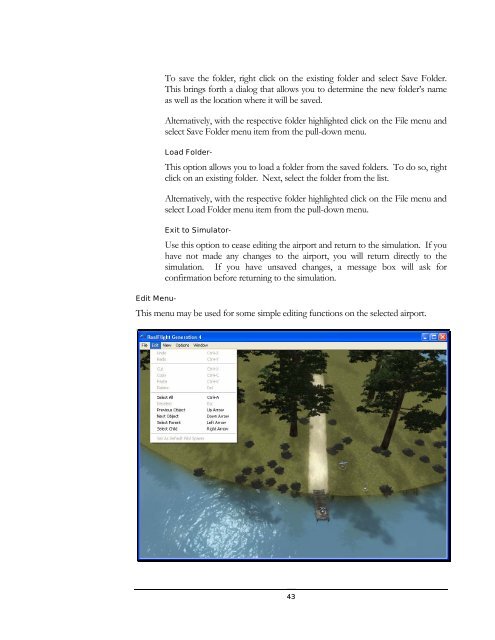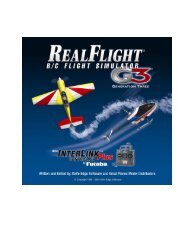- Page 2: GREAT PLANES RealFlight Generation
- Page 5 and 6: Heli Orientation Trainer 224 Virtua
- Page 7 and 8: Finally, we’d like to express our
- Page 9 and 10: over 1,500 airfoils at your disposa
- Page 11 and 12: How to read this manual RealFlight
- Page 13 and 14: 3 GB Hard Drive Space 3D Accelerate
- Page 16 and 17: Chapter 3 Getting Started A brief o
- Page 18 and 19: http://www.gpsoftware.com/kb/q01-10
- Page 20 and 21: 3. Click OK. The RealFlight G4 Laun
- Page 22 and 23: • Some radios (e.g., Airtronics®
- Page 24 and 25: • Recordings • Training • Vie
- Page 26 and 27: To select an aircraft, simply highl
- Page 28 and 29: QuickSelect Tabs- RealFlight G4 off
- Page 30 and 31: menu commands to zoom out. To do so
- Page 32 and 33: computer’s keyboard. Either metho
- Page 34 and 35: RealFlight Trainers- RealFlight G4
- Page 36 and 37: Airport Editing- RealFlight G4 offe
- Page 38 and 39: Chapter 4 The InterLink Elite Contr
- Page 40 and 41: QuickSelect- The InterLink Elite al
- Page 42 and 43: Chapter 5 The Simulation Menu Allow
- Page 44 and 45: This dialog lets you choose the fly
- Page 46 and 47: Airport Editor Menus- Selecting the
- Page 50 and 51: View menu- Select Parent- All objec
- Page 52 and 53: To exit the Pivot Camera feature, r
- Page 54 and 55: Selectable Items- The Selectable It
- Page 56 and 57: 5 Degrees The object will rotate 5
- Page 58 and 59: To determine what items are contain
- Page 60 and 61: Object Palette Window- The Object P
- Page 62 and 63: G4 also allows you to easily replic
- Page 64 and 65: these instructions. Instead, we enc
- Page 66 and 67: Mute/Unmute Audio At times, you may
- Page 68 and 69: The sun settings are not applicable
- Page 70 and 71: RealFlight offers you the ability t
- Page 72 and 73: menu is visible, simply mouse click
- Page 74 and 75: Import The Import menu item allows
- Page 76 and 77: process can take several minutes fo
- Page 78 and 79: where you would like to save the ex
- Page 80 and 81: one of the files exists. That is, t
- Page 82 and 83: The Settings that are available to
- Page 84 and 85: For each type of sound that is adju
- Page 86 and 87: Console- enough so that minor chang
- Page 88 and 89: Font Size- This option allows you t
- Page 90 and 91: The desired values may be input dir
- Page 92 and 93: Errors- This option allows you to m
- Page 94 and 95: Chat Messages (Received)- This opti
- Page 96 and 97: Flight Failures- To adjust the Prob
- Page 98 and 99:
• Reverse Channel - One of the ch
- Page 100 and 101:
Please note: the display of trees d
- Page 102 and 103:
To alter the Miscellaneous Graphics
- Page 104 and 105:
Full Screen- This option determines
- Page 106 and 107:
To select which mode best suits you
- Page 108 and 109:
when learning new skills or maneuve
- Page 110 and 111:
You may also increase/decrease the
- Page 112 and 113:
Micro-Turbulence Strength Proportio
- Page 114 and 115:
Chapter 6 The Aircraft Menu Offers
- Page 116 and 117:
Aircraft Selection… When you clic
- Page 118 and 119:
Color Scheme- If applicable, this l
- Page 120 and 121:
Open…- This menu item is used to
- Page 122 and 123:
For example, if the aircraft name i
- Page 124 and 125:
Additionally, you may also press th
- Page 126 and 127:
Look From- Alternatively, you can s
- Page 128 and 129:
• P-51 Mustang - root of the airc
- Page 130 and 131:
Add and Removing Components- There
- Page 132 and 133:
RealFlight G4 allows you to create
- Page 134 and 135:
Alpha Channels Almost all of the co
- Page 136 and 137:
Reset Position There are three ways
- Page 138:
Aircraft MRU The final items in the
- Page 141 and 142:
• Select Controller • Controlle
- Page 143 and 144:
As directed, place all sticks, knob
- Page 145 and 146:
It is important to have a basic und
- Page 147 and 148:
Joystick Mode vs. Transmitter Mode
- Page 149 and 150:
Two ways to use the InterLink Elite
- Page 151 and 152:
Channel. After this is accomplished
- Page 153 and 154:
Remember that Channel Mapping is us
- Page 155 and 156:
• Autorotation/Deadstick • Free
- Page 157 and 158:
multiplayer options. Click the valu
- Page 159 and 160:
cut notification for you on-screen.
- Page 161 and 162:
The event continues until the playe
- Page 163 and 164:
Time to Complete Turn (sec)- This i
- Page 165 and 166:
The person who starts the Event (mu
- Page 167 and 168:
Minimum Bar Height- This setting de
- Page 169 and 170:
Limbo Instructions A limbo competit
- Page 171 and 172:
Selecting Your Name For the Event-
- Page 173 and 174:
Three Pylons on Course- This settin
- Page 175 and 176:
All players start at the same point
- Page 177 and 178:
Zone Point Values- Zones A through
- Page 179 and 180:
The person who starts the event (th
- Page 181 and 182:
End Current Event This menu item im
- Page 184 and 185:
Chapter 9 Multiplayer Menu Fly with
- Page 186 and 187:
Please note: a computer’s IP addr
- Page 188 and 189:
Host Information- The Host Informat
- Page 190 and 191:
Before you can join a session, you
- Page 192 and 193:
Players- This column shows the user
- Page 194 and 195:
menu item. When you click OK, RealF
- Page 196:
MultiMode will split the screen eit
- Page 199 and 200:
• Open Recording • Record Micro
- Page 201 and 202:
To open a recording, click on the f
- Page 203 and 204:
Left/Right Arrows- The left and rig
- Page 205 and 206:
Recordings MRU If you have previous
- Page 207 and 208:
Once you click on the Training menu
- Page 209 and 210:
You’ll also notice the menus have
- Page 211 and 212:
Boundary- The Boundary menu item al
- Page 213 and 214:
You’ll notice that RealFlight swi
- Page 215 and 216:
2. Press the keyboard’s space bar
- Page 217 and 218:
To start the trainer, click Heli Ho
- Page 219 and 220:
• Reset Aircraft • Boundary •
- Page 221 and 222:
A checkmark will appear next to the
- Page 223 and 224:
• Throttle, Yaw - You control bot
- Page 225 and 226:
• Reset Aircraft • Boundary •
- Page 227 and 228:
A checkmark will appear next to the
- Page 229 and 230:
Heli Orientation Trainer As you bec
- Page 231 and 232:
Select Level- A drop-down menu will
- Page 233 and 234:
By default, G4’s radio gadget app
- Page 236 and 237:
Chapter 12 View Menu Adjust your va
- Page 238 and 239:
Selecting this item brings forth a
- Page 240 and 241:
RealFlight G4 automatically picks t
- Page 242 and 243:
Click on the viewport that you wish
- Page 244 and 245:
Zoom In Once you have selected the
- Page 246 and 247:
Click on the viewport that you wish
- Page 248 and 249:
Chapter 13 Window Menu Tools to add
- Page 250 and 251:
Gadgets A Gadget is an on-screen di
- Page 252 and 253:
Heading- This option displays the h
- Page 254 and 255:
The Binocular option is a great way
- Page 256 and 257:
Variometer- A variometer is an inst
- Page 258 and 259:
Modifying the NavGuides- To add any
- Page 260 and 261:
Pilot: Height (AGL) Pilot: Height (
- Page 262 and 263:
Click on the Window menu followed b
- Page 264:
To determine the active window, sim
- Page 267 and 268:
• Keyboard Commands… • About
- Page 269 and 270:
The Keyboard Commands screen contai
- Page 271 and 272:
Clicking on the ‘X’ in the titl
- Page 274 and 275:
Appendix A Basics of Flying Underst
- Page 276 and 277:
gear and a broken prop. If your pla
- Page 278 and 279:
the underlying aerodynamics in orde
- Page 280 and 281:
Cyclic Stick (Right Stick)- The cyc
- Page 282 and 283:
Idle-Up- A switch on the controller
- Page 284 and 285:
Appendix B RealFlight G4 Launcher T
- Page 286 and 287:
Restore Defaults- Use this button t
- Page 288 and 289:
This hardware information will assi
- Page 290 and 291:
View Web Site- Click the View Web S
- Page 292 and 293:
View Web Technical Support- Choosin
- Page 294 and 295:
Appendix C If You Experience Diffic
- Page 296 and 297:
Update Your Drivers- Before you do
- Page 298 and 299:
Examples of Common Problems and Sol
- Page 300 and 301:
Glossary 180-Degree Turn R/C Term 3
- Page 302 and 303:
Autorotation R/C Term Autorotation
- Page 304 and 305:
lade is over the canopy), and remov
- Page 306 and 307:
menu to start an Event. Exponential
- Page 308 and 309:
control RealFlight features using m
- Page 310 and 311:
RealFlight G4 is considered a Joyst
- Page 312 and 313:
Pitch Axis R/C Term Plumb String R/
- Page 314 and 315:
to Yaw left or right). Left Rudder
- Page 316 and 317:
USB technology allows you to connec
- Page 318 and 319:
Index A About, 264 AccuModel, 3, 29
- Page 320 and 321:
Mode 4, 143 Movement Modes, 40 MRU,
- Page 322:
317
- Page 325 and 326:
3. Additional Prohibited Uses. Neit
- Page 327 and 328:
of the right to enforce such provis
- Page 329 and 330:
InterLink Elite Futaba Corporation
- Page 331 and 332:
Danielle LeFaivre Dan Mason P.B. Mi