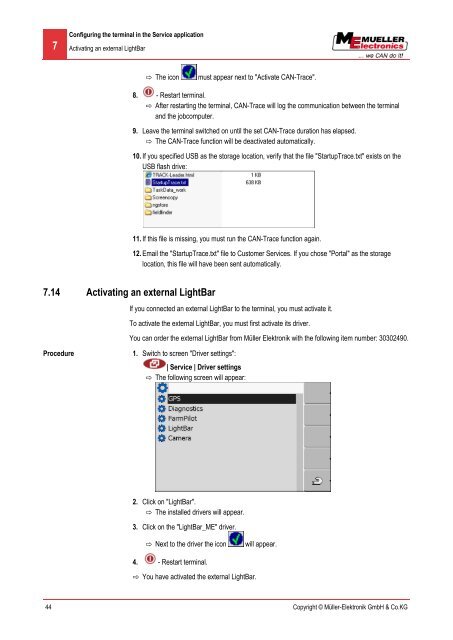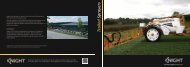Comfort Terminal - Knight Farm Machinery
Comfort Terminal - Knight Farm Machinery
Comfort Terminal - Knight Farm Machinery
Create successful ePaper yourself
Turn your PDF publications into a flip-book with our unique Google optimized e-Paper software.
7<br />
Configuring the terminal in the Service application<br />
Activating an external LightBar<br />
⇨ The icon<br />
must appear next to "Activate CAN-Trace".<br />
8. - Restart terminal.<br />
⇨ After restarting the terminal, CAN-Trace will log the communication between the terminal<br />
and the jobcomputer.<br />
9. Leave the terminal switched on until the set CAN-Trace duration has elapsed.<br />
⇨ The CAN-Trace function will be deactivated automatically.<br />
10. If you specified USB as the storage location, verify that the file "StartupTrace.txt" exists on the<br />
USB flash drive:<br />
11. If this file is missing, you must run the CAN-Trace function again.<br />
12. Email the "StartupTrace.txt" file to Customer Services. If you chose "Portal" as the storage<br />
location, this file will have been sent automatically.<br />
7.14<br />
Activating an external LightBar<br />
If you connected an external LightBar to the terminal, you must activate it.<br />
To activate the external LightBar, you must first activate its driver.<br />
You can order the external LightBar from Müller Elektronik with the following item number: 30302490.<br />
Procedure<br />
1. Switch to screen "Driver settings":<br />
| Service | Driver settings<br />
⇨ The following screen will appear:<br />
2. Click on "LightBar".<br />
⇨ The installed drivers will appear.<br />
3. Click on the "LightBar_ME" driver.<br />
⇨ Next to the driver the icon<br />
will appear.<br />
4. - Restart terminal.<br />
⇨ You have activated the external LightBar.<br />
44 Copyright © Müller-Elektronik GmbH & Co.KG