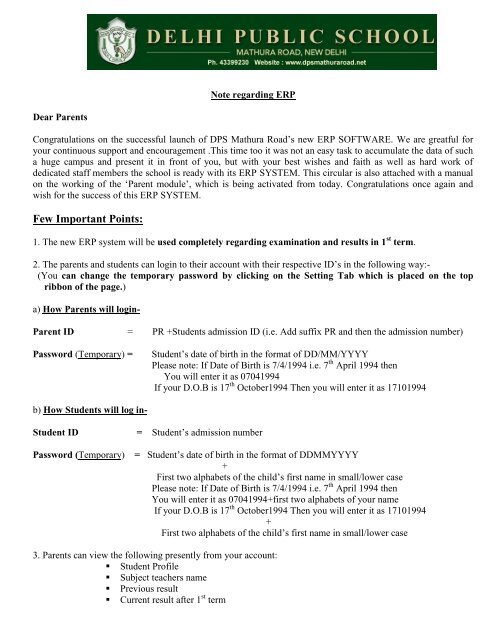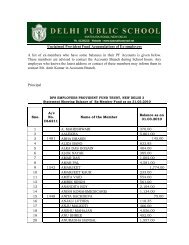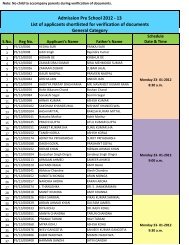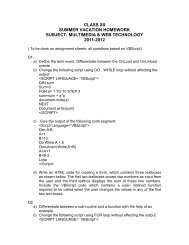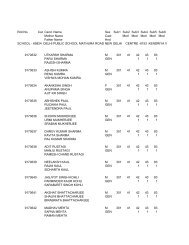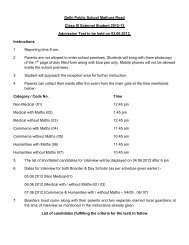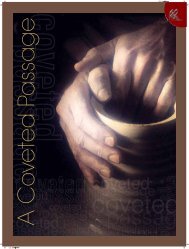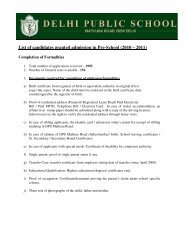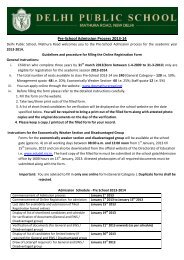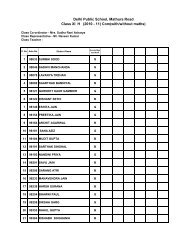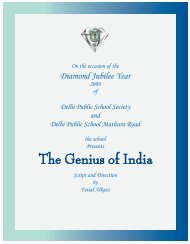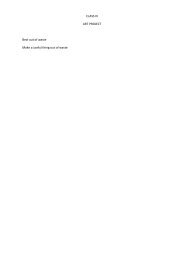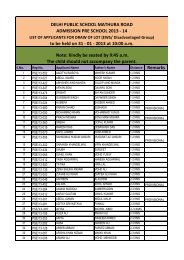Download in pdf format - Delhi Public School, Mathura Road
Download in pdf format - Delhi Public School, Mathura Road
Download in pdf format - Delhi Public School, Mathura Road
You also want an ePaper? Increase the reach of your titles
YUMPU automatically turns print PDFs into web optimized ePapers that Google loves.
Note regard<strong>in</strong>g ERP<br />
Dear Parents<br />
Congratulations on the successful launch of DPS <strong>Mathura</strong> <strong>Road</strong>’s new ERP SOFTWARE. We are greatful for<br />
your cont<strong>in</strong>uous support and encouragement .This time too it was not an easy task to accumulate the data of such<br />
a huge campus and present it <strong>in</strong> front of you, but with your best wishes and faith as well as hard work of<br />
dedicated staff members the school is ready with its ERP SYSTEM. This circular is also attached with a manual<br />
on the work<strong>in</strong>g of the ‘Parent module’, which is be<strong>in</strong>g activated from today. Congratulations once aga<strong>in</strong> and<br />
wish for the success of this ERP SYSTEM.<br />
Few Important Po<strong>in</strong>ts:<br />
1. The new ERP system will be used completely regard<strong>in</strong>g exam<strong>in</strong>ation and results <strong>in</strong> 1 st term.<br />
2. The parents and students can log<strong>in</strong> to their account with their respective ID’s <strong>in</strong> the follow<strong>in</strong>g way:-<br />
(You can change the temporary password by click<strong>in</strong>g on the Sett<strong>in</strong>g Tab which is placed on the top<br />
ribbon of the page.)<br />
a) How Parents will log<strong>in</strong>-<br />
Parent ID = PR +Students admission ID (i.e. Add suffix PR and then the admission number)<br />
Password (Temporary) =<br />
Student’s date of birth <strong>in</strong> the <strong>format</strong> of DD/MM/YYYY<br />
Please note: If Date of Birth is 7/4/1994 i.e. 7 th April 1994 then<br />
You will enter it as 07041994<br />
If your D.O.B is 17 th October1994 Then you will enter it as 17101994<br />
b) How Students will log <strong>in</strong>-<br />
Student ID<br />
Password (Temporary)<br />
= Student’s admission number<br />
= Student’s date of birth <strong>in</strong> the <strong>format</strong> of DDMMYYYY<br />
+<br />
First two alphabets of the child’s first name <strong>in</strong> small/lower case<br />
Please note: If Date of Birth is 7/4/1994 i.e. 7 th April 1994 then<br />
You will enter it as 07041994+first two alphabets of your name<br />
If your D.O.B is 17 th October1994 Then you will enter it as 17101994<br />
+<br />
First two alphabets of the child’s first name <strong>in</strong> small/lower case<br />
3. Parents can view the follow<strong>in</strong>g presently from your account:<br />
• Student Profile<br />
• Subject teachers name<br />
• Previous result<br />
• Current result after 1 st term
4. There is a l<strong>in</strong>k given <strong>in</strong> the school website homepage that says ERP LOGIN which will be used for<br />
the above given purpose.<br />
5. The students and Parents will be given a temporary password which will have to be changed as soon as they<br />
log <strong>in</strong> for the first time. You can change the temporary password from the Sett<strong>in</strong>g Tab on the top ribbon<br />
of your account.<br />
6. The new password should be safely noted down because if forgotten then it cannot be retrieved.<br />
7. The same manual will be available on the school website.<br />
MANUAL:<br />
1. HOW TO LOG IN<br />
You will have to visit the school website or type <strong>in</strong> your <strong>in</strong>ternet browser www.dpsmathuraroad.net .On the<br />
homepage below the ma<strong>in</strong> photo there are 2 blue logos, Click on the logo that titles<br />
(See fig.below)<br />
ERP LOGIN<br />
2. On click<strong>in</strong>g the logo you<br />
will be directed automatically<br />
to the ERP Homepage .<br />
This picture is your Home<br />
page of the ERP software
3. The top of the Homepage carries 4 different icons. Click on the third icon titled as ‘PARENTS’.<br />
4. As soon as you click on the icon you will see a log<strong>in</strong> id prompt screen popp<strong>in</strong>g <strong>in</strong> front of<br />
your computer screen. (see the fig.below) Please enter your username and the password and press<br />
the submit button.<br />
SUBMIT<br />
5. Once you have completed the above step the software will direct you to your account.<br />
CONGRATULATIONS YOU HAVE SUCESSFULLY LOGED INTO YOUR ACCOUNT.<br />
6. A message will flash on the screen simply press OK.<br />
7. Your<br />
account page<br />
looks<br />
someth<strong>in</strong>g<br />
like this<br />
when you<br />
first log on to<br />
it.
8. There are 9 icons on the top of the page namely HOME, ACDEMICS, MY TEACHERS, FEE TRANSPORT,<br />
ATTENDANCE, TIMETABLE, ACADEMIC CALENDAR & SETTINGS. In these except the FEE &<br />
Transport icon ,all other icons are active.<br />
9. On the Left hand side are 4 important sectors namely MY WARDS PROFILE, ATTENDANCE RECORD,<br />
TIMETABLE & ASSIGNMENTS.<br />
10. You can customize your account page by choos<strong>in</strong>g theme for it.<br />
11. The right hand side carries the calendar and Gallery.<br />
HOW TO WORK THROUGH YOUR ACOUNT<br />
1. Click on ACADEMICS ICON--- You will be able to view your child’s exam<strong>in</strong>ation datesheet, sitt<strong>in</strong>g plan<br />
and other important dates.<br />
2. Follow<strong>in</strong>g it is the Academic Analysis from where you can gather <strong>in</strong><strong>format</strong>ion about your child’s Elective<br />
subject, result of previous year as well as of this year AND attendance record (only applicable for class XI-XII).<br />
(See the fig.below)
3. To view the result click on View result l<strong>in</strong>k and fill <strong>in</strong> the necessary details on the page after which you can<br />
view the result of your ward onl<strong>in</strong>e.<br />
THE ERP SYSTEM IS HERE TO MAKE THE PARENTS GET EASILY CONNECTED WITH SCHOOL<br />
AND WE SINCERELY HOPE THAT THIS SYSTEM WORKS. YOUR SUGGESTION ARE ALWAYS<br />
WELCOMED.<br />
THANK YOU.