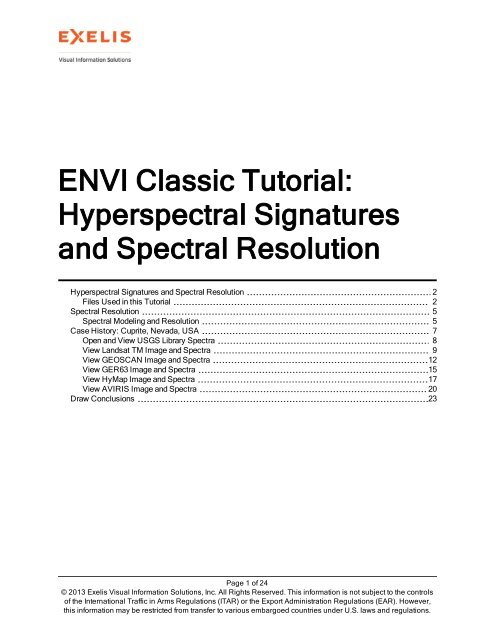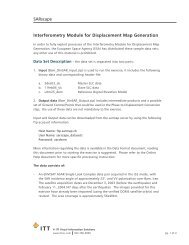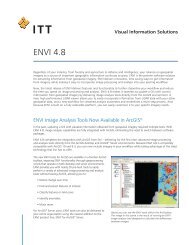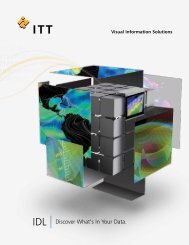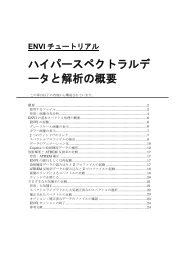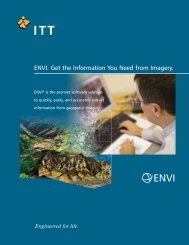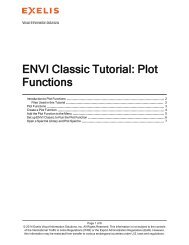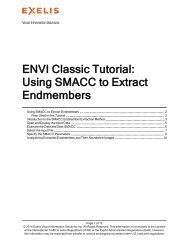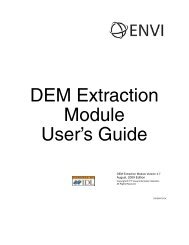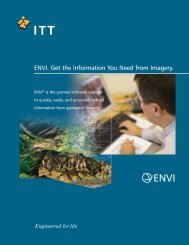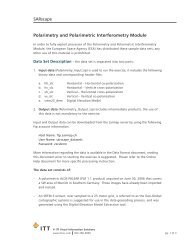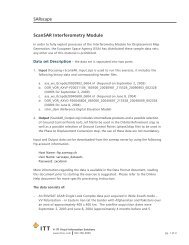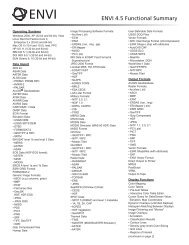ENVI Classic Hyperspectral Signatures and Spectral ... - Exelis VIS
ENVI Classic Hyperspectral Signatures and Spectral ... - Exelis VIS
ENVI Classic Hyperspectral Signatures and Spectral ... - Exelis VIS
You also want an ePaper? Increase the reach of your titles
YUMPU automatically turns print PDFs into web optimized ePapers that Google loves.
<strong>ENVI</strong> <strong>Classic</strong> Tutorial:<br />
<strong>Hyperspectral</strong> <strong>Signatures</strong><br />
<strong>and</strong> <strong>Spectral</strong> Resolution<br />
<strong>Hyperspectral</strong> <strong>Signatures</strong> <strong>and</strong> <strong>Spectral</strong> Resolution 2<br />
Files Used in this Tutorial 2<br />
<strong>Spectral</strong> Resolution 5<br />
<strong>Spectral</strong> Modeling <strong>and</strong> Resolution 5<br />
Case History: Cuprite, Nevada, USA 7<br />
Open <strong>and</strong> View USGS Library Spectra 8<br />
View L<strong>and</strong>sat TM Image <strong>and</strong> Spectra 9<br />
View GEOSCAN Image <strong>and</strong> Spectra 12<br />
View GER63 Image <strong>and</strong> Spectra 15<br />
View HyMap Image <strong>and</strong> Spectra 17<br />
View AVIRIS Image <strong>and</strong> Spectra 20<br />
Draw Conclusions 23<br />
Page 1 of 24<br />
© 2013 <strong>Exelis</strong> Visual Information Solutions, Inc. All Rights Reserved. This information is not subject to the controls<br />
of the International Traffic in Arms Regulations (ITAR) or the Export Administration Regulations (EAR). However,<br />
this information may be restricted from transfer to various embargoed countries under U.S. laws <strong>and</strong> regulations.
<strong>Hyperspectral</strong> <strong>Signatures</strong> <strong>and</strong> <strong>Spectral</strong> Resolution<br />
This tutorial compares the spectral resolution of several different sensors <strong>and</strong> the effect of resolution on<br />
the ability to discriminate <strong>and</strong> identify materials with distinct spectral signatures. The tutorial uses<br />
L<strong>and</strong>sat Thematic Mapper (TM) data, GEOSCAN data, Geophysical <strong>and</strong> Environmental Resarch 63-<br />
b<strong>and</strong> (GER63) data, Airborne Visible/Infrared Imaging Spectrometer (AVIRIS) data, <strong>and</strong> HyMap data<br />
from Cuprite, Nevada, USA, for intercomparison <strong>and</strong> comparison to materials from the USGS spectral<br />
library.<br />
Files Used in this Tutorial<br />
Download data files from the <strong>Exelis</strong> website.<br />
File<br />
cup95eff.int (.hdr)<br />
cup95eff.txt<br />
cup99hy.eff (.hdr)<br />
cup99hy_em.txt<br />
cupgerem.txt<br />
cupgersb.img (.hdr)<br />
cupgs_em.txt<br />
cupgs_sb.img (.hdr)<br />
cuptm_em.txt<br />
cuptm_rf.img (.hdr)<br />
usgs_em.sli (.hdr)<br />
usgs_min.sli (.hdr)<br />
References<br />
Description<br />
AVIRIS EFFORT-polished, atmospherically corrected apparent<br />
reflectance data, converted to integer format by multiplying the<br />
reflectance values by 1000 to conserve disk space. Values of 1000<br />
represent reflectance values of 1.0.<br />
Kaolinite <strong>and</strong> alunite average spectra from cup95eff.int<br />
HyMap reflectance data<br />
Kaolinite <strong>and</strong> alunite average spectra from cup99hy.eff<br />
Kaolinite <strong>and</strong> alunite average spectra from cupgersb.img<br />
GER63 reflectance image subset<br />
Kaolinite <strong>and</strong> alunite average spectra from cupgs_sb.img<br />
GEOSCAN reflectance image subset<br />
Kaolinite <strong>and</strong> alunite average spectra from cuptm_rf.img<br />
TM reflectance subset<br />
Subset of USGS spectral library<br />
Full USGS spectral library. Use if you want a more detailed comparison.<br />
Abrams, M. J., R. P. Ashley, L. C. Rowan, A. F. H. Goetz, <strong>and</strong> A. B. Kahle, 1978, Mapping of<br />
hydrothermal alteration in the Cuprite Mining District, Nevada using aircraft scanner images for the<br />
spectral region 0.46 - 2.36 µm: Geology, v. 5., p. 173 - 718.<br />
Abrams, M., <strong>and</strong> S. J. Hook, 1995, Simulated ASTER data for Geologic Studies: IEEE Transactions on<br />
Geoscience <strong>and</strong> Remote Sensing, v. 33, no. 3, p. 692 - 699.<br />
Chrien, T. G., R. O. Green, <strong>and</strong> M. L. Eastwood, 1990, Accuracy of the spectral <strong>and</strong> radiometric<br />
laboratory calibration of the Airborne Visible/Infrared Imaging Spectrometer: in Proceedings The<br />
International Society for Optical Engineering (SPIE), v. 1298, p. 37-49.<br />
Clark, R. N., T. V. V. King, M. Klejwa, <strong>and</strong> G. A. Swayze, 1990, High spectral resolution spectroscopy<br />
of minerals: Journal of Geophysical Research, v. 95, no., B8, p. 12653 - 12680.<br />
Page 2 of 24<br />
© 2013 <strong>Exelis</strong> Visual Information Solutions, Inc. All Rights Reserved. This information is not subject to the controls<br />
of the International Traffic in Arms Regulations (ITAR) or the Export Administration Regulations (EAR). However,<br />
this information may be restricted from transfer to various embargoed countries under U.S. laws <strong>and</strong> regulations.
Clark, R. N., G. A. Swayze, A. Gallagher, T. V. V. King, <strong>and</strong> W. M. Calvin, 1993, The U. S.<br />
Geological Survey Digital <strong>Spectral</strong> Library: Version 1: 0.2 to 3.0 µm: U. S. Geological Survey, Open<br />
File Report 93-592, 1340 p.<br />
Cocks T., R. Jenssen, A. Stewart, I. Wilson, <strong>and</strong> T. Shields, 1998, The HyMap Airborne <strong>Hyperspectral</strong><br />
Sensor: The System, Calibration <strong>and</strong> Performance. Proc. 1st EARSeL Workshop on Imaging<br />
Spectroscopy (M. Schaepman, D. Schlopfer, <strong>and</strong> K.I. Itten, Eds.), 6-8 October 1998, Zurich, EARSeL,<br />
Paris, p. 37-43.<br />
Goetz, A. F. H., <strong>and</strong> B. Kindel, 1996, Underst<strong>and</strong>ing unmixed AVIRIS images in Cuprite, NV using<br />
coincident HYDICE data: in Summaries of the Sixth Annual JPL Airborne Earth Science Workshop,<br />
March 4-8, 1996, v. 1 (Preliminary).<br />
Goetz, A. F. H., <strong>and</strong> L. C. Rowan, 1981, Geologic Remote Sensing: Science, v. 211, p. 781 - 791.<br />
Goetz, A. F. H., B. N. Rock, <strong>and</strong> L. C. Rowan, 1983, Remote Sensing for Exploration: An Overview:<br />
Economic Geology, v. 78, no. 4, p. 573 - 590.<br />
Goetz, A. F. H., G. Vane, J. E. Solomon, <strong>and</strong> B. N. Rock, 1985, Imaging spectrometry for earth remote<br />
sensing: Science, v. 228, p. 1147 - 1153.<br />
Green, R. O., J. E. Conel, J. Margolis, C. Chovit, <strong>and</strong> J. Faust, 1996, In-flight calibration <strong>and</strong> validation<br />
of the Airborne Visible/Infrared Imaging Spectrometer (AVIRIS): in Summaries of the Sixth Annual JPL<br />
Airborne Geoscience Workshop, 4-8 March 1996, Jet Propulsion Laboratory, Pasadena, CA, v. 1,<br />
(Preliminary).<br />
Hook, S. J., C. D. Elvidge, M. Rast, <strong>and</strong> H. Watanabe, 1991, An evaluation of short-waveinfrared<br />
(SWIR) data from the AVIRIS <strong>and</strong> GEOSCAN instruments for mineralogic mapping at Cuprite,<br />
Nevada: Geophysics, v. 56, no. 9, p. 1432 - 1440.<br />
Kruse, F. A., 1988, Use of Airborne Imaging Spectrometer data to map minerals associated with<br />
hydrothermally altered rocks in the northern Grapevine Mountains, Nevada <strong>and</strong> California: Remote<br />
Sensing of Environment, V. 24, No. 1, p. 31-51.<br />
Kruse, F. A., <strong>and</strong> J. H. Huntington, 1996, The 1995 Geology AVIRIS Group Shoot: in Summaries of the<br />
Sixth Annual JPL Airborne Earth Science Workshop, March 4 - 8, 1996 Volume 1, AVIRIS Workshop,<br />
(Preliminary).<br />
Kruse, F. A., K. S. Kierein-Young, <strong>and</strong> J. W. Boardman, 1990, Mineral mapping at Cuprite, Nevada<br />
with a 63 channel imaging spectrometer: Photogrammetric Engineering <strong>and</strong> Remote Sensing, v. 56, no. 1,<br />
p. 83-92.<br />
Kruse, F. A., J. W. Boardman, A. B. Lefkoff, J. M. Young, K. S. Kierein-Young, T. D. Cocks, R.<br />
Jenssen, <strong>and</strong> P. A. Cocks, 2000, HyMap: An Australian <strong>Hyperspectral</strong> Sensor Solving Global Problems -<br />
Results from USA HyMap Data Acquisitions: in Proceedings of the 10th Australasian Remote Sensing<br />
<strong>and</strong> Photogrammetry Conference, Adelaide, Australia, 21-25 August 2000 (In Press).<br />
Lyon, R. J. P., <strong>and</strong> F. R. Honey, 1989, spectral signature extraction from airborne imagery using the<br />
Geoscan MkII advanced airborne scanner in the Leonora, Western Australia Gold District: in IGARSS-<br />
89/12th Canadian Symposium on Remote Sensing, v. 5, p. 2925 - 2930.<br />
Page 3 of 24<br />
© 2013 <strong>Exelis</strong> Visual Information Solutions, Inc. All Rights Reserved. This information is not subject to the controls<br />
of the International Traffic in Arms Regulations (ITAR) or the Export Administration Regulations (EAR). However,<br />
this information may be restricted from transfer to various embargoed countries under U.S. laws <strong>and</strong> regulations.
Lyon, R.J. P., <strong>and</strong> F. R. Honey, 1990, Thermal Infrared imagery from the Geoscan Mark II scanner of<br />
the Ludwig Skarn, Yerington, NV: in Proceedings of the Second Thermal Infrared Multispectral Scanner<br />
(TIMS) Workshop.<br />
Paylor, E. D., M. J. Abrams, J. E. Conel, A. B. Kahle, <strong>and</strong> H. R. Lang, 1985, Performance evaluation<br />
<strong>and</strong> geologic utility of L<strong>and</strong>sat-4 Thematic Mapper Data: JPL Publication 85-66, Jet Propulsion<br />
Laboratory, Pasadena, CA, 68 p.<br />
Pease, C. B., 1990, Satellite imaging instruments: Principles, Technologies, <strong>and</strong> Operational Systems:<br />
Ellis Horwid, N.Y., 336 p.<br />
Porter, W. M., <strong>and</strong> H. E. Enmark, 1987, System overview of the Airborne Visible/Infrared Imaging<br />
Spectrometer (AVIRIS), in Proceedings, Society of Photo-Optical Instrumentation Engineers (SPIE), v.<br />
834, p. 22-31.<br />
Swayze, Gregg, 1997, The hydrothermal <strong>and</strong> structural history of the Cuprite Mining District,<br />
Southwestern Nevada: an integrated geological <strong>and</strong> geophysical approach: Unpublished Ph.D.<br />
Dissertation, University of Colorado, Boulder.<br />
Page 4 of 24<br />
© 2013 <strong>Exelis</strong> Visual Information Solutions, Inc. All Rights Reserved. This information is not subject to the controls<br />
of the International Traffic in Arms Regulations (ITAR) or the Export Administration Regulations (EAR). However,<br />
this information may be restricted from transfer to various embargoed countries under U.S. laws <strong>and</strong> regulations.
<strong>Spectral</strong> Resolution<br />
<strong>Spectral</strong> resolution determines the way we see individual spectral features in materials measured from<br />
imaging spectrometry. Many people confuse the terms spectral resolution <strong>and</strong> spectral sampling. These<br />
are very different.<br />
<strong>Spectral</strong> resolution refers to the width of an instrument response (b<strong>and</strong>-pass) at half of the b<strong>and</strong> depth, or<br />
the full width half maximum (FWHM). <strong>Spectral</strong> sampling usually refers to the b<strong>and</strong> spacing - the<br />
quantization of the spectrum at discrete steps - <strong>and</strong> may be very different from the spectral resolution.<br />
Quality spectrometers are usually designed so that the b<strong>and</strong> spacing is about equal to the b<strong>and</strong> FWHM,<br />
which explains why b<strong>and</strong> spacing is often used interchangeably with spectral resolution.<br />
The exercises that follow compare the effect of the spectral resolution of different sensors on the<br />
spectral signatures of minerals. The graph below shows the modeled effect of spectral resolution on the<br />
appearance of spectral features for Kaolinite.<br />
<strong>Spectral</strong> Modeling <strong>and</strong> Resolution<br />
<strong>Spectral</strong> modeling shows that spectral resolution requirements for imaging spectrometers depend upon<br />
the character of the material being measured. Kaolinite, for example (see the plot below), exhibits a<br />
characteristic doublet near 2.2 µm at 20 nm resolution. Even at 40 nm resolution, the asymmetrical shape<br />
of the b<strong>and</strong> may be enough to identify the mineral, even though the spectral features have not been fully<br />
resolved.<br />
Page 5 of 24<br />
© 2013 <strong>Exelis</strong> Visual Information Solutions, Inc. All Rights Reserved. This information is not subject to the controls<br />
of the International Traffic in Arms Regulations (ITAR) or the Export Administration Regulations (EAR). However,<br />
this information may be restricted from transfer to various embargoed countries under U.S. laws <strong>and</strong> regulations.
The spectral resolution required for a specific sensor is a direct function of the material you are trying to<br />
identify, <strong>and</strong> the contrast between that material <strong>and</strong> the background materials. The following figure from<br />
Swayze (1997) shows modeled spectra for kaolinite from several different sensors.<br />
Page 6 of 24<br />
© 2013 <strong>Exelis</strong> Visual Information Solutions, Inc. All Rights Reserved. This information is not subject to the controls<br />
of the International Traffic in Arms Regulations (ITAR) or the Export Administration Regulations (EAR). However,<br />
this information may be restricted from transfer to various embargoed countries under U.S. laws <strong>and</strong> regulations.
Case History: Cuprite, Nevada, USA<br />
Cuprite has been used extensively as a test site for remote sensing instrument validation (Abrams et al.,<br />
1978; Kahle <strong>and</strong> Goetz, 1983; Kruse et al., 1990; Hook et al., 1991). Refer to the following alteration<br />
map of the region.<br />
This tutorial illustrates the effects of spatial <strong>and</strong> spectral resolution on information extraction from<br />
multispectral <strong>and</strong> hyperspectral data. You will use L<strong>and</strong>sat TM, GEOSCAN MkII, GER63, HyMap <strong>and</strong><br />
AVIRIS images of Cuprite, Nevada, USA, <strong>and</strong> you will see the effect of different spatial <strong>and</strong> spectral<br />
resolutions on mineralogic mapping through remote sensing.<br />
All of these datasets have been calibrated to reflectance. Only three of the numerous materials present<br />
at the Cuprite site are used for comparison. Average kaolinite, alunite, <strong>and</strong> buddingtonite image spectra<br />
were selected from known occurrences at Cuprite. Laboratory spectra from the USGS spectral library<br />
(Clark et al., 1990) of the three selected minerals are provided for comparison to the image spectra.<br />
Page 7 of 24<br />
© 2013 <strong>Exelis</strong> Visual Information Solutions, Inc. All Rights Reserved. This information is not subject to the controls<br />
of the International Traffic in Arms Regulations (ITAR) or the Export Administration Regulations (EAR). However,<br />
this information may be restricted from transfer to various embargoed countries under U.S. laws <strong>and</strong> regulations.
Open <strong>and</strong> View USGS Library Spectra<br />
1. From the <strong>ENVI</strong>® <strong>Classic</strong> main menu bar, select <strong>Spectral</strong> > <strong>Spectral</strong> Libraries > <strong>Spectral</strong><br />
Library Viewer. A <strong>Spectral</strong> Library Input File dialog appears.<br />
2. Click Open <strong>and</strong> select <strong>Spectral</strong> Library. A file selection dialog appears.<br />
3. Select usgs_em.sli. These spectra represent USGS laboratory measurements for kaolinite,<br />
alunite, buddingtonite, <strong>and</strong> opal, in Cuprite, measured with a Beckman spectrometer. Click Open.<br />
4. Select usgs_em.sli in the <strong>Spectral</strong> Library Input File dialog, <strong>and</strong> click OK. The <strong>Spectral</strong><br />
Library Viewer dialog appears.<br />
5. In the <strong>Spectral</strong> Library Viewer dialog, select each mineral. The spectra appear in a <strong>Spectral</strong><br />
Library Plots window.<br />
6. Examine the detail in the spectral plots, particularly the absorption feature positions, depths, <strong>and</strong><br />
shapes near 2.2 - 2.4 µm. For better comparison, use the middle mouse button to draw a box in the<br />
plot window from 2.0 to 2.5 µm. Following is an annotated plot of laboratory spectra for kaolinite,<br />
Page 8 of 24<br />
© 2013 <strong>Exelis</strong> Visual Information Solutions, Inc. All Rights Reserved. This information is not subject to the controls<br />
of the International Traffic in Arms Regulations (ITAR) or the Export Administration Regulations (EAR). However,<br />
this information may be restricted from transfer to various embargoed countries under U.S. laws <strong>and</strong> regulations.
alunite, <strong>and</strong> buddingtonite, showing the absorption features of interest:<br />
View L<strong>and</strong>sat TM Image <strong>and</strong> Spectra<br />
The following plot shows region of interest (ROI) mean spectra for kaolinite, alunite, <strong>and</strong> buddingtonite.<br />
The small squares indicate the TM b<strong>and</strong> 7 (2.21 µm) center point. The lines indicate the slope from TM<br />
b<strong>and</strong> 5 (1.65 µm). The spectra appear very similar, <strong>and</strong> you cannot effectively discriminate between the<br />
three endmembers.<br />
Page 9 of 24<br />
© 2013 <strong>Exelis</strong> Visual Information Solutions, Inc. All Rights Reserved. This information is not subject to the controls<br />
of the International Traffic in Arms Regulations (ITAR) or the Export Administration Regulations (EAR). However,<br />
this information may be restricted from transfer to various embargoed countries under U.S. laws <strong>and</strong> regulations.
View TM Mean Kaolinite <strong>and</strong> Alunite Image Spectra<br />
1. From the <strong>ENVI</strong> <strong>Classic</strong> main menu bar, select Window > Start New Plot Window. A blank<br />
<strong>ENVI</strong> <strong>Classic</strong> Plot Window appears.<br />
2. From the <strong>ENVI</strong> <strong>Classic</strong> Plot Window menu bar, select File > Input Data > ASCII. A file<br />
selection dialog appears.<br />
3. Select cuptm_em.txt <strong>and</strong> click Open. An Input ASCII File dialog appears. Click OK to plot<br />
the mean kaolinite <strong>and</strong> alunite spectra.<br />
Compare Mean Spectra <strong>and</strong> Library Spectra<br />
Refer to these steps throughout the rest of the tutorial whenever you compare library spectra <strong>and</strong> ROI<br />
mean spectra from different sensors.<br />
1. Right-click in the <strong>Spectral</strong> Library Plots window <strong>and</strong> select Plot Key.<br />
2. Click <strong>and</strong> drag the Kaolinite <strong>and</strong> Alunite spectrum names from the <strong>Spectral</strong> Library Plots window<br />
to the <strong>ENVI</strong> <strong>Classic</strong> Plot Window.<br />
3. Right-click in the <strong>ENVI</strong> <strong>Classic</strong> Plot Window <strong>and</strong> select Plot Key.<br />
Page 10 of 24<br />
© 2013 <strong>Exelis</strong> Visual Information Solutions, Inc. All Rights Reserved. This information is not subject to the controls<br />
of the International Traffic in Arms Regulations (ITAR) or the Export Administration Regulations (EAR). However,<br />
this information may be restricted from transfer to various embargoed countries under U.S. laws <strong>and</strong> regulations.
4. For easier comparison, select Edit > Data Parameters from the <strong>ENVI</strong> <strong>Classic</strong> Plot Window<br />
menu bar, <strong>and</strong> change the Mean:Kaolinite <strong>and</strong> Mean:Alunite colors to match the colors of the<br />
corresponding library spectra.<br />
Open L<strong>and</strong>sat TM Image<br />
1. From the <strong>ENVI</strong> <strong>Classic</strong> main menu bar, select File > Open Image File. A file selection dialog<br />
appears.<br />
2. Select cuptm_rf.img. Click Open. This file contains L<strong>and</strong>sat TM data for Cuprite with a<br />
spatial resolution of 30 m <strong>and</strong> a spectral resolution of up to 100 nm. These public-domain data<br />
were acquired on 4 October 1984.<br />
3. In the Available B<strong>and</strong>s List, select the Gray Scale radio button, select B<strong>and</strong> 6, <strong>and</strong> click Load<br />
B<strong>and</strong>.<br />
4. From the Display group menu bar, select Tools > Profiles > Z Profile (Spectrum). A <strong>Spectral</strong><br />
Profile plot window appears.<br />
5. From the Display group menu bar, select Tools > Pixel Locator. A Pixel Locator dialog appears.<br />
6. Enter the pixel location (248, 351), a kaolinite feature, <strong>and</strong> click Apply.<br />
7. Right-click in the <strong>Spectral</strong> Profile plot window <strong>and</strong> select Collect Spectra.<br />
8. Enter the following pixel locations <strong>and</strong> click Apply each time.<br />
• Alunite (260, 330)<br />
• Buddingtonite (202, 295)<br />
• Silica or Opal (251, 297)<br />
9. From the <strong>Spectral</strong> Profile menu bar, select Edit > Plot Parameters. A Plot Parameters dialog<br />
appears.<br />
10. The X-Axis radio button is selected by default. Enter Range values from 2.0 to 2.5. Click Apply,<br />
then Cancel.<br />
11. Right-click in the <strong>Spectral</strong> Profile window <strong>and</strong> select Stack Plots.<br />
Page 11 of 24<br />
© 2013 <strong>Exelis</strong> Visual Information Solutions, Inc. All Rights Reserved. This information is not subject to the controls<br />
of the International Traffic in Arms Regulations (ITAR) or the Export Administration Regulations (EAR). However,<br />
this information may be restricted from transfer to various embargoed countries under U.S. laws <strong>and</strong> regulations.
12. Compare the apparent reflectance spectra to the library spectra, by dragging <strong>and</strong> dropping spectra<br />
from the <strong>ENVI</strong> <strong>Classic</strong> Plot Window into the <strong>Spectral</strong> Profile.<br />
13. See "Draw Conclusions" on page 23, <strong>and</strong> answer some of the questions pertaining to L<strong>and</strong>sat TM<br />
data.<br />
14. When you are finished, close the display group, <strong>ENVI</strong> <strong>Classic</strong> Plot Window, <strong>and</strong> <strong>Spectral</strong> Profile.<br />
Keep the <strong>Spectral</strong> Library Plots window open for the remaining exercises.<br />
View GEOSCAN Image <strong>and</strong> Spectra<br />
The GEOSCAN MkII sensor, flown on a light aircraft during the late 1980s, was a commercial aircraft<br />
system that acquired up to 24 spectral channels selected from 46 available b<strong>and</strong>s. GEOSCAN covered a<br />
spectral range from 0.45 to 12.0 µm using grating dispersive optics <strong>and</strong> three sets of linear array<br />
detectors (Lyon <strong>and</strong> Honey, 1989).<br />
GEOSCAN's high spatial resolution makes it suitable for detailed geologic mapping (Hook et al., 1991).<br />
A typical data acquisition for geology resulted in 10 b<strong>and</strong>s in the visible/near infrared (VNIR, 0.52 - 0.96<br />
µm), 8 b<strong>and</strong>s in the shortwave infrared (SWIR, 2.04 - 2.35 µm), <strong>and</strong> thermal infrared (TIR, 8.64 - 11.28<br />
µm) regions (Lyon <strong>and</strong> Honey, 1990). The relatively low number of spectral b<strong>and</strong>s <strong>and</strong> low spectral<br />
resolution limit mineralogic mapping to a few groups of minerals in the absence of ground information.<br />
However, the strategic placement of the SWIR b<strong>and</strong>s provides more mineralogic information than<br />
expected under such limited spectral resolution.<br />
The following plot shows ROI mean spectra for kaolinite, alunite, <strong>and</strong> buddingtonite. The spectra for<br />
these minerals appear quite different in the GEOSCAN data, even with the relatively widely spaced<br />
spectral b<strong>and</strong>s.<br />
Page 12 of 24<br />
© 2013 <strong>Exelis</strong> Visual Information Solutions, Inc. All Rights Reserved. This information is not subject to the controls<br />
of the International Traffic in Arms Regulations (ITAR) or the Export Administration Regulations (EAR). However,<br />
this information may be restricted from transfer to various embargoed countries under U.S. laws <strong>and</strong> regulations.
View GEOSCAN Mean Kaolinite <strong>and</strong> Alunite Image Spectra<br />
1. From the <strong>ENVI</strong> <strong>Classic</strong> main menu bar, select Window > Start New Plot Window. A blank<br />
<strong>ENVI</strong> <strong>Classic</strong> Plot Window appears.<br />
2. From the <strong>ENVI</strong> <strong>Classic</strong> Plot Window menu bar, select File > Input Data > ASCII. A file<br />
selection dialog appears.<br />
3. Select cupgs_em.txt <strong>and</strong> click Open. An Input ASCII File dialog appears. Click OK to plot<br />
the kaolinite <strong>and</strong> alunite spectra in the <strong>ENVI</strong> <strong>Classic</strong> Plot Window.<br />
4. Compare these spectra to the USGS library spectra (in the <strong>Spectral</strong> Library Plots window) <strong>and</strong> to<br />
the spectra from the other sensors.<br />
Open GEOSCAN Image<br />
1. From the <strong>ENVI</strong> <strong>Classic</strong> main menu bar, select File > Open Image File. A file selection dialog<br />
appears.<br />
2. Select cupgs_sb.img. Click Open. This file contains GEOSCAN imagery of Cuprite<br />
(collected in 1989), at approximately 60 nm spectral resolution with 44 nm sampling, converted to<br />
apparent reflectance using a Flat Field correction in <strong>ENVI</strong> <strong>Classic</strong>.<br />
3. To optionally view a color composite that enhances mineralogical differences, select the RGB<br />
Color radio button, select B<strong>and</strong> 13, B<strong>and</strong> 15, <strong>and</strong> B<strong>and</strong> 18, <strong>and</strong> click Load RGB.<br />
4. In the Available B<strong>and</strong>s List, select the Gray Scale radio button, select B<strong>and</strong> 15, <strong>and</strong> click Load<br />
B<strong>and</strong>.<br />
Page 13 of 24<br />
© 2013 <strong>Exelis</strong> Visual Information Solutions, Inc. All Rights Reserved. This information is not subject to the controls<br />
of the International Traffic in Arms Regulations (ITAR) or the Export Administration Regulations (EAR). However,<br />
this information may be restricted from transfer to various embargoed countries under U.S. laws <strong>and</strong> regulations.
5. From the Display group menu bar, select Tools > Profiles > Z Profile (Spectrum). A <strong>Spectral</strong><br />
Profile plot window appears.<br />
6. From the Display group menu bar, select Tools > Pixel Locator. A Pixel Locator dialog appears.<br />
7. Enter the pixel location (275, 761), a kaolinite feature, <strong>and</strong> click Apply.<br />
8. Right-click in the <strong>Spectral</strong> Profile plot window <strong>and</strong> select Collect Spectra.<br />
9. Enter the following pixel locations <strong>and</strong> click Apply each time.<br />
Alunite (435, 551)<br />
Buddingtonite (168, 475)<br />
Silica or Opal (371, 592)<br />
10. From the <strong>Spectral</strong> Profile menu bar, select Edit > Plot Parameters. A Plot Parameters dialog<br />
appears.<br />
11. The X-Axis radio button is selected by default. Enter Range values from 2.0 to 2.5. Click Apply,<br />
then Cancel.<br />
12. Right-click in the <strong>Spectral</strong> Profile window <strong>and</strong> select Stack Plots.<br />
13. Compare the GEOSCAN image spectra to the library spectra (in the <strong>Spectral</strong> Library Plots<br />
window) <strong>and</strong> to the L<strong>and</strong>sat TM spectra.<br />
14. See "Draw Conclusions" on page 23, <strong>and</strong> answer some of the questions pertaining to GEOSCAN<br />
data.<br />
15. When you are finished, close the display group, <strong>ENVI</strong> <strong>Classic</strong> Plot Window, <strong>and</strong> <strong>Spectral</strong> Profile.<br />
Keep the <strong>Spectral</strong> Library Plots window open for the remaining exercises.<br />
Page 14 of 24<br />
© 2013 <strong>Exelis</strong> Visual Information Solutions, Inc. All Rights Reserved. This information is not subject to the controls<br />
of the International Traffic in Arms Regulations (ITAR) or the Export Administration Regulations (EAR). However,<br />
this information may be restricted from transfer to various embargoed countries under U.S. laws <strong>and</strong> regulations.
View GER63 Image <strong>and</strong> Spectra<br />
The Geophysical <strong>and</strong> Environmental Research 63-b<strong>and</strong> scanner (GER63) has an advertised spectral<br />
resolution of 17.5 nm, but comparison with other sensors <strong>and</strong> laboratory spectra suggests that 35 nm<br />
resolution with 17.5 nm sampling is more likely. Four bad b<strong>and</strong>s were dropped so that only 59 spectral<br />
b<strong>and</strong>s are available. The GER63 data used in this exercise were acquired during August 1987. Selected<br />
analysis results were previously published in Kruse et al. (1990).<br />
The plot below shows the ROI mean spectra for kaolinite, alunite, <strong>and</strong> buddingtonite. The GER63 data<br />
adequately discriminate alunite <strong>and</strong> buddingtonite, but they do not fully resolve the kaolinite “doublet”<br />
near 2.2 µm shown in the laboratory spectra.<br />
View GER63 Mean Kaolinite <strong>and</strong> Alunite Image Spectra<br />
1. From the <strong>ENVI</strong> <strong>Classic</strong> main menu bar, select Window > Start New Plot Window. A blank<br />
<strong>ENVI</strong> <strong>Classic</strong> Plot Window appears.<br />
2. From the <strong>ENVI</strong> <strong>Classic</strong> Plot Window menu bar, select File > Input Data > ASCII. A file<br />
selection dialog appears.<br />
Page 15 of 24<br />
© 2013 <strong>Exelis</strong> Visual Information Solutions, Inc. All Rights Reserved. This information is not subject to the controls<br />
of the International Traffic in Arms Regulations (ITAR) or the Export Administration Regulations (EAR). However,<br />
this information may be restricted from transfer to various embargoed countries under U.S. laws <strong>and</strong> regulations.
3. Select cupgerem.txt <strong>and</strong> click Open. An Input ASCII File dialog appears. Click OK to plot<br />
the kaolinite <strong>and</strong> alunite spectra in the <strong>ENVI</strong> <strong>Classic</strong> Plot Window.<br />
4. Compare these spectra to the USGS library spectra (in the <strong>Spectral</strong> Library Plots window) <strong>and</strong> to<br />
the spectra from the other sensors.<br />
Open GER63 Image<br />
1. From the <strong>ENVI</strong> <strong>Classic</strong> main menu bar, select File > Open Image File. A file selection dialog<br />
appears.<br />
2. Select cupgersb.img. Click Open.<br />
3. To optionally view a color composite that enhances mineralogical differences, select the RGB<br />
Color radio button, select B<strong>and</strong> 36, B<strong>and</strong> 42, <strong>and</strong> B<strong>and</strong> 50, <strong>and</strong> click Load RGB.<br />
4. In the Available B<strong>and</strong>s List, select the Gray Scale radio button, select B<strong>and</strong> 42, <strong>and</strong> click Load<br />
B<strong>and</strong>.<br />
5. From the Display group menu bar, select Tools > Profiles > Z Profile (Spectrum). A <strong>Spectral</strong><br />
Profile plot window appears.<br />
6. From the Display group menu bar, select Tools > Pixel Locator. A Pixel Locator dialog appears.<br />
7. Enter the pixel location (235, 322), a kaolinite feature, <strong>and</strong> click Apply.<br />
8. Right-click in the <strong>Spectral</strong> Profile plot window <strong>and</strong> select Collect Spectra.<br />
9. Enter the following pixel locations <strong>and</strong> click Apply each time.<br />
• Alunite (303, 240)<br />
• Buddingtonite (185, 233)<br />
• Silica or Opal (289, 253)<br />
10. From the <strong>Spectral</strong> Profile menu bar, select Edit > Plot Parameters. A Plot Parameters dialog<br />
appears.<br />
11. The X-Axis radio button is selected by default. Enter Range values from 2.0 to 2.5. Click Apply,<br />
then Cancel.<br />
12. Right-click in the <strong>Spectral</strong> Profile window <strong>and</strong> select Stack Plots.<br />
Page 16 of 24<br />
© 2013 <strong>Exelis</strong> Visual Information Solutions, Inc. All Rights Reserved. This information is not subject to the controls<br />
of the International Traffic in Arms Regulations (ITAR) or the Export Administration Regulations (EAR). However,<br />
this information may be restricted from transfer to various embargoed countries under U.S. laws <strong>and</strong> regulations.
13. Compare the GER63 image spectra to the library spectra (in the <strong>Spectral</strong> Library Plots window)<br />
<strong>and</strong> to spectra from the other sensors.<br />
14. See"Draw Conclusions" on page 23, <strong>and</strong> answer some of the questions pertaining to GER63 data.<br />
15. When you are finished, close the display group, <strong>ENVI</strong> <strong>Classic</strong> Plot Window, <strong>and</strong> <strong>Spectral</strong> Profile.<br />
Keep the <strong>Spectral</strong> Library Plots window open for the remaining exercises.<br />
View HyMap Image <strong>and</strong> Spectra<br />
HyMap is a state-of-the-art, aircraft-mounted, hyperspectral sensor developed by Integrated Spectronics,<br />
Sydney, Australia, <strong>and</strong> operated by HyVista Corporation. HyMap provides unprecedented spatial,<br />
spectral <strong>and</strong> radiometric resolution (Cocks et al., 1998). The system has a whiskbroom scanner utilizing<br />
diffraction gratings <strong>and</strong> four 32-element detector arrays to provide 126 spectral channels covering the<br />
0.44 - 2.5 µm range over a 512-pixel swath. <strong>Spectral</strong> resolution varies from 10 - 20 nm with 3 – 10 m<br />
spatial resolution <strong>and</strong> a signal-to-noise ratio over 1000:1. The HyMap data described here were acquired<br />
on September 11, 1999. Selected analysis results were published in Kruse et al. (1999). The plot below<br />
shows ROI mean spectra for kaolinite, alunite, <strong>and</strong> buddingtonite.<br />
Page 17 of 24<br />
© 2013 <strong>Exelis</strong> Visual Information Solutions, Inc. All Rights Reserved. This information is not subject to the controls<br />
of the International Traffic in Arms Regulations (ITAR) or the Export Administration Regulations (EAR). However,<br />
this information may be restricted from transfer to various embargoed countries under U.S. laws <strong>and</strong> regulations.
View HyMap Mean Kaolinite <strong>and</strong> Alunite Image Spectra<br />
1. From the <strong>ENVI</strong> <strong>Classic</strong> main menu bar, select Window > Start New Plot Window. A blank<br />
<strong>ENVI</strong> <strong>Classic</strong> Plot Window appears.<br />
2. From the <strong>ENVI</strong> <strong>Classic</strong> Plot Window menu bar, select File > Input Data > ASCII. A file<br />
selection dialog appears.<br />
3. Select cup99hy_em.txt. Click Open. An Input ASCII File dialog appears. Click OK to plot<br />
the kaolinite <strong>and</strong> alunite spectra in the <strong>ENVI</strong> <strong>Classic</strong> Plot Window.<br />
4. Compare these spectra to the USGS library spectra (in the <strong>Spectral</strong> Library Plots window) <strong>and</strong> to<br />
the spectra from the other sensors.<br />
Open HyMap Image<br />
1. From the <strong>ENVI</strong> <strong>Classic</strong> main menu bar, select File > Open Image File. A file selection dialog<br />
appears.<br />
Page 18 of 24<br />
© 2013 <strong>Exelis</strong> Visual Information Solutions, Inc. All Rights Reserved. This information is not subject to the controls<br />
of the International Traffic in Arms Regulations (ITAR) or the Export Administration Regulations (EAR). However,<br />
this information may be restricted from transfer to various embargoed countries under U.S. laws <strong>and</strong> regulations.
2. Select cup99hy.eff. Click Open. This file contains HyMap EFFORT-polished,<br />
atmospherically corrected apparent reflectance data. The data are rotated 180 degrees from north,<br />
so north is at the bottom of the image.<br />
3. To optionally view a color composite that enhances mineralogical differences, select the RGB<br />
Color radio button, select B<strong>and</strong> 104, B<strong>and</strong> 109, <strong>and</strong> B<strong>and</strong> 117, <strong>and</strong> click Load RGB.<br />
4. In the Available B<strong>and</strong>s List, select the Gray Scale radio button, select B<strong>and</strong> 109, <strong>and</strong> click Load<br />
B<strong>and</strong>.<br />
5. From the Display group menu bar, select Tools > Profiles > Z Profile (Spectrum). A <strong>Spectral</strong><br />
Profile plot window appears.<br />
6. From the Display group menu bar, select Tools > Pixel Locator. A Pixel Locator dialog appears.<br />
7. Enter the pixel location (248, 401), a kaolinite feature, <strong>and</strong> click Apply.<br />
8. Right-click in the <strong>Spectral</strong> Profile plot window <strong>and</strong> select Collect Spectra.<br />
9. Enter the following pixel locations <strong>and</strong> click Apply each time.<br />
• Alunite: (184, 568)<br />
• Buddingtonite: (370, 594)<br />
• Silica or Opal: (172, 629)<br />
10. From the <strong>Spectral</strong> Profile menu bar, select Edit > Plot Parameters. A Plot Parameters dialog<br />
appears.<br />
11. The X-Axis radio button is selected by default. Enter Range values from 2.0 to 2.5. Click Apply,<br />
then Cancel.<br />
12. Right-click in the <strong>Spectral</strong> Profile window <strong>and</strong> select Stack Plots.<br />
13. Compare the HyMap image spectra to the library spectra (in the <strong>Spectral</strong> Library Plots window)<br />
<strong>and</strong> to spectra from the other sensors.<br />
14. See "Draw Conclusions" on page 23, <strong>and</strong> answer some of the questions pertaining to HyMap data.<br />
15. When you are finished, close the display group, <strong>ENVI</strong> <strong>Classic</strong> Plot Window, <strong>and</strong> <strong>Spectral</strong> Profile.<br />
Keep the <strong>Spectral</strong> Library Plots window open for the remaining exercise.<br />
Page 19 of 24<br />
© 2013 <strong>Exelis</strong> Visual Information Solutions, Inc. All Rights Reserved. This information is not subject to the controls<br />
of the International Traffic in Arms Regulations (ITAR) or the Export Administration Regulations (EAR). However,<br />
this information may be restricted from transfer to various embargoed countries under U.S. laws <strong>and</strong> regulations.
View AVIRIS Image <strong>and</strong> Spectra<br />
AVIRIS data have approximately 10 nm spectral resolution <strong>and</strong> 20 m spatial resolution. The AVIRIS<br />
data used in this exercise were acquired during July 1995 as part of an AVIRIS Group Shoot (Kruse <strong>and</strong><br />
Huntington, 1996). The following plot shows the ROI mean spectra for kaolinite, alunite, <strong>and</strong><br />
buddingtonite. Compare these to the library spectra <strong>and</strong> note the high quality <strong>and</strong> nearly identical<br />
signatures.<br />
Page 20 of 24<br />
© 2013 <strong>Exelis</strong> Visual Information Solutions, Inc. All Rights Reserved. This information is not subject to the controls<br />
of the International Traffic in Arms Regulations (ITAR) or the Export Administration Regulations (EAR). However,<br />
this information may be restricted from transfer to various embargoed countries under U.S. laws <strong>and</strong> regulations.
View AVIRIS Mean Kaolinite <strong>and</strong> Alunite Image Spectra<br />
1. From the <strong>ENVI</strong> <strong>Classic</strong> main menu bar, select Window > Start New Plot Window. A blank<br />
<strong>ENVI</strong> <strong>Classic</strong> Plot Window appears.<br />
2. From the <strong>ENVI</strong> <strong>Classic</strong> Plot Window menu bar, select File > Input Data > ASCII. A file<br />
selection dialog appears.<br />
3. Select cup95eff.txt. Click Open. An Input ASCII File dialog appears. Click OK to plot the<br />
kaolinite <strong>and</strong> alunite spectra in the <strong>ENVI</strong> <strong>Classic</strong> Plot Window.<br />
4. Compare these spectra to the USGS library spectra (in the <strong>Spectral</strong> Library Plots window) <strong>and</strong> to<br />
the spectra from the other sensors.<br />
Open AVIRIS Image<br />
1. From the <strong>ENVI</strong> <strong>Classic</strong> main menu bar, select File > Open Image File. A file selection dialog<br />
appears.<br />
2. Select cup95eff.int. Click Open. A color composite of b<strong>and</strong>s 183, 193, <strong>and</strong> 207<br />
automatically loads in a new display group.<br />
3. In the Available B<strong>and</strong>s List, select the Gray Scale radio button, select B<strong>and</strong> 193, <strong>and</strong> click Load<br />
B<strong>and</strong>.<br />
4. From the Display group menu bar, select Tools > Profiles > Z Profile (Spectrum). A <strong>Spectral</strong><br />
Profile plot window appears.<br />
Page 21 of 24<br />
© 2013 <strong>Exelis</strong> Visual Information Solutions, Inc. All Rights Reserved. This information is not subject to the controls<br />
of the International Traffic in Arms Regulations (ITAR) or the Export Administration Regulations (EAR). However,<br />
this information may be restricted from transfer to various embargoed countries under U.S. laws <strong>and</strong> regulations.
5. From the Display group menu bar, select Tools > Pixel Locator. A Pixel Locator dialog appears.<br />
6. Enter the pixel location (500, 581), which is a Kaolinite feature, <strong>and</strong> click Apply.<br />
7. Right-click in the <strong>Spectral</strong> Profile plot window <strong>and</strong> select Collect Spectra.<br />
8. Enter the following pixel locations <strong>and</strong> click Apply each time.<br />
• Alunite (538, 536)<br />
• Buddingtonite (447, 484)<br />
• Silica or Opal (525, 505)<br />
9. From the <strong>Spectral</strong> Profile menu bar, select Edit > Plot Parameters. A Plot Parameters dialog<br />
appears.<br />
10. The X-Axis radio button is selected by default. Enter Range values from 2.0 to 2.5. Click Apply,<br />
then Cancel.<br />
11. Right-click in the <strong>Spectral</strong> Profile window <strong>and</strong> select Stack Plots.<br />
12. Compare the AVIRIS image spectra to the library spectra (in the <strong>Spectral</strong> Library Plots window)<br />
<strong>and</strong> to spectra from the other sensors.<br />
13. See"Draw Conclusions" on page 23, <strong>and</strong> answer some of the questions pertaining to AVIRIS<br />
data.<br />
Page 22 of 24<br />
© 2013 <strong>Exelis</strong> Visual Information Solutions, Inc. All Rights Reserved. This information is not subject to the controls<br />
of the International Traffic in Arms Regulations (ITAR) or the Export Administration Regulations (EAR). However,<br />
this information may be restricted from transfer to various embargoed countries under U.S. laws <strong>and</strong> regulations.
Draw Conclusions<br />
The four sensors <strong>and</strong> the library spectra that you have evaluated represent a broad range of spectral<br />
resolutions. Using the USGS library spectra as ground truth, evaluate how well each of the sensors<br />
represents the ground truth information. Consider what it means to discriminate between materials<br />
versus identification of materials.<br />
Consider the following questions:<br />
1. From the library spectra, what is the minimum spacing of absorption features in the 2.0 - 2.5 µm<br />
range<br />
2. The TM data dramatically undersample the 2.0 - 2.5 µm range, as only TM b<strong>and</strong> 7 is available.<br />
What evidence do you see for absorption features in this range What differences are apparent in<br />
the TM spectra of minerals with absorption features in this range<br />
3. The GEOSCAN data also undersample the 2.0 - 2.5 µm range, however, the b<strong>and</strong>s are<br />
strategically placed. What differences do you see between the GEOSCAN spectra for the<br />
different minerals Could some of the b<strong>and</strong>s have been placed differently to provide better<br />
mapping of specific minerals<br />
4. The GER63 data provide improved spectral resolution over the GEOSCAN data, <strong>and</strong> you can<br />
observe individual features. The advertised spectral resolution of the GER63 between 2.0 - 2.5<br />
µm is 17.5 nm. Examine the GER63 kaolinite spectrum <strong>and</strong> defend or refute this specification. Do<br />
the more closely spaced spectral b<strong>and</strong>s of the GER63 sensor provide a significant advantage over<br />
the GEOSCAN data in mapping <strong>and</strong> identifying these reference minerals<br />
5. What are the main differences between mineral spectra at Cuprite caused by the change from 10<br />
nm spectral resolution (AVIRIS) to 17 nm spectral resolution (HyMap)<br />
6. The AVIRIS data provide the best spectral resolution of the sensors examined here. How do the<br />
AVIRIS <strong>and</strong> laboratory spectra compare What are the major similarities <strong>and</strong> differences What<br />
factors affect the comparison of the two data types<br />
7. Examine all of the images <strong>and</strong> spectra. What role does spatial resolution play in the comparison<br />
8. Based on the library spectra, provide sensor spectral <strong>and</strong> spatial resolution design specifications<br />
as well as recommendations on placement of spectral b<strong>and</strong>s for mineral mapping. Examine the<br />
trade-offs between continuous high-spectral resolution b<strong>and</strong>s <strong>and</strong> strategically placed, lowerresolution<br />
b<strong>and</strong>s.<br />
Copyright Notice:<br />
<strong>ENVI</strong> <strong>Classic</strong> is a registered trademark of <strong>Exelis</strong> Inc.<br />
QUAC <strong>and</strong> FLAASH are registered trademarks of <strong>Spectral</strong> Sciences, Inc.<br />
Page 23 of 24<br />
© 2013 <strong>Exelis</strong> Visual Information Solutions, Inc. All Rights Reserved. This information is not subject to the controls<br />
of the International Traffic in Arms Regulations (ITAR) or the Export Administration Regulations (EAR). However,<br />
this information may be restricted from transfer to various embargoed countries under U.S. laws <strong>and</strong> regulations.