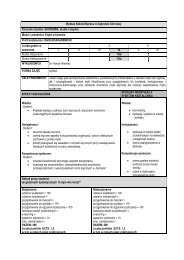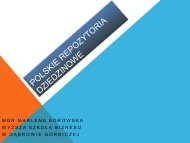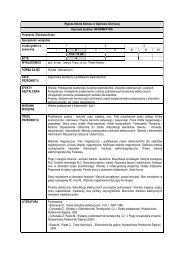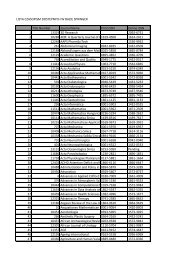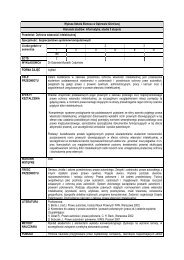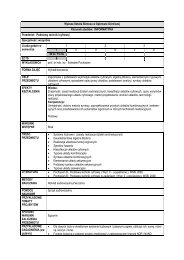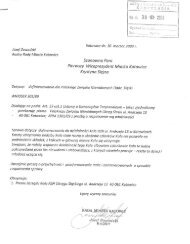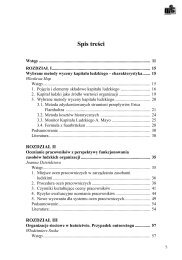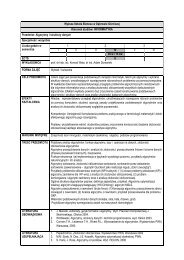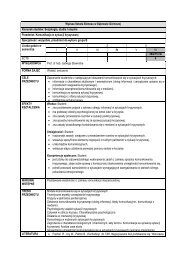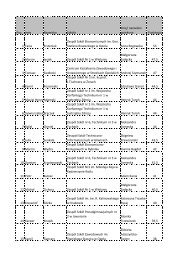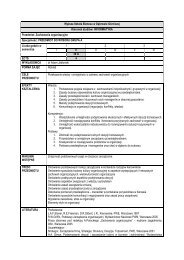- Page 1 and 2: Absolute PC Security and Privacy Mi
- Page 3 and 4: infected files from his system. Som
- Page 5 and 6: You don’t have to read Absolute P
- Page 7 and 8: Unfortunately, this problem doesn
- Page 9 and 10: demonstrated the first experimental
- Page 11 and 12: Some computer viruses are created w
- Page 13 and 14: Unfortunately, that’s a bit of a
- Page 15 and 16: Note In reality, you can create a v
- Page 17 and 18: The right tools include one of the
- Page 19 and 20: There’s still a danger of receivi
- Page 21 and 22: If your e-mail program is configure
- Page 23 and 24: The list starts with executable fil
- Page 25 and 26: .exe, you think you’re dealing wi
- Page 27 and 28: elatively easy to track down—and
- Page 29 and 30: You also increase your risk if you
- Page 31 and 32: Table 2.2: Virus Risk Potential for
- Page 33 and 34: If you’ve ever been hit by a comp
- Page 35 and 36: Overview The two earliest forms of
- Page 37 and 38: Figure 3.2: The boot process as aff
- Page 39 and 40: Your PC is now Stoned! Further evid
- Page 41 and 42: OBJ, LIB, and Source Code Viruses A
- Page 43 and 44: Magistr This is a memory-resident p
- Page 45 and 46: While boot sector viruses are relat
- Page 47 and 48: • Microsoft Excel (XLS and XLW fi
- Page 49: For a period of time in the mid- to
- Page 53 and 54: Overview As you learned in Chapter
- Page 55 and 56: Different Types of Script Viruses I
- Page 57 and 58: Does your name add up to 666 Enter
- Page 59 and 60: Links This VBS worm sends itself as
- Page 61 and 62: Win95.SK Win95.SK is a virus that,
- Page 63 and 64: Figure 5.2 : Configuring Outlook Ex
- Page 65 and 66: administrator. Disabling Scripting
- Page 67 and 68: Attach the file to an e-mail from a
- Page 69 and 70: situation. Indeed, most attackers u
- Page 71 and 72: FREE SURF fwd: Joke Hello Kitty I C
- Page 73 and 74: Figure 6.1 : The contents of a typi
- Page 75 and 76: • PestPatrol (www.safersite.com)
- Page 77 and 78: Common Worms The number of worms in
- Page 79 and 80: Nimda Nimda was briefly discussed i
- Page 81 and 82: type of worm from your computer sys
- Page 83 and 84: (typically using Trojan techniques,
- Page 85 and 86: (As you can see, HTML e-mail is ide
- Page 87 and 88: If you never open any e-mail attach
- Page 89 and 90: Virus Protection in Outlook Express
- Page 91 and 92: Figure 7.6 : Disabling the Preview
- Page 93 and 94: chat session, all other infected us
- Page 95 and 96: In addition, most antivirus program
- Page 97 and 98: You are infected with a virus that
- Page 99 and 100: How to Remove an Instant Messaging
- Page 101 and 102:
when an individual takes an existin
- Page 103 and 104:
New Pictures of Family This virus h
- Page 105 and 106:
For example, the Naked Wife worm re
- Page 107 and 108:
This chapter also provides a look a
- Page 109 and 110:
Program Approx. Price Manual Disk &
- Page 111 and 112:
F-Prot Antivirus contains one of th
- Page 113 and 114:
Note Panda Antivirus Platinum is av
- Page 115 and 116:
Note Command on Demand is available
- Page 117 and 118:
Figure 9.2 : Scanning for viruses w
- Page 119 and 120:
Figure 9.5 : Configuring Norton's A
- Page 121 and 122:
6. When the Scan And Deliver Wizard
- Page 123 and 124:
Figure 9.8 : The results of a Virus
- Page 125 and 126:
Figure 9.10 : Configuring VirusScan
- Page 127 and 128:
Continue Scanning Records any infec
- Page 129 and 130:
To understand how new viruses show
- Page 131 and 132:
Figure 10.2 : How integrity checkin
- Page 133 and 134:
Figure 10.4 : How sandboxing identi
- Page 135 and 136:
obsessive about this sort of thing,
- Page 137 and 138:
look at a list of files in My Compu
- Page 139 and 140:
software is more deliberate, and it
- Page 141 and 142:
Your antivirus program will also sc
- Page 143 and 144:
Update Your E-mail Program Everythi
- Page 145 and 146:
• Virus Alerts Mailing List (www.
- Page 147 and 148:
While we're on the topic of switchi
- Page 149 and 150:
To further reduce your risk of infe
- Page 151 and 152:
4. Go online to your antivirus soft
- Page 153 and 154:
General File Cleaning When you run
- Page 155 and 156:
Once you know which files you need
- Page 157 and 158:
Reinstalling System Files Unfortuna
- Page 159 and 160:
of the attacker to do specific harm
- Page 161 and 162:
One reason for the recent increase
- Page 163:
How to Initiate a Computer Attack H
- Page 166 and 167:
On the morning of February 7th, the
- Page 168 and 169:
It's likely that you'll first notic
- Page 170 and 171:
• Activate password protection to
- Page 172 and 173:
The people who attack computers in
- Page 174 and 175:
impersonation attack is always limi
- Page 176 and 177:
Note The following are relatively t
- Page 178 and 179:
data stream and 'becoming' one of t
- Page 180 and 181:
As you learned in Chapter 11, 'Prev
- Page 182 and 183:
That's because the longer you're on
- Page 184 and 185:
Start by reconfiguring Windows for
- Page 186 and 187:
If this is too extreme a measure, y
- Page 188 and 189:
Computer theft is a particular prob
- Page 190 and 191:
typical P2P connection. No servers,
- Page 192 and 193:
and search for 'Weezer.' You then s
- Page 194 and 195:
Instant messaging presents a unique
- Page 196 and 197:
And that's not the only security pr
- Page 198 and 199:
your permission if you accept the '
- Page 200 and 201:
Security Risks-On the Other End Unl
- Page 202 and 203:
• Firewall software • Firewall
- Page 204 and 205:
either inside the firewall or repla
- Page 206 and 207:
crackers on drive-by "war runs" to
- Page 208 and 209:
Figure 18.3 : Filtering incoming tr
- Page 210 and 211:
80. Your firewall, then, can be con
- Page 212 and 213:
state, recorded during installation
- Page 214 and 215:
distributes ZoneAlarm Pro, for abou
- Page 216 and 217:
Figure 18.7 : Configuring the Inter
- Page 218 and 219:
Figure 18.10 : Viewing recent attac
- Page 220 and 221:
Figure 18.13 : Configuring firewall
- Page 222 and 223:
Despite your best precautions, you
- Page 224 and 225:
Figure 19.1 : Using Windows XP's Se
- Page 226 and 227:
the signatures of known intrusion t
- Page 228 and 229:
We Americans value our privacy. We
- Page 230 and 231:
It also reinforces the general warn
- Page 232 and 233:
User Profiling What good is all thi
- Page 234 and 235:
Tip If you can't find a site's priv
- Page 236 and 237:
Yahoo! automatically receives and r
- Page 238 and 239:
Figure 20.1 : Look for these seals
- Page 240 and 241:
Whether these activities are permis
- Page 242 and 243:
Of course, if you're one of the cor
- Page 244 and 245:
• Buy personal information from '
- Page 246 and 247:
• For any credit card, loan, or b
- Page 248 and 249:
• Any U.S. attorney or state atto
- Page 250 and 251:
When you want to protect your priva
- Page 252 and 253:
There are many ways you can be defr
- Page 254 and 255:
situation. The simple fact is that
- Page 256 and 257:
Another potential area of online fr
- Page 258 and 259:
feedback. You can also read the ind
- Page 260 and 261:
Money Orders and Cashier's Checks A
- Page 262 and 263:
The Nigerian Letter scam started ou
- Page 264 and 265:
• If you think your bank accounts
- Page 266 and 267:
And stalking can lead to worse offe
- Page 268 and 269:
It can also be dangerous. Many stal
- Page 270 and 271:
How to Protect Your Children Online
- Page 272 and 273:
Spyware is like a Trojan horse, in
- Page 274 and 275:
visited. This information is then r
- Page 276 and 277:
In many ways, this is like a tradit
- Page 278 and 279:
Using Antispy Software An easier wa
- Page 280 and 281:
Spyware that is installed and used
- Page 282 and 283:
Cookie Management The reason you pr
- Page 284 and 285:
You can also adjust the privacy lev
- Page 286 and 287:
Figure 24.5 : Removing stored cooki
- Page 288 and 289:
Read on to learn more about these r
- Page 290 and 291:
they’re easier to remember. If yo
- Page 292 and 293:
Note The RSA cryptography algorithm
- Page 294 and 295:
Fortunately, Outlook Express automa
- Page 296 and 297:
Fortunately, we can use digital tec
- Page 298 and 299:
Personal Digital IDs for e-mail can
- Page 300 and 301:
Some possible forms of biometric id
- Page 302 and 303:
Figure 26.1 : Making Web page reque
- Page 304 and 305:
• Stealther (www.photono-software
- Page 306 and 307:
“dummy” IDs, messages can still
- Page 308 and 309:
communities, if you will. These fre
- Page 310 and 311:
subscribe to on a regular basis. Tw
- Page 312 and 313:
Figure 27.1 : A plain-text spam mes
- Page 314 and 315:
The problems posed by these types o
- Page 316 and 317:
So all those e-mails you get from L
- Page 318 and 319:
as to be virtually unusable.) Spamm
- Page 320 and 321:
For this reason, many individuals a
- Page 322 and 323:
Probably the easiest way to obtain
- Page 324 and 325:
Don’t Unsubscribe You should also
- Page 326 and 327:
o o 4. Click Summary. 5. Click Save
- Page 328 and 329:
If you’re resigned to the fact th
- Page 330 and 331:
At the same time, create a second,
- Page 332 and 333:
On the national level, the FTC has
- Page 334 and 335:
But in an age where too many Intern
- Page 336 and 337:
Ms. Fonda did visit North Vietnam i
- Page 338 and 339:
which exploded and burned down her
- Page 340 and 341:
Nigerian Letter Scam Probably the m
- Page 342 and 343:
typical Web page. In addition, the
- Page 344 and 345:
(You can change the width and heigh
- Page 346 and 347:
4. Scroll down to the Scripting sec
- Page 348 and 349:
Because banner ads are just graphic
- Page 350 and 351:
Sometimes you open e-mail ads witho
- Page 352 and 353:
Of course, forced frames aren’t t
- Page 354 and 355:
To this end, there are several orga
- Page 356 and 357:
to filter out some degree of legiti
- Page 358 and 359:
Figure 31.3 : Configuring Internet
- Page 360 and 361:
OneKey OneKey (www.onekey.com) is a
- Page 362 and 363:
authentication The process of deter
- Page 364 and 365:
An electronic credential that confi
- Page 366 and 367:
IP half scan A type of pre-attack p
- Page 368 and 369:
A secret key that can be used, eith
- Page 370:
An attack resulting from the attack