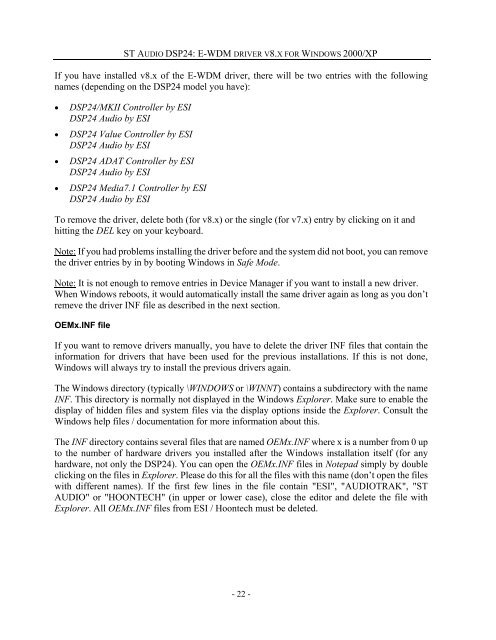E-WDM driver v8.x for Windows 2000/XP - ST Audio
E-WDM driver v8.x for Windows 2000/XP - ST Audio
E-WDM driver v8.x for Windows 2000/XP - ST Audio
Create successful ePaper yourself
Turn your PDF publications into a flip-book with our unique Google optimized e-Paper software.
<strong>ST</strong> AUDIO DSP24: E-<strong>WDM</strong> DRIVER V8.X FOR WINDOWS <strong>2000</strong>/<strong>XP</strong><br />
If you have installed <strong>v8.x</strong> of the E-<strong>WDM</strong> <strong>driver</strong>, there will be two entries with the following<br />
names (depending on the DSP24 model you have):<br />
• DSP24/MKII Controller by ESI<br />
DSP24 <strong>Audio</strong> by ESI<br />
• DSP24 Value Controller by ESI<br />
DSP24 <strong>Audio</strong> by ESI<br />
• DSP24 ADAT Controller by ESI<br />
DSP24 <strong>Audio</strong> by ESI<br />
• DSP24 Media7.1 Controller by ESI<br />
DSP24 <strong>Audio</strong> by ESI<br />
To remove the <strong>driver</strong>, delete both (<strong>for</strong> <strong>v8.x</strong>) or the single (<strong>for</strong> v7.x) entry by clicking on it and<br />
hitting the DEL key on your keyboard.<br />
Note: If you had problems installing the <strong>driver</strong> be<strong>for</strong>e and the system did not boot, you can remove<br />
the <strong>driver</strong> entries by in by booting <strong>Windows</strong> in Safe Mode.<br />
Note: It is not enough to remove entries in Device Manager if you want to install a new <strong>driver</strong>.<br />
When <strong>Windows</strong> reboots, it would automatically install the same <strong>driver</strong> again as long as you don’t<br />
remeve the <strong>driver</strong> INF file as described in the next section.<br />
OEMx.INF file<br />
If you want to remove <strong>driver</strong>s manually, you have to delete the <strong>driver</strong> INF files that contain the<br />
in<strong>for</strong>mation <strong>for</strong> <strong>driver</strong>s that have been used <strong>for</strong> the previous installations. If this is not done,<br />
<strong>Windows</strong> will always try to install the previous <strong>driver</strong>s again.<br />
The <strong>Windows</strong> directory (typically \WINDOWS or \WINNT) contains a subdirectory with the name<br />
INF. This directory is normally not displayed in the <strong>Windows</strong> Explorer. Make sure to enable the<br />
display of hidden files and system files via the display options inside the Explorer. Consult the<br />
<strong>Windows</strong> help files / documentation <strong>for</strong> more in<strong>for</strong>mation about this.<br />
The INF directory contains several files that are named OEMx.INF where x is a number from 0 up<br />
to the number of hardware <strong>driver</strong>s you installed after the <strong>Windows</strong> installation itself (<strong>for</strong> any<br />
hardware, not only the DSP24). You can open the OEMx.INF files in Notepad simply by double<br />
clicking on the files in Explorer. Please do this <strong>for</strong> all the files with this name (don’t open the files<br />
with different names). If the first few lines in the file contain "ESI", "AUDIOTRAK", "<strong>ST</strong><br />
AUDIO" or "HOONTECH" (in upper or lower case), close the editor and delete the file with<br />
Explorer. All OEMx.INF files from ESI / Hoontech must be deleted.<br />
- 22 -