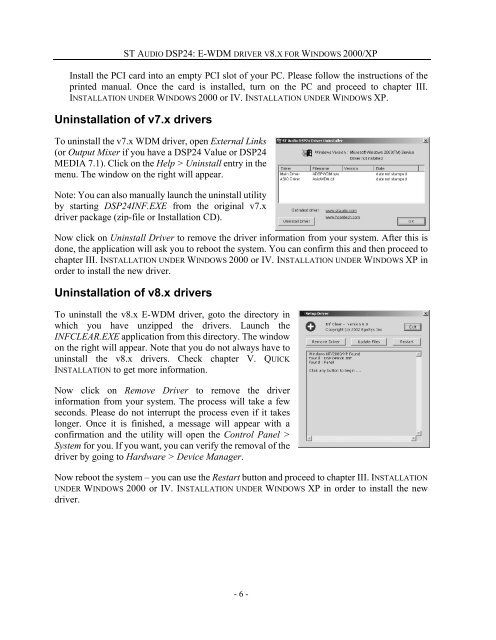E-WDM driver v8.x for Windows 2000/XP - ST Audio
E-WDM driver v8.x for Windows 2000/XP - ST Audio
E-WDM driver v8.x for Windows 2000/XP - ST Audio
Create successful ePaper yourself
Turn your PDF publications into a flip-book with our unique Google optimized e-Paper software.
<strong>ST</strong> AUDIO DSP24: E-<strong>WDM</strong> DRIVER V8.X FOR WINDOWS <strong>2000</strong>/<strong>XP</strong><br />
Install the PCI card into an empty PCI slot of your PC. Please follow the instructions of the<br />
printed manual. Once the card is installed, turn on the PC and proceed to chapter III.<br />
IN<strong>ST</strong>ALLATION UNDER WINDOWS <strong>2000</strong> or IV. IN<strong>ST</strong>ALLATION UNDER WINDOWS <strong>XP</strong>.<br />
Uninstallation of v7.x <strong>driver</strong>s<br />
To uninstall the v7.x <strong>WDM</strong> <strong>driver</strong>, open External Links<br />
(or Output Mixer if you have a DSP24 Value or DSP24<br />
MEDIA 7.1). Click on the Help > Uninstall entry in the<br />
menu. The window on the right will appear.<br />
Note: You can also manually launch the uninstall utility<br />
by starting DSP24INF.EXE from the original v7.x<br />
<strong>driver</strong> package (zip-file or Installation CD).<br />
Now click on Uninstall Driver to remove the <strong>driver</strong> in<strong>for</strong>mation from your system. After this is<br />
done, the application will ask you to reboot the system. You can confirm this and then proceed to<br />
chapter III. IN<strong>ST</strong>ALLATION UNDER WINDOWS <strong>2000</strong> or IV. IN<strong>ST</strong>ALLATION UNDER WINDOWS <strong>XP</strong> in<br />
order to install the new <strong>driver</strong>.<br />
Uninstallation of <strong>v8.x</strong> <strong>driver</strong>s<br />
To uninstall the <strong>v8.x</strong> E-<strong>WDM</strong> <strong>driver</strong>, goto the directory in<br />
which you have unzipped the <strong>driver</strong>s. Launch the<br />
INFCLEAR.EXE application from this directory. The window<br />
on the right will appear. Note that you do not always have to<br />
uninstall the <strong>v8.x</strong> <strong>driver</strong>s. Check chapter V. QUICK<br />
IN<strong>ST</strong>ALLATION to get more in<strong>for</strong>mation.<br />
Now click on Remove Driver to remove the <strong>driver</strong><br />
in<strong>for</strong>mation from your system. The process will take a few<br />
seconds. Please do not interrupt the process even if it takes<br />
longer. Once it is finished, a message will appear with a<br />
confirmation and the utility will open the Control Panel ><br />
System <strong>for</strong> you. If you want, you can verify the removal of the<br />
<strong>driver</strong> by going to Hardware > Device Manager.<br />
Now reboot the system – you can use the Restart button and proceed to chapter III. IN<strong>ST</strong>ALLATION<br />
UNDER WINDOWS <strong>2000</strong> or IV. IN<strong>ST</strong>ALLATION UNDER WINDOWS <strong>XP</strong> in order to install the new<br />
<strong>driver</strong>.<br />
- 6 -