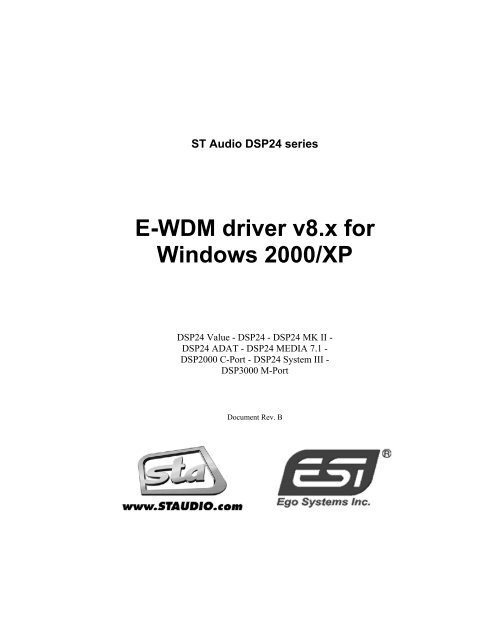E-WDM driver v8.x for Windows 2000/XP - ST Audio
E-WDM driver v8.x for Windows 2000/XP - ST Audio
E-WDM driver v8.x for Windows 2000/XP - ST Audio
Create successful ePaper yourself
Turn your PDF publications into a flip-book with our unique Google optimized e-Paper software.
<strong>ST</strong> <strong>Audio</strong> DSP24 series<br />
E-<strong>WDM</strong> <strong>driver</strong> <strong>v8.x</strong> <strong>for</strong><br />
<strong>Windows</strong> <strong>2000</strong>/<strong>XP</strong><br />
DSP24 Value - DSP24 - DSP24 MK II -<br />
DSP24 ADAT - DSP24 MEDIA 7.1 -<br />
DSP<strong>2000</strong> C-Port - DSP24 System III -<br />
DSP3000 M-Port<br />
Document Rev. B
About this document:<br />
It is the policy of <strong>ST</strong> <strong>Audio</strong> to improve products as new technology and newer components<br />
become available. <strong>ST</strong> <strong>Audio</strong>, there<strong>for</strong>e reserves the right to change specifications without prior<br />
notice. All the in<strong>for</strong>mation in this manual has been checked thoroughly when it was created. <strong>ST</strong><br />
<strong>Audio</strong> and the authors of this text cannot be held responsible <strong>for</strong> any misleading or incorrect<br />
in<strong>for</strong>mation provided in this documentation.<br />
Supplier:<br />
ESI - Ego Systems, Inc.<br />
Suite 1206, Woolim e-BIZ Center II, 16,<br />
Yangpyung-dong 3-ga, Youngdungpo-gu<br />
Seoul, KOREA 150-834<br />
Tel: +82-2-2164-9800<br />
Fax: +82-2-2164-9840<br />
Internet: www.<strong>ST</strong>AUDIO.com<br />
Note: We strongly recommend to read the full document be<strong>for</strong>e you start<br />
to install and use the described <strong>driver</strong>s. Especially the in<strong>for</strong>mation<br />
about preparation, uninstallation of previous <strong>driver</strong>s and installation<br />
is very important.
<strong>ST</strong> AUDIO DSP24: E-<strong>WDM</strong> DRIVER V8.X FOR WINDOWS <strong>2000</strong>/<strong>XP</strong><br />
Contents<br />
I. Introduction..................................................................................... 4<br />
II. Preparation...................................................................................... 5<br />
Uninstallation of v7.x <strong>driver</strong>s 6<br />
Uninstallation of <strong>v8.x</strong> <strong>driver</strong>s 6<br />
III. Installation under <strong>Windows</strong> <strong>2000</strong> .................................................. 7<br />
IV. Installation under <strong>Windows</strong> <strong>XP</strong> ................................................... 11<br />
V. Quick Installation.......................................................................... 16<br />
VI. Changes between v7.x and <strong>v8.x</strong> .................................................. 17<br />
Wave Devices 17<br />
Mapper 17<br />
Auto Rate 18<br />
Multiclient support 19<br />
Internal Mixer 19<br />
Latency 20<br />
VII. Troubleshooting ........................................................................... 21<br />
Manual <strong>driver</strong> uninstallation 21<br />
Device Manager 21<br />
OEMx.INF file 22<br />
DSP24INF.EXE (v7.x) 23<br />
INFCLEAR.EXE (<strong>v8.x</strong>) 23<br />
Error Messages 24<br />
The software you are installing has not passed <strong>Windows</strong> Logo testing 24<br />
DSP24 card not found / hardware not enabled properly 24<br />
Per<strong>for</strong>mance 24<br />
Memory optimization 24<br />
ACPI under <strong>Windows</strong> <strong>2000</strong> 24<br />
ACPI under <strong>Windows</strong> <strong>XP</strong> 25<br />
Background services 26<br />
- 3 -
I. Introduction<br />
<strong>ST</strong> AUDIO DSP24: E-<strong>WDM</strong> DRIVER V8.X FOR WINDOWS <strong>2000</strong>/<strong>XP</strong><br />
This document describes the new <strong>driver</strong> <strong>for</strong> the DSP24 series of cards. It decribes the installation<br />
of the <strong>driver</strong>; at the same time, its an addendum to the existing DSP24 manual.<br />
The new <strong>driver</strong>s with version 8 are based on the E-<strong>WDM</strong> technology from<br />
ESI (Ego Systems, Inc.), while the version 7 <strong>driver</strong>s are standard <strong>WDM</strong><br />
<strong>driver</strong>s that have been developed by Hoontech. After the acquisition of the<br />
<strong>ST</strong> <strong>Audio</strong> product line (1 st of september 2003), ESI developed the new<br />
version 8 <strong>driver</strong>s based on the E-<strong>WDM</strong> technology from scratch.<br />
This fundamental new <strong>driver</strong> also changes the installation process and the usage of the <strong>driver</strong><br />
inside your audio applications. Because of the major change, we provide this document that<br />
describes the new <strong>driver</strong>. Please make sure to check the complete document, especially the <strong>driver</strong><br />
installation, prepration and the uninstallation sections.<br />
If you have any questions about the usage of this <strong>driver</strong>, please use our <strong>ST</strong> <strong>Audio</strong> Q&A Forum on<br />
www.<strong>ST</strong>AUDIO.com.<br />
- 4 -
II. Preparation<br />
<strong>ST</strong> AUDIO DSP24: E-<strong>WDM</strong> DRIVER V8.X FOR WINDOWS <strong>2000</strong>/<strong>XP</strong><br />
Be<strong>for</strong>e you can install the <strong>driver</strong>, you need to unzip the zip-file. You can use any directory <strong>for</strong> that.<br />
On the following pages, we assume that you unzip the file into the directory C:\TEMP\DSP24.<br />
Note:<br />
You cannot use the Update Driver function in the <strong>Windows</strong> Device Manager to update<br />
the <strong>driver</strong>s <strong>for</strong> your DSP24 card. If you do that, you will run into problems and the <strong>driver</strong>s<br />
might have to be removed manually after that. Please read this manual carefully to learn<br />
how to install / update the <strong>driver</strong>s.<br />
Typically there are four different situations be<strong>for</strong>e you want to install the new <strong>driver</strong>s:<br />
• You currently have installed v7.x of the <strong>driver</strong>s (please verify the current <strong>driver</strong> version in the<br />
H/W settings dialog of External Links / Output Mixer).<br />
If this is the case, you need to uninstall the v7.x <strong>driver</strong>s. Follow the instructions in the section<br />
UNIN<strong>ST</strong>ALLATION OF V7.X DRIVERS below, then proceed to chapter III. IN<strong>ST</strong>ALLATION UNDER<br />
WINDOWS <strong>2000</strong> or IV. IN<strong>ST</strong>ALLATION UNDER WINDOWS <strong>XP</strong>.<br />
• You currently have installed <strong>v8.x</strong> of the <strong>driver</strong>s (please verify the current <strong>driver</strong> version in the<br />
H/W settings dialog of External Links / Output Mixer).<br />
If this is the case, you normally won’t need to uninstall the <strong>v8.x</strong> <strong>driver</strong>s. If you have installed<br />
an official, non-beta version of the <strong>driver</strong>, please directly proceed to chaper V. QUICK<br />
IN<strong>ST</strong>ALLATION. Otherwise, follow the instructions in the section UNIN<strong>ST</strong>ALLATION OF V8.X<br />
DRIVERS below, then proceed to chapter III. IN<strong>ST</strong>ALLATION UNDER WINDOWS <strong>2000</strong> or IV.<br />
IN<strong>ST</strong>ALLATION UNDER WINDOWS <strong>XP</strong>.<br />
• You have installed <strong>Windows</strong> <strong>2000</strong> or <strong>XP</strong> but did not install <strong>driver</strong>s <strong>for</strong> your DSP24 hardware<br />
yet.<br />
If this is the case, you need to goto Control Panel > System > Hardware > Device Manager.<br />
There you will find an unknown device with yellow exclaimation mark called PCI Multimedia<br />
Device (note: if there are several devices with this name, you have other audio devices in your<br />
system -e.g. the onboard soundcard- we recommend to install <strong>driver</strong>s <strong>for</strong> the other devices<br />
be<strong>for</strong>e you install the DSP24 <strong>driver</strong>s). Delete this entry and then reboot the system. Proceed to<br />
chapter III. IN<strong>ST</strong>ALLATION UNDER WINDOWS <strong>2000</strong> or IV. IN<strong>ST</strong>ALLATION UNDER WINDOWS<br />
<strong>XP</strong>.<br />
• You have not yet installed the PCI card into the system and you are about to install it now.<br />
- 5 -
<strong>ST</strong> AUDIO DSP24: E-<strong>WDM</strong> DRIVER V8.X FOR WINDOWS <strong>2000</strong>/<strong>XP</strong><br />
Install the PCI card into an empty PCI slot of your PC. Please follow the instructions of the<br />
printed manual. Once the card is installed, turn on the PC and proceed to chapter III.<br />
IN<strong>ST</strong>ALLATION UNDER WINDOWS <strong>2000</strong> or IV. IN<strong>ST</strong>ALLATION UNDER WINDOWS <strong>XP</strong>.<br />
Uninstallation of v7.x <strong>driver</strong>s<br />
To uninstall the v7.x <strong>WDM</strong> <strong>driver</strong>, open External Links<br />
(or Output Mixer if you have a DSP24 Value or DSP24<br />
MEDIA 7.1). Click on the Help > Uninstall entry in the<br />
menu. The window on the right will appear.<br />
Note: You can also manually launch the uninstall utility<br />
by starting DSP24INF.EXE from the original v7.x<br />
<strong>driver</strong> package (zip-file or Installation CD).<br />
Now click on Uninstall Driver to remove the <strong>driver</strong> in<strong>for</strong>mation from your system. After this is<br />
done, the application will ask you to reboot the system. You can confirm this and then proceed to<br />
chapter III. IN<strong>ST</strong>ALLATION UNDER WINDOWS <strong>2000</strong> or IV. IN<strong>ST</strong>ALLATION UNDER WINDOWS <strong>XP</strong> in<br />
order to install the new <strong>driver</strong>.<br />
Uninstallation of <strong>v8.x</strong> <strong>driver</strong>s<br />
To uninstall the <strong>v8.x</strong> E-<strong>WDM</strong> <strong>driver</strong>, goto the directory in<br />
which you have unzipped the <strong>driver</strong>s. Launch the<br />
INFCLEAR.EXE application from this directory. The window<br />
on the right will appear. Note that you do not always have to<br />
uninstall the <strong>v8.x</strong> <strong>driver</strong>s. Check chapter V. QUICK<br />
IN<strong>ST</strong>ALLATION to get more in<strong>for</strong>mation.<br />
Now click on Remove Driver to remove the <strong>driver</strong><br />
in<strong>for</strong>mation from your system. The process will take a few<br />
seconds. Please do not interrupt the process even if it takes<br />
longer. Once it is finished, a message will appear with a<br />
confirmation and the utility will open the Control Panel ><br />
System <strong>for</strong> you. If you want, you can verify the removal of the<br />
<strong>driver</strong> by going to Hardware > Device Manager.<br />
Now reboot the system – you can use the Restart button and proceed to chapter III. IN<strong>ST</strong>ALLATION<br />
UNDER WINDOWS <strong>2000</strong> or IV. IN<strong>ST</strong>ALLATION UNDER WINDOWS <strong>XP</strong> in order to install the new<br />
<strong>driver</strong>.<br />
- 6 -
<strong>ST</strong> AUDIO DSP24: E-<strong>WDM</strong> DRIVER V8.X FOR WINDOWS <strong>2000</strong>/<strong>XP</strong><br />
III. Installation under <strong>Windows</strong> <strong>2000</strong><br />
The following instructions refer to <strong>Windows</strong> <strong>2000</strong>. Please note that you must be logged in as<br />
Administrator or with similar rights in order to install the DSP24 <strong>driver</strong> under <strong>Windows</strong> <strong>2000</strong>. If<br />
you install audio <strong>driver</strong>s <strong>for</strong> the first time, it is possible that <strong>Windows</strong> will ask <strong>for</strong> the original<br />
<strong>Windows</strong> <strong>2000</strong> CD during installation.<br />
After installation of the DSP24 PCI-card in a PCI slot in the computer or after uninstallation of a<br />
previous <strong>driver</strong> (check the previous chapter), boot up the system. <strong>Windows</strong> will detect the new<br />
hardware automatically a few seconds after you have entered your password and display the<br />
following screen.<br />
Click Next.<br />
- 7 -
<strong>ST</strong> AUDIO DSP24: E-<strong>WDM</strong> DRIVER V8.X FOR WINDOWS <strong>2000</strong>/<strong>XP</strong><br />
Select Display a list of the known <strong>driver</strong>s <strong>for</strong> this device so that I can choose a specific <strong>driver</strong> (very<br />
important!) and click Next.<br />
Select Sound, video and game controllers on the next dialog and again click Next.<br />
Select Have Disk....<br />
- 8 -
<strong>ST</strong> AUDIO DSP24: E-<strong>WDM</strong> DRIVER V8.X FOR WINDOWS <strong>2000</strong>/<strong>XP</strong><br />
C:\TEMP\DSP24<br />
Type in C:\TEMP\DSP24 (or use the directory in which you unzipped the <strong>driver</strong> zip-file) in the<br />
window displayed above and click OK. Alternativly, you can click Browse and select the correct<br />
directory manually, then click OK.<br />
On this dialog, you need to select the correct <strong>driver</strong> <strong>for</strong> your DSP24 hardware:<br />
• select DSP24/MKII Controller by ESI if you have a DSP24, DSP24 MK II, DSP<strong>2000</strong> C-Port,<br />
DSP24 System III or DSP3000 M-Port<br />
• select DSP24 Value Controller by ESI if you have a DSP24 Value<br />
• select DSP24 ADAT Controller by ESI if you have a DSP24 ADAT<br />
• select DSP24 Media7.1 Controller by ESI if you have a DSP24 MEDIA 7.1<br />
- 9 -
<strong>ST</strong> AUDIO DSP24: E-<strong>WDM</strong> DRIVER V8.X FOR WINDOWS <strong>2000</strong>/<strong>XP</strong><br />
Note: Do not select any of the other entries (very important!) – especially, do not select DSP24<br />
<strong>Audio</strong> by ESI in any case! Click Next.<br />
This dialog is displayed to confirm the correct selection. Click Next. If you get a dialog box about<br />
a missing <strong>driver</strong> signature, you can ignore it and just continue with Yes. The <strong>driver</strong> files are now<br />
copied to your system.<br />
At the next window, complete the installation by clicking Finish. On some systems you will be<br />
prompted to reboot the system. If that is the case on your PC, click Yes and login again after the<br />
reboot.<br />
Now <strong>Windows</strong> will detect a second new device, called DSP24 <strong>Audio</strong> by ESI. If you also get a<br />
dialog box about a missing <strong>driver</strong> signature, you can ignore this one as well and just continue with<br />
Yes. More files are copied to your system.<br />
After the <strong>driver</strong> is installed, ensure the installation worked by selecting Start > Settings > Control<br />
Panel > System > Hardware > Device Manager > Sound, video and game controllers. You<br />
should see the audiocard's device listed there. Highlight it and click on Properties. You should see<br />
the message This device is working properly. If so, congratulations are in order. You have<br />
successfully installed the E-<strong>WDM</strong> <strong>driver</strong>s <strong>for</strong> the DSP24 PCI-card under <strong>Windows</strong> <strong>2000</strong>.<br />
- 10 -
<strong>ST</strong> AUDIO DSP24: E-<strong>WDM</strong> DRIVER V8.X FOR WINDOWS <strong>2000</strong>/<strong>XP</strong><br />
IV. Installation under <strong>Windows</strong> <strong>XP</strong><br />
The following instructions refer to <strong>Windows</strong> <strong>XP</strong>. If you use <strong>Windows</strong> <strong>XP</strong> Professional, you must<br />
be logged in as Administrator or with similar rights in order to install the required DSP24 <strong>driver</strong>. If<br />
you install audio <strong>driver</strong>s <strong>for</strong> the first time, it is possible that <strong>Windows</strong> will ask <strong>for</strong> the original<br />
<strong>Windows</strong> <strong>XP</strong> CD during installation.<br />
After the installation of the PCI-card in the computer, boot up the system. <strong>Windows</strong> will detect the<br />
new hardware automatically a few seconds after you have entered your password and display the<br />
following screen.<br />
Select Install from a list or a specific location (Advanced) and click Next.<br />
- 11 -
<strong>ST</strong> AUDIO DSP24: E-<strong>WDM</strong> DRIVER V8.X FOR WINDOWS <strong>2000</strong>/<strong>XP</strong><br />
C:\TEMP\DSP24<br />
On this dialog, select Search <strong>for</strong> the best <strong>driver</strong> in these locations and make sure Include this<br />
location in the search: is checked. Type in C:\TEMP\DSP24 (or use the directory in which you<br />
unzipped the <strong>driver</strong> zip-file) in the text box below above and click Next. Alternativly, you can<br />
click Browse and select the correct directory on the CD, then click Next.<br />
If you have a DSP24, DSP24 MK II, DSP24 Value, DSP<strong>2000</strong> C-Port, DSP24 System III or<br />
DSP3000 M-Port, a new selection dialog (shown on the next page) will appear that allows you to<br />
select the correct <strong>driver</strong> <strong>for</strong> the card you are using. The same dialog will not be shown if you have<br />
a DSP24 ADAT or DSP24 MEDIA 7.1 (these cards will be detected automatically and no manual<br />
selection is needed).<br />
- 12 -
<strong>ST</strong> AUDIO DSP24: E-<strong>WDM</strong> DRIVER V8.X FOR WINDOWS <strong>2000</strong>/<strong>XP</strong><br />
On this dialog, select DSP24/MKII Controller by ESI if you have a DSP24, DSP24 MK II,<br />
DSP<strong>2000</strong> C-Port, DSP24 System III or DSP3000 M-Port. If you have a DSP24 Value, select<br />
DSP24 Value Controller by ESI instead. Once you are sure that you have selected the correct entry<br />
(a selection is not needed if you have a DSP24 ADAT or DSP24 MEDIA 7.1), click Next.<br />
If you get this dialog box about the missing <strong>driver</strong> signature, you can ignore it and just select<br />
Continue Anyway. Driver files are now copied to your system. Once the installation is completed,<br />
the following dialog will be displayed.<br />
- 13 -
<strong>ST</strong> AUDIO DSP24: E-<strong>WDM</strong> DRIVER V8.X FOR WINDOWS <strong>2000</strong>/<strong>XP</strong><br />
Click Finish.<br />
<strong>Windows</strong> will now again detect a new device, called DSP24 <strong>Audio</strong> by ESI. Confirm the<br />
installation of the device with Next.<br />
When you get this dialog, click Continue Anyway. More files are copied to your system. You will<br />
be prompted to reboot the system. Confirm it and click Yes.<br />
- 14 -
<strong>ST</strong> AUDIO DSP24: E-<strong>WDM</strong> DRIVER V8.X FOR WINDOWS <strong>2000</strong>/<strong>XP</strong><br />
After the reboot, ensure that the <strong>driver</strong> installation worked by selecting Start > Control Panel ><br />
System > Hardware > Device Manager > Sound, video and game controllers (you might have to<br />
switch your <strong>Windows</strong> <strong>XP</strong> Control Panel to Classic View to get to the System applet directly). You<br />
should see the audiocard's device listed there. Highlight it and click on Properties. You should see<br />
the message This device is working properly. If so, congratulations are in order. You have<br />
successfully installed the E-<strong>WDM</strong> <strong>driver</strong>s <strong>for</strong> the DSP24 PCI-card under <strong>Windows</strong> <strong>XP</strong>.<br />
- 15 -
V. Quick Installation<br />
<strong>ST</strong> AUDIO DSP24: E-<strong>WDM</strong> DRIVER V8.X FOR WINDOWS <strong>2000</strong>/<strong>XP</strong><br />
If you have already installed <strong>v8.x</strong> of the ESI <strong>driver</strong>, you can take advantage of the great <strong>driver</strong><br />
update feature that allows you to install new <strong>driver</strong>s in just a few seconds.<br />
Goto the directory in which you have unzipped the <strong>driver</strong>s.<br />
Launch the INFCLEAR.EXE application from this directory.<br />
The window on the right will appear. Note that you can only<br />
update the <strong>v8.x</strong> <strong>driver</strong>s quickly if you are using an official<br />
non-beta version of the <strong>driver</strong> right now.<br />
Now click on Update Files to update the <strong>driver</strong> files and<br />
in<strong>for</strong>mation from your system. The process will take a few<br />
seconds. Please do not interrupt the process even if it takes<br />
longer. Once it is finished, a message will appear with a<br />
confirmation. You need to reboot your system and we<br />
recommend to use the Restart button.<br />
That’s it!<br />
If this does not work (which it should in 99% of the installations), please go back to chapter II. and<br />
follow the instructions in the section UNIN<strong>ST</strong>ALLATION OF V8.X DRIVERS there, then proceed to<br />
chapter III. IN<strong>ST</strong>ALLATION UNDER WINDOWS <strong>2000</strong> or IV. IN<strong>ST</strong>ALLATION UNDER WINDOWS <strong>XP</strong>.<br />
- 16 -
<strong>ST</strong> AUDIO DSP24: E-<strong>WDM</strong> DRIVER V8.X FOR WINDOWS <strong>2000</strong>/<strong>XP</strong><br />
VI. Changes between v7.x and <strong>v8.x</strong><br />
This chapter describes the changes of the version 8 E-<strong>WDM</strong> <strong>driver</strong>s compared to the previous<br />
version 7 of the <strong>driver</strong>s.<br />
Wave Devices<br />
The <strong>driver</strong> provides 2 MME wave devices:<br />
• DSP24 2ch Mapper (PCM/SPDIF) – this device is used to playback or record 2 audio<br />
channels. Which output channels are used is defined via the Mapper menu of External Links /<br />
Output Mixer (described in the next section). Typically this will be the default playback device<br />
that you have selected in Control Panel > Sounds/Multimedia > <strong>Audio</strong> if you have only the<br />
DSP24 series card installed in your system. You can use this wave device <strong>for</strong> example to<br />
playback <strong>Windows</strong> system sounds (at any samplerate), signals from programs like the<br />
<strong>Windows</strong> Media Player, to send out digital data via the S/PDIF output of the card or to send<br />
out AC-3 streams from DVD playback applications; also it can be used <strong>for</strong> basic 2 channel<br />
playback from games.<br />
• DSP24 10ch E<strong>WDM</strong> – this device allows modern applications optimized <strong>for</strong> <strong>Windows</strong><br />
<strong>2000</strong>/<strong>XP</strong> <strong>WDM</strong> standard to playback or record multiple channels over one device. Typically<br />
this output will be used by DVD playback applications or by any other program that plays<br />
multiple channels via a MME device. Via Control Panel > Sounds/Multimedia > <strong>Audio</strong> ><br />
Playback > Advanced it is possible to define what speakers you are using <strong>for</strong> monitoring when<br />
you use this device. Note that professional audio applications, usually ignore these settings<br />
(e.g. when you are producing surround sound).<br />
In addition, the ASIO <strong>driver</strong> (now with better per<strong>for</strong>mance and more stable operation: low latency<br />
even at high CPU load) ASIO ADSP24 (<strong>WDM</strong>) and the GSIF device <strong>for</strong> Tascam GigaStudio is still<br />
available as be<strong>for</strong>e. Check the section MULTICLIENT SUPPORT below <strong>for</strong> more info).<br />
Mapper<br />
The Mapper menu in External Links<br />
(Output Mixer if you own a DSP24 Value<br />
or DSP24 MEDIA 7.1) allows you to<br />
define the default playback channel you<br />
want to use <strong>for</strong> applications using MME<br />
wave devices (see previous section). You<br />
can select channels 1,2 ~ 7,8 and 9,10 <strong>for</strong><br />
the S/PDIF or AES/EBU output. On hardware with multiple output channels (e.g. the DSP<strong>2000</strong><br />
C-Port or the DSP24 ADAT), the channel is identical with the hardware output channel and/or the<br />
- 17 -
<strong>ST</strong> AUDIO DSP24: E-<strong>WDM</strong> DRIVER V8.X FOR WINDOWS <strong>2000</strong>/<strong>XP</strong><br />
channels of the External Mixer. On hardware with a lower number of physical outputs (e.g. the<br />
DSP24 Value), the channels correspond to the virtual channels of the Output Mixer.<br />
Every signal that is played via DSP24 2ch Mapper (PCM/SPDIF) is sent out through the channel<br />
you have selected in the Mapper menu. Signals that are played via DSP24 10ch E<strong>WDM</strong>, via the<br />
ASIO or GSIF <strong>driver</strong>s of the card are not affected by the setting in the Mapper menu.<br />
Auto Rate<br />
The H/W settings dialog in External Links / Output Mixer has been simplified. You have to worry<br />
about a lower number of settings with the new E-<strong>WDM</strong> <strong>driver</strong>s – that simplifies the usage of the<br />
card.<br />
The major change are the<br />
missing parameters Reset<br />
Rate After Play and Rate<br />
Locked. Both have been<br />
replaced by Auto Rate.<br />
The new E-<strong>WDM</strong> <strong>driver</strong><br />
allow you to use the card<br />
with different samplerates<br />
and different applications<br />
simultaneously. For example,<br />
you can use the ASIO<br />
<strong>driver</strong> with 44.100Hz and<br />
playback <strong>Windows</strong> system<br />
sounds with 22.050Hz at<br />
the same time. This was<br />
not possible with the<br />
previous versions of the DSP24 <strong>driver</strong>s as all channels had to be used with the same samplerate at<br />
the same time.<br />
Still, as the DSP24 is a professional hardware that allows integration into most digital studio<br />
envrionments, you have full control over the samplerate the card (= the hardware) operates. There<br />
are now two different modes that define how samplerate changes are handled:<br />
• Auto Rate enabled – in this mode, the card changes the samplerate everytime an application<br />
opens the <strong>driver</strong> at the samplerate specified inside the application. For example, if you launch<br />
your sequencer and open a 48kHz project, the samplerate is changed to 48kHz. You can see<br />
that in the H/W settings dialog when you look at it. Still, you cannot change it there because<br />
- 18 -
<strong>ST</strong> AUDIO DSP24: E-<strong>WDM</strong> DRIVER V8.X FOR WINDOWS <strong>2000</strong>/<strong>XP</strong><br />
your sequencer application has full control over the samplerate. If you want to change the<br />
samplerate, you can do it in the sequencer.<br />
Another example would be the <strong>Windows</strong> system sounds. If a sound is played with 22.050Hz<br />
and Auto Rate is enabled, the actual hardware clock of the card is changed. This means that the<br />
quality of the sound would not be very good ... simply because 22.050Hz does not sound that<br />
good.<br />
• Auto Rate disabled – with this setting, the samplerate will always be controlled by the H/W<br />
settings dialog (be<strong>for</strong>e you launch your audio applications) and not by your applications. This<br />
is a great setting if you want to synchronize external digital equipment to the S/PDIF (or<br />
ADAT or AES/EBU) output of your DSP24 card as the clock will remain unchanged.<br />
If you launch an ASIO (or GSIF) application, the samplerate is still changed simply because<br />
that is the only way to provide 100% stable operation (= the hardware and the software is<br />
synchronized exactly on sample level). When Auto Rate is disabled and your sequencer<br />
software works with 44.100Hz (example), the signals from simultaneous MME playback (e.g.<br />
<strong>Windows</strong> system sounds at 22.050Hz) are resampled on-the-fly to 44.1kHz. In this example,<br />
the quality of the <strong>Windows</strong> system sound playback would be better ... simply because<br />
22.050Hz upsampled to 44.1kHz be<strong>for</strong>e playback sounds nicer.<br />
When the card is set to External Master Clock, the actual samplerate that is used <strong>for</strong> recording will<br />
be defined in your audio application. This is different compared to the previous <strong>driver</strong>s, where you<br />
could verify the external samplerate in the H/W settings dialog. Now you need to do this inside<br />
your audio application.<br />
Multiclient support<br />
The new E-<strong>WDM</strong> <strong>driver</strong>s provide, as the previous <strong>driver</strong>s, full multiclient support. This means<br />
that several applications using MME, ASIO or GSIF can use the card at the same time. In the past,<br />
you had to assign individual channels via the DeviceMixing options in the H/W settings dialog to<br />
the different <strong>driver</strong> models be<strong>for</strong>e you launch your audio applications – this is no longer needed<br />
with the new <strong>driver</strong>s. The channels are assigned automatically!<br />
In addition, the same channels can be used simultaneously. For example, you can play <strong>Windows</strong><br />
system sounds via channel 1/2 even if the ASIO <strong>driver</strong> of the card is already opened incl. channel<br />
1/2 by your sequencing software. In the past, this was not possible, as the channel had to be<br />
assigned to ASIO or MME but could not be assigned to both simultaneously.<br />
Internal Mixer<br />
The new E-<strong>WDM</strong> <strong>driver</strong>s do not support the Internal Mixer section of the DSP24 hardware.<br />
Because of the feature of the <strong>driver</strong> to change the playback samplerate in realtime of needed and<br />
- 19 -
<strong>ST</strong> AUDIO DSP24: E-<strong>WDM</strong> DRIVER V8.X FOR WINDOWS <strong>2000</strong>/<strong>XP</strong><br />
because of the better MME support, the Internal Mixer section of the card is no longer needed <strong>for</strong><br />
compatiblity (e.g. <strong>Windows</strong> system sounds). As result, the 1/8" Line Out on the DSP24 and the<br />
DSP24 Value is no longer supported by the <strong>driver</strong>. Make sure to use the 'external' section of the<br />
card (Output 1/2 the DSP<strong>2000</strong> C-Port, DSP24 System III, DSP24 MEDIA 7.1 or DSP3000<br />
M-Port; the RCA outputs on the DSP24 Value; or the XLR outputs on the DSP24 MK II) <strong>for</strong><br />
monitoring as master output.<br />
Latency<br />
The H/W settings dialog now shows the exact latency value depending on the selected MME/ASIO<br />
Buffer size up to two digits behind the comma (in ms).<br />
The latency display is always updated automatically depending on changes of the current<br />
samplerate (a higher samplerate means a smaller latency, a lower samplerate means a higher<br />
latency).<br />
Note that the Envy24 controller chip that is used on the DSP24 hardware works with 2 DMA<br />
buffers on both recording and playback. Some older <strong>driver</strong>s only displayed the latency of one<br />
buffer even though the hardware was using two. This is behaviour is also common <strong>for</strong> some other<br />
<strong>driver</strong>s <strong>for</strong> other Envy24 based hardware. You can be sure that the latency that is displayed by the<br />
<strong>v8.x</strong> <strong>driver</strong>s is absoluty correct!<br />
At the same (small) latency, the per<strong>for</strong>mance and stability will be higher with <strong>v8.x</strong> E-<strong>WDM</strong><br />
<strong>driver</strong>s compared to v7.x <strong>WDM</strong> <strong>driver</strong>s, especially when the CPU usage is higher (e.g. you use<br />
more software synthesizers or more effect plugins simultaneously). The CPU load between the<br />
older and newer <strong>driver</strong>s might appear similar, however the differences in favour of the <strong>v8.x</strong> <strong>driver</strong>s<br />
will be obvious when you work with large projects that are causing more CPU load in playback<br />
and/or recording. Please also note that the CPU load does get affected by the amount of MIDI data<br />
that is sent out through the DSP24 MIDI ports. You might want to work with one buffer setting<br />
bigger than usual if you are working with the MIDI output of your DSP24 hardware intensively.<br />
As be<strong>for</strong>e, the per<strong>for</strong>mance at a given latency setting, depends very much on the per<strong>for</strong>mance of<br />
your system ... on a faster system with more modern chipset, faster memory and a faster HDD, you<br />
can work with lower latency compared to higher latency at similar stability on a slower system.<br />
- 20 -
VII. Troubleshooting<br />
<strong>ST</strong> AUDIO DSP24: E-<strong>WDM</strong> DRIVER V8.X FOR WINDOWS <strong>2000</strong>/<strong>XP</strong><br />
This section provides you advanced in<strong>for</strong>mation about manual <strong>driver</strong> installation, error messages<br />
that might be displayed and tuning options to increase the per<strong>for</strong>mance of your system. If you are<br />
not familiar with some of the terms and in<strong>for</strong>mation used in this chapter, you might want to ask a<br />
friend or a professional to help you.<br />
Manual <strong>driver</strong> uninstallation<br />
In some cases it is needed to remove <strong>driver</strong>s manually from your system. For example, if you have<br />
had installed several different <strong>driver</strong>s on your system but none of them was removed properly with<br />
the utilities that we provide <strong>for</strong> <strong>driver</strong> removal, manual <strong>driver</strong> removal might be required. Please<br />
note that normally our support staff will advise you to do this if you seek help with <strong>driver</strong><br />
installation. Under normal circumstances, you do not need to manually remove a <strong>driver</strong>.<br />
This section devides into ...<br />
• manual deletion of the <strong>driver</strong> entry in the <strong>Windows</strong> Device Manager – see DEVICE MANAGER<br />
below<br />
• manual removal of the <strong>driver</strong> INF-file from the <strong>Windows</strong> <strong>driver</strong> database – see OEMX.INF<br />
FILE below<br />
• semi-manual removal of v7.x <strong>driver</strong>s – see DSP24INF.EXE (V7.X) below<br />
• semi-manual removal of <strong>v8.x</strong> <strong>driver</strong>s – see INFCLEAR.EXE (V8.X) below<br />
To remove the <strong>driver</strong>s totally, all four or at least three of the four steps might be necessary.<br />
Device Manager<br />
In order to make sure that <strong>Windows</strong> is not loading the <strong>driver</strong>, you have to open the Device<br />
Manager via Control Panel > System > Hardware > Device Manager. There you can remove the<br />
entries of the card under Sound, video and game controllers.<br />
If you have installed the v7.x <strong>driver</strong>s of the card, there will be one entry (one of the following,<br />
depending on the DSP24 model you have):<br />
• <strong>ST</strong> <strong>Audio</strong> DSP24/DSP24 MK II <strong>WDM</strong> <strong>Audio</strong> System<br />
• <strong>ST</strong> <strong>Audio</strong> DSP24 Value <strong>WDM</strong> <strong>Audio</strong> System<br />
• <strong>ST</strong> <strong>Audio</strong> DSP24 MEDIA 7.1 <strong>WDM</strong> <strong>Audio</strong> System<br />
• <strong>ST</strong> <strong>Audio</strong> DSP24 ADAT <strong>WDM</strong> <strong>Audio</strong> System<br />
- 21 -
<strong>ST</strong> AUDIO DSP24: E-<strong>WDM</strong> DRIVER V8.X FOR WINDOWS <strong>2000</strong>/<strong>XP</strong><br />
If you have installed <strong>v8.x</strong> of the E-<strong>WDM</strong> <strong>driver</strong>, there will be two entries with the following<br />
names (depending on the DSP24 model you have):<br />
• DSP24/MKII Controller by ESI<br />
DSP24 <strong>Audio</strong> by ESI<br />
• DSP24 Value Controller by ESI<br />
DSP24 <strong>Audio</strong> by ESI<br />
• DSP24 ADAT Controller by ESI<br />
DSP24 <strong>Audio</strong> by ESI<br />
• DSP24 Media7.1 Controller by ESI<br />
DSP24 <strong>Audio</strong> by ESI<br />
To remove the <strong>driver</strong>, delete both (<strong>for</strong> <strong>v8.x</strong>) or the single (<strong>for</strong> v7.x) entry by clicking on it and<br />
hitting the DEL key on your keyboard.<br />
Note: If you had problems installing the <strong>driver</strong> be<strong>for</strong>e and the system did not boot, you can remove<br />
the <strong>driver</strong> entries by in by booting <strong>Windows</strong> in Safe Mode.<br />
Note: It is not enough to remove entries in Device Manager if you want to install a new <strong>driver</strong>.<br />
When <strong>Windows</strong> reboots, it would automatically install the same <strong>driver</strong> again as long as you don’t<br />
remeve the <strong>driver</strong> INF file as described in the next section.<br />
OEMx.INF file<br />
If you want to remove <strong>driver</strong>s manually, you have to delete the <strong>driver</strong> INF files that contain the<br />
in<strong>for</strong>mation <strong>for</strong> <strong>driver</strong>s that have been used <strong>for</strong> the previous installations. If this is not done,<br />
<strong>Windows</strong> will always try to install the previous <strong>driver</strong>s again.<br />
The <strong>Windows</strong> directory (typically \WINDOWS or \WINNT) contains a subdirectory with the name<br />
INF. This directory is normally not displayed in the <strong>Windows</strong> Explorer. Make sure to enable the<br />
display of hidden files and system files via the display options inside the Explorer. Consult the<br />
<strong>Windows</strong> help files / documentation <strong>for</strong> more in<strong>for</strong>mation about this.<br />
The INF directory contains several files that are named OEMx.INF where x is a number from 0 up<br />
to the number of hardware <strong>driver</strong>s you installed after the <strong>Windows</strong> installation itself (<strong>for</strong> any<br />
hardware, not only the DSP24). You can open the OEMx.INF files in Notepad simply by double<br />
clicking on the files in Explorer. Please do this <strong>for</strong> all the files with this name (don’t open the files<br />
with different names). If the first few lines in the file contain "ESI", "AUDIOTRAK", "<strong>ST</strong><br />
AUDIO" or "HOONTECH" (in upper or lower case), close the editor and delete the file with<br />
Explorer. All OEMx.INF files from ESI / Hoontech must be deleted.<br />
- 22 -
DSP24INF.EXE (v7.x)<br />
<strong>ST</strong> AUDIO DSP24: E-<strong>WDM</strong> DRIVER V8.X FOR WINDOWS <strong>2000</strong>/<strong>XP</strong><br />
The DSP24INF.EXE utility is part of all <strong>WDM</strong> <strong>driver</strong>s<br />
with version 7.2 and newer. It is used to uninstall /<br />
remove the <strong>driver</strong>. It can be found in any zip-file with<br />
<strong>driver</strong>s v7.2 and newer (except the E-<strong>WDM</strong> <strong>driver</strong>s<br />
with v8.0 or newer). If you don’t have the file on your<br />
system, download the a <strong>driver</strong> from our website and<br />
unzip it.<br />
To uninstall the 7.x <strong>WDM</strong> <strong>driver</strong> and to make sure that<br />
all cirtical in<strong>for</strong>mation is removed, launch the application. The window shown on the picture will<br />
appear.<br />
Now click on Uninstall Driver to remove the <strong>driver</strong> in<strong>for</strong>mation from your system. After this is<br />
done, the application will ask you to reboot the system. Only confirm this if you want to install a<br />
new <strong>driver</strong>.<br />
If you want to remove other <strong>driver</strong> in<strong>for</strong>mation manually, do not allow the utility to reboot the<br />
system. For example, if you want to remove traces of several <strong>driver</strong> installations that requires you<br />
to run INFCLEAR.EXE (see below) as well, a reboot must be avoided at this moment.<br />
INFCLEAR.EXE (<strong>v8.x</strong>)<br />
The INFCLEAR.EXE application is used to uninstall the<br />
E-<strong>WDM</strong> <strong>driver</strong> (v8.0 and higher). It can be found in any<br />
zip-file with <strong>driver</strong>s v8.0 and newer.<br />
To uninstall the E-<strong>WDM</strong> <strong>driver</strong> and to make sure that all<br />
critical in<strong>for</strong>mation is removed, launch the application. The<br />
window on the right will appear.<br />
Now click on Remove Driver to remove the <strong>driver</strong><br />
in<strong>for</strong>mation from your system. The process will take a few<br />
seconds. Please do not interrupt the process even if it takes<br />
longer. Once it is finished, a message will appear with a<br />
confirmation and the utility will open the Control Panel ><br />
System <strong>for</strong> you. If you want, you can verify the removal of the <strong>driver</strong> by going to Hardware ><br />
Device Manager.<br />
If you want to reboot the system immediately, you can use the Restart button. Otherwise exit the<br />
application with Exit.<br />
- 23 -
Error Messages<br />
<strong>ST</strong> AUDIO DSP24: E-<strong>WDM</strong> DRIVER V8.X FOR WINDOWS <strong>2000</strong>/<strong>XP</strong><br />
The software you are installing has not passed <strong>Windows</strong> Logo testing<br />
If you get this message during <strong>driver</strong> installation, you need to click Continue Anyway. This<br />
message does not mean that the <strong>driver</strong> is not compatible with your version of <strong>Windows</strong>!<br />
DSP24 card not found / hardware not enabled properly<br />
If the message DSP24 card not found and/or hardware not enabled properly is shown in dialog<br />
boxes when you start the system, the older <strong>Windows</strong> 9x/Me software <strong>for</strong> your DSP24 card has<br />
been installed under <strong>Windows</strong> <strong>2000</strong>/<strong>XP</strong>. However, under <strong>Windows</strong> <strong>2000</strong>/<strong>XP</strong>, this software is not<br />
needed and it must be removed. Please go to Control Panel > Add/Remove Programs and search<br />
<strong>for</strong> a DSP24 entry. Uninstall it. The message will no longer appear after the next reboot.<br />
Per<strong>for</strong>mance<br />
<strong>Windows</strong> <strong>2000</strong> and <strong>Windows</strong> <strong>XP</strong> are based on the <strong>Windows</strong> NT operating system. If you have to<br />
choose between <strong>Windows</strong> <strong>2000</strong> and <strong>Windows</strong> <strong>XP</strong>, the last option (<strong>XP</strong>) will provide you<br />
better per<strong>for</strong>mance with most modern mainboards and most audio applications. Many<br />
rumours (e.g. spreaded in online discussion <strong>for</strong>ums, etc.) claim that <strong>Windows</strong> <strong>2000</strong> would be the<br />
better option compared to <strong>Windows</strong> <strong>XP</strong>. This is simply incorrect and not based on any real facts.<br />
This section mainly deals with the most important issues related to the installation and<br />
configuration of both, <strong>Windows</strong> <strong>2000</strong> and <strong>Windows</strong> <strong>XP</strong>.<br />
Memory optimization<br />
If you use more than 256MB of memory, we recommend to add the in<strong>for</strong>mation of the file<br />
memorypatch.reg to the <strong>Windows</strong> registry. To do so, double click on this file in Explorer and<br />
confirm that you want to add the settings to the registry. This improves the memory usage and also<br />
will improve the per<strong>for</strong>mance of your system when using the audiohardware.<br />
ACPI under <strong>Windows</strong> <strong>2000</strong><br />
The Automatic Configuration Power Interface (ACPI) functionality of <strong>Windows</strong> <strong>2000</strong> can be very<br />
critical on PCs dedicated to HD-recording. If ACPI is enabled, <strong>Windows</strong> <strong>2000</strong> will use one IRQ<br />
(usually 9, sometimes 11 - depending on the mainboard BIOS) <strong>for</strong> all PCI and all onboard devices<br />
in your system. IRQ sharing generally is not a big problem <strong>for</strong> modern PCI devices. However, it<br />
always affects the per<strong>for</strong>mance. As we want that your DSP24 series PCI card works with best<br />
possible per<strong>for</strong>mance, IRQ sharing should be avoided. In the case of ACPI, the IRQ sharing<br />
sometimes even causes bigger conflicts if one of the other devices in the system have problems<br />
with ACPI installations.<br />
- 24 -
<strong>ST</strong> AUDIO DSP24: E-<strong>WDM</strong> DRIVER V8.X FOR WINDOWS <strong>2000</strong>/<strong>XP</strong><br />
When you are installing <strong>Windows</strong> <strong>2000</strong>, disabling ACPI is very easy. Be<strong>for</strong>e you install<br />
<strong>Windows</strong>, check your BIOS <strong>for</strong> the PNP OS IN<strong>ST</strong>ALLED setting. Set it to NO or DISABLED.<br />
During the installation process, you can select the Standard-PC HAL (Hardware Abstraction<br />
Layer) instead of the ACPI-PC HAL. To select this HAL, you need to hit F6 when you are asked<br />
to install updated device <strong>driver</strong>s <strong>for</strong> HDD controllers (SCSI, ...). Then hit F5 to choose<br />
Standard-PC.<br />
If <strong>Windows</strong> <strong>2000</strong> is already installed, it is also possible to<br />
replace the ACPI-PC HAL with the Standard-PC HAL. It<br />
is important to know that the process that is described in the<br />
next few lines is risky in certain configurations and not<br />
recommended at all. To stay on the safe side, it is better to<br />
directly re-install <strong>Windows</strong> <strong>2000</strong> as described above with<br />
Standard-PC.<br />
Make sure that the PNP OS IN<strong>ST</strong>ALLED setting in your<br />
BIOS is disabled. No open the Device Manager (Control<br />
Panel > System > Hardware > Device Manager). Check<br />
the Computer section. Under it, you will see an entry that is<br />
called ACPI-PC when ACPI is enabled. When ACPI is not enabled, you will see an entry called<br />
Standard-PC instead (as on the picture).<br />
Now double click on ACPI-PC. Continue with Driver > Update Driver > Display a list of the<br />
known <strong>driver</strong>s <strong>for</strong> this device > Show all hardware of this device class. In the list dialog, you can<br />
select Standard-PC now. Confirm your selection. <strong>Windows</strong> <strong>2000</strong> will reboot your system after<br />
that. Note that all device <strong>driver</strong>s <strong>for</strong> all your hardware components are re-installed then because<br />
the IRQ assignment from your BIOS will be used. Once the process is completed, check the<br />
Device Manager again. It should have a Standard-PC entry as on this picture now.<br />
ACPI under <strong>Windows</strong> <strong>XP</strong><br />
The possible per<strong>for</strong>mance problems that are mentioned in the section above <strong>for</strong> <strong>Windows</strong> <strong>2000</strong><br />
resulted in some changes to improve ACPI functionality under <strong>Windows</strong> <strong>XP</strong>. On many systems,<br />
the selection of the ACPI-PC HAL instead of Standard-PC will provide better per<strong>for</strong>mance. New<br />
developments on modern mainboards like APIC (Advanced Programmable Interrupt Controller;<br />
don't confuse this with ACPI) allow <strong>Windows</strong> <strong>XP</strong> to assign / use different IRQs <strong>for</strong> different<br />
hardware components even if the ACPI-PC HAL is used.<br />
As a general and simplified rule: on older systems, Standard-PC is recommended under <strong>Windows</strong><br />
<strong>XP</strong>. On newer systems, the ACPI-PC HAL should be prefered under <strong>Windows</strong> <strong>XP</strong>. If you run into<br />
problems, change it later. Under <strong>Windows</strong> <strong>2000</strong>, Standard-PC is recommended in any case. To<br />
explain this <strong>for</strong> <strong>Windows</strong> <strong>XP</strong> more detailed, check this table with a few of the major mainboard<br />
chipsets:<br />
- 25 -
<strong>ST</strong> AUDIO DSP24: E-<strong>WDM</strong> DRIVER V8.X FOR WINDOWS <strong>2000</strong>/<strong>XP</strong><br />
chipset prefered HAL comment<br />
440BX, 440LX (Intel) Standard-PC -<br />
i815 (Intel) Standard-PC -<br />
i845, i850, i865, i875 (Intel) ACPI-PC enable APIC in BIOS<br />
KX133, KT133, KT133A, KT266 (VIA) Standard-PC make sure the card gets its own unshared IRQ<br />
KT266A, KT333, KT400 (VIA) ACPI-PC enable APIC in BIOS if available<br />
AMD761, AMD751 (AMD) Standard-PC -<br />
nForce 415, 420 (nVidia) ACPI-PC enable APIC in BIOS if available<br />
735, 745 (SiS) ACPI-PC enable APIC in BIOS if available<br />
645, 648 (SiS) ACPI-PC enable APIC in BIOS if available<br />
For example: if you use an ASUS A7M266, which is based on the AMD761 chipset, you should<br />
disable ACPI and use the Standard-PC HAL instead under <strong>Windows</strong> <strong>XP</strong>. Please refer to the<br />
instructions <strong>for</strong> <strong>Windows</strong> <strong>2000</strong> above to learn how to select Standard-PC instead of ACPI-PC.<br />
Note: Please do not confuse APIC with ACPI when you check the table above. Always check the<br />
documentation of your mainboard. If your mainboard does not support APIC, check if there is an<br />
updated BIOS available <strong>for</strong> it. On some newer mainboards (ACPI and APIC is enabled by one<br />
switch in BIOS simultaneously).<br />
Background services<br />
Some software vendors recommend their users to change the processor scheduling option from<br />
Programs to Background services, e.g. Steinberg. We noticed that especially applications using<br />
ASIO <strong>for</strong> recording and playback are working better when you use small buffer settings<br />
(low-latency). Under <strong>Windows</strong> <strong>2000</strong> (not <strong>XP</strong>), goto Control Panel > System > Advanced ><br />
Per<strong>for</strong>mance Options and select Background services. Under <strong>Windows</strong> <strong>XP</strong>, goto Control Panel ><br />
System > Advanced > Settings > Advanced > Processor scheduling and select Background<br />
services.<br />
- 26 -