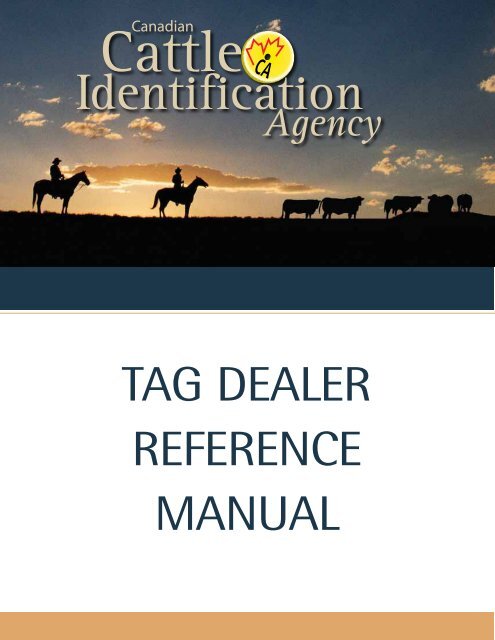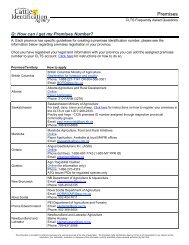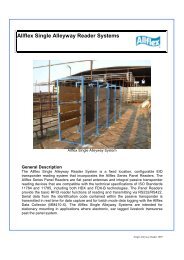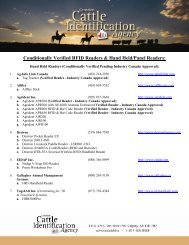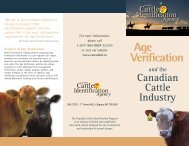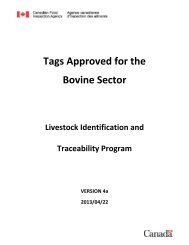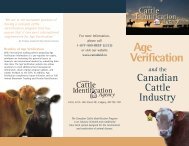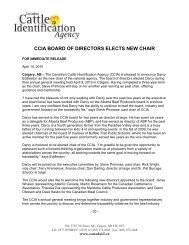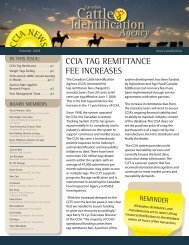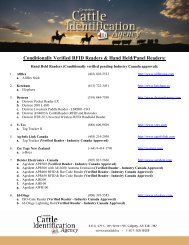tag dealer reference manual - Canadian Cattle Identification Agency
tag dealer reference manual - Canadian Cattle Identification Agency
tag dealer reference manual - Canadian Cattle Identification Agency
Create successful ePaper yourself
Turn your PDF publications into a flip-book with our unique Google optimized e-Paper software.
TAG DEALER<br />
REFERENCE<br />
MANUAL
CANADIAN CATTLE IDENTIFICATION AGENCY: TAG DEALER REFERENCE MANUAL<br />
Please record username and password in the spaces provided below.<br />
Keep this booklet in the store at all times, so that any employee can<br />
log into the <strong>Canadian</strong> Livestock Tracking System if needed.<br />
http://www.clia.livestockid.ca<br />
Username: ___________________________________<br />
Password: ___________________________________
CANADIAN CATTLE IDENTIFICATION AGENCY: TAG DEALER REFERENCE MANUAL<br />
Recommended Daily Steps:<br />
Step 1: Check previous day’s transaction (See Section C), if there<br />
(see page 5)<br />
are any errors, correct the errors.<br />
Step 2: Preferred Method: Enter today’s <strong>tag</strong>s sold into the Excel<br />
(see page 2)<br />
spreadsheet template (Please refer to Section A on how<br />
to submit <strong>tag</strong>s sold via a spreadsheet).<br />
NOTE: Submitting the <strong>tag</strong>s sold via a spreadsheet<br />
allows for the <strong>tag</strong> information to be saved and<br />
makes for easy <strong>reference</strong> if there are any errors<br />
in the transaction.<br />
Alternative Method: The Directly Online Method of<br />
submitting data may be used. Refer to Section B)<br />
Step 3: At the end of the day submit the Excel file. Save<br />
(see page 4)<br />
each day in a new file and name it appropriately,<br />
eg.Oct.272007.xls or Oct.272007-Issued.xls.<br />
(Please refer to Section B).<br />
Record the transaction number. Keep the day's invoices<br />
and the transaction number in a file for your records.<br />
Step 4: Check inventory. Please refer to Section D.<br />
(see page 8)<br />
Following these four steps on a daily basis will ensure records<br />
are properly organized and will save time.<br />
1
CANADIAN CATTLE IDENTIFICATION AGENCY: TAG DEALER REFERENCE MANUAL<br />
Issuing Tags from Dealers to Producers<br />
There are two methods for submitting information (issuing <strong>tag</strong>s to producers) to the<br />
<strong>Canadian</strong> Livestock Tracking System (CLTS) for processing – Directly Online or File<br />
Upload. Choose the method that works best. Step by Step instructions for both<br />
methods are listed in the following pages.<br />
Preferred Method<br />
A. Method #1: File Upload<br />
Enter data into the CLTS issued template that was saved to the desktop or personal<br />
files. Make sure to fill in all columns that have a red title.<br />
1. Open CLTS Issued Template from where it was saved (See Additional Info<br />
section for downloading template)<br />
2. Fill in the spreadsheet.<br />
i. EVENT TYPE – ‘Issued’<br />
ii. EVENT DATE – YYYYMMDD (20070122)<br />
iii. SOURCE ACC - Source Account: Your CCIA account number or PIN.<br />
iv. DEST ACC – Destination Account: Producers CCIA account number or PIN.<br />
v. TAG START – Enter the first number of the bag of <strong>tag</strong>s purchased.<br />
vi. TAG END – Enter the last number of the bag of <strong>tag</strong>s purchased.<br />
HINT: Moving the mouse cursor over the heading of each column will show a pop up<br />
box of what information is required for that column.<br />
3. Each row in the spreadsheet can be a new <strong>tag</strong> sale. Use only one spreadsheet for<br />
each day’s sales.<br />
4. Click on File, then Save As and save the spreadsheet with an appropriate name,<br />
such as Oct272007.xls or Oct272007-Issued.xls.<br />
a. Save In: A place on the computer where CCIA documents are designated.<br />
b. File Name: Use the current date for easy <strong>reference</strong>.<br />
2
CANADIAN CATTLE IDENTIFICATION AGENCY: TAG DEALER REFERENCE MANUAL<br />
Uploading the file to CLTS<br />
1. Log into CLTS<br />
2. Click on “Events" in the top brown menu bar and a drop down menu will<br />
appear.<br />
3. Click on “File Upload"<br />
4. Ensure the correct file name is listed in the “Data File” line. Click on “File<br />
Upload” button.<br />
5. The next page will ask “Are you sure you want to submit the file” Click on<br />
“Submit”.<br />
6. Record the transaction number that is given for this submission. This number<br />
will allow an easy check to ensure the information submitted has been processed<br />
correctly. “Request History” (Refer to Section C) to ensure the submission was<br />
completed successfully. Keep with day’s invoices for filing.<br />
Alternative Method<br />
B. Method #2: Directly Online<br />
Issue <strong>tag</strong>s to a producer after a <strong>tag</strong> sale using the steps directly online.<br />
1. Log into CLTS<br />
2. Click on “Events" in the top brown menu bar and a drop down menu will<br />
appear.<br />
3. Click on “Directly Online".<br />
4. Click on appropriate event (eg. issue or transfer).<br />
3
CANADIAN CATTLE IDENTIFICATION AGENCY: TAG DEALER REFERENCE MANUAL<br />
5. Click the circle beside the method <strong>tag</strong>s are to be entered by – either the first and<br />
last <strong>tag</strong> numbers of the bag, or the first number and the quantity of <strong>tag</strong>s in that<br />
bag. Enter the <strong>tag</strong> numbers that one individual producer purchased.<br />
6. Click the button “Add Tags to List”. If this producer purchased more than one<br />
bag of <strong>tag</strong>s, enter the next bag and click “Add Tags to List”. After entering all<br />
<strong>tag</strong>s purchased, click “Next”, found in the bottom right hand corner.<br />
7. Fill out the “Event Details”. Enter the date the <strong>tag</strong>s were purchased by the<br />
producer in the format YYYYMMDD. Destination account will be the producer<br />
who purchased these <strong>tag</strong>s. Locate the producer in the drop down menu. If the<br />
producer is not there, refer to “Additional Info” section in this guide for help on<br />
how to search for the producer’s account.<br />
HINT: If the account # is unknown, enter the phone number, then province,<br />
then last name in that order.<br />
Producers who have purchased <strong>tag</strong>s in the past will be in the drop down menu.<br />
Producers who have not purchased <strong>tag</strong>s previously, but have purchased <strong>tag</strong>s<br />
elsewhere, can be located by using the search function.<br />
HINT: Ensure accurate producer information is gathered at time of <strong>tag</strong> sale.<br />
8. Ensure the information is correct; this is the last step to submitting data. Click<br />
on “Confirm”.<br />
9. Record the transaction number that is given for this submission. This number<br />
will allow an easy check to ensure the information submitted has been<br />
processed. Click “Request History”, (Refer to Section C) to ensure the submission<br />
was completed successfully.<br />
C. ENSURING DATA COMPLETION<br />
To ensure the successful issuing of <strong>tag</strong>s to producers, check transaction history for<br />
errors. As information has only been submitted to the database, it may or may not<br />
have been processed correctly.<br />
1. Log into CLTS<br />
2. Click on “Search” in the top brown menu bar and a drop down menu will<br />
appear.<br />
3. Click on “Request History” (i.e. Events Submitted).<br />
4
CANADIAN CATTLE IDENTIFICATION AGENCY: TAG DEALER REFERENCE MANUAL<br />
4. “Request History Search Criteria” will be the next page. A flashing cursor will<br />
appear in the box beside “Transaction ID”. Enter the transaction number that<br />
needs to be searched. (Eg: TR333ANQRT7) Click “Search by Transaction ID”.<br />
HINT: Alternatively, a time frame can be entered to “Search by Details”. For<br />
example, enter yesterday’s date to check all of the submissions from<br />
yesterday.<br />
5. “Last Search Results” will appear at the top of the next screen. On the right<br />
hand side of the screen there are the columns “Status” and “Results”.<br />
6. Under the column “Status” will appear either “Pending”, meaning that<br />
transaction has not yet been processed by the system or “Completed”.<br />
5
CANADIAN CATTLE IDENTIFICATION AGENCY: TAG DEALER REFERENCE MANUAL<br />
7. Once a “Completed” Status is reached (this can take up to 12 hours), the<br />
“Status” column will either be blank or display “error(s) found”.<br />
i. If errors have occurred, click on the transaction number to see what <strong>tag</strong><br />
numbers were not processed. Refer to the separate document “Helpful Hints<br />
to Common Errors” to determine a solution.<br />
HINT: Be sure to check transaction history on a regular basis to ensure <strong>tag</strong>s are<br />
being issued properly. CCIA recommends that errors from the previous<br />
day are checked before issuing that day’s current sales.<br />
D. CHECKING INVENTORY (HOW TO CHECK YOUR INVENTORY)<br />
Ensuring that the CCIA <strong>tag</strong> inventory matches physical store inventory is an important<br />
step in ensuring accurate <strong>tag</strong> sales.<br />
1. Login to CLTS<br />
Username: *********<br />
Password: *********<br />
2. Click on “My Account” in the top brown menu bar and a drop down menu will<br />
appear.<br />
3. Click on “Inventory”.<br />
4. Click on “Tag Inventory Search”. This list will show the list of <strong>tag</strong>s that have<br />
been distributed to the store and have not been issued out as of yet. Ideally,<br />
this list will correspond to the store’s physical inventory.<br />
HINT: By checking this periodically, it ensures that all <strong>tag</strong>s have been issued out<br />
properly. If this list fails to match the store’s actual inventory, check<br />
through any paperwork to locate the sales records of the <strong>tag</strong>s in<br />
question. Moving old inventory before newer inventory will make this<br />
process easier.<br />
6
CANADIAN CATTLE IDENTIFICATION AGENCY: TAG DEALER REFERENCE MANUAL<br />
OTHER HELPFUL TIPS<br />
It can be very useful to have a dual record system in order to keep inventory in line<br />
and avoid <strong>tag</strong>s being unaccounted for. A couple of methods that retailers have found<br />
useful include:<br />
1. Keep a spreadsheet that records the date the <strong>tag</strong>s were sold, who they were sold<br />
to, the <strong>tag</strong> numbers, and the transaction number.<br />
2. Keep the packing slip that lists the individual bags that were received. After<br />
submitting a <strong>tag</strong> sale to CLTS, use this packing slip and either write the producer<br />
those <strong>tag</strong>s were sold to or even just highlight that bag.<br />
Look back every once in a while to ensure that there are no holes in the <strong>tag</strong> sales.<br />
Methods like this ensure that the CLTS inventory matches the physical store inventory<br />
and that <strong>tag</strong>s are being recorded properly. (REFER TO SECTION D)<br />
If help is needed to create a solution to ensure effective <strong>tag</strong> sales, contact the CCIA<br />
office or the local Mobile Field Representative.<br />
Ensure that there are multiple people trained to issue CCIA <strong>tag</strong>s, in cases of leaves,<br />
staff turnover etc. Have username and password information to log on to the CLTS<br />
website known to other employees who would possibly issue <strong>tag</strong>s.<br />
If you have any questions or require any assistance, please contact one of our CCIA<br />
Customer Service Representatives.<br />
7
CANADIAN CATTLE IDENTIFICATION AGENCY: TAG DEALER REFERENCE MANUAL<br />
Additional Information<br />
Download the template needed for ISSUING <strong>tag</strong>s to a Producer after a <strong>tag</strong> sale.<br />
1. Login to CLTS at www.clia.livestockid.ca.<br />
i. Username: *********<br />
ii. Password: *********<br />
2. After logging in successfully, it will say “To access instructions and all file<br />
submission templates, please Click Here”. Click on “Click Here”.<br />
3. Once you are in the CLTS Resource Center, scroll down the page until it says<br />
“Issued” in the left hand column. Find the “Template” column in the “Issued”<br />
row and RIGHT click on “Click Here”.<br />
4. Find “Save Target As” in the menu that popped up. Click on “Save Target As”.<br />
5. In the window that pops up, save the template to a place where you keep CCIA<br />
records and information. The file will be called<br />
“CLTS_ISSUED_Template_v1_6.xls”.<br />
6. This will only have to be done once. Leave this blank template on the computer<br />
for use every time <strong>tag</strong>s need to be issued.<br />
If the producer new with no account, contact the CCIA office to have one created.<br />
8
CANADIAN CATTLE IDENTIFICATION AGENCY: TAG DEALER REFERENCE MANUAL<br />
Helpful Hints to Fix Common Errors<br />
In the <strong>Canadian</strong> Livestock Traceability System (CLTS)<br />
ERROR 1: Two events with the same date and time are submitted for one <strong>tag</strong> number<br />
The CLTS has been created to record each individual <strong>tag</strong> number and transaction;<br />
therefore the system will not accept two events that are shown to have the same date<br />
and time attached to it. For example, if a <strong>tag</strong> has been distributed to a Dealer on the<br />
same day that the Dealer is trying to issue it to a producer, the system will not be able<br />
to distinguish the separate events without having a different date and time attached to<br />
each transaction.<br />
Solution: Along with the date the <strong>tag</strong> has been issued, Dealers should attach the time<br />
at which a <strong>tag</strong> was issued to a producer. Dealers can then verify that the <strong>tag</strong><br />
information has been successfully uploaded into the system and that the <strong>tag</strong><br />
was issued to the proper producer by performing either a <strong>tag</strong> history or<br />
requesting an event history 24 hours after the transaction. To request an<br />
event history, keep record of the Transaction ID Number provided after<br />
uploading a report. Click on the “Search” heading option and again on the<br />
“Request History” option. Enter the Transaction ID Number in the text box<br />
provided and hit the “Search by Transaction ID” button.<br />
ERROR 2: Wrong event order is recorded for a <strong>tag</strong><br />
Before a <strong>tag</strong> can be recorded as “issued” in the CLTS, the <strong>tag</strong> number must be<br />
recorded as “distributed”.<br />
Solution: First, check with the Distributor to ensure that they have reported the <strong>tag</strong><br />
information in the CLTS, specifically reported the <strong>tag</strong> information as a<br />
Distributed Event. Secondly, ensure that the proper year and month is<br />
submitted when issuing a <strong>tag</strong> to a producer. At times, Dealers enter the<br />
wrong date or record the date as month/year (rather than year/month).<br />
9
CANADIAN CATTLE IDENTIFICATION AGENCY: TAG DEALER REFERENCE MANUAL<br />
ERROR 3: Tag number is not in Dealer’s inventory<br />
In order to maintain the integrity of the system and ensure the successful upload of<br />
subsequent events, such as birth date information, it is critical that <strong>tag</strong> information be<br />
reported to the database within 24 hours of sale or distribution.<br />
Solution: Complete a <strong>tag</strong> history to check the status of the <strong>tag</strong> number. If the <strong>tag</strong><br />
number is not shown in a Dealer’s inventory, there is one of three reasons<br />
why: 1) the Tag Distributor has not reported the <strong>tag</strong> number as “distributed”;<br />
2) the Dealer reported the wrong <strong>tag</strong> number or producer account when<br />
issuing a <strong>tag</strong> out; and 3) the producer returned the <strong>tag</strong>(s) issued to him. If<br />
not distributed, contact the Tag Distributor to ensure that the <strong>tag</strong> number<br />
will be reported to the CLTS as soon as possible. If <strong>tag</strong> number or producer<br />
account was entered incorrectly, deactivate the issued <strong>tag</strong> number from the<br />
applicable producer’s account, re-enter correct <strong>tag</strong> or account number and<br />
re-upload the report. If a producer returned the <strong>tag</strong>(s), the Dealer must<br />
complete and submit a Returned Event Report.<br />
ERROR 4: Producer’s account is not found or shown as inactive in the CLTS<br />
In order for a proper search to be done on a producer’s account, the name of the<br />
account placeholder or account number must be given. The CCIA encourages producers<br />
to set up more than one user in their account in order to avoid having duplicate<br />
accounts for one herd of origin, and possibly compromise the integrity of the CLTS. If<br />
the producer’s account is shown to have duplicate status, the account has been merged<br />
with another account in order to avoid having more than one account for a single herd<br />
of origin.<br />
Solution: Ensure that the producer’s account number is correct. If unsure, perform an<br />
Account Search using at least two pieces of information, i.e. the producer’s<br />
name and city. Once the producer’s account is found, encourage the producer<br />
to either remember their account number or keep a copy of their account<br />
number in their wallet for quick recall if requested.<br />
10
CANADIAN CATTLE IDENTIFICATION AGENCY: TAG DEALER REFERENCE MANUAL<br />
300, 5735 - 7 th Street N.E., Calgary, AB T2E 8V3<br />
#218, 6715 T 403-275-2083 - 8th Street NE, F 403-275-1668 Calgary, AB T2E 7H7<br />
TF 1-877-909-BEEF www.canadaid.ca (2333) ~ ~ 1-877-909-BEEF<br />
www.canadaid.ca<br />
The <strong>Canadian</strong> <strong>Cattle</strong> <strong>Identification</strong> Program is an industry initiated and established trace back system designed for the containment and eradication of animal disease.