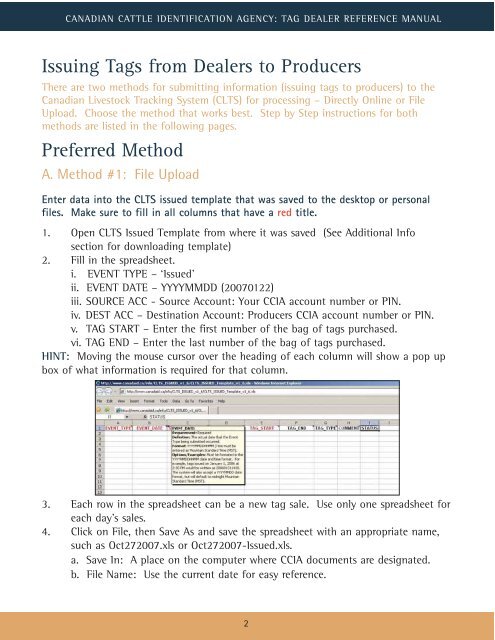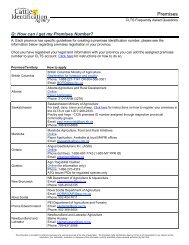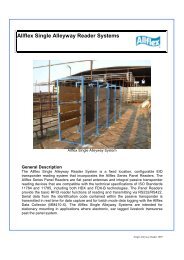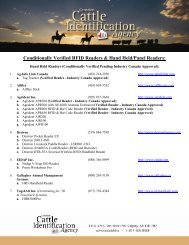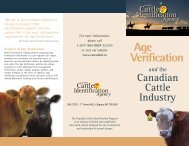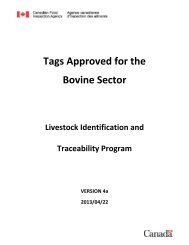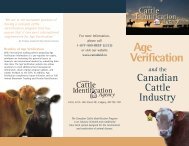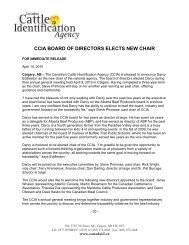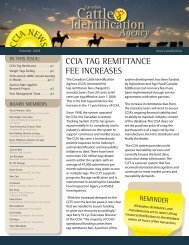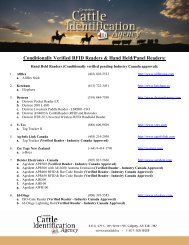tag dealer reference manual - Canadian Cattle Identification Agency
tag dealer reference manual - Canadian Cattle Identification Agency
tag dealer reference manual - Canadian Cattle Identification Agency
You also want an ePaper? Increase the reach of your titles
YUMPU automatically turns print PDFs into web optimized ePapers that Google loves.
CANADIAN CATTLE IDENTIFICATION AGENCY: TAG DEALER REFERENCE MANUAL<br />
Issuing Tags from Dealers to Producers<br />
There are two methods for submitting information (issuing <strong>tag</strong>s to producers) to the<br />
<strong>Canadian</strong> Livestock Tracking System (CLTS) for processing – Directly Online or File<br />
Upload. Choose the method that works best. Step by Step instructions for both<br />
methods are listed in the following pages.<br />
Preferred Method<br />
A. Method #1: File Upload<br />
Enter data into the CLTS issued template that was saved to the desktop or personal<br />
files. Make sure to fill in all columns that have a red title.<br />
1. Open CLTS Issued Template from where it was saved (See Additional Info<br />
section for downloading template)<br />
2. Fill in the spreadsheet.<br />
i. EVENT TYPE – ‘Issued’<br />
ii. EVENT DATE – YYYYMMDD (20070122)<br />
iii. SOURCE ACC - Source Account: Your CCIA account number or PIN.<br />
iv. DEST ACC – Destination Account: Producers CCIA account number or PIN.<br />
v. TAG START – Enter the first number of the bag of <strong>tag</strong>s purchased.<br />
vi. TAG END – Enter the last number of the bag of <strong>tag</strong>s purchased.<br />
HINT: Moving the mouse cursor over the heading of each column will show a pop up<br />
box of what information is required for that column.<br />
3. Each row in the spreadsheet can be a new <strong>tag</strong> sale. Use only one spreadsheet for<br />
each day’s sales.<br />
4. Click on File, then Save As and save the spreadsheet with an appropriate name,<br />
such as Oct272007.xls or Oct272007-Issued.xls.<br />
a. Save In: A place on the computer where CCIA documents are designated.<br />
b. File Name: Use the current date for easy <strong>reference</strong>.<br />
2