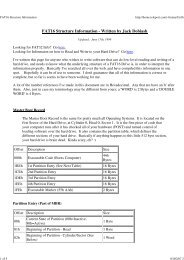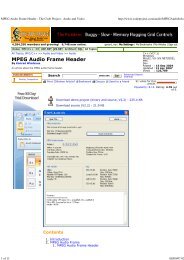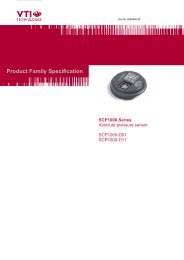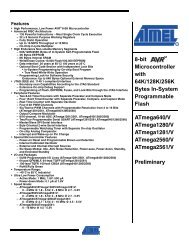Using DS18B20 digital temperature sensor on AVR ... - teslabs
Using DS18B20 digital temperature sensor on AVR ... - teslabs
Using DS18B20 digital temperature sensor on AVR ... - teslabs
Create successful ePaper yourself
Turn your PDF publications into a flip-book with our unique Google optimized e-Paper software.
3. Working with <str<strong>on</strong>g>DS18B20</str<strong>on</strong>g><br />
In this chapter I will explain how the <str<strong>on</strong>g>sensor</str<strong>on</strong>g> works and even the necessary C code to get it<br />
running under an <strong>AVR</strong> microc<strong>on</strong>troller. Of course, external topics related to microc<strong>on</strong>trollers<br />
such as the compilati<strong>on</strong> of the code will not be treated. Another requirement is to have a way<br />
to report the <str<strong>on</strong>g>temperature</str<strong>on</strong>g> that you obtain from the <str<strong>on</strong>g>sensor</str<strong>on</strong>g>: a serial c<strong>on</strong>necti<strong>on</strong> with the<br />
computer or a LCD would be fine. Some of the features that the <str<strong>on</strong>g>sensor</str<strong>on</strong>g> offers are not treated in<br />
this versi<strong>on</strong> of the document (ex. Having multiple <str<strong>on</strong>g>sensor</str<strong>on</strong>g>s in the same bus, CRC computati<strong>on</strong><br />
or setting Alarm triggers). They might be included in future versi<strong>on</strong>s of this document.<br />
3.1. A critical operati<strong>on</strong>: timing<br />
Since we <strong>on</strong>ly have <strong>on</strong>e wire to communicate with the <str<strong>on</strong>g>sensor</str<strong>on</strong>g>, it is necessary to read/write data<br />
at very precise intervals. All these intervals are defined in <str<strong>on</strong>g>DS18B20</str<strong>on</strong>g>'s datasheet. If you take a<br />
brief look, you will see that most of them are just a matter of a few micro-sec<strong>on</strong>ds (I will use<br />
the μs abbreviati<strong>on</strong> from now <strong>on</strong>). This might seem too small for humans, but not for<br />
microc<strong>on</strong>trollers. A comm<strong>on</strong> <strong>AVR</strong> microc<strong>on</strong>troller can run up to 16Mhz (some at 20Mhz) so<br />
each clock cycle is very short. In this document I will use the internal 8Mhz clock of an<br />
Atmega1281 (also included in many other models) which means that each clock cycle will<br />
take 0.125μs (1/8000000Hz). <strong>AVR</strong> Instructi<strong>on</strong>s (also called <strong>AVR</strong> assembler instructi<strong>on</strong>s) can<br />
take from 1 to 4 clock cycles to execute, so it is easy to make exact μs delays.<br />
You will probably program in C language, where you do not know which assembler code the<br />
compiler will produce, but you can get it easily.<br />
Let us start with a simple delay functi<strong>on</strong> that will be able to execute from 0 to 65535 loops:<br />
inline __attribute__((gnu_inline)) void therm_delay(uint16_t delay){<br />
while(delay--) asm volatile("nop");<br />
}<br />
There is a thing that you might not know: the inline and gnu_inline attributes. This means that<br />
the code inside therm_delay functi<strong>on</strong> will be inserted where therm_delay is called instead of<br />
making the call, which would require calling and returning from the functi<strong>on</strong> and even<br />
pushing and popping some registers to the stack (a waste of time not desirable in this case).<br />
Now, make another functi<strong>on</strong> (I will name it therm_reset) and call therm_delay inside it. This<br />
way we will be able to see which assembler does this code produce. To do that, you have to<br />
invoke the compiler with -S flag. In my case, I have used the following command (avr-gcc<br />
versi<strong>on</strong> is 4.2.1):<br />
# avrgcc S mcallprologues std=gnu99 funsignedchar<br />
funsignedbitfields fpackstruct fshortenums mmcu=atmega1281<br />
Wall Wstrictprototypes Os yourfile.c o yourfile.s<br />
After that, you should be able to see the file yourfile.s with some assembler code inside. If you<br />
look for therm_delay functi<strong>on</strong> code, you should find something like this:<br />
.global therm_delay<br />
.type therm_delay, @functi<strong>on</strong><br />
therm_delay:<br />
/* prologue: frame size=0 */<br />
5