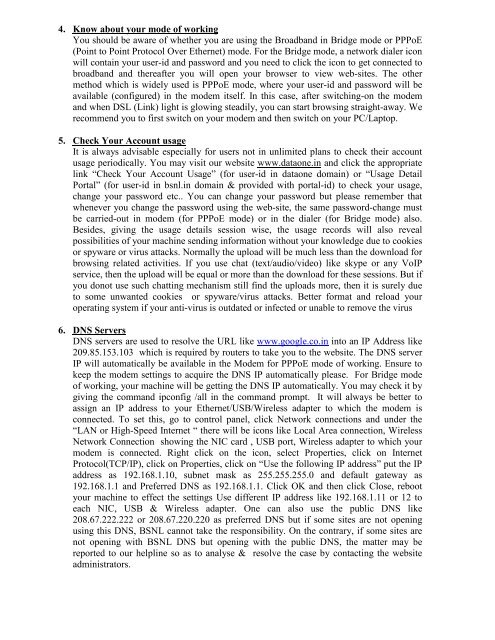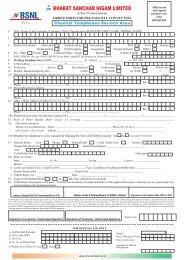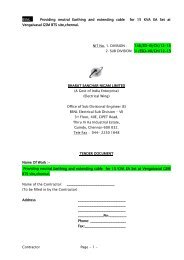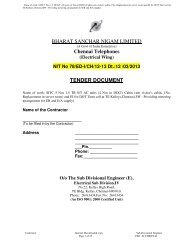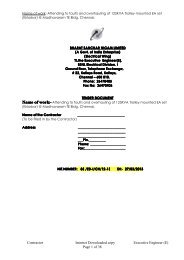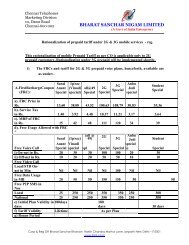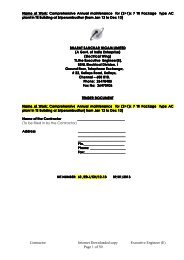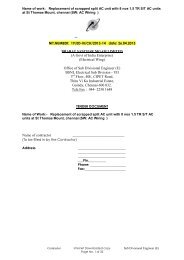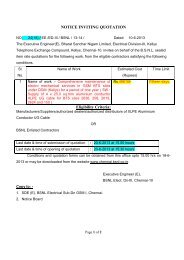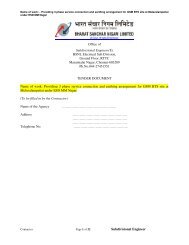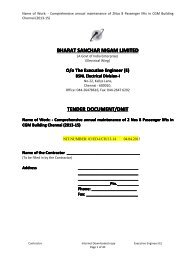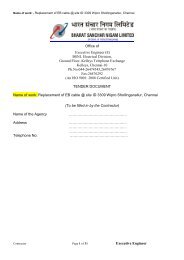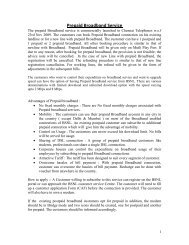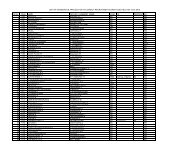Know your BROADBAND - Chennai Telephones - BSNL
Know your BROADBAND - Chennai Telephones - BSNL
Know your BROADBAND - Chennai Telephones - BSNL
Create successful ePaper yourself
Turn your PDF publications into a flip-book with our unique Google optimized e-Paper software.
4. <strong>Know</strong> about <strong>your</strong> mode of working<br />
You should be aware of whether you are using the Broadband in Bridge mode or PPPoE<br />
(Point to Point Protocol Over Ethernet) mode. For the Bridge mode, a network dialer icon<br />
will contain <strong>your</strong> user-id and password and you need to click the icon to get connected to<br />
broadband and thereafter you will open <strong>your</strong> browser to view web-sites. The other<br />
method which is widely used is PPPoE mode, where <strong>your</strong> user-id and password will be<br />
available (configured) in the modem itself. In this case, after switching-on the modem<br />
and when DSL (Link) light is glowing steadily, you can start browsing straight-away. We<br />
recommend you to first switch on <strong>your</strong> modem and then switch on <strong>your</strong> PC/Laptop.<br />
5. Check Your Account usage<br />
It is always advisable especially for users not in unlimited plans to check their account<br />
usage periodically. You may visit our website www.dataone.in and click the appropriate<br />
link “Check Your Account Usage” (for user-id in dataone domain) or “Usage Detail<br />
Portal” (for user-id in bsnl.in domain & provided with portal-id) to check <strong>your</strong> usage,<br />
change <strong>your</strong> password etc.. You can change <strong>your</strong> password but please remember that<br />
whenever you change the password using the web-site, the same password-change must<br />
be carried-out in modem (for PPPoE mode) or in the dialer (for Bridge mode) also.<br />
Besides, giving the usage details session wise, the usage records will also reveal<br />
possibilities of <strong>your</strong> machine sending information without <strong>your</strong> knowledge due to cookies<br />
or spyware or virus attacks. Normally the upload will be much less than the download for<br />
browsing related activities. If you use chat (text/audio/video) like skype or any VoIP<br />
service, then the upload will be equal or more than the download for these sessions. But if<br />
you donot use such chatting mechanism still find the uploads more, then it is surely due<br />
to some unwanted cookies or spyware/virus attacks. Better format and reload <strong>your</strong><br />
operating system if <strong>your</strong> anti-virus is outdated or infected or unable to remove the virus<br />
6. DS Servers<br />
DNS servers are used to resolve the URL like www.google.co.in into an IP Address like<br />
209.85.153.103 which is required by routers to take you to the website. The DNS server<br />
IP will automatically be available in the Modem for PPPoE mode of working. Ensure to<br />
keep the modem settings to acquire the DNS IP automatically please. For Bridge mode<br />
of working, <strong>your</strong> machine will be getting the DNS IP automatically. You may check it by<br />
giving the command ipconfig /all in the command prompt. It will always be better to<br />
assign an IP address to <strong>your</strong> Ethernet/USB/Wireless adapter to which the modem is<br />
connected. To set this, go to control panel, click Network connections and under the<br />
“LAN or High-Speed Internet “ there will be icons like Local Area connection, Wireless<br />
Network Connection showing the NIC card , USB port, Wireless adapter to which <strong>your</strong><br />
modem is connected. Right click on the icon, select Properties, click on Internet<br />
Protocol(TCP/IP), click on Properties, click on “Use the following IP address” put the IP<br />
address as 192.168.1.10, subnet mask as 255.255.255.0 and default gateway as<br />
192.168.1.1 and Preferred DNS as 192.168.1.1. Click OK and then click Close, reboot<br />
<strong>your</strong> machine to effect the settings Use different IP address like 192.168.1.11 or 12 to<br />
each NIC, USB & Wireless adapter. One can also use the public DNS like<br />
208.67.222.222 or 208.67.220.220 as preferred DNS but if some sites are not opening<br />
using this DNS, <strong>BSNL</strong> cannot take the responsibility. On the contrary, if some sites are<br />
not opening with <strong>BSNL</strong> DNS but opening with the public DNS, the matter may be<br />
reported to our helpline so as to analyse & resolve the case by contacting the website<br />
administrators.