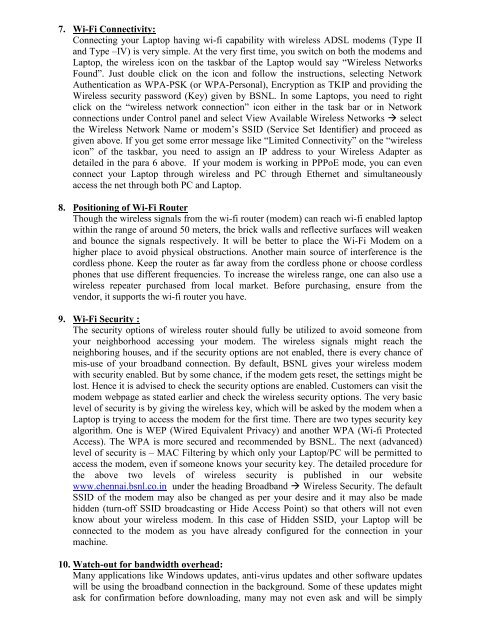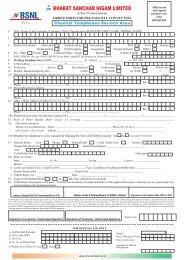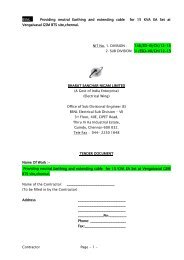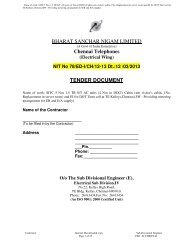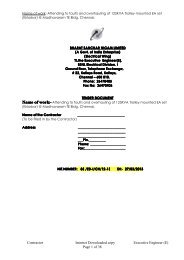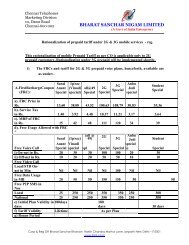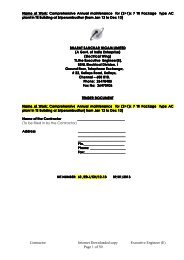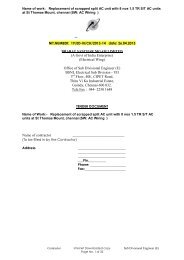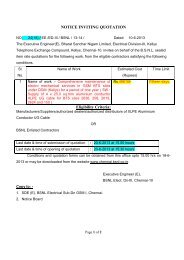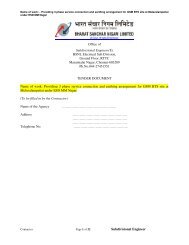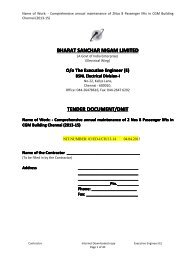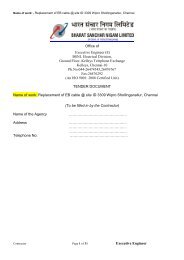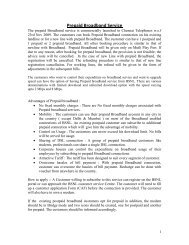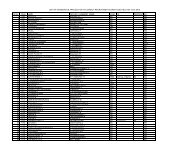Know your BROADBAND - Chennai Telephones - BSNL
Know your BROADBAND - Chennai Telephones - BSNL
Know your BROADBAND - Chennai Telephones - BSNL
You also want an ePaper? Increase the reach of your titles
YUMPU automatically turns print PDFs into web optimized ePapers that Google loves.
7. Wi-Fi Connectivity:<br />
Connecting <strong>your</strong> Laptop having wi-fi capability with wireless ADSL modems (Type II<br />
and Type –IV) is very simple. At the very first time, you switch on both the modems and<br />
Laptop, the wireless icon on the taskbar of the Laptop would say “Wireless Networks<br />
Found”. Just double click on the icon and follow the instructions, selecting Network<br />
Authentication as WPA-PSK (or WPA-Personal), Encryption as TKIP and providing the<br />
Wireless security password (Key) given by <strong>BSNL</strong>. In some Laptops, you need to right<br />
click on the “wireless network connection” icon either in the task bar or in Network<br />
connections under Control panel and select View Available Wireless Networks select<br />
the Wireless Network Name or modem’s SSID (Service Set Identifier) and proceed as<br />
given above. If you get some error message like “Limited Connectivity” on the “wireless<br />
icon” of the taskbar, you need to assign an IP address to <strong>your</strong> Wireless Adapter as<br />
detailed in the para 6 above. If <strong>your</strong> modem is working in PPPoE mode, you can even<br />
connect <strong>your</strong> Laptop through wireless and PC through Ethernet and simultaneously<br />
access the net through both PC and Laptop.<br />
8. Positioning of Wi-Fi Router<br />
Though the wireless signals from the wi-fi router (modem) can reach wi-fi enabled laptop<br />
within the range of around 50 meters, the brick walls and reflective surfaces will weaken<br />
and bounce the signals respectively. It will be better to place the Wi-Fi Modem on a<br />
higher place to avoid physical obstructions. Another main source of interference is the<br />
cordless phone. Keep the router as far away from the cordless phone or choose cordless<br />
phones that use different frequencies. To increase the wireless range, one can also use a<br />
wireless repeater purchased from local market. Before purchasing, ensure from the<br />
vendor, it supports the wi-fi router you have.<br />
9. Wi-Fi Security :<br />
The security options of wireless router should fully be utilized to avoid someone from<br />
<strong>your</strong> neighborhood accessing <strong>your</strong> modem. The wireless signals might reach the<br />
neighboring houses, and if the security options are not enabled, there is every chance of<br />
mis-use of <strong>your</strong> broadband connection. By default, <strong>BSNL</strong> gives <strong>your</strong> wireless modem<br />
with security enabled. But by some chance, if the modem gets reset, the settings might be<br />
lost. Hence it is advised to check the security options are enabled. Customers can visit the<br />
modem webpage as stated earlier and check the wireless security options. The very basic<br />
level of security is by giving the wireless key, which will be asked by the modem when a<br />
Laptop is trying to access the modem for the first time. There are two types security key<br />
algorithm. One is WEP (Wired Equivalent Privacy) and another WPA (Wi-fi Protected<br />
Access). The WPA is more secured and recommended by <strong>BSNL</strong>. The next (advanced)<br />
level of security is – MAC Filtering by which only <strong>your</strong> Laptop/PC will be permitted to<br />
access the modem, even if someone knows <strong>your</strong> security key. The detailed procedure for<br />
the above two levels of wireless security is published in our website<br />
www.chennai.bsnl.co.in under the heading Broadband Wireless Security. The default<br />
SSID of the modem may also be changed as per <strong>your</strong> desire and it may also be made<br />
hidden (turn-off SSID broadcasting or Hide Access Point) so that others will not even<br />
know about <strong>your</strong> wireless modem. In this case of Hidden SSID, <strong>your</strong> Laptop will be<br />
connected to the modem as you have already configured for the connection in <strong>your</strong><br />
machine.<br />
10. Watch-out for bandwidth overhead:<br />
Many applications like Windows updates, anti-virus updates and other software updates<br />
will be using the broadband connection in the background. Some of these updates might<br />
ask for confirmation before downloading, many may not even ask and will be simply