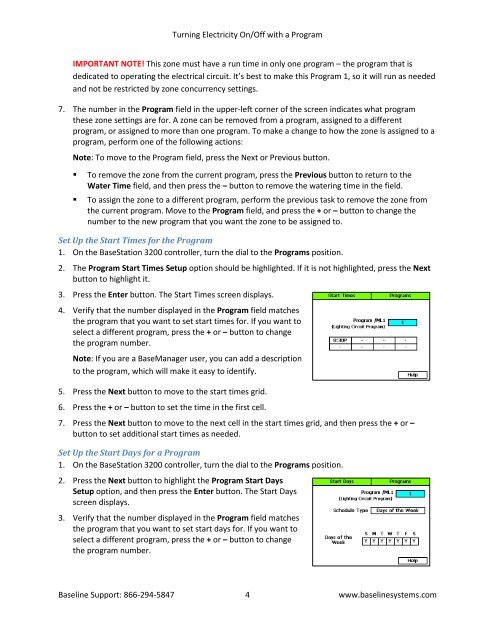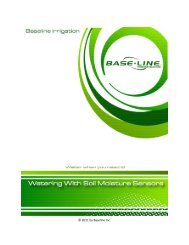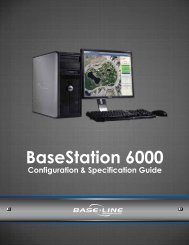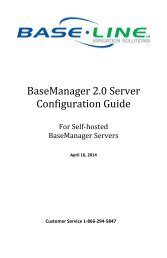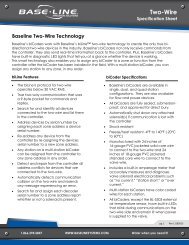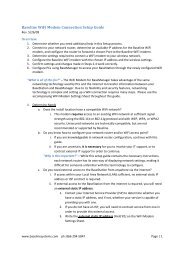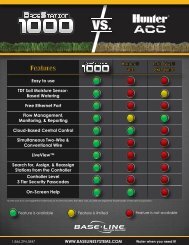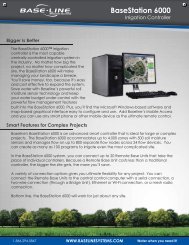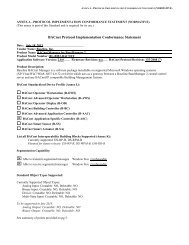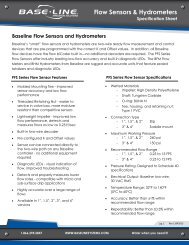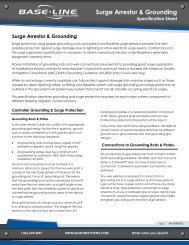Turning Electricity On/Off with a Program - Baseline Systems
Turning Electricity On/Off with a Program - Baseline Systems
Turning Electricity On/Off with a Program - Baseline Systems
Create successful ePaper yourself
Turn your PDF publications into a flip-book with our unique Google optimized e-Paper software.
<strong>Turning</strong> <strong>Electricity</strong> <strong>On</strong>/<strong>Off</strong> <strong>with</strong> a <strong>Program</strong><br />
IMPORTANT NOTE! This zone must have a run time in only one program – the program that is<br />
dedicated to operating the electrical circuit. It’s best to make this <strong>Program</strong> 1, so it will run as needed<br />
and not be restricted by zone concurrency settings.<br />
7. The number in the <strong>Program</strong> field in the upper-left corner of the screen indicates what program<br />
these zone settings are for. A zone can be removed from a program, assigned to a different<br />
program, or assigned to more than one program. To make a change to how the zone is assigned to a<br />
program, perform one of the following actions:<br />
Note: To move to the <strong>Program</strong> field, press the Next or Previous button.<br />
• To remove the zone from the current program, press the Previous button to return to the<br />
Water Time field, and then press the – button to remove the watering time in the field.<br />
• To assign the zone to a different program, perform the previous task to remove the zone from<br />
the current program. Move to the <strong>Program</strong> field, and press the + or – button to change the<br />
number to the new program that you want the zone to be assigned to.<br />
Set Up the Start Times for the <strong>Program</strong><br />
1. <strong>On</strong> the BaseStation 3200 controller, turn the dial to the <strong>Program</strong>s position.<br />
2. The <strong>Program</strong> Start Times Setup option should be highlighted. If it is not highlighted, press the Next<br />
button to highlight it.<br />
3. Press the Enter button. The Start Times screen displays.<br />
4. Verify that the number displayed in the <strong>Program</strong> field matches<br />
the program that you want to set start times for. If you want to<br />
select a different program, press the + or – button to change<br />
the program number.<br />
Note: If you are a BaseManager user, you can add a description<br />
to the program, which will make it easy to identify.<br />
5. Press the Next button to move to the start times grid.<br />
6. Press the + or – button to set the time in the first cell.<br />
7. Press the Next button to move to the next cell in the start times grid, and then press the + or –<br />
button to set additional start times as needed.<br />
Set Up the Start Days for a <strong>Program</strong><br />
1. <strong>On</strong> the BaseStation 3200 controller, turn the dial to the <strong>Program</strong>s position.<br />
2. Press the Next button to highlight the <strong>Program</strong> Start Days<br />
Setup option, and then press the Enter button. The Start Days<br />
screen displays.<br />
3. Verify that the number displayed in the <strong>Program</strong> field matches<br />
the program that you want to set start days for. If you want to<br />
select a different program, press the + or – button to change<br />
the program number.<br />
<strong>Baseline</strong> Support: 866-294-5847 4 www.baselinesystems.com