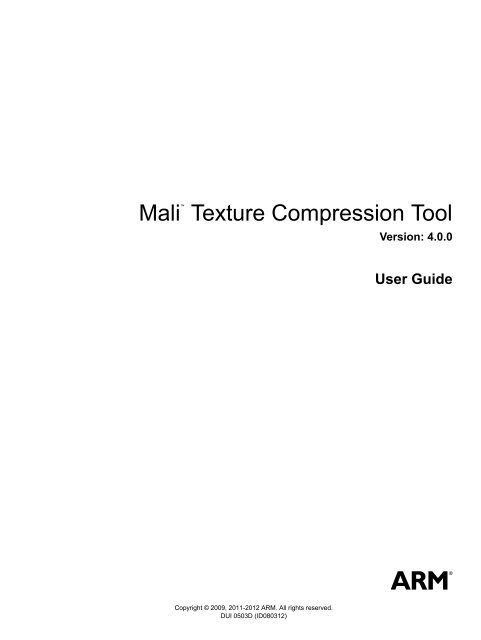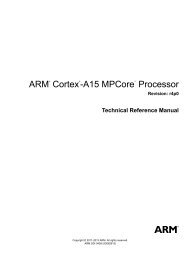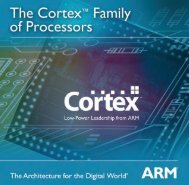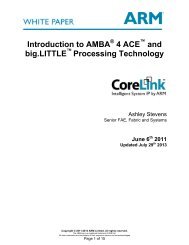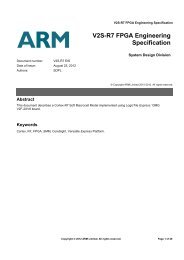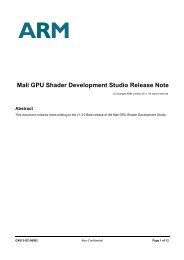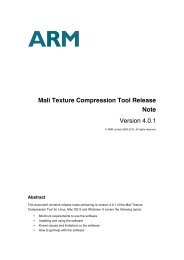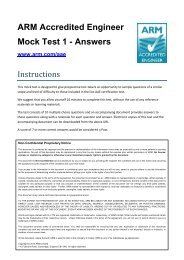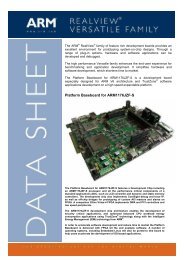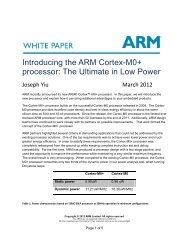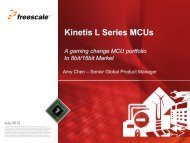Installing the Mali Texture Compression Tool - Mali Developer Center
Installing the Mali Texture Compression Tool - Mali Developer Center
Installing the Mali Texture Compression Tool - Mali Developer Center
You also want an ePaper? Increase the reach of your titles
YUMPU automatically turns print PDFs into web optimized ePapers that Google loves.
<strong>Mali</strong><br />
<strong>Texture</strong> <strong>Compression</strong> <strong>Tool</strong><br />
Version: 4.0.0<br />
User Guide<br />
Copyright © 2009, 2011-2012 ARM. All rights reserved.<br />
DUI 0503D (ID080312)
<strong>Mali</strong> <strong>Texture</strong> <strong>Compression</strong> <strong>Tool</strong><br />
User Guide<br />
Copyright © 2009, 2011-2012 ARM. All rights reserved.<br />
Release Information<br />
The following changes have been made to this book.<br />
Change history<br />
Date Issue Confidentiality Change<br />
14 October 2009 A Non-Confidential First release for v2.1.<br />
28 October 2011 B Non-Confidential Updated for v3.0.<br />
18 November 2011 C Non-Confidential Added information on requirement for Java.<br />
30 July 2012 D Non-Confidential Updated for v4.0 with OpenGL ES 3.0.<br />
Proprietary Notice<br />
Words and logos marked with ® or are registered trademarks or trademarks of ARM ® in <strong>the</strong> EU and o<strong>the</strong>r countries,<br />
except as o<strong>the</strong>rwise stated below in this proprietary notice. O<strong>the</strong>r brands and names mentioned herein may be <strong>the</strong><br />
trademarks of <strong>the</strong>ir respective owners.<br />
Nei<strong>the</strong>r <strong>the</strong> whole nor any part of <strong>the</strong> information contained in, or <strong>the</strong> product described in, this document may be<br />
adapted or reproduced in any material form except with <strong>the</strong> prior written permission of <strong>the</strong> copyright holder.<br />
The product described in this document is subject to continuous developments and improvements. All particulars of <strong>the</strong><br />
product and its use contained in this document are given by ARM in good faith. However, all warranties implied or<br />
expressed, including but not limited to implied warranties of merchantability, or fitness for purpose, are excluded.<br />
This document is intended only to assist <strong>the</strong> reader in <strong>the</strong> use of <strong>the</strong> product. ARM shall not be liable for any loss or<br />
damage arising from <strong>the</strong> use of any information in this document, or any error or omission in such information, or any<br />
incorrect use of <strong>the</strong> product.<br />
Where <strong>the</strong> term ARM is used it means “ARM or any of its subsidiaries as appropriate”.<br />
Confidentiality Status<br />
This document is Non-Confidential. The right to use, copy and disclose this document may be subject to license<br />
restrictions in accordance with <strong>the</strong> terms of <strong>the</strong> agreement entered into by ARM and <strong>the</strong> party that ARM delivered this<br />
document to.<br />
Product Status<br />
The information in this document is final, that is for a developed product.<br />
Web Address<br />
http://www.arm.com<br />
DUI 0503D Copyright © 2009, 2011-2012 ARM. All rights reserved. ii<br />
ID080312<br />
Non-Confidential
Contents<br />
<strong>Mali</strong> <strong>Texture</strong> <strong>Compression</strong> <strong>Tool</strong> User Guide<br />
Preface<br />
About this book ............................................................................................................ v<br />
Feedback ................................................................................................................... vii<br />
Chapter 1<br />
Chapter 2<br />
Chapter 3<br />
Introduction<br />
1.1 About <strong>the</strong> <strong>Mali</strong> <strong>Texture</strong> <strong>Compression</strong> <strong>Tool</strong> .............................................................. 1-2<br />
<strong>Installing</strong> <strong>the</strong> <strong>Mali</strong> <strong>Texture</strong> <strong>Compression</strong> <strong>Tool</strong><br />
2.1 <strong>Installing</strong> <strong>the</strong> <strong>Mali</strong> <strong>Texture</strong> <strong>Compression</strong> <strong>Tool</strong> on Mac OS X ................................... 2-2<br />
2.2 <strong>Installing</strong> <strong>the</strong> <strong>Mali</strong> <strong>Texture</strong> <strong>Compression</strong> <strong>Tool</strong> on Microsoft Windows ..................... 2-3<br />
2.3 <strong>Installing</strong> <strong>the</strong> <strong>Mali</strong> <strong>Texture</strong> <strong>Compression</strong> <strong>Tool</strong> on Linux ........................................... 2-4<br />
Using <strong>the</strong> <strong>Mali</strong> <strong>Texture</strong> <strong>Compression</strong> <strong>Tool</strong><br />
3.1 Using <strong>the</strong> <strong>Mali</strong> <strong>Texture</strong> <strong>Compression</strong> <strong>Tool</strong> Graphical User Interface ....................... 3-2<br />
3.2 Using <strong>the</strong> <strong>Mali</strong> <strong>Texture</strong> <strong>Compression</strong> <strong>Tool</strong> from <strong>the</strong> command line ....................... 3-11<br />
DUI 0503D Copyright © 2009, 2011-2012 ARM. All rights reserved. iii<br />
ID080312<br />
Non-Confidential
Preface<br />
This preface introduces <strong>the</strong> <strong>Mali</strong> <strong>Texture</strong> <strong>Compression</strong> <strong>Tool</strong>. It contains <strong>the</strong> following sections:<br />
• About this book on page v<br />
• Feedback on page vii.<br />
DUI 0503D Copyright © 2009, 2011-2012 ARM. All rights reserved. iv<br />
ID080312<br />
Non-Confidential
Preface<br />
About this book<br />
This is <strong>the</strong> <strong>Mali</strong> <strong>Texture</strong> <strong>Compression</strong> <strong>Tool</strong> User Guide. It provides guidelines for using <strong>the</strong> <strong>Mali</strong><br />
<strong>Texture</strong> <strong>Compression</strong> <strong>Tool</strong> to assist in <strong>the</strong> development of applications for <strong>Mali</strong> Graphics<br />
Processing Units (GPU). This book is part of a suite belonging to <strong>the</strong> <strong>Mali</strong> <strong>Developer</strong> <strong>Tool</strong>s.<br />
Intended audience<br />
This guide is written for software developers who are writing OpenGL ES applications for a<br />
<strong>Mali</strong> GPU.<br />
Using this book<br />
This book is organized into <strong>the</strong> following chapters:<br />
Chapter 1 Introduction<br />
Read this chapter for an introduction to <strong>the</strong> <strong>Mali</strong> <strong>Texture</strong> <strong>Compression</strong> <strong>Tool</strong> and<br />
supported formats.<br />
Chapter 2 <strong>Installing</strong> <strong>the</strong> <strong>Mali</strong> <strong>Texture</strong> <strong>Compression</strong> <strong>Tool</strong><br />
Read this chapter for information about how to install <strong>the</strong> <strong>Texture</strong> <strong>Compression</strong><br />
<strong>Tool</strong>.<br />
Chapter 3 Using <strong>the</strong> <strong>Mali</strong> <strong>Texture</strong> <strong>Compression</strong> <strong>Tool</strong><br />
Read this chapter for information about how to compress images so that <strong>the</strong>y can<br />
be used more efficiently on <strong>Mali</strong> GPUs. The <strong>Mali</strong> <strong>Texture</strong> <strong>Compression</strong> <strong>Tool</strong> is<br />
intended to be used by developers of 2D and 3D content.<br />
Glossary<br />
The ARM Glossary is a list of terms used in ARM documentation, toge<strong>the</strong>r with definitions for<br />
those terms. The ARM Glossary does not contain terms that are industry standard unless <strong>the</strong><br />
ARM meaning differs from <strong>the</strong> generally accepted meaning.<br />
The ARM Glossary is available on <strong>the</strong> ARM Infocenter at,<br />
http://infocenter.arm.com/help/topic/com.arm.doc.aeg0014-/index.html.<br />
Typographical Conventions<br />
The typographical conventions are:<br />
italic<br />
bold<br />
monospace<br />
monospace<br />
monospace italic<br />
monospace bold<br />
Highlights important notes, introduces special terminology, denotes<br />
internal cross-references, and citations.<br />
Highlights interface elements, such as menu names. Denotes signal<br />
names. Also used for terms in descriptive lists, where appropriate.<br />
Denotes text that you can enter at <strong>the</strong> keyboard, such as commands, file<br />
and program names, and source code.<br />
Denotes a permitted abbreviation for a command or option. You can enter<br />
<strong>the</strong> underlined text instead of <strong>the</strong> full command or option name.<br />
Denotes arguments to monospace text where <strong>the</strong> argument is to be<br />
replaced by a specific value.<br />
Denotes language keywords when used outside example code.<br />
DUI 0503D Copyright © 2009, 2011-2012 ARM. All rights reserved. v<br />
ID080312<br />
Non-Confidential
Preface<br />
< and > Enclose replaceable terms for assembler syntax where <strong>the</strong>y appear in code<br />
or code fragments. For example:<br />
MRC p15, 0 , , , <br />
Additional reading<br />
This section lists publications by ARM and by third parties.<br />
See Infocenter, http://infocenter.arm.com, for access to ARM documentation.<br />
ARM publications<br />
This guide contains information that is specific to <strong>the</strong> <strong>Mali</strong> <strong>Developer</strong> <strong>Tool</strong>s. See <strong>the</strong> following<br />
documents for o<strong>the</strong>r relevant information:<br />
• <strong>Mali</strong> GPU Application Optimization Guide (ARM DUI 0555)<br />
• <strong>Mali</strong> GPU Shader <strong>Developer</strong> Studio User Guide (ARM DUI 0504)<br />
• OpenGL ES Emulator User Guide (ARM DUI 0511)<br />
• <strong>Mali</strong> OpenGL ES 2.0 Software Development Kit for Linux on ARM (ARM DUI 0607)<br />
• <strong>Mali</strong> OpenGL ES 2.0 Software Development Kit for Android (ARM DUI 0587)<br />
• <strong>Mali</strong> GPU Shader Library User Guide (ARM DUI 0510)<br />
• <strong>Mali</strong> GPU Offline Shader Compiler User Guide (ARM DUI 0513).<br />
O<strong>the</strong>r publications<br />
This section lists relevant documents published by third parties:<br />
• OpenGL ES 1.1 Specification at http://www.khronos.org.<br />
• OpenGL ES 2.0 Specification at http://www.khronos.org.<br />
• OpenGL ES 3.0 Specification at http://www.khronos.org.<br />
• OpenGL ES Shading Language Specification at http://www.khronos.org.<br />
• OpenGL Programming Guide: The Official Guide to Learning OpenGL, Version 2 (5th<br />
Edition, 2005), Addison-Wesley Professional. ISBN 0-321-33573-2.<br />
• KTX File Format Specification at http://www.khronos.org.<br />
• OpenGL Shading Language (2nd Edition, 2006), Addison-Wesley Professional. ISBN<br />
0-321-33489-2.<br />
• ETC2: <strong>Texture</strong> <strong>Compression</strong> using Invalid Combinations (2007), Association for<br />
Computing Machinery, Inc. ACM 978-1-59593-625-7/07/0008.<br />
DUI 0503D Copyright © 2009, 2011-2012 ARM. All rights reserved. vi<br />
ID080312<br />
Non-Confidential
Preface<br />
Feedback<br />
ARM welcomes feedback on this product and its documentation.<br />
Feedback on this product<br />
If you have any comments or suggestions about this product, contact your supplier and give:<br />
• The product name.<br />
• The product revision or version.<br />
• An explanation with as much information as you can provide. Include symptoms and<br />
diagnostic procedures if appropriate.<br />
Feedback on content<br />
If you have comments on content <strong>the</strong>n send an e-mail to errata@arm.com. Give:<br />
• <strong>the</strong> title<br />
• <strong>the</strong> number, DUI 0503D<br />
• <strong>the</strong> page numbers to which your comments apply<br />
• a concise explanation of your comments.<br />
ARM also welcomes general suggestions for additions and improvements.<br />
DUI 0503D Copyright © 2009, 2011-2012 ARM. All rights reserved. vii<br />
ID080312<br />
Non-Confidential
Chapter 1<br />
Introduction<br />
This chapter describes <strong>the</strong> <strong>Mali</strong> <strong>Texture</strong> <strong>Compression</strong> <strong>Tool</strong>. It contains <strong>the</strong> following section:<br />
• About <strong>the</strong> <strong>Mali</strong> <strong>Texture</strong> <strong>Compression</strong> <strong>Tool</strong> on page 1-2.<br />
DUI 0503D Copyright © 2009, 2011-2012 ARM. All rights reserved. 1-1<br />
ID080312<br />
Non-Confidential
Introduction<br />
1.1 About <strong>the</strong> <strong>Mali</strong> <strong>Texture</strong> <strong>Compression</strong> <strong>Tool</strong><br />
This section gives an overview of <strong>the</strong> <strong>Mali</strong> <strong>Texture</strong> <strong>Compression</strong> <strong>Tool</strong>.<br />
<strong>Texture</strong> compression enables you to reduce <strong>the</strong> bandwidth usage required to load textures in<br />
graphics applications.<br />
This can give your application superior performance and reduce <strong>the</strong> power consumption of your<br />
platform.<br />
Your graphics application that is running on your platform reads and displays <strong>the</strong> compressed<br />
texture data produced by <strong>the</strong> <strong>Texture</strong> <strong>Compression</strong> <strong>Tool</strong>.<br />
You can compress individual textures or multiple textures. You can view <strong>the</strong> original texture and<br />
<strong>the</strong> compressed texture toge<strong>the</strong>r for comparison.<br />
The <strong>Texture</strong> <strong>Compression</strong> <strong>Tool</strong> is compatible with Windows 7, Linux, and Mac OS X. See<br />
Chapter 2 <strong>Installing</strong> <strong>the</strong> <strong>Mali</strong> <strong>Texture</strong> <strong>Compression</strong> <strong>Tool</strong>.<br />
The <strong>Texture</strong> <strong>Compression</strong> <strong>Tool</strong> can read and convert many common graphic formats including<br />
bmp, jpg, png, tga, gif, tif, and psd. See <strong>the</strong> documentation supplied with <strong>the</strong> ImageMagick tool<br />
for a full list.<br />
The <strong>Texture</strong> <strong>Compression</strong> <strong>Tool</strong> can uncompress ktx and pkm files to many formats including<br />
ppm, pgm, jpg, jpeg, png, gif, bmp, tif, tiff, psd, tga, raw, pct, sgi, and xpm.<br />
The <strong>Texture</strong> <strong>Compression</strong> <strong>Tool</strong> compresses textures using <strong>the</strong> Ericsson <strong>Texture</strong> <strong>Compression</strong><br />
(ETC) algorithm. The ETC algorithm compresses each group of 4x4 pixels into a single 64-bit<br />
word.<br />
The <strong>Texture</strong> <strong>Compression</strong> <strong>Tool</strong> can be used from a Graphical User Interface (GUI) or from a<br />
command line.<br />
DUI 0503D Copyright © 2009, 2011-2012 ARM. All rights reserved. 1-2<br />
ID080312<br />
Non-Confidential
Chapter 2<br />
<strong>Installing</strong> <strong>the</strong> <strong>Mali</strong> <strong>Texture</strong> <strong>Compression</strong> <strong>Tool</strong><br />
This section describes how to install <strong>the</strong> <strong>Mali</strong> <strong>Texture</strong> <strong>Compression</strong> <strong>Tool</strong>. It contains <strong>the</strong><br />
following sections.<br />
• <strong>Installing</strong> <strong>the</strong> <strong>Mali</strong> <strong>Texture</strong> <strong>Compression</strong> <strong>Tool</strong> on Mac OS X on page 2-2<br />
• <strong>Installing</strong> <strong>the</strong> <strong>Mali</strong> <strong>Texture</strong> <strong>Compression</strong> <strong>Tool</strong> on Microsoft Windows on page 2-3<br />
• <strong>Installing</strong> <strong>the</strong> <strong>Mali</strong> <strong>Texture</strong> <strong>Compression</strong> <strong>Tool</strong> on Linux on page 2-4.<br />
DUI 0503D Copyright © 2009, 2011-2012 ARM. All rights reserved. 2-1<br />
ID080312<br />
Non-Confidential
<strong>Installing</strong> <strong>the</strong> <strong>Mali</strong> <strong>Texture</strong> <strong>Compression</strong> <strong>Tool</strong><br />
2.1 <strong>Installing</strong> <strong>the</strong> <strong>Mali</strong> <strong>Texture</strong> <strong>Compression</strong> <strong>Tool</strong> on Mac OS X<br />
This section describes how to install <strong>the</strong> <strong>Texture</strong> <strong>Compression</strong> <strong>Tool</strong> on Mac OS X. It contains<br />
<strong>the</strong> following sections:<br />
• Installation requirements<br />
• <strong>Installing</strong> <strong>the</strong> <strong>Mali</strong> <strong>Texture</strong> <strong>Compression</strong> <strong>Tool</strong> on Mac OS X.<br />
2.1.1 Installation requirements<br />
To install <strong>the</strong> <strong>Texture</strong> <strong>Compression</strong> <strong>Tool</strong> on Mac OS X, you require:<br />
• OS X, 10.6 or higher.<br />
• 40 MB free hard disk space.<br />
• ImageMagick.<br />
• Java runtime version 1.6.0 or higher.<br />
2.1.2 <strong>Installing</strong> <strong>the</strong> <strong>Mali</strong> <strong>Texture</strong> <strong>Compression</strong> <strong>Tool</strong> on Mac OS X<br />
To install <strong>the</strong> <strong>Texture</strong> <strong>Compression</strong> <strong>Tool</strong> on Mac OS X:<br />
1. If you do not already have <strong>the</strong> Java 1.6.0 or higher runtime installed, select Software<br />
Update from <strong>the</strong> Apple menu and install <strong>the</strong> Java update.<br />
2. Install ImageMagick and required libraries:<br />
a. Download MacPorts from:<br />
http://www.macports.org/<br />
b. At a command prompt enter:<br />
$ sudo port install ImageMagick<br />
$ sudo port -v install freetype +bytecode<br />
$ sudo port -v install librsvg<br />
$ sudo port -v install +graphviz +gs +wmf +jbig +jpeg2 +lcms<br />
3. Locate <strong>the</strong> <strong>Mali</strong> <strong>Developer</strong> <strong>Center</strong> web site at:<br />
http://www.malideveloper.com<br />
4. Download <strong>the</strong> following package:<br />
<strong>Mali</strong>_<strong>Texture</strong>_<strong>Compression</strong>_<strong>Tool</strong>_m_n_o_p_MacOSX.tar.gz<br />
where:<br />
m<br />
n.o.p<br />
identifies <strong>the</strong> major version<br />
identifies <strong>the</strong> minor version.<br />
5. Double-click on <strong>the</strong> file to decompress it.<br />
By default, <strong>the</strong> <strong>Texture</strong> <strong>Compression</strong> <strong>Tool</strong> is installed in:<br />
<strong>Mali</strong>_<strong>Texture</strong>_<strong>Compression</strong>_<strong>Tool</strong>_m.n.o<br />
The <strong>Texture</strong> <strong>Compression</strong> <strong>Tool</strong> samples are installed in:<br />
<strong>Mali</strong>_<strong>Texture</strong>_<strong>Compression</strong>_<strong>Tool</strong>_m.n.o/samples/<br />
DUI 0503D Copyright © 2009, 2011-2012 ARM. All rights reserved. 2-2<br />
ID080312<br />
Non-Confidential
<strong>Installing</strong> <strong>the</strong> <strong>Mali</strong> <strong>Texture</strong> <strong>Compression</strong> <strong>Tool</strong><br />
2.2 <strong>Installing</strong> <strong>the</strong> <strong>Mali</strong> <strong>Texture</strong> <strong>Compression</strong> <strong>Tool</strong> on Microsoft Windows<br />
This section describes how to install <strong>the</strong> <strong>Texture</strong> <strong>Compression</strong> <strong>Tool</strong> on Microsoft Windows. It<br />
contains <strong>the</strong> following sections:<br />
• Installation requirements<br />
• <strong>Installing</strong> <strong>the</strong> <strong>Mali</strong> <strong>Texture</strong> <strong>Compression</strong> <strong>Tool</strong>.<br />
2.2.1 Installation requirements<br />
To install <strong>the</strong> <strong>Texture</strong> <strong>Compression</strong> <strong>Tool</strong> on Microsoft Windows, you require:<br />
• Microsoft Windows 7.<br />
• 40 MB free hard disk space.<br />
• Java runtime version 1.6.0 or higher.<br />
Note<br />
The <strong>Texture</strong> <strong>Compression</strong> <strong>Tool</strong> has been tested successfully on a 32-bit computer.<br />
2.2.2 <strong>Installing</strong> <strong>the</strong> <strong>Mali</strong> <strong>Texture</strong> <strong>Compression</strong> <strong>Tool</strong><br />
To install <strong>the</strong> <strong>Texture</strong> <strong>Compression</strong> <strong>Tool</strong> on Microsoft Windows:<br />
1. If you do not already have <strong>the</strong> Java runtime installed, install it from www.java.com.<br />
Note<br />
The Java version must be 1.6.0 or higher.<br />
2. Go to <strong>the</strong> <strong>Mali</strong> <strong>Developer</strong> <strong>Center</strong> web site at:<br />
http://www.malideveloper.com<br />
3. Download <strong>the</strong> <strong>Mali</strong> <strong>Texture</strong> <strong>Compression</strong> <strong>Tool</strong> package.<br />
4. Run <strong>the</strong> file <strong>Mali</strong>_<strong>Texture</strong>_<strong>Compression</strong>_<strong>Tool</strong>_m_n_o_p_Win32.msi.<br />
where:<br />
m<br />
n.o.p<br />
identifies <strong>the</strong> major version<br />
identifies <strong>the</strong> minor version.<br />
5. Select <strong>the</strong> required installation options and <strong>the</strong>n click Finish to complete <strong>the</strong> installation.<br />
By default, <strong>the</strong> <strong>Texture</strong> <strong>Compression</strong> <strong>Tool</strong> is installed in:<br />
C:\Program Files\ARM\<strong>Mali</strong> <strong>Developer</strong> <strong>Tool</strong>s\<strong>Mali</strong> <strong>Texture</strong> <strong>Compression</strong> <strong>Tool</strong> vm.n.o<br />
The <strong>Texture</strong> <strong>Compression</strong> <strong>Tool</strong> samples are installed in:<br />
C:\Program Files\ARM\<strong>Mali</strong> <strong>Developer</strong> <strong>Tool</strong>s\<strong>Mali</strong> <strong>Texture</strong> <strong>Compression</strong> <strong>Tool</strong> vm.n.o\samples<br />
DUI 0503D Copyright © 2009, 2011-2012 ARM. All rights reserved. 2-3<br />
ID080312<br />
Non-Confidential
<strong>Installing</strong> <strong>the</strong> <strong>Mali</strong> <strong>Texture</strong> <strong>Compression</strong> <strong>Tool</strong><br />
2.3 <strong>Installing</strong> <strong>the</strong> <strong>Mali</strong> <strong>Texture</strong> <strong>Compression</strong> <strong>Tool</strong> on Linux<br />
This section describes how to install <strong>the</strong> <strong>Texture</strong> <strong>Compression</strong> <strong>Tool</strong> on Linux. It contains <strong>the</strong><br />
following sections:<br />
• Installation requirements<br />
• Procedure for installing <strong>the</strong> <strong>Texture</strong> <strong>Compression</strong> <strong>Tool</strong>.<br />
2.3.1 Installation requirements<br />
To install <strong>the</strong> <strong>Texture</strong> <strong>Compression</strong> <strong>Tool</strong> on Linux, you require:<br />
• Ubuntu Linux version 10.4 or higher.<br />
• 40 MB free hard disk space.<br />
• ImageMagick.<br />
• Java runtime version 1.6.0 or higher.<br />
Note<br />
The <strong>Texture</strong> <strong>Compression</strong> <strong>Tool</strong> has been tested successfully on a 32-bit computer.<br />
2.3.2 Procedure for installing <strong>the</strong> <strong>Texture</strong> <strong>Compression</strong> <strong>Tool</strong><br />
To install <strong>the</strong> <strong>Texture</strong> <strong>Compression</strong> <strong>Tool</strong> on Linux:<br />
1. If you do not already have <strong>the</strong> Java runtime installed, install it from www.java.com.<br />
Note<br />
The Java version must be 1.6.0 or higher.<br />
2. Install <strong>the</strong> libraries required by ImageMagick:<br />
a. Start <strong>the</strong> package manager.<br />
b. Install <strong>the</strong> following libraries:<br />
libjpeg62<br />
libpng12-0<br />
libxml2<br />
3. Locate <strong>the</strong> <strong>Mali</strong> <strong>Developer</strong> <strong>Center</strong> web site at:<br />
http://www.malideveloper.com<br />
4. Download <strong>the</strong> following package:<br />
<strong>Mali</strong>_<strong>Texture</strong>_<strong>Compression</strong>_<strong>Tool</strong>_m_n_o_p_Linux.tar.gz<br />
where:<br />
m<br />
n.o.p<br />
identifies <strong>the</strong> major version<br />
identifies <strong>the</strong> minor version.<br />
5. To decompress <strong>the</strong> file:<br />
• open a command terminal and navigate to <strong>the</strong> directory where you have<br />
downloaded <strong>the</strong> package<br />
• type <strong>the</strong> following command:<br />
tar -zxvf <strong>Mali</strong>_<strong>Texture</strong>_<strong>Compression</strong>_<strong>Tool</strong>_m_n_o_p_Linux.tar.gz<br />
By default, <strong>the</strong> <strong>Texture</strong> <strong>Compression</strong> <strong>Tool</strong> is installed in:<br />
<strong>Mali</strong>_<strong>Texture</strong>_<strong>Compression</strong>_<strong>Tool</strong>_m.n.o<br />
DUI 0503D Copyright © 2009, 2011-2012 ARM. All rights reserved. 2-4<br />
ID080312<br />
Non-Confidential
<strong>Installing</strong> <strong>the</strong> <strong>Mali</strong> <strong>Texture</strong> <strong>Compression</strong> <strong>Tool</strong><br />
The <strong>Texture</strong> <strong>Compression</strong> <strong>Tool</strong> samples are installed in:<br />
<strong>Mali</strong>_<strong>Texture</strong>_<strong>Compression</strong>_<strong>Tool</strong>_m.n.o/samples/<br />
DUI 0503D Copyright © 2009, 2011-2012 ARM. All rights reserved. 2-5<br />
ID080312<br />
Non-Confidential
Chapter 3<br />
Using <strong>the</strong> <strong>Mali</strong> <strong>Texture</strong> <strong>Compression</strong> <strong>Tool</strong><br />
This chapter describes how to use <strong>the</strong> <strong>Mali</strong> <strong>Texture</strong> <strong>Compression</strong> <strong>Tool</strong>. It contains <strong>the</strong> following<br />
sections:<br />
• Using <strong>the</strong> <strong>Mali</strong> <strong>Texture</strong> <strong>Compression</strong> <strong>Tool</strong> Graphical User Interface on page 3-2<br />
• Using <strong>the</strong> <strong>Mali</strong> <strong>Texture</strong> <strong>Compression</strong> <strong>Tool</strong> from <strong>the</strong> command line on page 3-11.<br />
DUI 0503D Copyright © 2009, 2011-2012 ARM. All rights reserved. 3-1<br />
ID080312<br />
Non-Confidential
Using <strong>the</strong> <strong>Mali</strong> <strong>Texture</strong> <strong>Compression</strong> <strong>Tool</strong><br />
3.1 Using <strong>the</strong> <strong>Mali</strong> <strong>Texture</strong> <strong>Compression</strong> <strong>Tool</strong> Graphical User Interface<br />
This section describes how to use <strong>the</strong> <strong>Texture</strong> <strong>Compression</strong> <strong>Tool</strong> from <strong>the</strong> provided GUI. It<br />
contains <strong>the</strong> following sections:<br />
• Starting <strong>the</strong> GUI Version of <strong>the</strong> <strong>Texture</strong> <strong>Compression</strong> <strong>Tool</strong><br />
• The <strong>Texture</strong> <strong>Compression</strong> <strong>Tool</strong> main window<br />
• Compressing textures on page 3-5<br />
• Using <strong>the</strong> Preferences dialog on page 3-9.<br />
3.1.1 Starting <strong>the</strong> GUI Version of <strong>the</strong> <strong>Texture</strong> <strong>Compression</strong> <strong>Tool</strong><br />
This section describes <strong>the</strong> basic operation of <strong>the</strong> <strong>Texture</strong> <strong>Compression</strong> <strong>Tool</strong>. It contains <strong>the</strong><br />
following sections:<br />
• Starting <strong>the</strong> <strong>Texture</strong> <strong>Compression</strong> <strong>Tool</strong> from OS X<br />
• Starting <strong>the</strong> <strong>Texture</strong> <strong>Compression</strong> <strong>Tool</strong> from Microsoft Windows<br />
• Starting <strong>the</strong> <strong>Texture</strong> <strong>Compression</strong> <strong>Tool</strong> from Linux.<br />
Starting <strong>the</strong> <strong>Texture</strong> <strong>Compression</strong> <strong>Tool</strong> from OS X<br />
To start <strong>the</strong> <strong>Texture</strong> <strong>Compression</strong> <strong>Tool</strong> from OS X, navigate to <strong>the</strong> installation directory and<br />
double-click on tct.<br />
Starting <strong>the</strong> <strong>Texture</strong> <strong>Compression</strong> <strong>Tool</strong> from Microsoft Windows<br />
To start <strong>the</strong> <strong>Texture</strong> <strong>Compression</strong> <strong>Tool</strong> from Microsoft Windows, select:<br />
Start → All Programs → ARM → <strong>Mali</strong> <strong>Developer</strong> <strong>Tool</strong>s → <strong>Mali</strong> <strong>Texture</strong> <strong>Compression</strong><br />
<strong>Tool</strong><br />
Starting <strong>the</strong> <strong>Texture</strong> <strong>Compression</strong> <strong>Tool</strong> from Linux<br />
To start <strong>the</strong> <strong>Texture</strong> <strong>Compression</strong> <strong>Tool</strong> from Linux:<br />
1. Open a command terminal<br />
2. Navigate to:<br />
<strong>Mali</strong>_<strong>Texture</strong>_<strong>Compression</strong>_<strong>Tool</strong>_m.n.o<br />
where:<br />
m<br />
n.o<br />
identifies <strong>the</strong> major version<br />
identifies <strong>the</strong> minor version.<br />
3. Type <strong>the</strong> following command to run <strong>the</strong> executable:<br />
./tct<br />
3.1.2 The <strong>Texture</strong> <strong>Compression</strong> <strong>Tool</strong> main window<br />
Figure 3-1 on page 3-3 shows <strong>the</strong> <strong>Texture</strong> <strong>Compression</strong> <strong>Tool</strong> with textures loaded.<br />
DUI 0503D Copyright © 2009, 2011-2012 ARM. All rights reserved. 3-2<br />
ID080312<br />
Non-Confidential
Using <strong>the</strong> <strong>Mali</strong> <strong>Texture</strong> <strong>Compression</strong> <strong>Tool</strong><br />
Menu bar<br />
Icon bar<br />
Image pane<br />
Sort order<br />
Sort by<br />
Image list<br />
Search<br />
Compressed<br />
Output directory<br />
Mipmap selector<br />
Figure 3-1 <strong>Texture</strong> <strong>Compression</strong> <strong>Tool</strong> window<br />
Note<br />
• All graphics in this section are from <strong>the</strong> Microsoft Windows version of <strong>the</strong> <strong>Texture</strong><br />
<strong>Compression</strong> <strong>Tool</strong>.<br />
• The Linux and OS X versions of <strong>the</strong> tool have minor differences in appearance.<br />
DUI 0503D Copyright © 2009, 2011-2012 ARM. All rights reserved. 3-3<br />
ID080312<br />
Non-Confidential
Using <strong>the</strong> <strong>Mali</strong> <strong>Texture</strong> <strong>Compression</strong> <strong>Tool</strong><br />
Button Equivalent menu entry Action<br />
You can control <strong>the</strong> <strong>Texture</strong> <strong>Compression</strong> <strong>Tool</strong> using menu options or buttons on <strong>the</strong> Icon bar.<br />
Table 3-1 shows <strong>the</strong> <strong>Texture</strong> <strong>Compression</strong> <strong>Tool</strong> buttons, <strong>the</strong>ir equivalent menu items, and <strong>the</strong>ir<br />
action.<br />
Table 3-1 <strong>Texture</strong> <strong>Compression</strong> <strong>Tool</strong> GUI buttons and menu items<br />
Open Images<br />
Open a texture for compression.<br />
Remove Selected Images<br />
Compress Selected Images<br />
Cancel All <strong>Compression</strong> Jobs<br />
Remove all selected textures from <strong>the</strong> GUI tool window. You can also press <strong>the</strong> Del<br />
key to delete <strong>the</strong> selected images.<br />
Compress a texture. Clicking this button displays <strong>the</strong> <strong>Compression</strong> Options window.<br />
The number of compressed images is displayed in <strong>the</strong> small Compressed count pane.<br />
Stop compression.<br />
Compare Two Images<br />
Compare two images. Exactly two images must be selected in <strong>the</strong> Image list.<br />
- About Display <strong>the</strong> About box.<br />
- Zoom in or out.<br />
- Fit <strong>the</strong> image to <strong>the</strong> view.<br />
- Resize <strong>the</strong> image to 100%.<br />
- Preferences Display <strong>the</strong> Preferences dialog.<br />
In addition to <strong>the</strong> control icons, you can use <strong>the</strong> following controls to display images or image<br />
details:<br />
Sort by drop-down list<br />
If you have multiple images open in <strong>the</strong> image list, select an entry from <strong>the</strong> list to<br />
select <strong>the</strong> sort criteria. To reverse <strong>the</strong> sort order, click <strong>the</strong> Sort order button next<br />
to <strong>the</strong> control.<br />
Filter image text box<br />
If you have multiple images open in <strong>the</strong> image list, enter all or part of <strong>the</strong> name<br />
in <strong>the</strong> search box and click <strong>the</strong> search icon.<br />
Image list<br />
This lists all images you have opened. Select one or more items in <strong>the</strong> list for<br />
compression.<br />
Image pane The image pane displays <strong>the</strong> selected image. If <strong>the</strong> image has been compressed,<br />
both <strong>the</strong> original and compress images are displayed.<br />
If <strong>the</strong> cursor is over an image, you can use <strong>the</strong> mouse scroll wheel or <strong>the</strong> + and -<br />
keys on your keyboard to zoom in or out on <strong>the</strong> image.<br />
To display <strong>the</strong> texture at its original size, right click on a zoomed texture at any<br />
time and select Original size.<br />
DUI 0503D Copyright © 2009, 2011-2012 ARM. All rights reserved. 3-4<br />
ID080312<br />
Non-Confidential
Using <strong>the</strong> <strong>Mali</strong> <strong>Texture</strong> <strong>Compression</strong> <strong>Tool</strong><br />
3.1.3 Compressing textures<br />
Mipmap Level slider<br />
Use <strong>the</strong> Mipmap Level slider to show how <strong>the</strong> image appears at different Mipmap<br />
levels.<br />
If Enable mipmaps is checked in <strong>the</strong> <strong>Compression</strong> Options dialog, multiple<br />
Mipmaps are produced and <strong>the</strong> Mipmap slider displays <strong>the</strong> original and<br />
compressed version of <strong>the</strong> Mipmap.<br />
Progress indicator<br />
This indicates that images are being loaded or compressed. You can click on this<br />
to open a more descriptive view.<br />
To compress one or more textures:<br />
1. Open a texture for compression:<br />
a. From <strong>the</strong> menu, select Open Images from <strong>the</strong> File menu or click <strong>the</strong> Open icon.<br />
The Select images to compress window opens.<br />
b. Navigate to <strong>the</strong> required texture and click Open. The texture appears in <strong>the</strong> left pane<br />
of <strong>the</strong> <strong>Texture</strong> <strong>Compression</strong> <strong>Tool</strong>.<br />
c. Click on <strong>the</strong> texture in <strong>the</strong> left pane of <strong>the</strong> <strong>Texture</strong> <strong>Compression</strong> <strong>Tool</strong> to display it<br />
in <strong>the</strong> main pane.<br />
2. Click a texture in <strong>the</strong> left pane of <strong>the</strong> <strong>Texture</strong> <strong>Compression</strong> <strong>Tool</strong> to select it.<br />
Note<br />
You can select multiple textures for compression by holding down <strong>the</strong> CTRL key while<br />
selecting images with <strong>the</strong> mouse.<br />
3. Compress <strong>the</strong> selected texture:<br />
a. Click <strong>the</strong> Compress button on <strong>the</strong> toolbar or select Compress from <strong>the</strong> <strong>Mali</strong> TCT<br />
menu.<br />
Note<br />
If you have images selected, you can right-click in <strong>the</strong> left pane and select<br />
Compress selection as an alternative to step 3.<br />
b. The <strong>Compression</strong> options dialog box shown in Figure 3-2 on page 3-6 displays:<br />
DUI 0503D Copyright © 2009, 2011-2012 ARM. All rights reserved. 3-5<br />
ID080312<br />
Non-Confidential
Using <strong>the</strong> <strong>Mali</strong> <strong>Texture</strong> <strong>Compression</strong> <strong>Tool</strong><br />
c. Select <strong>the</strong> compression options described in Table 3-2.<br />
Figure 3-2 <strong>Compression</strong> options<br />
Table 3-2 Options for ETC compression<br />
Option<br />
Output directory<br />
Output file format<br />
<strong>Compression</strong> speed<br />
ETC compression options<br />
Compressed<br />
format<br />
Description<br />
The current output directory is shown. You can click <strong>the</strong> Select Output<br />
Directory icon to open a dialog and select a new output directory.<br />
The options are:<br />
• PKM is a simple file format for single compressed images. If you<br />
generate Mipmaps, multiple PKM files are created.<br />
• KTX format that provides a container for images. If you generate<br />
Mipmaps, a single KTX file is generated.<br />
The options are:<br />
• Fast Gives fast compression, but possibly lower quality.<br />
• Slow Gives optimum quality, but requires more processing time.<br />
The options are:<br />
• ETC1 Compatible with OpenGL ES 1.1 and higher.<br />
• ETC2 Highest quality for OpenGL ES 3.0, but not backward<br />
compatible.<br />
DUI 0503D Copyright © 2009, 2011-2012 ARM. All rights reserved. 3-6<br />
ID080312<br />
Non-Confidential
Using <strong>the</strong> <strong>Mali</strong> <strong>Texture</strong> <strong>Compression</strong> <strong>Tool</strong><br />
Table 3-2 Options for ETC compression (continued)<br />
Option<br />
Description<br />
Alpha<br />
Handling (for<br />
ETC1 only)<br />
ETC2<br />
<strong>Compression</strong><br />
Format (for<br />
ETC2 only)<br />
Error metric<br />
Mipmap<br />
generation<br />
For ETC1 format, <strong>the</strong> dropdown list displays alpha-handling options. The<br />
options are:<br />
• Discard alpha channel The alpha channel in <strong>the</strong> original image will be<br />
ignored.<br />
• Create Atlas Create a combined image containing ETC-compressed<br />
alpha channel data following <strong>the</strong> ETC-compressed color data. The<br />
height of <strong>the</strong> image is double that of <strong>the</strong> original image.<br />
• Create separate compressed image Create a separate<br />
ETC-compressed image containing <strong>the</strong> alpha channel.<br />
• Create separate uncompressed image Copy <strong>the</strong> alpha channel to a<br />
separate file without compression.<br />
For ETC2 format, <strong>the</strong> dropdown list displays compression formats. The<br />
options are:<br />
• RGB8_ETC2 Compress RBG8 data with no alpha channel.<br />
• RGBA8_ETC2_EAC Encodes RGBA8 data. The RGB part is<br />
encoded <strong>the</strong> same as RGB_ETC2, but <strong>the</strong> alpha part is encoded<br />
separately.<br />
• R11_EAC One-channel (red) unsigned format. It is similar to <strong>the</strong> alpha<br />
part of RGB8_ETC2_EAC but delivers higher precision.<br />
• RG11_EAC Two-channel (red and green) unsigned format. Each<br />
channel is decoded exactly as with R11_EAC encoding.<br />
• SignedR11_EAC One-channel signed format. It allows preserving zero<br />
exactly, while still using both positive and negative values.<br />
• SignedRG11_EAC Two-channel (red and green) signed format. Each<br />
channel is decoded exactly as for SIGNED_R11_EAC.<br />
• RGB8_PUNCHTHROUGH_ALPHA1_ETC2 This format is very<br />
similar to RGB8_ETC2, but has <strong>the</strong> ability to represent punchthrough<br />
alpha, which is <strong>the</strong> ability to make it completely opaque or transparent.<br />
The options are:<br />
• Perceptual provides <strong>the</strong> best visual results. Using Perceptual, <strong>the</strong><br />
compression algorithm sets green closer to its required value, at <strong>the</strong><br />
expense of an inferior representation of red and blue. This decreases <strong>the</strong><br />
Peak Signal-to-Noise Ratio (PSNR), but provides a superior visual<br />
result because <strong>the</strong> eye is more sensitive to green than to blue and red.<br />
• Nonperceptual is optimized to provide <strong>the</strong> highest PSNR. This is <strong>the</strong><br />
default. Although technically superior, this setting does not account for<br />
<strong>the</strong> fact that <strong>the</strong> eye is more sensitive to green than to blue and red, and<br />
images might appear to be visually inferior.<br />
Check this option to generate mipmaps.<br />
d. Click OK. The texture is compressed and <strong>the</strong> <strong>Texture</strong> <strong>Compression</strong> <strong>Tool</strong> displays<br />
<strong>the</strong> results. Figure 3-3 on page 3-9 shows an example window after compression.<br />
The window contains <strong>the</strong> following sections:<br />
<strong>Compression</strong> Options<br />
A summary of <strong>the</strong> compression options used in <strong>the</strong> compression.<br />
DUI 0503D Copyright © 2009, 2011-2012 ARM. All rights reserved. 3-7<br />
ID080312<br />
Non-Confidential
Using <strong>the</strong> <strong>Mali</strong> <strong>Texture</strong> <strong>Compression</strong> <strong>Tool</strong><br />
If you selected Enable Mipmap, a slider is displayed to enable you to<br />
vary <strong>the</strong> displayed mipmap level. The lowest mipmap level is zero, and<br />
uses <strong>the</strong> original texture size. Setting successive higher levels enables<br />
you to use <strong>the</strong> next available mipmap in <strong>the</strong> series, each of which is half<br />
<strong>the</strong> size.<br />
Difference<br />
This view shows <strong>the</strong> difference between <strong>the</strong> RGB values of <strong>the</strong> original<br />
and compressed textures.<br />
With good quality compression, <strong>the</strong>re is little difference between <strong>the</strong><br />
uncompressed and compressed versions, resulting in a low RGBA<br />
difference. In such cases, you can use <strong>the</strong> Difference slider located below<br />
<strong>the</strong> <strong>Compression</strong>s Options view to amplify <strong>the</strong> difference and improve<br />
<strong>the</strong> view.<br />
Place <strong>the</strong> cursor over any part of an texture to view RGBA values for <strong>the</strong><br />
original and compressed versions.<br />
If <strong>the</strong> image is too large to fit into <strong>the</strong> available space, part of <strong>the</strong> image<br />
is displayed and you must use <strong>the</strong> horizontal and vertical sliders to<br />
display o<strong>the</strong>r parts of <strong>the</strong> image.<br />
Mipmap level<br />
If you selected Mipmap generation from <strong>the</strong> compression dialog, <strong>the</strong><br />
Mipmap Level slider enables you to view different Mipmaps.<br />
Original image<br />
The name of <strong>the</strong> input file, its size, and resolution is displayed above <strong>the</strong><br />
uncompressed image.<br />
Compressed image<br />
The name of <strong>the</strong> input file, its size, and resolution is displayed above <strong>the</strong><br />
compressed image.<br />
Image list<br />
The image list displays both compressed and uncompressed textures. A<br />
compression icon indicates if a texture has been compressed.<br />
You can expand compressed textures in <strong>the</strong> list to show individual<br />
mipmap levels. You can also expand <strong>the</strong> mipmap levels to show <strong>the</strong><br />
corresponding color and alpha components.<br />
DUI 0503D Copyright © 2009, 2011-2012 ARM. All rights reserved. 3-8<br />
ID080312<br />
Non-Confidential
Using <strong>the</strong> <strong>Mali</strong> <strong>Texture</strong> <strong>Compression</strong> <strong>Tool</strong><br />
Figure 3-3 <strong>Compression</strong> results<br />
e. To use <strong>the</strong> compressed textures in your application, copy <strong>the</strong> files from <strong>the</strong> output<br />
directory to your application development environment.<br />
3.1.4 Using <strong>the</strong> Preferences dialog<br />
You can modify application options from <strong>the</strong> Preferences dialog shown in Figure 3-4 on<br />
page 3-10:<br />
DUI 0503D Copyright © 2009, 2011-2012 ARM. All rights reserved. 3-9<br />
ID080312<br />
Non-Confidential
Using <strong>the</strong> <strong>Mali</strong> <strong>Texture</strong> <strong>Compression</strong> <strong>Tool</strong><br />
To open <strong>the</strong> dialog, select Preferences from <strong>the</strong> <strong>Mali</strong> TCT menu.<br />
The dialog has <strong>the</strong> following controls:<br />
Figure 3-4 Preferences dialog<br />
Command line compressor<br />
Displays <strong>the</strong> location of <strong>the</strong> etcpack executable. To change this entry, click<br />
Browse and navigate to <strong>the</strong> new location.<br />
ImageMagick convert executable<br />
Displays <strong>the</strong> location of <strong>the</strong> imagemagik executable. To change this entry, click<br />
Browse and navigate to <strong>the</strong> new location.<br />
Restore Defaults<br />
Click this button to restore all entries to <strong>the</strong>ir default values.<br />
Apply<br />
Cancel<br />
OK<br />
Click this button to apply <strong>the</strong> changes you made.<br />
Click this button to cancel <strong>the</strong> changes you made and close <strong>the</strong> dialog.<br />
Click this button to apply <strong>the</strong> changes you made and close <strong>the</strong> dialog.<br />
DUI 0503D Copyright © 2009, 2011-2012 ARM. All rights reserved. 3-10<br />
ID080312<br />
Non-Confidential
Using <strong>the</strong> <strong>Mali</strong> <strong>Texture</strong> <strong>Compression</strong> <strong>Tool</strong><br />
3.2 Using <strong>the</strong> <strong>Mali</strong> <strong>Texture</strong> <strong>Compression</strong> <strong>Tool</strong> from <strong>the</strong> command line<br />
This section describes how to use <strong>the</strong> <strong>Texture</strong> <strong>Compression</strong> <strong>Tool</strong> from <strong>the</strong> command line. It<br />
contains <strong>the</strong> following sections:<br />
• About <strong>the</strong> command-line version of <strong>the</strong> <strong>Texture</strong> <strong>Compression</strong> <strong>Tool</strong><br />
• Compressing files from <strong>the</strong> command line on page 3-12<br />
• Log and error messages on page 3-13<br />
• Internal format for <strong>the</strong> compression options on page 3-15<br />
• Relationship between compression options on page 3-16.<br />
3.2.1 About <strong>the</strong> command-line version of <strong>the</strong> <strong>Texture</strong> <strong>Compression</strong> <strong>Tool</strong><br />
You can use <strong>the</strong> <strong>Texture</strong> <strong>Compression</strong> <strong>Tool</strong> from <strong>the</strong> command line, this enables you to<br />
compress textures using a single command. You can use arguments and options to specify <strong>the</strong>:<br />
• texture compression algorithm to use<br />
• name of <strong>the</strong> file to compress<br />
• output directory to store compressed file<br />
• texture compression options specific to <strong>the</strong> compression algorithm used<br />
• extension of decompressed images.<br />
Starting <strong>the</strong> <strong>Texture</strong> <strong>Compression</strong> <strong>Tool</strong> from <strong>the</strong> command line on Microsoft<br />
Windows<br />
To start <strong>the</strong> <strong>Texture</strong> <strong>Compression</strong> <strong>Tool</strong> on Microsoft Windows:<br />
1. Select Run... from <strong>the</strong> Start menu.<br />
2. Type cmd and click OK to open a command line.<br />
3. Navigate to <strong>the</strong> following directory:<br />
C:\Program Files\ARM\<strong>Mali</strong> <strong>Developer</strong> <strong>Tool</strong>s\<strong>Mali</strong> <strong>Texture</strong> <strong>Compression</strong> <strong>Tool</strong> vm.n.o\bin<br />
where:<br />
m<br />
n.o<br />
identifies <strong>the</strong> major version<br />
identifies <strong>the</strong> minor version.<br />
4. Type <strong>the</strong> following command<br />
etcpack<br />
The etcpack command without arguments or options displays help information about <strong>the</strong><br />
command.<br />
Starting <strong>the</strong> <strong>Texture</strong> <strong>Compression</strong> <strong>Tool</strong> from <strong>the</strong> command line on Mac OS X<br />
To start <strong>the</strong> <strong>Texture</strong> <strong>Compression</strong> <strong>Tool</strong> on Mac OS X:<br />
1. Open a command line.<br />
2. Navigate to <strong>the</strong> following directory:<br />
<strong>Mali</strong>_<strong>Texture</strong>_<strong>Compression</strong>_<strong>Tool</strong>_m.n.o/bin<br />
where:<br />
m<br />
n.o<br />
identifies <strong>the</strong> major version<br />
identifies <strong>the</strong> minor version.<br />
3. Type <strong>the</strong> following command<br />
DUI 0503D Copyright © 2009, 2011-2012 ARM. All rights reserved. 3-11<br />
ID080312<br />
Non-Confidential
Using <strong>the</strong> <strong>Mali</strong> <strong>Texture</strong> <strong>Compression</strong> <strong>Tool</strong><br />
./etcpack<br />
The etcpack command without arguments or options displays help information about <strong>the</strong><br />
command.<br />
Starting <strong>the</strong> <strong>Texture</strong> <strong>Compression</strong> <strong>Tool</strong> from <strong>the</strong> command line on Linux<br />
To start <strong>the</strong> <strong>Texture</strong> <strong>Compression</strong> <strong>Tool</strong> Linux:<br />
1. Open a command line.<br />
2. Navigate to <strong>the</strong> following directory:<br />
<strong>Mali</strong>_<strong>Texture</strong>_<strong>Compression</strong>_<strong>Tool</strong>_m.n.o/bin<br />
where:<br />
m<br />
n.o<br />
identifies <strong>the</strong> major version<br />
identifies <strong>the</strong> minor version.<br />
3. Type <strong>the</strong> following command<br />
./etcpack<br />
The etcpack command without arguments or options displays help information about <strong>the</strong><br />
command.<br />
3.2.2 Compressing files from <strong>the</strong> command line<br />
Use <strong>the</strong> following command to compress a texture:<br />
etcpack input_filename output_directory <br />
The arguments are:<br />
input_filename<br />
The input file to be compressed.<br />
output_directory<br />
The directory to place <strong>the</strong> compressed file into.<br />
You must specify an output directory. If an output directory is not specified, <strong>the</strong><br />
<strong>Texture</strong> <strong>Compression</strong> <strong>Tool</strong> requests one.<br />
The options are:<br />
-s {fast|slow}<br />
<strong>Compression</strong> speed. The default is fast. Same as Fast and Slow options on <strong>the</strong><br />
<strong>Compression</strong> options dialog.<br />
-e {perceptual|nonperceptual}<br />
Set <strong>the</strong> error measure parameter. The default is perceptual. Same as <strong>the</strong> Error<br />
Metric option on <strong>the</strong> <strong>Compression</strong> options dialog.<br />
-c {etc1|etc2}<br />
Set <strong>the</strong> compression codec. The default is etc2.<br />
-f {R|R_signed|RG|RG_signed|RGB|RGBA|RGBA1]}<br />
Set <strong>the</strong> compression format. The default is RGB.<br />
RGBA8 is an alias for RGBA<br />
DUI 0503D Copyright © 2009, 2011-2012 ARM. All rights reserved. 3-12<br />
ID080312<br />
Non-Confidential
Using <strong>the</strong> <strong>Mali</strong> <strong>Texture</strong> <strong>Compression</strong> <strong>Tool</strong><br />
The different options select <strong>the</strong> number of channels and <strong>the</strong> number of bits for <strong>the</strong><br />
alpha channel. Table 3-3 lists <strong>the</strong> corresponding options on <strong>the</strong> <strong>Compression</strong><br />
options dialog:<br />
Table 3-3 <strong>Compression</strong> dialog equivalents for command line compression format options<br />
<strong>Compression</strong> option<br />
R<br />
R_signed<br />
RG<br />
RG_signed<br />
RGB<br />
RGBA (or RGB8)<br />
RGBA1<br />
Format option on <strong>Compression</strong> dialog<br />
R11_EAC<br />
SignedR11_EAC<br />
RG11_EAC<br />
SignedRG11_EAC<br />
RGB8_ETC2<br />
RGBA8_ETC2_EAC<br />
RGB8_PUNCHTHROUGH_ALPHA1_ETC2<br />
-ext {PPM|PGM|JPG|JPEG|PNG|GIF|BMP|TIF|TIFF|PSD|TGA|RAW|PCT|SGI|XPM}<br />
Set <strong>the</strong> format for <strong>the</strong> uncompressed file. The default is PPM.<br />
-mipmaps<br />
-aa<br />
-as<br />
-ar<br />
-ktx<br />
-progress<br />
Generate mipmaps. A mipmap is a collection of scaled-down bitmap images that<br />
accompanies a main texture. Using mipmaps can increase rendering speed and<br />
reduce artifacts.<br />
Use <strong>the</strong> alpha channel and create a texture atlas. (Only available with -c etc1<br />
option.) Same as <strong>the</strong> Create Atlas option on <strong>the</strong> <strong>Compression</strong> options dialog.<br />
Use <strong>the</strong> alpha channel and create a separate image. (Only available with -c etc1<br />
option.) Same as <strong>the</strong> Create separate compressed image option on <strong>the</strong><br />
<strong>Compression</strong> options dialog.<br />
Use <strong>the</strong> alpha channel and create a raw image. (Only available with -c etc1<br />
option.) Same as <strong>the</strong> Create separate uncompressed image option on <strong>the</strong><br />
<strong>Compression</strong> options dialog.<br />
Output ktx files instead of <strong>the</strong> default pkm files.<br />
Report <strong>the</strong> percentage progress of each compression.<br />
-v Verbose mode. Prints additional information during execution.<br />
-version<br />
-help<br />
Prints version number.<br />
Print usage information and exit.<br />
For more information on compression options, see Table 3-2 on page 3-6.<br />
3.2.3 Log and error messages<br />
During operation, <strong>the</strong> <strong>Texture</strong> <strong>Compression</strong> <strong>Tool</strong> can print status and error messages to <strong>the</strong><br />
standard error output.<br />
Error messages<br />
If an error occurs <strong>the</strong> <strong>Texture</strong> <strong>Compression</strong> <strong>Tool</strong> outputs a message of <strong>the</strong> form:<br />
DUI 0503D Copyright © 2009, 2011-2012 ARM. All rights reserved. 3-13<br />
ID080312<br />
Non-Confidential
Using <strong>the</strong> <strong>Mali</strong> <strong>Texture</strong> <strong>Compression</strong> <strong>Tool</strong><br />
Error:<br />
If <strong>the</strong>re are errors in <strong>the</strong> command line arguments, <strong>the</strong> error message is followed by <strong>the</strong> standard<br />
help message.<br />
Informational messages<br />
Normal informational messages are in <strong>the</strong> following form:<br />
malitc-: <br />
where <strong>the</strong> fields are as described in Table 3-4:<br />
Table 3-4 Information messages<br />
Number Message text Message data Description<br />
1 Compressing.<br />
Output file<br />
2 Compressing<br />
alpha component.<br />
Output file<br />
3 Writing<br />
uncompressed<br />
alpha. Output file<br />
file name<br />
file name<br />
file name<br />
Output before <strong>the</strong> RGB component of an image or mipmap is<br />
compressed.<br />
Output before <strong>the</strong> alpha component of an image or mipmap is<br />
compressed.<br />
Output when saving uncompressed alpha data.<br />
4 <strong>Compression</strong> time time in ms Output when each compression completes.The time value is an<br />
integer and is followed by <strong>the</strong> string "ms" for readability.<br />
5 RMSE RMSE value in floating<br />
point format<br />
6 PSNR PSNR value in floating<br />
point format<br />
Output for each compression.<br />
Output for each compression.<br />
7 Perceptually<br />
weighted RMSE<br />
Perceptually weighted<br />
RMSE value in floating<br />
point format<br />
Output for each compression.<br />
8 Perceptual PSNR Perceptually weighted<br />
PSNR value in floating<br />
point format<br />
Output for each compression.<br />
9 PSNR "infinite" Used for infinite PSNR (perfect compression) in place of<br />
message 6.<br />
10 Perceptual PSNR "infinite" Used for infinite perceptual PSNR (perfect compression) in<br />
place of message 8.<br />
11 Mipmap level mipmap level Output before each compression or pair of compressions of a<br />
mipmap level.<br />
12 <strong>Compression</strong><br />
progress<br />
13 RMSE for alpha<br />
channel:<br />
14 PSNR for alpha<br />
channel:<br />
percent progress<br />
RMSE value - floating<br />
point<br />
PSNR value - floating<br />
point<br />
Percent of current compression, not of <strong>the</strong> whole job, followed<br />
by percent symbol "%" for readability.<br />
Output for each compression in RGBA1 and RGBA8.<br />
Output for each compression in RGBA1 and RGBA8.<br />
DUI 0503D Copyright © 2009, 2011-2012 ARM. All rights reserved. 3-14<br />
ID080312<br />
Non-Confidential
Using <strong>the</strong> <strong>Mali</strong> <strong>Texture</strong> <strong>Compression</strong> <strong>Tool</strong><br />
Number Message text Message data Description<br />
Table 3-4 Information messages (continued)<br />
15 RMSE for red<br />
channel:<br />
16 PSNR for red<br />
channel:<br />
17 RMSE for green<br />
channel:<br />
18 PSNR for green<br />
channel:<br />
19 PSNR for alpha<br />
channel:<br />
20 PSNR for red<br />
channel:<br />
21 PSNR for green<br />
channel:<br />
RMSE value - floating<br />
point<br />
PSNR value - floating<br />
point<br />
RMSE value - floating<br />
point<br />
PSNR value - floating<br />
point<br />
"infinite"<br />
"infinite"<br />
"infinite"<br />
Output for each compression in R and R_signed, RG and<br />
RG_signed formats.<br />
Output for each compression in R and R_signed, RG and<br />
RG_signed formats.<br />
Output for each compression in RG and RG_signed formats.<br />
Output for each compression in RG and RG_signed formats.<br />
Used for infinite perceptual PSNR (perfect compression) in<br />
place of message 14.<br />
Used for infinite perceptual PSNR (perfect compression) in<br />
place of message 16.<br />
Used for infinite perceptual PSNR (perfect compression) in<br />
place of message 18.<br />
<strong>Tool</strong>s that analyze <strong>the</strong> output must ignore everything except <strong>the</strong> number and data. The data<br />
always follows <strong>the</strong> only colon in <strong>the</strong> message.<br />
3.2.4 Internal format for <strong>the</strong> compression options<br />
Table 3-5 lists <strong>the</strong> internal formats for <strong>the</strong> etc2 codec:<br />
Table 3-5 Internal formats for <strong>the</strong> etc2 codec<br />
<strong>Compression</strong> option<br />
GL base internal<br />
format<br />
GL internal format<br />
R GL_R GL_COMPRESSED_R11_EAC<br />
R_signed GL_R GL_COMPRESSED_SIGNED_R11_EAC<br />
RG GL_RG GL_COMPRESSED_RG11_EAC<br />
RG_signed GL_RG GL_COMPRESSED_SIGNED_RG11_EAC<br />
RGB GL_RGB GL_COMPRESSED_RGB8_ETC2<br />
RGBA or RGB8 GL_RGBA GL_COMPRESSED_RGBA8_ETC2_EAC<br />
RGBA1 GL_RGBA GL_COMPRESSED_PUNCHTHROUGHA_RGBA8_ETC2<br />
Table 3-6 lists <strong>the</strong> internal formats for <strong>the</strong> etc1 codec:<br />
Table 3-6 Internal formats for <strong>the</strong> etc1 codec<br />
<strong>Compression</strong><br />
option<br />
GL base internal format<br />
GL internal format<br />
no alpha option GL_RGB GL_ETC1_RGB8_OES<br />
DUI 0503D Copyright © 2009, 2011-2012 ARM. All rights reserved. 3-15<br />
ID080312<br />
Non-Confidential
Using <strong>the</strong> <strong>Mali</strong> <strong>Texture</strong> <strong>Compression</strong> <strong>Tool</strong><br />
Table 3-6 Internal formats for <strong>the</strong> etc1 codec (continued)<br />
<strong>Compression</strong><br />
option<br />
GL base internal format<br />
GL internal format<br />
-aa Uncompressed GL_ALPHA Uncompressed GL_ALPHA<br />
-as GL_RGB GL_ETC1_RGB8_OES<br />
-ar GL_RGB GL_ETC1_RGB8_OES<br />
3.2.5 Relationship between compression options<br />
The compression options related with metric (perceptual or non-perceptual) and speed (fast or<br />
exhaustive) are not available or applicable to all compression formats. Table 3-7 lists <strong>the</strong> support<br />
for <strong>the</strong> metric and speed parameters for different compression options:<br />
Table 3-7 Relationship between compression options<br />
Codec<br />
<strong>Compression</strong><br />
option<br />
Metric<br />
perceptual<br />
Metric<br />
non-perceptual<br />
Speed fast<br />
Speed<br />
exhaustive<br />
etc2 R No No No No<br />
etc2 R_signed No No No No<br />
etc2 RG No No No No<br />
etc2 RG_signed No No No No<br />
etc2 RGB Yes Yes Yes Yes<br />
etc2 RGBA Yes, but only for<br />
RGB channels<br />
Yes, but only for<br />
RGB channels<br />
Yes<br />
Yes<br />
etc2 RGBA1 No Yes Yes No<br />
etc1 RGB Yes Yes Yes Yes<br />
DUI 0503D Copyright © 2009, 2011-2012 ARM. All rights reserved. 3-16<br />
ID080312<br />
Non-Confidential