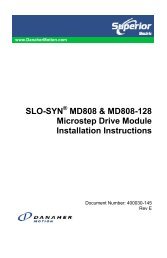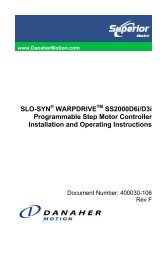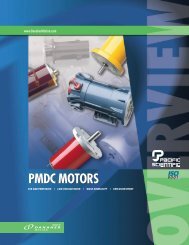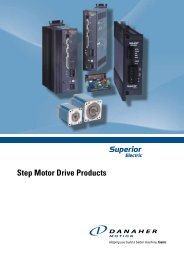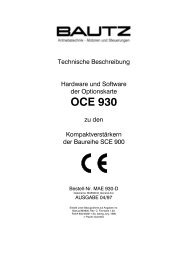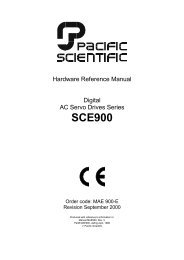MA950 - AHS Antriebstechnik GmbH
MA950 - AHS Antriebstechnik GmbH
MA950 - AHS Antriebstechnik GmbH
Create successful ePaper yourself
Turn your PDF publications into a flip-book with our unique Google optimized e-Paper software.
HIGH PERFORMANCE MOTORS & DRIVES<br />
110 Fordham Road<br />
Wilmington, MA 01887<br />
(978) 988-9800<br />
Fax (978) 988-9940<br />
Part# <strong>MA950</strong><br />
List Price $30 U.S.<br />
February, 1999<br />
Rev E<br />
<strong>MA950</strong><br />
OC950 Installation & Hardware Reference Manual
This document is copyrighted by Pacific Scientific Company. It is<br />
supplied to the user with the understanding that it will not be<br />
reproduced, duplicated, or disclosed in whole or in part without<br />
the express written permission of Pacific Scientific Company.<br />
Copyright © 1996, 1997, 1998, 1999
WARRANTY AND LIMITATION OF LIABILITY<br />
Includes software provided by Pacific Scientific<br />
Pacific Scientific warrants its motors and controllers (“Product(s)”) to the original<br />
purchaser (the “Customer”), and in the case of original equipment manufacturers or<br />
distributors, to their original consumer (the “Customer”) to be free from defects in<br />
material and workmanship and to be made in accordance with Customer’s<br />
specifications which have been accepted in writing by Pacific Scientific. In no<br />
event, however, shall Pacific Scientific be liable or have any responsibility under<br />
such warranty if the Products have been improperly stored, installed, used or<br />
maintained, or if customer has permitted any unauthorized modifications,<br />
adjustments, and/or repairs to such Products. Pacific Scientific’s obligation<br />
hereunder is limited solely to repairing or replacing (at its option), at its factory<br />
any Products, or parts thereof, which prove to Pacific Scientific’s satisfaction to be<br />
defective as a result of defective materials or workmanship, in accordance with<br />
Pacific Scientific’s stated warranty, provided, however, that written notice of<br />
claimed defects shall have been given to Pacific Scientific within two (2) years<br />
after the date of the product date code that is affixed to the product, and within<br />
thirty (30) days from the date any such defect is first discovered. The products or<br />
parts claimed to be defective must be returned to Pacific Scientific, transportation<br />
prepaid by Customer, with written specifications of the claimed defect. Evidence<br />
acceptable to Pacific Scientific must be furnished that the claimed defects were not<br />
caused by misuse, abuse, or neglect by anyone other than Pacific Scientific.<br />
Pacific Scientific also warrants that each of the Pacific Scientific Motion Control<br />
Software Programs (“Program(s)”) will, when delivered, conform to the<br />
specifications therefore set forth in Pacific Scientific’s specifications manual.<br />
Customer, however, acknowledges that these Programs are of such complexity and<br />
that the Programs are used in such diverse equipment and operating environments<br />
that defects unknown to Pacific Scientific may be discovered only after the<br />
Programs have been used by Customer. Customer agrees that as Pacific<br />
Scientific’s sole liability, and as Customer’s sole remedy, Pacific Scientific will<br />
correct documented failures of the Programs to conform to Pacific Scientific’s<br />
specifications manual. PACIFIC SCIENTIFIC DOES NOT SEPARATELY<br />
WARRANT THE RESULTS OF ANY SUCH CORRECTION OR WARRANT<br />
THAT ANY OR ALL FAILURES OR ERRORS WILL BE CORRECTED OR<br />
WARRANT THAT THE FUNCTIONS CONTAINED IN PACIFIC<br />
SCIENTIFIC’S PROGRAMS WILL MEET CUSTOMER’S REQUIREMENTS<br />
OR WILL OPERATE IN THE COMBINATIONS SELECTED BY CUSTOMER.<br />
This warranty for Programs is contingent upon proper use of the Programs and<br />
shall not apply to defects or failure due to: (i) accident, neglect, or misuse; (ii)<br />
failure of Customer’s equipment; (iii) the use of software or hardware not provided<br />
by Pacific Scientific; (iv) unusual stress caused by Customer’s equipment; or (v)<br />
any party other than Pacific Scientific who modifies, adjusts, repairs, adds to,<br />
deletes from or services the Programs. This warranty for Programs is valid for a<br />
period of ninety (90) days from the date Pacific Scientific first delivers the<br />
Programs to Customer.<br />
i
THE FOREGOING WARRANTIES ARE IN LIEU OF ALL OTHER<br />
WARRANTIES (EXCEPT AS TO TITLE), WHETHER EXPRESSED OR<br />
IMPLIED, INCLUDING WITHOUT LIMITATION, ANY WARRANTY OF<br />
MERCHANTABILITY OR OF FITNESS FOR ANY PARTICULAR PURPOSE,<br />
AND ARE IN LIEU OF ALL OTHER OBLIGATIONS OR LIABILITIES ON<br />
THE PART OF PACIFIC SCIENTIFIC. PACIFIC SCIENTIFIC’S MAXIMUM<br />
LIABILITY WITH RESPECT TO THESE WARRANTIES, ARISING FROM<br />
ANY CAUSE WHATSOEVER, INCLUDING WITHOUT LIMITATION,<br />
BREACH OF CONTRACT, NEGLIGENCE, STRICT LIABILITY, TORT,<br />
WARRANTY, PATENT OR COPYRIGHT INFRINGEMENT, SHALL NOT<br />
EXCEED THE PRICE SPECIFIED OF THE PRODUCTS OR PROGRAMS<br />
GIVING RISE TO THE CLAIM, AND IN NO EVENT SHALL PACIFIC<br />
SCIENTIFIC BE LIABLE UNDER THESE WARRANTIES OR OTHERWISE,<br />
EVEN IF PACIFIC SCIENTIFIC HAS BEEN ADVISED OF THE POSSIBILITY<br />
OF SUCH DAMAGES, FOR SPECIAL, INCIDENTAL, OR CONSEQUENTIAL<br />
DAMAGES, INCLUDING WITHOUT LIMITATION, DAMAGE OR LOSS<br />
RESULTING FROM INABILITY TO USE THE PRODUCTS OR PROGRAMS,<br />
INCREASED OPERATING COSTS RESULTING FROM A LOSS OF THE<br />
PRODUCTS OR PROGRAMS, LOSS OF ANTICIPATED PROFITS, OR<br />
OTHER SPECIAL, INCIDENTAL, OR CONSEQUENTIAL DAMAGES,<br />
WHETHER SIMILAR OR DISSIMILAR, OF ANY NATURE ARISING OR<br />
RESULTING FROM THE PURCHASE, INSTALLATION, REMOVAL,<br />
REPAIR, OPERATION, USE OR BREAKDOWN OF THE PRODUCTS OR<br />
PROGRAMS, OR ANY OTHER CAUSE WHATSOEVER, INCLUDING<br />
NEGLIGENCE.<br />
The foregoing shall also apply to Products, Programs, or parts for the same which<br />
have been repaired or replaced pursuant to such warranty, and within the period of<br />
time, in accordance with Pacific Scientific’s date of warranty.<br />
No person, including any agent, distributor, or representative of Pacific Scientific,<br />
is authorized to make any representation or warranty on behalf of Pacific Scientific<br />
concerning any Products or Programs manufactured by Pacific Scientific, except to<br />
refer purchasers to this warranty.<br />
ii
Table of Contents<br />
.....................................................<br />
1 Overview of the OC950 Programmable Option Card 1-1<br />
1.1 OC950 Definition . . . . . . . . . . . . . . . . . . . . . . . . . . . . . . 1-1<br />
1.2 How to Use this Manual . . . . . . . . . . . . . . . . . . . . . . . . . . 1-2<br />
1.3 Warranty Information . . . . . . . . . . . . . . . . . . . . . . . . . . . . 1-3<br />
2 Getting Started 2-1<br />
2.1 Setting Up the Hardware . . . . . . . . . . . . . . . . . . . . . . . . . . 2-1<br />
2.2 Installing 950IDE . . . . . . . . . . . . . . . . . . . . . . . . . . . . . . 2-4<br />
2.3 Starting 950IDE. . . . . . . . . . . . . . . . . . . . . . . . . . . . . . . 2-4<br />
2.4 Getting Around in 950IDE . . . . . . . . . . . . . . . . . . . . . . . . . 2-5<br />
2.5 Configuring your System . . . . . . . . . . . . . . . . . . . . . . . . . . 2-6<br />
2.6 Creating a New Program . . . . . . . . . . . . . . . . . . . . . . . . . . 2-7<br />
2.6.1 Using Wizards . . . . . . . . . . . . . . . . . . . . . . . . . . . . 2-8<br />
2.7 Compiling a Program . . . . . . . . . . . . . . . . . . . . . . . . . . . 2-11<br />
2.8 Run Program. . . . . . . . . . . . . . . . . . . . . . . . . . . . . . . . 2-11<br />
2.9 Working with Breakpoints. ........................2-12<br />
2.10 Using the Variables Window .......................2-13<br />
2.11 Viewing Variables ............................2-14<br />
2.12 Saving a Program. ............................2-16<br />
2.13 Opening a Program. ...........................2-16<br />
2.14 Exiting 950IDE. .............................2-16<br />
3 OC950 Interfaces and Connections 3-1<br />
3.1 Serial Port J51. . . . . . . . . . . . . . . . . . . . . . . . . . . . . . . . 3-1<br />
3.2 Setting up Serial Address using Switch S1 . . . . . . . . . . . . . . . . . 3-7<br />
3.3 OCIO (Option Card I O) J52 .......................3-14<br />
3.4 Connecting to the Opto22 Mounting Rack ................3-19<br />
3.5 PacLAN Cabling & Hardware Connections - J53. ............3-24<br />
<strong>MA950</strong><br />
Rev E
4 Servo Loop Parameters 4-1<br />
4.1 Velocity Loop . . . . . . . . . . . . . . . . . . . . . . . . . . . . . . . . 4-1<br />
4.2 Position Loop . . . . . . . . . . . . . . . . . . . . . . . . . . . . . . . . 4-8<br />
4.3 Advanced Velocity Loop Tuning .....................4-10<br />
5 Maintaining/Troubleshooting 5-1<br />
5.1 Maintaining the SC950 Servocontroller . . . . . . . . . . . . . . . . . . 5-1<br />
5.2 Troubleshooting the SC950 Series Servocontroller . . . . . . . . . . . . 5-1<br />
Appendix A Selecting Motor Control Functionality A-1<br />
Appendix B OC950 Specifications B-1<br />
Index<br />
Rev E<br />
<strong>MA950</strong>
1 Overview of the OC950<br />
Programmable Option Card<br />
Introduction<br />
This chapter introduces the OC950 Programmable Option Card.<br />
Topics covered are:<br />
• OC950 Overview<br />
• How to Use this Manual<br />
• Warranty Information<br />
1.1 OC950 Programmable Option Card Definition<br />
OC950 overview<br />
The OC950 is an option card that is installed in the option card<br />
slot of a Pacific Scientific SC900 Series Servo Drive. Combined,<br />
the SC900 and OC950 create the SC950. It provides stand-alone,<br />
single-axis programmable positioning capability to a high<br />
performance, digital servo drive.<br />
The SC950 inherits all the advanced, high-performance<br />
functionality as well as the small package size of the SC900<br />
platform. The SC950 also inherits all the hardware resources of<br />
that platform, including 6 points of bi-directional discrete I/O,<br />
two analog outputs, one analog input, one encoder input port and<br />
one encoder output port. The SC900 platform also provides two<br />
high speed registration inputs.<br />
Resources provided on all varieties the OC950 include<br />
twenty-one points of bi-directional discrete I/O and an<br />
RS-232/RS-485 serial communications port.<br />
The OC950 provides for direct connection to Opto22 Industrial<br />
I/O mounting racks and industrial I/O modules with the use of the<br />
CA950-IO adapter module.<br />
<strong>MA950</strong> 1-1
OC950 Hardware<br />
Varieties<br />
Standard<br />
version<br />
Two optional memory (NVRAM: nonvolatile random access<br />
memory) configurations are available, 32kx8 or 128kx8. NVRAM<br />
is battery backed, with a ten year life, and unlimited amount of<br />
write cycles. The memory provides storage for the user programs.<br />
A PacLAN Network interface is offered as an OC950 option.<br />
PacLAN supports 2.5 Mb/sec communications between a cluster<br />
of SC950 drives. The port will be compatible with standard<br />
ArcNET products using 93 Ω coax cable in a bus configuration.<br />
Combinations of the two memory offerings and the PacLAN<br />
option results in four standard versions of the OC950:<br />
OC950-501-01<br />
OC950-502-01<br />
OC950-503-01<br />
OC950-504-01<br />
Base 950 Option Card 32kx8 NVRAM<br />
Base 950 Option Card 128kx8 NVRAM<br />
Base 950 Option Card 32kx8 NVRAM + PacLAN<br />
Base 950 Option Card 128kx8 NVRAM + PacLAN<br />
Enhanced<br />
Version<br />
In addition, there is an Enhanced version of the OC950 which<br />
supports additional features, including MODBUS and camming.<br />
OC950-601-01<br />
OC950-602-01<br />
OC950-603-01<br />
OC950-604-01<br />
Enhanced 950 Option Card 32kx8 NVRAM<br />
Enhanced 950 Option Card 128kx8 NVRAM<br />
Enhanced 950 Option Card 32kx8 NVRAM + PacLAN<br />
Enhanced 950 Option Card 128kx8 NVRAM + PacLAN<br />
1-2 <strong>MA950</strong>
1.2 How to use this manual<br />
1.3 Warranty<br />
Chapter 2, “Getting Started”, is a step-by-step guide allowing you<br />
to configure an SC950 and run your motor within a few minutes.<br />
It is strongly recommended that you go through Chapter 2 first.<br />
This will give you a feel for using the SC950 and lay the<br />
framework for reading the other chapters. Chapters 3 through 5<br />
should be read thoroughly to gain the most from the OC950.<br />
The Pacific Scientific OC950 has a two year warranty against<br />
defects in material and assembly. Products that have been<br />
modified by the customer, physically mishandled, or otherwise<br />
abused through miswiring, and so on, are exempt from the<br />
warranty plan.<br />
Warning<br />
If the continuous current rating of the drive is greater than the<br />
continuous current rating of the motor that it is being used<br />
with, then it is possible to cause significant damage to the<br />
motor. Pacific Scientific may not honor the warranty of the<br />
motor if it is run under these conditions.<br />
<strong>MA950</strong> 1-3
2 Getting Started<br />
Introduction<br />
This chapter provides a step-by-step introduction to creating a<br />
new program. This procedure uses the minimum possible<br />
equipment to run an unloaded motor and sets motor speed from a<br />
PC’s serial port. It is strongly recommended that all first time<br />
users go through this procedure to become familiar with the<br />
OC950 and the 950IDE PC interface software before installing<br />
the servo system in a machine.<br />
2.1 Setting Up the Hardware<br />
What you will<br />
need<br />
To go through this product introduction procedure you will need<br />
the following items.<br />
• SC900 Base Servo Drive<br />
• OC950 Programmable Option Card<br />
• Appropriate Brushless Motor with nothing attached to the<br />
shaft<br />
• PC Running Windows 3.1 or Windows95/NT<br />
• 950IDE Floppy Disk<br />
• Motor Power and Feedback Cables (J2, J3)<br />
• RS-232 Communications Cable (J51)<br />
• DB-25 Connector Mate (J4)<br />
• AC Power Line (J1)<br />
<strong>MA950</strong> 2-1
If your OC950 is not already installed in your SC900, then use<br />
the following instructions to install it.<br />
CAUTION<br />
NEVER insert or remove an Option Card with the Control<br />
AC Power (J1-5,6) active. Damage to the base SC900 or the<br />
Option Card could occur.<br />
Procedure<br />
1. Remove Control AC Power from the SC900. The system<br />
status LED should be blank.<br />
2. Loosen the two locking screws counterclockwise on the<br />
existing face plate or existing Option Card and remove.<br />
3. Position the new Option Card so that the silk screen reads the<br />
same as the base SC900.<br />
4. Insert the Option Card by sliding it in all the way until it is<br />
flush with the base SC900.<br />
5. Tighten the two locking screws by turning clockwise.<br />
Wiring<br />
connections<br />
Connect the motor, feedback, and AC Power cables as shown in<br />
the following Connection Diagram but do not apply the AC<br />
Power at this time. It is recommended that Pacific Scientific<br />
motor and feedback cables be used during setup since improper<br />
cabling is the number one cause of start up problems.<br />
The RS-232 cable made by Pacific Scientific (order number<br />
CS-232-750) can be used to connect the 9 pin serial port socket<br />
on the OC950 to the PC. If this cable is unavailable, a simple 3<br />
wire cable can be made using the wiring diagram shown on page<br />
3-11.<br />
The last connection needed is to provide the hardware enable to<br />
the SC900 via J4-6 and I/O RTN on J4-5. Preferably connect a<br />
toggle switch between J4-6 and J4-5. If a toggle switch is not<br />
available a clip lead that can connect or not connect J4-6 to J4-5<br />
will do.<br />
2-2 <strong>MA950</strong>
Connection<br />
diagram<br />
SYSTEM<br />
STATUS<br />
MONITORING<br />
LIMIT SWITCH<br />
EXAMPLE<br />
INCREMENTAL<br />
SHAFT POSITION<br />
OUTPUT<br />
INCREMENTAL<br />
POSITION<br />
COMMAND<br />
ANALOG CMD +<br />
ANALOG CMD -<br />
DAC MONITOR 1 (TRQ CUR)<br />
DAC MONITOR 2 (VelFB)<br />
I/O RTN<br />
ENABLE<br />
BDIO 1 (FAULT RESET)<br />
BDIO 2 (CWINH)<br />
BDIO 3 (CCWINH)<br />
BDIO 4 (PROBE 1)<br />
BDIO 5 (BRAKE/PROBE 2)<br />
BDIO 6 (FAULT)<br />
I/O RTN<br />
CH A OUT<br />
CH A OUT<br />
CH B OUT<br />
CH B OUT<br />
I/O RTN/+5 VDC RTN<br />
CH Z OUT<br />
CH Z OUT<br />
CH A IN/STEP +/STEP UP +<br />
CH A IN/STEP -/STEP UP -<br />
CHBIN/DIR+/STEPDOWN+<br />
CHBIN/DIR-/STEPDOWN-<br />
+5 VDC<br />
(TB ADAPTER I/O RTN)<br />
1<br />
2<br />
3<br />
4<br />
5<br />
6<br />
7<br />
8<br />
9<br />
10<br />
11<br />
12<br />
13<br />
14<br />
15<br />
16<br />
17<br />
18<br />
19<br />
20<br />
21<br />
22<br />
23<br />
24<br />
25<br />
(26)<br />
J4<br />
COMMAND I/O<br />
SC950<br />
CHASSIS<br />
GROUND<br />
STUD<br />
J1<br />
AC POWER<br />
J5<br />
REGEN<br />
J2<br />
MOTOR<br />
POWER<br />
6<br />
5<br />
4<br />
3<br />
2<br />
1<br />
3<br />
2<br />
1<br />
4<br />
3<br />
2<br />
1<br />
CTRL VAC<br />
CTRL VAC<br />
SC9x2/3/4<br />
-BUS<br />
+BUS<br />
REGEN R<br />
240 VAC<br />
240/120 VAC<br />
240/120 VAC<br />
4<br />
3<br />
A<br />
B<br />
C<br />
D<br />
SC9x5<br />
PHASE R<br />
PHASE S<br />
PHASE T<br />
CASE GND<br />
FROM OTHER<br />
ELECTRONICS<br />
240/120 VAC<br />
+BUS/EXTR<br />
INT REGEN R<br />
47 - 63 Hz<br />
2 INT/EXT REGEN R<br />
1 -BUS<br />
PACIFIC SCIENTIFIC<br />
BRUSHLESS MOTOR<br />
MOTOR<br />
SERIAL COM<br />
DIGITAL I/O<br />
(OR TO OPT<br />
OPTO RACK)<br />
RS-232 RS-485<br />
I/O RTN +5 VDC<br />
OCIO0-OCIO20<br />
I/O RTN +5 VDC<br />
1<br />
J51 POSITIONING<br />
OPTION CARD<br />
9 OC950-50X<br />
PORT<br />
SERIAL<br />
1<br />
J52<br />
25<br />
DIGITAL<br />
I/O<br />
PACLAN<br />
LAN +<br />
C<br />
J53<br />
2.5 MBAUD<br />
LAN -<br />
S (-503 & -504)<br />
LAN<br />
J3<br />
RESOLVER<br />
1<br />
2<br />
3<br />
4<br />
5<br />
6<br />
7<br />
8<br />
9<br />
D<br />
B<br />
C<br />
A<br />
E<br />
F<br />
G<br />
H<br />
S1 SIN+<br />
S3 SIN-<br />
S2 COS+<br />
S4 COS-<br />
R1 EXCIT<br />
R2 EXCIT RTN<br />
PTC<br />
PTC RTN<br />
RESOLVER<br />
PTC<br />
<strong>MA950</strong> 2-3
2.2 Installing 950IDE<br />
Procedure<br />
To install 950IDE, perform the following:<br />
1. Insert the 950IDE diskette in your disk drive (A: or B:).<br />
Start Windows and choose Run from the File Menu of<br />
Program Manager. At the Command Line, type<br />
A:\ setup950 (or B:\ setup950) and press the<br />
enter key (↵ ) or click on OK.<br />
2. Windows will then ask you which drive (default is C) and<br />
directory (default is \950Win) you want 950IDE installed in.<br />
3. Windows will then ask you to select a Program Manager<br />
Group (default is Pacific Scientific) that you would like the<br />
icons placed in.<br />
Note: When finished, the 950IDE disk should be removed from<br />
the drive and stored in a safe place.<br />
2.3 Starting 950IDE<br />
Procedure<br />
To begin using 950IDE, perform the following:<br />
1. If not already open, open the Pacific Scientific Group in<br />
Program Manager. Double click on the 950 icon.<br />
2-4 <strong>MA950</strong>
2.4 Getting Around in 950IDE<br />
950IDE<br />
main menu<br />
Once you double-click on the 950 icon, the following window<br />
will appear:<br />
Movement keys<br />
950IDE is a standard Windows application and the normal cursor<br />
movement keys operate the same way as in all windows<br />
applications.<br />
• gives context sensitive on-line help<br />
<strong>MA950</strong> 2-5
2.5 Configuring Your System<br />
Applying AC<br />
Power<br />
Carefully check all wiring connections and ensure that J4-6 is not<br />
connected to J4-5. Apply AC power to your controller. The<br />
drive status display LED should be alternately flashing U C (for<br />
unconfigured) after the power up message.<br />
Serial Port<br />
To specify the PC serial port that is connected to the OC950:<br />
1. Select Communications from the Options Menu and the<br />
following dialogue box will appear:<br />
2. Specify the serial port that you want to use.<br />
3. Specify the baud rate that you want to use and click on OK.<br />
4. Select Variables from the Compile Menu. Type BaudRate<br />
in the Variable/expression box and press ↵.<br />
5. If the current value is incorrect, to the New Value box<br />
and enter the desired baud rate.<br />
2-6 <strong>MA950</strong>
2.6 Creating a New Program<br />
Procedure<br />
Select New from the File menu and the following dialog box will<br />
appear:<br />
• Select the appropriate Motor Part Number from the<br />
dropdown menu.<br />
• Select the Drive you’re using (Example: SC953 )<br />
• Select Medium<br />
• Select an inertia ratio and click on OK.<br />
• Select a filename (with a *.BAS extension) for your new<br />
program, click on OK, and the following window will<br />
appear:<br />
<strong>MA950</strong> 2-7
You may now begin typing in your program. To create a simple<br />
jog move, type in the following lines:<br />
2.6.1 Using Wizards<br />
Note: The drive status display should now show a steady 0 for<br />
configured and not enabled.<br />
The current loop has been properly compensated for the selected<br />
motor, and the servo parameters have been set to a medium<br />
response (approximately 75 Hz velocity loop bandwidth) for the<br />
unloaded motor. Additional default settings have also been<br />
implemented.<br />
Note: For additional tuning, click on the on-line tuning<br />
button in the toolbar and follow the on-line help.<br />
Introduction<br />
The following wizards have been added to the 950IDE to<br />
facilitate creating programs:<br />
• Select Case<br />
• Modbus and A-B DF1 Map<br />
• Interrupt Handler<br />
• Move Command<br />
• Cam Setup<br />
2-8 <strong>MA950</strong>
Procedure<br />
To use a template to create a jog move, perform the following:<br />
1. Select Move Command from the Wizards Menu and the<br />
following window will appear:<br />
2. Select the Velocity Move tab and enter the appropriate<br />
parameters.<br />
3. Click on OK.<br />
<strong>MA950</strong> 2-9
The text will be inserted in the main program, below the cursor.<br />
Enabling Drive<br />
The controller can be enabled at this time by closing the switch<br />
between the Enable input (J4-6) and I/O RTN (J4-5). The<br />
commanded motor speed will be the power up default, set to 0<br />
during configuration.<br />
WARNING<br />
Before proceeding, the motor may need temporarily clamped<br />
down to prevent inertial forces from displacing the motor.<br />
2-10 <strong>MA950</strong>
2.7 Compiling a Program<br />
The SC950 requires a compiled program to be downloaded via<br />
serial communications. To compile a program:<br />
Procedure<br />
1. Select Compile from the Compile menu, press<br />
or click on the Run icon.<br />
Any error detected during compilation will abort further<br />
compilation (after the error is encountered), display the<br />
compilation status, and return to the program highlighting the<br />
program line containing the error.<br />
2. Make necessary corrections until program is compiled<br />
successfully, and the Compiler Status indicates zero errors.<br />
2.8 Run Program<br />
To run the current program:<br />
Procedure<br />
1. Select Run from the Compile Menu, press or click on<br />
the Compile icon.<br />
<strong>MA950</strong> 2-11
2.9 Working with Breakpoints<br />
Introduction<br />
Breakpoints allow you to halt program execution at a specific<br />
location. 950IDE can set up to nine breakpoints within a<br />
program. These should be set prior to running the program.<br />
Setting<br />
breakpoints<br />
To set breakpoints:<br />
1. Place the cursor on the line of code in which you want a<br />
breakpoint set.<br />
2. Select Set Breakpoint from the Debug menu or press .<br />
Removing<br />
breakpoints<br />
To remove a breakpoint:<br />
1. Place the cursor on the line of code which contains a<br />
breakpoint that you want to clear.<br />
2. Select Clear Breakpoint from the Debug menu or press<br />
.<br />
3. To remove all breakpoints in a program, select Clear All<br />
Breakpoints from the Debug menu.<br />
2-12 <strong>MA950</strong>
Continuing<br />
program<br />
execution<br />
When a breakpoint is encountered during program execution, the<br />
SC950 will suspend program execution and await further<br />
instruction. After a breakpoint has been encountered, program<br />
execution can be continued by:<br />
1. Selecting Continue from the Compile menu to continue<br />
program execution until the next breakpoint. OR<br />
2. Selecting Single Step from the Debug menu, pressing <br />
to single step through the program line by line, or by clicking<br />
on the Single Step icon.<br />
2.10 Using the Variables Window<br />
Monitoring Motor<br />
Velocity<br />
Select Variables in the Compile Menu. The Variables window<br />
allows all parameters, variables, and commands to be examined,<br />
changed, or actuated as appropriate.<br />
Type the variable name in the Variable/expression box. To<br />
examine the shaft velocity, type velcmd in the<br />
Variable/Expression box and press ↵. The present value of the<br />
motor velocity command in the drive will be displayed under<br />
Current Value.<br />
To continuously read and update the measured velocity press the<br />
Evaluate button via the mouse or by using the key to<br />
move the focus to that button.<br />
<strong>MA950</strong> 2-13
Modifying<br />
variables<br />
To modify the value of the runspeed, type RUNSPEED in the<br />
Variable/expression box and press ↵ .The current value of<br />
runspeed is displayed. To change the value to the New<br />
Value box and enter 1000 and click on the Modify button.<br />
2.11 Viewing Variables<br />
Type GOVEL in the Variable/expression box and press ↵. The<br />
motor should now run at the new speed.<br />
Introduction<br />
Multiple variables can be monitored using a Watch window.<br />
Variables displayed in the watch window are updated as<br />
breakpoints are encountered or after each single step.<br />
Opening the<br />
watch window<br />
To open a Watch window:<br />
1. Select Watch Window from the Debug menu.<br />
2-14 <strong>MA950</strong>
Adding variables<br />
to the watch<br />
window<br />
You can add variables to the watch window while a program is<br />
not executing.<br />
1. To access the Variables window, select Variables from the<br />
Compile menu.<br />
2. Type the name of the variable you which to watch in the<br />
Variable/Expression box and then click on the Watch button.<br />
The Variable is added to the Watch window.<br />
Removing<br />
variables from<br />
Watch Window<br />
You can remove any variable that has been added to the Watch<br />
window. This can be done at any time.<br />
To remove a variable from the Watch window:<br />
1. Select the variable in the Watch window and press .<br />
<strong>MA950</strong> 2-15
Getting Help<br />
To get help information on a particular key word press the <br />
key while the cursor is located somewhere on that word in the<br />
Variable/Expression box. With VelCmd in that box should<br />
bring up the following help window.<br />
2.12 Saving a Program<br />
2.13 Opening a Program<br />
2.14 Exiting 950IDE<br />
Select Save As from the File menu. Type the File Name<br />
FIRST.BAS and click on . The program will be saved on<br />
disk in a file named FIRST.BAS.<br />
Select Open from the File menu. Select FIRST.BAS from the<br />
list of file names and click on . The program FIRST.BAS,<br />
that you just saved to disk, will be read from the disk and<br />
displayed.<br />
To exit 950IDE, select Exit from the File menu.<br />
You should now know how to start and exit 950IDE, create a<br />
program, and monitor and change variable values.<br />
2-16 <strong>MA950</strong>
3 OC950 Interfaces and<br />
Connections<br />
Introduction<br />
This chapter describes the OC950 interfaces and required<br />
connection information. The OC950 plugs into an SC900<br />
servocontroller.<br />
Warning!<br />
Installation of the OC950 should be made with the<br />
servocontroller power off!<br />
Two lock screws, located on the front panel of the OC950, should<br />
be turned until resistance is met, in order to properly seat the<br />
OC950 into the base unit. A communications address selection<br />
switch resides on the OC950 printed circuit board, accessible only<br />
when removed from the SC900 servo base unit.<br />
The OC950 external connections include:<br />
• Serial communications port (J51)<br />
• Bi-directional I/O connections, OCIO0-OCIO20 (J52)<br />
• Optional PacLAN communications port (J53)<br />
<strong>MA950</strong> 3-1
Connection<br />
diagram<br />
A connection diagram of the OC950 is shown below.<br />
SHIELD/_I/O_RTN<br />
RS-232_TXD<br />
RS-232_RXD<br />
+5_VDC<br />
I/O_RTN<br />
RS-485_TXD+<br />
RS-485_TXD-<br />
RS-485_RXD+<br />
RS-485_RXD-<br />
SHIELD/_I/O_RTN<br />
OCIO0<br />
OCIO1<br />
OCIO2<br />
OCIO3<br />
OCIO4<br />
I/O_RTN<br />
OCIO5<br />
OCIO6<br />
OCIO7<br />
OCIO8<br />
OCIO9<br />
I/O_RTN<br />
OCIO10<br />
OCIO11<br />
OCIO12<br />
OCIO13<br />
OCIO14<br />
OCIO15<br />
OCIO16<br />
OCIO17<br />
OCIO18<br />
OCIO19<br />
OCIO20<br />
+5_VDC<br />
LAN +<br />
LAN -<br />
J51<br />
1<br />
2<br />
3<br />
4<br />
5<br />
6<br />
7<br />
8<br />
9<br />
J52<br />
1<br />
2<br />
3<br />
4<br />
5<br />
6<br />
7<br />
8<br />
9<br />
10<br />
11<br />
12<br />
13<br />
14<br />
15<br />
16<br />
17<br />
18<br />
19<br />
20<br />
21<br />
22<br />
23<br />
24<br />
25<br />
J53<br />
C<br />
S<br />
SERIAL PORT<br />
PROGRAMMABLE I/O<br />
PacLAN<br />
OC950<br />
OPTION<br />
CARD<br />
3-2 <strong>MA950</strong>
3.1 Serial Port J51<br />
The serial port (J51), utilizes the 9 contact female D subminiature<br />
style connector shown below. A brief description of each signal is<br />
included in the J51 I/O table on following page. For additional<br />
information, please refer to the OC950 Serial Communications<br />
Transceiver Schematic at the end of this section.<br />
I/O Table<br />
Input/Output Pin Number Explanation<br />
+5 VDC RTN/ Shield J51-1 Common/shield<br />
RS-232 TXD J51-2 RS-232 transmitter output (from OC950)<br />
RS-232 RXD J51-3 RS-232 receiver input (to OC950)<br />
+5 VDC J51-4 +5 Vdc output (200 mA maximum<br />
between J51-4, J52-25 & J4-25)<br />
I/O RTN/+5 VDC RTN J51-5 Common<br />
RS-485 TXD (+) J51-6 RS-485 transmitter output (from OC950)<br />
RS-485 TXD (-) J51-7<br />
RS-485 RXD (+) J51-8 RS-485 receiver input (to OC950)<br />
RS-485 RXD (-) J51-9<br />
<strong>MA950</strong> 3-3
J51 diagram<br />
RS-485 TXD (-)<br />
RS-485 TXD (+)<br />
RS-485 RXD (+)<br />
RS-485 RXD (-)<br />
+5 VDC RTN<br />
(SHIELD)<br />
RS-232 TXD<br />
I/0RTN/+5VDCRTN<br />
+5 VDC<br />
RS-232 RXD<br />
The information provided in this section should be used to<br />
connect the SC950 to your computer for use with the 950<br />
Integrated Development Environment (950IDE) (due to the<br />
intelligent communications protocol utilized, it is not possible to<br />
configure or program the OC950 with a dumb terminal). Two<br />
communication links are available, RS-232 and RS-485. RS-485<br />
allows a single computer to communicate with up to 32 SC950s<br />
in multi-axis configurations. A DIP switch on the OC950 selects<br />
the communications address for RS-485 communication. The<br />
950IDE defaults to communicate with axis 255 upon start up.<br />
3-4 <strong>MA950</strong>
J51 Serial Port T10 Connections (RS-232)<br />
Introduction<br />
Connect the SC950 to your T10 terminal as follows:<br />
The T10 terminal requires a DC-9P 9-pin plug-in male D<br />
connector.<br />
Note: The T10 terminal is a Burr-Brown TM2500.<br />
SC950<br />
DA-9P<br />
T10<br />
DA-9P<br />
+5 VDC RTN<br />
1<br />
1<br />
POWER GND<br />
TRANSMIT<br />
2<br />
3<br />
RECEIVE<br />
RECEIVE<br />
+5 VDC<br />
+5 VDC RTN<br />
3<br />
4<br />
5<br />
2<br />
8<br />
9<br />
7<br />
TRANSMIT<br />
5VDC<br />
SIGNAL GND<br />
Procedure<br />
1. Solder the cable leads to the SC950 mating connector and the<br />
T10 connector as shown.<br />
2. Assemble the connector housings.<br />
3. Plug the connectors into the SC950 and T10 and affix the<br />
connectors to the units.<br />
<strong>MA950</strong> 3-5
Parameter setup<br />
Set up the T10 terminal as follows:<br />
1. Enter the setup mode by pressing the “.” key while power is<br />
applied to the T10 (wait until the two letter prompt appears).<br />
Refer to the terminal manual for more information.<br />
2. Enter the following values:<br />
VW = 4 Default LE = 0 Local Echo OFF<br />
TM = 0 Character Mode EN = 1 Line Terminator (CR)<br />
TD = 0 Turnaround Delay KC = 2 Key Click<br />
BR = 2 Baud Rate (9600) KR = 1 Key Repeat<br />
DF = 4 8 Bits, No Parity CU = 2 Cursor<br />
HS = 0<br />
Default (DTR asserted)<br />
Note: The SC950 must be configured for 9600 baud<br />
(BaudRate = 9600), 8 bit, no parity data formats. Please see<br />
the <strong>MA950</strong>-LR Reference Manual for additional information on<br />
configuring baud rate.<br />
3-6 <strong>MA950</strong>
3.2 Setting Up Serial Addresses using Switch S1<br />
Definition<br />
The S1 switch sets the communication address for each OC950.<br />
The ability to select different addresses is used with RS-485 for<br />
multi-drop communications.<br />
Procedure<br />
Looking down at the top of the OC950, the following diagram<br />
shows the location of switch S1.<br />
ON<br />
SWITCH<br />
1 8<br />
Note: Each SC950 subsystem connected to an RS-485 multi-drop<br />
installation or PacLAN must have a unique serial address.<br />
The diagram below shows the S1 default switch settings. The<br />
OC950 factory default address is 255 (All switches off).<br />
1 2 3 4 5 6 7 8<br />
ON<br />
The switches are:<br />
• On in the up position (away from number)<br />
• Off in the down position (toward number)<br />
Note: When using RS-232 communications, it is recommended to<br />
leave the address set at 255.<br />
<strong>MA950</strong> 3-7
S1 Address table<br />
Address 1 2 3 4 5 6 7 8<br />
0 On On On On On On On On<br />
1 Off On On On On On On On<br />
2 On Off On On On On On On<br />
3 Off Off On On On On On On<br />
4 On On Off On On On On On<br />
5 Off On Off On On On On On<br />
6 On Off Off On On On On On<br />
7 Off Off Off On On On On On<br />
8 On On On Off On On On On<br />
9 Off On On Off On On On On<br />
10 On Off On Off On On On On<br />
11 Off Off On Off On On On On<br />
12 On On Off Off On On On On<br />
13 Off On Off Off On On On On<br />
14 On Off Off Off On On On On<br />
15 Off Off Off Off On On On On<br />
16 On On On On Off On On On<br />
17 Off On On On Off On On On<br />
18 On Off On On Off On On On<br />
19 Off Off On On Off On On On<br />
20 On On Off On Off On On On<br />
3-8 <strong>MA950</strong>
S1 Address table<br />
(cont’d)<br />
Address 1 2 3 4 5 6 7 8<br />
21 Off On Off On Off On On On<br />
22 On Off Off On Off On On On<br />
23 Off Off Off On Off On On On<br />
24 On On On Off Off On On On<br />
25 Off On On Off Off On On On<br />
26 On Off On Off Off On On On<br />
27 Off Off On Off Off On On On<br />
28 On On Off Off Off On On On<br />
29 Off On Off Off Off On On On<br />
30 On Off Off Off Off On On On<br />
31 Off Off Off Off Off On On On<br />
32 On On On On On Off On On<br />
33 Off On On On On Off On On<br />
34 On Off On On On Off On On<br />
35 Off Off On On On Off On On<br />
36 On On Off On On Off On On<br />
37 Off On Off On On Off On On<br />
38 On Off Off On On Off On On<br />
39 Off Off Off On On Off On On<br />
40 On On On Off On Off On On<br />
.<br />
.<br />
.<br />
<strong>MA950</strong> 3-9
S1 Address table<br />
(cont’d)<br />
Address 1 2 3 4 5 6 7 8<br />
240 On On On On Off Off Off Off<br />
241 Off On On On Off Off Off Off<br />
242 On Off On On Off Off Off Off<br />
243 Off Off On On Off Off Off Off<br />
244 On On Off On Off Off Off Off<br />
245 Off On Off On Off Off Off Off<br />
246 On Off Off On Off Off Off Off<br />
247 Off Off Off On Off Off Off Off<br />
248 On On On Off Off Off Off Off<br />
249 Off On On Off Off Off Off Off<br />
250 On Off On Off Off Off Off Off<br />
251 Off Off On Off Off Off Off Off<br />
252 On On Off Off Off Off Off Off<br />
253 Off On Off Off Off Off Off Off<br />
254 On Off Off Off Off Off Off Off<br />
255* Off Off Off Off Off Off Off Off<br />
* For RS-232 operation (factory default)<br />
Procedure<br />
1. Remove power from the SC950 servocontroller.<br />
2. Refer to the table above to set the appropriate address.<br />
3. Reconnect power to the SC950 servocontroller.<br />
4. Repeat steps 1 through 4 for other SC950 units on the bus.<br />
Make sure to give the other units unique addresses.<br />
3-10 <strong>MA950</strong>
OCIO +5VDC<br />
RS-232<br />
Connections<br />
A +5V DC supply resides on the SC900. This supply is<br />
connected to J51-4, as well as J52-25 (OCIO port), and J4-25<br />
(command port on base unit). The total current draw from all<br />
connections must not exceed 200 milliamperes.<br />
RS-232 connections on J51 are shown below. Cable wiring<br />
required for connecting to either 9 or 25 pin serial ports of most<br />
computers are also shown.<br />
Note: Pinouts vary among computer manufacturers. Check the<br />
hardware reference manual for your machine before wiring.<br />
Cabling diagram<br />
A 6 foot (1.8 m) RS-232 Cable with 9 pin connectors and a9pin<br />
to 25 pin adapter is available from Pacific Scientific. The Pacific<br />
Scientific order number is RS-232-750.<br />
Note: Shielded wiring is recommended for the serial<br />
communications cable to minimize potential errors from electrical<br />
noise.<br />
I/O RTN<br />
RS-232 RXD<br />
RS-232 TXD<br />
9 CONTACT FEMALE D SUBMINIATURE CONNECTOR<br />
TYPICAL CABLES<br />
9PINFEMALE<br />
9PINMALE<br />
TO PC<br />
(9 PIN)<br />
2<br />
3<br />
5<br />
2<br />
3<br />
5<br />
TO 0C950<br />
25 PIN FEMALE<br />
9PINMALE<br />
TO PC<br />
(25 PIN)<br />
3<br />
2<br />
7<br />
2<br />
3<br />
5<br />
TO 0C950<br />
<strong>MA950</strong> 3-11
RS-485/RS-422<br />
Connections<br />
Up to 31 SC950s can be connected in parallel to a multidrop<br />
master. The SC950s must each have a unique address, set using<br />
DIP switch S1 as described in Section 3.2. RS-485/RS-422<br />
connections to J51 are shown below. A multidrop interconnection<br />
diagram, showing multiple axes connected to a single host is also<br />
included.<br />
RS-485/RS-422<br />
Diagram<br />
RS-485 TXD(-)<br />
RS-485 TXD(+)<br />
RS-485 RXD (+)<br />
RS-485 RXD (-)<br />
COMMON<br />
5 9 8 7 6 J51<br />
5 9 8 7 6<br />
J51<br />
RS-485 TXD(+)<br />
RS-485 TXD (-)<br />
RS-485 RXD (+)<br />
RS-485 RXD (-)<br />
COMMON<br />
MULTIDROP MASTER<br />
SC950 # 1 SC950 # 2<br />
SUPPORTING<br />
RS-422/RS-485<br />
3-12 <strong>MA950</strong>
<strong>MA950</strong> 3-13<br />
332Ω<br />
332Ω<br />
332Ω<br />
10Ω<br />
10Ω<br />
1000PF<br />
1000PF<br />
1000PF<br />
GND<br />
GND<br />
SERIAL PORT<br />
J51<br />
GND<br />
GND<br />
GND<br />
GND GND GND GND<br />
GND<br />
GND GND<br />
+12B<br />
+5VB<br />
USER_+5V<br />
+5V<br />
TO MPU<br />
-12B<br />
1<br />
1<br />
1<br />
1<br />
1<br />
1<br />
1<br />
4<br />
4<br />
4<br />
4<br />
3<br />
3<br />
3<br />
3<br />
3<br />
R<br />
VCC-<br />
GND<br />
RXD<br />
TXD<br />
74AC08<br />
RS-485_ENABLE<br />
GND<br />
GND<br />
SN75155<br />
75176<br />
75176<br />
VCC+<br />
VCC<br />
VCC<br />
T<br />
TXD232<br />
9CONT<br />
TXD485+<br />
RXD485+<br />
TXD485-<br />
RXD485-<br />
RXD232<br />
COM_+5V<br />
5<br />
5<br />
6<br />
5<br />
5<br />
7<br />
7<br />
7<br />
7<br />
6<br />
6<br />
8<br />
8<br />
9<br />
8<br />
8<br />
2<br />
2<br />
2<br />
2<br />
2<br />
2<br />
2<br />
OC950 Serial<br />
Communications<br />
Transceiver<br />
Schematic
3.3 OCIO (Option Card I O) J52<br />
The OC950 provides twenty-one channels of non-optically<br />
isolated I/O. J52 utilizes a standard 25 contact female D<br />
subminiature (DB25S) style connector. Each channel is<br />
bi-directional, and can be configured via software control as an<br />
input point or as an output point. The user program has complete<br />
access to monitor input or to set output channels.<br />
J52 I/O Table<br />
The pinout of J52 is described in the following table:<br />
Input/Output J52 Pin Number Input/Output J52 Pin Number<br />
I/O RTN 1 OCIO10 14<br />
OCIO0 2 OCIO11 15<br />
OCIO1 3 OCIO12 16<br />
OCIO2 4 OCIO13 17<br />
OCIO3 5 OCIO14 18<br />
OCIO4 6 OCIO15 19<br />
I/O RTN 7 OCIO16 20<br />
OCIO5 8 OCIO17 21<br />
OCIO6 9 OCIO18 22<br />
OCIO7 10 OCIO19 23<br />
OCIO8 11 OCIO20 24<br />
OCIO9 12 +5 VDC 25<br />
I/O RTN 13<br />
3-14 <strong>MA950</strong>
OC950<br />
Bi-Directional I/O<br />
Channel<br />
A schematic diagram of a single OCIO channel is shown below.<br />
+12V<br />
+5V<br />
10K<br />
INPUT<br />
(SENSE)<br />
470PF<br />
220K<br />
74AC14 VIH<br />
min = 3.5V<br />
VIL<br />
max = 1.0V<br />
1N914B<br />
TPIC6B273<br />
(Output Stage)<br />
OCIO<br />
TO MPU<br />
50V<br />
Vds clamp = 50V<br />
Imax = 100mA<br />
OUTPUT<br />
(CONTROL)<br />
20V<br />
Rds on =<br />
5.0 Ohms typical<br />
9.5 Ohms maximum<br />
@ 125 Deg C<br />
Imax = 100mA<br />
GNDIO<br />
I/O RETURN<br />
<strong>MA950</strong> 3-15
OCIO Inputs<br />
Each channel has a 10KΩ pull-up resistor to +12VDC, connected<br />
in series with a current limiting diode. Inputs are sensed with a<br />
74AC14 CMOS gate. Input logic thresholds are:<br />
V IH min:<br />
V IL max:<br />
3.5 V<br />
1.0 V<br />
OCIO Outputs<br />
The OCIO output channel is a current-sinking (open drain)<br />
DMOS transistor. The power-on output state is off. Outputs are<br />
voltage clamped for inductive transient protection. The output<br />
transistor specifications are:<br />
V o max:<br />
I o max:<br />
50 V<br />
100ma<br />
r ds (on): 5Ω - typical @ 100 ma, 25°C<br />
9.5Ω - maximum @ 100 ma, 125°C<br />
OCIO +5VDC<br />
A +5V DC supply resides on the SC900. This supply is<br />
connected to J52-25, as well as J51-4 (serial port), and J4-25<br />
(command port on base unit). The total current draw from all<br />
connections must not exceed 200 milliamperes.<br />
3-16 <strong>MA950</strong>
OC950 I/O Input<br />
Connections<br />
+12V<br />
+5V<br />
10.0K<br />
INPUT<br />
74AC14<br />
470PF<br />
220K<br />
VIH<br />
min = 3.5V<br />
V max = 1.0V<br />
IL<br />
1N914B<br />
TPIC6B273<br />
(Output Stage)<br />
OCIO<br />
TO MPU<br />
OUTPUT<br />
50V<br />
20V<br />
Vds clamp = 50V<br />
Imax = 100mA<br />
Rds on =<br />
5.0 Ohms typical<br />
9.5 Ohms maximum<br />
@ 125 DEG C<br />
I/O RETURN<br />
Switch or<br />
Relay Closure<br />
+12V<br />
+5V<br />
10.0K<br />
INPUT<br />
74AC14<br />
470PF<br />
220K<br />
VIH<br />
min = 3.5V<br />
V max = 1.0V<br />
IL<br />
1N914B<br />
TPIC6B273<br />
(Output Stage)<br />
OCIO<br />
TO MPU<br />
OUTPUT<br />
50V<br />
20V<br />
Vds clamp = 50V<br />
Imax = 100mA<br />
Rds on =<br />
5.0 Ohms typical<br />
9.5 Ohms maximum<br />
@ 125 DEG C<br />
I/O RETURN<br />
Open Collector<br />
Transistor<br />
+12V<br />
+5V<br />
10.0K<br />
INPUT<br />
74AC14<br />
470PF<br />
220K<br />
VIH<br />
min = 3.5V<br />
V max = 1.0V<br />
IL<br />
1N914B<br />
TPIC6B273<br />
(Output Stage)<br />
OCIO<br />
Sourcing Input<br />
TO MPU<br />
50V<br />
OUTPUT<br />
20V<br />
Vds clamp = 50V<br />
Imax = 100mA<br />
Rds on =<br />
5.0 Ohms typical<br />
9.5 Ohms maximum<br />
@ 125 DEG C<br />
464 OHMS<br />
12 - 24 Volt<br />
User Supply<br />
I/O RETURN<br />
<strong>MA950</strong> 3-17
OC950 I/O Output<br />
Connections<br />
INPUT<br />
74AC14<br />
+5V<br />
470PF<br />
220K<br />
VIH<br />
min = 3.5V<br />
V max = 1.0V<br />
IL<br />
+12V<br />
10.0K<br />
1N914B<br />
TPIC6B273<br />
(Output Stage)<br />
OCIO<br />
Relay or Lamp Load<br />
TO MPU<br />
50V<br />
OUTPUT<br />
20V<br />
Vds clamp = 50V<br />
Imax = 100mA<br />
Rds on =<br />
5.0 Ohms typical<br />
9.5 Ohms maximum<br />
@ 125 DEG C<br />
12 - 24 Volt User Supply<br />
I/O RETURN<br />
+5V<br />
+12V<br />
10.0K<br />
Resistive Load<br />
INPUT<br />
74AC14<br />
470PF<br />
220K<br />
VIH<br />
min = 3.5V<br />
V max = 1.0V<br />
IL<br />
1N914B<br />
TPIC6B273<br />
(Output Stage)<br />
OCIO<br />
TO MPU<br />
50V<br />
OUTPUT<br />
20V<br />
Vds clamp = 50V<br />
Imax = 100mA<br />
Rds on =<br />
5.0 Ohms typical<br />
9.5 Ohms maximum<br />
@ 125 DEG C<br />
12 - 24 Volt User Supply<br />
I/O RETURN<br />
+5V<br />
+12V<br />
10.0K<br />
LED Indicator<br />
INPUT<br />
74AC14<br />
470PF<br />
220K<br />
VIH<br />
min = 3.5V<br />
V max = 1.0V<br />
IL<br />
1N914B<br />
TPIC6B273<br />
(Output Stage)<br />
OCIO<br />
TO MPU<br />
50V<br />
OUTPUT<br />
20V<br />
Vds clamp = 50V<br />
Imax = 100mA<br />
Rds on =<br />
5.0 Ohms typical<br />
9.5 Ohms maximum<br />
@ 125 DEG C<br />
12 - 24 Volt User Supply<br />
I/O RETURN<br />
3-18 <strong>MA950</strong>
3.4 Connecting to the Opto22 Mounting Rack<br />
The CA950-IO PC Board allows for easy connections between<br />
the OC950 and optically isolated industrial I/O. The CA950-IO<br />
plugs directly into the 50 pin header of Opto 22’s Generation 4<br />
family of I/O Mounting Racks and other compatible products as<br />
shown below:<br />
SIDE VIEW<br />
50 PIN<br />
HEADER<br />
OPTO 22<br />
I/O MOUNTING RACK<br />
CA950-IO PC BOARD<br />
25 PIN D<br />
TERMINAL STRIP<br />
FOR EXTERNAL<br />
5 VDC SUPPLY<br />
4.00"<br />
4.50"<br />
<strong>MA950</strong> 3-19
CA950-IO<br />
Direct pin-to-pin connections between the male 25 contact D<br />
connector on the CA950-IO board to the female 25 contact D<br />
connector on the OC950 (J52) allows use of up to 21 I/O modules<br />
on the I/O mounting rack. This connection is best accomplished<br />
using a DB25 male to female shielded cable with EMI/RFI<br />
metallic hoods.<br />
Note: Recommended cable length is six feet or less.<br />
The OC950 I/O number corresponds to the Mounting Rack<br />
Module Position. For example, inp0/out0 connects to Module<br />
Position 0, inp1/out1 connects to Module Position 1, etc.<br />
Obviously, when a 16 module rack or smaller is used, the number<br />
of I/O is limited by the rack size. A schematic of the CA950-IO<br />
is given at the end of this section.<br />
Inputs<br />
OC950 discrete inputs are compatible with all Opto 22 Input<br />
Modules specified to operate with an Output Supply Voltage of 5<br />
Vdc Nominal. These include:<br />
• G4IDC5<br />
• G4IDC5B<br />
• G4IDC5D<br />
• G4IDC5G<br />
• G4IDC5K<br />
• G4IAC5<br />
• G4IAC5A<br />
Driving the user’s side of these input modules (so that the current<br />
flows in the emitting diode of the opto coupler) provides a low<br />
input to the corresponding OC950 discrete input. This will return<br />
a value of zero for the variable inpX, where X is the discrete<br />
input being used.<br />
3-20 <strong>MA950</strong>
Outputs<br />
OC950 discrete outputs are compatible with all Opto 22 Output<br />
Modules specified to operate with a Logic Pickup Voltage of 4<br />
Vdc and Logic Dropout Voltage of 1 Vdc. These include:<br />
• G4ODC5<br />
• G4ODC5A<br />
• G4OAC5<br />
• G4OAC5A<br />
• G4OACA5(NC)<br />
Setting an OC950 discrete output to 0 using the 950BASIC<br />
assignment statement outX = 0 will drive current in the opto<br />
isolator’s emitting diode which turns on the transistor or Thyristor<br />
switch at the user’s side of the isolated interface.<br />
OC950 discrete outputs can also be used to drive the G4OD5R<br />
and G4ODC5R5 Dry Contact Output Modules. Setting an<br />
OC950 output to zero will drive current in to the associated relay<br />
coil, closing the switch for the G4ODC5R and opening the switch<br />
for the G4ODC5R5.<br />
<strong>MA950</strong> 3-21
Power Supply<br />
Considerations<br />
The OC950 +5 Vdc user power supply can source up to 200 ma.<br />
This can be used to power up to 16 I/O modules, 1 providing this<br />
supply is not used for other purposes (encoder or user’s terminal).<br />
If the supply is used for other purposes or if more than 16 I/O<br />
modules are required, then the I/O mounting rack must be<br />
powered using a separate power supply. An isolated +5 Vdc<br />
power supply can be connected to the +5V and GND terminals on<br />
the Opto22 I/O Mounting Rack or the Rack can be powered using<br />
the Opto 22 PBSA power supply which operates from either 115<br />
or 220 Vac. The PBSA supply fits underneath the CA950-IO<br />
board.<br />
Important<br />
If an external supply or the PBSA is used to power the I/O<br />
Mounting Rack, remove the plug-on jumper (E1) from the<br />
CA950-IO PC Board. Leave this jumper installed only if the<br />
I/O Mounting Rack is to be powered using the OC950’s 5 Vdc<br />
supply.<br />
1 Each I/O Module draws up to 12 mA @ 5Vdc. Therefore, the current available for other<br />
uses (encoder or user terminal) =200 ma - NumberOfModulesPowered * 12 mA.<br />
3-22 <strong>MA950</strong>
CA950-IO<br />
Schematic<br />
<strong>MA950</strong> 3-23<br />
J1<br />
J2<br />
14<br />
1<br />
OCIO10<br />
OCIO11<br />
OCIO12<br />
OCIO13<br />
OCIO14<br />
OCIO15<br />
OCIO16<br />
OCIO17<br />
OCIO18<br />
OCIO19<br />
OCIO20<br />
USER_5V<br />
OCIO0<br />
OCIO1<br />
OCIO2<br />
OCIO3<br />
OCIO4<br />
OCIO5<br />
OCIO6<br />
OCIO7<br />
OCIO8<br />
OCIO9<br />
2<br />
3<br />
4<br />
5<br />
6<br />
7<br />
8<br />
9<br />
10<br />
11<br />
12<br />
13<br />
15<br />
16<br />
17<br />
18<br />
19<br />
20<br />
21<br />
22<br />
23<br />
24<br />
25<br />
DB25 MALE<br />
50 CONTACT<br />
RECEPTACLE<br />
N1<br />
E1<br />
1<br />
2<br />
GNDIO<br />
10<br />
50<br />
49<br />
48<br />
47<br />
46<br />
45<br />
44<br />
43<br />
42<br />
41<br />
40<br />
39<br />
38<br />
37<br />
36<br />
35<br />
34<br />
33<br />
32<br />
31<br />
30<br />
29<br />
28<br />
27<br />
26<br />
25<br />
24<br />
23<br />
22<br />
21<br />
20<br />
19<br />
18<br />
17<br />
16<br />
15<br />
14<br />
13<br />
12<br />
11<br />
10<br />
9<br />
8 7 6<br />
5<br />
4<br />
3 21
3.5 PacLAN Cabling & Hardware Connections - J53<br />
Note: PacLAN is only available on the following models:<br />
• OC950-503-01, OC950-603-01<br />
• OC950-504-01, OC950-604-01<br />
PacLAN<br />
connections<br />
The electrical connections of the PacLAN interface between<br />
SC950 servocontrollers is illustrated in the diagram below.<br />
93 Ω<br />
TERMINATOR<br />
93 Ω<br />
TERMINATOR<br />
OC950<br />
OC950<br />
OC950 OC950 OC950 OC950<br />
J51<br />
J51<br />
J51<br />
J51<br />
J51<br />
J51<br />
BNC TEE<br />
J52<br />
J52<br />
J52<br />
J52<br />
J52<br />
J52<br />
J53<br />
J53<br />
J53<br />
J53<br />
J53<br />
J53<br />
RG62U<br />
COAXIAL<br />
CABLE<br />
Cabling for the PacLAN interface must conform to RG62 cabling<br />
specifications.<br />
The most distant trunks of the cable should each be terminated in<br />
93 ohm, 1/2 watt termination resistors. RG62 cable and 93 ohm<br />
terminators are available from Black Box Corporation and South<br />
Hills DataComm.<br />
Note: PacLAN operation will be supported only if the proper<br />
communications cabling is used.<br />
3-24 <strong>MA950</strong>
Coaxial cable<br />
requirements<br />
The following table outlines the requirements for coaxial cable.<br />
Summary of Coaxial Cable Requirements<br />
Minimum Spacing<br />
Station impedance<br />
Segment termination value<br />
1 m<br />
≥ 1.2KΩ<br />
93Ω<br />
Maximum number of stations per segment 8<br />
Maximum bus segment length<br />
300 m<br />
Active hubs<br />
PacLAN permits direct connection of up to 8 SC950<br />
servocontrollers. The maximum direct bus segment length is<br />
1000 ft (305 meters). To achieve longer cable lengths, or to<br />
connect more than 8 controllers, ARCNET compatible active<br />
hubs must be used. These devices are capable of transmission<br />
lengths of up to 2000 feet. Active hubs are available from SMC,<br />
Contempory Control Systems, Inc., and South Hills DataComm.<br />
PacLAN axis<br />
address setup<br />
Each SC950 must have a unique PacLAN axis address. The<br />
PacLAN address selection is performed by configuring the S1<br />
DIP switch.<br />
Note: The switch setting is read only when power is first applied<br />
to the controller.<br />
Each SC950 Servocontroller axis must have a unique port<br />
address. Please refer to Section 3.2 for additional information on<br />
setting the address.<br />
Note: PacLAN Address 0 is reserved. DO NOT USE.<br />
<strong>MA950</strong> 3-25
4 Servo Loop Parameters<br />
Introduction<br />
This chapter describes setting parameters associated with the<br />
velocity and position loops. In some cases the user must adjust<br />
control loop parameters due to large mismatches between motor<br />
and load inertia, mechanical resonance, backlash, etc. This<br />
chapter provides guidance for handling these situations.<br />
Refer to Appendix A for a description of the control loop<br />
architecture and control loop block diagrams.<br />
Note: The two anti-resonant zeroes (ARZ0 and ARZ1) are<br />
assumed to both be off (set to zero) for this discussion.<br />
4.1 Velocity Loop<br />
The velocity loop block diagram is shown in Figure 2 of<br />
Appendix A. Velocity loop bandwidth is the key indicator of<br />
system performance. Systems with fast settling time must have<br />
high velocity loop bandwidth. Conversely, if the velocity loop<br />
bandwidth is low, attempting to achieve fast settling time by<br />
increasing the position loop bandwidth, KPP, leads to overshoot<br />
and ringing.<br />
<strong>MA950</strong> 4-1
Velocity loop<br />
bandwidth<br />
The velocity loop bandwidth (f vc ) is given by the equation:<br />
f<br />
vc<br />
KVP * K 3<br />
T<br />
( Hz)<br />
= 2<br />
≈0138<br />
. * KVP *<br />
K<br />
2π*<br />
J<br />
J<br />
where:<br />
TOT<br />
KVP is the velocity loop proportional gain in amps/(rad/sec)<br />
K T is the 0-peak line-line motor torque constant in lb-in/amp<br />
J TOT is the total inertia (motor total + load total) in lb-in-sec 2 .<br />
(Any consistent set of units for K T ,J TOT , such as MKS, that<br />
yields K T /J TOT in rad/sec 2 /amp will work)<br />
The motor torque constant is the value of K T peak published in<br />
the Pacific Scientific Motion Control Solutions catalog.<br />
Note: f vc is the unity gain open-loop crossover frequency of the<br />
idealized rigid single mass system. See hardware specifications<br />
for maximum f vc value.<br />
T<br />
TOT<br />
Default<br />
bandwidths<br />
When creating a new program, the selections made set KVP to<br />
achieve the velocity loop bandwidths shown below, assuming<br />
there is no load on the motor shaft and the motor has no<br />
mechanical brake or other secondary devices installed.<br />
Note: The bandwidth depends upon the user’s selection for<br />
desired system response:<br />
Gentle Medium Stiff<br />
f vc<br />
Velocity Loop<br />
Bandwidth (Hz)<br />
25 75 200<br />
4-2 <strong>MA950</strong>
Load inertia<br />
From the formula for bandwidth, it is seen that bandwidth<br />
changes inversely with total inertia. If the load inertia equals the<br />
motor plus resolver inertia, the velocity loop bandwidth will be<br />
half the values shown. If the load inertia is ten times the motor<br />
plus resolver inertia, the bandwidths will be one eleventh these<br />
values. Clearly KVP must be increased to compensate for<br />
increased load inertia if bandwidth is to be maintained.<br />
Typically, load inertia up to 3(motor + resolver) give acceptable<br />
performance without further optimization.<br />
The most common servo setup problem is adding large load<br />
inertia without a corresponding increase in KVP.<br />
The value of KVP to achieve a desired bandwidth can easily be<br />
calculated as follows:<br />
2π* fvc<br />
* JTOT<br />
J<br />
KVP = ≈726<br />
. * fvc<br />
*<br />
K 3 K<br />
2<br />
T<br />
TOT<br />
T<br />
Example<br />
calculation<br />
For example, to achieve 75 Hz bandwidth with an R32G motor<br />
having 20 to 1 load inertia = 0.011 lb-in-sec 2 :<br />
J TOT1 = 0.00055 + 0.011 = 0.01155 lb-in-sec 2<br />
K T2 = 4.4 lb-in/amp<br />
KVP = 726 . * 75* 001155 . = 143 .<br />
44 .<br />
1 Motor plus resolver inertia (0.00055 lb-in-sec 2 ) for the R32G motor can be found in the<br />
catalog.<br />
2 K T can be found in the catalog as K T peak (4.4 lb-in/amp).<br />
<strong>MA950</strong> 4-3
950IDE can also be used to make the calculation. Simply enter<br />
the inertia ratio and 950IDE will calculate the appropriate value<br />
for KVP to achieve 25, 75 or 180 Hz bandwidth depending upon<br />
the choice made for system response.<br />
There is no specific answer to the general question “What should<br />
the bandwidth be” In general, the higher the velocity loop<br />
bandwidth, the faster the settling time will be and the better the<br />
rejection of torque disturbances (increased stiffness). Typically,<br />
velocity loop bandwidths range from 30 to 100 Hz. However, too<br />
high a bandwidth can lower the damping of resonance in<br />
mechanical linkages, causing excessive ringing and/or wear in<br />
coupled mechanics. Remember, it is the resulting motion at the<br />
end of any mechanical linkages that typically matters, not the<br />
response at the motor shaft.<br />
Problems with<br />
high load inertia<br />
It would seem from the above that setting KVP is simply a matter<br />
of increasing its value to compensate for load inertia.<br />
Unfortunately, the following problems often interfere, particularly<br />
when the load inertia is large compared with the motor’s inertia:<br />
1. Mechanical resonance between motor and load cause high<br />
frequency oscillation.<br />
2. Backlash between motor and load effectively unload the<br />
motor over a small angle. Within this small angle the<br />
increased bandwidth results in oscillations.<br />
3. Ripple in the velocity feedback signal results in large motor<br />
ripple current if KVP is large.<br />
As a general rule, any system with KVP set higher than 5 times<br />
the medium bandwidth setting will require adjustment to the<br />
default ARF0 and ARF1 settings.<br />
4-4 <strong>MA950</strong>
Resonance<br />
Mechanical resonance is caused by springiness between motor<br />
inertia and load inertia. This may result from belts, flexible<br />
couplings, or the torsion stiffness of shafts. In general, the<br />
stiffer the couplings, the higher the resonance frequency and<br />
the easier it is to tune the system for good performance.<br />
If the velocity loop breaks into an oscillation at a frequency well<br />
above the calculated velocity loop bandwidth, a resonance<br />
problem may well exist. A second symptom is that the frequency<br />
of oscillation is relatively constant in the presence of changes to<br />
ARF0 and ARF1.<br />
ARF0 & ARF1<br />
Two digital anti-resonant low-pass filters ARF0 and ARF1 are<br />
included in the velocity loop. Their purpose is to lower the gain<br />
above f vc and especially at any resonant frequency > f vc so that<br />
oscillations do not occur. Default values, also a function of the<br />
selected system response, are shown below:<br />
Gentle Medium Stiff<br />
ARF0 (Hz) 100 150 1500<br />
ARF1 (Hz) 200 750 1x10 5<br />
If the velocity loop bandwidth cannot be raised to an acceptable<br />
value without encountering a resonant oscillation, the procedure<br />
on the following page is recommended.<br />
<strong>MA950</strong> 4-5
Procedure<br />
1. Set both ARF0 and ARF1 to 400 Hz and set KVP low enough<br />
to prevent oscillation.<br />
2. Increase KVP slowly until oscillation at the resonant<br />
frequency just begins. Then, reduce KVP slightly until the<br />
oscillation just stops. Compute the velocity loop bandwidth<br />
using the formula given at the beginning of this section. If<br />
the velocity loop bandwidth is less than .25 times the value<br />
of ARF0 and ARF1, then proceed to Step 3. Otherwise, go to<br />
Step 4.<br />
3. Decrease both ARF0 and ARF1 by 20% and go back to Step<br />
2.<br />
4. The velocity loop bandwidth should now be approximately<br />
one quarter the value of ARF0 and ARF1. For margin,<br />
reduce KVP, ARF0, and ARF1 by 20%.<br />
Backlash<br />
Some backlash may be unavoidable, especially when gear<br />
reduction is used. If backlash is present, the inertia match must<br />
be good (load inertia should be roughly equal to motor inertia) for<br />
good servo performance. Gearing reduces the inertia reflected to<br />
the motor by the square of the gear reduction from motor to load.<br />
Therefore, select a gear ratio to give the required match.<br />
4-6 <strong>MA950</strong>
Current ripple<br />
The velocity feedback signal in standard SC900 Drives operating<br />
with the standard 20 arcmin resolver can have up to 3% p-p<br />
ripple. The resulting motor torque current ripple, with no<br />
ARF0/ARF1 filtering, can be calculated using the following<br />
formula:<br />
Current ripple (amps p-p) = 3<br />
2<br />
* Speed (RPM)* π * KVP<br />
100<br />
60<br />
». 0003*<br />
Speed (RPM)* KVP<br />
There can be cause for concern when this p-p number exceeds<br />
40% of the drive’s or motor’s current rating. The motor current<br />
should be monitored using Dac Monitors on J4-3 to insure actual<br />
ripple current, with ARF0/ARF1 filtering, is not excessive.<br />
Motor current ripple can often be reduced by lowering the ARF0,<br />
ARF1 low-pass filter break frequencies. This benefit is limited<br />
by velocity loop bandwidth and stability constraints. Velocity<br />
feedback ripple, and hence motor current ripple, can also be<br />
reduced by specifying a higher accuracy resolver.<br />
KVI<br />
The parameter KVI sets the so called “lag-break” frequency of<br />
the velocity loop. KVI is equal to the frequency in Hz where the<br />
velocity loop compensation transitions from predominantly<br />
integral characteristics to predominantly proportional<br />
characteristics. Drive rejection of torque disturbances increase as<br />
KVI increases. Default values for KVI are shown below:<br />
Gentle Medium Stiff<br />
KVI (Velocity Loop<br />
Lag-Break Freq. (Hz))<br />
1.7 5.0 13.3<br />
<strong>MA950</strong> 4-7
4.2 Position Loop<br />
If the Drive is to be used within a position loop (either with<br />
BlkType = 2 or when using an external position drive and<br />
BlkType = 1), KVI should be equal to or less than 0.1 times the<br />
velocity loop bandwidth. If no position loop is used, KVI can<br />
be set to 0.25 times the velocity loop bandwidth (or higher if<br />
some ringing can be tolerated). In general, the response to a<br />
velocity command step (or truncated ramp) will have velocity<br />
overshoot for non-zero values of KVI.<br />
When BlkType is set equal to 2, a position loop is configured<br />
outside the velocity loop described in the previous section.<br />
Figure 3 in Appendix A illustrates the structure of the position<br />
loop. The velocity loop must be set up and evaluated in terms<br />
of bandwidth before attempting to setup the position loop.<br />
KPP<br />
The position loop proportional gain, KPP, determines the settling<br />
time of the position loop. KPP is the bandwidth of the position<br />
loop, in Hz, assuming an ideal velocity loop. Default values for<br />
KPP are shown below:<br />
Gentle Medium Stiff<br />
KPP (Position Loop<br />
Bandwidth (Hz))<br />
5 15 50<br />
In general, the higher the value of KPP, the faster the settling<br />
time. However, trying to set KPP to a high value with<br />
inadequate velocity loop bandwidth results in overshoot and<br />
ringing. A good trade off is to set KPP to 0.2 times the velocity<br />
loop bandwidth. Slightly higher values can be used if overshoot<br />
can be tolerated.<br />
4-8 <strong>MA950</strong>
KVFF<br />
KVFF is the velocity feed forward gain. In the absence of<br />
velocity feed forward (KVFF = 0), the commanded velocity is<br />
proportional to the position (following) error. This means that the<br />
actual position will lag the commanded position by a value<br />
proportional to the speed. The error will be smaller for larger<br />
values of KPP.<br />
The following table gives a feel for the following error<br />
magnitude.<br />
Speed (rpm) KPP (Hz) Following Error<br />
(revolutions)<br />
1000 10 0.27<br />
2000 10 0.53<br />
5000 10 1.33<br />
1000 20 0.13<br />
2000 20 0.27<br />
5000 20 0.66<br />
Note: The following error can easily exceed one complete motor<br />
revolution. In many electronic gearing applications, such<br />
following errors are not acceptable (real gears don’t have<br />
following errors!) Also, stepper systems don’t have such errors.<br />
Feed forward takes advantage of the fact that the SC900 DSP<br />
knows the frequency of the encoder or step inputs and hence<br />
knows how fast the motor should be going at a given instant. All<br />
or part of this velocity can be added to the velocity command to<br />
reduce following error. If KVFF is set to 100 (%), then the<br />
steady state following error reduces to zero.<br />
<strong>MA950</strong> 4-9
Overshoot<br />
Setting KVFF equal to 100% can result in position overshoot.<br />
Somewhat lower values may be required if this is a problem.<br />
KVFF set to 70%-80% typically achieves the fastest step response<br />
with no overshoot. However, setting KVFF to less than 100%<br />
will give steady state following error when running at constant<br />
speed.<br />
4.3 Advanced Velocity Loop Tuning<br />
Continuous time<br />
transfer function<br />
approximation<br />
The transfer function for the velocity loop compensation block is<br />
given below:<br />
FVelErr<br />
VelErr<br />
2<br />
⎛ s ⎞ s<br />
⎜ ⎟ + 1<br />
z<br />
Q<br />
+ 1<br />
z z<br />
()= s<br />
⎝ ω ⎠ ω<br />
2<br />
⎛<br />
⎜ s ⎞<br />
⎟ 1 s<br />
+ + 1<br />
⎜ ⎟<br />
⎝<br />
ωf<br />
⎠<br />
Q<br />
f<br />
ωf<br />
⎛ s ⎞ s<br />
ICmd<br />
⎜ ⎟ + 1<br />
VelErr s<br />
z<br />
Q<br />
+ 1<br />
z z<br />
()=<br />
⎝ ω ⎠ ω<br />
2<br />
⎛<br />
⎜ s ⎞<br />
⎟<br />
⎜ ⎟ + 1 s<br />
+ 1<br />
⎝<br />
ωf<br />
⎠<br />
Q<br />
f<br />
ωf<br />
2<br />
( KVP)<br />
⎛ π<br />
1+<br />
2<br />
⎜<br />
⎝<br />
( KVI)<br />
s<br />
⎞<br />
⎟<br />
⎠<br />
Definitions for the terms used in the equations above are shown<br />
on the following page.<br />
4-10 <strong>MA950</strong>
For ARx0 > 0 both roots are real and:<br />
ω<br />
Q<br />
x<br />
x<br />
( ARx )( ARx )<br />
= 2π<br />
0 1<br />
=<br />
( ARx0)( ARx1)<br />
Arx0+<br />
ARx1<br />
For ARx0 < 0 roots are a complex pair and:<br />
ωx<br />
=−2πARx0<br />
Q = ARx1<br />
x<br />
Note: When ARZ0 and ARZ1 are both zero, the numerator of<br />
FvelErr<br />
()reduces s to 1. If ARZ0 or ARZ1 is individually 0 the<br />
VelErr<br />
s<br />
numerator reduces to + 1<br />
2πARZx<br />
Discrete time<br />
transfer function<br />
The velocity loop compensation is actually implemented as a<br />
digital discrete time system function on the DSP. The continuous<br />
time transfer function is converted to the discrete time domain by<br />
a backward Euler mapping:<br />
s ® 1 1<br />
T<br />
s<br />
( − z )<br />
-1<br />
where T s = 250 µsec.<br />
<strong>MA950</strong> 4-11
5 Maintaining/Troubleshooting<br />
In this Chapter<br />
This chapter covers maintenance and troubleshooting of the<br />
SC950 servocontroller.<br />
5.1 Maintaining the SC950 Servocontroller<br />
Introduction<br />
The SC950 series servocontrollers are designed for minimum<br />
maintenance. The following cleaning procedure, performed as<br />
needed, will minimize problems due to dust and dirt buildup.<br />
Procedure<br />
Remove superficial dust and dirt from the unit using clean, dry,<br />
low-pressure air.<br />
5.2 Troubleshooting the SC950 Series<br />
Servocontroller<br />
Introduction<br />
The system status display located on the front panel indicates unit<br />
status and is useful for troubleshooting.<br />
0 means the drive is not faulted and not enabled, while 8 means<br />
the drive is not faulted and enabled. 0. means the drive is<br />
disabled and a program is running, 8. means the drive is enabled<br />
and a program is running. Alternating 8 means actively<br />
inhibiting CW motion and alternating 8 means actively<br />
inhibiting CCW motion.<br />
<strong>MA950</strong> 5-1
System Status<br />
table<br />
The following table lists the System Status LEDs for the OC950.<br />
Status LED Value Fault Meaning<br />
(Blinking) 1 1 Velocity feedback (VelFB) over speed<br />
(Blinking) 2 2 Motor Over-Temp<br />
(Blinking) 3 3 Drive Over-Temp<br />
(Blinking) 4 4 Drive I*t<br />
(Blinking) 5 5 l-n Fault (9x3)<br />
(Blinking) 6 6 Control ±12 V supply under voltage<br />
(Blinking) 7 7 Output over current or bus over voltage<br />
(Blinking) 9 9 Shunt regulator overload<br />
(Blinking) A 10 Bus OV detected by DSP<br />
(Blinking) 11 Auxiliary +5V Low<br />
(Blinking) C 12 Not assigned<br />
(Blinking) 13 Not assigned<br />
5-2 <strong>MA950</strong>
System Status<br />
table (cont’d)<br />
Status LED Value Fault Meaning<br />
(Solid) E* 14 Processor throughput fault<br />
(Blinking) E* 14 Power Up Self Test Failure<br />
(Alternating) E1 225 Bus UV, Bus Voltage VBusThresh<br />
(Alternating) E2 226 Ambient Temp Too Low<br />
(Alternating) E3 227 Encoder commutation align failed<br />
(Only CommSrc=1)<br />
(Alternating) E4 228 Drive software incompatible with NV memory<br />
version<br />
(Alternating) E5* 229 Control Card hardware not compatible with<br />
drive software version<br />
(Alternating) E6 230 Drive transition from unconfigured to<br />
configured while enabled<br />
(Alternating) E7 231 Two AInNull events too close together<br />
(Alternating) F1 241 Excessive Position Following Error<br />
(Alternating) F2* 242 Program Checksum Error (Memory Error)<br />
(Alternating) F3* 243 Parameter Checksum Error (Memory Error)<br />
(Alternating) F4 244 Run Time Error (Err)<br />
*FaultReset cannot reset these faults.<br />
See the table on the following page for further information on<br />
Blinking E, Blinking 1 and Alternating F2 and F3.<br />
<strong>MA950</strong> 5-3
Extended<br />
Faultcodes<br />
LED<br />
Display<br />
Value of<br />
ExtFault<br />
Description<br />
1 1 |VelFB| < 21038<br />
1 2 |VelFB| < 1.5*max(|VelLmtxx|)<br />
E 0 No ExtFault information<br />
E 1 Resolver calibration data corrupted<br />
E 2 Excessive dc offset in current feedback sensor<br />
E 3 DSP incompletely reset by line power dip<br />
E 6 Excessive dc offset in Analog Command A/D<br />
E 7 Unable to determine option card type<br />
E 8 DSP stack overflow<br />
E 10 Firmware and control card ASIC incompatible<br />
E 11 Actual Model does not match value in nonvolatile memory<br />
E 12 Unable to determine power stage<br />
E 15 RAM failure<br />
E 16 Calibration RAM failure<br />
F2 13 Control card nonvolatile parameters corrupt<br />
F3 14 Option card nonvolatile parameters corrupt<br />
A table of problems, causes, and appropriate actions are on the<br />
pages that follow.<br />
5-4 <strong>MA950</strong>
Troubleshooting<br />
table<br />
Problem (and system<br />
status numbers) Possible cause Action<br />
System status display not<br />
lit.<br />
Controller unconfigured<br />
(U/C).<br />
Resolver conversion<br />
overspeed (1).<br />
No control power.<br />
Blown control power fuse.<br />
New controller.<br />
Incorrect resolver phasing.<br />
Open or intermittent<br />
resolver connection.<br />
Check that SC955 has AC<br />
switch set to INT or<br />
SC952, SC953 and SC954,<br />
have 115 V ac or 230 V ac<br />
applied to J3 pins 5,6.<br />
Replacement of fuses<br />
within the drive is not<br />
recommended and rarely<br />
useful. A blown fuse is a<br />
strong indication that the<br />
drive is defective and<br />
should be returned to the<br />
factory for repair.<br />
Perform controller setup.<br />
Verify proper phasing.<br />
Check connector and cable.<br />
Motor overtemperature (2). Motor PTC pins open. Connect PTC pins (J3-8<br />
and J3-9).<br />
Temperature overload due<br />
to high motor ambient<br />
temperature or excessive<br />
RMS torque.<br />
Motor PTC damaged.<br />
Lower ambient<br />
temperature. Operate<br />
within continuous torque<br />
rating.<br />
Check motor PTC for<br />
resistance ≤ 310 ohm.<br />
<strong>MA950</strong> 5-5
Troubleshooting<br />
table (cont’d)<br />
Problem (and system<br />
status numbers) Possible cause Action<br />
Controller overtemperature<br />
(3).<br />
IT Fault (4).<br />
Line-neutral fault (5).<br />
Servocontroller logic<br />
supply undervoltage (6).<br />
Temperature overload due to:<br />
High ambient temperature.<br />
Restriction of cooling air<br />
due to insufficient space<br />
around unit.<br />
Operation above<br />
continuous power rating.<br />
Fan inoperative.<br />
Excessive time at peak<br />
current.<br />
Motor cable short to<br />
ground.<br />
Motor winding short.<br />
Internal failure.<br />
External short on signal<br />
connectors.<br />
Insufficient voltage on J1-5<br />
and J1-6.<br />
Internal failure.<br />
Lower ambient temperature<br />
to below 50°C (60°C, if<br />
derated).<br />
Provide sufficient cooling<br />
space.<br />
Operate within continuous<br />
power rating. Add fan<br />
option to controller to boost<br />
continuous rating.<br />
Return to factory for fan<br />
replacement.<br />
Check time spent at peak<br />
current. If excessive,<br />
change profile or load.<br />
(Use larger motor/drive.)<br />
Check motor cable.<br />
Contact distributor.<br />
Remove connectors and<br />
reapply power.<br />
Check voltage with meter<br />
( ≥ 90 V).<br />
Contact distributor.<br />
5-6 <strong>MA950</strong>
Troubleshooting<br />
table (cont’d)<br />
Problem (and system status<br />
numbers) Possible cause Action<br />
Output overcurrent, or bus<br />
overvoltage (7).<br />
Excessive ac input<br />
voltage.<br />
Output short circuit.<br />
Motor cabling wires<br />
shorted together.<br />
Motor cabling shorted to<br />
ground.<br />
Open or missing regen<br />
resistor.<br />
Internal motor winding<br />
short circuit.<br />
Insufficient motor<br />
inductance.<br />
SC952 > 4mH<br />
SC953 > 2mH<br />
SC954 > 1mH<br />
SC955 > 0.5mH<br />
Drive enabled (8) Normal Operation None.<br />
Drive enabled, no faults (8.) Program running. None.<br />
Enabled, inhibits active.<br />
(8 ) CCW Inhibit active<br />
(8 ) CW Inhibit active<br />
(8 ) CCW&CW Inhibit<br />
active<br />
Unit will not enable (does<br />
not display 8 when enable<br />
applied).<br />
Reduce ac input voltage to<br />
below 264 V ac.<br />
Check for short.<br />
Check for short.<br />
Check for short.<br />
Check regen wiring.<br />
Check for short.<br />
Check current loop<br />
compensation parameters in<br />
software. Replace motor<br />
with motor of correct<br />
inductance.<br />
Drive Inhibits are active. Deactivate inhibit inputs.<br />
External enable not<br />
applied.<br />
Internal fault.<br />
Apply enable input to pin<br />
J4-6.<br />
Contact distributor.<br />
Software enable not on. Set Enable variable to 1.<br />
No bus power. (9x4, 9x5<br />
only)<br />
Apply Bus power.<br />
<strong>MA950</strong> 5-7
Troubleshooting<br />
table (cont’d)<br />
Problem (and system<br />
status numbers) Possible cause Action<br />
Shunt regulator overload<br />
(9)<br />
Excessive regen in<br />
application<br />
Improper external regen<br />
wiring or components on<br />
J5.<br />
Internal failure.<br />
Increase cycle time.<br />
Reduce the inertia.<br />
Add external regen with<br />
higher wattage.<br />
Check connections on J5.<br />
Return to factory for repair.<br />
Bus overvoltage (A) Bus AC input overvoltage. Check AC voltage < 264.<br />
Internal failure.<br />
Return to factory for repair.<br />
+5 V low ( ) Short on pin J52-25. Remove J52 connector.<br />
Reapply AC power.<br />
Microprocessor throughput<br />
fault. (E)<br />
Short on pin J51-4.<br />
Short on pin J4-25.<br />
Internal failure.<br />
Intermittent failure from<br />
environment noise.<br />
Internal failure or firmware<br />
version conflict.<br />
Remove J51 connector.<br />
Reapply AC power.<br />
Remove J4 connector.<br />
Reapply AC power.<br />
Return to factory for repair.<br />
Unconfigure drive and<br />
cycle AC power.<br />
Check ground connections.<br />
Check for excessive ground<br />
noise and loose AC<br />
connections.<br />
Return to factory for repair.<br />
5-8 <strong>MA950</strong>
Troubleshooting<br />
table (cont’d)<br />
Problem (and system<br />
status numbers) Possible cause Action<br />
Bus Undervoltage (E1) VBus < VBusThresh VBusThresh is set too high.<br />
VBus is low because bus<br />
AC power is low. Check<br />
J1-1, J1-2, and J1-3.<br />
Ambient temperature too<br />
low (E2)<br />
Encoder commutation<br />
alignment failure (E3)<br />
Incompatible 950IDE (E4)<br />
Control card hardware not<br />
compatible with drive<br />
software version (E5)<br />
Ambient temperature<br />
Troubleshooting<br />
table (cont’d)<br />
Problem (and system<br />
status numbers) Possible cause Action<br />
Drive transition from<br />
UnConfigured to Configure<br />
while enabled (E6)<br />
Two AInNull events too<br />
close together. (E7)<br />
Following error overflow<br />
(F1)<br />
User Program Checksum<br />
Fault (F2)<br />
Hardware Enable input<br />
active.<br />
Enable inactive during<br />
several configurations,<br />
drive still faults.<br />
Connection to AInNull<br />
input has switch bounces.<br />
CwInh and/or CcwInh held<br />
low while commanding<br />
motion.<br />
Loss of feedback<br />
information.<br />
Open motor phase.<br />
Loss of motor power.<br />
Tuning Wizard incomplete.<br />
Checksum fault while<br />
reading user program<br />
memory during power up.<br />
Memory allocation error.<br />
Program is writing to a<br />
variable address location<br />
that has not been<br />
dimensioned.<br />
Disable hardware Enable<br />
input. Re-configure drive<br />
then cycle power.<br />
Return for repair.<br />
Use BDOutX to trigger the<br />
AInNull input. Replace<br />
switch if no fault occurs.<br />
Check CwInh and CcwInh<br />
inputs and variables.<br />
Disable drive and spin<br />
motor shaft by hand.<br />
Verify Position variable is<br />
changing. If not, swap out<br />
motor/cables or drive with<br />
know good spare to isolate<br />
defective part.<br />
Check wiring and motor<br />
winding for open circuit.<br />
Bus voltage is low.<br />
No motor selected,<br />
therefore cannot respond.<br />
Cycle AC power.<br />
Download the program.<br />
Check Dim section of<br />
program for string variables<br />
and arrays.<br />
5-10 <strong>MA950</strong>
Troubleshooting<br />
table (cont’d)<br />
Problem (and system<br />
status numbers) Possible cause Action<br />
Parameter checksum<br />
error (F3)<br />
Checksum fault reading NV<br />
memory. Typically during<br />
power cycle or after program<br />
download.<br />
Internal failure.<br />
Check for AC momentary<br />
glitch. Do not interrupt<br />
program or waveshape<br />
download with keystroke or<br />
power cycle.<br />
Download a new parameter<br />
set. Download a program<br />
with a valid parameters<br />
section.<br />
Return to factory for repair.<br />
Run time error (F4) Programming error. Read error number in Output<br />
Window or check value of<br />
Err in the variables window.<br />
Look up values in run-time<br />
error table and make<br />
necessary corrections to your<br />
program.<br />
Processor failure ( )<br />
Unit is enabled, no<br />
system status faults<br />
(status code 8), but<br />
motor does not respond.<br />
Motor oscillates or runs<br />
erratically.<br />
Excessive noise in<br />
application or internal<br />
failure.<br />
Seized load or excessive load<br />
friction.<br />
Reset command on J4-7.<br />
No bus power.<br />
Open motor connections.<br />
Improper shielding and<br />
grounding.<br />
Improper drive set up.<br />
Cycle AC power.<br />
Return to factory for repair.<br />
Reduce load.<br />
Remove reset from J4-7.<br />
Apply bus power.<br />
Connect motor.<br />
Shield cabling correctly per<br />
Section 2.5.1 or Section<br />
2.5.2.<br />
Review set up procedure.<br />
<strong>MA950</strong> 5-11
Communications<br />
Troubleshooting<br />
Table<br />
Symptom<br />
SC950 will not<br />
respond to<br />
commands over<br />
the serial link<br />
Corrective Action<br />
Verify that SC950 is NOT running a program (8. or 0. on status<br />
display).<br />
Verify that axis address is set to 255 using switch S1.<br />
Verify that baud rate and COM port are set correctly in the 950<br />
IDE.<br />
Check terminal transmit and receive lines from computer to<br />
receive and transmit lines on J51. (See Section 3.2)<br />
Verify that the serial cable is functioning properly.<br />
1. Disconnect serial cable from J51.<br />
2. Short pins 2 & 3 (See Section 3)<br />
3. Type a character on the keyboard.<br />
4. Verify that character entered echoes back to output window.<br />
Verify that three wire serial cable is connected to J51.<br />
Internal failure. Return to factory for service.<br />
SC950 will not<br />
respond during<br />
RS-422/RS-485<br />
operation<br />
Verify that each unit has a unique serial address using switch S1.<br />
(See Section 3.2)<br />
If problems continue to exist, please contact your local distributor<br />
for further assistance.<br />
5-12 <strong>MA950</strong>
If the<br />
servocontroller<br />
is defective<br />
Return<br />
procedure<br />
If you cannot correct the servocontroller problem, or if it is<br />
defective, return it to Pacific Scientific for repair or replacement.<br />
1. Call Pacific Scientific at (815) 226-3100 from 8 am to 6 pm<br />
Eastern Standard Time to get a Returned Materials<br />
Authorization Number (RMA#).<br />
Note: Do not attempt to return the servocontroller or any<br />
other equipment without a valid RMA#. Returns received<br />
without a valid RMA# will not be accepted and will be<br />
returned to the sender.<br />
2. Pack the controller in its original shipping carton. Pacific<br />
Scientific is not responsible or liable for damage resulting<br />
from improper packaging or shipment.<br />
3. Ship the servocontroller to:<br />
Pacific Scientific<br />
110 Fordham Road<br />
Wilmington, MA 01887<br />
Attn: Repair Department, RMA #________<br />
Note: Do not ship Pacific Scientific motors to the above<br />
address. The correct address for motors is:<br />
Pacific Scientific<br />
4301 Kishwaukee Street<br />
Rockford, IL 61105<br />
Attn: Brushless Repair Department, RMA#________<br />
Shipment of your controller or motor to Pacific Scientific<br />
constitutes authorization to repair the unit. Refer to Pacific<br />
Scientific’s repair policy for standard repair charges. Your<br />
repaired unit will be shipped via UPS Ground delivery. If<br />
another means of shipping is desired, please specify this at<br />
the time of receiving an RMA#.<br />
<strong>MA950</strong> 5-13
Appendix A Selecting Motor<br />
Control Functionality<br />
Introduction<br />
The SC900 family has three distinct modes of controlling the<br />
motor shaft and two distinct sources for the shaft command:<br />
Modes • Torque Control<br />
• Velocity Control<br />
• Position Control<br />
Commands • Analog Command<br />
• Program Control<br />
A.1 Torque Block Modes<br />
A.1.1 Analog Command Torque Block (BlkType = 0)<br />
This mode allows the differential analog voltage between<br />
terminals J4-1 and J4-2 to set the motor’s terminal torque current<br />
amplitude. Since the actual motor current amplitude (IFB) times<br />
the motor’s 0-peak line-line torque constant K T times 3 is the 2<br />
shaft torque, then the analog input directly controls motor shaft<br />
torque. The overall gain of this block, i.e. the output current<br />
amplitude in amps per input volt, is set by the CmdGain<br />
parameter directly in Amp/V and should be set by the user to the<br />
desired value.<br />
<strong>MA950</strong> A-1
Command<br />
processing<br />
Figure 1 shows the analog torque block mode has the same signal<br />
processing as a velocity loop except that the velocity error signal<br />
(VelErr) is set to VelCmd not to (VelCmd - VelFB) and<br />
that the VelCmd clamp is bypassed. Thus, the analog input goes<br />
through a number of signal processing steps before becoming the<br />
motor torque current command ICmd.<br />
1. Analog differential amplifier with 1200 Hz low pass filter.<br />
2. High resolution A/D sampled at the velocity loop update rate<br />
and added to the ADOffset parameter.<br />
3. ADF0 adjustable low pass filter to become AnalogIn.<br />
4. Bypass the VelLmtHi, VelLmtLo clamp.<br />
5. Velocity error variable VelErr is set equal to VelCmdA.<br />
6. The anti-resonance second order velocity loop compensation<br />
block controlled by the ARF0, ARF1, ARZ0, and ARZ1<br />
parameters to become the FVelErr variable.<br />
7. The proportional and integral velocity loop compensation<br />
block controlled by the KVP and KVI parameters<br />
respectively.<br />
8. And finally through the IlmtPlus and IlmtMinus<br />
current command clamp to become the ICmd motor torque<br />
current command variable.<br />
Although this looks like a large amount of processing, the options<br />
are only there to allow tailoring the response to fit a particular<br />
application.<br />
A-2 <strong>MA950</strong>
Typically, most of the signal blocks are set to directly pass the<br />
signal so that ICmd = CMDGain*(AnalogIn) as directly as<br />
possible. The set of parameters below accomplish this result.<br />
ADF0 = 100,000 Hz to bypass, 1000 Hz by auto set up<br />
ARF0 = 100,000 Hz<br />
ARF1 = 100,000 Hz<br />
ARZ0 = 0 (not active)<br />
ARZ1 = 0 (not active)<br />
KVP = 1 A/rad/sec<br />
KVI =0Hz<br />
IMPORTANT<br />
The KVP parameter must be set to 1 A/rad/sec for the units<br />
on CmdGain to be correct. If CmdGain is set to 1 Amp/V<br />
and KVP to 2 A/rad/sec then an analog input of 1 volt will<br />
incorrectly give 2 amps of output torque current amplitude.<br />
A.2 Velocity Block Modes<br />
When changing the BlkType from something else to 0 to get an<br />
analog torque block you will generally need to additionally set<br />
KVP to 1, KVI to 0, and the other items in the above list to<br />
appropriate values to get the system working as desired.<br />
A.2.1 Analog Command Velocity Block (BlkType = 1)<br />
This mode allows the differential analog voltage between<br />
terminals J4-1 and J4-2 to set the motor’s shaft velocity, also<br />
informally known as shaft speed. The overall gain of this block,<br />
i.e. the output shaft velocity per input volt, is set by the<br />
CmdGain parameter in kRPM/V and should be set by the user to<br />
the desired value.<br />
<strong>MA950</strong> A-3
Command<br />
processing<br />
Velocity loop<br />
compensation<br />
The analog input goes through a number of signal processing<br />
steps before becoming the actual motor velocity command<br />
VelCmd as shown by Figure 2.<br />
1. Analog input differential amplifier with 1200 Hz low pass<br />
filter.<br />
2. High resolution A/D sampled at the velocity loop update rate<br />
and added to the ADOffset parameter.<br />
3. ADF0 adjustable low pass filter to become the AnalogIn<br />
variable.<br />
4. Range clamped by the VelLmtHi, VelLmtLo<br />
parameters.<br />
The actual velocity command (VelCmd) is then combined with<br />
the measured shaft velocity (VelFB) and processed by the<br />
velocity loop compensation to create the motor torque current<br />
command (ICmd). The detailed signal processing steps to create<br />
ICmd are listed below and shown in Figure 1.<br />
1. VelErr set equal to (VelCmdA - VelFB)<br />
2. The anti-resonance second order velocity loop compensation<br />
block controlled by the ARF0, ARF1, ARZ0, and ARZ1<br />
parameters to become the FVelErr variable.<br />
3. The proportional and integral velocity loop compensation<br />
block controlled by the KVP and KVI parameters<br />
respectively.<br />
4. And finally through the IlmtPlus and IlmtMinus<br />
current command clamp to become the ICmd motor torque<br />
current command variable.<br />
For more information on tuning the velocity loop see Chapter 4<br />
Servo Loop Parameters.<br />
A-4 <strong>MA950</strong>
A.3 Position Block Modes<br />
A.3.1 Digital Command Position Block (BlkType = 2)<br />
This mode is just a velocity block mode with the VelCmd coming<br />
from the position loop. See Figure 3. In particular,<br />
PosError = PosCommand - Position Feedback<br />
KVFF<br />
VelCmd =2* π KPP * PosError +<br />
d<br />
( PosCommand)<br />
100 * ⎡ ⎣ ⎢ ⎤<br />
dt<br />
⎥<br />
⎦<br />
where:<br />
PosCommand is the position command in counts<br />
KPP is the proportional position loop gain<br />
KVFF is the velocity feed forward gain percentage.<br />
When the SC900 is disabled and BlkType = 2,<br />
PosCommand is set to the position feedback value. This insures<br />
that when the drive is enabled, it picks up motion from its present<br />
position.<br />
<strong>MA950</strong> A-5
A-6 <strong>MA950</strong><br />
NET<br />
VELOCITY<br />
COMMAND<br />
(RAD/SEC)<br />
BlkType<br />
TO<br />
POSITION<br />
LOOP<br />
1,2 0<br />
(RAD/SEC)<br />
(RAD)<br />
ANALOG.OUT<br />
VelFb<br />
VelCmdA<br />
VelErr<br />
FVelErr<br />
Position<br />
PosError<br />
PosCommand<br />
ICmd<br />
IFB<br />
AnalogIN<br />
EncFreq<br />
EncPos<br />
ItFilt<br />
HsTemp<br />
VelCmd<br />
ARF0<br />
ARF1<br />
ARZ0<br />
ARZ1<br />
ANTI-<br />
RESONANCE<br />
SECOND ORDER<br />
FILTER<br />
STOP<br />
INTEGRATOR<br />
3<br />
VelErr<br />
(RPM)<br />
1<br />
RemoteFB<br />
VelFB<br />
(RPM) 2<br />
0<br />
1<br />
2<br />
3<br />
4<br />
5<br />
6<br />
7<br />
8<br />
9<br />
10<br />
11<br />
12<br />
13<br />
14<br />
28<br />
0,1<br />
1,2<br />
0<br />
DMxMap<br />
DAC<br />
MONITOR<br />
CH X<br />
SELECTION<br />
AND<br />
UNITS<br />
CONVERSION<br />
KVP<br />
4 FVelErr<br />
(RPM)<br />
KVI<br />
EncFreq<br />
(1 mSec Ts)<br />
EncPos<br />
4<br />
DIG<br />
INT<br />
Position<br />
(Resolver<br />
Counts)<br />
DMxF0<br />
LOW<br />
PASS<br />
FILTER<br />
(AMP)<br />
RESOLVER<br />
INTERFACE<br />
VELOCITY<br />
K(s)<br />
V<br />
POSITION<br />
INTEGRATOR<br />
RESET<br />
ILmtPlus<br />
(AMP)<br />
CLAMP<br />
ILmtMinus<br />
DMxOut<br />
DMxGAIN<br />
CLAMP ON<br />
IFB<br />
(AMP)<br />
*<br />
CLAMP<br />
KIP<br />
8 ICmd<br />
(AMP)<br />
9<br />
KII<br />
3PHASE<br />
DE-ROTATED<br />
TORQUE AND<br />
TORQUE QUAD<br />
LOOPS<br />
TORQUE<br />
CURRENT<br />
DEROTATE<br />
(AMP)<br />
W eIn<br />
8BIT<br />
DAC<br />
(+/- 5 V)<br />
MECHANICS<br />
K teff<br />
sJ tot<br />
MOTOR<br />
CURRENT<br />
(AMP)<br />
*<br />
DAC<br />
MONITOR x<br />
OUTPUT<br />
CW<br />
CW<br />
IDEALIZED MECHANICS. ACTUAL<br />
SYSTEMS OFTEN MORE INVOLVED.<br />
SC950 VELOCITY CONTROL<br />
BLOCK DIAGRAM<br />
Figure 1
<strong>MA950</strong> A-7<br />
AnalogIn<br />
(VOLT)<br />
VelCmd from<br />
Position Loop<br />
12<br />
CmdGain<br />
(KRPM/VOLT)<br />
CmdGain<br />
(AMP/VOLT)<br />
J4-1<br />
ANALOG CMD<br />
J4-2<br />
1<br />
0<br />
2<br />
DIFF AMP<br />
1.2 KHZ LPF<br />
BlkType<br />
0<br />
CLAMP<br />
VelLmtHi<br />
(RPM)<br />
+13.5 Volt<br />
+13.5 Volt<br />
CLAMP<br />
VelLmtLo<br />
(RPM)<br />
(VOLT)<br />
0<br />
1,2<br />
ADOffset<br />
(VOLT)<br />
BlkType<br />
(RAD/SEC)<br />
ADF0<br />
LOW<br />
PASS<br />
FILTER<br />
VelCmd<br />
To Velocity<br />
Loop<br />
10<br />
AnalogIn<br />
(VOLT)<br />
SC950 VELOCITY COMMAND<br />
PROCESSING BLOCK DIAGRAM<br />
Figure 2
A-8 <strong>MA950</strong><br />
(RAD)<br />
PosError<br />
(COUNTS)<br />
RemoteFB<br />
RESOLVER<br />
VelFB 1 2<br />
EncFreq INTERFACE<br />
(RAD)<br />
(RAD)<br />
(RPM)<br />
6<br />
2 π * KPP<br />
0,1<br />
1,2<br />
0<br />
1mSec<br />
Update<br />
d<br />
dt<br />
Position Command from OC950<br />
VELOCITY<br />
KVFF<br />
100<br />
K(s)<br />
EncPos<br />
V<br />
POSITION<br />
5 Position<br />
(RESOLVER COUNTS)<br />
FROM<br />
MOTOR<br />
SHAFT<br />
(RAD/SEC)<br />
7 PosCommand<br />
(COUNTS)<br />
VelCmd<br />
To Velocity<br />
Loop<br />
SC950 POSITION CONTROL<br />
BlkType = 2 BLOCK DIAGRAM<br />
Figure 3
Appendix B<br />
OC950 Specifications<br />
OC950 J51 Serial Interface<br />
Type<br />
Baud Rate<br />
Parity<br />
Data Word<br />
Connector<br />
RS-232/RS485 (address selectable)<br />
19200 or 9600 (software selectable)<br />
No parity<br />
10 bits: 1 start, 8 Data, 1 stop<br />
9 Contact Female D-subminiature<br />
OC950 J52 Programmable Inputs / Outputs<br />
Input/Output Type<br />
& Quantity<br />
Logic Voltage<br />
21 Bi-Directional Channels<br />
5 to 24 Volt, 40V Absolute Maximum<br />
Input Channel<br />
Pull-up resistor<br />
Low-to-High Logic<br />
Threshold<br />
High-to-Low Logic<br />
Threshold<br />
Hysteresis<br />
Filter RC<br />
Timeconstant<br />
10K ohm to +12VDC<br />
3.5 Volts maximum<br />
1.0 Volts minimum<br />
0.5 Volts minimum, 1.5 Volts maximum<br />
100 microseconds<br />
<strong>MA950</strong> B-1
Output Channel<br />
Device<br />
Sink Capability<br />
Drain-to-Source -<br />
Impedance<br />
Connector<br />
Open Drain DMOS Transistor<br />
100 milliamperes<br />
5 ohms typical, 9.5 ohms maximum at 125° C<br />
25 Contact Female D-subminiature<br />
User +5V Power<br />
(OC950 J51-4, J52-25 and SC900 J4-25)<br />
Output Voltage 5 Volts ± 5%<br />
Output Current<br />
200 milliamperes, Maximum<br />
Note: Output current is the combined current of all three<br />
connection points.<br />
OC950 J53 (Optional) PacLAN<br />
Data Rate<br />
Termination<br />
Impedance<br />
Cable Type<br />
2.5 MBaud<br />
93 ohms<br />
coaxial, RG62U<br />
Maximum Bus<br />
Segment Length<br />
Maximum<br />
Stations/Segment<br />
Connector<br />
305 meters<br />
8<br />
Standard BNC<br />
NVRAM - Program Memory<br />
Data Retention<br />
10 Years<br />
B-2 <strong>MA950</strong>
Index<br />
!<br />
A<br />
950IDE 2-4<br />
Compiling a Program 2-9<br />
Configuring Your System 2-6<br />
Creating a New Program 2-7<br />
Exiting 2-14<br />
Getting Around 2-5<br />
Installing 2-4<br />
On-Line Tuning 2-8<br />
Opening a Program 2-14<br />
Run Program 2-9<br />
Saving a Program 2-14<br />
Starting 2-4<br />
Using Variables Window 2-11<br />
Using Wizards 2-8<br />
Viewing Variables 2-12<br />
Working w/Breakpoints 2-10<br />
ARF0 4-5<br />
ARF1 4-5<br />
Axis address 3-25<br />
Switch S1 3-7<br />
C<br />
E<br />
F<br />
CA950-IO 3-20<br />
Configuring System 2-6<br />
Applying AC Power 2-6<br />
BaudRate 2-6<br />
Serial Port 2-6<br />
Connections 2-3<br />
Diagram 2-3<br />
Creating a New Program 2-7<br />
Enabling Drive 2-8<br />
Select Drive 2-7<br />
Select Filename 2-7<br />
Select Inertia Ratio 2-7<br />
Select Motor Number 2-7<br />
Current ripple 4-7<br />
Enabling Drive 2-8<br />
Faultcodes 5-1<br />
B<br />
Backlash 4-6<br />
Breakpoints 2-10<br />
Continuing execution 2-11<br />
Removing 2-10<br />
Setting 2-10<br />
H<br />
Help 2-14<br />
<strong>MA950</strong> Index - 1
I<br />
J<br />
K<br />
Interfaces and Connections 3-1<br />
Diagram 3-2<br />
OCIO J52 3-14<br />
PacLAN J53 3-24<br />
Serial Port J51 3-3<br />
J51 3-3<br />
Diagram 3-4<br />
I/O Table 3-3<br />
Specifications B-1<br />
T10 Connections 3-5<br />
J52 3-14<br />
+5VDC 3-16<br />
Connecting to Opto22 3-19<br />
I/O Table 3-14<br />
Inputs 3-16<br />
Outputs 3-16<br />
Schematic 3-15<br />
Specifications B-1<br />
J53 3-24<br />
Active hubs 3-25<br />
Axis address 3-25<br />
Connections 3-24<br />
Specifications B-1<br />
KPP 4-8<br />
KVFF 4-9<br />
KVI 4-7<br />
KVP 4-3<br />
L<br />
M<br />
N<br />
O<br />
P<br />
Load inertia 4-3<br />
Problems with 4-4<br />
Maintenance 5-1<br />
NVRAM 1-2<br />
OCIO 3-14<br />
I/O Table 3-14<br />
Inputs 3-16<br />
Outputs 3-16<br />
Schematic 3-15<br />
Specifications B-1<br />
On-line Tuning 2-8<br />
Opto22 Mounting Rack 3-19<br />
CA950-IO 3-20<br />
Inputs 3-20<br />
Outputs 3-21<br />
Power Supply 3-22<br />
Schematic 3-23<br />
Overshoot 4-10<br />
PacLAN 1-2, 3-24<br />
Active hubs 3-25<br />
Axis address 3-25<br />
Connections 3-24<br />
Specifications B-1<br />
Index - 2<br />
<strong>MA950</strong>
Position Block A-5<br />
Digital Command A-5<br />
Position Loop 4-8<br />
KPP 4-8<br />
KVFF 4-9<br />
Overshoot 4-10<br />
Programmable Option Card 1-1<br />
Definition 1-1<br />
Hardware varieties 1-2<br />
T<br />
T10 Connections 3-5<br />
Torque Block A-1<br />
Analog Command A-1<br />
Transfer function 4-10<br />
Troubleshooting 5-1<br />
Table 5-5<br />
RMA# 5-13<br />
Tuning, Advanced 4-10<br />
R<br />
S<br />
Resonance 4-5<br />
Return procedure 5-13<br />
RMA# 5-13<br />
RS-232 3-11<br />
diagram 3-11<br />
RS-485 3-12<br />
diagram 3-12<br />
Serial Connection 3-3<br />
Setting Up 2-1<br />
Hardware 2-1<br />
Serial Address 3-7<br />
Wiring connections 2-2<br />
Specifications B-1<br />
J51 B-1<br />
J52 B-1<br />
J53 B-2<br />
Status Displays 5-1<br />
Switch S1 3-7<br />
System Configuration 2-6<br />
V<br />
W<br />
Velocity Block A-3<br />
Analog Command A-3<br />
Velocity Loop 4-1<br />
Advanced Tuning 4-10<br />
ARF1 4-5<br />
Backlash 4-6<br />
Bandwidth 4-2<br />
Current ripple 4-7<br />
Example calculation 4-3<br />
KVP 4-3<br />
Load inertia 4-3<br />
Resonance 4-5<br />
Warranty 1-2<br />
Watch Window 2-12<br />
Adding variables to 2-13<br />
Opening 2-12<br />
Removing variables from 2-13<br />
Wizards 2-8<br />
<strong>MA950</strong> Index - 3