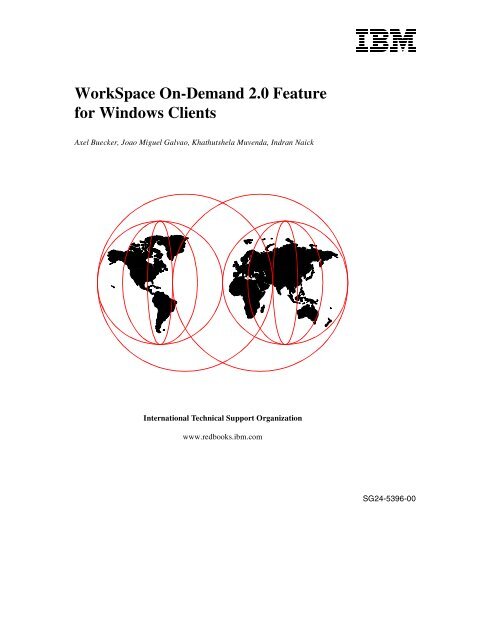WorkSpace On-Demand 2.0 Feature for Windows ... - IBM Redbooks
WorkSpace On-Demand 2.0 Feature for Windows ... - IBM Redbooks
WorkSpace On-Demand 2.0 Feature for Windows ... - IBM Redbooks
Create successful ePaper yourself
Turn your PDF publications into a flip-book with our unique Google optimized e-Paper software.
<strong>WorkSpace</strong> <strong>On</strong>-<strong>Demand</strong> <strong>2.0</strong> <strong>Feature</strong><br />
<strong>for</strong> <strong>Windows</strong> Clients<br />
Axel Buecker, Joao Miguel Galvao, Khathutshela Muvenda, Indran Naick<br />
International Technical Support Organization<br />
www.redbooks.ibm.com<br />
SG24-5396-00
International Technical Support Organization<br />
<strong>WorkSpace</strong> <strong>On</strong>-<strong>Demand</strong> <strong>2.0</strong> <strong>Feature</strong><br />
<strong>for</strong> <strong>Windows</strong> Clients<br />
August 1999<br />
SG24-5396-00
Take Note!<br />
Be<strong>for</strong>e using this in<strong>for</strong>mation and the product it supports, be sure to read the general in<strong>for</strong>mation in<br />
Appendix D, “Special notices” on page 235.<br />
First Edition (August 1999)<br />
This edition applies to <strong>IBM</strong> <strong>WorkSpace</strong> <strong>On</strong>-<strong>Demand</strong> <strong>2.0</strong> <strong>Feature</strong> <strong>for</strong> <strong>Windows</strong> Clients <strong>for</strong> use with the<br />
<strong>IBM</strong> <strong>WorkSpace</strong> <strong>On</strong>-<strong>Demand</strong> <strong>2.0</strong> and OS/2 Warp Server.<br />
Comments may be addressed to:<br />
<strong>IBM</strong> Corporation, International Technical Support Organization<br />
Dept. DHHB Building 003 Internal Zip 2834<br />
11400 Burnet Road<br />
Austin, Texas 78758-3493<br />
When you send in<strong>for</strong>mation to <strong>IBM</strong>, you grant <strong>IBM</strong> a non-exclusive right to use or distribute the<br />
in<strong>for</strong>mation in any way it believes appropriate without incurring any obligation to you.<br />
© Copyright International Business Machines Corporation 1999. All rights reserved.<br />
Note to U.S Government Users – Documentation related to restricted rights – Use, duplication or disclosure is<br />
subject to restrictions set <strong>for</strong>th in GSA ADP Schedule Contract with <strong>IBM</strong> Corp.
Contents<br />
Figures. ...................................................ix<br />
Tables. ....................................................xi<br />
Preface. ..................................................xiii<br />
The team that wrote this redbook. ..................................xiii<br />
Commentswelcome............................................ xvii<br />
Chapter 1. Introduction ......................................1<br />
1.1 <strong>WorkSpace</strong><strong>On</strong>-<strong>Demand</strong><strong>2.0</strong>overview .........................1<br />
1.2 The <strong>Feature</strong> <strong>for</strong> <strong>Windows</strong> Clients . ............................3<br />
1.2.1 Components . . .......................................4<br />
1.2.2 Server plat<strong>for</strong>ms supported . ............................7<br />
1.2.3 Client plat<strong>for</strong>ms supported . . ............................7<br />
1.3 Clienthardwareconsiderations ..............................8<br />
1.3.1 Remote boot capability .................................8<br />
1.3.2 <strong>Windows</strong> 95 and <strong>Windows</strong> 98 hardware . . . .................9<br />
1.3.3 <strong>Windows</strong> NT 4.0 hardware . . ............................9<br />
1.3.4 Device support ......................................10<br />
1.4 Licensingandpackaging ..................................10<br />
Chapter 2. <strong>Feature</strong> <strong>for</strong> <strong>Windows</strong> Clients architecture .............13<br />
2.1 Overview ..............................................13<br />
2.1.1 Client-sidearchitecture................................14<br />
2.1.2 Server-side changes. .................................16<br />
2.2 The boot process . . ......................................18<br />
2.3 The installation boot sequence . . . ...........................19<br />
2.3.1 Operational boot sequence. . ...........................24<br />
2.4 RPLcontrolfiles.........................................26<br />
2.4.1 RPL.MAP..........................................26<br />
2.4.2 TheSTATEfiles.....................................39<br />
2.4.3 A sandbox . . . ......................................42<br />
2.4.4 Additional boot process options . . . ......................43<br />
2.5 Theuserenvironment ....................................43<br />
2.5.1 Buildingthedesktop..................................44<br />
2.5.2 The <strong>Feature</strong> <strong>for</strong> <strong>Windows</strong> Clients Networks Logon Client . .....50<br />
2.5.3 The logon process . . .................................51<br />
2.5.4 Userhomedirectoryusage.............................53<br />
2.5.5 User management . . .................................53<br />
© Copyright <strong>IBM</strong> Corp. 1999 iii
Chapter 3. Installation and planning ...........................55<br />
3.1 Installenvironment.......................................55<br />
3.1.1 Single-serverenvironments ............................55<br />
3.1.2 Multiple-serverenvironments...........................56<br />
3.1.3 <strong>Windows</strong> NT integration ...............................57<br />
3.1.4 Filesystems........................................57<br />
3.2 Hardware prerequisites . . .................................58<br />
3.2.1 Processor..........................................58<br />
3.2.2 Diskspace.........................................58<br />
3.2.3 Memory ...........................................59<br />
3.3 Software prerequisites . . . .................................59<br />
3.4 Installation roadmap ......................................61<br />
3.5 Install and client operating system setup ......................62<br />
3.5.1 Attended installation . .................................62<br />
3.5.2 Lightly attended installation (CID) . . ......................67<br />
3.5.3 Unattended installation ................................69<br />
3.5.4 Reinstalling the <strong>Feature</strong> <strong>for</strong> <strong>Windows</strong> Clients ...............69<br />
3.5.5 Post-installation procedures . ...........................71<br />
3.5.6 Uninstalling the <strong>Feature</strong> <strong>for</strong> <strong>Windows</strong> Clients ...............72<br />
3.5.7 Adding the client operating system . ......................72<br />
3.6 Year 2000 readiness .....................................73<br />
3.6.1 OS/2WarpServerand<strong>WorkSpace</strong><strong>On</strong>-<strong>Demand</strong><strong>2.0</strong>..........73<br />
3.6.2 <strong>Windows</strong> client operating system . . ......................73<br />
3.7 Initialtesting............................................76<br />
3.8 Tivoli Management Agent (TMA) and Java Virtual Machine (JVM) . . . 78<br />
3.8.1 Installing the TMA. . . .................................78<br />
3.8.2 ToexcludetheJavaVirtualMachine(JVM)................79<br />
3.9 Clientper<strong>for</strong>mance.......................................80<br />
3.9.1 Filesystemconsiderations.............................82<br />
Chapter 4. About application creation and management. ..........83<br />
4.1 Applicationprocessing....................................83<br />
4.1.1 Overview:Capturingandcreatinganapplication ............85<br />
4.1.2 Overview:Distributingapplications.......................86<br />
4.2 Applicationtype.........................................88<br />
4.2.1 Well-behaved applications . . ...........................88<br />
4.2.2 Server-basedapplications .............................89<br />
4.2.3 Client-basedapplications..............................89<br />
4.2.4 Selectingapplications.................................89<br />
4.3 Capturing and creating an application package . ................90<br />
4.3.1 Define and set up the sandbox machine . . . ................91<br />
4.3.2 Define a sandbox user account . . . ......................92<br />
4.3.3 Createapplicationdirectories...........................93<br />
iv <strong>WorkSpace</strong> <strong>On</strong>-<strong>Demand</strong> <strong>2.0</strong> <strong>Feature</strong> <strong>for</strong> <strong>Windows</strong> Clients
4.3.4 Createtheapplicationpackage .........................95<br />
4.3.5 Definetheapplicationpackage.........................103<br />
4.4 Distributing the application files to client machines ..............104<br />
4.4.1 Using commercial software distribution products . ..........104<br />
4.4.2 Distributingfileswithintheclientimage ..................104<br />
4.4.3 Updating the <strong>Windows</strong> NT client image . . . ...............106<br />
4.4.4 Updating the <strong>Windows</strong> 9X client image. ..................110<br />
4.4.5 Renaming files that are in use on <strong>Windows</strong> NT. . . ..........114<br />
4.4.6 Renaming files that are in use on <strong>Windows</strong> 9x . . . ..........115<br />
4.5 Assigninganddeletingapplications<strong>for</strong>users..................115<br />
4.5.1 Assigninganapplicationtoauser ......................115<br />
4.5.2 Deletinganapplicationfromauser .....................117<br />
4.5.3 Enumerating an application <strong>for</strong> a user ...................119<br />
4.6 Application management commands . . . .....................120<br />
4.6.1 Addinganapplicationpackage.........................121<br />
4.6.2 Deletinganapplicationpackage........................122<br />
4.6.3 Enumerating an application package ....................122<br />
4.6.4 Queryinganapplicationpackage.......................123<br />
4.6.5 Modifyinganapplicationpackage.......................123<br />
4.7 Application commands . . . ................................124<br />
4.7.1 TheCRTPKGcommand..............................124<br />
4.7.2 TheNETWINAPPcommand..........................126<br />
4.8 Applicationcontrolfilesanddatastores......................128<br />
Chapter 5. Workstation customization and administration ........133<br />
5.1 About defining workstations ...............................133<br />
5.1.1 Definingworkstationsindividually.......................138<br />
5.1.2 Definingmultipleworkstations .........................141<br />
5.2 Theinstallscripts.......................................142<br />
5.2.1 <strong>Windows</strong> NT Workstation install files ....................143<br />
5.2.2 The $$Rename.txt files. ..............................149<br />
5.2.3 <strong>Windows</strong> 9x installation flow . ..........................150<br />
5.2.4 Operatingsystemfilesontheclient .....................155<br />
5.3 Summarychart.........................................156<br />
5.4 Machine classes and response files .........................157<br />
5.4.1 <strong>IBM</strong> PC 300GL (Model 6561-54U) . .....................157<br />
5.4.2 <strong>IBM</strong> PC: 350, 730, and 750. . ..........................157<br />
5.4.3 Creatingyourownmachineclasses.....................158<br />
5.5 Video adapters .........................................159<br />
5.5.1 Installing support <strong>for</strong> video adapters on <strong>Windows</strong> NT ........159<br />
5.5.2 Installing support <strong>for</strong> video adapters on <strong>Windows</strong> 9x ........160<br />
5.6 Enabling network adapter support ..........................161<br />
5.6.1 Enabling network adapters on <strong>Windows</strong> NT ...............161<br />
v
5.6.2 Enabling network adapters on <strong>Windows</strong> 9x. ...............162<br />
5.6.3 <strong>IBM</strong>Auto,Turbo,and3COM ..........................167<br />
5.7 Printing...............................................167<br />
5.7.1 <strong>Windows</strong> 9x printing . ................................168<br />
5.7.2 <strong>Windows</strong> NT printing ................................169<br />
5.8 Network protocol support . ................................171<br />
5.9 The Microsoft ScriptIt utility ...............................172<br />
5.9.1 UsingScriptIt......................................173<br />
5.9.2 Multimedia support using ScriptIt . . .....................175<br />
5.10 Other client commands. . ................................176<br />
5.10.1 Changing the client operating system ...................176<br />
5.10.2 Resettingaclient...................................177<br />
5.10.3 Redefining a client . ................................177<br />
5.10.4 Deletingaclient....................................177<br />
5.10.5 Queryingclientin<strong>for</strong>mation...........................178<br />
Chapter 6. User and desktop administration ...................179<br />
6.1 <strong>Windows</strong> Clients. . . .....................................179<br />
6.1.1 TheNETWINUSERcommand.........................179<br />
6.2 Userprofilesandsystempolicyfilesreview...................181<br />
6.3 Customizingthedesktoporuserprofile......................181<br />
6.3.1 Planning your desktop ...............................182<br />
6.3.2 Defininganewdesktop ..............................183<br />
6.3.3 Changing the appearance of an existing desktop . ..........190<br />
6.3.4 Deleting the Connect to the Internet icon . . ...............191<br />
6.4 Systempolicies ........................................193<br />
6.4.1 TheSystemPolicyEditor.............................195<br />
6.4.2 Systempolicyfileconsiderations .......................197<br />
6.4.3 Systempolicytemplates..............................197<br />
6.4.4 Configuringpolicysettings............................198<br />
6.4.5 <strong>WorkSpace</strong><strong>On</strong>-<strong>Demand</strong>.admfiles......................200<br />
6.4.6 Changing the <strong>Windows</strong> NT system policy file ..............202<br />
6.4.7 Changing the <strong>Windows</strong> 95 and <strong>Windows</strong> 98 system policy file . 203<br />
6.4.8 Hidingthedesktop..................................204<br />
6.4.9 TheStartmenu.....................................205<br />
Chapter 7. The Tivoli TMA client .............................207<br />
7.1 About Tivoli as a company ................................207<br />
7.2 The Tivoli Management Framework .........................208<br />
7.3 Introducing the TMA .....................................208<br />
7.3.1 The endpoint (TMA) . ................................209<br />
7.3.2 The endpoint gateway ...............................209<br />
7.3.3 The endpoint manager ...............................209<br />
vi <strong>WorkSpace</strong> <strong>On</strong>-<strong>Demand</strong> <strong>2.0</strong> <strong>Feature</strong> <strong>for</strong> <strong>Windows</strong> Clients
7.4 TheroleoftheTMA.....................................210<br />
7.5 TMA installation prerequisites . . . ..........................210<br />
7.5.1 EnablingtheTMA...................................211<br />
7.5.2 Installing the TMA. . . ................................213<br />
7.5.3 Configurationoftheclients............................215<br />
7.5.4 Stopping and starting the TMA .........................215<br />
Appendix A. Comparing the <strong>Feature</strong> <strong>for</strong> <strong>Windows</strong> Clients .........217<br />
A.1 Introducing the alternatives. . .................................217<br />
A.1.1 Microsoft<strong>Windows</strong>TerminalServer........................217<br />
A.1.2 CitrixMetaFrame ......................................219<br />
A.1.3 TheMetaFramearchitecture .............................221<br />
A.2 Computingarchitectures,aquickcomparison ....................223<br />
A.2.1 Whybother?..........................................224<br />
A.3 Thetotalcostofownership...................................224<br />
A.3.1 Centralizeasmanyresourcesaspossible...................224<br />
A.3.2 Reduceendusercomplexity .............................226<br />
A.3.3 Exploitcurrentresources ................................226<br />
A.4 Application architecture models ...............................226<br />
A.5 Summary.................................................227<br />
Appendix B. Supported network adapter list ....................229<br />
B.1 <strong>Windows</strong> NT Workstation supported adapter list ..................229<br />
B.2 <strong>Windows</strong> 95 supported adapter list. . ...........................230<br />
B.3 <strong>Windows</strong> 98 supported adapter list. . ...........................231<br />
Appendix C. <strong>IBM</strong> Object REXX interpreter. ......................233<br />
C.1 <strong>Feature</strong>s.................................................233<br />
C.1.1 Object-orientedprogramming.............................233<br />
C.1.2 An English-like language ................................233<br />
C.1.3 Fewerrules...........................................234<br />
C.1.4 Interpreted,notcompiled................................234<br />
C.1.5 Built-in functions and methods . ...........................234<br />
C.1.6 Typelessvariables.....................................234<br />
C.1.7 String handling . .......................................234<br />
C.1.8 Clear error messages and powerful debugging . ..............234<br />
C.2 Installation................................................235<br />
Appendix D. Special notices ..................................237<br />
Appendix E. Related publications ..............................241<br />
E.1 International Technical Support Organization publications. ..........241<br />
E.2 <strong>Redbooks</strong> on CD-ROMs .....................................241<br />
E.3 Otherpublications..........................................241<br />
vii
How to get ITSO redbooks ..................................243<br />
<strong>IBM</strong> Redbook Fax order <strong>for</strong>m .....................................244<br />
Glossary ................................................245<br />
List of abbreviations .......................................249<br />
Index ...................................................251<br />
ITSO redbook evaluation ...................................253<br />
viii <strong>WorkSpace</strong> <strong>On</strong>-<strong>Demand</strong> <strong>2.0</strong> <strong>Feature</strong> <strong>for</strong> <strong>Windows</strong> Clients
Figures<br />
1. <strong>WorkSpace</strong><strong>On</strong>-<strong>Demand</strong><strong>2.0</strong>components..........................2<br />
2. Clientlicensing..............................................11<br />
3. <strong>Feature</strong> <strong>for</strong> <strong>Windows</strong> Clients, architecture .........................14<br />
4. Install boot sequence . ........................................19<br />
5. Theinstallprocess...........................................23<br />
6. The operational boot process ..................................25<br />
7. SampleRPL.MAPfile ........................................26<br />
8. Goingfromthedifferentserverrecords...........................34<br />
9. Standard<strong>IBM</strong>TokenRing,bootblockdefinitionfile .................36<br />
10. Boot from hard disk, boot block definition file . .....................36<br />
11. User’sdesktopcreation.......................................44<br />
12. Defaultdesktoplocations......................................46<br />
13. Systempolicyfileslocation ....................................48<br />
14. User application management structure ..........................54<br />
15. Accessibleservices..........................................57<br />
16. Introductory panel . . . ........................................63<br />
17. <strong>Feature</strong> <strong>for</strong> <strong>Windows</strong> Clients components .........................64<br />
18. Installationparameters........................................65<br />
19. Ready to install panel. ........................................66<br />
20. Installation complete panel . . ..................................67<br />
21. Thelabenvironment .........................................77<br />
22. Server I/O and client requirements . . ............................81<br />
23. Applicationprocessoverview...................................84<br />
24. Creating an application package ................................86<br />
25. Application distribution, components . ............................87<br />
26. Thelabenvironment .........................................90<br />
27. Creating a sandbox user account . . . ............................93<br />
28. Creating an application directory ................................95<br />
29. Capturingtheapplication......................................96<br />
30. Directorytree<strong>for</strong>anapplicationpackage ........................101<br />
31. Filelocations ..............................................131<br />
32. Installation and configuration process <strong>for</strong> <strong>Windows</strong> client setup.. ......143<br />
33. Scriptfile,audio.scr.........................................175<br />
34. Updated logonclt.bat file adding support <strong>for</strong> the Crystal audio drivers. . . 176<br />
35. Filelist<strong>for</strong>theCrystaldrivers..................................176<br />
36. <strong>Windows</strong> 95, Control panel . . .................................183<br />
37. <strong>Windows</strong> 95, Password Properties . . ...........................184<br />
38. <strong>Windows</strong> 95 Display Properties, Background tab ..................185<br />
39. <strong>Windows</strong> 95 Display Properties, Appearance tab ..................186<br />
40. <strong>Windows</strong> 95 Display Properties, Screen Saver tab . . . ..............186<br />
© Copyright <strong>IBM</strong> Corp. 1999 ix
41. <strong>Windows</strong>95Programmenu,be<strong>for</strong>ecustomization.................187<br />
42. Filelisting<strong>for</strong>theStartmenu,Programstab......................188<br />
43. Filelisting<strong>for</strong>theStartmenu,Programstab,aftermodification .......188<br />
44. <strong>Windows</strong>95Programmenu,aftercustomization ..................189<br />
45. Implementingthesystempolicy................................194<br />
46. SystemPolicyEditor........................................195<br />
47. Policytemplateoptions ......................................198<br />
48. Editingthepolicyfile ........................................199<br />
49. Settingupacustomprogramfolder.............................206<br />
50. StepstoenabletheTMA.....................................211<br />
51. Theendpointloginprocess...................................212<br />
52. DataflowintheTerminalServer...............................219<br />
53. ICA protocol bandwidth ......................................220<br />
54. CitrixMetaFramearchitecture.................................222<br />
x <strong>WorkSpace</strong> <strong>On</strong>-<strong>Demand</strong> <strong>2.0</strong> <strong>Feature</strong> <strong>for</strong> <strong>Windows</strong> Clients
Tables<br />
1. TheRPL.MAPfile-Workstationrecordfielddescriptions.............28<br />
2. TheRPL.MAPfile-Serverrecordfielddescriptions.................30<br />
3. Thebootblockdefinitionfile-Fielddescriptions....................37<br />
4. Values<strong>for</strong>theStatevariableinSTATE.FIL........................40<br />
5. FieldsintheSTATEfile.......................................40<br />
6. Disk space requirements <strong>for</strong> the <strong>Feature</strong> <strong>for</strong> <strong>Windows</strong> Clients . ........59<br />
7. Disk space requirements <strong>for</strong> Window Clients <strong>Feature</strong> clients . . ........59<br />
8. <strong>Feature</strong> <strong>for</strong> <strong>Windows</strong> Clients, installation steps .....................61<br />
9. Utilitiestoinstall<strong>Windows</strong>operatingsystemsontheserver...........72<br />
10. Applicationfilesontheprimarydomaincontrollerharddisk..........105<br />
11. Application management command summary. ....................120<br />
12. Directorypath<strong>for</strong>defaultresponsefile ..........................138<br />
13. Thewinntparameters .......................................144<br />
14. The rename.txt file description. ................................150<br />
15. <strong>Windows</strong>9xsetupswitches...................................150<br />
16. Summarytableofsteps......................................156<br />
17. ScriptItfileoptions..........................................174<br />
18. Policystatus...............................................199<br />
19. worksnt.admfileoptions .....................................200<br />
20. worksnt.admfileoptions .....................................201<br />
21. Comparing application model architectures. . . ....................223<br />
© Copyright <strong>IBM</strong> Corp. 1999 xi
xii <strong>WorkSpace</strong> <strong>On</strong>-<strong>Demand</strong> <strong>2.0</strong> <strong>Feature</strong> <strong>for</strong> <strong>Windows</strong> Clients
Preface<br />
This redbook will help you add the <strong>IBM</strong> <strong>WorkSpace</strong> <strong>On</strong>-<strong>Demand</strong> <strong>2.0</strong> <strong>Feature</strong><br />
<strong>for</strong> <strong>Windows</strong> Clients to your current <strong>WorkSpace</strong> environment. It is the result of<br />
a residency conducted at the International Technical Support Organization,<br />
Austin Center, during the final development of the product. The redbook will<br />
help you to:<br />
Understand the <strong>IBM</strong> <strong>WorkSpace</strong> <strong>On</strong>-<strong>Demand</strong> <strong>2.0</strong> <strong>Feature</strong> <strong>for</strong> <strong>Windows</strong><br />
Clients product and the situations in which it is most appropriate to deploy.<br />
Understand the remote IPL and software distribution concepts behind the<br />
<strong>IBM</strong> <strong>WorkSpace</strong> <strong>On</strong>-<strong>Demand</strong> <strong>2.0</strong> <strong>Feature</strong> <strong>for</strong> <strong>Windows</strong> Clients and the<br />
implementation of this product.<br />
Plan and install <strong>IBM</strong> <strong>WorkSpace</strong> <strong>On</strong>-<strong>Demand</strong> <strong>2.0</strong> <strong>Feature</strong> <strong>for</strong> <strong>Windows</strong><br />
Clients in your enterprise.<br />
Define client workstations on your <strong>WorkSpace</strong> <strong>On</strong>-<strong>Demand</strong> server, and<br />
boot and install these client workstations remotely over the network using<br />
a <strong>Windows</strong> 9x or <strong>Windows</strong> NT workstation.<br />
Add applications to a managed <strong>Windows</strong> environment.<br />
Add support <strong>for</strong> additional network adapters and other types of hardware<br />
to expand the hardware support provided by the <strong>IBM</strong> <strong>WorkSpace</strong><br />
<strong>On</strong>-<strong>Demand</strong> <strong>2.0</strong> <strong>Feature</strong> <strong>for</strong> <strong>Windows</strong> Clients.<br />
This redbook also compares the <strong>IBM</strong> <strong>WorkSpace</strong> <strong>On</strong>-<strong>Demand</strong> <strong>2.0</strong> <strong>Feature</strong> <strong>for</strong><br />
<strong>Windows</strong> Clients against similar technologies available from other vendors,<br />
allowing you to make an in<strong>for</strong>med decision.<br />
The team that wrote this redbook<br />
This redbook was produced by a team of specialists from around the world<br />
working at the International Technical Support Organization, Austin Center.<br />
Axel Buecker is a Software IT Specialist in <strong>IBM</strong> Germany. He holds a degree in<br />
computer science from the University of Bremen. He has 12 years of experience<br />
in a variety of areas related to OS/2 and Network Computing, including design<br />
and implementation of complex networks in large organizations, utilizing different<br />
aspects of OS/2, LAN Server, Warp Server environments, system management,<br />
and software distribution.<br />
Khathutshela Muvenda is an IT Specialist in <strong>IBM</strong> South Africa. He has four<br />
years of experience in OS/2 and LAN Servers. He holds a degree in<br />
© Copyright <strong>IBM</strong> Corp. 1999 xiii
computer science from the University of the North. His areas of expertise<br />
include OS/2, LAN Server, <strong>WorkSpace</strong> on <strong>Demand</strong>, and Warp Server.<br />
Joao Miguel Galvao is a computer technician and manager in Portugal. He<br />
has 10 years of experience in operating systems and networking. He has<br />
been an <strong>IBM</strong> BesTeam member <strong>for</strong> the last five years. His areas of expertise<br />
include hardware, software, OS/2, Linux, and <strong>Windows</strong>.<br />
Indran Naick is a Senior IT Specialist at the International Technical Support<br />
Organization, Austin Center. He holds a degree in computer science from the<br />
University of the Witwatersrand. He has 10 years of experience with <strong>IBM</strong> and<br />
writes extensively on OS/2, Warp Server, and <strong>WorkSpace</strong> <strong>On</strong>-<strong>Demand</strong>.<br />
Be<strong>for</strong>e joining the ITSO in 1999, Indran worked in <strong>IBM</strong> South Africa as a<br />
Software Solutions Architect.<br />
Thanks to the following people <strong>for</strong> their invaluable contributions to this<br />
project:<br />
Randy George<br />
Architect, <strong>IBM</strong> Austin<br />
Ron Aguirre, Tsutomu Oya, Oscar Cepeda, Mike Foster, Milos Radosavlijevic,<br />
and Temi Rose<br />
International Technical Support Organization, Austin Center<br />
Remi Trombetta<br />
<strong>IBM</strong> France<br />
Drago Belak<br />
<strong>IBM</strong> Slovenia<br />
Jose Carlos Faisca<br />
<strong>IBM</strong> Business Parner<br />
David Dutcher<br />
<strong>IBM</strong> Austin<br />
Khoa Huynh<br />
<strong>IBM</strong> Austin<br />
Marc-Arthur Pierre-Louis<br />
<strong>IBM</strong> Austin<br />
Kerry Fehlis<br />
<strong>IBM</strong> Austin<br />
xiv <strong>WorkSpace</strong> <strong>On</strong>-<strong>Demand</strong> <strong>2.0</strong> <strong>Feature</strong> <strong>for</strong> <strong>Windows</strong> Clients
Paul Craton<br />
<strong>IBM</strong> U.K<br />
Angel Hernandez Bravo<br />
<strong>IBM</strong> Spain<br />
Norm Mattson<br />
Golden Code Development Corporation<br />
Reinaldo de Medeiros<br />
<strong>IBM</strong> Brazil<br />
Charlie Rouh<br />
<strong>IBM</strong> U.S.<br />
Neil Stokes<br />
<strong>IBM</strong> Australia<br />
Antonio Arias<br />
<strong>IBM</strong> U.S.<br />
Mala Anand<br />
<strong>IBM</strong> Network Computing Systems Division, Austin<br />
Martin Bense<br />
GAD Gesellschaft fuer automatische Datenverarbeitung eG<br />
John Case<br />
<strong>IBM</strong> U.S.<br />
Martin Dippold<br />
<strong>IBM</strong> Global Services, Germany<br />
Andy Erhenzeller<br />
<strong>IBM</strong> U.S.<br />
Ivan Faisal<br />
<strong>IBM</strong> Indonesia<br />
Steve French<br />
<strong>IBM</strong> Network Computing Systems Division, Austin<br />
Ann Gleason<br />
<strong>IBM</strong> Network Computing Systems Division, Austin<br />
xv
Aidon Jennery<br />
<strong>IBM</strong> Network Computing Systems Division, Austin<br />
Scott Jonston<br />
<strong>IBM</strong> Canada Ltd<br />
Larry D. Jones<br />
Innova Solutions Inc.<br />
Brian Howe<br />
<strong>IBM</strong> Japan<br />
Marcello Savio<br />
<strong>IBM</strong> Brazil<br />
Tim Sennitt<br />
<strong>IBM</strong> U.K.<br />
Peter Greulich<br />
<strong>IBM</strong> U.K.<br />
Toshi Shimizu<br />
<strong>IBM</strong> Network Computing Systems Division, Austin<br />
Timothy Sipples<br />
<strong>IBM</strong> U.S.<br />
Oliver Stein<br />
<strong>IBM</strong> Germany<br />
Larry Sullenger<br />
<strong>IBM</strong> Network Computing Systems Division, Austin<br />
Keiichi Togashi<br />
<strong>IBM</strong> Japan<br />
Robert Rose<br />
<strong>IBM</strong> Network Computing Systems Division, Austin<br />
Dick Reardon<br />
<strong>IBM</strong> Network Computing Systems Division, Austin<br />
Dan Wiggins<br />
<strong>IBM</strong> Network Computing Systems Division, Austin<br />
xvi <strong>WorkSpace</strong> <strong>On</strong>-<strong>Demand</strong> <strong>2.0</strong> <strong>Feature</strong> <strong>for</strong> <strong>Windows</strong> Clients
Comments welcome<br />
Uwe Zimmermann<br />
International Technical Support Organization, Austin Center<br />
Starwalker Jj<br />
Graphic Illustrations<br />
Your comments are important to us!<br />
We want our redbooks to be as helpful as possible. Please send us your<br />
comments about this or other redbooks in one of the following ways:<br />
Fax the evaluation <strong>for</strong>m found in “ITSO redbook evaluation” on page 255<br />
to the fax number shown on the <strong>for</strong>m.<br />
Use the online evaluation <strong>for</strong>m found at http://www.redbooks.ibm.com/<br />
Send your comments in an Internet note to redbook@us.ibm.com<br />
xvii
xviii <strong>WorkSpace</strong> <strong>On</strong>-<strong>Demand</strong> <strong>2.0</strong> <strong>Feature</strong> <strong>for</strong> <strong>Windows</strong> Clients
Chapter 1. Introduction<br />
<strong>WorkSpace</strong> <strong>On</strong>-<strong>Demand</strong> is <strong>IBM</strong>’s Intel-based network operating system that<br />
is optimized <strong>for</strong> network computing. It is a simple, economical software<br />
alternative to a traditional client/server environment that extends the use of<br />
your current investment in personal computer hardware and software, and it<br />
allows you to add new hardware and software while lowering your total cost<br />
of ownership.<br />
The <strong>Feature</strong> <strong>for</strong> <strong>Windows</strong> Clients enhances your <strong>WorkSpace</strong> <strong>On</strong>-<strong>Demand</strong> <strong>2.0</strong><br />
environment by giving you the option to integrate <strong>Windows</strong> NT or <strong>Windows</strong><br />
95/98 based clients in a similar way as your current <strong>WorkSpace</strong> <strong>On</strong>-<strong>Demand</strong><br />
clients.<br />
This chapter provides a brief introduction to the <strong>Feature</strong> <strong>for</strong> <strong>Windows</strong> Clients.<br />
It covers functional descriptions of the components as well as the hardware<br />
and software prerequisites. The licensing and packaging of the product is<br />
also covered here.<br />
1.1 <strong>WorkSpace</strong> <strong>On</strong>-<strong>Demand</strong> <strong>2.0</strong> overview<br />
<strong>WorkSpace</strong> <strong>On</strong>-<strong>Demand</strong> Version 2 implements a server-managed client<br />
environment using Intel-based client workstations and servers as well as<br />
RISC based network computers. As such, it provides the benefits of a servermanaged<br />
client environment, while adding some specific benefits of its own:<br />
Effective software and data management<br />
Easier end user support<br />
Enhanced security<br />
Broad application support<br />
End user mobility<br />
A migration path to full network computing<br />
Investment protection <strong>for</strong> current hardware<br />
A detailed description of these benefits can be found in the redbook,<br />
<strong>WorkSpace</strong> <strong>On</strong>-<strong>Demand</strong> Handbook Release <strong>2.0</strong>, SG24-5117.<br />
© Copyright <strong>IBM</strong> Corp. 1999 1
Workspace <strong>On</strong>-<strong>Demand</strong><br />
Manager<br />
Client<br />
System<br />
Software<br />
Install and<br />
Configuration<br />
Remote<br />
Boot<br />
Service<br />
(RIPL)<br />
DHCP<br />
Boot<br />
User Authenication/<br />
Logon Management<br />
32-bit Server<br />
Enhanced<br />
Network<br />
Public<br />
Applications<br />
(Roaming<br />
Application<br />
Process)<br />
Intel or Compatable Systems<br />
(Pcs, Networked PCs, NetPcs)<br />
Figure 1. <strong>WorkSpace</strong> <strong>On</strong>-<strong>Demand</strong> <strong>2.0</strong> components<br />
<strong>WorkSpace</strong> <strong>On</strong>-<strong>Demand</strong> consists of two basic components, shown in the<br />
figure above:<br />
The client component, known simply as <strong>WorkSpace</strong> <strong>On</strong>-<strong>Demand</strong>.<br />
The server component, known as <strong>WorkSpace</strong> <strong>On</strong>-<strong>Demand</strong> Manager, runs<br />
on an OS/2 Warp Server system. The <strong>WorkSpace</strong> <strong>On</strong>-<strong>Demand</strong> Manager is<br />
a set of server utilities and is used to install, configure, and maintain the<br />
network client hardware and software.<br />
Note that both these components are physically installed on an OS/2 Warp<br />
Server system, which is then known as a <strong>WorkSpace</strong> <strong>On</strong>-<strong>Demand</strong> server.<br />
<strong>WorkSpace</strong> <strong>On</strong>-<strong>Demand</strong> was designed to co-exist with other client<br />
environments in your environment. Together with OS/2 Warp Server,<br />
<strong>WorkSpace</strong> <strong>On</strong>-<strong>Demand</strong> supports the following client environments:<br />
DOS<br />
2 <strong>WorkSpace</strong> <strong>On</strong>-<strong>Demand</strong> <strong>2.0</strong> <strong>Feature</strong> <strong>for</strong> <strong>Windows</strong> Clients<br />
Java Netscape<br />
Browser<br />
Workspace <strong>On</strong>-<strong>Demand</strong><br />
3270/<br />
5250/<br />
Emul.<br />
(PCom<br />
Lite)<br />
OS/2,<br />
DOS,<br />
WIN 3.1,<br />
Network<br />
Public<br />
Apps.<br />
Simplified, Server-Managed Shell<br />
Logon Screen<br />
3rd Party<br />
Win95 &<br />
NT App<br />
Support<br />
32-bit Operating System<br />
with Operational Local Disk (Paging only)
This lets you boot your client with a DOS interface, <strong>for</strong> example, the Year<br />
2000 ready solution <strong>IBM</strong> DOS 2000.<br />
DOS / <strong>Windows</strong> 3.xx<br />
This adds a <strong>Windows</strong> 3.xx graphical user interface to your DOS operating<br />
system.<br />
<strong>WorkSpace</strong> <strong>On</strong>-<strong>Demand</strong><br />
The traditional OS/2 based <strong>WorkSpace</strong> <strong>On</strong>-<strong>Demand</strong> operating system lets<br />
you run all of your OS/2, DOS, DOS/<strong>Windows</strong> 3.xx, and JAVA-based<br />
applications.<br />
RISC-based Network Stations<br />
The Network Station Manager 3.0 that comes as part of <strong>WorkSpace</strong> <strong>On</strong>-<br />
<strong>Demand</strong> <strong>2.0</strong> gives you the capability to include RISC-based network<br />
stations in your client environment.<br />
1.2 The <strong>Feature</strong> <strong>for</strong> <strong>Windows</strong> Clients<br />
Today, most customers need to deploy applications based on the <strong>Windows</strong><br />
application model. These applications cannot be executed on machines other<br />
than <strong>Windows</strong> NT or <strong>Windows</strong> 95/98 based PCs.<br />
With <strong>WorkSpace</strong> <strong>On</strong>-<strong>Demand</strong> <strong>2.0</strong>, if you wanted to integrate <strong>Windows</strong> 32-bit<br />
software into your current <strong>WorkSpace</strong> <strong>On</strong>-<strong>Demand</strong> environment, you had to<br />
introduce a third party multi-user <strong>Windows</strong> application server to provide<br />
access to those applications. This additional ef<strong>for</strong>t can be worthwhile when<br />
you have to deploy a few specific applications to a few people in your<br />
enterprise. But when you start planning <strong>for</strong> a large number of branch offices<br />
distributed over a large area, this solution quickly becomes complicated and<br />
expensive. See Appendix A, “Comparing the <strong>Feature</strong> <strong>for</strong> <strong>Windows</strong> Clients” on<br />
page 215 <strong>for</strong> a more detailed overview of the <strong>Windows</strong> application server<br />
architecture.<br />
The <strong>Windows</strong> Client <strong>Feature</strong> <strong>for</strong> <strong>WorkSpace</strong> <strong>On</strong>-<strong>Demand</strong> <strong>2.0</strong> extends<br />
<strong>WorkSpace</strong> <strong>On</strong>-<strong>Demand</strong> to provide management capability to Microsoft<br />
<strong>Windows</strong> operating systems and applications.<br />
In addition to the list of clients supported by <strong>WorkSpace</strong> <strong>On</strong>-<strong>Demand</strong> <strong>2.0</strong>, the<br />
<strong>Feature</strong> <strong>for</strong> <strong>Windows</strong> Clients adds support <strong>for</strong> the following client<br />
environments:<br />
<strong>Windows</strong> NT Workstation 4.0<br />
Introduction 3
A secure, enterprise-targeted operating system plat<strong>for</strong>m is now included<br />
into your choice of desktop environments with the <strong>Feature</strong> <strong>for</strong> <strong>Windows</strong><br />
Clients.<br />
<strong>Windows</strong> 95/98<br />
Even <strong>Windows</strong> 95/98 with its broad support on available hardware can be<br />
deployed as the second new choice in the <strong>WorkSpace</strong> <strong>On</strong>-<strong>Demand</strong><br />
installation.<br />
All of the supported client operating systems can be serviced from the same<br />
server in your network. For smaller branch offices, this may impact savings in<br />
costs as well as maintenance. The administrator only needs to keep one<br />
server updated and running. There is no longer a need to deploy different<br />
types of servers <strong>for</strong> different client and application requirements.<br />
Naming Conventions<br />
To make the naming of all these different flavors a little more convenient <strong>for</strong><br />
you, we will use the following terms throughout the book.<br />
• <strong>WorkSpace</strong> <strong>On</strong>-<strong>Demand</strong> Client<br />
To refer to the OS/2-based client<br />
<strong>WorkSpace</strong> <strong>On</strong>-<strong>Demand</strong> Manager<br />
To refer to the <strong>WorkSpace</strong> <strong>On</strong>-<strong>Demand</strong> server installation<br />
<strong>Feature</strong> <strong>for</strong> <strong>Windows</strong> Clients<br />
To refer to the Workspace <strong>On</strong>-<strong>Demand</strong> <strong>Feature</strong> <strong>for</strong> <strong>Windows</strong> Clients<br />
<strong>Windows</strong> 95/98 Client <strong>Feature</strong><br />
To refer to the <strong>Windows</strong> 95/98 client<br />
<strong>Windows</strong> NT Client <strong>Feature</strong><br />
To refer to the <strong>Windows</strong> NT client<br />
<strong>Windows</strong> applications<br />
To refer to <strong>Windows</strong> 32-bit applications<br />
1.2.1 Components<br />
The following components have been added or updated on the <strong>WorkSpace</strong><br />
<strong>On</strong>-<strong>Demand</strong> Manager to provide support <strong>for</strong> <strong>Windows</strong> Clients. There is<br />
currently no graphical interface available <strong>for</strong> the <strong>Feature</strong> <strong>for</strong> <strong>Windows</strong> Clients.<br />
4 <strong>WorkSpace</strong> <strong>On</strong>-<strong>Demand</strong> <strong>2.0</strong> <strong>Feature</strong> <strong>for</strong> <strong>Windows</strong> Clients
Workstation Management<br />
In addition to being able to define all the clients supported by <strong>WorkSpace</strong><br />
<strong>On</strong>-<strong>Demand</strong> <strong>2.0</strong>, a new command line function now allows you to define<br />
<strong>Windows</strong> 9x and <strong>Windows</strong> NT clients.<br />
A state utility is also provided that allows an administrator to query the<br />
current state of a <strong>Windows</strong> client.<br />
Desktop Management<br />
An administrator is able to create a number of desktops and assign them<br />
to existing users.<br />
Application Management<br />
This function has been extended to support <strong>Windows</strong> applications. A<br />
number of utilities/commands have been added that enable an<br />
administrator to define, delete, and query <strong>Windows</strong> applications on the<br />
server.<br />
<strong>On</strong>ce the administrator has defined the users and applications on the<br />
server, the command line functions are available that allow the<br />
administrator to assign, unassign, and query applications to a user.<br />
The architecture on the client and the components are described briefly<br />
below:<br />
<strong>Feature</strong> <strong>for</strong> <strong>Windows</strong> Clients<br />
While <strong>WorkSpace</strong> <strong>On</strong>-<strong>Demand</strong> 1.0 and <strong>WorkSpace</strong> <strong>On</strong>-<strong>Demand</strong> <strong>2.0</strong><br />
provided server-based management of <strong>WorkSpace</strong> <strong>On</strong>-<strong>Demand</strong> machine<br />
images using Remote Program Load (RPL) or Dynamic Host Configuration<br />
Protocol (DHCP) boot <strong>for</strong> operations, the <strong>Feature</strong> <strong>for</strong> <strong>Windows</strong> Clients<br />
support is implemented differently. Since these operating systems do not<br />
remote boot from the Warp Server, a remote-install paradigm is used.<br />
The client systems are set up to first boot from the network. DOS RPL is<br />
used to initiate an unattended remote install to the local client hard disk of<br />
the target system.<br />
Hard Disk Required<br />
Using <strong>Windows</strong> NT, 95, or 98 operating systems in your <strong>WorkSpace</strong> <strong>On</strong>-<br />
<strong>Demand</strong> environment requires a local hard drive to be installed in the<br />
desktop machine.<br />
The install process uses input parameters from a response file to drive the<br />
configuration of the client system. Each client (each unique MAC address)<br />
Introduction 5
will have its own response file containing in<strong>for</strong>mation about its<br />
configuration (<strong>for</strong> example, IP address and hostname).<br />
<strong>On</strong>ce the install process is completed, during subsequent reboots, the<br />
client system still sends a RPL boot request to the server. After a brief<br />
handshake with the server, the client continues the boot process from the<br />
operating system image on the local disk. The boot process completes<br />
with the client machine booting up to the <strong>WorkSpace</strong> <strong>On</strong>-<strong>Demand</strong> logon<br />
panel.<br />
The boot process will be discussed in more detail in Section 2.2, “The boot<br />
process” on page 18.<br />
Network Logon Client<br />
To incorporate the changes necessary <strong>for</strong> the secure <strong>Feature</strong> <strong>for</strong> <strong>Windows</strong><br />
Clients environment, updated versions of the <strong>IBM</strong> Networks Primary<br />
Logon Client <strong>for</strong> <strong>Windows</strong> NT and the <strong>IBM</strong> Networks Client <strong>for</strong> <strong>Windows</strong> 95<br />
are shipped with this product. They differ from the versions distributed<br />
through <strong>IBM</strong> Software Choice and they are not available separately.<br />
Desktops<br />
To adjust the look and feel of the <strong>Feature</strong> <strong>for</strong> <strong>Windows</strong> Clients, a standard<br />
<strong>WorkSpace</strong> <strong>On</strong>-<strong>Demand</strong> desktop is available. Administrators can also<br />
create their own desktop images and logon bitmaps.<br />
When users change the appearance of their desktops or alter applicationspecific<br />
settings, this in<strong>for</strong>mation is stored in the user profiles. There is a<br />
method provided with the <strong>Feature</strong> <strong>for</strong> <strong>Windows</strong> Clients where an<br />
administrator is able to define all the basic settings and then deploy the<br />
user profile on the primary domain controller.<br />
When users are logging on to the primary domain controller using the<br />
<strong>Feature</strong> <strong>for</strong> <strong>Windows</strong> Clients, they get their local user profiles updated by<br />
the ones on the server side. Temporary changes now made by a user are<br />
not saved back to the server. Each time a user logs on she or he will find<br />
the same corporate desktop setup.<br />
To restrict the users’ access to their desktops and several system<br />
functions, you use the <strong>Windows</strong> system policies. These files are controlled<br />
by the administrator using the System Policy Editors <strong>for</strong> <strong>Windows</strong> 95/98 or<br />
<strong>Windows</strong> NT and by deploying them in the right places on the primary<br />
domain controller that every user has access to. There are two<br />
preconfigured, restricted policy files shipped with the product, one <strong>for</strong><br />
<strong>Windows</strong> 9x and one <strong>for</strong> <strong>Windows</strong> NT environments.<br />
6 <strong>WorkSpace</strong> <strong>On</strong>-<strong>Demand</strong> <strong>2.0</strong> <strong>Feature</strong> <strong>for</strong> <strong>Windows</strong> Clients
The combination of using system policy files along with user profiles lets<br />
you create a restricted client desktop environment like the one in<br />
<strong>WorkSpace</strong> <strong>On</strong>-<strong>Demand</strong>.<br />
Java Virtual Machine (JVM)<br />
The <strong>IBM</strong> Win32 Runtime Environment, Java Technology Edition, Version<br />
1.1.7 is included with the product. This enables customers to run and<br />
develop applications that are 100 percent pure Java.<br />
Customers who have implemented 100 percent Java Applications are able<br />
to run them on their <strong>Windows</strong> 95/98 and <strong>Windows</strong> NT 4.0 clients that are<br />
being managed by <strong>WorkSpace</strong> <strong>On</strong>-<strong>Demand</strong>. They are still able to use<br />
Microsoft's JVM from Internet Explorer as well. Explorer uses its own JVM,<br />
instead of the system’s JVM.<br />
Tivoli Management Agent (TMA)<br />
Installing the Tivoli management agent on your <strong>Windows</strong> NT clients is<br />
another option you may want to consider. This agent enables your clients<br />
<strong>for</strong> all Tivoli-based systems management disciplines, such as software<br />
distribution, remote monitoring, and remote console, without the need to<br />
revisit these systems again.<br />
1.2.2 Server plat<strong>for</strong>ms supported<br />
The <strong>Feature</strong> <strong>for</strong> <strong>Windows</strong> Clients is a feature <strong>for</strong> <strong>WorkSpace</strong> <strong>On</strong>-<strong>Demand</strong> <strong>2.0</strong><br />
and, thus, requires that <strong>WorkSpace</strong> <strong>On</strong>-<strong>Demand</strong> <strong>2.0</strong> be installed on the<br />
server. The supported server environments are (with the latest fixpacks):<br />
<strong>IBM</strong> OS/2 WARP Server SMP<br />
<strong>IBM</strong> OS/2 WARP Server 4.0 Entry<br />
<strong>IBM</strong> OS/2 WARP Server 4.0 Advanced<br />
<strong>IBM</strong> OS/2 WARP Server <strong>for</strong> e-business<br />
1.2.3 Client plat<strong>for</strong>ms supported<br />
In addition to the standard OS/2-based plat<strong>for</strong>ms, the following sections<br />
describe the exact versions of the supported operating systems.<br />
1.2.3.1 <strong>Windows</strong> 95<br />
There are multiple versions of <strong>Windows</strong> 95 currently available. The version of<br />
<strong>Windows</strong> 95 supported in this environment is:<br />
<strong>Windows</strong> 95 OSR2 OEM Version which is available only through the OEM<br />
preload channel.<br />
Introduction 7
Other versions of <strong>Windows</strong> 95 are not supported. You need to have the<br />
original CD to have it installed on your <strong>WorkSpace</strong> <strong>On</strong>-<strong>Demand</strong> boot server.<br />
1.2.3.2 <strong>Windows</strong> 98<br />
The <strong>Windows</strong> 98 retail version is the version supported in this environment.<br />
You need to have an original CD to install it on your <strong>WorkSpace</strong> <strong>On</strong>-<strong>Demand</strong><br />
boot server.<br />
1.2.3.3 <strong>Windows</strong> NT Workstation 4.0<br />
<strong>Windows</strong> NT Workstation 4.0 is the version supported in this environment.<br />
You need to have an original CD to install it on your <strong>WorkSpace</strong> <strong>On</strong>-<strong>Demand</strong><br />
boot server. There is a mechanism to deploy the latest fixpacks with the base<br />
code.<br />
1.3 Client hardware considerations<br />
Hardware requirements differ significantly between environments. Usually,<br />
you need to take into account what applications are required, how often they<br />
are used, how many are used concurrently, and so on. There are some basic<br />
hardware considerations you should check be<strong>for</strong>e deploying any of the new<br />
functions. For a large corporate rollout, it is best to simulate a real world<br />
environment be<strong>for</strong>e beginning deployment. This environment can be used to<br />
gather data <strong>for</strong> the current rollout and future expansion.<br />
1.3.1 Remote boot capability<br />
All clients that are going to be used in this environment need to be able to<br />
RPL from the network. The network driver <strong>for</strong> the Network Interface Card<br />
(NIC) must be remote install enabled. This implies that the card should have<br />
a remote boot chip, and the chip must be enabled. This is usually done using<br />
DIP switches or a software setup program.<br />
The client machine must also have a BIOS setting that allows the network<br />
adapter to be one of the boot devices.<br />
Support<br />
For support, <strong>IBM</strong> requires that both requirements are met, and the network<br />
adapters selected are on the list of supported adapters.<br />
8 <strong>WorkSpace</strong> <strong>On</strong>-<strong>Demand</strong> <strong>2.0</strong> <strong>Feature</strong> <strong>for</strong> <strong>Windows</strong> Clients
1.3.2 <strong>Windows</strong> 95 and <strong>Windows</strong> 98 hardware<br />
The following is a list of the base hardware requirements <strong>for</strong> <strong>Windows</strong> 9x type<br />
clients. Note that these specifications are dependent on your application<br />
requirements.<br />
1.3.2.1 Processor<br />
The <strong>Windows</strong> 95/98 Client <strong>Feature</strong> runs on any INTEL-based system<br />
(personal computer or network computer) that is capable of running <strong>Windows</strong><br />
95 or <strong>Windows</strong> 98. For per<strong>for</strong>mance reasons, we recommend at least an<br />
INTEL 486 33 MHZ.<br />
1.3.2.2 Memory<br />
The client’s operating system requires at least 8 MB of memory. We found<br />
that at least 16 MB of memory is sufficient. The amount of memory also<br />
depends on the number of applications that you are running on your clients.<br />
Because memory prices have dropped, it is the most cost effective method of<br />
increasing workstation per<strong>for</strong>mance. With 64 MB of memory, the <strong>Windows</strong> 95/<br />
98 Client <strong>Feature</strong> per<strong>for</strong>ms best in a standard office environment.<br />
1.3.2.3 Diskspace<br />
As mentioned earlier in this chapter a hard drive is required on your clients.<br />
The default installation partition size is 250 MB.<br />
The maximum hard disk size supported on the <strong>Feature</strong> <strong>for</strong> <strong>Windows</strong> Clients<br />
workstations is 8 GB.<br />
<strong>On</strong>ly FAT16 partitions will be created on the target client.<br />
1.3.3 <strong>Windows</strong> NT 4.0 hardware<br />
The following is a list of the base requirements <strong>for</strong> <strong>Windows</strong> NT clients. Note<br />
that these specifications are dependent on your application requirements.<br />
1.3.3.1 Processor<br />
An INTEL 486/66 or an INTEL Pentium 90 processor is the minimum<br />
recommendation <strong>for</strong> a <strong>Windows</strong> NT 4.0 client.<br />
1.3.3.2 Memory<br />
A minimum of at least 12 MB of memory is required on x86-based computers,<br />
and 32 MB is recommended <strong>for</strong> a better per<strong>for</strong>mance. However, the exact<br />
amount of RAM required on your client depends on the number of<br />
applications that you intend to run concurrently.<br />
Introduction 9
Again, the more memory you have available <strong>for</strong> your clients, the better<br />
per<strong>for</strong>mance you get. The <strong>Windows</strong> NT Client <strong>Feature</strong> in the office<br />
environment also per<strong>for</strong>ms well with 64 MB of memory installed. There may<br />
be per<strong>for</strong>mance improvements with 128 MB installed.<br />
1.3.3.3 Disk space<br />
As mentioned earlier in this chapter, a hard drive is required on your clients.<br />
The default installation partition size is 250 MB, which can be customized. It<br />
is recommended to increase the default partition size <strong>for</strong> <strong>Windows</strong> NT<br />
machines to 600 MB to accommodate the service pack. If possible, make the<br />
default partition size equal to the smaller of 8 GB or the largest disk available<br />
in your rollout environment. The other diskspace is not going to be used any<br />
way.<br />
The maximum hard disk size supported on the <strong>Feature</strong> <strong>for</strong> <strong>Windows</strong> Clients<br />
clients must not be greater than 8 GB.<br />
<strong>On</strong>ly FAT16 partitions will be created on the target client. Use of any other file<br />
system is dependent on the particular operating system’s ability to modify/<br />
convert the partition as part of the unattended install. (For example, <strong>Windows</strong><br />
NT 4.0 allows the option to convert a FAT16 partition to NTFS as part of the<br />
install process by customizing the installation response file UNATTEND.TXT.)<br />
1.3.4 Device support<br />
Devices that are automatically recognized and configured by the setup<br />
process of <strong>Windows</strong> 95, <strong>Windows</strong> 98, and <strong>Windows</strong> NT are supported by the<br />
default response file that will be shipped with the product. Support of new<br />
devices require manual modification of the response file by the system<br />
administrator using in<strong>for</strong>mation from Microsoft's <strong>Windows</strong> 95, <strong>Windows</strong> 98,<br />
and <strong>Windows</strong> NT Resource Kits. Later in this redbook you will find sample<br />
response files showing how additional and/or newer devices can be added to<br />
the install process.<br />
1.4 Licensing and packaging<br />
The <strong>Feature</strong> <strong>for</strong> <strong>Windows</strong> Clients is available as an upgrade to <strong>WorkSpace</strong><br />
<strong>On</strong>-<strong>Demand</strong> <strong>2.0</strong>.<br />
Each <strong>WorkSpace</strong> <strong>On</strong>-<strong>Demand</strong> workstation that needs to use the <strong>Feature</strong> <strong>for</strong><br />
<strong>Windows</strong> Clients requires a <strong>WorkSpace</strong> <strong>On</strong>-<strong>Demand</strong> <strong>2.0</strong> client licence and<br />
the appropriate <strong>Windows</strong> licence from Microsoft, that is, a <strong>Windows</strong> 95,<br />
<strong>Windows</strong> 98, or <strong>Windows</strong> NT licence.<br />
10 <strong>WorkSpace</strong> <strong>On</strong>-<strong>Demand</strong> <strong>2.0</strong> <strong>Feature</strong> <strong>for</strong> <strong>Windows</strong> Clients
Each <strong>WorkSpace</strong> <strong>On</strong>-<strong>Demand</strong> <strong>2.0</strong> registered user is entitled to use the<br />
chargeable services of any OS/2 Warp Server Version 4, OS/2 Warp Server<br />
Advanced Version 4, or OS/2 Warp Server Advanced Version 4 SMP feature<br />
in your enterprise.<br />
Figure 2 shows that <strong>for</strong> the traditional OS/2 type client where no additional<br />
licensing is required. For each of the <strong>Windows</strong> plat<strong>for</strong>ms, an additional<br />
licence is required.<br />
Traditional<br />
Client<br />
Figure 2. Client licensing<br />
<strong>WorkSpace</strong> <strong>On</strong>-<strong>Demand</strong> <strong>2.0</strong> Client License<br />
<strong>Windows</strong> 95 <strong>Windows</strong> 98 <strong>Windows</strong> NT DOS/<strong>Windows</strong><br />
Introduction 11
12 <strong>WorkSpace</strong> <strong>On</strong>-<strong>Demand</strong> <strong>2.0</strong> <strong>Feature</strong> <strong>for</strong> <strong>Windows</strong> Clients
Chapter 2. <strong>Feature</strong> <strong>for</strong> <strong>Windows</strong> Clients architecture<br />
2.1 Overview<br />
This chapter will focus on providing you with an overview of the <strong>IBM</strong><br />
<strong>WorkSpace</strong> <strong>On</strong>-<strong>Demand</strong> <strong>2.0</strong> <strong>Feature</strong> <strong>for</strong> <strong>Windows</strong> Clients architecture. This<br />
chapter helps you better understand how the product functions as well as<br />
provides an overview of what steps are required to per<strong>for</strong>m particular<br />
functions.<br />
The topics include the new remote-install paradigm, the boot process, and<br />
user administration.<br />
<strong>WorkSpace</strong> <strong>On</strong>-<strong>Demand</strong> <strong>2.0</strong> provides the ability to manage machines, users,<br />
and applications between OS/2 clients and OS/2 Warp Servers. The <strong>IBM</strong><br />
<strong>WorkSpace</strong> <strong>On</strong>-<strong>Demand</strong> <strong>2.0</strong> <strong>Feature</strong> <strong>for</strong> <strong>Windows</strong> Clients extends this notion<br />
to <strong>Windows</strong> 95, <strong>Windows</strong> 98, and NT clients.<br />
Figure 3 on page 14 gives you a high-level view of the newly added<br />
components to <strong>WorkSpace</strong> <strong>On</strong>-<strong>Demand</strong>.<br />
© Copyright <strong>IBM</strong> Corp. 1999 13
Workspace <strong>On</strong>-<strong>Demand</strong><br />
Manager<br />
Client<br />
System<br />
Software<br />
Install and<br />
Configuration<br />
<strong>Windows</strong><br />
32-bit Local<br />
or Public<br />
Applications<br />
Remote<br />
Boot<br />
Service<br />
(RIPL)<br />
DHCP<br />
Boot<br />
User/Authenication/<br />
Logon Management<br />
32-bit Server<br />
JVM 1.17 <strong>IBM</strong><br />
LAN Client<br />
Logon Screen<br />
32-bit Operating System on Local Disk<br />
<strong>Windows</strong> 95/98/NT<br />
Desktop<br />
Enhanced<br />
Network<br />
Public<br />
Applications<br />
(Roaming<br />
Application<br />
Process)<br />
Intel or Compatable Systems<br />
(PCs, Networked PCs, NetPCs)<br />
<strong>Windows</strong> 95/98/NT Client<br />
Figure 3. <strong>Feature</strong> <strong>for</strong> <strong>Windows</strong> Clients, architecture<br />
The new components on both the client and the server are described in more<br />
detail in the sections that follow.<br />
2.1.1 Client-side architecture<br />
The <strong>Feature</strong> <strong>for</strong> <strong>Windows</strong> Clients introduces three new clients based on<br />
Microsoft’s <strong>Windows</strong> 95, <strong>Windows</strong> 98, and <strong>Windows</strong> NT 4.0 Workstation.<br />
14 <strong>WorkSpace</strong> <strong>On</strong>-<strong>Demand</strong> <strong>2.0</strong> <strong>Feature</strong> <strong>for</strong> <strong>Windows</strong> Clients<br />
Netscape<br />
or<br />
Internet<br />
Explorer<br />
Java Netscape<br />
Browser<br />
Workspace <strong>On</strong>-<strong>Demand</strong><br />
3270/<br />
5250/<br />
Emul.<br />
(PCom<br />
Lite)<br />
OS/2,<br />
DOS,<br />
WIN 3.1,<br />
Network<br />
Public<br />
Apps.<br />
Simplified, Server-Managed Shell<br />
Logon Screen<br />
3rd Party<br />
Win95 &<br />
NT App<br />
Support<br />
32-bit Operating System<br />
with Operational Local Disk (Paging only)
These new clients operate differently and support a different application set to<br />
those clients supported on the current <strong>WorkSpace</strong> <strong>On</strong>-<strong>Demand</strong>. The following<br />
paragraphs describe the new client features.<br />
• Boot Process<br />
The boot process is significantly different than the other versions of<br />
<strong>WorkSpace</strong> <strong>On</strong>-<strong>Demand</strong>. With the <strong>Feature</strong> <strong>for</strong> <strong>Windows</strong> Clients, the<br />
operating system is downloaded and installed on the client workstation<br />
using RPL. <strong>On</strong>ce the operating system is downloaded, the operating<br />
system is booted from the local hard disk and not from the server as was<br />
previously the case. This process is described more fully in Section 2.2,<br />
“The boot process” on page 18.<br />
Operating System<br />
The operating system on the client is based on either <strong>Windows</strong> 95,<br />
<strong>Windows</strong> 98, or <strong>Windows</strong> NT. Each workstation that is defined can have<br />
only one of the three systems defined. The supported versions of the<br />
above operating systems are listed in Chapter 1, “Introduction” on page 1.<br />
Network Logon Client<br />
New network logon clients have been developed based on the <strong>IBM</strong><br />
Networks Client <strong>for</strong> Win95 and the <strong>IBM</strong> Networks Primary Logon Client <strong>for</strong><br />
<strong>Windows</strong> NT. These new clients are called:<br />
<strong>WorkSpace</strong> <strong>On</strong>-<strong>Demand</strong> Logon Client <strong>for</strong> <strong>Windows</strong> 95 (or 98)<br />
<strong>WorkSpace</strong> <strong>On</strong>-<strong>Demand</strong> Logon Client <strong>for</strong> <strong>Windows</strong> NT<br />
These new clients provide the end user authentication and the download<br />
of the user specific data. Modifications have been made to provide the<br />
<strong>WorkSpace</strong> <strong>On</strong>-<strong>Demand</strong> look-and-feel of the desktop and logon panel and<br />
to disable the user from being able to save changes made to his or her<br />
desktop.<br />
The clients also manage user application updates.<br />
These new clients are not general purpose and will not be distributed<br />
separately. An automated installation is provided to install them onto the<br />
end user machine.<br />
Restricted Desktop<br />
<strong>Windows</strong> 95/98 and <strong>Windows</strong> NT use a combination of <strong>Windows</strong> User<br />
Profiles and system policy files to control the desktop appearance and<br />
core system functionality. A default policy file is provided that restricts the<br />
users’ access to their system settings and hard drive. This policy<br />
in<strong>for</strong>mation is downloaded as part of the <strong>WorkSpace</strong> <strong>On</strong>-<strong>Demand</strong> Logon<br />
Client. This policy file can be edited using existing available editors.<br />
<strong>Feature</strong> <strong>for</strong> <strong>Windows</strong> Clients architecture 15
For example, client-side graphics, logon panel bitmaps, and default<br />
desktop background images are installed and provide a common<br />
look-and-feel.<br />
Web Browser<br />
Instructions are provided <strong>for</strong> the setup of either Internet Explorer or<br />
Netscape Navigator. Since these browsers are freely available, they have<br />
been included in the architecture chart. It is also assumed that customers<br />
wanting to reduce their total cost of ownership will move their applications<br />
architectures toward applications that are browser based.<br />
Java Virtual Machine (JVM)<br />
The <strong>IBM</strong> Win32 Runtime Environment, Java Technology Edition, Version<br />
1.1.7 is included with the product. This enables customers to run and<br />
develop applications that are 100 percent pure Java.<br />
Customers will still be able to use Microsoft's JVM from Internet Explorer.<br />
<strong>Windows</strong> Applications<br />
Applications that have been developed <strong>for</strong> <strong>Windows</strong> 95/98 or <strong>Windows</strong> NT<br />
are able to run natively on any of their respective plat<strong>for</strong>ms. This support<br />
differs from that available on previous <strong>WorkSpace</strong> <strong>On</strong>-<strong>Demand</strong> versions<br />
that required an additional third party server.<br />
The application is also managed differently. With the <strong>Feature</strong> <strong>for</strong> <strong>Windows</strong><br />
Clients, depending on the application, some code may have to be installed<br />
on the client machine.<br />
Tivoli Management Agent (TMA)<br />
The Tivoli management agent is an extension of the Tivoli Management<br />
Framework. A machine running TMA is called an endpoint. The <strong>Windows</strong> (95,<br />
98, NT) Tivoli management agent has been added to the <strong>Feature</strong> <strong>for</strong> <strong>Windows</strong><br />
Clients and is available <strong>for</strong> installation on the client machine.<br />
<strong>On</strong>ce installed, these endpoints can receive distributions, execute tasks,<br />
run monitors, send events, and so <strong>for</strong>th. The TMA has a very small<br />
footprint, but it can be fully managed by all Tivoli applications.<br />
2.1.2 Server-side changes<br />
Additional functions have been introduced into the server to support the new<br />
<strong>Feature</strong> <strong>for</strong> <strong>Windows</strong> Clients. These functions are described briefly in the<br />
following paragraphs:<br />
User Management<br />
16 <strong>WorkSpace</strong> <strong>On</strong>-<strong>Demand</strong> <strong>2.0</strong> <strong>Feature</strong> <strong>for</strong> <strong>Windows</strong> Clients
The basic user management structure has remained unchanged.<br />
However, routines have been added to enable the administrator to assign<br />
application packages and the user’s interface (desktop). They also<br />
manage the users access to locations on the server containing <strong>Windows</strong><br />
application packages.<br />
These routines are all command line driven. User in<strong>for</strong>mation with regard<br />
to <strong>Windows</strong> applications and their assigned desktops are stored outside of<br />
the current user database structures.<br />
Application Management<br />
The software management currently supported by <strong>WorkSpace</strong><br />
<strong>On</strong>-<strong>Demand</strong> <strong>for</strong> OS/2, 16-bit <strong>Windows</strong>, and DOS applications will be<br />
unchanged. Support is added <strong>for</strong> the creation of <strong>Windows</strong> application<br />
packages, the management of these applications on Warp Servers, and<br />
the ability to manage which <strong>Windows</strong> applications a given user can<br />
execute. All management of <strong>Windows</strong> applications is done through<br />
Command Line Interfaces (CLI).<br />
Group Management<br />
There are no group management routines in the <strong>Feature</strong> <strong>for</strong> <strong>Windows</strong><br />
Clients. It is not possible to add a <strong>Windows</strong> application to a group of users<br />
or per<strong>for</strong>m any other group functions.<br />
Desktop Management<br />
Support has been added to <strong>WorkSpace</strong> <strong>On</strong>-<strong>Demand</strong> that enables the<br />
management of restricted desktops on Win95/98 and <strong>Windows</strong> NT clients.<br />
System administrators at the domain controller have the ability to select a<br />
desktop <strong>for</strong> a user, add applications to a desktop <strong>for</strong> a user, remove<br />
applications from a user, and enumerate the applications a user has on a<br />
given desktop. Individual Win95/98 and <strong>Windows</strong> NT desktops are<br />
administered <strong>for</strong> each user. At logon time, the appropriate desktop is<br />
delivered to the user.<br />
Systems administrators can control the capabilities of users by creating<br />
customized restricted desktops. Through a set of pre-built system policy<br />
files, the system administrator can control some of the functionality<br />
<strong>Windows</strong> 9x and <strong>Windows</strong> NT 4.0 users have.<br />
The restricted desktop has a <strong>WorkSpace</strong> <strong>On</strong>-<strong>Demand</strong> look-and-feel that<br />
includes a familiar background.<br />
Command Line Interface<br />
Using the command line interface is the only way to administer all of the<br />
new functions introduced with the <strong>Feature</strong> <strong>for</strong> <strong>Windows</strong> Clients. There are<br />
five new commands available to the <strong>WorkSpace</strong> <strong>On</strong>-<strong>Demand</strong> administrator<br />
<strong>Feature</strong> <strong>for</strong> <strong>Windows</strong> Clients architecture 17
2.2 The boot process<br />
to cover the complete field of managing the <strong>Feature</strong> <strong>for</strong> <strong>Windows</strong> Clients.<br />
These commands are described in the <strong>WorkSpace</strong> Guide that is shipped<br />
with the product. These commands are also used extensively throughout<br />
this redbook.<br />
<strong>WorkSpace</strong> <strong>On</strong>-<strong>Demand</strong> Boot<br />
The boot architecture <strong>for</strong> current <strong>WorkSpace</strong> <strong>On</strong>-<strong>Demand</strong> <strong>2.0</strong> clients<br />
remains unchanged. The <strong>Windows</strong> clients, <strong>Windows</strong> 9x and <strong>Windows</strong> NT<br />
Workstation, have a different boot/install paradigm. This is described in<br />
more detail in the sections that follow.<br />
<strong>On</strong>e of the key differences between the clients supported by <strong>WorkSpace</strong><br />
<strong>On</strong>-<strong>Demand</strong> 1.0 and <strong>WorkSpace</strong> <strong>On</strong>-<strong>Demand</strong> <strong>2.0</strong> and the new <strong>Feature</strong> <strong>for</strong><br />
<strong>Windows</strong> Clients is the location and manner in which the operating software<br />
is loaded into memory on the client machine.<br />
With current versions of <strong>WorkSpace</strong> <strong>On</strong>-<strong>Demand</strong>, the client code was always<br />
located only on the hard file of the server. Using either the RPL or DHCP boot<br />
protocol, the client machine loaded the operating software and applications<br />
into memory.<br />
The <strong>Windows</strong> client is implemented differently. The operating software used<br />
here was developed by Microsoft, and it is not inherent in the software design<br />
to have it boot from any remote server. There<strong>for</strong>e, instead of having all the<br />
code reside on the server, the <strong>Feature</strong> <strong>for</strong> <strong>Windows</strong> Clients uses a<br />
remote-install paradigm to setup the code on the client’s hardfile. <strong>On</strong>ce this<br />
installation process is completed, during subsequent reboots, the client<br />
machine checks the server <strong>for</strong> updates. If an update was made to the<br />
software, the client machine is reinstalled. If no update was made, the<br />
machine continues the boot process from the operating system image on the<br />
server. The boot process completes with the client machine booted up to the<br />
<strong>WorkSpace</strong> <strong>On</strong>-<strong>Demand</strong> logon panel. This process is explained in much more<br />
detail in the sections that follow.<br />
The boot process is dependent on the condition of the machine, that is,<br />
whether the machine is newly defined or already installed. If a machine is<br />
newly defined, the operating software still has to be installed and configured.<br />
If a machine is already installed, it only has to check whether there has been<br />
an update. This section describes, in some depth, both processes.<br />
18 <strong>WorkSpace</strong> <strong>On</strong>-<strong>Demand</strong> <strong>2.0</strong> <strong>Feature</strong> <strong>for</strong> <strong>Windows</strong> Clients
2.3 The installation boot sequence<br />
In this section, we describe the boot process <strong>for</strong> a machine that has been<br />
newly defined on the server.<br />
CNF<br />
1<br />
2<br />
3<br />
5<br />
7<br />
<strong>IBM</strong>LAN$<br />
WRKFILES$<br />
8<br />
load<br />
Figure 4. Install boot sequence<br />
NETWIN RIPLMACH WCF1 / ADD<br />
RPL.MAP<br />
<strong>IBM</strong>LAN<br />
RPLUSER<br />
.<br />
WCF1<br />
check and confirm<br />
.cnf<br />
WIN32 RPL.MAP<br />
STATE.FIL<br />
RESPONSE.FILE<br />
VERSION FILE<br />
address<br />
request<br />
connect<br />
Figure 4 describes the first 10 steps, and Figure 5 on page 23 describes the<br />
remaining the steps. The steps are as follows:<br />
Z:<br />
Y:<br />
START STATE<br />
9<br />
10<br />
<strong>Feature</strong> <strong>for</strong> <strong>Windows</strong> Clients architecture 19<br />
4<br />
6
1. The systems administrator defines a <strong>Windows</strong> client through the command<br />
line interface. This is done using the NETWIN RIPLMACH command with the<br />
/ADD switch.<br />
For example:<br />
netwin riplmach WCF1 /add /mac:0004ac7763ec /release:nt40 /type:winnt<br />
/dhcp:n /enabled:y /image:w32dossb.img /recordid:r_dtk_ndis<br />
/partition:600 /cdkey:.. /REGUSER:"Indran Naick"<br />
2. The NETWIN command uses the existing RPL Process running on the server<br />
to create the client. This puts an entry in the RPL.MAP and W32RPL.MAP<br />
files.<br />
The entry in the RPL.MAP file <strong>for</strong> the above client is:<br />
0004AC7763EC WCF1 ~ W32DOSSB GA_SRV GA_DOM ~ ~ ~ ,,, Z R_DTK_NDIS ~ ~ ~<br />
The entry in the W32RPL.MAP file <strong>for</strong> the above client is:<br />
0004AC7763EC WCF1 W32DOSSB R_DTK_NDIS<br />
Both these entries are constructed from the command line definition in<br />
step 1 on page 20.<br />
3. A directory <strong>for</strong> the client is created under the RPLUSER subdirectory in<br />
which the NETWIN command places three files. This directory is the same as<br />
the name assigned to the client. In our example, the directory<br />
c:\<strong>IBM</strong>LAN\RPLUSER\WCF1 contains the following files:<br />
STATE.FIL - The state file contains, most importantly, the current state of<br />
the machine that, when newly created, is set to NEW. Other in<strong>for</strong>mation<br />
contained in the file is the operating system type, the operating system<br />
release, the partition size, the install image to use, and the client type. All<br />
of this in<strong>for</strong>mation is gathered from the parameters on the command<br />
issued in step 1 on page 20.<br />
unattend.txt -TheNETWIN command also creates a response file that the<br />
client will use <strong>for</strong> installation. The in<strong>for</strong>mation in the response file is also<br />
gathered from the parameters on the command issued in step 1 on page<br />
20.<br />
VERSION FILE - This is used <strong>for</strong> administration.<br />
4. The client is powered on, and the RPL feature (on the network adapter)<br />
obtains control. The RPL feature attaches the workstation to the network<br />
and sends a FIND frame. FIND frames contain the LAN adapter address<br />
and are repeated periodically until a server responds.<br />
5. The server receives the FIND frame sent by the workstation. The server<br />
then checks the RPL.MAP file <strong>for</strong> a workstation record entry that matches<br />
20 <strong>WorkSpace</strong> <strong>On</strong>-<strong>Demand</strong> <strong>2.0</strong> <strong>Feature</strong> <strong>for</strong> <strong>Windows</strong> Clients
the network address contained in the FIND frame. The line in the<br />
RPL.MAP that corresponds to our definition is as follows:<br />
0004AC7763EC WCF1 ~ W32DOSSB GA_SRV GA_DOM ~ ~ ~ ,,, Z R_DTK_NDIS ~~~<br />
The workstation record contains two pointers. The first pointer is to a<br />
server record entry (R_DTK_NDIS). The server record entries are also<br />
contained in the RPL.MAP file. The server record entry <strong>for</strong> R_DTK_NDIS<br />
is:<br />
yyyyyyyyyyyy dosndtr.cnf 3 10 N <strong>IBM</strong>LAN$ DOS~TOKEN~RING~NDIS ~ ~ ,,, Z<br />
R_DTK_NDIS ~ ~<br />
The server record contains the name of the boot block configuration file<br />
(dosndtr.cnf) that defines how the workstation will boot up.<br />
The second pointer is to a DOS image file. In our definition, the file is<br />
W32DOSSB. The DOS image file also defines the boot environment that<br />
will be sent to the workstation.<br />
6. The workstation receives the FOUND frame with the address of the server<br />
and sends a SEND.FILE.REQUEST frame back. This frame is a request<br />
<strong>for</strong> the server to send the bootstrap program.<br />
7. The bootstrap program in<strong>for</strong>mation is contained in the boot block<br />
configuration file (.CNF) on the server. The CNF file derives from the<br />
server record entry in the RPL.MAP file. The server sends the bootstrap<br />
program to the workstation.<br />
8. The workstation receives the bootstrap program and places it into<br />
memory. <strong>On</strong>ce the last frame is received, control transfers from the RPL<br />
feature to the bootstrap program. After the boot block loads, control<br />
passes to RPLBOOT.SYS. RPLBOOT.SYS hooks interrupt 21h to handle<br />
file I/O requests and moves the DOS drivers to high real memory (just<br />
below the 640 KB boundary) and initializes them. It then transfers control<br />
to the appropriate loader.<br />
9. The loader defines the environment sent down to the workstation. The<br />
workstation is able to do the following with the boot image send down:<br />
It starts a mini requester.<br />
The autoexec.bat calls CONNECT.EXE to establish the following<br />
connections:<br />
X: \\BOOTSERVER\<strong>IBM</strong>LAN\RPL<br />
The access to this share is read-only. The <strong>Windows</strong> operating system<br />
files reside on this share. For example, you can access the <strong>Windows</strong><br />
NT files from a client by using the paths X:\NT40\I386 and X:\I386\RSP.<br />
Y: \\BOOTSERVER\<strong>IBM</strong>LAN\RPLUSER\machine_name<br />
<strong>Feature</strong> <strong>for</strong> <strong>Windows</strong> Clients architecture 21
machine_name represents the name of a client. Access to this share is<br />
read-write. This share is referred to as the client directory. Log files,<br />
result files, and client-specific files reside in this directory.<br />
Z: \\BOOTSERVER\<strong>IBM</strong>LAN<br />
Access to this share is read-only. The share allows clients to access<br />
various configuration programs that reside in the DOSLAN\DOS and<br />
DOSLAN\NET subdirectories. For example, you can access<br />
STATE.EXE from a client by using the path Z:\DOSLAN\NET.<br />
The autoexec.bat also calls RPLTERM.BAT to terminate A: drive boot<br />
image use.<br />
10.Next, the workstation starts STATE.EXE from the autoexec.bat file.<br />
STATE.EXE is the function that monitors and changes the state of a<br />
workstation. It reads and records the state of the machine in the state.fil<br />
under the <strong>IBM</strong>LAN\RPLUSER\workstation directory that was mentioned<br />
earlier.<br />
22 <strong>WorkSpace</strong> <strong>On</strong>-<strong>Demand</strong> <strong>2.0</strong> <strong>Feature</strong> <strong>for</strong> <strong>Windows</strong> Clients
10<br />
15<br />
START STATE<br />
Figure 5. The install process<br />
14<br />
13<br />
14<br />
12<br />
13<br />
12<br />
STATE=NEW PREP<br />
FDISK ,reboot<br />
STATE=PREP POST FORMAT<br />
FORMAT =XCOPY1<br />
STATE=XCOPY1 POST-XCOPY1 XCOPY2<br />
COPY<br />
STATE=XCOPY2 POST-XCOPY2 INSTALL<br />
COPY RESPONSE FILE<br />
15<br />
11<br />
14<br />
13<br />
12<br />
11<br />
STATE=INSTALL HYBRID<br />
SETUP ,reboot<br />
4 5 6 7<br />
16 = HYBRID<br />
11.Since the state is NEW, as it is a new client, int13h and function 41h are<br />
used to see if the <strong>IBM</strong>/MS API extension is present in the BIOS. If this<br />
function is present, it will use int 13h and function 48h to get the drive<br />
capacity. Otherwise, it issues int13h function 8 to get the drive capacity.<br />
At this point, the system also checks to see how much memory is<br />
available. If there is insufficient memory to run the respective <strong>Windows</strong><br />
setup programs, DOS is installed onto the hard drive. This is not depicted<br />
in Figure 5.<br />
11<br />
<strong>Feature</strong> <strong>for</strong> <strong>Windows</strong> Clients architecture 23<br />
12<br />
13<br />
14<br />
8
12.It then gets the primary partition size from the state.fil to prepare the<br />
hardfile and issue an FDISK. If there is already a visible primary partition,<br />
it deletes the partition and repartitions the drive. The state.fil is then<br />
updated to STATE=PREP and the workstation is rebooted.<br />
13.The workstation then goes through steps 4 through 10. When STATE.EXE<br />
reads the state.fil and finds STATE=PREP, it issues a FORMAT and<br />
updates the state.fil with STATE=PRE-COPY. At this stage, it is preparing<br />
to copy the operating software images across the network. State is then<br />
changed to STATE=XCOPY1. <strong>On</strong>ly fat16 is used, since NT does not<br />
support fat32.<br />
14.STATE.EXE still has control, and now since STATE=XCOPY1, it copies<br />
the operating system image files from the server to the workstation and<br />
updates the state.fil to STATE=POST-XCOPY1 when it does a verify of the<br />
files it has copied. State then changes to STATE=XCOPY2. Still in control<br />
with a STATE=XCOPY2, the STATE.EXE copies the response files placed<br />
in it’s directory on the server as well as other control files. and then<br />
updates the state.fil to STATE=POST-XCOPY2 when it does a verify of the<br />
files it has copied. State then becomes STATE=INSTALL. The remote<br />
install of the selected <strong>Windows</strong> operating system and selected<br />
components start at this point. It then cleans up the image files that were<br />
used <strong>for</strong> install. After a successful install, state.fil is updated to<br />
STATE=HYBRID (the final state).<br />
15.At this point, the state daemon on the server updates the RPL.MAP on the<br />
server and changes the workstation record to the following:<br />
0004AC7763EC WCF1 ~ W32DOSSB GA_SRV GA_DOM ~ ~ ~ ,,, Z R_D_REBOOT ~ ~ ~<br />
The corresponding server record is:<br />
yyyyyyyyyyyy doshbrid.cnf 3 10 N <strong>IBM</strong>LAN$<br />
DOS~HYBRID~BOOT~TOKENRING/ETHERNET ~ ~ ,,, Z R_D_REBOOT ~ ~<br />
This is a unique server record. Each time the workstation boots, it sends<br />
an environment down that redirects the boot to the workstations own hard<br />
disk.<br />
At this point, the workstation starts the configuration process. There are a<br />
few more re-boots be<strong>for</strong>e installation is complete. Each time the<br />
workstation reboots, it goes through steps one through eight. The image<br />
then sent down <strong>for</strong>ces it to boot from it’s own local hard disk.<br />
16.The workstation is now considered operational. The operational boot<br />
sequence is described in the next section.<br />
2.3.1 Operational boot sequence<br />
This section describes the boot sequence of a machine that is operational. In<br />
other words, a machine that has gone through all of the steps described in<br />
24 <strong>WorkSpace</strong> <strong>On</strong>-<strong>Demand</strong> <strong>2.0</strong> <strong>Feature</strong> <strong>for</strong> <strong>Windows</strong> Clients
Section 2.3, “The installation boot sequence” on page 19. The initial boot<br />
steps are similar to those per<strong>for</strong>med during the installation boot sequence,<br />
but they are repeated here <strong>for</strong> completeness.<br />
CNF<br />
2<br />
4<br />
5<br />
check and confirm<br />
.cnf<br />
load<br />
Figure 6. The operational boot process<br />
address<br />
request<br />
1. The client is powered on, and the RPL feature (on the network adapter)<br />
obtains control. The RPL feature attaches the workstation to the network<br />
and sends a FIND frame. FIND frames contain the LAN adapter address<br />
and are repeated periodically until a server responds.<br />
2. The server receives the FIND frame sent by the workstation. The server<br />
then checks the RPL.MAP file <strong>for</strong> a workstation record entry that matches<br />
the network address contained in the FIND frame.<br />
The workstation record contains two pointers. The first pointer is to a<br />
server record entry, contained in the RPL.MAP file, and the second pointer<br />
is to a DOS image file.<br />
3. The workstation receives the FOUND frame with the address of the server<br />
and sends a SEND.FILE.REQUEST frame back. This frame is a request<br />
<strong>for</strong> the server to send the bootstrap program.<br />
4. The bootstrap program in<strong>for</strong>mation is contained in the boot block<br />
configuration file (.CNF) on the server. The CNF file used is derived from<br />
6<br />
<strong>Feature</strong> <strong>for</strong> <strong>Windows</strong> Clients architecture 25<br />
1<br />
3
2.4 RPL control files<br />
the server record entry in the RPL.MAP file. The server sends the<br />
bootstrap program to the workstation.<br />
5. The workstation receives the bootstrap program and places it into<br />
memory. <strong>On</strong>ce the last frame is received, control is transferred from the<br />
RPL feature to the bootstrap program. After the boot block is loaded,<br />
control is passed to RPLBOOT.SYS. RPLBOOT.SYS hooks interrupt 21h<br />
to handle file I/O requests and moves the DOS drivers to high real memory<br />
(just below the 640 KB boundary) and initializes them. It then transfers<br />
control to the appropriate loader.<br />
6. The environment sent down is defined in the RPL.MAP file. It includes a<br />
file called HDBOOT.COM that reads the first sector of hard disk 0 on the<br />
client and passes control to it, thereby loading the newly installed<br />
operating system. Should a client be redefined, deleted, or reinstalled, the<br />
workstation record in the RPL.MAP file is updated and the corresponding<br />
environment sent down at boot time.<br />
There are a number of files involved in the boot process. This section<br />
describes each of the files and their purpose in more detail.<br />
2.4.1 RPL.MAP<br />
The RPL.MAP file contains two basic types of records: workstation records<br />
and server records, as shown in Figure 7.<br />
Pointer to Boot Block Definition (CNF) File<br />
; server records<br />
yyyyyyyyyyyy dosndtr.cnf 3 10 N <strong>IBM</strong>LAN$ DOS~TOKEN~RING~NDIS ~ ~ ,,, Z R_DTK_NDIS ~ ~<br />
;workstation records<br />
0004AC7763EC WCF1 ~ W32DOSSB GA_SRV GA_DOM ~ ~ ~ ,,, Z R_DTK_NDIS ~ ~ ~<br />
Figure 7. Sample RPL.MAP file<br />
Pointer to File Index Table<br />
The workstation record is the primary means by which the server determines<br />
whether it should respond to a client’s FIND frame. Each client that you<br />
26 <strong>WorkSpace</strong> <strong>On</strong>-<strong>Demand</strong> <strong>2.0</strong> <strong>Feature</strong> <strong>for</strong> <strong>Windows</strong> Clients<br />
Key to Server Record
define on a <strong>WorkSpace</strong> <strong>On</strong>-<strong>Demand</strong> server has its own unique workstation<br />
record in RPL.MAP, which is created at the time you define the client.<br />
Note<br />
A client workstation may have more than one workstation record in the<br />
RPL.MAP file. However, only one record may be active at any time.<br />
When the server receives the FIND frame, it searches RPL.MAP <strong>for</strong> a<br />
workstation record with a network address that matches the client’s address<br />
contained within the FIND frame. If it finds a match, it responds to the client<br />
with a FOUND frame. If it cannot find a match, it ignores the FIND frame.<br />
After the server responds to the client with a FIND frame, and the client sends<br />
a SEND.FILE.REQUEST frame, the server must determine how to assemble<br />
the boot block to be sent to the client. The required in<strong>for</strong>mation includes:<br />
The type of network adapter installed in the client.<br />
The operating system to download: DOS, OS/2, or Workspace<br />
<strong>On</strong>-<strong>Demand</strong>.<br />
For an OS/2 or <strong>WorkSpace</strong> <strong>On</strong>-<strong>Demand</strong> client, the FIT file that should<br />
be included in the boot block.<br />
The files that should make up the boot block.<br />
Again, RPL.MAP plays a key role in this process. A client’s workstation record<br />
in RPL.MAP contains certain in<strong>for</strong>mation, such as the client’s workstation<br />
name and the location of the FIT file, that should be included in the boot<br />
block. In addition, the workstation record contains a key field (as shown in<br />
Figure 7 on page 26) that references a server record.<br />
RPL.MAP contains one server record <strong>for</strong> each client operating system<br />
supported on the server and <strong>for</strong> each network adapter installed in the client<br />
workstation. For example, there is one server record <strong>for</strong> an <strong>IBM</strong> Token-Ring<br />
Adapter booting OS/2 Warp 4, and another record <strong>for</strong> an <strong>IBM</strong> Token-Ring<br />
Adapter booting <strong>WorkSpace</strong> <strong>On</strong>-<strong>Demand</strong> <strong>2.0</strong>.<br />
The server record contains pointers to the remaining in<strong>for</strong>mation required to<br />
build the boot block. This in<strong>for</strong>mation is actually contained in the boot block<br />
definition (CNF) file, which is described in detail in Section Section 2.4.1.1,<br />
“Boot block definition (CNF) file” on page 34.<br />
<strong>Feature</strong> <strong>for</strong> <strong>Windows</strong> Clients architecture 27
The Workstation Record<br />
The workstation record in the RPL.MAP file contains 15 fields (1 through 9<br />
and A through F). Fields are delimited by spaces. An empty field must contain<br />
a tilde (~) character that serves as a place holder. Table 1 describes each of<br />
the fields in the workstation record.<br />
Table 1. The RPL.MAP file - Workstation record field descriptions<br />
Field Name/Value Description<br />
1 100FFFFFFFFF Unique, burned-in 12-character adapter address of<br />
the primary network adapter in the client workstation<br />
to which this entry refers. This field can also contain<br />
question mark (?) characters <strong>for</strong> DOS Remote IPL<br />
records that are used as wildcards. Do not use these<br />
wildcard characters in OS/2 or <strong>WorkSpace</strong><br />
<strong>On</strong>-<strong>Demand</strong> Remote IPL records.<br />
2 WCF1 WorkstationmachineID.Canbeupto15characters<br />
in length.<br />
3 - Not used. Must contain a tilde character.<br />
4 W32DOSSB For DOS Remote IPL, this is the name of the diskette<br />
image used to IPL the client (an extension of .IMG is<br />
assumed). This field is limited to eight characters in<br />
length <strong>for</strong> a DOS client.<br />
28 <strong>WorkSpace</strong> <strong>On</strong>-<strong>Demand</strong> <strong>2.0</strong> <strong>Feature</strong> <strong>for</strong> <strong>Windows</strong> Clients<br />
For <strong>WorkSpace</strong> <strong>On</strong>-<strong>Demand</strong>, this is the name of the<br />
FIT file to be used when booting the client. The path<br />
name is relative to the RPLDIR path (which is typically<br />
\<strong>IBM</strong>LAN\RPL). An extension of .FIT is assumed.<br />
5 GA_SRV For DOS Remote IPL, this field contains the name of<br />
the Remote IPL server where the diskette image file<br />
and other files <strong>for</strong> the DOS workstation are stored.<br />
This name is limited to 15 characters.<br />
6 Z or GA_DOM For DOS Remote IPL, this is the name of the domain.<br />
For OS/2 and <strong>WorkSpace</strong> <strong>On</strong>-<strong>Demand</strong> clients, this is<br />
the drive letter <strong>for</strong> the RIPL boot drive. Use a letter<br />
from C through Z. Do not use a local hard disk drive.
Field Name/Value Description<br />
7,8,9 - These fields specify parameters <strong>for</strong> the <strong>IBM</strong> LAN<br />
Support Program drivers 1, 2, and 3:<br />
- Driver 1 corresponds to DXMA0MOD.SYS<br />
- Driver 2 corresponds to DXMC0MOD.SYS<br />
- Driver 3 corresponds to DXMT0MOD.SYS<br />
By default, these fields contain tilde characters,<br />
separated by spaces, indicating that no parameters<br />
are being passed. You can replace the tilde<br />
characters with valid parameters that you may wish to<br />
pass. For example, you can specify a locally<br />
administered address <strong>for</strong> the client’s LAN adapter by<br />
passing the address to driver 2.<br />
10 ,,, For DOS RIPL, this field specifies additional memory<br />
<strong>for</strong> device drivers 1, 2, and 3. The default is three<br />
commas. You should modify the driver 3 portion of this<br />
field if you are increasing NetBIOS parameters<br />
beyond the default settings. Be aware that additional<br />
memory may be required at the client. You should<br />
determine the value <strong>for</strong> this field experimentally.<br />
This field is not used when the NDIS protocol stack is<br />
specified in the boot block configuration file<br />
referenced in Field 12 of the server record.<br />
11 Z or ~ For DOS RIPL, this is the LASTDRIVE value. The<br />
default is Z. For OS/2 and <strong>WorkSpace</strong> <strong>On</strong>-<strong>Demand</strong>,<br />
this field must contain a tilde character.<br />
12 R... or D... This field designates the server record to use <strong>for</strong> this<br />
client. This field must match Field 12 of a server<br />
record in the same RPL.MAP file. D... stands <strong>for</strong> a<br />
disabled record, while R... stands <strong>for</strong> an enabled<br />
record.<br />
13 ~ Reserved. This field must contain a tilde character.<br />
14 ~ Reserved. This field must contain a tilde character.<br />
<strong>Feature</strong> <strong>for</strong> <strong>Windows</strong> Clients architecture 29
The Server Record<br />
The server record in the RPL.MAP file contains 14 fields. The syntax rules <strong>for</strong><br />
this record are the same as those listed <strong>for</strong> the workstation record. Table 2<br />
describes each field in the server record.<br />
Table 2. The RPL.MAP file - Server record field descriptions<br />
Field Name/Value Description<br />
1 yyyyyyyyyyyy This field consists of 12 y characters.<br />
2 xxxxxxxx.CNF This field specifies the boot block configuration file<br />
used to start a client. See Section Section 2.4.1.1,<br />
“Boot block definition (CNF) file” on page 34.<br />
3 3 or 0 This field specifies the number of retries in a given<br />
period (specified in Field 4) that a requester with no<br />
specific entry in the RPL.MAP file must request IPL<br />
be<strong>for</strong>e a RPL.MAP entry with a wildcard character is<br />
used.<br />
30 <strong>WorkSpace</strong> <strong>On</strong>-<strong>Demand</strong> <strong>2.0</strong> <strong>Feature</strong> <strong>for</strong> <strong>Windows</strong> Clients<br />
If there is only one RIPL server, this value should be<br />
0. Otherwise, the value must be non-zero so that<br />
every Remote IPL server has a chance to service the<br />
request.<br />
4 10 This field specifies the time interval in seconds during<br />
which the number of unanswered IPL requests<br />
specified in Field 3 must be received be<strong>for</strong>e a default<br />
IPL configuration is used.<br />
5 N or A This field specifies whether the remote IPL server<br />
acknowledges each packet sent. The valid values are<br />
A (acknowledge) or N (do not acknowledge). Usually,<br />
N is specified since A increases network traffic.<br />
6 <strong>IBM</strong>LAN$ or ~ For DOS RIPL, this is the net name where the DOS<br />
images are located. The images are assumed to be in<br />
the \<strong>IBM</strong>LAN\DCDB\IMAGES directory path from this<br />
share. For OS/2 and <strong>WorkSpace</strong> <strong>On</strong>-<strong>Demand</strong> RIPL,<br />
this field must contain a tilde character.
Field Name/Value Description<br />
7 DOS~<strong>IBM</strong>~ and<br />
others<br />
This is a descriptive comment. This field is required<br />
when an OS/2 client is running in a PC Network II or<br />
PC Network II/A network environment. OS/2~PCNET<br />
indicates running in a PC Network environment,<br />
whereas OS2~PCNETA indicates PC Network/A. The<br />
GETRPL post-install utility uses this field to enable<br />
and disable server records correctly according to the<br />
adapter type of the RIPL server. The following naming<br />
conventions apply:<br />
Token-ring server records must include the string<br />
TOKEN.<br />
Ethernet server records must include the string<br />
ETHER.<br />
PC network server records must include the string<br />
PCNET.<br />
8 ~ Reserved. This field must contain a tilde character.<br />
9 ~ Reserved. This field must contain a tilde character.<br />
10 ,,, This field must contain three commas.<br />
11 Z or ~ For DOS RIPL, this field is the LASTDRIVE value. The<br />
default is Z. For OS/2 and <strong>WorkSpace</strong> <strong>On</strong>-<strong>Demand</strong>,<br />
this field must contain a tilde character.<br />
12 This key field identifies a server record. Each identical<br />
yyyyyyyyyyyy line must have a different value <strong>for</strong> this<br />
field. Field 12 must begin with R, which enables the<br />
record. For DOS server records, use R_Dxxxx where<br />
xxxx may be any unique string.<br />
13 ~ Reserved. This field must contain a tilde character.<br />
14 ~ Reserved. This field must contain a tilde character.<br />
Apart from pointing to the LAN adapter support to be used at the Remote IPL<br />
client, the 12th field in the OS/2 server record IDs also determines the client<br />
operating system version to be started at the client. The rules <strong>for</strong> naming<br />
<strong>WorkSpace</strong> <strong>On</strong>-<strong>Demand</strong> server record identifiers (that is, Field 12 in the<br />
server record) are as follows:<br />
The record identifier must be 48 characters or less and have the <strong>for</strong>mat<br />
s_BBvv_nn_aaappppp....<br />
<strong>Feature</strong> <strong>for</strong> <strong>Windows</strong> Clients architecture 31
s defines the state of the remote IPL client:<br />
R - indicates the client is enabled<br />
D - indicates the client is disabled<br />
<strong>WorkSpace</strong> <strong>On</strong>-<strong>Demand</strong> clients can be created in the enabled or disabled<br />
state.<br />
vv defines the major version ID of <strong>WorkSpace</strong> <strong>On</strong>-<strong>Demand</strong>:<br />
10 - indicates the initial <strong>WorkSpace</strong> <strong>On</strong>-<strong>Demand</strong> release<br />
nn defines the language ID version of <strong>WorkSpace</strong> <strong>On</strong>-<strong>Demand</strong>; that is,<br />
US, FR, DE, and so on.<br />
aaa defines the network adapter type:<br />
OTK - indicates token ring<br />
OET - indicates Ethernet<br />
ppppp... defines a unique string that identifies the network adapter or<br />
protocol stack the remote IPL client is to use. This string must match field<br />
4 of the adapter definition record in the NDISDD.PRO file. Usually, the<br />
name of the LAN adapter is mentioned here. With <strong>WorkSpace</strong><br />
<strong>On</strong>-<strong>Demand</strong>, these characters are also used <strong>for</strong> the country code, such as<br />
R_BB10_US_OTKNTR, which stands <strong>for</strong> loading <strong>WorkSpace</strong> <strong>On</strong>-<strong>Demand</strong>, U.S.<br />
English version with <strong>IBM</strong> Token-Ring LAN Adapter support.<br />
The rules <strong>for</strong> naming server record identifiers <strong>for</strong> other versions of OS/2 are<br />
as follows:<br />
The record identifier must be 48 characters or less and have the <strong>for</strong>mat<br />
s_BBvv_nn_aaappppp....<br />
s defines the state of the remote IPL client:<br />
R - indicates the client is enabled<br />
D - indicates the client is disabled<br />
<strong>WorkSpace</strong> <strong>On</strong>-<strong>Demand</strong> clients can be created in the enabled or disabled<br />
state.<br />
vv defines the major version ID of OS/2:<br />
0-indicatesOS/2<strong>2.0</strong><br />
1-indicatesOS/22.1<br />
30 - indicates OS/2 3.x<br />
40 - indicates OS/2 4.0<br />
aaa defines the network adapter type:<br />
32 <strong>WorkSpace</strong> <strong>On</strong>-<strong>Demand</strong> <strong>2.0</strong> <strong>Feature</strong> <strong>for</strong> <strong>Windows</strong> Clients
OTK - indicates token ring<br />
OET - indicates Ethernet<br />
3CE - is an old naming convention originally used <strong>for</strong> 3COM Ethernet<br />
adapters. OET is the recommended prefix <strong>for</strong> Ethernet.<br />
ppppp... defines a unique string that identifies the network adapter or<br />
protocol stack that the remote IPL client is to use. The only requirement<br />
<strong>for</strong> this string is that it results in a unique server record identifier.<br />
From each of the server records a number of events take place. These are<br />
described in Section 2.2, “The boot process” on page 18. These events are<br />
controlled by a number of batch files as described in Figure 8.<br />
<strong>Feature</strong> <strong>for</strong> <strong>Windows</strong> Clients architecture 33
Server record R_DTK_NDIS<br />
Workstation record<br />
W32DOSSUB<br />
Figure 8. Going from the different server records<br />
2.4.1.1 Boot block definition (CNF) file<br />
Section 2.2, “The boot process” on page 18, describes the boot block that is<br />
sent to the client by the server in response to a SEND.FILE.REQUEST frame.<br />
The contents of this boot block <strong>for</strong> the <strong>Windows</strong> clients are determined by the<br />
server using two sources:<br />
The IMG file to be included in the boot block is determined from the<br />
workstation record in RPL.MAP.<br />
34 <strong>WorkSpace</strong> <strong>On</strong>-<strong>Demand</strong> <strong>2.0</strong> <strong>Feature</strong> <strong>for</strong> <strong>Windows</strong> Clients<br />
dosndtr.cnf<br />
Autoexec.bat = W32_haut.bat<br />
connect<br />
W32RIPL.BAT<br />
W 32 setup.bat<br />
Server record R_D_REBOOT<br />
doshbrid.cnf<br />
HDISK.COM<br />
state
The remaining contents of the boot block are determined by reading the<br />
boot block definition (CNF) file referenced in the server record in<br />
RPL.MAP.<br />
The boot block definition files are located in the \<strong>IBM</strong>LAN\RPL directory.<br />
These definition files define an operating system and the way it is loaded into<br />
a Remote IPL workstation. A definition file is required <strong>for</strong> DOS, OS/2, and<br />
<strong>WorkSpace</strong> <strong>On</strong>-<strong>Demand</strong> requesters.<br />
Every server record in RPL.MAP must contain a reference to a valid CNF file.<br />
A number of default CNF files are provided <strong>for</strong> all network adapters and<br />
operating systems supported by <strong>WorkSpace</strong> <strong>On</strong>-<strong>Demand</strong>.<br />
A number of client workstations can use the same CNF file. For example, if<br />
two clients boot the same operating system and have the same type of<br />
network adapter, they will use the same CNF file. Typically, you do not need<br />
to change CNF files unless you change the network adapter in a client<br />
workstation.<br />
Using the data contained in the CNF file, the server creates a boot block that<br />
is sent to the client workstation in a series of FILE.DATA.RESPONSE frames.<br />
This transmission occurs at the very beginning of the IPL process.<br />
Figure 9 on page 36 shows the default DOS CNF file <strong>for</strong> the <strong>IBM</strong> Token-Ring<br />
Network Adapter.<br />
<strong>Feature</strong> <strong>for</strong> <strong>Windows</strong> Clients architecture 35
; DOS Boot Block Configuration (<strong>IBM</strong> Token Ring)<br />
; NDIS LAN Support Program Drivers<br />
BASE 7C0H<br />
RPL DOS\RPLBOOT.SYS<br />
LDR DOS\RPLLOADR.COM ~<br />
DAT DOS\TOKENRNG\PROTOCOL.INI<br />
DAT C:\<strong>IBM</strong>LAN\DOSLAN\LSP\DXM.MSG<br />
DAT C:\<strong>IBM</strong>LAN\DOSLAN\LSP\DOS\LT2.MSG<br />
EXE C:\<strong>IBM</strong>LAN\DOSLAN\LSP\NETBIND.COM ~ ~ ~<br />
;**NETBIOS and IEEE 802.2*******************************************<br />
;DRV C:\<strong>IBM</strong>LAN\DOSLAN\LSP\DXMT0MOD.SYS PBA=0~S=12~ST=12~C=14~O=N ~ ~<br />
;DRV C:\<strong>IBM</strong>LAN\DOSLAN\LSP\DXME0MOD.SYS ~ 10 ~<br />
;**NETBIOS and IEEE 802.2*******************************************<br />
;<br />
;**NETBIOS**********************************************************<br />
DRV C:\<strong>IBM</strong>LAN\DOSLAN\LSP\DXMJ0MOD.SYS ~ 17 ~<br />
;**NETBIOS**********************************************************<br />
DRV C:\<strong>IBM</strong>LAN\DOSLAN\LSP\DXMA0MOD.SYS 001 ~ ~<br />
DRV C:\<strong>IBM</strong>LAN\DOSLAN\LSP\DOS\<strong>IBM</strong>TOK.DOS ~ ~ ~<br />
DRV C:\<strong>IBM</strong>LAN\DOSLAN\LSP\PROTMAN.DOS /I: ~ ~<br />
Figure 9. Standard <strong>IBM</strong> Token Ring, boot block definition file<br />
Figure 10 shows the definition file sent to the client to <strong>for</strong>ce it to boot from it’s<br />
own hard disk. <strong>On</strong>ce a client is completely installed, it uses this configuration<br />
file, unless it is deleted, reset, or redefined.<br />
; Hybrid Boot Configuration<br />
BASE 8C0H<br />
RPL DOS\HDBOOT.COM<br />
LDR DOS\HDBOOT.COM<br />
Figure 10. Boot from hard disk, boot block definition file<br />
HDBOOT.COM is a small bootstrap executable that reads the first sector of the<br />
hard drive and gives control to the OS bootstrap program located on the hard<br />
disk. This boot image avoids the overhead of loading/initializing DOS,<br />
CONFIG.SYS, AUTOEXEC.BAT, and so <strong>for</strong>th, just to have the system reboot<br />
from the local hard drive.<br />
36 <strong>WorkSpace</strong> <strong>On</strong>-<strong>Demand</strong> <strong>2.0</strong> <strong>Feature</strong> <strong>for</strong> <strong>Windows</strong> Clients
All filenames included in a CNF file may be expressed relative to RPLDIR,<br />
which is specified in the REMOTEBOOT section of the <strong>IBM</strong>LAN.INI file on the<br />
<strong>WorkSpace</strong> <strong>On</strong>-<strong>Demand</strong> server:<br />
RPLDIR = C:\<strong>IBM</strong>LAN\RPL<br />
Alternatively, the paths can be fully qualified. If you provide a fully qualified<br />
path and filename, you must specify the entire path including the drive letter<br />
and all subdirectories.<br />
All fields, including the CNF file parameters, are separated by spaces. Some<br />
values in the CNF file can contain parameter lists used by other software.<br />
Fields that contain these embedded parameter lists must be separated by<br />
tilde characters.<br />
Table 3 describes the entries in the CNF file along with their expected file<br />
names and parameters.<br />
Table 3. The boot block definition file - Field descriptions<br />
Entry Description<br />
RPL A CNF file may contain only one RPL entry. This entry specifies the first<br />
program to be run on the client. No parameters are supplied with this entry.<br />
In Workspace on <strong>Demand</strong> RPL, this is the RPLBOOT.SYS.<br />
ORG A CNF file may contain only one ORG entry. The entry specifies the<br />
hexadecimal segment number of a contiguous memory block on the client.<br />
Files following this entry in the CNF file are bound to this memory address.<br />
No parameters are supplied with this entry.<br />
DAT A CNF file may contain several DAT entries. These entries specify files that<br />
are to be stored in the boot block and passed to the client. These files are<br />
not used by RPLBOOT.SYS, but they can be read by DOS to handle I/O<br />
functions. No parameters are supplied with this entry.<br />
LDR A CNF file may contain only one LDR entry. This entry specifies the name of<br />
the loader to be used on the client. For <strong>WorkSpace</strong> <strong>On</strong>-<strong>Demand</strong>, this entry<br />
is BB20.US\OS2LDR ~ OS2LDR UFSD.SYS MFSD20.SYS-.<br />
In this case, the OS2LDR is initializing using the RPL micro- and mini-FSDs.<br />
EXE A CNF file may contain one or more EXE entries. These entries specify the<br />
names of executable programs that are to be used on the client. Parameters<br />
may be passed to an executable program as part of the EXE entry.<br />
<strong>Feature</strong> <strong>for</strong> <strong>Windows</strong> Clients architecture 37
Entry Description<br />
DRV A CNF file may contain one or more DRV entries. These entries specify the<br />
names of device drivers to be used on the client. Each DRV entry requires<br />
the following parameters:<br />
The parameter list <strong>for</strong> the device driver. Fields within this embedded<br />
parameter list must be separated by tilde characters.<br />
The additional memory requirements of the device driver, if any, are<br />
expressed in decimal kilobytes.<br />
Use the character M if the driver can be moved after initialization. Otherwise,<br />
this parameter must be a tilde character.<br />
If the driver can be moved, and it requires less memory than the original<br />
driver image, RPLBOOT.SYS moves the driver to reclaim the unused<br />
memory and adjusts all interrupt vectors that point into the driver’s memory<br />
area.<br />
BASE A CNF file may contain only one BASE entry. This entry specifies the<br />
hexadecimal segment number (paragraph) that is the boot block base<br />
address. The default base address is X’00C0H’.<br />
2.4.1.2 The Image Files, W32DOSSB and W32DOSUB<br />
RIPL sends DOS to the client to initiate the <strong>Windows</strong> operating system<br />
installation. The RIPL environment creates a redirected drive and causes the<br />
client to boot DOS as if it was booted from the A drive. The files required to<br />
start DOS reside in an image file on the boot server,<br />
(\<strong>IBM</strong>LAN\DCDB\IMAGES). This feature includes two default image files,<br />
W32DOSSB.IMG and W32DOSUB.IMG. Using the files in the<br />
\<strong>IBM</strong>LAN\DOSLAN\DOS and \<strong>IBM</strong>LAN\DOSLAN\NET directories creates<br />
these images.<br />
To create the required files, MAKEIMG.EXE uses a file that contains a list of<br />
files:<br />
To create W32DOSSB.IMG, MAKEIMG.EXE uses W32DOSSB.DEF.<br />
To create W32DOSUB.IMG, MAKEIMG.EXE uses W32DOSUB.DEF.<br />
Both of the .DEF files reside in the \<strong>IBM</strong>LAN\DCDB\IMAGES directory. To<br />
change a file that is contained in the image, change the file on the server,<br />
then re-create the file by using the MAKEIMG utility. Depending on the image<br />
that is used, change the corresponding file on the server, then re-create the<br />
image by using the MAKEIMG utility, as follows:<br />
1. Verify that the image name is not already in use.<br />
38 <strong>WorkSpace</strong> <strong>On</strong>-<strong>Demand</strong> <strong>2.0</strong> <strong>Feature</strong> <strong>for</strong> <strong>Windows</strong> Clients
2. From a command prompt, type:<br />
MAKEIMG def_file_name<br />
3. def_file_name represents the definition file that is used to make the image.<br />
Do not run this command from the \<strong>IBM</strong>LAN\DOSLAN\NET directory on<br />
the boot server.<br />
Distinguishing W32DOSSB.IMG from W32DOSUB.IMG<br />
W32DOSUB.IMG uses EMM386.EXE in the CONFIG.SYS mapped by file<br />
W32_UCFG.SYS to allow drivers to load in the upper memory blocks, which<br />
provides additional memory. W32DOSSB.IMG does not use EMM386.EXE in<br />
the CONFIG.SYS mapped by file W32_HCFG.SYS; instead,<br />
W32DOSSB.IMG uses HIMEM.SYS. To avoid conflicts between<br />
EMM386.EXE and network cards ROM BIOS, use W32DOSSB.IMG first. If<br />
you need additional memory, and W32DOSUB.IMG loads the client<br />
installation programs without problems, you can use W32DOSUB.IMG as an<br />
alternative. If you know how to configure DOS memory managers, try<br />
different parameters with EMM386.EXE by changing W32_UCFG.SYS and<br />
remaking W32DOSUB.IMG.<br />
2.4.2 The STATE files<br />
As explained in the boot process, the STATE.EXE file and the STATE.FIL file<br />
on the workstation play a key role in moving the client from a pristine state to<br />
being fully installed.<br />
STATE.EXE acts as an agent between the server and the <strong>Windows</strong> operating<br />
system installation on the client. STATE.EXE ensures that the client receives<br />
all the files necessary to install the <strong>Windows</strong> 95 or <strong>Windows</strong> 98 operating<br />
system (this includes the client application files).<br />
STATE.EXE retrieves the client in<strong>for</strong>mation from STATE.FIL. The following is<br />
an example STATE.FIL created <strong>for</strong> our <strong>Windows</strong> NT Workstation defined in<br />
Section 3.7, “Initial testing” on page 76.<br />
[Client State]<br />
State=NEW<br />
OSType=WINNT<br />
OSRelease=nt40<br />
PartitionSize=600<br />
InstallImage=R_DTK_ND<br />
ClientType=Standard<br />
Typically, you should not manually edit the STATE.FIL file, because the NETWIN<br />
RIPLMACH and STATE.EXE commands provide most of the values the file<br />
<strong>Feature</strong> <strong>for</strong> <strong>Windows</strong> Clients architecture 39
contains. The only values supported through manual editing are the values<br />
<strong>for</strong> the keyword STATE. These values are NEW and Hybrid.<br />
While preparing the system <strong>for</strong> a <strong>Windows</strong> installation, STATE.EXE moves<br />
the client through the states shown in Table 4.<br />
Table 4. Values <strong>for</strong> the State variable in STATE.FIL<br />
State Description<br />
NEW Indicates the first stage of the client installation process.<br />
STATE.EXE creates a partition, as specified in STATE.FIL<br />
under keyword - PartitionSize.<br />
PREP Partition preparation stage. STATE.EXE <strong>for</strong>mats the<br />
partition.<br />
Post-Format Format verification.<br />
Pre-Copy Preparation <strong>for</strong> copying files across the network.<br />
XCOPY1 <strong>Windows</strong> files that are brought to the client.<br />
Post-Xcopy1 Copy verification.<br />
XCOPY2 STATE.EXE copies any other files across the network.<br />
Post-Xcopy2 Copy verification.<br />
INSTALL <strong>Windows</strong> Setup process is ready to start.<br />
HYBRID STATE.EXE sends HDBOOT.COM to the client on all<br />
subsequent boots (this boots the client locally) until an<br />
administrator resets the client.<br />
ERROR An error occurred while STATE.EXE tried to prepare the<br />
system <strong>for</strong> the installation of <strong>Windows</strong>. The error number<br />
will follow the error. For more details, consult the log file<br />
on the client directory on server. Help is also available on<br />
the error number. For example, type HELP STA0007 <strong>for</strong><br />
help on error number seven.<br />
2.4.2.1 The STATE file (STATE.FIL)<br />
In addition to the STATE field, STATE.FIL contains the following fields, as<br />
shown in Table 5, when it is created.<br />
Table 5. Fields in the STATE file<br />
Fields Description<br />
State See Table 4 on page 40.<br />
40 <strong>WorkSpace</strong> <strong>On</strong>-<strong>Demand</strong> <strong>2.0</strong> <strong>Feature</strong> <strong>for</strong> <strong>Windows</strong> Clients
Fields Description<br />
OSType Win95/Win98/WinNT image directory<br />
name. Release name could be specified.<br />
OSRelease Win95/Win98/WinNT.<br />
PartitionSize Administrators can set the partition size<br />
using the NETWIN RIPLMACH /PARTITION<br />
command. The default is 250 MB.<br />
InstallImage R_DTK_NDIS defines the connection to the<br />
server record string in the RPL.MAP file in<br />
the server.<br />
2.4.2.2 State switch daemon on server (STATEDMN.EXE)<br />
A new server state daemon service STATEDMN.EXE is introduced in the<br />
<strong>Feature</strong> <strong>for</strong> <strong>Windows</strong> Clients to monitor the state of the clients boot phases<br />
and to switch from a remote boot to a local hard drive. Since <strong>Windows</strong> NT and<br />
<strong>Windows</strong> 95 cannot remote boot from Warp Server, the clients first remote<br />
boot the DOS image from the server and install a <strong>Windows</strong> operating system.<br />
<strong>On</strong>ce the operating system is installed on the clients hard drive, this daemon<br />
checks the STATE.FIL and updates the clients entry in the RPL.MAP file to<br />
HYBRID image from DOSWIN RIPL image. The HYBRID boot image reboots<br />
the clients from the local hard drive.<br />
This state daemon is required <strong>for</strong> every boot server.<br />
The state daemon is installed as a service under the <strong>IBM</strong>LAN\SERVICE<br />
directory. The <strong>IBM</strong>LAN.INI is updated by the <strong>Feature</strong> <strong>for</strong> <strong>Windows</strong> Clients<br />
installation program.<br />
<strong>IBM</strong>LAN.INI file changes:<br />
1. Added STATEDMN to SRVSERVICES to start the daemon. This daemon<br />
should be started after the RIPL service is started.<br />
2. Added the following line under the [SERVICES] section of the <strong>IBM</strong>LAN.INI<br />
file to specify the location of the state daemon exe file:<br />
statedmn = services\statedmn.exe<br />
3. Add the following optional section. The default delay time is 30 seconds:<br />
[STATEDMN]<br />
delay_time = 30<br />
The state daemon maintains a list of all the client’s states. It builds this list<br />
from the value of the state variable in the State.fil contained in the clients<br />
<strong>Feature</strong> <strong>for</strong> <strong>Windows</strong> Clients architecture 41
subdirectory. The clients subdirectory is the directory named after the client<br />
under the <strong>IBM</strong>LAN\RPLUSER subdirectory. This daemon runs one round and<br />
pauses <strong>for</strong> a default 30 seconds delay time. The delay time can be set in the<br />
<strong>IBM</strong>LAN.INI file as a parameter. The parameter is DELAY_TIME= in seconds.<br />
2.4.2.3 Log file (workstation.LOG)<br />
This is a progress log file that exists in the client-specific directory on the<br />
server and is written to by the STATE.EXE program from the DOS client<br />
image. This file is created and initialized when the client is created. It<br />
contains entries with event names, progress, and time stamps. The time<br />
stamp is based on the client system time.<br />
The NETWIN RIPLMACH /RESET copies the workstation.LOG file into the<br />
workstation.OLD file and wraps the new log entry in the workstation.LOG file.<br />
<strong>On</strong>ce the operating system is installed on the client, subsequent boots are<br />
from the hard drive of the client and nothing is logged on the server.<br />
2.4.3 A sandbox<br />
A sandbox is a <strong>Windows</strong> workstation that allows <strong>for</strong> changes. Sandbox<br />
defined machines are used as part of the application package creation<br />
process as well as the designing of different desktops.<br />
A command line switch /SANDBOX is used with the NETWIN RIPLMACH command to<br />
create a sandbox client. An entry in STATE.FIL identifies the client type. The<br />
standard client will be identified as STANDARD and the sandbox client will be<br />
as SANDBOX.<br />
The boot logic checks the client type in STATE.FIL. If the client type is<br />
SANDBOX, it will add a command line switch in the logon client installation<br />
command. With the sandbox switch, install is executed with a unique system<br />
policy file. If the switch is not specified, standard <strong>Feature</strong> <strong>for</strong> <strong>Windows</strong> Clients<br />
install is executed on the client using a restricted system policy file.<br />
2.4.3.1 Operating system (OS) response files<br />
A default unattended response file is shipped <strong>for</strong> <strong>Windows</strong> 95, <strong>Windows</strong> 98,<br />
and <strong>Windows</strong> NT 4.0 Workstation. This default response file is copied into the<br />
client-specific directory at the time of machine creation. The response file is<br />
then modified based on the optional input parameters (<strong>for</strong> example, IP<br />
address). The resulting response file is unique to a target client machine.<br />
The default response file that we ship allows the target client system to be<br />
installed with full support <strong>for</strong> devices that are autodetected and processed by<br />
42 <strong>WorkSpace</strong> <strong>On</strong>-<strong>Demand</strong> <strong>2.0</strong> <strong>Feature</strong> <strong>for</strong> <strong>Windows</strong> Clients
the operating system install program. These devices must have the default<br />
drivers that are shipped with the operating system.<br />
For new OEM devices that are not part of the base operating system<br />
package, the response file has to be modified by hand by the system<br />
administrator. A sample response file and cook-book instructions are shipped<br />
with this product to give some guidance to the administrators in customizing<br />
new devices and their device drivers. The administrator is primarily pointed to<br />
Microsoft resources (<strong>for</strong> example, <strong>Windows</strong> NT Resource Kit, Microsoft<br />
on-line knowledge base on the Web, and so on) <strong>for</strong> additional in<strong>for</strong>mation on<br />
how to customize response files. More in<strong>for</strong>mation on this topic can be found<br />
in Section 5.4, “Machine classes and response files” on page 155.<br />
2.4.4 Additional boot process options<br />
While still in its installation boot phase, there is an option the administrator<br />
can use to install additional features to the clients.<br />
By adding lines to an installation script, and placing the installable code in the<br />
proper directory structure, these features are going to be installed<br />
automatically. The features can include <strong>IBM</strong>’s Java Virtual Machine (JVM) or<br />
the Tivoli Management Agent (TMA) that both ship with the <strong>Feature</strong> <strong>for</strong><br />
<strong>Windows</strong> Clients. This can also be any Fixpack available <strong>for</strong> the operating<br />
systems.<br />
Detailed in<strong>for</strong>mation on how to customize these installation scripts as well as<br />
the proper positioning of the subdirectory structure can be found in Section<br />
5.4, “Machine classes and response files” on page 155.<br />
2.5 The user environment<br />
The OS/2 Warp Server user data structures have not been changed in this<br />
product. Neither the NET.ACC, or DCDB, that is used to store user data has<br />
been changed. Instead, the <strong>Feature</strong> <strong>for</strong> <strong>Windows</strong> Clients makes use of the<br />
<strong>IBM</strong> Logon Client to access additional user in<strong>for</strong>mation and procedures to<br />
implement many of the required functions.<br />
The <strong>Feature</strong> <strong>for</strong> <strong>Windows</strong> Clients Logon Client is based on code developed<br />
<strong>for</strong> the <strong>IBM</strong> Network Clients. The Logon Client <strong>for</strong> the <strong>Feature</strong> <strong>for</strong> <strong>Windows</strong><br />
Clients <strong>Windows</strong> 9x and <strong>Windows</strong> NT clients has been modified to account <strong>for</strong><br />
unattended installation, changes to the locations accessed <strong>for</strong> files, and<br />
<strong>Windows</strong> registry updates that must be executed at the <strong>Windows</strong> client<br />
plat<strong>for</strong>m.<br />
<strong>Feature</strong> <strong>for</strong> <strong>Windows</strong> Clients architecture 43
The functions that are required to support the <strong>Windows</strong> client can be<br />
separated into the following three areas:<br />
1. Desktop Profile Management<br />
Each user has a desktop profile that defines the user’s desktop<br />
in<strong>for</strong>mation. This in<strong>for</strong>mation is stored and handled separately. A user can<br />
have two profiles defined, one <strong>for</strong> <strong>Windows</strong> 9x and another <strong>for</strong> <strong>Windows</strong><br />
NT 4.0.<br />
2. Users Application Profile<br />
Data has to be stored that describes which application has been assigned<br />
to which user. Files are used to store the application assignments.<br />
3. Management<br />
The in<strong>for</strong>mation associated with the users desktop and application<br />
in<strong>for</strong>mation has to have a management interface <strong>for</strong> it to be viewed or<br />
updated.<br />
2.5.1 Building the desktop<br />
<strong>Windows</strong> 95/98 and <strong>Windows</strong> NT plat<strong>for</strong>ms use a combination of <strong>Windows</strong><br />
User Profiles and system policy files to control the desktop appearance and<br />
core systems functionality. The combination of these files deliver the<br />
restricted desktop that is part of the <strong>Feature</strong> <strong>for</strong> <strong>Windows</strong> Clients. When a<br />
user logs on his or her desktop, the appearance of the desktop and the<br />
functions are made up of a combination of the desktop assigned to the user<br />
as well as the system policy file. This is graphically described in Figure 11.<br />
Figure 11. User’s desktop creation<br />
2.5.1.1 The user profile<br />
<strong>Windows</strong> NT and <strong>Windows</strong> 9x maintain a desktop and shell environment <strong>for</strong><br />
each user. This is sometimes collectively referred to as a user profile, not to<br />
be confused with an OS/2 Warp Server User Profile. This user profile<br />
contains in<strong>for</strong>mation about a user’s environment and preferences so that<br />
each time he or she logs on a consistent interface is presented.<br />
44 <strong>WorkSpace</strong> <strong>On</strong>-<strong>Demand</strong> <strong>2.0</strong> <strong>Feature</strong> <strong>for</strong> <strong>Windows</strong> Clients<br />
user’s desktop assignment<br />
+ system policy file<br />
= User’s Desktop
The user profile provides many benefits <strong>for</strong> the user. Roaming users can be<br />
presented with the same interface no matter which workstation they log on to,<br />
and users sharing the same workstation are presented with their own<br />
interface each time they log on.<br />
Administrators can customize user profiles and assign them to users to<br />
en<strong>for</strong>ce a corporate standard. They can also set up user profiles so that users<br />
cannot change them. In the <strong>Windows</strong> environment, there are three types of<br />
user profiles:<br />
1. Local Profiles<br />
These profiles are specific to each computer. To access a local profile, a<br />
user must log on to that specific computer.<br />
2. Roaming Profiles<br />
These type of profiles, as the name indicates, allows the user to access<br />
his or her profile from any computer.<br />
3. Mandatory Profiles<br />
These profiles are preconfigured profiles that, like roaming profiles, can be<br />
accessed from any computer with the additional restriction that these<br />
profiles cannot be changed by the user.<br />
The <strong>Feature</strong> <strong>for</strong> <strong>Windows</strong> Clients supports roaming and mandatory profiles. In<br />
order <strong>for</strong> a user to be able to log on, the user must be assigned a mandatory<br />
profile. Each user can have two profiles, one <strong>for</strong> <strong>Windows</strong> 9x and one <strong>for</strong><br />
<strong>Windows</strong> NT.<br />
The profile is assigned by using the NETWIN USER command with the /DESKTOP<br />
switch. When this command is issued, a user profile is copied to the users<br />
home directory. For <strong>Windows</strong> NT, this is stored in the profiles subdirectory<br />
within the users home directory. For <strong>Windows</strong> 9x, the profile is stored in the<br />
profiles.w95 directory within the users home directory.<br />
Visible files<br />
The <strong>Windows</strong> profile subdirectories are hidden. They are in the users home<br />
directory, and to see them you need to change the attributes of the<br />
directory. For example, if you have a user Manuel whose homedirectory is<br />
at c:\homedirs\manuel, he would have a <strong>Windows</strong> NT Users profile stored<br />
in c:\homedirs\manuel\profiles.<br />
The <strong>Windows</strong> registry is the database used to store computer-specific and<br />
user-specific settings. Portions of the file can be saved as files, called hives,<br />
<strong>Feature</strong> <strong>for</strong> <strong>Windows</strong> Clients architecture 45
<strong>for</strong> storage. Hives can then be reloaded at a later time <strong>for</strong> usage. The first<br />
part of a user profiles is a registry hive called Ntuser.dat <strong>for</strong> <strong>Windows</strong> NT that<br />
maintains the user’s environment preferences and, when the user is logged<br />
on, is the HKEY_CURRENT_USER portion of the registry. The Ntuser.dat<br />
registry hive stores those settings that maintain network connections, Control<br />
Panel configurations unique to the user (such as the desktop color and<br />
mouse settings), and application-specific settings. During logon, this part of<br />
the subtree is merged into the local registry.<br />
The second part of the user profile is a series of folders on the hard drive,<br />
each of which serves a purpose in the user’s environment. The folder<br />
structure stores shortcut links, desktop icons, startup applications, and so<br />
<strong>for</strong>th.<br />
In addition to the registry file, the system maintains a log file called<br />
NTUSER.MAN.LOG or USER.MAN.LOG. This file contains a list of changes<br />
that the user has made to his or her environment since he or she has logged<br />
on. When the user logs out, these changes are applied to the NTUSER.MAN<br />
or USER.MAN file. If there is a problem that prevents the changes from being<br />
applied, the log file keeps the changes until the next logon when it can be<br />
applied.<br />
At logoff, the user portion of the registry will be deleted, and the rest of the<br />
user profile specific changes are removed. During logon by the next user at<br />
the machine, these settings will be reestablished. This is standard <strong>Windows</strong><br />
client functionality.<br />
Default desktops are provided. The location of the default desktops are<br />
shown in Figure 12 on page 46. An administrator can also create new<br />
desktops, put them in a different location, and assign them to users.<br />
x:\<strong>IBM</strong>LAN\DCDB\win32app\desktop<br />
Figure 12. Default desktop locations<br />
Examples of creating and manipulating desktops are given in Chapter 6,<br />
“User and desktop administration” on page 177.<br />
46 <strong>WorkSpace</strong> <strong>On</strong>-<strong>Demand</strong> <strong>2.0</strong> <strong>Feature</strong> <strong>for</strong> <strong>Windows</strong> Clients<br />
\win9x\default<br />
\winnt\default
2.5.1.2 System policy files<br />
In addition to the user profiles described above, an administrator can also<br />
make use of system policy file to control the user environment. A system<br />
policy file can be implemented on the domain controller so that all users that<br />
log on will have these restrictions or settings applied.<br />
Since the desktop logon and network access settings are stored, <strong>for</strong> the most<br />
part, in the computer’s registry database, system policy files <strong>for</strong> users<br />
overwrite settings in the current user area of the registry, and system policy<br />
<strong>for</strong> computers overwrites the current local machine area of the registry. This<br />
allows you to control user actions (user profiles) as well as computer actions<br />
<strong>for</strong> users and groups.<br />
The default system policy file contains a default user setting and a default<br />
computer setting. Use the System Policy Editor to manage the user desktop<br />
by changing the default user settings and manage the logon and network<br />
settings by changing the Default Computer settings.<br />
All systems loging on to a domain with system policy files implemented will<br />
use the same uni<strong>for</strong>m policy defined by the system policy file.<br />
When a user logs on to the OS/2 Warp Server Domain, the operating system<br />
looks in the NETLOGON SHARE to see if there is an NTConfig.pol file<br />
present <strong>for</strong> <strong>Windows</strong> NT or a Config.pol file present <strong>for</strong> <strong>Windows</strong> 9x. If the file<br />
is found, the contents of the file are copied to the local computer’s registry<br />
and is used to overwrite the current user and local machine portions of the<br />
registry.<br />
With the <strong>Feature</strong> <strong>for</strong> <strong>Windows</strong> Clients, there are three System Policy files: one<br />
<strong>for</strong> administrators, one <strong>for</strong> a sandbox machine, and one <strong>for</strong> all other <strong>IBM</strong><br />
<strong>WorkSpace</strong> <strong>On</strong>-<strong>Demand</strong> <strong>2.0</strong> <strong>Feature</strong> <strong>for</strong> <strong>Windows</strong> Clients. The location <strong>for</strong><br />
each of these is shown in Figure 13.<br />
<strong>Feature</strong> <strong>for</strong> <strong>Windows</strong> Clients architecture 47
x:\<strong>IBM</strong>LAN\REPL\IMPORT\SCRIPTS<br />
Figure 13. System policy files:location<br />
If a user is defined as an administrator, he or she uses the system policy files<br />
in the admin directory. These are not as restrictive.<br />
If a machine is defined as a sandbox, it will use the system policy files in the<br />
sandbox directory. It determines this by a value in the local registry. These<br />
too are not as restrictive. What happens if both apply?<br />
If a user is defined as anything other than an administrator, and the machine<br />
he or she logs onto is not defined as a sandbox, the user uses the system<br />
policy files in the <strong>WorkSpace</strong> <strong>On</strong>-<strong>Demand</strong> directory. These are very<br />
restrictive.<br />
The System Policy Editor entries change local computer registry settings in<br />
the following ways:<br />
1. Desktop settings <strong>for</strong> default user in System Policy Editor modify the<br />
HKEY_CURRENT_USER key in the registry that defines the contents of<br />
the user profile that is in effect <strong>for</strong> the computer.<br />
2. Logon and network access settings <strong>for</strong> the default computer in System<br />
Policy Editor modify the HKEY_LOCAL_MACHINE key in the registry.<br />
When a user logs on to the domain, the contents of the NTConfig.pol file on<br />
the server are merged with the NTuser.dat file found in the user profile<br />
location <strong>for</strong> the user logging on. Settings in NTuser.dat that do not match<br />
NTConfig.pol settings are overwritten, and thus, system policy controls the<br />
48 <strong>WorkSpace</strong> <strong>On</strong>-<strong>Demand</strong> <strong>2.0</strong> <strong>Feature</strong> <strong>for</strong> <strong>Windows</strong> Clients<br />
\sandbox\ntconfig.pol<br />
\sandbox\config.pol<br />
\admin\ntconfig.pol<br />
\admin\config.pol<br />
\wsod\ntconfig.pol<br />
\wsod\config.pol<br />
Sandbox<br />
When a client is defined with the NETWIN RIPLMACH command, and the<br />
/SANDBOX switch is used, a client registry value Sandbox_enabled=1 is set.<br />
<strong>On</strong> logon, this <strong>for</strong>ces the client to use the system policy file in the<br />
/SANDBOX/ subdirectory in the NETLOGON share.
user profile settings <strong>for</strong> the entire domain. Settings <strong>for</strong> the default computer<br />
that are not contained in the user profile are added to the local machine<br />
portion of the registry.<br />
It is possible to build a system policy file. Using the policy editor supplied with<br />
<strong>Windows</strong>, you create a file called NTConfig.pol <strong>for</strong> <strong>Windows</strong> NT and<br />
Config.pol <strong>for</strong> <strong>Windows</strong> 9x that contains settings <strong>for</strong> users (user profiles) and<br />
computers (logons and network access settings). By saving the file to one of<br />
the locations defined in Figure 13 on page 48, you implement the policy.<br />
This is described in greater detail in Chapter 6, “User and desktop<br />
administration” on page 177.<br />
2.5.1.3 Assigning a desktop to a user<br />
A desktop is required <strong>for</strong> a user to log on to a <strong>Feature</strong> <strong>for</strong> <strong>Windows</strong> Clients<br />
machine. Administrator authority is required to assign a desktop to a user.<br />
This activity is done on the <strong>WorkSpace</strong> <strong>On</strong>-<strong>Demand</strong> Domain Controller where<br />
the users are defined and from which the application(s) are provided. The<br />
command takes a desktop indicated by the administrator and assigns it to the<br />
user. The desktop will be a mandatory desktop that will restrict the user from<br />
making changes to it.<br />
1. Log on using an account with system administrator authority.<br />
2. A default restricted desktop is shipped <strong>for</strong> each plat<strong>for</strong>m. The<br />
administrator can, alternatively, also use a sandbox machine to create<br />
other desktops that can be assigned to users.<br />
3. To assign the desktop issue the command:<br />
NETWIN USER userid /DESKTOP:pathname /TYPE:{WIN9X | WINNT}<br />
The userid must be a user account name defined at the domain. pathname<br />
is the fully qualified path to the default desktop the administrator is<br />
assigning. /TYPE is the plat<strong>for</strong>m the administrator is providing a restricted<br />
desktop <strong>for</strong>.<br />
4. The user account must have been previously defined in the domain and is<br />
used to get the user in<strong>for</strong>mation.<br />
5. The user's home directory is accessed. If the user does not have a home<br />
directory, one is created in the PKG_DIRvalue\USERS\userid directory<br />
using NET APIs. The User Account Subsystem account <strong>for</strong> the user is<br />
updated to hold the home directory value when the home directory is<br />
created. The <strong>Windows</strong> User Profile will be added (the .MAN file and the<br />
folders used by <strong>Windows</strong>) by copying it from the pathname, specified by<br />
the /DESKTOP parameter, to a location in the user's home directory. If a<br />
<strong>Feature</strong> <strong>for</strong> <strong>Windows</strong> Clients architecture 49
<strong>Windows</strong> User Profile already exists at the location, an error will be<br />
generated and the <strong>Windows</strong> User Profile is not overwritten. The PKG_DIR<br />
value is a fully qualified pathname that is retrieved from<br />
\<strong>IBM</strong>LAN\DCDB\WIN32APP.INI.<br />
6. An entry is created <strong>for</strong> the user in the user datastore:<br />
c:\ibmlan\dcdb\win32app\USRSTORE.INI<br />
The entry will be specific to the type of desktop.<br />
2.5.1.4 The <strong>WorkSpace</strong> <strong>On</strong>-<strong>Demand</strong> desktop structure<br />
<strong>WorkSpace</strong> <strong>On</strong>-<strong>Demand</strong> has already established several brand<br />
characteristics, specifically:<br />
1. The bitmap that is part of the logon panel from a <strong>Windows</strong> 95/98 and<br />
<strong>Windows</strong> NT system has been updated to be consistent with the<br />
<strong>WorkSpace</strong> <strong>On</strong>-<strong>Demand</strong> bitmap. This is part of the operating system that<br />
is installed at the client systems through the <strong>Feature</strong> <strong>for</strong> <strong>Windows</strong> Clients<br />
(boot management) support.<br />
2. The wallpaper background to the default desktops that is shipped with the<br />
<strong>Feature</strong> <strong>for</strong> <strong>Windows</strong> Clients is consistent with the <strong>WorkSpace</strong><br />
<strong>On</strong>-<strong>Demand</strong> standard wallpaper. This bitmap is part of the operating<br />
system that is installed at the client systems through the <strong>Feature</strong> <strong>for</strong><br />
<strong>Windows</strong> Clients (boot management) support.<br />
2.5.2 The <strong>Feature</strong> <strong>for</strong> <strong>Windows</strong> Clients Networks Logon Client<br />
The <strong>Feature</strong> <strong>for</strong> <strong>Windows</strong> Clients is based on code developed <strong>for</strong> the <strong>IBM</strong><br />
Network Clients. The Logon Client <strong>for</strong> the <strong>Feature</strong> <strong>for</strong> <strong>Windows</strong> Clients<br />
<strong>Windows</strong> 9x and <strong>Windows</strong> NT clients has been modified to account <strong>for</strong><br />
unattended installation, changes to the locations accessed <strong>for</strong> files, and<br />
<strong>Windows</strong> registry updates that must be executed at the <strong>Windows</strong> client<br />
plat<strong>for</strong>m.<br />
2.5.2.1 Installation<br />
The Logon Client is installed by default since it is required by many of the<br />
other management features of the product. This client code has been<br />
converted to InstallShield. This change allows <strong>for</strong> an unattended installation<br />
of the product.<br />
The NETWIN RIPLMACH command that is used to define a workstation<br />
includes a switch /SANDBOX. When this switch is part of the command, a<br />
registry entry Sandbox_enabled=1 is included in the workstation registry. If<br />
the /SANDBOX switch is excluded, the entry Sandbox_enabled=0 is set.<br />
50 <strong>WorkSpace</strong> <strong>On</strong>-<strong>Demand</strong> <strong>2.0</strong> <strong>Feature</strong> <strong>for</strong> <strong>Windows</strong> Clients
This value is used during the logon process to determine which system policy<br />
file to use. For more in<strong>for</strong>mation, see Section 2.5.1.2, “System policy files” on<br />
page 47.<br />
2.5.2.2 The user profile<br />
The Logon Client retrieves the <strong>Windows</strong> User Profile <strong>for</strong> each user from their<br />
home directory. This is not stored with other user in<strong>for</strong>mation in the DCDB.<br />
Due to the raw size of this file <strong>for</strong> each user (200 K to 500 K), if this were part<br />
of the DCDB, there would be a concern with its replication across the<br />
network. In addition, the <strong>Windows</strong> client logon support is designed (by<br />
Microsoft) to receive a user home directory location that, in turn, is used to<br />
retrieve the user desktop. This is also the default location <strong>for</strong> the storage of<br />
user in<strong>for</strong>mation. For these reasons, the <strong>Windows</strong> User Profile is stored in the<br />
user’s home directory versus being part of the DCDB.<br />
2.5.3 The logon process<br />
To accomplish the <strong>Windows</strong> registry changes required when applications are<br />
added or removed from a user desktop, a <strong>Windows</strong> registry merge operation<br />
must be executed. This merge updates the user portion of the <strong>Windows</strong><br />
registry. With the change, the logon flow from the <strong>Windows</strong> clients is updated.<br />
1. The user will have a <strong>WorkSpace</strong> <strong>On</strong>-<strong>Demand</strong> logon panel displayed on the<br />
client system. The user will enter their userid, password, and domain<br />
name <strong>for</strong> the <strong>WorkSpace</strong> <strong>On</strong>-<strong>Demand</strong> server they will authenticate at.<br />
2. The userid and password is passed to the domain <strong>for</strong> authentication. Upon<br />
successful authentication, the server is accessed <strong>for</strong> the <strong>Windows</strong> User<br />
Profile and <strong>for</strong> the applicable system policy file.<br />
3. In the restricted user environment of <strong>WorkSpace</strong> <strong>On</strong>-<strong>Demand</strong>, the<br />
<strong>Windows</strong> User Profile is the version that has been placed in the user's<br />
home directory by the administrator. The only change that is part of this<br />
step is the actual <strong>Windows</strong> User Profile that is accessed at the server.<br />
4. In the restricted user environment of <strong>WorkSpace</strong> <strong>On</strong>-<strong>Demand</strong>, the system<br />
policy file used is the version that the system administrator has placed in<br />
the NETLOGON share. The only change that is part of this step is the<br />
system policy file that is placed in the NETLOGON share. When the client<br />
registry value is Sandbox_enabled=0, the /WSOD/ subdirectory in the<br />
NETLOGON share is accessed <strong>for</strong> the system policy file. When the client<br />
registry value is Sandbox_enabled=1, the /SANDBOX/ subdirectory in the<br />
NETLOGON share is accessed <strong>for</strong> the system policy file.<br />
5. The <strong>WorkSpace</strong> <strong>On</strong>-<strong>Demand</strong> Networks Client code will attempt to<br />
download an additional file (<strong>Windows</strong> Application Updates) from the user's<br />
<strong>Feature</strong> <strong>for</strong> <strong>Windows</strong> Clients architecture 51
DCDB directory. This is a batch file, NTUPDATE.BAT <strong>for</strong> <strong>Windows</strong> NT and<br />
95UPDATE.BAT <strong>for</strong> <strong>Windows</strong> 9x. If it exists, it includes a set of INF file(s)<br />
or REG files (s) and APPIDUSER.INF or APPIDUSER.REG. This<br />
in<strong>for</strong>mation defines the set of <strong>Windows</strong> registry changes that need to be<br />
made due to the specific applications that have changed.<br />
The <strong>Windows</strong> registry merge support is used to update the user portion of<br />
the <strong>Windows</strong> registry using the entries that have been uniquely specified<br />
<strong>for</strong> the given application. <strong>Windows</strong> 95/98 create .REG files, and <strong>Windows</strong><br />
NT generates a file of the INF <strong>for</strong>mat containing the user registry entries.<br />
The user's <strong>Windows</strong> registry is updated using the following command that<br />
is issued by the <strong>WorkSpace</strong> <strong>On</strong>-<strong>Demand</strong> Networks Client:<br />
C:\windows\RUNDLL.EXE setupx.dll,InstallHInfSection DefaultInstall 132<br />
FILENAME.INF<br />
FILENAME.INF is the name of the file downloaded from the server. This is <strong>for</strong><br />
<strong>Windows</strong> NT.<br />
REG files are installed with:<br />
REGEDIT /s filename<br />
6. Following the update of the user's user profile with the <strong>Windows</strong> registry<br />
changes, the <strong>Windows</strong> User Profile is written back to the user's home<br />
directory and the file containing each of the <strong>Windows</strong> registry updates<br />
(<strong>Windows</strong> Application Updates) at the domain controller is deleted.<br />
7. The changes included in the system policy file are then merged into the<br />
<strong>Windows</strong> registry at the client machine.<br />
8. Logon processing continues with operations, such as Logon Assignment<br />
processing and Logon Script processing (as specified by the user account<br />
in<strong>for</strong>mation in the domain).<br />
The capabilities supported <strong>for</strong> a <strong>Windows</strong> client logon include:<br />
Logon assignment connections, as defined in the domain user account,<br />
are made.<br />
Logon scripts, as defined in the domain user account, are executed.<br />
PROFILE.BAT execution, as defined in the domain user account, is<br />
executed.<br />
Registered Network Providers are called.<br />
52 <strong>WorkSpace</strong> <strong>On</strong>-<strong>Demand</strong> <strong>2.0</strong> <strong>Feature</strong> <strong>for</strong> <strong>Windows</strong> Clients
Due to the fact users are enabled to roam between workstations (logon from<br />
any workstation), autologon support is not provided. Autologon support in<br />
Microsoft 95 and NT is only enabled when user profiles are not used.<br />
2.5.4 User home directory usage<br />
To support the <strong>Feature</strong> <strong>for</strong> <strong>Windows</strong> Clients, user-specific home<br />
directories are used. Home directories can exist on any server within the<br />
domain. The home directory contains two critical parts that have been<br />
mentioned previously:<br />
<strong>Windows</strong> User Profile: Each user will have a default <strong>Windows</strong> User<br />
Profile assigned to them by the system administrator <strong>for</strong> each desktop<br />
type they use (<strong>Windows</strong> 95/98 and <strong>Windows</strong> NT). The user profiles <strong>for</strong><br />
each type are uniquely named and stored in unique locations. This file<br />
will range from 200 K to 500 K per user. Note: The same user profile<br />
will be used from both <strong>Windows</strong> 95 and <strong>Windows</strong> 98 client plat<strong>for</strong>ms.<br />
<strong>Windows</strong> Application Updates: This file is created when an application<br />
is added to a user's desktop. The file is stored in the<br />
<strong>IBM</strong>LAN\DCDB\USERS\userid subdirectory. For <strong>Windows</strong> NT, it is<br />
NTUPDATE.BAT and, <strong>for</strong> <strong>Windows</strong> 9x, it is 95UPDATE.BAT.<br />
2.5.5 User management<br />
Figure 14 on page 54 describes the User Application Management interfaces.<br />
Since application access is controlled by the restricted desktops used by the<br />
users, this function is also responsible <strong>for</strong> updates to the user desktop.<br />
<strong>Feature</strong> <strong>for</strong> <strong>Windows</strong> Clients architecture 53
Command<br />
Line<br />
Interface<br />
NET.ACC<br />
and<br />
DCDB<br />
Existing Interfaces<br />
USER<br />
Home<br />
Directory<br />
Figure 14. User application management structure<br />
The command line interface is the only interface available to add, delete, or<br />
modify the attributes of a user that is related to the <strong>Windows</strong> environment. It<br />
allows the administrator to manage users desktops and applications through<br />
the command line. The <strong>Windows</strong> User Management interface uses the<br />
existing interfaces to update or get to existing structures, such as the<br />
NET.ACC, the DCDB, or the user’s home directory. The <strong>Windows</strong> User<br />
Management interface uses the new <strong>WorkSpace</strong> interfaces to access data<br />
structures or locations that are specific to the <strong>IBM</strong> <strong>WorkSpace</strong> <strong>On</strong>-<strong>Demand</strong><br />
<strong>2.0</strong> <strong>Feature</strong> <strong>for</strong> <strong>Windows</strong> Clients.<br />
The NETWIN USER command is the one command available <strong>for</strong> user<br />
management. This command enables you to assign a desktop to a user<br />
account and add, delete, and list the <strong>Windows</strong> applications that a specified<br />
user account is assigned to. This command is covered in more details in<br />
Section 6.1.1, “The NETWIN USER command” on page 177.<br />
54 <strong>WorkSpace</strong> <strong>On</strong>-<strong>Demand</strong> <strong>2.0</strong> <strong>Feature</strong> <strong>for</strong> <strong>Windows</strong> Clients<br />
<strong>WorkSpace</strong> <strong>On</strong>-<strong>Demand</strong> Domain Controller<br />
<strong>Windows</strong> User Management<br />
NEW <strong>WorkSpace</strong> Interfaces<br />
Win32 Application<br />
Datastore<br />
USER<br />
Datastore<br />
Application<br />
Package<br />
Directory
Chapter 3. Installation and planning<br />
3.1 Install environment<br />
This chapter describes the steps required to plan and install the <strong>Feature</strong> <strong>for</strong><br />
<strong>Windows</strong> Clients. Since every live environment promises to be different, we<br />
describe only one installation scenario.<br />
The <strong>IBM</strong> <strong>WorkSpace</strong> <strong>On</strong>-<strong>Demand</strong> <strong>2.0</strong> <strong>Feature</strong> <strong>for</strong> <strong>Windows</strong> Clients can be<br />
integrated into most computing environments. A typical environment may<br />
consist of only <strong>Windows</strong> NT servers, only OS/2 servers, or a combination of<br />
both. Each of these environments will require some consideration. These<br />
considerations are covered here.<br />
The <strong>Feature</strong> <strong>for</strong> <strong>Windows</strong> Clients requires that <strong>WorkSpace</strong> <strong>On</strong>-<strong>Demand</strong> <strong>2.0</strong> is<br />
installed on any server that <strong>Feature</strong> <strong>for</strong> <strong>Windows</strong> Client is going to be installed<br />
on. This means that OS/2 Warp Server is a prerequisite. This feature has to<br />
be installed on the primary domain controller and on every boot server that<br />
manages <strong>Windows</strong> clients in the domain.<br />
3.1.1 Single-server environments<br />
When you install the <strong>Feature</strong> <strong>for</strong> <strong>Windows</strong> Clients, there are two components<br />
that are selectable. These two components are the application management<br />
support and remote boot support.<br />
If the installation environment has only one local OS/2 Warp Server Domain<br />
Controller, both components must be installed onto this server. If the<br />
environment has only a <strong>Windows</strong> NT server, a Warp Server Domain<br />
Controller must be introduced to support the <strong>Feature</strong> <strong>for</strong> <strong>Windows</strong> Clients.<br />
The <strong>Windows</strong> Clients that are managed by the Warp Server machine would<br />
be authenticated by the Warp Server machine but would still be able to<br />
access resources or applications that are resident on the <strong>Windows</strong> NT<br />
machine. There are two methods to achieve a measure of integration:<br />
1. Duplicate the user IDs on both machines and ensure that the passwords<br />
of the users are synchronized. If you intend to make use of the network<br />
neighborhood browser on the clients, install the component on the server.<br />
2. Install OS/2 Warp Server <strong>for</strong> e-business as the primary domain controller<br />
and make the <strong>Windows</strong> NT server an additional server within this domain.<br />
© Copyright <strong>IBM</strong> Corp. 1999 55
3.1.2 Multiple-server environments<br />
If you have a multiple-server environment based on OS/2 Warp Server, you<br />
can select to separate the components you install.<br />
Additional servers only have the capability to be boot servers and cannot do<br />
any application management. For this reason, when you install the software,<br />
it detects whether the server is a primary domain controller. If it is a primary<br />
domain controller, you can select to install both application management<br />
support and remote boot support.<br />
If the machine is an additional server, you only have the option to install<br />
remote boot support. You can have multiple remote boot servers in your<br />
environment. Users and applications would need to be associated with at<br />
least one domain controller that has application management support<br />
installed.<br />
Figure 15 on page 57 describes the services that a client can get from the<br />
various server members on the network. These services include the<br />
following:<br />
A client can boot from an image on either the Primary Domain Controller<br />
(PDC) or an additional boot server.<br />
A client needs to log on to the OS/2 Warp Server PDC <strong>for</strong> the userid to be<br />
verified and <strong>for</strong> desktop and application access.<br />
A client can, however, access applications from all servers on the network<br />
including <strong>Windows</strong> NT servers.<br />
56 <strong>WorkSpace</strong> <strong>On</strong>-<strong>Demand</strong> <strong>2.0</strong> <strong>Feature</strong> <strong>for</strong> <strong>Windows</strong> Clients
Primary<br />
Domain<br />
Controller<br />
-logon<br />
-desktop<br />
-boot image<br />
-Applications<br />
Figure 15. Accessible services<br />
3.1.3 <strong>Windows</strong> NT integration<br />
boot<br />
server<br />
-boot image<br />
-Applications<br />
Client<br />
<strong>Windows</strong><br />
NT SRV<br />
-Applications<br />
<strong>Windows</strong> NT servers can be administered separately or as part of a Warp<br />
Server Domain. This requires OS/2 Warp Server <strong>for</strong> e-business on the OS/2<br />
Server and the appropriate software loaded on the <strong>Windows</strong> NT server. For<br />
more in<strong>for</strong>mation, see the redbook, Inside OS/2 Warp Server <strong>for</strong> e-business,<br />
SG24-5393.<br />
Irrespective of which method you choose to intergrate, all applications or<br />
services that are available on the <strong>Windows</strong> NT server will be available to the<br />
<strong>Windows</strong> Clients. For example, a client will be able to access Microsoft<br />
Exchange Servers, use file and print on the <strong>Windows</strong> NT server, and access<br />
any other available services, even though they were authenticated by the<br />
OS/2 Warp Server.<br />
3.1.4 File systems<br />
The primary domain controller must also have a partition that at least<br />
supports long filenames to support the WIN32APP directory. The WIN32APP<br />
directory is the storage location <strong>for</strong> application packages and desktop files.<br />
Application packages and desktop files require long filename support. When<br />
you install this product, you choose the location of the WIN32APP directory.<br />
The default location <strong>for</strong> the WIN32APP directory is<br />
\<strong>IBM</strong>LAN\DCDB\WIN32APP.<br />
Installation and planning 57
The location selected <strong>for</strong> the user’s home directory also have to be on a drive<br />
that supports long file names. This is because the user’s desktop or profile is<br />
stored in the users home directory and this needs to support long file names.<br />
This directory also tends to get very large. Ensure that you have sufficient<br />
space on the drive <strong>for</strong> all the client operating systems as well as application<br />
packages.<br />
When you create new application packages, you will need to create new<br />
directories on the server. If you install this product on a drive that is <strong>for</strong>matted<br />
HPFS or FAT, you need to manually propogate the access control using the<br />
NET ACCESS command to grant access to these new directories. Use the /APPLY<br />
option with the NET ACCESS command to propagate the access controls to all<br />
the subdirectories within the new directory.<br />
Access Controls<br />
Partitions <strong>for</strong>matted HPFS386 or JFS automatically inherit access controls<br />
from the parent directory. Propagation of access controls is not required on<br />
partitions <strong>for</strong>matted HPFS or JFS. You can grant access <strong>for</strong> parent<br />
directories on these partitions using the NET ACCESS command.<br />
3.2 Hardware prerequisites<br />
The <strong>Feature</strong> <strong>for</strong> <strong>Windows</strong> Clients requires additional hardware on both the<br />
server and clients. The following section covers the minimum hardware<br />
requirements and some recommendations.<br />
3.2.1 Processor<br />
We recommend a 90 MHZ Pentium processor or equivalent as a minimum.<br />
OS/2 Warp Server exploits the features of Pentium hardware if it is present.<br />
You should consider an Symmetric Multiprocessor (SMP) machine in cases<br />
where multi-function support is required and where supported applications<br />
are written to exploit parallel processing, such as Lotus Domino.<br />
3.2.2 Disk space<br />
Installing all the features <strong>for</strong> <strong>WorkSpace</strong> <strong>On</strong>-<strong>Demand</strong> <strong>2.0</strong> requires<br />
approximately 215 MB of disk space. The <strong>Feature</strong> <strong>for</strong> <strong>Windows</strong> Clients<br />
requires an additional 20 MB disk space <strong>for</strong> all the components to be<br />
58 <strong>WorkSpace</strong> <strong>On</strong>-<strong>Demand</strong> <strong>2.0</strong> <strong>Feature</strong> <strong>for</strong> <strong>Windows</strong> Clients
installed. Additional disk space of about 400 MB is required <strong>for</strong> the <strong>Windows</strong><br />
NT, <strong>Windows</strong> 95, and <strong>Windows</strong> 98 clients.<br />
Table 6. Disk space requirements <strong>for</strong> the <strong>Feature</strong> <strong>for</strong> <strong>Windows</strong> Clients<br />
The <strong>Feature</strong> <strong>for</strong> <strong>Windows</strong> Clients also needs client operating systems to be<br />
copied onto the server’s hard drive. Table 7 shows disk space requirements<br />
<strong>for</strong> the individual client operating systems.<br />
Table 7. Disk space requirements <strong>for</strong> Window Clients <strong>Feature</strong> clients<br />
3.2.3 Memory<br />
The <strong>WorkSpace</strong> <strong>On</strong>-<strong>Demand</strong> server memory size and hardware speed has a<br />
major influence on per<strong>for</strong>mance. A minimum of 64 MB of memory is<br />
recommended <strong>for</strong> optimal per<strong>for</strong>mance in many environments. Although<br />
slower machines provide adequate per<strong>for</strong>mance with small numbers of<br />
clients, a Pentium, or better, based server is recommended. An SMP machine<br />
will not increase the speed of simultaneous RIPL but may provide a<br />
per<strong>for</strong>mance boost during the application phase if other client/server<br />
applications are running on the server.<br />
3.3 Software prerequisites<br />
Components Disk Space Required<br />
Install application management support<br />
(<strong>for</strong> primary domain and backup domain<br />
controllers)<br />
Install remote boot support<br />
(<strong>for</strong> boot server)<br />
12 MB<br />
40 MB<br />
Total 52 MB<br />
Component Disk space Required<br />
<strong>Windows</strong> NT Client <strong>Feature</strong> 125 MB<br />
<strong>Windows</strong> 95 Client <strong>Feature</strong> 100 MB<br />
<strong>Windows</strong> 98 Client <strong>Feature</strong> 200 MB<br />
Total 425 MB<br />
The <strong>Feature</strong> <strong>for</strong> <strong>Windows</strong> Clients requires that the following software be<br />
installed on the server:<br />
1. <strong>IBM</strong> OS/2 Warp Server with the following components installed:<br />
Installation and planning 59
File and Print Sharing<br />
Remote IPL Support <strong>for</strong> OS/2<br />
OS/2 Warp Server would need to have the latest fixpacks to ensure year<br />
2000 readiness. For the latest fixpack in<strong>for</strong>mation, see the Web site:<br />
ftp://service.boulder.ibm.com/ps/products/os2/fixes/<br />
The supported OS/2 Warp Server environments are:<br />
<strong>IBM</strong> WARP Server <strong>for</strong> e-business.<br />
<strong>IBM</strong> WARP Server 4.0 Entry.<br />
<strong>IBM</strong> WARP Server 4.0 Advance.<br />
<strong>IBM</strong> WARP Server 4.0 SMP.<br />
Note<br />
We recommend that you use the network-optimized 32 bit High<br />
Per<strong>for</strong>mance File System (HPFS386) that provides enhanced file system<br />
throughput <strong>for</strong> your server, improving boot-time per<strong>for</strong>mance at the client.<br />
2. <strong>WorkSpace</strong> <strong>On</strong>-<strong>Demand</strong> <strong>2.0</strong>.<br />
<strong>WorkSpace</strong> <strong>On</strong>-<strong>Demand</strong> <strong>2.0</strong> includes a number of fixpaks that are applied<br />
as part of <strong>WorkSpace</strong> <strong>On</strong>-<strong>Demand</strong> <strong>2.0</strong> installation.<br />
LAN Fixpack<br />
IPx8405 - OS/2 Warp Version 4<br />
IPx8506 - OS/2 Warp Server and OS/2 Warp Server SMP<br />
MPTS Fixpaks<br />
WRx8503- OS/2 Warp Server SMP<br />
WR0x8421 OS/2 Warp Server and OS/2 Warp Version 4<br />
Should you be installing <strong>WorkSpace</strong> <strong>On</strong>-<strong>Demand</strong> <strong>2.0</strong> on OS/2 Warp<br />
Server <strong>for</strong> e-business, then the installation will not apply these service<br />
packs as they are already included in the base server package.<br />
The <strong>Feature</strong> <strong>for</strong> <strong>Windows</strong> Clients requires DOS RIPL services on your<br />
system. If DOS RIPL services is not installed on your server, the <strong>Feature</strong> <strong>for</strong><br />
<strong>Windows</strong> Clients installs it <strong>for</strong> you with the related DOS Year 2000 fixes.<br />
60 <strong>WorkSpace</strong> <strong>On</strong>-<strong>Demand</strong> <strong>2.0</strong> <strong>Feature</strong> <strong>for</strong> <strong>Windows</strong> Clients
3.4 Installation roadmap<br />
The installation of the <strong>Feature</strong> <strong>for</strong> <strong>Windows</strong> Clients is multi-part. The steps<br />
are described more clearly in Table 8 on page 61.<br />
Table 8. <strong>Feature</strong> <strong>for</strong> <strong>Windows</strong> Clients, installation steps<br />
Part Steps<br />
Prerequisite Setup Install OS/2 Warp Server (see Section 3.3, “Software<br />
prerequisites” on page 59).<br />
Install <strong>WorkSpace</strong> <strong>On</strong>-<strong>Demand</strong> <strong>2.0</strong>.<br />
Install Install the <strong>IBM</strong> <strong>WorkSpace</strong> <strong>On</strong>-<strong>Demand</strong> <strong>2.0</strong> <strong>Feature</strong> <strong>for</strong><br />
<strong>Windows</strong> Clients product. This is described in Section 3.5.1,<br />
“Attended installation” on page 62.<br />
Client Operating<br />
System Setup<br />
Year 2000<br />
Considerations<br />
Readme<br />
Select and set up the <strong>Windows</strong> client operating systems that<br />
will be used in your environment. Multiple selections are<br />
acceptable. The following operating systems are supported:<br />
<strong>Windows</strong> 95<br />
<strong>Windows</strong> 98<br />
<strong>Windows</strong> NT Workstation<br />
For specific version in<strong>for</strong>mation on the above operating<br />
systems, see Section 3.3, “Software prerequisites” on page 59.<br />
For details on the installation, see Section 3.5.7, “Adding the<br />
client operating system” on page 72.<br />
Each of the client operating systems supported have Year<br />
2000 related fixpacks.<br />
For installation details, see Section 3.6, “Year 2000 readiness”<br />
on page 73.<br />
The readme in the root directory of the <strong>Feature</strong> <strong>for</strong> <strong>Windows</strong> Clients<br />
installation CD-ROM contains the latest in<strong>for</strong>mation regarding the<br />
installation of this feature.<br />
Installation and planning 61
Note<br />
We strongly recommend that you back up your server be<strong>for</strong>e installing this<br />
feature on an existing <strong>WorkSpace</strong> <strong>On</strong>-<strong>Demand</strong> <strong>2.0</strong> environment. The only<br />
way to return the server to the state it was be<strong>for</strong>e <strong>Feature</strong> <strong>for</strong> <strong>Windows</strong><br />
Clients was installed is to restore the server from an existing backup.<br />
3.5 Install and client operating system setup<br />
Be<strong>for</strong>e you begin installation please check Table 8 on page 61 to ensure that<br />
you have completed the prerequisite tasks. The <strong>Feature</strong> <strong>for</strong> <strong>Windows</strong> Clients<br />
can be installed using one of the following three installation methods:<br />
1. An attended installation uses the graphical interface (GUI) and<br />
interactively prompts the user <strong>for</strong> in<strong>for</strong>mation and options during the<br />
install.<br />
2. A lightly attended installation uses the configuration, installation, and<br />
distribution (CID) method. Using this method, the user invokes the install<br />
command using a response file to provide the parameters.<br />
3. An unattended installation has no requirement <strong>for</strong> an end user or<br />
administrator to be present at the system being installed. This is the most<br />
complex scenario. In this instance, the invocation of the install is handled<br />
by a Software Distribution Manager (SDM). To allow the software<br />
distribution manager to dictate when the installation should begin and<br />
what should be installed, the client system must have a distribution agent<br />
installed. This agent is started during the client system IPL. When a<br />
software distribution manager wishes to start installing a product, it will<br />
communicate with an agent that will prepare itself to execute the install<br />
process defined by the software distribution manager.<br />
3.5.1 Attended installation<br />
Be<strong>for</strong>e beginning the installation, you must stop the requester and server<br />
service. It will stop automatically if you fail to do it be<strong>for</strong>e starting the install<br />
process. To stop all network services, type net stop req at an OS/2 command<br />
prompt. To install <strong>Feature</strong> <strong>for</strong> <strong>Windows</strong> Clients, complete the following steps:<br />
1. Open an OS/2 window.<br />
2. Insert the <strong>Feature</strong> <strong>for</strong> <strong>Windows</strong> Clients CD into the CD-ROM drive.<br />
3. Make the current drive your CD-ROM.<br />
4. Type Install and press Enter.<br />
62 <strong>WorkSpace</strong> <strong>On</strong>-<strong>Demand</strong> <strong>2.0</strong> <strong>Feature</strong> <strong>for</strong> <strong>Windows</strong> Clients
Figure 16. Introductory panel<br />
This is the introductory panel. Select the yellow arrow to go to the next<br />
panel.<br />
Installation and planning 63
Figure 17. <strong>Feature</strong> <strong>for</strong> <strong>Windows</strong> Clients components<br />
This panel is shown if the machine is a primary domain controller. If the<br />
machine is not a primary domain controller, only the second option is<br />
available <strong>for</strong> selection. Using the yellow arrows, you can go <strong>for</strong>ward with the<br />
installation or go back to the previous install screen. The options on this panel<br />
are:<br />
Command Line Interface and API Upgrades<br />
Installation must be per<strong>for</strong>med on the primary domain controller <strong>for</strong><br />
managing applications packages from the command line interface. Select<br />
this option to upgrade the command line interface to be able to support the<br />
<strong>Feature</strong> <strong>for</strong> <strong>Windows</strong> Clients commands and functions.<br />
Remote Boot Services Upgrade<br />
Select this option to upgrade your remote boot services. Select the<br />
components that you need and click on the <strong>for</strong>ward arrow to continue<br />
with the installation.<br />
64 <strong>WorkSpace</strong> <strong>On</strong>-<strong>Demand</strong> <strong>2.0</strong> <strong>Feature</strong> <strong>for</strong> <strong>Windows</strong> Clients
Figure 18. Installation parameters<br />
This panel allows you to select the drive and the path to install the <strong>Windows</strong><br />
application data repository. The default path is \<strong>IBM</strong>LAN\DCDB. These<br />
parameters are stored in the \<strong>IBM</strong>LAN\DCDB\WIN32APP.INI file.<br />
Note<br />
The above panel will not be shown if you reinstall this product. If you<br />
reinstall, and you want to change the default path, delete the win32app.ini<br />
file in the X:\<strong>IBM</strong>LAN\DCDB subdirectory, and the panel will reappear when<br />
you reinstall.<br />
This repository can get quite large, so it imperative that you select a drive<br />
with sufficient space <strong>for</strong> all the <strong>Windows</strong> application data. The amount of<br />
Installation and planning 65
space on the drive should be at least equal to the sum of the space required<br />
by all the <strong>Windows</strong> applications.<br />
Figure 19. Ready to install panel<br />
This is the last panel presented be<strong>for</strong>e the files are copied across to the<br />
server. Remember, you cannot uninstall this product. You will need a backup<br />
to restore the server to its current state.<br />
66 <strong>WorkSpace</strong> <strong>On</strong>-<strong>Demand</strong> <strong>2.0</strong> <strong>Feature</strong> <strong>for</strong> <strong>Windows</strong> Clients
Figure 20. Installation complete panel<br />
When the installation is complete, remove any diskettes in your drive and<br />
reboot the machine. If you encounter any problems during the installation,<br />
check the following log files C:\OS2\INSTALL\BB20ERR.LOG,<br />
C:\OS2\INSTALL\BB20HST.LOG, and C:\OS2\INSTALL\WPINSTALL.LOG.<br />
These files will help you to determine what caused the installation failure.<br />
Correct the problem and rerun the install command. The operating system is<br />
able to determine where it failed and will resume the installation from where it<br />
left off.<br />
3.5.2 Lightly attended installation (CID)<br />
You can install the <strong>Feature</strong> <strong>for</strong> <strong>Windows</strong> Clients in an unattended mode using<br />
a response file to provide the necessary installation parameters. The <strong>Feature</strong><br />
<strong>for</strong> <strong>Windows</strong> Clients contains a sample response file BBWFCID.RSP. This file<br />
resides in the install directory on the <strong>Feature</strong> <strong>for</strong> <strong>Windows</strong> Clients CD. You<br />
can copy this response file to your X:\ drive and modify it to meet your<br />
requirements (X: represents a read drive other than your CD-ROM drive).<br />
Installation and planning 67
The default response file bbwfcid.rsp:<br />
********************************************************************* **<br />
<strong>WorkSpace</strong> <strong>On</strong>-<strong>Demand</strong> <strong>2.0</strong> <strong>Feature</strong> <strong>for</strong> <strong>Windows</strong> Clients<br />
* Sample Partial Response file *<br />
* *********************************************************************<br />
*--------------------------------------------------------------------- *<br />
* To install any Components <strong>for</strong> the <strong>Feature</strong> <strong>for</strong> <strong>Windows</strong> Clients, the *<br />
* following selection must be set to 1. *<br />
* --------------------------------------------------------------------- *<br />
WCF_Win32.Selection=1<br />
WCF_netwin.Selection=All<br />
WCF_MachineManagement.Selection=All<br />
* --------------------------------------------------------------------- *<br />
* Client Management and Application Management Support <strong>for</strong> primary *<br />
* domain controller *<br />
* Valid Values: *<br />
* None = Do not install Client Management and Application Management *<br />
* Support on the primary domain controller *<br />
* All = Install Client Management and Application Management Support** on the<br />
primary domain controller (default) *<br />
* Please note: All selections must be either set to ©All© or to ©None© *<br />
* ---------------------------------------------------------------------<br />
*WCF_DCExternalPackages.Selection=All<br />
WCF_DCMachineManagement.Selection=All<br />
WCF_AppManagement.Selection=All*<br />
--------------------------------------------------------------------- *<br />
* Remote Boot Support *<br />
* Valid Values: *<br />
* None = Do not install Remote Boot Support<br />
* All = Install Remote Boot Support (default) *<br />
* Please note: All selections must be either set to ©All© or to ©None© *<br />
---------------------------------------------------------------------<br />
*WCF_LogonClient.Selection=All<br />
WCF_DSExternalPackages.Selection=All<br />
WCF_DSMachineManagement.Selection=All<br />
<strong>On</strong> a drive other than the CD-ROM drive, type MD install to create a new<br />
directory and save the updated response file to the new directory (install)<br />
you created.<br />
Type E: (E: represents the CD-ROM drive) to assign the CD-ROM as the<br />
current drive.<br />
Type INSTALL and the path to the working copy of the response file, as well<br />
as all other required parameters.<br />
Using on line, type INSTALL /R:X\install\bbwfcid.rsp<br />
/L1:os2\install\bb20err.log /L2:os2\install\bb20hst.log.<br />
The feature install should run and then restart the system.<br />
3.5.2.1 Additional parameters <strong>for</strong> lightly attended installation<br />
The following are additional parameters <strong>for</strong> unattended install:<br />
/B:BootDrive<br />
68 <strong>WorkSpace</strong> <strong>On</strong>-<strong>Demand</strong> <strong>2.0</strong> <strong>Feature</strong> <strong>for</strong> <strong>Windows</strong> Clients
The boot drive of the server or the system administration client. This drive<br />
letter may be different from the drive letter that was used to boot the system if<br />
you are installing <strong>IBM</strong> <strong>WorkSpace</strong> <strong>On</strong>-<strong>Demand</strong> <strong>Feature</strong> from a maintenance<br />
partition. The default is the drive from which the system was booted. This is<br />
an optional parameter.<br />
/HELP<br />
Provides task-oriented syntax and help <strong>for</strong> this command. This is an optional<br />
parameter.<br />
/L1:ErrorLogFilePath<br />
The fully qualified path and file name of the error log file. The default is<br />
X:\OS2\INSTALL\BB20ERR.LOG (X represents the boot drive).<br />
/L2:HistoryLogFilePath<br />
The fully qualified path and file name of the historylog file. The default is<br />
X:\OS2\INSTALL\BB20HST.LOG (X represents the boot drive)<br />
/R:ResponseFilename<br />
The file name of the feature install response file /R:BBWFCID.RSP.<br />
Note<br />
If you are installing this product on a domain controller and boot server<br />
using a response file, the remote boot values in the response file must be<br />
set to all. If you are installing this feature on the primary domain controller,<br />
the remote boot value in the response file must be set to none. See "The<br />
default response file bbwfcid.rsp" on the previous page.<br />
3.5.3 Unattended installation<br />
You can install the <strong>Feature</strong> <strong>for</strong> <strong>Windows</strong> Clients using an unattended<br />
installation method. This will require the use of a Software Distribution<br />
Manager. For more in<strong>for</strong>mation, see the redbook, OS/2 Warp CID Software<br />
Distribution Guide, SG24-2010.<br />
3.5.4 Reinstalling the <strong>Feature</strong> <strong>for</strong> <strong>Windows</strong> Clients<br />
You can reinstall the <strong>IBM</strong> <strong>WorkSpace</strong> <strong>On</strong>-<strong>Demand</strong> <strong>2.0</strong> <strong>Feature</strong> <strong>for</strong> <strong>Windows</strong><br />
Clients. If you reinstall this feature, you do not get to determine the location of<br />
Installation and planning 69
the WIN32APP subdirectory, unless you delete the win32app.ini file in the<br />
X:\<strong>IBM</strong>LAN\DCDB subdirectory. You should also consider the following.<br />
3.5.4.1 Updating RPL.MAP<br />
Typically, when you reinstall the <strong>IBM</strong> <strong>WorkSpace</strong> <strong>On</strong>-<strong>Demand</strong> <strong>2.0</strong> <strong>Feature</strong> <strong>for</strong><br />
<strong>Windows</strong> Clients, the reinstallation does not change the RPL.MAP file. There<br />
are multiple methods to add server records to RPL.MAP. They are:<br />
1. Manually remove the existing server records be<strong>for</strong>e you reinstall.<br />
Manually remove the existing server records and then reinstall this feature<br />
on the server. The installation process then updates most of the server<br />
records in RPL.MAP. You must remove the existing server records. It is not<br />
sufficient to surround these records with comment symbols. Then run<br />
GETRPL.EXE after you reinstall the feature. See the following lists of CNF<br />
files to determine which files to delete be<strong>for</strong>e you reinstall this feature.<br />
2. Manually update server records without reinstalling the feature and<br />
removing the existing records.<br />
You can manually update some server records without deleting the<br />
records be<strong>for</strong>e you reinstall this feature. Use the commands that are<br />
provided on this feature's CD to update these server records manually.<br />
Run GETRPL.EXE after you update the server records. See the following<br />
lists of CNF files to determine the commands that manually update<br />
RPL.MAP.<br />
The following is a list of the CNF files that are created as server records when<br />
you install this feature. The installation process only adds these files the first<br />
time you install this feature. To update these files in RPL.MAP, you can either<br />
delete these files be<strong>for</strong>e you reinstall this feature, or you can run a command.<br />
CNF files:<br />
dosn3fe.cnf, dosncla.cnf, dosne10.cnf, dosnej.cnf, dosnfe.cnf,dosnlsf.cnf,<br />
dosnmdg.cnf, dosnmfp.cnf, and dosnsmc.cnf<br />
To manually update the RPL.MAP <strong>for</strong> these files, run the following command<br />
from the INSTALL directory of this feature's CD:<br />
UPDRPLMP /F:CNF1.DAT /I: /P: /O /B:<br />
represents the drive that LAN Services is installed on.<br />
represents the drive and directory where RPL.MAP resides.<br />
represents the drive used to boot the system with LAN Services.<br />
70 <strong>WorkSpace</strong> <strong>On</strong>-<strong>Demand</strong> <strong>2.0</strong> <strong>Feature</strong> <strong>for</strong> <strong>Windows</strong> Clients
The following CNF files are added to RPL.MAP if your server did not have<br />
DOS RIPL support installed be<strong>for</strong>e you installed the <strong>Feature</strong> <strong>for</strong> <strong>Windows</strong><br />
Clients. These files are never reinstalled; you must copy them manually if you<br />
want to replace them. You must also update RPL.MAP server records<br />
manually. CNF files:<br />
dosbbet.cnf, dosbbpc.cnf, dosbbtr.cnf, dosn164.cnf, dosn316.cnf,<br />
dosn3e3.cnf, dosnaae.cnf, dosnd3ei.cnf, dosnd3em.cnf, dosndet.cnf,<br />
dosndtr.cnf, dosnlae.cnf, dosnls.cnf, dosnps2.cnf, and dosnwdp.cnf<br />
To manually update the RPL.MAP <strong>for</strong> these files, run the following command<br />
from the INSTALL directory of this feature's CD:<br />
UPDRPLMP /F:CNF2.DAT /I: /P: /O /B:<br />
represents the drive that LAN Services is installed on.<br />
represents the drive and directory where RPL.MAP resides.<br />
represents the drive used to boot the system with LAN Services.<br />
3.5.5 Post-installation procedures<br />
After the installation is finished, the machine must reboot. In a CID<br />
installation, this happens automatically since the installation program return<br />
code is xFEOO indicating a successful program termination with a required<br />
reboot. After installation, you need to run the GETRPL command.<br />
Running the GETRPL command:<br />
Be<strong>for</strong>e running GETRPL, you must ensure that:<br />
1. The server services is started.<br />
2. The RIPL services is not started.<br />
3. You are logged on to the server with a user ID that has administrator<br />
authority. You can determine the services that are started in your server by<br />
typing the NET START command (without specifying a service name) from a<br />
command line.<br />
If you run GETRPL without meeting the above conditions, the utility will fail to<br />
run.<br />
To run the GETRPL, enter the following from an OS/2 window or full-screen<br />
command prompt:<br />
GETRPL<br />
and press Enter.<br />
Installation and planning 71
For more in<strong>for</strong>mation about GETRPL and its optional parameter, see the<br />
online Workspace <strong>On</strong>-<strong>Demand</strong> Administrator’s Guide that is provided on<br />
the <strong>WorkSpace</strong> <strong>On</strong>-<strong>Demand</strong> <strong>2.0</strong> CD.<br />
The GETRPL command provides these functions:<br />
Migrates the RPL.MAP workstation and server records from previous<br />
levels of Warp Server into the RPL.MAP on the current remote IPL<br />
server.<br />
Creates a group, RPLGROUP, that all IPL workstations will belong to.<br />
Moves DOS remote IPL users from the previous level of Warp Server<br />
into a group called RPLGROUP and creates an access control profile<br />
<strong>for</strong> RPLGROUP granting all privileges to the users in that group.<br />
Adds new remote IPL users to the RPLGROUP that is created with<br />
OS/2 Warp Server.<br />
Updates the operating system remote IPL default directories.<br />
Creates the access control profiles <strong>for</strong> the \<strong>IBM</strong>LAN\RPL and<br />
<strong>IBM</strong>LAN\RPLUSER.<br />
Updates the RPL.MAP file to enable server records that correspond to<br />
a LAN adapter type found in the server.<br />
3.5.6 Uninstalling the <strong>Feature</strong> <strong>for</strong> <strong>Windows</strong> Clients<br />
The is no uninstall <strong>for</strong> the <strong>Feature</strong> <strong>for</strong> <strong>Windows</strong> Clients. If you wish to remove<br />
this feature, you can do this manually. You should back up your <strong>WorkSpace</strong><br />
<strong>On</strong>-<strong>Demand</strong> server be<strong>for</strong>e installing this product.<br />
3.5.7 Adding the client operating system<br />
This product provides the utilities to copy each operating system from a<br />
<strong>Windows</strong> CD to a client image directory on the boot server. Table 9 on page<br />
72 shows the commands you run on the command line to copy the client<br />
operating system to the boot server<br />
Table 9. Utilities to install <strong>Windows</strong> operating systems on the server<br />
Operating system Type the following command<br />
<strong>Windows</strong> NT 4.0 WCF_NT E C<br />
<strong>Windows</strong> 95 WCF_95R2 E C<br />
<strong>Windows</strong> 98 WCF_98 E C<br />
E represents the CD-ROM drive and C represents the boot drive.<br />
72 <strong>WorkSpace</strong> <strong>On</strong>-<strong>Demand</strong> <strong>2.0</strong> <strong>Feature</strong> <strong>for</strong> <strong>Windows</strong> Clients
3.6 Year 2000 readiness<br />
After the operating systems are copied to the client image directory on the<br />
boot server, you will need to install the service packs as described in Section<br />
3.6, “Year 2000 readiness” on page 73.<br />
Year 2000 readiness is a natural prerequisite at this time and even in the<br />
future. It would be best to check the referenced or related Web sites <strong>for</strong><br />
updated in<strong>for</strong>mation be<strong>for</strong>e preparing to install.<br />
3.6.1 OS/2 Warp Server and <strong>WorkSpace</strong> <strong>On</strong>-<strong>Demand</strong> <strong>2.0</strong><br />
<strong>WorkSpace</strong> <strong>On</strong>-<strong>Demand</strong> <strong>2.0</strong> is year 2000 ready. For OS/2 Warp Server, you<br />
will need at least fixpack 32 <strong>for</strong> OS/2 Warp 3.0 and LAN fixes IPX8266 (<strong>for</strong><br />
Warp Server and Warp Server Advanced) or IPX8504 (<strong>for</strong> Warp Server<br />
Advanced - SMP). These should be installed prior to installing <strong>WorkSpace</strong><br />
<strong>On</strong>-<strong>Demand</strong> <strong>2.0</strong>.<br />
3.6.2 <strong>Windows</strong> client operating system<br />
Microsoft has a Year 2000 Readiness Disclosure & Resource Center located<br />
at:<br />
http://www.microsoft.com/year2000/<br />
This site contains up-to-date in<strong>for</strong>mation on the Microsoft client operating<br />
systems.<br />
3.6.2.1 <strong>Windows</strong> NT 4.0 and Y2K<br />
Microsoft provided the following in<strong>for</strong>mation at a time close to publication on<br />
their Web site:<br />
While Microsoft continues to recommend that customers install the most<br />
current Service Pack/Release <strong>for</strong> non-Year 2000 reasons, we understand<br />
that, <strong>for</strong> many reasons, this may not be possible. In order to aid our<br />
customers Year 2000 ef<strong>for</strong>ts, Microsoft intends to maintain <strong>Windows</strong> NT<br />
Workstation 4.0 Service Pack 4 as compliant through January 1, 2001. Newer<br />
Service Packs are also to be maintained as compliant, and may include<br />
additional non-Year 2000 updates. This is intended to minimize the Year 2000<br />
as a reason to upgrade.<br />
Microsoft <strong>Windows</strong> NT 4.0 is not Year 2000 ready. You need to apply service<br />
pack 4 to the server client directory. Microsoft recommends Service Pack 4<br />
Installation and planning 73
since the are some Year 2000 complaint issues with Service Pack 3. For<br />
more in<strong>for</strong>mation check: http://www.microsoft.com/technet/year2k/product/<br />
This section describes the installation of <strong>Windows</strong> NT 4.0 Service Pack 4.<br />
Post-Service Pack 4 Year 2000 updates are available as separate downloads<br />
<strong>for</strong> Service Pack 4 users and are included in Service Pack 5. They are<br />
available <strong>for</strong> download at:<br />
http://www.microsoft.com/ntserver/nts/downloads/recommended/nt4y2kpostsp4/<br />
default.asp<br />
To add Service Pack 4 to the client operating system image:<br />
1. Log on to the boot server.<br />
2. From the command line, change directory to<br />
\<strong>IBM</strong>LAN\rpl\nt40\I386\$OEM$\ and make a subdirectory called SP4.<br />
3. Copy Sp4i386.exe to \<strong>IBM</strong>LAN\rpl\nt40\I386\$OEM$\SP4.<br />
4. Open the \<strong>IBM</strong>LAN\rpl\nt40\I386\$OEM$\CMDLINES.TXT file by any<br />
editor.<br />
5. At the end of the file, type: ".SP4\SP4i386.EXE -Z -U"<br />
Note<br />
When you install <strong>Windows</strong> NT 4.0 Service Pack 4 using a Cmdlines.txt file<br />
and Update.exe, you may receive file copy error messages <strong>for</strong> the following<br />
files: Appserver.class, Context.class, Imtxas.class, Objectcontent.class,<br />
and Securityproperty.class. <strong>On</strong>ly files with 8.3 file names can be copied<br />
using a Cmdlines.txt file and Update.exe. To work around this problem, use<br />
the compressed Sp4i386.exe file from the Service Pack 4 CD-ROM, or<br />
SP4I386.EXE from the standard download from the Microsoft Web site.<br />
3.6.2.2 <strong>Windows</strong> 95 and Y2K<br />
Microsoft provided the following in<strong>for</strong>mation at a time close to publication on<br />
their Web site:<br />
While Microsoft continues to recommend that customers install the most<br />
current Service Pack/Release <strong>for</strong> non-Year 2000 reasons, we understand<br />
that, <strong>for</strong> many reasons, this may not be possible. In order to aid our<br />
customers' Year 2000 ef<strong>for</strong>ts, Microsoft intends to maintain <strong>Windows</strong> 95<br />
version OSR 2, 4.00.1111 as compliant through January 1, 2001. Newer<br />
Service Packs are also to be maintained as compliant, and may include<br />
additional non-Year 2000 updates. This is intended to minimize the Year 2000<br />
as a reason to upgrade. Microsoft <strong>Windows</strong> 95 is Year 2000 compliant with<br />
74 <strong>WorkSpace</strong> <strong>On</strong>-<strong>Demand</strong> <strong>2.0</strong> <strong>Feature</strong> <strong>for</strong> <strong>Windows</strong> Clients
minor issues. For more in<strong>for</strong>mation and where you can download the service<br />
pack check: http://www.microsoft.com/technet/year2k/product/<br />
After you download the Year 2000 Update <strong>for</strong> <strong>Windows</strong> 95, a compressed<br />
executable file named W95y2k.exe appears on your hard drive. This<br />
executable file contains the files you need to update your <strong>Windows</strong> 95 system<br />
<strong>for</strong> the year 2000.<br />
To add the service pack to the client operating system image:<br />
1. Log on to the boot server.<br />
2. From the command line, change directory \<strong>IBM</strong>LAN\RPL\W95\C\ and<br />
make a directory called $Win95y2k.<br />
3. Copy the service pack to <strong>IBM</strong>LAN\RPL\W95\C\$WIN95Y2k.<br />
4. Open the <strong>IBM</strong>LAN\RPL\W95\RSP\MSBATCH.INF using any editor.<br />
5. Under the [LOGONCLT.REG] section, add:<br />
HKLM,"Software\Microsoft\<strong>Windows</strong>\CurrentVersion\Run<strong>On</strong>ce",Y2K,,"C:\$w<br />
in95y2k\win95y2k.exe"<br />
3.6.2.3 <strong>Windows</strong> 98 and Y2K<br />
Microsoft provided the following in<strong>for</strong>mation at a time close to publication on<br />
their Web site:<br />
While Microsoft continues to recommend that customers install the most<br />
current Service Pack/Release <strong>for</strong> non-Year 2000 reasons, we understand<br />
that, <strong>for</strong> many reasons, this may not be possible. In order to aid our<br />
customers’ Year 2000 ef<strong>for</strong>ts, Microsoft intends to maintain <strong>Windows</strong> 98 as<br />
compliant through January 1, 2001. Newer Service Packs are also to be<br />
maintained as compliant, and may include additional non-Year 2000 updates.<br />
This is intended to minimize the Year 2000 as a reason to upgrade.<br />
After you download the Year 2000 Update <strong>for</strong> <strong>Windows</strong> 98, a compressed<br />
executable file named W98y2k.exe appears on your hard drive. This<br />
executable file contains the files you need to update your <strong>Windows</strong> 98 system<br />
<strong>for</strong> the year 2000.<br />
To add the service pack to the client operating system:<br />
1. Log on to the boot server.<br />
2. From the command line change directory to \<strong>IBM</strong>LAN\RPL\W98\C\ and<br />
make a directory called $Win98y2k.<br />
3. Copy the service pack to <strong>IBM</strong>LAN\RPL\W98\C\$WIN98Y2k.<br />
Installation and planning 75
3.7 Initial testing<br />
4. Open the <strong>IBM</strong>LAN\RPL\W98\RSP\MSBATCH.INF using any editor.<br />
5. Under the [LOGONCLT.REG] section add:<br />
HKLM,"Software\Microsoft\<strong>Windows</strong>\CurrentVersion\Run<strong>On</strong>ce",Y2K,,"C:\$w<br />
in98y2k\win98y2k.exe"<br />
<strong>On</strong>ce all the steps laid out in Table 8 on page 61 have been completed, the<br />
machine can be defined and set up. More in<strong>for</strong>mation is available on defining<br />
clients in Chapter 5, “Workstation customization and administration” on page<br />
131. To test the installation, define a single client by completing the following<br />
steps:<br />
1. Log on to the boot server as an administrator.<br />
2. Open an OS/2 Window and type: NET START RPL<br />
3. From the command prompt, type:<br />
NETWIN RIPLMACH machiname /ADD /MAC:08005ACF8ABE /RELEASE:NT40<br />
/TYPE:WINNT /DHCP:N /ENABLED:Y /IMAGE:W32DOSSB.IMG /RECORDID:Z R_DTKTRK<br />
/PARTITION: 500 /CDKEY:XXX-XXXXX<br />
/ADD Indicates that a client is to be added.<br />
/CDKEY{:cdkey} Specifies the key of the product installed.<br />
/MAC{:AdapterAddress}.<br />
/RECORDID{:ServerRecordID}Specifies the server record that services<br />
the client's RIPL request when the client is<br />
started.<br />
/IMAGE{:ImageFileName} Specifies the name of the image definition.<br />
The default is W32DOSSB.IMG.<br />
76 <strong>WorkSpace</strong> <strong>On</strong>-<strong>Demand</strong> <strong>2.0</strong> <strong>Feature</strong> <strong>for</strong> <strong>Windows</strong> Clients
Figure 21. The lab environment<br />
MAC: 08005ACF8ABE<br />
<strong>Windows</strong> NT4.0<br />
DOMAIN: GA_DOM<br />
SERVER: GA_SRV<br />
In our lab environment, we have a number of workstations attached by token<br />
ring to our server, GA_SRV. The domain is called GA_DOM. The workstation<br />
we use is an <strong>IBM</strong> PC 350 containing a SVGA Video card and an <strong>IBM</strong> T-R<br />
Shared RAM Family Token-Ring network card with the MAC address shown<br />
in Figure 21. Above, we define it as a generic machine and do not use a<br />
custom response file.<br />
Installation and planning 77
Note<br />
3.8 Tivoli Management Agent (TMA) and Java Virtual Machine (JVM)<br />
3.8.1 Installing the TMA<br />
After the client is installed, a listing of the<br />
\<strong>IBM</strong>LAN\RPLUSER\"workstation" is as follows:<br />
7-01-99 3:50p 0 .<br />
7-08-99 11:09a 0 ..<br />
49 0 CLIENT.INI<br />
7-01-99 3:48p 4042 0 CP.RES<br />
7-01-99 3:45p 102 0 DOFORMAT.BAT<br />
7-01-99 3:48p 69 0 LOGONCP.INI<br />
7-01-99 3:46p 772 0 MAPLCP.BAT<br />
7-01-99 3:48p 354 0 MAPLCP.INI<br />
7-01-99 3:46p 53 0 MEM.INI<br />
7-01-99 3:45p 1526 0 msbatch.inf<br />
44 0 NETWORK.INI<br />
7-01-99 3:46p 65 0 PRECOPY.BAT<br />
7-01-99 3:46p 70 0 RUN.INI<br />
7-01-99 3:48p 168 0 State.fil<br />
2-18-99 2:41p 28 0 verlevel.txt<br />
7-01-99 3:48p 2228 0 WCF95.LOG<br />
16 file(s) 9570 bytes used<br />
The directory appears to be corrupt. This is not a defect. It is caused by the<br />
manner in which the DOS client used in the initial boot writes to the server.<br />
The <strong>IBM</strong> Java Virtual Machine (JVM) and the Tivoli Management Agent<br />
(TMA) are included as part of <strong>WorkSpace</strong> <strong>On</strong>-<strong>Demand</strong> <strong>2.0</strong> feature. JVM is<br />
installed on clients through commands in the default response files <strong>for</strong><br />
<strong>Windows</strong> 95 and <strong>Windows</strong> 98 or CMDLINES.TXT <strong>for</strong> <strong>Windows</strong> NT. If you<br />
want to use TME 10 products on your server to provide additional client<br />
management capability, modify the default response files. For more<br />
in<strong>for</strong>mation on Tivoli, see Chapter 7, “The Tivoli TMA client” on page 205.<br />
By default, the TMA software is not installed on clients. If you want to use<br />
TME 10 products, you need to modify the default response file and<br />
uncomment a line on the MSBATCH.INF file on <strong>Windows</strong> 9X clients or the<br />
CMDLINES.TXT on <strong>Windows</strong> NT clients and the TMA will be installed.<br />
To install TMA on <strong>Windows</strong> 95 clients:<br />
78 <strong>WorkSpace</strong> <strong>On</strong>-<strong>Demand</strong> <strong>2.0</strong> <strong>Feature</strong> <strong>for</strong> <strong>Windows</strong> Clients
1. Change to the X:\<strong>IBM</strong>LAN\RPL\W95\OS directory. (X represents the drive<br />
letter on the boot server where you installed your <strong>Windows</strong> 95 operating<br />
system.)<br />
2. Open the file MSBATCH.INF.<br />
At the bottom of the file, uncomment (remove the ; from) the following line<br />
under the section [LOGONCLT.REG]:<br />
HKLM,"Software\Microsoft\<strong>Windows</strong>\CurrentVersion\Run<strong>On</strong>ce",TMA,,"c:\$TIVO<br />
LI\TIVOLI.bat"<br />
To install TMA on <strong>Windows</strong> 98 clients:<br />
1. Change to the X:\<strong>IBM</strong>LAN\RPL\W98\OS directory. (X represents the drive<br />
letter on the boot server where you installed your <strong>Windows</strong> 98 operating<br />
system.)<br />
2. Open the file MSBATCH.INF.<br />
At the bottom of the file, uncomment (remove the; from) the following line<br />
under the section [LOGONCLT.REG]:<br />
HKLM,"Software\Microsoft\<strong>Windows</strong>\CurrentVersion\Run<strong>On</strong>ce",TMA,,"c:\$TIVO<br />
LI\TIVOLI.bat"<br />
To install TMA on <strong>Windows</strong> NT clients:<br />
1. At an OS/2 command prompt, change to the<br />
X:\<strong>IBM</strong>LAN\RPL\NT40\I386\$OEM$ directory. (X represents the drive letter on<br />
the boot server where you installed your <strong>Windows</strong> NT operating system.)<br />
2. Open the file CMDLINES.TXT.<br />
3. At the bottom of the file, uncomment (remove the; from) the following line<br />
under the section [Commands]:<br />
"C:\$TIVOLI\SETIVOLI.CMD"<br />
3.8.2 To exclude the Java Virtual Machine (JVM)<br />
The JVM is installed to the client operating system by default. You can<br />
change your response file to remove this step from the installation. The steps<br />
are described below.<br />
To avoid installing the JVM on <strong>Windows</strong> 95 clients:<br />
1. Change to the X:\<strong>IBM</strong>LAN\RPL\W95\OS directory. (X represents the drive<br />
letter on the boot server where you installed your <strong>Windows</strong> 95 operating<br />
system.)<br />
2. Open the file MSBATCH.INF.<br />
Installation and planning 79
3.9 Client per<strong>for</strong>mance<br />
At the bottom of the file, comment (add the; from) the following line under<br />
the section [LOGONCLT.REG]:<br />
;HKLM,"Software\Microsoft\<strong>Windows</strong>\CurrentVersion\Run<strong>On</strong>ce",JVM<br />
,,"c:\$<strong>IBM</strong>JVM\<strong>IBM</strong>JVM.bat"<br />
To avoid installing the JVM on <strong>Windows</strong> 98 clients:<br />
1. Change to the X:\<strong>IBM</strong>LAN\RPL\W98\OS directory. (X represents the drive letter<br />
on the boot server where you installed your <strong>Windows</strong> 98 operating<br />
system.)<br />
2. Open the file MSBATCH.INF.<br />
3. At the bottom of the file, comment (add the; from) the following line under<br />
the section [LOGONCLT.REG]:<br />
HKLM,"Software\Microsoft\<strong>Windows</strong>\CurrentVersion\Run<strong>On</strong>ce",JVM,,"c:\$<strong>IBM</strong>J<br />
VM\<strong>IBM</strong>JVM.bat"<br />
To avoid installing the JVM on <strong>Windows</strong> NT clients:<br />
1. At an OS/2 command prompt, change to the<br />
X:\<strong>IBM</strong>LAN\RPL\NT40\I386\$OEM$ directory. (X represents the drive letter on<br />
the boot server where you installed your <strong>Windows</strong> NT operating system.)<br />
2. Open the file CMDLINES.TXT.<br />
3. At the bottom of the file, comment (add the; from) the following line under<br />
the section [Commands]:<br />
;"C:\$<strong>IBM</strong>JVM\SETJVM.cmd"<br />
Per<strong>for</strong>mance is a vast topic. This section will serve only as an introduction.<br />
Because of the boot and startup requirements, OS/2 type clients <strong>for</strong><br />
<strong>WorkSpace</strong> <strong>On</strong>-<strong>Demand</strong> have different system requirements <strong>for</strong> the <strong>Feature</strong><br />
<strong>for</strong> <strong>Windows</strong> Clients.<br />
80 <strong>WorkSpace</strong> <strong>On</strong>-<strong>Demand</strong> <strong>2.0</strong> <strong>Feature</strong> <strong>for</strong> <strong>Windows</strong> Clients
Server I/O<br />
<strong>Windows</strong> Clients Operational<br />
Client Initial Boot<br />
Figure 22. Server I/O and client requirements<br />
TIME<br />
<strong>Windows</strong> Clients Install<br />
<strong>WorkSpace</strong> Classic<br />
Client’s Operational<br />
Figure 22 shows the different client requirements. The curve <strong>for</strong> the Classic<br />
<strong>WorkSpace</strong> <strong>On</strong>-<strong>Demand</strong> client is high when the client boots. It drops and<br />
flattens out when all the clients are up and running. It will not drop lower since<br />
the clients all still have a dependency on the server <strong>for</strong> all of their files.<br />
The <strong>Windows</strong> clients have two curves. The install curve represents the clients<br />
during their install phase. Initially, the clients copy their files from the server,<br />
which requires a lot of I/O. <strong>On</strong>ce the files are copied from the server, the I/O<br />
drops. At this point, the only dependency the <strong>Windows</strong> client has on the<br />
server is <strong>for</strong> the boot image that <strong>for</strong>ces the client to boot from the local hard<br />
disk. The size of this image is within a megabyte. Each client that is installed<br />
is using the same image, so this server cache does not need to be refreshed.<br />
The operational curve maintains this low level. Again, at boot time, the client<br />
requests only the small boot image that <strong>for</strong>ces it to boot from the local drive.<br />
More in<strong>for</strong>mation on per<strong>for</strong>mance is available at:<br />
http://www.software.ibm.com/network/workspace/library/whitepapers/wod_capa<br />
city.html<br />
Installation and planning 81
Please consider the factors mentioned above when reading the white paper.<br />
3.9.1 File system considerations<br />
During the install phase, a high number of files are copied from the server.<br />
For this reason, the efficiency of the file system is the most significant<br />
per<strong>for</strong>mance factor. If you have more than a few clients, HPFS386 would<br />
provide the best per<strong>for</strong>mance. JFS on OS/2 Warp Server <strong>for</strong> e-business does<br />
not provide the same level of per<strong>for</strong>mance. For more in<strong>for</strong>mation on<br />
comparing the file systems, refer to the redbook, Inside OS/2 Warp Server <strong>for</strong><br />
e-business, SG24-5363.<br />
82 <strong>WorkSpace</strong> <strong>On</strong>-<strong>Demand</strong> <strong>2.0</strong> <strong>Feature</strong> <strong>for</strong> <strong>Windows</strong> Clients
Chapter 4. About application creation and management<br />
Setting up application software is a complex task. This chapter describes the<br />
steps required to plan and install the application packages.<br />
There are two types of application packages: <strong>Windows</strong> 9x application<br />
packages and <strong>Windows</strong> NT application packages. Although <strong>Windows</strong> 98<br />
applications should run on <strong>Windows</strong> 95, there is no guarantee that this will<br />
work. There<strong>for</strong>e, it is best to create application packages <strong>for</strong> each plat<strong>for</strong>m.<br />
The chapter begins with a description on how application processing is<br />
organized, followed by a brief high level overview on how application details<br />
are captured, defined, and distributed.<br />
The rest of the chapter describes the process in greater depth using the<br />
StarOffice application suite as an example.<br />
4.1 Application processing<br />
Currently OS/2 WARP Server supports DOS, <strong>Windows</strong> 3.x, and OS/2-based<br />
applications. Now, support has been added to support <strong>Windows</strong> 9x and<br />
<strong>Windows</strong> NT applications as well. However, again due to the nature of the<br />
<strong>Windows</strong> plat<strong>for</strong>m, the manner in which applications are made available to<br />
users is quite different. This section describes the architecture of the<br />
processes that are used to integrate and manage application software.<br />
© Copyright <strong>IBM</strong> Corp. 1999 83
Install<br />
Application<br />
Figure 23. Application process overview<br />
Applications are usually designed to be installed at a server or workstation<br />
and, in some cases, a part on each plat<strong>for</strong>m. For applications that are<br />
distributed in large distributed environments, this process is not practical.<br />
Figure 23 is a high level view on how applications in<strong>for</strong>mation is collected and<br />
distributed. The process is explained greater detail in the sections that follow.<br />
In Figure 23, an application is installed into a sterile or sandbox environment.<br />
After the application is installed, the delta is captured. Multiple applications<br />
can be installed and a single delta captured <strong>for</strong> all the applications, or you<br />
can create multiple deltas by treating each process separately. A single delta,<br />
or several deltas, can be combined to create an application package. These<br />
packages can be assigned to a user (defined in the domain) of a <strong>Windows</strong><br />
workstation. When the package is assigned to a user, the user’s desktop is<br />
updated to contain the new applications. Depending on the application, files<br />
on the workstation may also need to be updated.<br />
84 <strong>WorkSpace</strong> <strong>On</strong>-<strong>Demand</strong> <strong>2.0</strong> <strong>Feature</strong> <strong>for</strong> <strong>Windows</strong> Clients<br />
Application<br />
Application<br />
Application<br />
Application<br />
Application<br />
Application<br />
Application<br />
Application<br />
After Be<strong>for</strong>e Delta<br />
Application<br />
Application<br />
Application<br />
Application<br />
Application<br />
Application<br />
Application<br />
Application<br />
Application<br />
Application<br />
- = Application<br />
Application<br />
Application<br />
Application<br />
Application<br />
Application<br />
Application<br />
Application<br />
Application<br />
Application<br />
Application<br />
Application<br />
Application<br />
Application<br />
Application<br />
Application<br />
Application<br />
Application
Application management within <strong>Feature</strong> <strong>for</strong> <strong>Windows</strong> Clients can be broadly<br />
broken down into two general areas:<br />
1. Application Management:<br />
The <strong>Windows</strong> application management feature provides the ability <strong>for</strong> a<br />
system administrator to manage <strong>Windows</strong> applications to a degree that is<br />
based on the characteristics of the application. Unlike OS/2 applications,<br />
some <strong>Windows</strong> applications have to be, like the operating software,<br />
installed at the workstation.<br />
For applications that have been designed to be server-based, the<br />
applications can be installed to a <strong>WorkSpace</strong> <strong>On</strong>-<strong>Demand</strong> server and<br />
delivered from the server without changes being required at the client<br />
machines. For applications that have not been designed to be<br />
server-based, the applications must be installed on the client systems<br />
from which users wish to execute them.<br />
2. User Access to Applications:<br />
The <strong>Windows</strong> application management feature provides the ability <strong>for</strong> a<br />
system administrator to completely control what applications a given user<br />
has the ability to access/use. Independent of whether the application<br />
resides fully on the server, partially on the client and partially on the<br />
server, or fully on the client, the system administrator has the ability to<br />
manage user access to it.<br />
4.1.1 Overview: Capturing and creating an application<br />
In order to gain a better understanding of a process that can be long and<br />
complicated, we first provide an overview of all the steps that are required to<br />
capture and create a <strong>Windows</strong> application package <strong>for</strong> distribution. This is<br />
described in greater detail later in this chapter.<br />
About application creation and management 85
Install<br />
Application<br />
Figure 24. Creating an application package<br />
To create an application package <strong>for</strong> distribution, an administrator needs to<br />
install the application onto a machine. The changes the application<br />
introduces are captured and packaged. There are a number of changes an<br />
application may introduce. Each of the changes are stored in a different place<br />
on the server. To create an application package, you need to complete the<br />
following steps:<br />
1. Define a sandbox machine.<br />
2. Logon to the boot server and create a user account that does not have any<br />
applications assigned.<br />
3. Create the application directory on the server and define a share.<br />
4. Create the application package by:<br />
Loging on to the sandbox with the username defined in 1.<br />
Checking the environment and starting the CRTPKG utility.<br />
5. Install the application on the sandbox machine.<br />
6. Restart the sandbox and customize the applications.<br />
7. Run the CRTPKG /FINISH command.<br />
8. Define the application package on the server.<br />
9. Distribute the application files to the clients.<br />
10.Assign the applications to users.<br />
4.1.2 Overview: Distributing applications<br />
<strong>On</strong>ce a package has been created it is available <strong>for</strong> distribution.<br />
86 <strong>WorkSpace</strong> <strong>On</strong>-<strong>Demand</strong> <strong>2.0</strong> <strong>Feature</strong> <strong>for</strong> <strong>Windows</strong> Clients<br />
After Be<strong>for</strong>e Delta<br />
- = Application
Application<br />
Application<br />
Application<br />
Application<br />
Application<br />
Application<br />
Application<br />
Application<br />
Application<br />
Application<br />
Application<br />
Application<br />
Application<br />
Application<br />
Application<br />
Application<br />
Application<br />
Application<br />
Figure 25. Application distribution, components<br />
The following steps are required to enable a user to use the application:<br />
1. The client image needs to be updated with the new package. These<br />
changes then need to be distributed to the client workstations that will be<br />
using this software.<br />
2. Assign the package to the user using the NETWIN USER userid /ADD<br />
/APP:appid.<br />
3. The user's profile is updated to include the link(s) to the icon(s) <strong>for</strong> the<br />
application.<br />
4. The Win32 Application Updates file is updated to include the user registry<br />
in<strong>for</strong>mation associated with the added application (from the appiduser.inf<br />
or appiduser.reg file). If the Win32 Application Updates file does not exist,<br />
it is created in the user's home directory and then updated.<br />
5. A Logon Assignment is added to give the user access to the Win32 shared<br />
directory <strong>for</strong> the given application if the executable files are on a shared<br />
directory at the server. The assignments are based on the APPDRIVE and<br />
APPDIR values. No changes will be made if the Logon Assignment<br />
previously existed. The USERS group is used to manage access to the<br />
application files. The user is already part of this group, and the USERS<br />
group is added to the access list <strong>for</strong> the alias.<br />
6. The updated user profile is written back to the home directory <strong>for</strong> the user.<br />
An entry is added to the User Datastore record <strong>for</strong> this user. The entry<br />
indicates that the application has been assigned to the desktop indicated<br />
by the TYPE.<br />
The <strong>WorkSpace</strong> <strong>On</strong>-<strong>Demand</strong> Client downloads an additional file (<strong>Windows</strong><br />
Application Updates) from the user's home directory that is to be merged<br />
into the user's unique <strong>Windows</strong> registry.<br />
About application creation and management 87<br />
Application<br />
Application<br />
Application<br />
Application<br />
Application<br />
Application<br />
Application<br />
Application<br />
Application<br />
Application<br />
Application<br />
Application<br />
Application<br />
Application<br />
Application<br />
Application<br />
Application
4.2 Application type<br />
The type of application support is based on the application type. Applications<br />
are placed into three broad categories:<br />
Well-behaved applications<br />
Server-based applications<br />
Client-based applications<br />
4.2.1 Well-behaved applications<br />
There are multiple initiatives from Microsoft and other vendors to provide<br />
server-based management of client plat<strong>for</strong>ms and applications. Two ef<strong>for</strong>ts<br />
from Microsoft include the Zero-Administration <strong>Windows</strong> (ZAW) initiative and<br />
the <strong>Windows</strong> Terminal Server product family.<br />
While the ef<strong>for</strong>ts differ in approach, tools, system administrator requirements,<br />
and completeness of offering, they have one common aspect. All ef<strong>for</strong>ts<br />
attempt to support well-behaved <strong>Windows</strong> applications. The current definition<br />
of well-behaved is not very clear. With the <strong>Windows</strong> 2000 and the <strong>Windows</strong><br />
Terminal Server products, there is hope that a more singular definition and<br />
certification ef<strong>for</strong>t will be put in place and adhered to. Microsoft currently has<br />
guidelines published along with Product Cookbook In<strong>for</strong>mation and scripts <strong>for</strong><br />
applications that do not meet the guidelines, since there are very few, if any,<br />
well-behaved applications.<br />
The <strong>Feature</strong> <strong>for</strong> <strong>Windows</strong> Clients will also support server-based management<br />
and delivery of well-behaved <strong>Windows</strong> applications. Our definition of<br />
well-behaved will be consistent with the ZAW definition (guidelines are part of<br />
the Zero Administration Kit <strong>for</strong> <strong>Windows</strong> 95 and the Zero Administration Kit<br />
<strong>for</strong> <strong>Windows</strong> NT support). A well-behaved application should at least meet<br />
the following four conditions:<br />
Server-based (installation through run-from-server or a similar mode)<br />
No application-specific r/w files per user<br />
Application registry changes per user<br />
No changes or replacement of system modules<br />
Again, since there are few, if any, well-behaved applications, most<br />
applications fall into the following two catergories.<br />
88 <strong>WorkSpace</strong> <strong>On</strong>-<strong>Demand</strong> <strong>2.0</strong> <strong>Feature</strong> <strong>for</strong> <strong>Windows</strong> Clients
4.2.2 Server-based applications<br />
Server-based applications could be defined as applications that are installed<br />
mainly at the server. These applications require some files on the client side.<br />
An example of such an application would be Lotus Smartsuite. Smartsuite<br />
requires a server side install as well as a node installation. A server-based<br />
application should at least meet the following five conditions:<br />
Server-based (installation through run-from-server or a similar mode)<br />
No application-specific r/w files per user<br />
Application registry changes per user<br />
No changes or replacement of system modules<br />
Client-side application files<br />
4.2.3 Client-based applications<br />
Client-based applications usually require all modules to be installed on the<br />
client. There is no application installation at the server. An application is<br />
client-based when it meets implements at least one of the following:<br />
System registry changes<br />
4.2.4 Selecting applications<br />
Application-specific r/w files per user<br />
Application registry changes per user<br />
Change, replacement, addition of system modules<br />
Complete control of the system during execution<br />
At this time, there are very few applications that can be considered<br />
well-behaved even from Microsoft. Fortunately, application management of<br />
the <strong>Feature</strong> <strong>for</strong> <strong>Windows</strong> Clients, at a minimum, provides server-based<br />
management of the applications. The system administrator controls<br />
application access by either providing or not providing the icon necessary to<br />
initiate the application from a given user's desktop.<br />
For this most extreme set of applications, the executable files can be stored<br />
in common locations on the client plat<strong>for</strong>ms that need to execute the<br />
application. These applications must be pre-distributed to each client plat<strong>for</strong>m<br />
intended to support users executing the application. Within the document,<br />
this set of applications is referred to as client-based applications.<br />
About application creation and management 89
When selecting applications <strong>for</strong> the future, and the environment is cost<br />
sensitive, it would be best to find applications that match the well-behaved<br />
definition as closely as possible.<br />
4.3 Capturing and creating an application package<br />
As we described in Section 4.1.1, “Overview: Capturing and creating an<br />
application” on page 85, capturing an application involves a number of steps.<br />
In this section, we describe, using the StarOffice application package, the<br />
steps involved in capturing and creating an application package in more<br />
detail.<br />
Our environment is described in Figure 26.<br />
USER: KHATY<br />
Figure 26. The lab environment<br />
WORKSTATION: nt40sp4<br />
90 <strong>WorkSpace</strong> <strong>On</strong>-<strong>Demand</strong> <strong>2.0</strong> <strong>Feature</strong> <strong>for</strong> <strong>Windows</strong> Clients<br />
DOMAIN: GA_DOM<br />
SERVER: GA_SRV
4.3.1 Define and set up the sandbox machine<br />
Using a Clean Sandbox<br />
The best way to install new application packages is to use a pristine client.<br />
Define a new client on the server or use the /reset option to refresh the<br />
installed operating system on your sandbox client.<br />
This will ensure a clean install and a proper capture of all necessary data<br />
<strong>for</strong> the creation of your new application packages.<br />
A sandbox is a client in the domain with an unrestricted desktop. This<br />
unrestricted desktop enables you to change registry entries, files on the<br />
sandbox, and save those changes. You must use a sandbox to create<br />
application packages. This unrestricted desktop also gives you access to the<br />
CRTPKG utility that allows you to capture application in<strong>for</strong>mation.<br />
See Section 2.4.3, “A sandbox” on page 42 <strong>for</strong> more in<strong>for</strong>mation on sandbox<br />
clients. The sandbox machine is defined by using the NETWIN RIPLMACH<br />
command with the /SANDBOX switch.<br />
The following are additional requirements <strong>for</strong> the sandbox:<br />
The sandbox must reside in the domain where you will run the application<br />
package.<br />
The client must be defined with the appropriate operating system. The<br />
system administrator must execute this on the plat<strong>for</strong>m that will be used<br />
by the end-user (<strong>for</strong> example, a <strong>Windows</strong> 95 system <strong>for</strong> applications that<br />
will be used by <strong>Windows</strong> 95 users).<br />
The sandbox must be used exclusively <strong>for</strong> package creation. Since all<br />
system changes are captured during this process, no other activity can be<br />
done during the package creation time.<br />
The sandbox has a similar hardware configuration to the other clients in<br />
the domain. Applications with specific hardware requirements will not<br />
operate on clients that do not have the correct environment. For example,<br />
if an application requires high video resolution and sound capabilities, the<br />
sandbox and all the clients must have those capabilities.<br />
In our environment, we used the following procedure to complete this step:<br />
1. Log on as an administrator to the domain where the client is going to be<br />
defined.<br />
2. At a command prompt, issue the following command:<br />
About application creation and management 91
netwin riplmach nt40sp4 /add /mac:08005acf8abe /release:nt40 /type:winnt<br />
/dhcp:n /enabled:y /image:w32dossb.img /recordid:r_dtk_ndis<br />
/partition:600 /cdkey:010-1578707 /REGUSER:"Khatu Muvenda" /SANDBOX<br />
For more details, refer to Section 3.7, “Initial testing” on page 76.<br />
<strong>On</strong>ce the sandbox has been defined, boot the sandbox machine and allow<br />
it to complete setup<br />
4.3.2 Define a sandbox user account<br />
A sandbox user account is a user defined with administrator privileges.<br />
Administrator privileges are required to enable the CRTPKG utility to<br />
update files and system registry keys on the sandbox, as well as give the<br />
ID unrestricted access to the manipulate files on the server.<br />
You will need to assign a home directory to the sandbox user. The home<br />
directory drive needs to be on a drive that support long file names.<br />
If the user previously existed, delete any desktops that were associated<br />
with the user. To delete any desktops that were associated with the user<br />
account, use the NETWIN USER command.<br />
Note<br />
Do not use the name administrator <strong>for</strong> a user account. This term is<br />
reserved <strong>for</strong> local functions on <strong>Windows</strong> NT Clients.<br />
In our example, we created a user called SBNTUSR. We created one userid<br />
<strong>for</strong> NT and one <strong>for</strong> <strong>Windows</strong> 9x <strong>for</strong> all our application package creation<br />
requirements. To create this user, we completed the following steps.<br />
1. Log on to the boot server as an administrator.<br />
2. Create a user account with administrator privileges:<br />
Open LAN Services from the Desktop.<br />
Open the LAN Server Administration.<br />
Select OK.<br />
Open User Accounts.<br />
Drag the UserID Template to an open area in the user account folder.<br />
The create notebook is displayed. Complete all the fields with the<br />
appropriate settings page. The fields we filled in set the password, set<br />
the account in<strong>for</strong>mation to administrator, and assigned a home<br />
directory as show in Figure 27 on page 93.<br />
92 <strong>WorkSpace</strong> <strong>On</strong>-<strong>Demand</strong> <strong>2.0</strong> <strong>Feature</strong> <strong>for</strong> <strong>Windows</strong> Clients
Figure 27. Creating a sandbox user account<br />
3. Assign this user account a home directory on any directory with HPFS<br />
capabilities. HPFS supports long file names used by <strong>Windows</strong> operating<br />
system.<br />
When you log on to the sandbox with this user account, you have an<br />
unrestricted <strong>Windows</strong> client desktop.This enables you to save and<br />
manipulate the desktop.<br />
4.3.3 Create application directories<br />
Application directories are locations on the primary domain controller, or an<br />
application server, where you will store applications <strong>for</strong> your domain.<br />
About application creation and management 93
Note<br />
To maintain security, store applications in a location outside of the <strong>IBM</strong>LAN<br />
directory. Subdirectories within the <strong>IBM</strong>LAN directories have limited access<br />
that are used to control, among other things, RPL files. Storing applications<br />
here could compromise these access controls.<br />
This is the data location where the application data will be installed. Select a<br />
location <strong>for</strong> the application software. In our example, we created a directory<br />
called c:\apps\wntapps with an alias WNTAPPS <strong>for</strong> <strong>Windows</strong> NT applications.<br />
We also created an alias called W9xAPPS <strong>for</strong> the directory d:\apps\w9xapps<br />
<strong>for</strong> <strong>Windows</strong> 95 and 98 applications.<br />
Aliases can be created using either the NETGUI command or the NET SHARE<br />
command. Since the sandbox user is an administrator, he or she has full<br />
access to these directories, and other users only need read and execute<br />
access.<br />
Each application should have a unique subdirectory within the alias. For<br />
example, Netscape <strong>for</strong> <strong>Windows</strong> NT would have a directory<br />
d:\apps\wntapps\netscape and would be accessed from the client as<br />
x:\netscape where d:\apps\wntapps is the path defined by the alias.<br />
Note<br />
During this process, try to use the same drive letter each time you connect<br />
to a particular alias even if you connect to the aliases at different times.<br />
This could, at times, cause errors when you assign the application package<br />
to the user.<br />
To create an application directory alias, we completed the following steps:<br />
Open LAN Services from the Desktop.<br />
Open LAN Server Administration.<br />
Open Resource Definitions.<br />
Drag the Directory Template to an open area in the Resource<br />
Definitions folder. Create notebook is displayed. Complete all the fields<br />
with appropriate settings page.<br />
94 <strong>WorkSpace</strong> <strong>On</strong>-<strong>Demand</strong> <strong>2.0</strong> <strong>Feature</strong> <strong>for</strong> <strong>Windows</strong> Clients
Figure 28. Creating an application directory<br />
In our example, as shown in Figure 28, we created an alias called WNTAPPS<br />
that has a physical location on the C drive of server GA_SRV.<br />
4.3.4 Create the application package<br />
During this phase of the application capture process, you need to log onto the<br />
sandbox and create the application package. There are three steps to<br />
creating the application package:<br />
Start the CRTPKG utility.<br />
Install and customize the application.<br />
Complete the application creation.<br />
Figure 29 on page 96 describes the process and the details that are captured.<br />
About application creation and management 95
<strong>Windows</strong> NT or<br />
<strong>Windows</strong> 9X<br />
Sandbox<br />
Sandbox Hard Disk<br />
Figure 29. Capturing the application<br />
1 CRTKG/START<br />
2 Install application<br />
3 Reboot the system<br />
4 Customize the application<br />
5 CRTPKG appid/<br />
FINISH/APPDRIVE:z/<br />
APPDIR wntapps\subdir<br />
Installing an application changes the:<br />
1. system registry<br />
2. user registry<br />
3. local files (c:\windows\system, etc.)<br />
4. ini files<br />
4.3.4.1 Starting the CRTPKG utility<br />
The CRTPKG utility takes snapshots of the sandbox system be<strong>for</strong>e and after<br />
you install applications. The difference between the snapshots shows what<br />
files you installed and the changes the installation made to the <strong>Windows</strong><br />
registry.<br />
The CRTPKG.INI file specifies what directories, drives, registry keys, and<br />
files the CRTPKG utility excludes from the snapshots. Edit this file to change<br />
96 <strong>WorkSpace</strong> <strong>On</strong>-<strong>Demand</strong> <strong>2.0</strong> <strong>Feature</strong> <strong>for</strong> <strong>Windows</strong> Clients<br />
Server Name: GA_SVR<br />
C:app/ntapps has<br />
the alias wntapps<br />
Application Server<br />
(PDC or another server<br />
in the domain)<br />
Application Server<br />
Hard Disk<br />
C:|apps\ntapps\soffice<br />
CRTPKG/FINISH<br />
Captures these changes and<br />
creates an application package<br />
on the PDC that can be distributed<br />
to other <strong>Windows</strong> clients.
the properties of the snapshots. The CRTPKG.INI file resides in the<br />
C:\APPLCPTR directory.<br />
In our example, we did the following:<br />
1. Log on to the sandbox with the user account sbntuser. This is the account<br />
we created in Section 4.3.2, “Define a sandbox user account” on page 92.<br />
2. Verify that the CRTPKG.INI file represents all the requirements. In our<br />
case, the default was fine. The default should be fine in most cases.<br />
3. If you are installing the application onto a local directory, this step would<br />
not be necessary.<br />
Connect to the primary domain controller by using your alias and the NET<br />
USE command. This connection enables you to remotely install your<br />
application onto your server.<br />
Note<br />
You must associate a unique drive letter with each alias whenever you<br />
create an application package. Write down the drive letter you associate<br />
with the alias. If you associate the same drive letter with different aliases<br />
when you create subsequent application packages, you will be unable to<br />
assign the application package to a user account.<br />
In our example, at a DOS prompt, we issued the command:<br />
NET USE W: \\GA_SRV\WNTAPPS<br />
Note<br />
With <strong>Windows</strong> 95 and <strong>Windows</strong> 98, you would use the DLSNET command to<br />
connect to the server with only an alias and a remaining path (rather than a<br />
network path). Run this command on sandboxes be<strong>for</strong>e you connect to the<br />
server.<br />
4. Close any open windows and change to the directory c:\applcptr directory<br />
where your CRTPKG.EXE file resides.<br />
5. At a DOS prompt, type:<br />
CRTPKG /START<br />
4.3.4.2 Installing and customizing the application<br />
The following set of instructions would be different <strong>for</strong> each application that<br />
you are installing. The Administrator’s Guide contains instructions <strong>for</strong> a<br />
number of other applications. This section focuses on installing and<br />
About application creation and management 97
customizing StarOffice. To install StarOffice on our server and sandbox client,<br />
we did the following:<br />
1. Attach to an alias containing the StarOffice Application Source. In our<br />
case, we copied the StarOffice CD into an alias on the server. If the<br />
sandbox machine had a CD drive, the application could be installed from<br />
there. We issued the command: net use s: \\GA_SRV\source<br />
2. <strong>On</strong> the S drive or CD drive, change to the application directory and start<br />
the application install. StarOffice is a two part installation. The first part<br />
installs all the server components, and the second part installs just the<br />
workstation components. So, the first part instructs you to do a setup with<br />
a /net switch. We issued the command: w:\soffice\prod_w95\setup /net<br />
3. <strong>On</strong> the welcome window, click the on Next button. Accept the license<br />
agreement, and click on the Accept button.<br />
4. Read the in<strong>for</strong>mation displayed and click on the Next button. Then select<br />
Custom Install and click on the Next button.<br />
5. Select W:\SOFFICE as the location in the space provided. This is the<br />
location where the server component of StarOffice is going to be installed<br />
into. Then select the Next button.<br />
6. In our example, we selected the default components and clicked on the<br />
Next button.<br />
7. To begin the installation of StarOffice, click on the Complete button.<br />
8. The installation starts and takes about 10 minutes. When the installation<br />
completes, click on the Complete button. This completes the server part<br />
of the StarOffice installation.<br />
9. Next, we needed to install the client component of StarOffice. To do this,<br />
go to the command line and change to the W:\SOFFICE directory. The client<br />
component needs to be installed from the directory that was installed onto<br />
the server.<br />
10.To start the client installation issue, the setup.exe command.<br />
11.<strong>On</strong> the Welcome window, click on the NEXT button. Accept the license<br />
agreement by clicking on the Accept button.<br />
12.Read the in<strong>for</strong>mation displayed and click on the NEXT button.<br />
13.In the registration <strong>for</strong>m, fill in the Company field exactly. For example, the<br />
company field could be International Business Machines. Then click on<br />
the NEXT button.<br />
14.Next, fill in the media field and click on the NEXT button.<br />
98 <strong>WorkSpace</strong> <strong>On</strong>-<strong>Demand</strong> <strong>2.0</strong> <strong>Feature</strong> <strong>for</strong> <strong>Windows</strong> Clients
15.Select Standard Workstation Installation, then click on the NEXT<br />
button. This installs just the small workstation component that is less than<br />
5 MB and uses the other files that were installed previously on the server.<br />
Alternatively, you could install the entire image which is more than 100<br />
MB. This would increase the size of the corresponding image by the same<br />
amount.<br />
16.You need to select a location. We selected to install StarOffice on the C<br />
drive in the \Office50\ directory. Click on the NEXT button and<br />
acknowledge the folder creation.<br />
17.To start the file copy, click on the Complete button. At the end of the<br />
installation, you are asked <strong>for</strong> Java installation. Do not install this<br />
component.<br />
18.You will see the StarOffice folder on the desktop. Do not close the folder<br />
<strong>for</strong> now. Just restart the sandbox once the installation is done.<br />
19.After restarting the sandbox, logon with the sandbox userid, in our<br />
example, sbntuser.<br />
20.You should now customize the <strong>Windows</strong> NT desktop. We wanted just the<br />
StarOffice icon on the desktop and did not want it available through the<br />
Start button, so we had to customize our desktop as follows:<br />
Drag and drop the StarOffice 5.0 icon from StarOffice 5.0 folder to the<br />
desktop.<br />
Delete the StarOffice Setup icon.<br />
Close the StarOffice 5.0 folder.<br />
Open the Taskbar properties window.<br />
Go to the Start Menu Programs.<br />
Click on the Advanced button.<br />
Delete the StarOffice 5.0 folder.<br />
Close the Exploring window.<br />
Close the Taskbar properties window.<br />
21.Start StarOffice and allow it to initialize, then close it to complete<br />
initialization.<br />
22.Since we are still connected to the two connections we made earlier, we<br />
could disconnect from the source drive by issuing the command net use s:<br />
/d. The application installation and customizing is now complete. Now, the<br />
application needs to be defined on the workstation and the server. These<br />
steps are defined in Section 4.3.4.3, “Completing the application package”<br />
on page 100.<br />
About application creation and management 99
4.3.4.3 Completing the application package<br />
Depending on the application you installed, there are a number of items that<br />
you may want to check be<strong>for</strong>e you continue to define the application.<br />
The way you customize the links and Start menu entries is the way that<br />
those links and entries will be displayed on the user’s desktop. For<br />
example, you can:<br />
Add shortcut icons to the desktop, as we did above.<br />
Remove links to toolbars.<br />
Add README files or text files that explain applications to users.<br />
Place items in the start folder.<br />
Remove items from the start up folder.<br />
Update the Start menu entries.<br />
Close all windows and application windows that may cause updates to<br />
occur to the application image.<br />
<strong>On</strong>ce you have checked all the above, you need to per<strong>for</strong>m the following<br />
steps to complete the application package:<br />
1. Change to the c:\APPLCPTR directory.<br />
2. At a DOS prompt, type:<br />
CRTPKG appid /FINISH /APPDRIVE:X /APPDIR:"pathname"<br />
In our example with StarOffice, we used the following command:<br />
crtpkg soffice /finish /appdrive:w /appdir:"wntapps\soffice"<br />
The output from this command was as follows:<br />
Creating the application package: SOFFICE<br />
Application package destination:<br />
\\GA_SRV\C$\<strong>IBM</strong>LAN\DCDB\WIN32APP\SERVER\SOFFICE<br />
\\GA_SRV\C$\<strong>IBM</strong>LAN\DCDB\WIN32APP\CLIENT\SOFFICE<br />
Getting the file system difference...<br />
Number of file changes captured: 221<br />
Getting the system registry difference...<br />
Number of registry changes captured: 263<br />
Getting the user registry difference...<br />
Number of registry changes captured: 10<br />
Application package successfully created.<br />
When you run the CRTPKG /FINISH command, a snapshot of the system is<br />
taken. This is compared against the snapshot taken when the CRTPKG /START<br />
command was issued and the differences extracted. These differences are<br />
collected and stored on the server.<br />
100 <strong>WorkSpace</strong> <strong>On</strong>-<strong>Demand</strong> <strong>2.0</strong> <strong>Feature</strong> <strong>for</strong> <strong>Windows</strong> Clients
The CRTPKG utility creates two sets of application files: files that you must<br />
copy to the client and files that always reside on the server. The CRTPKG<br />
utility sends both sets of files to the <strong>IBM</strong>LAN\DCDB\WIN32APP directory on<br />
the primary domain controller.<br />
\<strong>IBM</strong>LAN\DCDB\WIN32APP<br />
(client files)<br />
\CLIENT\appid<br />
\SERVER\appid<br />
(server files)<br />
Figure 30. Directory tree <strong>for</strong> an application package<br />
4.3.4.4 Client application files<br />
The client application files reside in the<br />
\<strong>IBM</strong>LAN\DCDB\WIN32APP\CLIENT\appid directory (appid represents the<br />
application package name). In our example, appid would be SOFFICE.<br />
The files that are included here are the system registry entries, in<strong>for</strong>mation<br />
files, and a directory tree that you must copy to the client hard disks:<br />
The client files also contain registry changes that are made to the<br />
HKEY_LOCAL_MACHINE key. <strong>Windows</strong> 95 and <strong>Windows</strong> 98 application<br />
packages store these changes in the appidSYS.REG file. <strong>Windows</strong> NT<br />
application packages store these changes in the appidSYS.INF file.<br />
Changes that are made to INI files reside in the appidINI.INF files (appid<br />
represents the application package name).<br />
\C<br />
.INF files<br />
.BAT files<br />
.REG files<br />
About application creation and management 101
Note<br />
A <strong>Windows</strong> NT application package contains a single appidINI.INF file. A<br />
<strong>Windows</strong> 95 or a <strong>Windows</strong> 98 application package can contain multiple<br />
appidINI.INF files. These files are numbered in the following <strong>for</strong>mat, appid<br />
INI 1.INF and appid INI 2.INF.<br />
The client file also contain log files in the<br />
\WIN32APP\CLIENT\ appid directory. These log files,<br />
NEWFILE.LST and MODFILE.LST, list the files that were added or<br />
changed when the application package was created.<br />
A RENFILE.BAT file contains any long file names <strong>for</strong> the files in the<br />
\WIN32APP\CLIENT\ appid directory. When you create<br />
an application package, the CRTPKG utility reduces long file names to 8.3<br />
characters. The RENFILE.BAT file enables you to rename the files in the<br />
application package to their original long file names. See Section 4.4,<br />
“Distributing the application files to client machines” on page 104.<br />
In case of StarOffice, the following files in<br />
<strong>IBM</strong>LAN\DCDB\WIN32APP\CLIENT\SOFFICE need to run on the client:<br />
Modefile.lst<br />
Newfile.lst<br />
Renfile.bat<br />
SOfficeini.INF<br />
SOfficesys.INF<br />
If a <strong>Windows</strong> NT application changes registry entries or INI files on the<br />
sandbox, the application package contains a single appidSYS.INF file and<br />
a single appidINI.INF file. If a <strong>Windows</strong> 95 or a <strong>Windows</strong> 98 application<br />
changes registry entries or INI files on the sandbox, the application<br />
package contains a single appidSYS.REG file and multiple appidINI.INF<br />
files in the following <strong>for</strong>mat, appidSYS#.INF and appidINI#.INF.<br />
The \<strong>IBM</strong>LAN\DCDB\WIN32APP\CLIENT\ appid directory may contain two<br />
log files, NEWFILE.LST and MODFILE.LST, and a batch file called<br />
RENFILE.BAT. The logs list the files that were added or modified when the<br />
application package was created.<br />
The RENFILE.BAT file contains the long file names <strong>for</strong> the files in the<br />
\<strong>IBM</strong>LAN\DCDB\WIN32APP\CLIENT\ appid directory. When you create an<br />
application package, the CRTPKG utility reduces long file names to only<br />
8.3 characters. The long file names are in the RENFILE.BAT. This file<br />
102 <strong>WorkSpace</strong> <strong>On</strong>-<strong>Demand</strong> <strong>2.0</strong> <strong>Feature</strong> <strong>for</strong> <strong>Windows</strong> Clients
enables you to rename the files in the application package to their original<br />
long file names when you distribute the client application files to the<br />
clients.<br />
4.3.4.5 Server application files<br />
Server application files reside in the \WIN32APP\SERVER\<br />
appid directory. Server application files have the following attributes:<br />
They define the application package on the server and define the<br />
application icons and Start menu entries that are assigned to user<br />
accounts.<br />
They contain the registry changes that are made to the<br />
HKEY_CURRENT_USER key. These changes reside in the<br />
appidUSER.INF files (appid represents the application package name) <strong>for</strong><br />
<strong>Windows</strong> NT application packages. These changes reside in the<br />
appidUSER.REG files (appid represents the application package name)<br />
<strong>for</strong> <strong>Windows</strong> 95 and <strong>Windows</strong> 98 application packages.<br />
The actual application resides in the directory you specified with your alias<br />
during the installation. Make any changes to the application be<strong>for</strong>e<br />
assigning the application to user accounts.<br />
The server application files are sent to the<br />
\<strong>IBM</strong>LAN\DCDB\WIN32APP\SERVER\ appid directory (appid represents<br />
the application package name). The file names are:<br />
SOfficeuser.INF<br />
SOffice.Dat<br />
These files define the application package on the server and define the<br />
application icons assigned to user accounts. The registry changes that<br />
were made to HKEY_CURRENT_USER, which modify desktops, are<br />
captured in the appidUSER.INF <strong>for</strong> <strong>Windows</strong> NT and appidUSER.REG<br />
files <strong>for</strong> <strong>Windows</strong> 9x.<br />
4.3.5 Define the application package<br />
<strong>On</strong>ce the application has been installed and configured, and the changes<br />
captured, you must define the package on the primary domain controller.<br />
Use the NETWIN APP command to verify that the application package is on the<br />
primary domain controller. This command also enables you to describe the<br />
contents of the application package and define the application package.<br />
When you define an application package, you add application package<br />
in<strong>for</strong>mation to the APPSTORE.INI file.<br />
About application creation and management 103
The APPSTORE.INI file is in the \WIN32APP directory on<br />
the primary domain controller. The path to the \<strong>IBM</strong>LAN\DCDB\WIN32APP<br />
directory may vary if you specified a location other than the default during the<br />
installation of the feature. The default location is the \<strong>IBM</strong>LAN\DCDB\<br />
directory.<br />
The APPSTORE.INI file stores in<strong>for</strong>mation <strong>for</strong> every application package.<br />
This in<strong>for</strong>mation includes the location of the application in the application<br />
package and the properties of the application package. This in<strong>for</strong>mation is<br />
used later to assign the application package to user accounts. To define an<br />
application package:<br />
1. Log on to the primary domain controller as an administrator.<br />
2. At a command prompt, type: NETWIN APP appid /ADD /REMARK:"text"<br />
In our example with StarOffice, we used the command:<br />
NETWIN APP soffice /ADD /REMARK:"StarOffice <strong>for</strong> <strong>Windows</strong> NT 4.0"<br />
4.4 Distributing the application files to client machines<br />
<strong>On</strong>ce the application has been captured, created, and defined on the server,<br />
most application packages require some files to be installed at the client<br />
machine. In order <strong>for</strong> a user to access the application, these files must be<br />
distributed to the client. These files can be distributed to the client using one<br />
of two methods:<br />
Use a commercial software distribution product<br />
Use the client image<br />
4.4.1 Using commercial software distribution products<br />
Many commercial software distribution products are available <strong>for</strong> <strong>Windows</strong><br />
NT and <strong>Windows</strong> 9x. <strong>On</strong>e is available from Tivoli and using the Tivoli<br />
Management Agent (TMA) during the client operating installation simplifies<br />
the process. For more in<strong>for</strong>mation, refer to Chapter 7, “The Tivoli TMA client”<br />
on page 205.<br />
Any product you select would need to be configured, and <strong>for</strong> each<br />
workstation, you would need to distribute the related product files and update<br />
the registry and INI files accordingly.<br />
4.4.2 Distributing files within the client image<br />
Distributing files using the client image means that when the operating<br />
system gets installed the files are automatically copied across. It is a post<br />
104 <strong>WorkSpace</strong> <strong>On</strong>-<strong>Demand</strong> <strong>2.0</strong> <strong>Feature</strong> <strong>for</strong> <strong>Windows</strong> Clients
operating system install processes that copies the application files to the<br />
appropriate locations and modifies the client image accordingly.<br />
By distributing the client application files with the client image, the client<br />
application files are automatically copied to your clients anytime you reinstall<br />
the operating system.<br />
When you create an application package, the CRTPKG utility copies client files<br />
to the \WIN32APP\CLIENT\appid directory. These files are<br />
in<strong>for</strong>mation files, system registry files, and a copy of the sandbox directory<br />
tree. These files must reside on the local hard disk of the client. If these files<br />
do not reside on a client, users cannot access applications from that client.<br />
These files are described in Table 10.<br />
Table 10. Application files on the primary domain controller hard disk<br />
Files:<br />
x:\
Note<br />
The <strong>Windows</strong> NT client image resides on the boot server. If you have<br />
multiple boot servers, copy the client application files to the <strong>Windows</strong> NT<br />
client image on every boot server, and update the CMDLINES.TXT file and<br />
$$RENAME.TXT file on every boot server.<br />
4.4.3 Updating the <strong>Windows</strong> NT client image<br />
If the application is a <strong>Windows</strong> NT application, and you created the<br />
application package on a client running <strong>Windows</strong> NT, copy the client<br />
application files to the <strong>Windows</strong> NT client image. Update the CMDLINES.TXT<br />
file to run the RENFILE.BAT file and a script that adds application package<br />
registry in<strong>for</strong>mation to the client system registry when the operating system is<br />
installed on the client. Complete the following steps:<br />
1. Log on to the boot server as an administrator. If you have HPFS386,<br />
logging on as administrator ensures that the user access controls are<br />
inherited when directories are created.<br />
2. Change to the \<strong>IBM</strong>LAN\RPL\NT40\I386\$OEM$ directory. Verify that the<br />
$OEM$ directory contains a $WINTEMP subdirectory. If you do not have a<br />
$WINTEMP subdirectory, you must create one. At a command prompt,<br />
type: MD $WINTEMP<br />
3. Change to the \WIN32APP\CLIENT\ appid\C\WINNT<br />
directory. This directory is on the primary domain controller. Compare the<br />
files in the WINNT directory to the files in the<br />
\<strong>IBM</strong>LAN\RPL\NT40\I386\$OEM$\$WINTEMP directory. If any of the files<br />
are the same, place only the most recent version of the file on the client<br />
image.<br />
Note<br />
You do not need to compare files if you update the client image every<br />
time you create an application package on the sandbox.<br />
4. Copy the contents of the<br />
c:\<strong>IBM</strong>LAN\DCDB\WIN32APP\CLIENT\appid\C\WINNT directory to the<br />
<strong>Windows</strong> NT client image at<br />
c:\<strong>IBM</strong>LAN\RPL\NT40\I386\$OEM$\$WINTEMP.<br />
At a command prompt, type:<br />
XCOPY c:\<strong>IBM</strong>LAN\DCDB\WIN32APP\CLIENT\appid\C\WINNT\*.*<br />
X:\<strong>IBM</strong>LAN\RPL\NT40\I386\$OEM$\$WINTEMP/S /E /T /H<br />
106 <strong>WorkSpace</strong> <strong>On</strong>-<strong>Demand</strong> <strong>2.0</strong> <strong>Feature</strong> <strong>for</strong> <strong>Windows</strong> Clients
In our StarOffice example, we used the command:<br />
XCOPY c:\<strong>IBM</strong>LAN\DCDB\WIN32APP\CLIENT\soffice\C\WINNT\*.*<br />
X:\<strong>IBM</strong>LAN\RPL\NT40\I386\$OEM$\$WINTEMP/S /E /T /H<br />
5. Copy any additional subdirectories and files (other than the WINNT<br />
subdirectory that is located in the C directory to the <strong>Windows</strong> NT client<br />
image. To copy additional subdirectories, at a command prompt, type:<br />
XCOPY c:\<strong>IBM</strong>LAN\DCDB\WIN32APP\CLIENT\appid\C\subdirectory<br />
X:\<strong>IBM</strong>LAN\RPL\NT40\I386\$OEM$\C\subdirectory /S /E /T /H<br />
(subdirectory represents the name of any directories in the C directory,<br />
other than the WINNT directory.)<br />
This adds a new subdirectory in the $OEM$ directory on the client image.<br />
If a window or message prompts you to create a new subdirectory, type<br />
YES. If this subdirectory already exists, the files in the<br />
\WIN32APP\CLIENT\ appid directory are merged with<br />
the files in the existing directory.<br />
In our StarOffice example, we used the command:<br />
XCOPY c:\<strong>IBM</strong>LAN\DCDB\WIN32APP\CLIENT\appid\C\Office50<br />
X:\<strong>IBM</strong>LAN\RPL\NT40\I386\$OEM$\C\Office50 /S /E /T /H<br />
The Office50 directory was the only other directory with our example.<br />
To copy any files in the C directory, at a command prompt, type:<br />
XCOPY c:\<strong>IBM</strong>LAN\DCDB\WIN32APP\CLIENT\appid\C\filename<br />
X:\<strong>IBM</strong>LAN\RPL\NT40\I386\$OEM$\C /T /H<br />
(filename represents the name of any files in the C directory.)<br />
6. If you copied the subdirectories PROGRA~1 or MULTIM~1 to the client<br />
image in the previous step, assign these subdirectories long names in the<br />
$$RENAME.TXT file.<br />
To change the directory names:<br />
Change to the \<strong>IBM</strong>LAN\RPL\NT40\I386\$OEM$\C directory.<br />
Open $$RENAME.TXT in any ASCII text editor (if the file did not exist,<br />
it was automatically created when you open the file).<br />
Type the following entry to rename PROGRA~1 and MULTIM~1:<br />
[]<br />
Progra~1="Program Files"<br />
Multim~1="Multimedia Files"<br />
In the StarOffice example, we did not have any additional directories.<br />
7. Change to the \WIN32APP\CLIENT\ appid directory. If<br />
you have any INF files in your \WIN32APP\CLIENT\<br />
About application creation and management 107
appid directory, rename each file to a unique name that is up to eight<br />
characters in length.<br />
For example, at a command prompt, type:<br />
RENAME APPLICATIONINI.INF APPINI.INF<br />
In our StarOffice example, at a command prompt, we entered the following<br />
commands:<br />
RENAME SOFFICEINI.INF OFFINI.INF<br />
RENAME SOFFICESYS.INF OFFSYS.INF<br />
8. Copy the INF files you just renamed in the previous step in the<br />
\WIN32APP\CLIENT\ appid directory to the<br />
\<strong>IBM</strong>LAN\RPL\NT40\I386\$OEM$ directory.<br />
At a command prompt, type:<br />
XCOPY \WIN32APP\CLIENT\ appid\*.INF<br />
X:\<strong>IBM</strong>LAN\RPL\NT40\I386\$OEM$<br />
In our StarOffice example, we entered the following command:<br />
XCOPY \WIN32APP\CLIENT\ soffice\*.INF<br />
X:\<strong>IBM</strong>LAN\RPL\NT40\I386\$OEM$<br />
Write down the names of any.INF files you copied. In our StarOffice<br />
example, the files names were OFFINI.INF and OFFSYS.INF<br />
If the application package contains any files with long file names, you will<br />
have a RENFILE.BAT file in your<br />
\WIN32APP\CLIENT\appid directory. If you have a<br />
RENFILE.BAT file, copy RENFILE.BAT to the<br />
\<strong>IBM</strong>LAN\RPL\NT40\I386\$OEM$ directory.<br />
At a command prompt, type:<br />
XCOPY \WIN32APP\CLIENT\ appid\RENFILE.BAT<br />
X:\<strong>IBM</strong>LAN\RPL\NT40\I386\$OEM$<br />
In our StarOffice example, we issued the command:<br />
XCOPY \WIN32APP\CLIENT\ soffice\RENFILE.BAT<br />
X:\<strong>IBM</strong>LAN\RPL\NT40\I386\$OEM$<br />
If you are assigning multiple application packages, and this file already<br />
exists <strong>for</strong> another application package, assign the RENFILE.BAT file a<br />
unique name up to eight characters in length. You can also merge the<br />
contents of the two RENFILE.BAT files. To assign the file another name<br />
type:<br />
RENAME RENFILE.BAT RENFILE2.BAT<br />
108 <strong>WorkSpace</strong> <strong>On</strong>-<strong>Demand</strong> <strong>2.0</strong> <strong>Feature</strong> <strong>for</strong> <strong>Windows</strong> Clients
Copy each of the multiple RENFILE.BAT files (RENFILE1.BAT and<br />
RENFILE2.BAT) to the \<strong>IBM</strong>LAN\RPL\NT40\I386\$OEM$ directory.<br />
9. Change to the \<strong>IBM</strong>LAN\RPL\NT40\I386\$OEM$ directory. Open the file,<br />
copyfiles.cmd in any ASCII text editor. Verify that the following command<br />
resides in the file:<br />
XCOPY .\$WINTEMP C:\WINNT /S /E /H /<br />
Copying Application Files<br />
You cannot redirect output or use the RENAME command in the<br />
CMDLINES.TXT. This is a change from the Administrators Guide. The<br />
reason <strong>for</strong> this is so the output from the XCOPY command can be<br />
redirected and so RENAME statements, <strong>for</strong> renaming files in use, can<br />
be done in the COPYFILE.CMD file.<br />
10.Change to the \<strong>IBM</strong>LAN\RPL\NT40\I386\$OEM$ directory. Open the file<br />
cmdlines.txt in any ASCII text editor. In the appropriate section of the file<br />
(the file is commented), uncomment the copyfile.cmd command:<br />
".\copyfile.cmd"<br />
11.Also in the cmdlines.txt file, after the copyfile.cmd file is called, type the<br />
following command <strong>for</strong> every INF file in your<br />
\WIN32APP\CLIENT\ appid directory:<br />
"rundll32 setupapi.dll,InstallHinfSection DefaultInstall 128 .\name.INF"<br />
(name represents the name of the .INF file.)<br />
Note<br />
If the CMDLINES.TXT file contains commands to install service packs,<br />
insert the rundll statements after the service pack in<strong>for</strong>mation.<br />
In our StarOffice example, the soffice subdirectory has two INF files,<br />
OFFSYS.INF and NOTINI.INF, so we typed:<br />
"rundll32 setupapi.dll,InstallHinfSection DefaultInstall 128<br />
.\OFFINI.INF"<br />
"rundll32 setupapi.dll,InstallHinfSection DefaultInstall 128<br />
.\OFFSYS.INF"<br />
12.If you have a RENFILE.BAT file in the CMDLINES.TXT file after the<br />
commands <strong>for</strong> the .INF files, type:<br />
".\RENFILE.BAT"<br />
About application creation and management 109
If you have multiple RENFILE.BAT files, add this command <strong>for</strong> every<br />
RENFILE.BAT file. For example, if you have a RENFILE.BAT file and a<br />
RENFILE2.BAT file, type:<br />
".\RENFILE.BAT"<br />
".\RENFILE2.BAT"<br />
13.Change the version level of the client image. This enables you to identify<br />
the version of the client image on each boot server and on each client. You<br />
can update this file whenever you make changes to the client image. To<br />
change the version level:<br />
Open the \<strong>IBM</strong>LAN\RPL\NT40\RSP\VERLEVEL.TXT file in any ASCII<br />
text editor.<br />
Find the entry:<br />
[VersionLevels]<br />
winnt40=001<br />
Change the number 001 to any other alphanumeric character.<br />
14.Verify that any subdirectories you created on the client image have read<br />
and execute access controls. Run GETRPL or the NET ACCESS /APPLY<br />
command to change the access controls on the new subdirectories. If you<br />
<strong>for</strong>matted your partitions by using HPFS386 or JFS, you do not have to<br />
change the access controls of subdirectories. Partitions <strong>for</strong>matted with<br />
HPFS386 or JFS automatically inherit access controls from the parent<br />
directory.<br />
15.Define and start your clients. The operating system installation process<br />
should now copy the client application files to the client’s harddisk.<br />
4.4.4 Updating the <strong>Windows</strong> 9X client image<br />
If the application is a <strong>Windows</strong> 95 or <strong>Windows</strong> 98 application, and you<br />
created the application package on a client running <strong>Windows</strong> 95 or <strong>Windows</strong><br />
98, copy the client application files to the <strong>Windows</strong> 95 and <strong>Windows</strong> 98 client<br />
images. Update the <strong>Windows</strong> 95 and <strong>Windows</strong> 98 default response files to<br />
run the RENFILE.BAT file and a script that adds the application package<br />
registry in<strong>for</strong>mation to the client system registry when the operating system is<br />
installed on the client.<br />
4.4.4.1 Distributing <strong>Windows</strong> 95 application files<br />
For <strong>Windows</strong> 95 clients, you need to complete the following steps:<br />
1. Log on to a boot server as an administrator.<br />
2. Change to the \<strong>IBM</strong>LAN\RPL\W95\C directory. Verify that the \C directory<br />
contains a \$WINTEMP subdirectory. If you do not have a \$WINTEMP<br />
subdirectory, you must create one. At a command prompt, type:<br />
110 <strong>WorkSpace</strong> <strong>On</strong>-<strong>Demand</strong> <strong>2.0</strong> <strong>Feature</strong> <strong>for</strong> <strong>Windows</strong> Clients
MD $WINTEMP<br />
3. Change to the \<strong>IBM</strong>LAN\DCDB\WIN32APP\CLIENT\appid\C directory.<br />
(appid represents the application package name.)<br />
4. Change to the \<strong>IBM</strong>LAN\DCDB\WIN32APP\CLIENT\ appid directory.<br />
5. Copy the WINDOWS subdirectory to the <strong>Windows</strong> 95 client image. At a<br />
command prompt, type:<br />
XCOPY WINDOWS X:\<strong>IBM</strong>LAN\RPL\W95\C\$WINTEMP /S /E /H /T<br />
6. Copy any additional subdirectories and files (other than the WINDOWS<br />
subdirectory) located in the \C directory to the <strong>Windows</strong> 95 client image.<br />
At a command prompt, type:<br />
XCOPY subdirectory X:\<strong>IBM</strong>LAN\RPL\W95\C\subdirectory /S /E /H /T<br />
(subdirectory represents the name of any directories or files in the \C<br />
directory, other than the WINDOWS directory.)<br />
7. Change to the \<strong>IBM</strong>LAN\DCDB\WIN32APP\CLIENT\ appid directory.<br />
8. In the <strong>IBM</strong>LAN\DCDB\WIN32APP\CLIENT\appid directory, change the INF<br />
file to a unique name eight characters in length. Type:<br />
RENAME SOFFICEINI1.INF OFFINI1.INF<br />
9. Copy the OFFINI1.INF files in your \<strong>IBM</strong>LAN\DCDB\WIN32APP\CLIENT\<br />
appid directory to the \<strong>IBM</strong>LAN\RPL\W95\C directory (appid represents<br />
the application package name). At a command prompt, type:<br />
XCOPY OFFINI1.INF X:\<strong>IBM</strong>LAN\RPL\W95\C /S /E /T /H<br />
10.In the \<strong>IBM</strong>LAN\DCDB\WIN32APP\CLIENT\ appid directory, rename any<br />
file with extension REG to a unique name that is up to eight characters in<br />
length. For example, at a command prompt, type:<br />
RENAME SOFFICESYS.REG OFFSYS1.REG<br />
11.Copy the OFFSYS1.REG files in your<br />
\<strong>IBM</strong>LAN\DCDB\WIN32APP\CLIENT\ appid directory to the<br />
\<strong>IBM</strong>LAN\RPL\W95\C directory (appid represents the application package<br />
name). At a command prompt, type:<br />
XCOPY OFFSYS1.REG X:\<strong>IBM</strong>LAN\RPL\W95\C /S /E /T /H<br />
12.If the application package contains any files with long file names, you will<br />
have a RENFILE.BAT file in your \<strong>IBM</strong>LAN\DCDB\WIN32APP\CLIENT\<br />
appid directory. Copy the renamed RENFILE.BAT file to the<br />
\<strong>IBM</strong>LAN\RPL\W95\C directory. At a command prompt, type:<br />
XCOPY RENFILE2.BAT X:\<strong>IBM</strong>LAN\RPL\W95\C /S /E /T /H<br />
13.. Change to the \<strong>IBM</strong>LAN\RPL\W95\LOGON directory.<br />
About application creation and management 111
14.. Open the file LOGONCLT.BAT in any ASCII text editor.<br />
15.. At the top of the file, type:<br />
XCOPY C:\$WINTEMP\*.* C:\WINDOWS /S /E /H /Y<br />
16.In the LOGONCLT.BAT file, after the XCOPY command, type the following<br />
command <strong>for</strong> all the files you have copied with the extension INF to the<br />
\<strong>IBM</strong>LAN\RPL\W95\Cdirectory. Type:<br />
rundll32 setupx.dll,InstallHinfSection DefaultInstall 128 C:OFFINI1.INF<br />
17.At the top of the LOGONCLT.BAT file, after the commands <strong>for</strong> the files with<br />
extension INF, type the following command <strong>for</strong> the FFSYS1.REG file that<br />
you copied to the \<strong>IBM</strong>LAN\RPL\W95\C directory:<br />
REGEDIT /S C:\OFFSYS1.REG<br />
18.In the LOGONCLT.BAT file, after the REGEDIT commands, type:<br />
CALL C:\RENFILE.BAT<br />
19.Change the version level of the <strong>Windows</strong> 95 client image.<br />
This enables you to identify the version of the client image on the boot<br />
server and the version of the client image installed on each client.<br />
Open the <strong>IBM</strong>LAN\RPL\W95\RSP\VERLEVEL.TXT file in any ASCII<br />
text editor.<br />
Find the entry:<br />
[VersionLevels]<br />
win95=001<br />
Change the number 001 to any other alphanumeric character.<br />
20.. Define and start your clients. The client application files are copied to the<br />
client’s hard disk along with the operating system.<br />
4.4.4.2 Distributing <strong>Windows</strong> 98 application files<br />
The <strong>Windows</strong> 98 client image resides in the <strong>IBM</strong>LAN\RPL\W98\OS directory.<br />
To distribute <strong>Windows</strong> 98 application files, complete the following steps:<br />
1. Log on to the boot server as an administrator.<br />
2. Change to the \<strong>IBM</strong>LAN\RPL\W98\C directory. Verify that the \C directory<br />
contains a \$WINTEMP subdirectory. If you do not have a \$WINTEMP<br />
subdirectory, you must create one. At a command prompt, type:<br />
MD $WINTEMP<br />
3. Change to the \<strong>IBM</strong>LAN\DCDB\WIN32APP\CLIENT\appid\C directory.<br />
(appid represents the application package name.)<br />
4. Change to the \<strong>IBM</strong>LAN\DCDB\WIN32APP\CLIENT\ appiddirectory.<br />
112 <strong>WorkSpace</strong> <strong>On</strong>-<strong>Demand</strong> <strong>2.0</strong> <strong>Feature</strong> <strong>for</strong> <strong>Windows</strong> Clients
5. Copy the WINDOWS subdirectory to the <strong>Windows</strong> 98 client image. At a<br />
command prompt, type:<br />
XCOPY WINDOWS X:\<strong>IBM</strong>LAN\RPL\W98\C\$WINTEMP /S /E /H /T<br />
6. Copy any additional subdirectories and files (other than the WINDOWS<br />
subdirectory) located in the \C directory to the <strong>Windows</strong> 98 client image.<br />
At a command prompt, type:<br />
XCOPY subdirectory X:\<strong>IBM</strong>LAN\RPL\W98\C\subdirectory /S /E /H /T<br />
(subdirectory represents the name of any directories or files in the \C<br />
directory, other than the WINDOWS directory.)<br />
7. Change to the \<strong>IBM</strong>LAN\DCDB\WIN32APP\CLIENT\ appid directory.<br />
8. In the <strong>IBM</strong>LAN\DCDB\WIN32APP\CLIENT\appid directory, change the INF<br />
file to a unique name eight characters in length. Type:<br />
RENAME SOFFICEINI1.INF OFFINI1.INF<br />
9. Copy the OFFINI1.INF files in your \<strong>IBM</strong>LAN\DCDB\WIN32APP\CLIENT\<br />
appid directory to the \<strong>IBM</strong>LAN\RPL\W98\C directory (appid represents<br />
the application package name). At a command prompt, type:<br />
XCOPY OFFINI1.INF X:\<strong>IBM</strong>LAN\RPL\W98\C /S /E /T /H<br />
10.In the \<strong>IBM</strong>LAN\DCDB\WIN32APP\CLIENT\ appid directory, rename any<br />
file with extension REG to a unique name that is up to eight characters in<br />
length. For example, at a command prompt, type:<br />
RENAME SOFFICESYS.REG OFFSYS1.REG<br />
11.Copy the OFFSYS1.REG files in your<br />
\<strong>IBM</strong>LAN\DCDB\WIN32APP\CLIENT\ appid directory to the<br />
\<strong>IBM</strong>LAN\RPL\W98\C directory (appid represents the application package<br />
name). At a command prompt, type:<br />
XCOPY OFFSYS1.REG X:\<strong>IBM</strong>LAN\RPL\W98\C /S /E /T /H<br />
12.If the application package contains any files with long file names, you will<br />
have a RENFILE.BAT file in your \<strong>IBM</strong>LAN\DCDB\WIN32APP\CLIENT\<br />
appid directory. Copy the renamed RENFILE.BAT file to the<br />
\<strong>IBM</strong>LAN\RPL\W98\C directory. At a command prompt, type:<br />
XCOPY RENFILE2.BAT X:\<strong>IBM</strong>LAN\RPL\W98\C /S /E /T /H<br />
13.. Change to the \<strong>IBM</strong>LAN\RPL\W95\LOGON directory.<br />
14.. Open the file LOGONCLT.BAT in any ASCII text editor.<br />
15.. At the top of the file, type:<br />
XCOPY C:\$WINTEMP\*.* C:\WINDOWS /S /E /H /Y<br />
About application creation and management 113
16.In the LOGONCLT.BAT file, after the XCOPY command, type the following<br />
command <strong>for</strong> all the files you have copied with the extension INF to the<br />
\<strong>IBM</strong>LAN\RPL\W98\Cdirectory:<br />
rundll32 setupx.dll,InstallHinfSection DefaultInstall 128 C:OFFINI1.INF<br />
17.At the top of the LOGONCLT.BAT file, after the commands <strong>for</strong> the files with<br />
extension INF, type the following command <strong>for</strong> OFFSYS1.REG file that<br />
you copied to the \<strong>IBM</strong>LAN\RPL\W98\C directory:<br />
REGEDIT /S C:\OFFSYS1.REG<br />
18.In the LOGONCLT.BAT file, after the REGEDIT commands, type:<br />
CALL C:\RENFILE.BAT<br />
Change the version level of the <strong>Windows</strong> 98 client image.<br />
This enables you to identify the version of the client image on the boot<br />
server and the version of the client image installed on each client.<br />
1. Open the <strong>IBM</strong>LAN\RPL\W98\RSP\VERLEVEL.TXT file in any ASCII<br />
text editor.<br />
2. Find the entry:<br />
[VersionLevels]<br />
win98=001<br />
3. Change the number 001 to any other alphanumeric character.<br />
19.Define and start your clients. The client application files are copied to the<br />
client’s hard disk along with the operating system.<br />
4.4.5 Renaming files that are in use on <strong>Windows</strong> NT<br />
If you receive a file in use error message when you copy the application<br />
files to the client, do the following:<br />
1. Log on to the boot servers as an administrator.<br />
2. Change to the \<strong>IBM</strong>LAN\RPL\NT40\I386\$OEM$ directory.<br />
3. Open the COPYFILE.CMD file in any ASCII text editor.<br />
4. Rename the file that is in use in the COPYFILE.CMD file.<br />
5. The following is an example of renaming the file msvcrt.dll in the<br />
COPYFILE.CMD file:<br />
rename c:\winnt\system32\msvcrt.dll msvcrt.tmp<br />
xcopy .\$wintemp c:\winnt /s /e /h /k<br />
6. Reset your client. Refer to the log file (C:\RENAME.LOG) that resides on<br />
the client to view any errors that occur when the RENAME command runs.<br />
114 <strong>WorkSpace</strong> <strong>On</strong>-<strong>Demand</strong> <strong>2.0</strong> <strong>Feature</strong> <strong>for</strong> <strong>Windows</strong> Clients
4.4.6 Renaming files that are in use on <strong>Windows</strong> 9x<br />
If you receive a file in use error message when you rename a file in the<br />
LOGONCLT.BAT file, do the following:<br />
1. <strong>On</strong> the boot server, change to the<br />
\WIN32APP\CLIENT\appid directory (appid represents<br />
the application package name).<br />
2. Open the file WININIT.INI in any ASCII text editor (if the file does not exist<br />
it is created).<br />
3. Rename the file that is in use in the WININIT.INI file. The following is an<br />
example of renaming the file msvcrt.dll in the WININIT.INI file:<br />
[rename]<br />
c:\windows\system\msvcrt.dll=c:\windows\system\msvcrt.tmp<br />
4. Rename the file that is in use in the $WINTEMP directory. For example, to<br />
rename msvcrt.dll, at a command prompt, type:<br />
REN \$WINTEMP\SYSTEM\MSVCRT.DLL \$WINTEMP\SYSTEM\MSVCRT.TMP<br />
5. Reset your client. You can use the WININIT.INI file to move or rename files<br />
during the installation of the client image. See the Administrator's Guide<br />
<strong>for</strong> a detailed description of WININIT.INI.<br />
4.5 Assigning and deleting applications <strong>for</strong> users<br />
<strong>On</strong>ce an application has been captured and defined, and the client files<br />
distributed, the application can be assigned to users. The NETWIN USER<br />
command is used to assign the application package to the user. Be<strong>for</strong>e an<br />
application is assigned to a user, the following must be done:<br />
1. The user must be defined. This is done using the NETGUI or the NET USER<br />
command.<br />
2. The user must be assigned a desktop. This is done using the NETWIN USER<br />
command with the /desktop switch:<br />
NETWIN USER userid /DESKTOP:pathname /TYPE:{WIN9X | WINNT}<br />
4.5.1 Assigning an application to a user<br />
To assign an application package to a single user account, you need to do the<br />
following:<br />
1. Log on to the primary domain controller as an administrator.<br />
2. At the command prompt, type:<br />
NETWIN USER username /ADD /APPID:appid<br />
About application creation and management 115
In our StarOffice example, to add the StarOffice application to the user<br />
Axel, we used the command:<br />
NETWIN USER axel /ADD /APPID:soffice<br />
When an application is assigned to a user, the following things happen:<br />
1. The <strong>Windows</strong> Application Datastore, the APPSTORE.INI file, is read to<br />
determine if the package exists. If it exists, the application package<br />
directory (<strong>IBM</strong>LAN\DCDB\WIN32APP\appid) is accessed to get the<br />
needed in<strong>for</strong>mation to update the user.<br />
2. The user account is accessed to get the user in<strong>for</strong>mation.<br />
3. The User Datastore (USRSTORE.INI) is accessed to determine if the user<br />
already has the application assigned to their desktop. If so, an error<br />
message is issued and no further processing takes place.<br />
4. The user's home directory is accessed to get the <strong>Windows</strong> user profile<br />
in<strong>for</strong>mation.<br />
5. The Desktop folder is updated to include the link(s) to the icon(s) <strong>for</strong> the<br />
application. The icon in<strong>for</strong>mation will come from the Application Package<br />
directory.<br />
6. The Start Menu folder is updated to include an entry(s) <strong>for</strong> the application.<br />
The in<strong>for</strong>mation used will come from the Application Package directory.<br />
7. The Programs folder is updated to include an entry(s) <strong>for</strong> the application.<br />
The in<strong>for</strong>mation used will come from the Application Package directory.<br />
8. The <strong>Windows</strong> Application Updates file is updated to include the user<br />
registry in<strong>for</strong>mation associated with the added application (from the<br />
appiduser.inf file). If the Win32 Application Updates file does not exist, it is<br />
created in the user's home directory and then updated.<br />
9. A logon assignment is added to give the user access to the <strong>Windows</strong><br />
shared directory <strong>for</strong> the given application if the executable files are on a<br />
shared directory at the server. The APPDRIVE and APPDIR values will be<br />
used. No changes are made if the logon assignment previously existed.<br />
The USERS group is used to manage access to the application files. The<br />
user is already part of this group, and the USERS group is added to the<br />
access list <strong>for</strong> the alias.<br />
10.The updated user profile is written back to the home directory <strong>for</strong> the user.<br />
An entry is added to the User Datastore record <strong>for</strong> this user. The entry<br />
indicates that the application has been assigned to the desktop indicated<br />
by the type.<br />
116 <strong>WorkSpace</strong> <strong>On</strong>-<strong>Demand</strong> <strong>2.0</strong> <strong>Feature</strong> <strong>for</strong> <strong>Windows</strong> Clients
11.While not part of this operation, it is important to understand how the<br />
<strong>Windows</strong> registry in<strong>for</strong>mation specific to an individual application is used.<br />
While this is specified in the logon portion of these flows, here are a few of<br />
the details.<br />
During a logon from a <strong>Windows</strong> client, two files are currently downloaded<br />
from the server: the user's <strong>Windows</strong> user profile (containing the user<br />
portion of the <strong>Windows</strong> registry, the Desktop folder, the Start Menu folder,<br />
and a series of other folders which is all stored in the user's home<br />
directory), and the System Policy file (from the NETLOGON share on the<br />
domain controller). In addition, the <strong>WorkSpace</strong> <strong>On</strong>-<strong>Demand</strong> Client will<br />
attempt to download an additional file (Win32 Application Updates) from<br />
the user's home directory. If it exists, it will include the INF file in<strong>for</strong>mation<br />
that defines the set of <strong>Windows</strong> registry changes that need to be made<br />
due to the specific applications that have changed. If changes have been<br />
made, the <strong>Windows</strong> client machine will issue <strong>Windows</strong> programming calls<br />
to merge the application specific registry values into the user's unique<br />
<strong>Windows</strong> registry (which is part of the user's <strong>Windows</strong> user profile). The<br />
user's <strong>Windows</strong> user profile will then be written back to the user's home<br />
directory at the server, and the Win32 Application Updates file will be<br />
deleted from the user's home directory. Following that, the System Policy<br />
file is processed by the <strong>Windows</strong> client machine which results in an<br />
additional set of changes to the <strong>Windows</strong> registry.<br />
4.5.2 Deleting an application from a user<br />
This activity is done on the <strong>WorkSpace</strong> <strong>On</strong>-<strong>Demand</strong> Domain Controller where<br />
the users are defined and where the application is provided. For packages<br />
that have been added to the domain controller, the application can be<br />
removed from users which updates their user profile to remove access to it.<br />
The application packages must be managed from a primary domain<br />
controller. Administrator authority is required <strong>for</strong> command execution. To<br />
delete an application from a user, complete the following steps:<br />
1. The domain controller is powered on, and the administrator logs on using<br />
an account with system administrator authority.<br />
2. The domain controller must have the <strong>WorkSpace</strong> <strong>On</strong>-<strong>Demand</strong> Win32<br />
Application Management feature installed. During the install of this<br />
feature, the Win32 Application Datastore will have been created on the<br />
domain controller. The Win32 Application Datastore is simply a file used to<br />
keep details about the Win32 applications that exist on the domain<br />
controller. Each time an application is added to the domain by the<br />
administrator, a Datastore entry is added. The Application Package<br />
About application creation and management 117
directory and Client Application In<strong>for</strong>mation directory are also created<br />
during the install and updated as the CRTPKG utility is run.<br />
3. The administrator executes the command specifying the userid and appid<br />
of the desired application:<br />
NETWIN USER userid /DELETE /APP:appid<br />
4. The Win32 Application Datastore is read to determine if the package<br />
exists and to get the needed in<strong>for</strong>mation to update the user. The<br />
Application Package directory is also be accessed to get appid specific<br />
in<strong>for</strong>mation.<br />
5. The user account must have been previously defined in the domain and is<br />
used to get the user in<strong>for</strong>mation.<br />
The User Datastore is accessed to determine if this user has the<br />
application assigned to their desktop.<br />
6. The user's home directory is accessed to get the <strong>Windows</strong> user profile<br />
in<strong>for</strong>mation.<br />
7. Within the user profile, the Desktop folder is updated to remove the link(s)<br />
to the icon(s) <strong>for</strong> the application. The icon in<strong>for</strong>mation is from the<br />
Application Package directory <strong>for</strong> the specified appid.<br />
8. The Start Menu folder is updated to remove the entry(s) <strong>for</strong> the<br />
application. The Start menu is also part of the <strong>Windows</strong> user profile. The<br />
entry in<strong>for</strong>mation is from the Application Package directory <strong>for</strong> the<br />
specified appid.<br />
9. The Programs folder is updated to remove the entry(s) <strong>for</strong> the application.<br />
The Programs folder is part of the <strong>Windows</strong> user profile. The entry<br />
in<strong>for</strong>mation is from the Application Package directory <strong>for</strong> the specified<br />
appid.<br />
10.The updated user profile is written back to the home directory <strong>for</strong> the user.<br />
The User Datastore record <strong>for</strong> the user is updated to remove the<br />
application from the set <strong>for</strong> the desktop.<br />
11.If a logon assignment exists <strong>for</strong> the application, the logon assignment to<br />
the Win32 shared directory is removed. The user may have other<br />
<strong>Windows</strong> applications assigned to them on the same share.<br />
4.5.3 Enumerating an application <strong>for</strong> a user<br />
This activity is done on the <strong>WorkSpace</strong> <strong>On</strong>-<strong>Demand</strong> Domain Controller where<br />
the users are defined and the application(s) are provided. The command<br />
enumerates all <strong>Windows</strong> applications that have been assigned to a given<br />
118 <strong>WorkSpace</strong> <strong>On</strong>-<strong>Demand</strong> <strong>2.0</strong> <strong>Feature</strong> <strong>for</strong> <strong>Windows</strong> Clients
user on a given plat<strong>for</strong>m (<strong>Windows</strong> 9X, <strong>Windows</strong> NT). In<strong>for</strong>mation that will be<br />
enumerated includes: APPID, REMARK, and TYPE.<br />
The application packages must be managed from a primary domain<br />
controller. Administrator authority is required <strong>for</strong> command execution. To<br />
enumerate an application <strong>for</strong> a user, complete the following steps:<br />
1. The domain controller is powered on and the administrator logs on using<br />
an account with system administrator authority.<br />
2. The domain controller must have the <strong>WorkSpace</strong> <strong>On</strong>-<strong>Demand</strong> Win32<br />
Application Management feature installed. During the install of this<br />
feature, the Win32 Application Datastore will have been created on the<br />
domain controller. The Win32 Application Datastore is simply a file used to<br />
keep details about the <strong>Windows</strong> applications that exist on the domain<br />
controller.<br />
3. The administrator executes the command:<br />
NETWIN USER userid<br />
To enumerate all applications <strong>for</strong> each type of desktop they have been<br />
assigned (WIN9X or WINNT).<br />
Or<br />
NETWIN USER userid /TYPE:{WIN9X | WINNT)<br />
To enumerate all applications assigned to the user <strong>for</strong> the specified<br />
plat<strong>for</strong>m type (WIN9X or WINNT).<br />
4. The user account must have been previously defined in the domain and is<br />
used to get the user in<strong>for</strong>mation.<br />
5. The User Datastore is accessed to get the set of applications assigned to<br />
the specified desktop type <strong>for</strong> the user.<br />
6. Each of the APPIDs retrieved from the user record in the User Datastore is<br />
used to get the specific in<strong>for</strong>mation <strong>for</strong> each appid. The application<br />
in<strong>for</strong>mation (APPID, REMARK, and TYPE) is displayed <strong>for</strong> each icon from<br />
the Desktop folder of the user profile.<br />
4.6 Application management commands<br />
Application management is done on the primary domain controller <strong>for</strong> the<br />
<strong>WorkSpace</strong> <strong>On</strong>-<strong>Demand</strong> domain. Administrator authority is required <strong>for</strong> all<br />
command execution. Commands can either be executed directly at the<br />
About application creation and management 119
primary domain controller, or remotely using NetAdmin to direct the individual<br />
commands to a primary domain controller.<br />
Table 11. Application management command summary<br />
Routine Description<br />
Adding an Application Package This activity is done on the primary<br />
domain controller <strong>for</strong> the <strong>WorkSpace</strong><br />
<strong>On</strong>-<strong>Demand</strong> domain from which the<br />
application is to be managed. After the<br />
package has been created on the<br />
sandbox machine, this command will<br />
make the application available <strong>for</strong> the<br />
system administrator to assign to users.<br />
Deleting an Application Package This activity is done on the <strong>WorkSpace</strong><br />
<strong>On</strong>-<strong>Demand</strong> Domain Controller from<br />
which the application is provided. This<br />
command removes the package from the<br />
selected domain controller.<br />
Enumerating an Application<br />
Package<br />
User Application Management includes the initial assignment of a restricted<br />
desktop to a user(s), and then all management of the applications assigned<br />
to a specified user's desktop. Whether the application is server-based or<br />
client-based, User Application Management allows the management of<br />
access to the application through control of the desktops that receive an icon<br />
<strong>for</strong> the application.<br />
120 <strong>WorkSpace</strong> <strong>On</strong>-<strong>Demand</strong> <strong>2.0</strong> <strong>Feature</strong> <strong>for</strong> <strong>Windows</strong> Clients<br />
This activity is done on the <strong>WorkSpace</strong><br />
<strong>On</strong>-<strong>Demand</strong> Domain Controller from<br />
which applications are provided. The<br />
command enumerates the Win32<br />
applications available <strong>for</strong> a plat<strong>for</strong>m.<br />
Querying an Application Package This activity is done on the <strong>WorkSpace</strong><br />
<strong>On</strong>-<strong>Demand</strong> Domain Controller from<br />
which applications are provided. The<br />
command queries the details of a<br />
specific Win32 application available <strong>for</strong> a<br />
plat<strong>for</strong>m.<br />
Modifying an Application Package This activity is done on the <strong>WorkSpace</strong><br />
<strong>On</strong>-<strong>Demand</strong> Domain Controller from<br />
which applications are provided. The<br />
command modifies selected details of a<br />
specific Win32 application available <strong>for</strong> a<br />
plat<strong>for</strong>m.
4.6.1 Adding an application package<br />
This activity is done on the primary domain controller <strong>for</strong> the <strong>WorkSpace</strong><br />
<strong>On</strong>-<strong>Demand</strong> domain from which the application is to be managed. After the<br />
package has been created on the sandbox machine, this command makes<br />
the application available <strong>for</strong> the system administrator to assign to users.<br />
The application packages must be managed from a primary domain<br />
controller. Administrator authority is required <strong>for</strong> command execution. To add<br />
an application package, complete the following steps:<br />
1. The administrator logs on to the domain controller using an account with<br />
system administrator authority.<br />
2. The domain controller must have the <strong>WorkSpace</strong> <strong>On</strong>-<strong>Demand</strong> <strong>Windows</strong><br />
Application Management feature installed. During the install of this<br />
feature, the <strong>Windows</strong> Application Datastore will have been created on the<br />
domain controller. The <strong>Windows</strong> Application Datastore is simply a file<br />
(appstore.ini) used to keep details about the <strong>Windows</strong> applications that<br />
exist on the domain controller. For applications that are server-based, the<br />
<strong>Windows</strong> Application Share(s) must have been created on a server in the<br />
domain by the system administrator (and an alias must exist <strong>for</strong> the<br />
share). The <strong>Windows</strong> shared directory is a standard Warp Server shared<br />
directory in which users have read-only access.<br />
3. The administrator executes:<br />
NETWIN APP appid /ADD /REMARK:"text"<br />
The <strong>Windows</strong> Application Datastore is checked to determine if the<br />
package is currently on the system. If not already on the system, a new<br />
entry is added to the <strong>Windows</strong> Application Datastore. The command<br />
accesses the Application Package directory to retrieve and specify the<br />
APPDRIVE, APPDIR, and TYPE values <strong>for</strong> the application (these will exist<br />
in the appid subdirectory within the file appid.dat where appid is the<br />
unique name <strong>for</strong> the application). For server-based applications, the drive<br />
and alias of the location containing the read-only files (specified when the<br />
application was created using the CRTPKG utility) is specified in APPDRIVE<br />
and APPDIR. For applications that are client-based, the location of the<br />
executable files (drive and directory) must be specified in APPDRIVE and<br />
APPDIR.<br />
4.6.2 Deleting an application package<br />
This activity is done on the <strong>WorkSpace</strong> <strong>On</strong>-<strong>Demand</strong> Domain Controller from<br />
which the application is provided. This command will remove the package<br />
from the selected domain controller.<br />
About application creation and management 121
The application packages must be managed from a primary domain<br />
controller. Administrator authority will be required <strong>for</strong> command execution. To<br />
delete an application package, complete the following steps:<br />
1. The administrator logs on to the domain controller using an account with<br />
system administrator authority.<br />
2. The administrator executes:<br />
NETWIN APP appid /DELETE<br />
The <strong>Windows</strong> Application Datastore is checked to determine if the<br />
package is currently on the system. If it is on the system, all entries <strong>for</strong> the<br />
application are removed (from to the <strong>Windows</strong> Application Datastore,<br />
Application Package directory, and Client Application In<strong>for</strong>mation<br />
directory).<br />
3. When an application is deleted from the server domain, each user desktop<br />
of that application type (WIN9X or WINNT) is processed to remove the<br />
application from the desktop.<br />
Removing Applications<br />
As with <strong>WorkSpace</strong> <strong>On</strong>-<strong>Demand</strong> <strong>2.0</strong>, the system administrator is<br />
responsible <strong>for</strong> the deletion of the application files on the servers.<br />
4.6.3 Enumerating an application package<br />
This activity is done on the <strong>WorkSpace</strong> <strong>On</strong>-<strong>Demand</strong> Domain Controller from<br />
which applications are provided. The command will enumerate the <strong>Windows</strong><br />
applications available <strong>for</strong> a plat<strong>for</strong>m.<br />
The application packages must be managed from a primary domain<br />
controller. Administrator authority will be required <strong>for</strong> command execution. To<br />
enumerate an application package, complete the following steps:<br />
1. The administrator logs on to the domain controller using an account with<br />
system administrator authority.<br />
2. The administrator executes:<br />
NETWIN APP or NETWIN APP /TYPE:{WIN9X | WINNT}<br />
When invoked with a /TYPE option, the applications <strong>for</strong> the specified type<br />
are enumerated. When invoked without a /TYPE option, all <strong>Windows</strong><br />
applications are enumerated. The Win32 Application Datastore is read to<br />
determine the packages currently on the system <strong>for</strong> the plat<strong>for</strong>m type(s).<br />
The application in<strong>for</strong>mation is enumerated <strong>for</strong> each application of the<br />
122 <strong>WorkSpace</strong> <strong>On</strong>-<strong>Demand</strong> <strong>2.0</strong> <strong>Feature</strong> <strong>for</strong> <strong>Windows</strong> Clients
correct type(s). The following in<strong>for</strong>mation is enumerated <strong>for</strong> each: APPID,<br />
REMARK, and TYPE.<br />
4.6.4 Querying an application package<br />
This activity is done on the <strong>WorkSpace</strong> <strong>On</strong>-<strong>Demand</strong> Domain Controller from<br />
which applications are provided. The command queries the details of a<br />
specific <strong>Windows</strong> application available <strong>for</strong> a plat<strong>for</strong>m.<br />
The application packages must be managed from a primary domain<br />
controller. Administrator authority will be required <strong>for</strong> command execution. To<br />
query an application package, complete the following steps:<br />
1. The administrator logs on to the domain controller using an account with<br />
system administrator authority.<br />
2. The administrator executes the following command <strong>for</strong> the application<br />
desired:<br />
NETWIN APP appid<br />
The <strong>Windows</strong> Application Datastore is checked to determine if the<br />
application exists. If it exists, the full in<strong>for</strong>mation held in the Datastore is<br />
displayed.<br />
4.6.5 Modifying an application package<br />
This activity is done on the <strong>WorkSpace</strong> <strong>On</strong>-<strong>Demand</strong> Domain Controller from<br />
which applications are provided. The command modifies selected details of a<br />
specific <strong>Windows</strong> application available <strong>for</strong> a plat<strong>for</strong>m.<br />
The application packages must be managed from a primary domain<br />
controller. Administrator authority is required <strong>for</strong> command execution. To<br />
modify an application package, complete the following steps:<br />
1. The domain controller is powered on, and the administrator logs on using<br />
an account with system administrator authority.<br />
2. The administrator executes:<br />
NETWIN APP appid /REMARK:"text"<br />
Since the /REMARK is the only value that can be modified <strong>for</strong> an application,<br />
that is the only parameter allowed by the command. The <strong>Windows</strong><br />
Application Datastore is checked to determine if the specified application<br />
exists. If the application exists, the <strong>Windows</strong> Application Datastore entry<br />
<strong>for</strong> the application is updated with the changed /REMARK in<strong>for</strong>mation.<br />
About application creation and management 123
4.7 Application commands<br />
The two key application related commands and their syntax are discussed<br />
here: the CRTPKG and the NETWIN APP commands.<br />
4.7.1 The CRTPKG command<br />
The CRTPKG command is executed by the system administrator on the plat<strong>for</strong>m<br />
type the application is intended to be used on. The <strong>Windows</strong> system is a<br />
sandbox system created from a clean install on the system.<br />
Command Syntax:<br />
CRTPKG appid {/START | /FINISH} /APPDRIVE:drive /APPDIR:pathname<br />
Options:<br />
appid Specifies the unique application ID <strong>for</strong> the application.<br />
Appid can be a maximum of 8 bytes in length. An appid<br />
cannot contain imbedded blanks or any of the following<br />
characters'/\[]:|+=;,.?*.appid is only allowed<br />
when the /FINISH switch is specified.<br />
/START Specifies that an initial snapshot of the sandbox system<br />
is taken. This is executed prior to the application<br />
installation on the sandbox system.<br />
/FINISH Specifies that a final snapshot of the sandbox system is<br />
taken. A DIFF operation is per<strong>for</strong>med to determine<br />
changes that occurred due to application installation,<br />
and the appropriate files associated with the application<br />
package are transported to the primary domain<br />
controller.<br />
/APPDRIVE:drive Specifies the drive letter of the location where the<br />
application program will reside. For applications<br />
installedonaserver,aNET USE to the location specified<br />
by the APPDRIVE and APPDIR values must be done<br />
prior to execution of this utility. /APPDRIVE is a required<br />
parameter when the /FINISH switch is specified.<br />
/APPDIR:pathname Specifies the fully-qualified path name where the<br />
application program will reside. If the application is to be<br />
installed on a server, a NET USE to the fully-qualified path<br />
name must be done prior to execution of this utility.<br />
Since an alias will be used at the server to ease<br />
assignment of the application access to users, the<br />
124 <strong>WorkSpace</strong> <strong>On</strong>-<strong>Demand</strong> <strong>2.0</strong> <strong>Feature</strong> <strong>for</strong> <strong>Windows</strong> Clients
Note<br />
fully-qualified path name used must be equal to the alias<br />
(the fully-qualified pathname specified by the alias).<br />
The alias at the server must have been created prior to execution of the<br />
CRTPKG utility. /APPDIR is a required parameter when the /FINISH switch is<br />
specified.<br />
For Application Package Management and User Application Management, a<br />
set of files containing in<strong>for</strong>mation on <strong>Windows</strong> registry changes, ini file<br />
changes, common folder changes, and local file changes is required. This set<br />
of files is stored in the Application Package directory and Client Application<br />
In<strong>for</strong>mation locations on the primary domain controller. The files associated<br />
with a particular application will be stored based on the appid, where appid is<br />
the unique application identifier defined during package creation.<br />
The files created at the primary domain controller along with the location they<br />
will be stored at are:<br />
PKG_DIRvalue\WIN32APP\SERVER\appid\<br />
appiduser.inf or appiduser.reg Contains the user registry changes.<br />
appid.dat Contains the values specified <strong>for</strong><br />
APPDRIVE, APPDIR, and TYPE.<br />
[Desktop] Folder containing the icon(s) targeted <strong>for</strong><br />
the user desktop.<br />
[Start Menu] Folder containing the entry(s) targeted <strong>for</strong><br />
the user Start menu.<br />
[Programs] Folder containing the entry(s) targeted only<br />
<strong>for</strong> the user Programs menu.<br />
PKG_DIRvalue\WIN32APP\CLIENT\appid\<br />
appidsys.inf or appidsys.reg Contains the system registry changes.<br />
appidiniX.inf Contains the system ini file changes.<br />
local files Contains the directory of local files installed<br />
<strong>for</strong> the application.<br />
The PKG_DIR value is a fully qualified pathname that will be retrieved from<br />
\<strong>IBM</strong>LAN\DCDB\WIN32APP.INI.<br />
To view how to build application packages, see Figure 23 on page 84.<br />
About application creation and management 125
Size Limitations on <strong>Windows</strong> 9x<br />
Due to a limit of 64 K of in<strong>for</strong>mation per INF file, there may be multiple INF<br />
files required <strong>for</strong> the registry and system ini in<strong>for</strong>mation. There<strong>for</strong>e, an X is<br />
part of the name of each INF file where X represents a number.<br />
The CRTPKG command first takes a snapshot of a system prior to changes<br />
being made (such as installing applications). After changes are completed, it<br />
is then run again to capture the different of the old state against a new system<br />
state. The output is a package file containing a description of ini file changes,<br />
registry changes, and file changes that, when applied on another <strong>Windows</strong><br />
95/98 or <strong>Windows</strong> NT installation, duplicates the changes made to the<br />
system.<br />
The utility creates a set of files <strong>for</strong> the registry: .REG files <strong>for</strong> <strong>Windows</strong> 9x and<br />
.INF files <strong>for</strong> <strong>Windows</strong> NT as well as INF file’s <strong>for</strong> both operating systems. It<br />
also creates a directory structure of files on the client machine.<br />
4.7.2 The NETWIN APP command<br />
The NETWIN APP command creates, deletes, changes, and displays in<strong>for</strong>mation<br />
about <strong>Windows</strong> application definitions <strong>for</strong> a given domain.<br />
The NETWIN APP command must be invoked at a primary domain controller.<br />
When used without parameters, the NETWIN APP command enumerates all<br />
existing <strong>Windows</strong> applications and the applications’ types. The following<br />
different options are available using the NETWIN APP command:<br />
appid Specifies the unique application ID <strong>for</strong> the<br />
application. Appid can be a maximum of 8 bytes in<br />
length. An appid cannot contain imbedded blanks<br />
or any of the following characters: ' / \ [ ] : | < > + =<br />
;,.?*<br />
/ADD Indicates that a <strong>Windows</strong> application definition will<br />
be created <strong>for</strong> the domain. An application package<br />
must have been previously created by the utility<br />
on the sandbox <strong>Windows</strong> system.<br />
/DELETE Indicates that a <strong>Windows</strong> application definition will<br />
be removed from the domain.<br />
/REMARK:"text" Specifies an optional comment that describes the<br />
application. "text" can be a maximum of 256<br />
characters in length and must be enclosed within<br />
126 <strong>WorkSpace</strong> <strong>On</strong>-<strong>Demand</strong> <strong>2.0</strong> <strong>Feature</strong> <strong>for</strong> <strong>Windows</strong> Clients
double-quotation marks if it includes any spaces.<br />
This will be displayed when applications are<br />
enumerated. This option is not required.<br />
/REMARK is modifiable.<br />
/TYPE:{WIN9X | WINNT} Indicates whether the application in<strong>for</strong>mation<br />
requested is <strong>for</strong> a <strong>Windows</strong> 95, <strong>Windows</strong> NT, or<br />
<strong>Windows</strong> 98 desktop. /TYPE is optional and used<br />
to display the application definitions of a particular<br />
type. The /TYPE value cannot be modified.<br />
The command processor is responsible <strong>for</strong> determining and providing the<br />
following values during the /ADD option:<br />
/APPDRIVE:drive<br />
Specifies the drive letter where the application program resides. Together<br />
with the APPDIR value, the path to the application program will be<br />
specified. If the application is installed on a server, the APPDRIVE must<br />
be an available value that can be used <strong>for</strong> the logon assignment that is<br />
created when users are given access to the application. When a local path<br />
is used to install the application, the drive value represents the drive in<br />
which the application will reside on each client system. The command<br />
processor will access the appid.dat file within the<br />
PKG_DIRvalue\WIN32APP\SERVER\appid\ directory and determine the<br />
APPDRIVE value. The PKG_DIR value is a fully qualified pathname that<br />
will be retrieved from \<strong>IBM</strong>LAN\DCDB\WIN32APP.INI.<br />
/APPDIR: {alias[\rempath] | localpath}<br />
Specifies the directory where the application program resides. If the<br />
application is installed on a server, its location must be specified by an<br />
alias, and the server must be a member of the primary domain controller's<br />
domain. When a local path is specified, the maximum length is 256<br />
characters. The command processor will access the appid.dat file within<br />
the PKG_DIRvalue\WIN32APP\SERVER\appid\ directory and determine<br />
the APPDIR value. The PKG_DIR value is a fully qualified pathname that<br />
will be retrieved from \<strong>IBM</strong>LAN\DCDB\WIN32APP.INI:<br />
alias<br />
Specifies an existing files alias definition pointing to a directory<br />
containing the application or to a directory containing the application in<br />
one of its subdirectories.<br />
rempath<br />
Specifies the remaining path, beyond alias, to the subdirectory<br />
containing the application.<br />
About application creation and management 127
localpath<br />
Specifies a fully-qualified path to a directory that is local to each client<br />
system (requester). For example, if an application is defined with<br />
/APPDIR:c:\windows\apps (where c: is a local drive), the application<br />
must be installed in the c:\windows\apps directory of every client<br />
system that will use it.<br />
/TYPE:{WIN9X | WINNT}<br />
Indicates whether the application is <strong>for</strong> a <strong>Windows</strong> 95/98 or <strong>Windows</strong> NT.<br />
/TYPE is a required parameter when /ADD is specified. The /TYPE value<br />
cannot be modified. The command processor will access the appid.dat file<br />
within the PKG_DIRvalue\WIN32APP\SERVER\appid\ directory and<br />
determine the TYPE value. The PKG_DIR value is a fully qualified<br />
pathname that will be retrieved from \<strong>IBM</strong>LAN\DCDB\WIN32APP.INI.<br />
The NETWIN APP command must ensure that the following criteria are met<br />
be<strong>for</strong>e attempting any <strong>Windows</strong> application management:<br />
The server service is started.<br />
The local machine is the domain controller.<br />
A user is logged on with administrator privileges.<br />
4.8 Application control files and data stores<br />
There are many files that are stored in many locations to hold all the data that<br />
is used <strong>for</strong> both the user administration and the application distribution. This<br />
section lists those files, their purposes, and their locations (Figure 31 on page<br />
130 also shows file locations):<br />
PKG_DIR<br />
The PKG_DIR value is the directory and drive value you entered when you<br />
installed the <strong>Feature</strong> <strong>for</strong> <strong>Windows</strong> Clients software. Most of the <strong>Feature</strong> <strong>for</strong><br />
<strong>Windows</strong> Clients files are stored relative to this location. During<br />
installation, you were prompted <strong>for</strong> the location of the <strong>Feature</strong> <strong>for</strong> <strong>Windows</strong><br />
Clients database. This is the location. The location is stored in the<br />
\<strong>IBM</strong>LAN\DCDB\WIN32APP.INI file. The default value <strong>for</strong> this variable is<br />
x:\<strong>IBM</strong>LAN\DCDB\, where x is your boot drive. The following is a listing of<br />
the default WIN32APP.INI:<br />
[Install]<br />
PKG_DIR=C:\<strong>IBM</strong>LAN\DCDB<br />
<strong>Windows</strong> Application Datastore<br />
128 <strong>WorkSpace</strong> <strong>On</strong>-<strong>Demand</strong> <strong>2.0</strong> <strong>Feature</strong> <strong>for</strong> <strong>Windows</strong> Clients
The <strong>Windows</strong> Application Datastore is located on the primary domain<br />
controller in the PKG_DIR\WIN32APP\APPSTORE.INI file. This file<br />
contains entries <strong>for</strong> applications and this file is updated as application<br />
packages are added or deleted. The datastore also keeps application<br />
package details that are used when the applications are assigned or<br />
removed from users.<br />
User Datastore<br />
The User Datastore is located on the primary domain controller in the<br />
PKG_DIR\WIN32APP\USRSTORE.INI file. Records are created in the<br />
datastore <strong>for</strong> each user assigned a restricted desktop. An entry is added<br />
<strong>for</strong> each Win32 application assigned to the user’s given desktop (with<br />
separate records kept <strong>for</strong> the <strong>Windows</strong> 9X desktop and the <strong>Windows</strong> NT<br />
desktop).<br />
Application Package Directory<br />
The Application Package directory is located on the primary domain<br />
controller in the PKG_DIR\WIN32APP\SERVER directory. The directory is<br />
created during the <strong>Feature</strong> <strong>for</strong> <strong>Windows</strong> Clients install process. Within this<br />
directory, a subdirectory is added when an application package is defined.<br />
This directory contains profile changes <strong>for</strong> the userid used at the sandbox.<br />
Client Application In<strong>for</strong>mation<br />
The Client Application In<strong>for</strong>mation is located on the primary domain<br />
controller in the PKG_DIR\WIN32APP\CLIENT directory. This directory is<br />
created during the <strong>Feature</strong> <strong>for</strong> <strong>Windows</strong> Clients install process. Within this<br />
directory, a subdirectory is added when an application package is defined.<br />
The subdirectory contains a number of files including the system registry<br />
and ini file changes related to the application and a directory of local file<br />
changes that were made during the installation of the application. For<br />
more in<strong>for</strong>mation, see Table 10 on page 105.<br />
<strong>Windows</strong> Application Share or Local Drive<br />
The <strong>Windows</strong> Application Share is located either at a server in the domain<br />
or on the local client system. This is the location in which the application<br />
files that are installed during application package creation are stored. This<br />
share/drive is not created during the install process. The system<br />
administrator is responsible <strong>for</strong> creation and maintenance of this location.<br />
<strong>Windows</strong> Registry Updates File<br />
The <strong>Windows</strong> Registry Updates file is located in a user home directory on<br />
a server within the domain. This file is created or added to when an<br />
application is added on a specific user's desktop <strong>for</strong> a <strong>Windows</strong> plat<strong>for</strong>m<br />
type.<br />
About application creation and management 129
<strong>Windows</strong> User Profile<br />
The <strong>Windows</strong> user profile is located at a server in the domain. A default<br />
<strong>Windows</strong> user profile <strong>for</strong> <strong>Windows</strong> 95/98 and a default <strong>Windows</strong> user<br />
profile <strong>for</strong> <strong>Windows</strong> NT is added to the domain controller as part of the<br />
install process. These default user profiles define restricted (mandatory)<br />
desktops <strong>for</strong> users.<br />
Figure 31. File locations<br />
PKG_DIR<br />
<strong>IBM</strong>LAN|DCDB<br />
default<br />
( )<br />
Application Alias<br />
Home Directory<br />
Alias<br />
130 <strong>WorkSpace</strong> <strong>On</strong>-<strong>Demand</strong> <strong>2.0</strong> <strong>Feature</strong> <strong>for</strong> <strong>Windows</strong> Clients<br />
app<br />
Win32APP\ APPSTORE.INI<br />
USERID<br />
USRSTORE.INI<br />
SERVER\appid\<br />
CLIENT\appid\<br />
Package<br />
Directory<br />
<strong>Windows</strong><br />
Application<br />
Datastore<br />
User<br />
Datastore<br />
Applicaiton<br />
Package<br />
Directory<br />
Client<br />
Application<br />
Directory<br />
<strong>Windows</strong><br />
Application<br />
Share Alias<br />
or Local<br />
Directory<br />
User<br />
Profiles<br />
<strong>Windows</strong><br />
Registry<br />
Updates<br />
File
Chapter 5. Workstation customization and administration<br />
This chapter describes the client installation and configuration process. The<br />
command line syntax to define a workstation is described in some detail. This<br />
chapter also includes in<strong>for</strong>mation on the client install process <strong>for</strong> <strong>Windows</strong> 9x<br />
and <strong>Windows</strong> NT Workstation. Various methods of adding hardware support<br />
are also discussed.<br />
In<strong>for</strong>mation on some tools and utilities that aid the installation and<br />
configuration process is also addressed.<br />
5.1 About defining workstations<br />
The command used to define workstations is NETWIN RIPLMACH. You define the<br />
client by specifying values <strong>for</strong> the NETWIN RIPLMACH parameters. These<br />
parameters are then merged into the selected response file creating a unique<br />
response file <strong>for</strong> that particular workstation. This response file is stored in the<br />
c:\<strong>IBM</strong>LAN\RPLUSER\workstation directory.<br />
During the workstation installation process, the response file is copied,<br />
together with the operating system image, to the workstation’s local hard<br />
drive and used <strong>for</strong> the installation of the selected operating system.<br />
The response file is selected using the /RSP parameter.<br />
There are two ways to define a client: Using the command line to define each<br />
individual client or using the command line, together with a data file, to define<br />
multiple clients all at once.<br />
The <strong>for</strong>mat of the command to define, change, or delete a workstation is as<br />
follows:<br />
NETWIN RIPLMACH [machinename] [options]<br />
Where [machinename] specifies the name of the client to be created,<br />
configured, deleted, or viewed. The name can be 1 to 8 bytes in length and<br />
cannot contain spaces or any of the following characters: " /\[]:|+=;,<br />
?*<br />
The options ([options]) are as follows:<br />
/ADD Indicates that a client definition is created. If<br />
/ADD is specified without /DATAFILE, the<br />
© Copyright <strong>IBM</strong> Corp. 1999 131
following parameters must also be specified:<br />
/MAC, /RECORDID, /RELEASE, and /TYPE.<br />
/DELETE Indicates that a client definition is removed.<br />
/DELETE should not be specified with any other<br />
parameters.<br />
/CDKEY{:cdkey} Specifies the product ID <strong>for</strong> the operating<br />
system that is installed. If /CDKEY is not<br />
specified when a client definition is created, the<br />
installation process <strong>for</strong> the client prompts <strong>for</strong> a<br />
product ID. A CDKEY value is found on the<br />
CD-ROM sleeve or in the manual provided with<br />
the operating system you installed. It may also<br />
be provided as part of a license pack.<br />
/CONFIGATLOGON{:Y | N} Specifies if video settings are configurable at<br />
logon. The default value is N (video settings are<br />
not configurable at logon).<br />
/DATAFILE{:FileName} Indicates that configuration in<strong>for</strong>mation <strong>for</strong> one<br />
or more client definitions is contained in the file<br />
specified by FileName. For in<strong>for</strong>mation about<br />
the <strong>for</strong>mat of this file, please refer to the<br />
Administrator's Guide <strong>for</strong> this product.<br />
/DHCP{:Y | N} Indicates if the client should be configured <strong>for</strong><br />
Dynamic Host Configuration Protocol.<br />
/ENABLED{:Y | N} Indicates if the client definition is enabled or<br />
disabled. The default value is Y (enabled).<br />
/HELP Displays task-oriented syntax <strong>for</strong> this command.<br />
/HELP should not be specified with any other<br />
parameters.<br />
/IMAGE{:ImageFileName} Specifies the name of the image definition that is<br />
used to initially start the client be<strong>for</strong>e the<br />
operating system installation process begins.<br />
Valid values are the names of any .IMG files<br />
found in the \<strong>IBM</strong>LAN\DCDB\IMAGES directory.<br />
The default value is W32DOSSB.IMG.<br />
/IP{:TCPIPAddress} Specifies the TCP/IP address of the client. The<br />
TCPIPAddress must use the standard TCP/IP<br />
dotted decimal address <strong>for</strong>mat,<br />
nnn.nnn.nnn.nnn. When /IP is specified with no<br />
value, TCP/IP configuration is removed from the<br />
132 <strong>WorkSpace</strong> <strong>On</strong>-<strong>Demand</strong> <strong>2.0</strong> <strong>Feature</strong> <strong>for</strong> <strong>Windows</strong> Clients
client definition. If /DHCP:Y is specified, the<br />
value <strong>for</strong> /IP is ignored.<br />
/MAC{:AdapterAddress} Specifies the MAC address of the client. The<br />
MAC address consists of twelve hexadecimal<br />
characters. This parameter is required when<br />
creating a client definition.<br />
/NIP{:NameServerTCPIPAddress[,NameServerTCPIPAddress]}<br />
Specifies the TCP/IP addresses of TCP domain<br />
servers (nameservers). Up to three TCP/IP<br />
addresses, separated by commas, may be<br />
specified with the /NIP parameter. If /DHCP:Y is<br />
specified, the value <strong>for</strong> /NIP is ignored.<br />
/OPTIONS Displays detailed in<strong>for</strong>mation on command<br />
parameters. /OPTIONS should not be specified<br />
with any other parameters.<br />
/PARTITION{:PrimaryPartitionSize | ALL}<br />
Specifies the size of the primary disk partition on<br />
the client. The default value is 250 MB. The<br />
maximum value is 2 GB. The minimum value <strong>for</strong><br />
all client types is 250 MB. The value may be<br />
specified in terms of megabytes (MB) or<br />
gigabytes (GB). If no size designation is<br />
specified, MB is assumed. Specify<br />
/PARTITION:ALL if you want the entire disk to be<br />
the client's primary disk partition.<br />
/PRINTER{:"PrinterName,DriverModel,Port" |PrinterName=delete}<br />
Specifies a printer used by a Microsoft <strong>Windows</strong><br />
95 or Microsoft <strong>Windows</strong> 98 client. This<br />
parameter is not valid <strong>for</strong> Microsoft <strong>Windows</strong> NT<br />
clients. PrinterName specifies the queue name<br />
of the printer as it is known on the client. This<br />
value cannot be longer than 31 bytes and<br />
cannot contain the following characters: \,;=-<br />
DriverModel indicates the device driver<br />
associated with the printer. Port indicates one of<br />
the following: the port (LPT1-LPT9) to which the<br />
printer is physically attached if PrinterName<br />
specifies a local printer or a UNC name<br />
indicating a shared network printer. To<br />
disassociate a printer with a client definition,<br />
specify the name of the printer followed by<br />
Workstation customization and administration 133
=delete. For example:<br />
/PRINTER:printer1=delete<br />
/RECORDID{:ServerRecordID}<br />
Specifies the name of the identifier of the server<br />
record that services the client's RIPL request<br />
when the client is started. Valid values can be<br />
found in the ServerRecord section of RPL.MAP,<br />
as the twelfth field per line. This parameter must<br />
be specified when creating a client definition.<br />
/REGUSER{:"RegisteredUser"}<br />
Specifies the name of the user (such as "John<br />
Doe") who is registered to use the client's copy<br />
of the operating system. If /REGUSER is not<br />
specified when creating a client definition, the<br />
installation process <strong>for</strong> the client prompts the<br />
user <strong>for</strong> this in<strong>for</strong>mation. The value specified<br />
with /REGUSER can be a maximum of 256 bytes<br />
in length and must be enclosed in<br />
double-quotation marks if it includes any spaces.<br />
/RELEASE{:DirectoryName}<br />
Specifies the version of the operating system<br />
installed on the client. This parameter is<br />
required when creating a client definition. Valid<br />
values <strong>for</strong> this parameter are the names of any<br />
subdirectory of the \<strong>IBM</strong>LAN\RPL directory.<br />
/REMARK[:"text"] Specifies an optional comment that describes<br />
the client definition. The "text" can be a<br />
maximum of 48 bytes in length and must be<br />
enclosed within double-quotation marks if any<br />
spaces are included. When /REMARK is<br />
specified without a value, the existing remark (if<br />
any) is deleted.<br />
/RESET Indicates that the specified client has its<br />
operating system re-installed the next time it is<br />
restarted. Many modifications made to the client<br />
require the operating system to be reinstalled.<br />
Make these modifications to the client definition<br />
be<strong>for</strong>e the NETWIN RIPLMACH machinename /RESET<br />
command is issued. Do not specify /RESET with<br />
/ADD or /DELETE.<br />
134 <strong>WorkSpace</strong> <strong>On</strong>-<strong>Demand</strong> <strong>2.0</strong> <strong>Feature</strong> <strong>for</strong> <strong>Windows</strong> Clients
RESOLUTION{:VideoResolution}<br />
Specifies the video resolution <strong>for</strong> the client.<br />
VideoResolution must be specified in the <strong>for</strong>mat<br />
hhhXvvvXccc@rrr where: hhh is the horizontal<br />
resolution, vvv is the vertical resolution, and ccc<br />
is the number of colors supported. This value is<br />
converted to a bit depth value. rrr is the vertical<br />
refresh rate.<br />
/RIP{:RouterTCPIPAddress}<br />
Specifies the TCP/IP address of the TCP/IP<br />
Router. RouterTCPIPAddress must use the<br />
standard TCP/IP dotted decimal address <strong>for</strong>mat,<br />
nnn.nnn.nnn.nnn. If /DHCP:Y is specified, /RIP<br />
is ignored.<br />
/RSP:ResponseFileName Indicates the name of a user-supplied response<br />
file that is used to install the selected operating<br />
system on a particular machine. When /RSP is<br />
specified, ResponseFileName is used instead of<br />
the default response file <strong>for</strong> the operating<br />
system. ResponseFileName is ignored if /ADD is<br />
not specified.<br />
/SANDBOX Indicates that the client is configured to be a<br />
sandbox. This means that the client will have an<br />
unrestricted <strong>Windows</strong> desktop and can be used<br />
<strong>for</strong> application package creation. When<br />
/SANDBOX is specified, /ADD must also be<br />
specified.<br />
/SUBM{:SubnetMask} Specifies the subnet mask. 'SubnetMask' must<br />
use the standard TCP/IP dotted decimal address<br />
<strong>for</strong>mat, nnn.nnn.nnn.nnn. If /DHCP:Y is<br />
specified, /SUBM is ignored.<br />
/TCPDN{:TCPIPDomainName}<br />
Specifies the TCP/IP domain name, <strong>for</strong><br />
example, companyname.com.<br />
/TCPNAME{:TCPIPHostName}<br />
Specifies the TCP/IP host name of the <strong>Windows</strong><br />
95 client or <strong>Windows</strong> 98 client. /TCPNAME is<br />
ignored if specified <strong>for</strong> a <strong>Windows</strong> NT client. If<br />
/DHCP:Y is specified, /TCPNAME is ignored.<br />
Workstation customization and administration 135
TYPE{:WIN95 | WIN98 | WINNT}<br />
Specifies the operating system that is installed<br />
on the client. This parameter is required when<br />
creating a client definition.<br />
5.1.1 Defining workstations individually<br />
Note: BIOS<br />
For a number of reasons, be<strong>for</strong>e you install a <strong>Windows</strong> operating system<br />
on a client, verify that the BIOS is 4/15/98 or later. Check your PC vendor’s<br />
documentation on how to do this.<br />
Usually, when you create a single client <strong>for</strong> testing, or ad hoc client definition,<br />
you would probably want to use the command line. However, when you are<br />
defining multiple clients, it is best to use the data file option. Using data files<br />
is explained later in this chapter.<br />
When you define a client using the command line, you need to specify at least<br />
the following parameters together with the clients name:<br />
/ADD<br />
/TYPE{:WIN95 | WIN98 | WINNT}<br />
/RECORDID{:ServerRecordID<br />
/RELEASE{:DirectoryName}<br />
/MAC{:AdapterAddress}<br />
If you do not specify a response file, it uses the default response files to<br />
define the client. Table 12 lists the default response files <strong>for</strong> each of the<br />
operating systems.<br />
Table 12. Directory path <strong>for</strong> default response file<br />
Operating system Directory path and default response file<br />
<strong>Windows</strong> NT Client <strong>Feature</strong> <strong>IBM</strong>LAN\RPL\NT40\RSP\UNATTEND.TXT<br />
<strong>Windows</strong> 95 Client <strong>Feature</strong> <strong>IBM</strong>LAN\RPL\W95\RSP\MSBATCH.INF<br />
<strong>Windows</strong> 98 Client <strong>Feature</strong> <strong>IBM</strong>LAN\RPL\W98\RSP\MSBATCH.INF<br />
For example, if you use the command line:<br />
netwin riplmach sample01 /add /mac:8884ac7763ec /release:w98 /type:win98<br />
/dhcp:n /enabled:y /image:w32dossb.img /recordid:r_dtk_ndis /partition:600<br />
/cdkey:010-1578717 /REGUSER:"ITSO User" /rsp:c:\rsp\ibm300gl.inf<br />
136 <strong>WorkSpace</strong> <strong>On</strong>-<strong>Demand</strong> <strong>2.0</strong> <strong>Feature</strong> <strong>for</strong> <strong>Windows</strong> Clients
The above command line produces the following unattend.txt file in the<br />
c:\ibmlan\rpluser\sample01 directory:<br />
[Setup]<br />
Express=1<br />
InstallDir="c:\windows"<br />
InstallType=1<br />
EBD=0<br />
ChangeDir=0<br />
OptionalComponents=1<br />
CleanBoot=1<br />
CCP=0<br />
DevicePath=0<br />
NoDirWarn=1<br />
TimeZone="Central" ;Central Timezone<br />
USA and Canada<br />
Uninstall=0<br />
NoPrompt2Boot=1<br />
ShowEula=0<br />
ProductKey="010-1578717"<br />
[System]<br />
Locale=L0409<br />
Display=Driver_65.Install, PCI\VEN_1013&DEV_00D6 ;CIRRUS LOGIC<br />
VIDEO<br />
DisplChar=16,800,600<br />
[CirrusVideo] ;CIRRUS LOGIC VIDEO<br />
546X.INF<br />
[DestinationDirs] ;CIRRUS LOGIC VIDEO<br />
CirrusVideo=10,INF<br />
[SourceDisksNames] ;CIRRUS LOGIC VIDEO<br />
24,"Cirrus",CirrusVideo,0<br />
[SourceDisksFiles] ;CIRRUS LOGIC VIDEO<br />
546X.INF=24<br />
[NameAndOrg]<br />
Name="ITSO User"<br />
Org=""<br />
Display=0<br />
[InstallLocationsMRU]<br />
c:\windows=mru1<br />
Workstation customization and administration 137
[OptionalComponents]<br />
"Paint"=0<br />
"Communications"=0<br />
"Disk compression tools"=1<br />
"Accessibility Tools"=1<br />
"Audio Compression"=0<br />
"Video Compression"=0<br />
"Sound Recorder"=0<br />
"Volume Control"=0<br />
"Media Player"=0<br />
"Personal Web Server"=0<br />
"Document Templates"=1<br />
"Dial-Up Networking"=0<br />
"Quick View"=0<br />
"Internet Tools"=0<br />
"Phone Dialer"=0<br />
"Microsoft Outlook Express"=0<br />
"Microsoft FrontPage Express"=0<br />
"Imaging"=0<br />
"Multimedia"=0<br />
"CD Player"=0<br />
"Microsoft NetMeeting"=0<br />
"<strong>On</strong>line Services"=0<br />
"America <strong>On</strong>line"=0<br />
"AT&T WorldNet Service"=0<br />
"CompuServe"=0<br />
"Prodigy Internet"=0<br />
"The Microsoft Network"=0<br />
"Macromedia Shockwave Director"=0<br />
"Macromedia Shockwave Flash"=0<br />
"Microsoft VRML <strong>2.0</strong> Viewer"=1<br />
[Network]<br />
Clients=VRedir<br />
IgnoreDetectedNetCards=0<br />
Protocols=NETBEUI<br />
ComputerName=SAMPLE01<br />
Workgroup=Workgroup<br />
Security=SHARE<br />
Display=0<br />
ValidateNetCardResources=0<br />
[MSTCP]<br />
[VRedir]<br />
LogonDomain="GA_DOM"<br />
138 <strong>WorkSpace</strong> <strong>On</strong>-<strong>Demand</strong> <strong>2.0</strong> <strong>Feature</strong> <strong>for</strong> <strong>Windows</strong> Clients
[Printers]<br />
[Install]<br />
AddReg=LogonClt.Reg<br />
DelReg=<br />
.Welcome<br />
Copyfiles=CirrusVideo ;CIRRUS LOGIC VIDEO<br />
[Registry.Welcome]<br />
HKLM,SOFTWARE\Microsoft\<strong>Windows</strong>\CurrentVersion\Run,Welcome,,<br />
[LOGONCLT.REG]<br />
HKLM,"Software\Microsoft\<strong>Windows</strong>\CurrentVersion\Network\Real Mode<br />
Net",AutoLogon,1,0<br />
;HKLM,"Software\Microsoft\<strong>Windows</strong>\CurrentVersion\Run<strong>On</strong>ce",TMA,,"c:\$TIVOLI<br />
\TIVOLI.bat"<br />
;This is the 300gl file I specified and moved....<br />
HKLM,"Software\Microsoft\<strong>Windows</strong>\CurrentVersion\Run<strong>On</strong>ce",JVM,,"c:\$<strong>IBM</strong>JVM\<br />
<strong>IBM</strong>JVM.bat"<br />
HKLM,"Software\Microsoft\<strong>Windows</strong>\CurrentVersion\Run<strong>On</strong>ce",Logonclt,,"C:\LOG<br />
ON\LOGONCLT.BAT"<br />
[Strings]<br />
5.1.2 Defining multiple workstations<br />
You can use a data file to define multiple clients. A data file stores all of the<br />
client in<strong>for</strong>mation in one file that you specify using the NETWIN RIPLMACH<br />
command to set all your network clients.<br />
Data File<br />
We strongly recommend that the administrator uses a data file when<br />
creating clients. Data files give you the ability of deploying a client<br />
operating system to many clients without too much rekeying.<br />
To define multiple clients using a data file, complete the following steps:<br />
1. Create a data file. The data file <strong>for</strong>mat:<br />
Include an entry <strong>for</strong> each client to be created or modified.<br />
Enclose each client name within square brackets.<br />
Specify only one command line parameter per line.<br />
Enclose within double quotation marks all parameter values that<br />
contain spaces.<br />
Workstation customization and administration 139
Parameter values may not contain a <strong>for</strong>ward slash (/) or square bracket<br />
characters ([]).<br />
The following is an example of using a data file to create two clients:<br />
[client1]<br />
/IMAGE:W32DOSSB.IMG<br />
/MAC:123456789012<br />
/TYPE:WIN95<br />
/RECORDID:R_DTK_NDIS<br />
/RELEASE:W95<br />
*optional parameters*<br />
[client2]<br />
/IMAGE:VERS2.IMG<br />
/MAC:212345678901<br />
/TYPE:WINNT<br />
/RECORDID:R_DTK_NDIS<br />
/RELEASE:NT40<br />
/RSP:GROUP1.TXT<br />
2. To run the data file and define multiple clients, type:<br />
NETWIN RIPLMACH /ADD /DATAFILE:path_to_file<br />
When specified together, /ADD and /DATAFILE allow no other parameters. All<br />
other parameters must be specified in the data file. For more in<strong>for</strong>mation,<br />
see Section 5.1, “About defining workstations” on page 131.<br />
3. Turn on the client and allow it to install the operating system on the client.<br />
5.2 The install scripts<br />
The install process <strong>for</strong> both <strong>Windows</strong> 9x and <strong>Windows</strong> NT make use of the<br />
Microsoft unattended install process. These processes are not identical in<br />
both the operating systems. Both operating system use a response file that<br />
looks similar, but differs greatly in most respects.<br />
Figure 32 on page 141 show the install process that is used <strong>for</strong> the different<br />
operating system setup processes.<br />
140 <strong>WorkSpace</strong> <strong>On</strong>-<strong>Demand</strong> <strong>2.0</strong> <strong>Feature</strong> <strong>for</strong> <strong>Windows</strong> Clients
<strong>Windows</strong> NT Workstation 4.0<br />
winnt.exe<br />
cmdlines.txt<br />
<strong>Windows</strong> 9x<br />
setup.exe<br />
Figure 32. Installation and configuration process <strong>for</strong> <strong>Windows</strong> client setup.<br />
Editing response files<br />
files in $OEM$<br />
5.2.1 <strong>Windows</strong> NT Workstation install files<br />
<strong>Windows</strong> NT Workstation uses the winnt command. This command uses the<br />
network connection to access the installation files on the boot server. The<br />
winnt command copies all the files needed to complete the installation over<br />
the network into a temporary directory and then continues by per<strong>for</strong>ming the<br />
installation from the local hard disk, first going through the text mode setup<br />
and then GUI mode setup.<br />
The syntax of the winnt command is as follows:<br />
entry.cmd logonclt.bat<br />
runonce added by msbatch.inf runonce entries<br />
logonclt.bat<br />
Do not use an OS/2 editor on the server to modify any of the client<br />
response files, such as MSBATCH.INF or UNATTEND.TXT. The code<br />
pages <strong>for</strong> the OS/2 and <strong>Windows</strong> operating systems are not compatible.<br />
Language-specific characters (such as accented characters) that display in<br />
the client reponse files do not display correctly when they are created with<br />
an OS/2 editor. To update any of the response files, open the response file<br />
on a <strong>Windows</strong> system by using a <strong>Windows</strong> editor to edit and save the<br />
response file. Although, the language-specific characters might not display<br />
as expected when you view them on the OS/2 server, they will function<br />
correctly on the client.<br />
Workstation customization and administration 141
winnt [/s:sourcepath] [/i:inf_file] [/t:drive_letter] [/x] [/b] [/o[x]]<br />
[/u:answer_file] [/udf:id, [UDF_file]]<br />
Table 13 describes the parameters of the winnt command.<br />
Table 13. The winnt parameters<br />
Parameter Description<br />
/s:sourcepath Specifies the location of the <strong>Windows</strong> NT<br />
files.<br />
/i:inf_file Specifies the file name (no path) of the setup<br />
in<strong>for</strong>mation file. The default is DOSNET.INF.<br />
/t:drive_letter Forces setup to place temporary files on the<br />
specified drive.<br />
/x Prevents setup from creating setup boot<br />
floppies. Use this when you already have<br />
setup boot floppies (from your administrator,<br />
<strong>for</strong> example).<br />
/b Causes the boot files to be loaded on the<br />
system's hard drive rather than on floppy<br />
disks so that floppy disks do not need to be<br />
loaded or removed by the user.<br />
/o Specifies that setup only create boot<br />
floppies.<br />
/ox Specifies that setup create boot floppies <strong>for</strong><br />
CD-ROM or floppy-based installation.<br />
/u:answer_file Specifies the location of an answer file that<br />
provides answers the user would otherwise<br />
be prompted <strong>for</strong> during setup.<br />
/udf:id [,UDF_file] Specifies the identifier that is to be used by<br />
the setup program to apply sections of the<br />
UDF_file in place of the same section in the<br />
answer file. If no UDF is specified, the setup<br />
program prompts the user to insert a disk<br />
that contains a file called $UNIQUE$.UDF. If<br />
a UDF is specified, setup looks <strong>for</strong> the<br />
identifier in that file.<br />
142 <strong>WorkSpace</strong> <strong>On</strong>-<strong>Demand</strong> <strong>2.0</strong> <strong>Feature</strong> <strong>for</strong> <strong>Windows</strong> Clients
Because of the way <strong>WorkSpace</strong> operates, many of the command line options<br />
are not used. The command issued by a <strong>WorkSpace</strong> <strong>On</strong>-<strong>Demand</strong> client<br />
provides the response file (answer file) and the location of the source:<br />
winnt.exe /u:c:\<strong>IBM</strong>WIN32\Uattend.txt /s:x:\nt40\i386<br />
5.2.1.1 Unattend.txt<br />
The unattend.txt response file or answer file is a file containing the<br />
in<strong>for</strong>mation required to automate the install process. The <strong>for</strong>mat of the file<br />
consists of section headers, parameters, and values <strong>for</strong> those parameters.<br />
The section headers are predefined and some may be user-defined. It is not<br />
necessary to specify all the parameters and keys. The file <strong>for</strong>mat is as<br />
follows:<br />
[section1]<br />
; Section contains keys and the corresponding<br />
; values <strong>for</strong> those keys/parameters.<br />
; keys and values are separated by "=" signs<br />
; Values usually require double quotes "" around them<br />
;<br />
key = value<br />
.<br />
.<br />
[section2]<br />
key = value<br />
.<br />
In<strong>for</strong>mation on the sections and keys can be found in the Microsoft Resource<br />
Kit or at:<br />
http://support.microsoft.com/support/kb/articles/Q155/1/97.asp<br />
5.2.1.2 Copying the $OEM$ directory and its subdirectories<br />
<strong>On</strong>ce the operating system is installed, any additional components, files, or<br />
applications that are not included with the <strong>Windows</strong> NT Workstation retail<br />
product that you wish to have with the product must be added to<br />
subdirectories of the $OEM$ directory on the server.<br />
The $OEM$ directory includes the following subdirectories:<br />
$OEM$\Textmode<br />
The $OEM$\Textmode directory contains all of the files that the setup<br />
program needs to load and that text mode setup needs to copy to the<br />
target computer so that the system can boot into GUI setup.<br />
If you are installing SCSI, keyboard, video, or pointer device drivers, or<br />
HALs, that are not included or have been updated since the release of the<br />
Workstation customization and administration 143
<strong>Windows</strong> NT Workstation 4.0 retail version, this directory should also<br />
contain a txtsetup.oem file. This file contains pointers to all the files<br />
required by the setup program and the text mode setup to load and install<br />
these components. Txtsetup.oem and all files listed in it must also be<br />
listed in the [OEMBootFiles] section of the answer file.<br />
$OEM$\$$<br />
This directory contains system files (either new files or replacements to<br />
files included in the retail product) that need to be copied to the various<br />
subdirectories in the <strong>Windows</strong> NT system directory. You need to maintain<br />
the directory structure used in the retail product and place in each<br />
subdirectory the files that need to be copied to the corresponding system<br />
directory on the destination computer. If some of the files use long<br />
filenames, add the file $OEM$\$$\$$Rename.txt. This file lists all files that<br />
have long names and their corresponding short names.<br />
$OEM$\NET<br />
This directory contains only subdirectories. You need to place in each<br />
subdirectory the files <strong>for</strong> a particular network component, such as network<br />
cards, network services, and network protocols. Files in this directory are<br />
used by the network setup module.<br />
$OEM$\drive_letter<br />
The $OEM$\drive_letter directory holds files that are to be copied by the<br />
setup program to corresponding drives on the destination computers. For<br />
example, files in the $OEM$\C directory will be copied to drive C on the<br />
destination computer during text mode setup.<br />
Place files <strong>for</strong> applications that you want to install along with the <strong>Windows</strong><br />
NT Workstation in subdirectories of the $OEM$\drive_letter directories on<br />
the distribution sharepoint. The files in these subdirectories must have<br />
short filenames. To rename them with long filenames after they have been<br />
copied to the destination computer, list them in a file named $$rename.txt<br />
in the same directory.<br />
Applications included in the $OEM$\drive_letter directories must support a<br />
scripted (silent) installation; to include applications that require interactive<br />
installation, use the sysdiff utility.<br />
Setup uses commands specified in the $OEM$\Cmdlines.txt file to install<br />
applications or copy files that are available in subdirectories of<br />
$OEM$\drive_letter on the distribution sharepoint. You can use these<br />
commands to invoke a Win95-style INF file, run the sysdiff command, or<br />
per<strong>for</strong>m other actions.<br />
144 <strong>WorkSpace</strong> <strong>On</strong>-<strong>Demand</strong> <strong>2.0</strong> <strong>Feature</strong> <strong>for</strong> <strong>Windows</strong> Clients
For example, to install MS Office on the C drive, in the \MSOffice directory,<br />
place the files in $OEM$\C\MSOffice. Then specify the command to install<br />
the application in the $OEM$\Cmdlines.txt file.<br />
You can also place files that you only want copied (but not installed) in<br />
subdirectories of $OEM$\drive_letter. For example, if you have written<br />
help files that cover policies and procedures used in your organization,<br />
you can place them in a subdirectory of $OEM$\C. Then use a command<br />
in the $OEM$\cmdlines.txt file to copy them to the destination computers.<br />
5.2.1.3 The cmdlines.txt and other files<br />
<strong>On</strong>ce the winnt command completes, and the files are copied across, the<br />
system processes the cmdlines.txt file. You can install files located in the<br />
subdirectories of $OEM$ by listing the installation commands in a text file<br />
named cmdlines.txt. The cmdlines.txt file is located in the<br />
x:\<strong>IBM</strong>LAN\rpl\nt40\i386\$OEM$ directory. All workstations share the same<br />
cmdlines.txt file. The syntax is as follows:<br />
[Commands]<br />
"command 1"<br />
"command 2"<br />
"command 3"<br />
Enter the entire command line in double quotation marks. The following is an<br />
example of a cmdlines.txt file <strong>for</strong> <strong>Windows</strong> NT Workstation <strong>for</strong> <strong>WorkSpace</strong><br />
<strong>On</strong>-<strong>Demand</strong>.<br />
[Commands]<br />
".\service\sp4i386.exe -U -Z"<br />
"C:\logon\entry.cmd"<br />
"C:\$<strong>IBM</strong>JVM\SETJVM.cmd"<br />
"C:\logon\setlogon.cmd"<br />
The cmdlines.txt file has all the comments removed. The file first installs<br />
Service Pack 4 and then runs entry.cmd, installs the JVM and runs another<br />
command file setlogon.cmd.<br />
entry.cmd<br />
The entry.cmd file has only one line:<br />
RUNDLL32 setupapi,InstallHinfSection DefaultInstall 128 c:\logon\ntclean.inf<br />
This runs ntclean.inf, which is listed below:<br />
Workstation customization and administration 145
[version]<br />
signature="$<strong>Windows</strong> NT$"<br />
[DefaultInstall]<br />
AddReg=InstallRun<strong>On</strong>ce<br />
[InstallRun<strong>On</strong>ce]<br />
;KLM,%Run<strong>On</strong>ceKey%,%Run<strong>On</strong>ceEvent%,,%Run<strong>On</strong>ceProg%<br />
HKLM,%AutoLogon%,%AutoAdmin%,,%Val1%<br />
HKLM,%AutoLogon%,%Pass%,,%Val2%<br />
[DeleteAutoAdminLogon]<br />
DelReg=DelAutoLogon<br />
[DelAutoLogon]<br />
HKLM,%AutoLogon%,%AutoAdmin%<br />
[Strings]<br />
Run<strong>On</strong>ceKey="SOFTWARE\Microsoft\<strong>Windows</strong>\CurrentVersion\Run<strong>On</strong>ce"<br />
Run<strong>On</strong>ceEvent="LogonClt"<br />
Run<strong>On</strong>ceProg="c:\logon\logonclt.bat"<br />
AutoLogon="SOFTWARE\Microsoft\<strong>Windows</strong> NT\CurrentVersion\WinLogon"<br />
AutoAdmin="AutoAdminLogon"<br />
Val1="1"<br />
Pass="DefaultPassword"<br />
Val2=""<br />
ntclean.inf adds registry entries that allow the workstation to autologon and<br />
then run the batch file logonclt.bat.<br />
logonclt.bat and setlogon.cmd<br />
rem ===================================================================<br />
rem This file contains setup commands that are executed on<br />
rem <strong>Windows</strong> NT clients when the client image is installed. Do<br />
rem not change this file.<br />
rem ===================================================================<br />
@echo off<br />
CD \LOGON<br />
md c:\temp 2>nul<br />
RUNDLL32 setupapi,InstallHinfSection DeleteAutoAdminLogon 128 c:\logon\ntclean.i<br />
nf<br />
call misc.bat<br />
if not "%miscres%"=="2" del misc.bat<br />
start /wait prninst.exe -Ic:\ibmwin32\unattend.txt<br />
set cleanupf=%cleanup%<br />
start /wait SETUP domain=%DOMAIN% sandbox=%SANDBOX% -s<br />
chkini /ini=setup.log /section=ResponseResult /key=ResultCode /del=300 /errorlev<br />
el /val=0<br />
if not errorlevel 0 goto leave_files<br />
:Success<br />
if not '%cleanupf%'=='Yes' goto leave_files<br />
chkini /ini=c:\$ibmjvm\setup.log /section=ResponseResult /key=ResultCode /del=2<br />
/val=0 /errorlevel<br />
if not errorlevel 0 goto Del<strong>IBM</strong>Win32<br />
146 <strong>WorkSpace</strong> <strong>On</strong>-<strong>Demand</strong> <strong>2.0</strong> <strong>Feature</strong> <strong>for</strong> <strong>Windows</strong> Clients
deltree /Y c:\$ibmjvm<br />
:Del<strong>IBM</strong>Win32<br />
deltree /Y c:\ibmwin32<br />
copy dellogon.bat c:\temp<br />
copy deltree.exe c:\temp<br />
CD \temp<br />
dellogon<br />
:leave_files<br />
if exist C:\WINNT\system32\wshutdwn.exe c:\winnt\system32\wshutdwn /Q /R<br />
exit<br />
The file setlogon.cmd uses the regedit utility to import a text based file called<br />
a registration file, or .REG file. The file setlogon.cmd contains just one line:<br />
\WINNT\REGEDIT /s c:\logon\logonclt.reg<br />
The contents of the logonclt.reg file is as follows:<br />
REGEDIT4<br />
[HKEY_LOCAL_MACHINE\SOFTWARE\Microsoft\<strong>Windows</strong>\CurrentVersion\Run<strong>On</strong>ce]<br />
"LogonClt"="C:\\LOGON\\LOGONCLT.BAT"<br />
[HKEY_CURRENT_USER\Control Panel\Desktop]<br />
"Wallpaper"="wsoddtbg.bmp"<br />
[HKEY_CURRENT_USER\Control Panel\Colors]<br />
"Background"="0 0 128"<br />
Essentially, the logonclt.bat first installs any printers using the prininst utility<br />
and then cleans up the system, deleting any unnecessary install files.<br />
The setlogon file changes the background bitmap with the <strong>WorkSpace</strong><br />
<strong>On</strong>-<strong>Demand</strong> bitmap and resets the system.<br />
5.2.2 The $$Rename.txt files<br />
To map short filenames used in subdirectories of $OEM$ to long filenames<br />
that should be assigned to those files after they are copied to the destination<br />
computers, list them in a $$Rename.txt file. Each subdirectory of $OEM$<br />
requires its own $$Rename.txt file if the files in that directory need to be<br />
assigned long filenames on the destination computer. For example, if some of<br />
the system files in $OEM$\$$ use long filenames, they must be mapped in<br />
the file $OEM$\$$\$$Rename.txt. If some of the application files in $OEM$\C<br />
use long filenames, they must be mapped in the file $OEM$\C\$$Rename.txt.<br />
The <strong>for</strong>mat <strong>for</strong> the $$Rename.txt file is as follows:<br />
[section name]<br />
short name 1 = "long name 1"<br />
short name 2 = "long name 2"<br />
Workstation customization and administration 147
Table 14 describes the parameters.<br />
Table 14. The rename.txt file description<br />
Parameter Description<br />
section name This parameter is the path to the directory that<br />
contains the files. To indicate that the section<br />
contains the names of files or subdirectories<br />
that are on the root of the drive, use a<br />
backslash [\] as the section name.<br />
short name This parameter is the name of the file or<br />
subdirectory in this directory to be renamed.<br />
"long name" This parameter is the new name of the file or<br />
subdirectory. This name must be in double<br />
quotes.<br />
5.2.3 <strong>Windows</strong> 9x installation flow<br />
<strong>Windows</strong> 9x works slightly differently in that it will copy all files into a<br />
temporary directory and then run setup.exe to start the installation locally.<br />
The copying of the files to the local drive is per<strong>for</strong>med by the <strong>WorkSpace</strong><br />
<strong>On</strong>-<strong>Demand</strong> installation process and not by the operating system install<br />
process as is the case with <strong>Windows</strong> NT Workstation.<br />
The setup command that is run is:<br />
setup.exe /is /iw MsBatch.inf<br />
It is not very important to know all the switches. However, they are described<br />
in Table 15.<br />
Some of the switches can be used with both <strong>Windows</strong> 95 and <strong>Windows</strong> 98,<br />
and some can be used only with <strong>Windows</strong> 98.<br />
Table 15. <strong>Windows</strong> 9x setup switches<br />
Switch Description<br />
For <strong>Windows</strong> 98 <strong>On</strong>ly<br />
/m This switch bypasses the playing of the setup sound<br />
(.wav) files.<br />
148 <strong>WorkSpace</strong> <strong>On</strong>-<strong>Demand</strong> <strong>2.0</strong> <strong>Feature</strong> <strong>for</strong> <strong>Windows</strong> Clients
Switch Description<br />
/na This switch bypasses the program check and can use<br />
the following values:<br />
0: default<br />
1: No <strong>Windows</strong>-based program check, but MS-DOS-based<br />
program are blocked.<br />
2: No MS-DOS-based program check, but <strong>Windows</strong>-based<br />
programs are blocked.<br />
3: No <strong>Windows</strong>-based or MS-DOS-based program check.<br />
/nd This switch ignores the presence of a Migration.dll file and<br />
is used to <strong>for</strong>ce <strong>Windows</strong> 98 to overwrite newer files.<br />
NOTE: Files that use the ",,,32" flag in the .inf file still <strong>for</strong>ce<br />
<strong>Windows</strong> 98 Setup to keep the newer files.<br />
/nf Do not prompt to remove the floppy disk from the drive<br />
(<strong>for</strong> bootable CD-ROMs), same as if there is a file named<br />
BOOTCD in the cabinet folder. or if there is a<br />
"BootCD=1" line in the Msbatch.inf file.<br />
/nh This switch bypasses running the Hwinfo.exe program at<br />
zero percent files and Run<strong>On</strong>ce.<br />
/nx Do not check the version of setup that is running.<br />
/ie This switch bypasses the <strong>Windows</strong> 98 Startup Disk Wizard<br />
screens. If this switch is used, the<br />
<strong>Windows</strong>\Command\EBD folder is not created.<br />
/iv This switch bypasses displaying the Setup screens during<br />
an upgrade within <strong>Windows</strong>.<br />
<strong>Windows</strong> 98 and <strong>Windows</strong> 95<br />
/? This switch provides a brief summary of the available setup<br />
switches and the correct command-line syntax to use them.<br />
/c This switch bypasses running SMARTDrive.<br />
/d This switch bypasses using your existing <strong>Windows</strong><br />
configuration (such as your current Win.ini and System.ini<br />
files).<br />
/l Use this switch if you have a Logitech mouse and want<br />
it enabled during setup.<br />
/n This switch causes Setup to run without a mouse.<br />
-s Use this switch to use an alternate Setup.inf file.<br />
/t: This switch lets you specify where Setup copies its<br />
temporary files. Note: Any existing files in this folder are<br />
deleted.<br />
Workstation customization and administration 149
Switch Description<br />
/ig Allows setup to run on some older Gateway and Micron<br />
computers with an early BIOS.<br />
/ih This switch causes setup to run ScanDisk in the<br />
<strong>for</strong>eground.<br />
/im Causes setup to ignore the conventional memory check.<br />
/iq If you use the /is switch to bypass ScanDisk, or ScanDisk<br />
fails, setup checks your drive <strong>for</strong> cross-linked files. The /iq<br />
switch prevents setup from doing this.<br />
/is This switch causes setup not to run ScanDisk.<br />
/iw This switch causes setup to bypass licensing.<br />
/it Thisswitchbypasseschecking<strong>for</strong>thepresenceofdirty or<br />
deadly terminate-and-stay-resident programs (TSRs) that<br />
are known to cause problems with <strong>Windows</strong> setup.<br />
/p This switch causes setup to pass string(s) directly to<br />
Detection Manager (or Sysdetmg.dll). Setup does not<br />
interpret the content of the string. The string can contain<br />
one or more detection options.<br />
The /p switch is not used by itself. The string can contain one or more<br />
detection switches separated by a semicolon (;). For example, if you want to<br />
use /p f and /p i, you type: setup /p f;i<br />
Some switches are simply on/off switches. The absence of the switch implies<br />
Off; the presence of the switch turns it on. A minus sign (-) appended<br />
immediately after a switch turns it off.<br />
Some switches take parameters in the <strong>for</strong>m of =. If there is<br />
more than one parameter to a switch, the parameters are separated by a<br />
comma (,). There must not be any spaces in the detection option string.<br />
Valid detection switches are available from the Microsoft Web site.<br />
5.2.3.1 The msbatch.inf file<br />
<strong>On</strong>ce the operating systems are installed, additional components, such as<br />
service packs, the TMA client, and other software, can be installed. For the<br />
different versions of <strong>Windows</strong>, they are started from different places.<br />
For <strong>Windows</strong> 9X type clients, it is best to start the install by adding a line to<br />
the msbatch.inf file that contains all the install responses.<br />
150 <strong>WorkSpace</strong> <strong>On</strong>-<strong>Demand</strong> <strong>2.0</strong> <strong>Feature</strong> <strong>for</strong> <strong>Windows</strong> Clients
The msbatch.inf file is the response file <strong>for</strong> <strong>Windows</strong> 9x type clients. This is<br />
the equivalent of the unattend.txt file <strong>for</strong> <strong>Windows</strong> NT Workstation. Unlike the<br />
<strong>Windows</strong> NT Workstation install and configuration process, <strong>Windows</strong> 9x does<br />
not have as many additional files.<br />
A part of the msbatch.inf file is reproduced below. The install section shows<br />
the additional items to be executed after setup. In the figure, the product<br />
registration and the logonclt.reg section are going to run after install. The<br />
logonclt.reg section has a number of Run<strong>On</strong>ce items. First, it does an<br />
automatic logon, installs the Tivoli client, then installs the JVM, and finally<br />
runs a file called LOGONCLT.BAT.<br />
:<br />
:<br />
[[Install]<br />
AddReg=ProductID.Reg,LogonClt.Reg<br />
DelReg=Registry.Welcome<br />
[Registry.Welcome]<br />
HKLM,SOFTWARE\Microsoft\<strong>Windows</strong>\CurrentVersion\Run,Welcome,,<br />
[PRODUCTID.REG]<br />
HKLM,"Software\Microsoft\<strong>Windows</strong>\CurrentVersion","ProductId",,%ProductID%<br />
[LOGONCLT.REG]<br />
HKLM,"Software\Microsoft\<strong>Windows</strong>\CurrentVersion\Network\Real Mode Net",AutoLogon,1,0<br />
HKLM,"Software\Microsoft\<strong>Windows</strong>\CurrentVersion\Run<strong>On</strong>ce",TMA,,"c:\$TIVOLI\TIVOLI.bat"<br />
HKLM,"Software\Microsoft\<strong>Windows</strong>\CurrentVersion\Run<strong>On</strong>ce",JVM,,"c:\$<strong>IBM</strong>JVM\<strong>IBM</strong>JVM.bat"<br />
HKLM,"Software\Microsoft\<strong>Windows</strong>\CurrentVersion\Run<strong>On</strong>ce",Logonclt,,"C:\LOGON\LOGONCLT.BAT"<br />
:<br />
:<br />
:<br />
LOGONCLT.BAT<br />
The logonclt.bat file is the file that runs last on the client be<strong>for</strong>e configuration<br />
is complete. Below is an extract of the logonclt.bat file <strong>for</strong> a standard<br />
<strong>Windows</strong> 95 client. Some of the remarks have been taken out and the lines<br />
are wrapped.<br />
@echo off<br />
rem ===================================================================<br />
rem This file contains commands that are executed on<br />
rem <strong>Windows</strong> 95 clients when the client image is installed.<br />
rem ===================================================================<br />
rem In this section, place commands to rename files that are in use<br />
rem when XCOPY executes. rem attrib c:\windows\tasks\sa.dat -h<br />
rem attrib c:\windows\help\windows.gid -h<br />
rem attrib c:\windows\ttfcache -h<br />
Workstation customization and administration 151
em rename c:\windows\tasks\sa.dat sa.bak<br />
rem rename c:\windows\help\windows.gid windows.bak<br />
rem rename c:\windows\ttfcache ttfcache.bak<br />
rem ===================================================================<br />
rem In this section, place a command to XCOPY application package files<br />
rem from a client's $WINTEMP directory to a client's WINDOWS directory<br />
rem<br />
rem xcopy C:\$WINTEMP\*.* C:\WINDOWS /s /e /h /k > c:\xcopy.log<br />
rem ===================================================================<br />
rem This section contains the log on executable .INF file <strong>for</strong> <strong>Windows</strong> 95<br />
clients.<br />
rem Do not change this section.<br />
rundll setupx.dll,InstallHInfSection DefaultInstall 132<br />
c:\logon\autooff.inf<br />
rem ===================================================================<br />
rem In this section place commands to run any .INF files contained<br />
rem in <strong>Windows</strong> 95 or <strong>Windows</strong> 98 application packages.<br />
rem rundll32 setupx.dll,InstallHinfSection DefaultInstall 128<br />
c:\appidini1.inf<br />
rem ===================================================================<br />
rem This this section, place a command to run the DELICN95.INF file. This<br />
file<br />
rem removes registry entries <strong>for</strong> icons on <strong>Windows</strong> 95 clients.<br />
rundll32 setupx.dll,InstallHinfSection DefaultInstall 128<br />
c:\logon\delicn95.inf<br />
rem ===================================================================<br />
rem In this section place commands to run any .REG files contained<br />
rem in <strong>Windows</strong> 95 or <strong>Windows</strong> 98 application packages.<br />
rem start /wait regedit /s c:\appidsys.reg<br />
rem cd\<br />
rem ===================================================================<br />
rem In this section place a command to run the RENFILE.BAT program that<br />
rem is contained in <strong>Windows</strong> 95 and <strong>Windows</strong> 98 application packages.<br />
rem This program runs on <strong>Windows</strong> 95 clients.<br />
rem The RENFILE.BAT program contains the long file names <strong>for</strong> the files<br />
rem in your application package that were given short names when<br />
rem the package was created. When this program runs on a client, the<br />
rem files listed in the program are renamed to their original long file<br />
rem names.<br />
152 <strong>WorkSpace</strong> <strong>On</strong>-<strong>Demand</strong> <strong>2.0</strong> <strong>Feature</strong> <strong>for</strong> <strong>Windows</strong> Clients
em call c:\renfile.bat<br />
rem ===================================================================<br />
rem This section includes set up commands <strong>for</strong> <strong>Windows</strong> 95 clients.<br />
rem Do not change this section.<br />
set cleanupf=%cleanup%<br />
CD \LOGON<br />
setkeys<br />
chkini /ini=c:\logon\setup.iss /section=SdFinishReboot-0 /key=BootOption<br />
/del=0 /val=3 /wr<br />
if not '%cleanupf%'=='Yes' goto CallSetup<br />
chkini /ini=c:\$ibmjvm\setup.log /section=ResponseResult /key=ResultCode<br />
/del=1 /val=0 /errorlevel<br />
if not errorlevel 0 goto Del<strong>IBM</strong>Win32<br />
deltree /Y c:\$ibmjvm<br />
:Del<strong>IBM</strong>Win32<br />
deltree /Y c:\ibmwin32<br />
:CallSetup<br />
start SETUP domain=%DOMAIN% sandbox=%SANDBOX% -s<br />
dosexit<br />
This file is used to clean up the code on the client if requested to do so. The<br />
details on how to change this is described below. Other processes can also<br />
be added to this file <strong>for</strong> customization.<br />
5.2.4 Operating system files on the client<br />
When you install a client image on a client, files that are used to install the<br />
client image remain on the hard disk of that client. To remove those files, do<br />
the following be<strong>for</strong>e you install the operating system:<br />
1. Log on to the boot server as an administrator.<br />
2. Change to the \<strong>IBM</strong>LAN\RPL\W95\LOGON directory <strong>for</strong> <strong>Windows</strong> 95<br />
clients, to the \<strong>IBM</strong>LAN\RPL\W98\LOGON directory <strong>for</strong> <strong>Windows</strong> 98<br />
clients, or to the \<strong>IBM</strong>LAN\RPL\NT40\LOGON directory <strong>for</strong> <strong>Windows</strong> NT<br />
clients.<br />
3. From any ASCII text editor, open the LOGONCLT.BAT file.<br />
4. At the bottom of the file, find the following entry:<br />
Set cleanupf=%cleanup%<br />
Change the entry to:<br />
Set cleanupf=Yes<br />
Workstation customization and administration 153
5.3 Summary chart<br />
You can choose to save the files that are used to install the client image on<br />
one client and delete the files from the rest of the clients. To save those files<br />
on only one client:<br />
1. Log on the boot server as an administrator.<br />
2. Change to the \<strong>IBM</strong>LAN\RPLUSER\client_name directory (client_name<br />
represents the client where the setup files will remain).<br />
3. Open the STATE.FIL file on the client where the setup files will reside.<br />
4. Find one of the following entries:<br />
DeleteSetupFiles=DefaultNo<br />
DeleteSetupFiles=Yes<br />
Change the entry to:<br />
DeleteSetupFiles=No<br />
Table 16 is a summary table of the steps and files that would normally be<br />
used to complete the tasks described on the left. In many cases, there is<br />
more than one way to do many of the tasks. The path you select is dependent<br />
on your operating environment.<br />
Table 16. Summary table of steps<br />
Task <strong>Windows</strong> 9x <strong>Windows</strong> NT Workstation<br />
Add hardware support <strong>for</strong><br />
a device, where drivers<br />
are included in the base<br />
operating system.<br />
Add hardware support <strong>for</strong><br />
a device, where drivers<br />
are not included in the<br />
base operating system.<br />
154 <strong>WorkSpace</strong> <strong>On</strong>-<strong>Demand</strong> <strong>2.0</strong> <strong>Feature</strong> <strong>for</strong> <strong>Windows</strong> Clients<br />
modify msbatch.inf modify unattend.txt<br />
modify msbatch.inf<br />
update image<br />
Add printer support. modify msbatch.inf<br />
update image<br />
Add printer support <strong>for</strong><br />
printers not included in<br />
the base operating<br />
system.<br />
Add network protocol<br />
support.<br />
modify unattend.txt<br />
update image<br />
modify unattend.txt<br />
update image<br />
Not supported Not supported<br />
modify msbatch.inf modify unattend.txt
Task <strong>Windows</strong> 9x <strong>Windows</strong> NT Workstation<br />
Add service pack. modify cmdlines.txt<br />
update image<br />
Add TMA support. modify cmdlines.txt<br />
update image<br />
Add <strong>IBM</strong> JVM support. modify cmdlines.txt<br />
update image<br />
5.4 Machine classes and response files<br />
With <strong>WorkSpace</strong> <strong>On</strong>-<strong>Demand</strong>, the concept of defining a machine based on a<br />
class was introduced. This meant that we could define a base class say, a<br />
microchannel machine, and if we defined a machine as belonging to that<br />
class all the physical properties and drivers associated with that class will be<br />
used by that machine to boot.<br />
With the <strong>Windows</strong> feature the response file can be used to define a machine<br />
class. Several default response files are included with the base product. The<br />
<strong>Windows</strong> 95 response files are located in the c:\<strong>IBM</strong>LAN\RPL\W95\RSP<br />
directory. The <strong>Windows</strong> 98 response files are located in the<br />
c:\<strong>IBM</strong>LAN\RPL\W98\RSP directory. The <strong>Windows</strong> NT response files are<br />
located in the c:\<strong>IBM</strong>LAN\RPL\NT40\RSP directory. Two machine specific or<br />
machine class response files are included <strong>for</strong> each of the supported operating<br />
systems.<br />
5.4.1 <strong>IBM</strong> PC 300GL (Model 6561-54U)<br />
The files <strong>IBM</strong>300GL.INF <strong>for</strong> <strong>Windows</strong> 9x and <strong>IBM</strong>300GL.TXT <strong>for</strong> <strong>Windows</strong> NT<br />
are response files that have been customized <strong>for</strong> the <strong>IBM</strong> PC 300 GL that<br />
have the following video and network interface adapter:<br />
Video Adapter: Cirrus Logic 546x 1.71a Graphics Adapter<br />
Network Interface Card: <strong>IBM</strong> EtherJet 10/100 Ethernet Adapter<br />
5.4.2 <strong>IBM</strong> PC: 350, 730, and 750<br />
modify logonclt.bat<br />
update image<br />
modify logonclt.bat<br />
update image<br />
modify logonclt.bat<br />
update image<br />
Change the TimeZone. modify msbatch.inf modify unattend.txt<br />
Create a new machine<br />
class.<br />
modify msbatch.inf<br />
update image<br />
modify unattend.txt<br />
update image<br />
The files <strong>IBM</strong>PC.INF <strong>for</strong> <strong>Windows</strong> 9x and <strong>IBM</strong>PC.TXT <strong>for</strong> <strong>Windows</strong> NT are<br />
response files that have been customized <strong>for</strong> the <strong>IBM</strong> PC 350, <strong>IBM</strong> PC730, or<br />
Workstation customization and administration 155
<strong>IBM</strong> PC750 machines, The machine contains the following video adapter and<br />
network interface cards:<br />
Video Adapter: S3 Trio3D<br />
Network Interface Card: <strong>IBM</strong> Auto 16/4 Token-Ring Adapter<br />
5.4.3 Creating your own machine classes<br />
To create your own machine classes, you need to do the following:<br />
1. Modify the default response file and save it with a name that describes<br />
your machine class in the response file directory.<br />
2. If a device is not shipped with the base operating system code, add the<br />
device driver support. This is explained in the sections that follow.<br />
3. Use the response file when you define the client by specifying the file<br />
name on the /RSP parameter.<br />
5.4.3.1 Adding a machine class<br />
As an example, we will define a new machine class. The class that we are<br />
going to define is a PC 300 GL class that has the <strong>IBM</strong> Auto 16/4 Token-Ring<br />
drivers instead of the Ethernet that is defined in the original class. We will do<br />
the example <strong>for</strong> <strong>Windows</strong> NT only to describe the process. <strong>Windows</strong> 95 and<br />
<strong>Windows</strong> 98 are very similar. To add a new machine class, do the following:<br />
1. Use an ASCII editor and open the response file<br />
c:\<strong>IBM</strong>LAN\RPL\NT40\RSP\<strong>IBM</strong>300.TXT.<br />
2. Modify the driver in<strong>for</strong>mation. Since the base class has the Ethernet<br />
adapter already defined, change the following lines that define the<br />
Ethernet adapter:<br />
[SelectedAdaptersSection]<br />
<strong>IBM</strong>FE = <strong>IBM</strong>FEParamSection,\$OEM$\NET\<strong>IBM</strong>FE<br />
[<strong>IBM</strong>FEParamSection]<br />
This section should be changed to:<br />
[SelectedAdaptersSection]<br />
TRSR0001=TRSRPParamSection,\$OEM$\NET\<strong>IBM</strong>TRSR<br />
[TRSRParamSection]<br />
TRSR0001 represents the unique device ID. This ID is used to find the driver<br />
details in the oemsetup.inf file. This file is contained in the<br />
\$OEM$\NET\<strong>IBM</strong>TRSR directory. The TRSRParamSection can be used to override<br />
the default parameters <strong>for</strong> the particular driver. \$OEM$\NET\<strong>IBM</strong>TRSR<br />
represents the directory name where the driver is be contained. This driver<br />
156 <strong>WorkSpace</strong> <strong>On</strong>-<strong>Demand</strong> <strong>2.0</strong> <strong>Feature</strong> <strong>for</strong> <strong>Windows</strong> Clients
5.5 Video adapters<br />
was available by default, so no further work is needed to be done. An<br />
example is given later on how to add support <strong>for</strong> a driver that is not, by<br />
default, included with the base operating system.<br />
3. Save the response file with a different name, <strong>for</strong> our example,<br />
c:\<strong>IBM</strong>LAN\RPL\NT40\RSP\<strong>IBM</strong>300TR.TXT.<br />
4. To define the sample client we used above, we used the command:<br />
netwin riplmach sample01 /add /mac:8884ac7763ec /release:nt40<br />
/type:winnt /dhcp:n /enabled:y /image:w32dossb.img /recordid:r_dtk_ndis<br />
/partition:600 /cdkey:010-1578717 /REGUSER:"ITSO User"<br />
/rsp:c:\rsp\ibm300TR.TXT<br />
Some video adapters may have only become available after the operating<br />
system was shipped, so they are not be included in the operating system<br />
image. To add support <strong>for</strong> a video adapters, you have to per<strong>for</strong>m a few steps<br />
<strong>for</strong> each operating system:<br />
1. Ensure that the driver works with a stand-alone version of the operating<br />
system.<br />
2. Add the video device driver files to the client image.<br />
3. Update the response files to include the new driver.<br />
5.5.1 Installing support <strong>for</strong> video adapters on <strong>Windows</strong> NT<br />
There are a few ways to add support <strong>for</strong> an unsupported video adapter. <strong>On</strong>e<br />
of them is described in the on-line Administrator’s Guide. This example uses<br />
the textmode description on how to install the Matrox Video Drivers on<br />
<strong>Windows</strong> NT:<br />
1. In the directory \<strong>IBM</strong>LAN\RPL\NT40\I386\$OEM$ create a directory called<br />
Textmode.<br />
2. Copy the OEM Video Drivers to the directory created in the previous step.<br />
3. Create a Txtsetup.oem file in the Textmode directory. The file should look<br />
like this:<br />
[Disks]<br />
d1 = "OEM Video Disk", \OEMVideo.tag,\<br />
[Defaults]<br />
Display = MGA64<br />
[Display]<br />
MGA64 = " Matrox MGA64 Driver - OEM"<br />
[Files.Display.mga64]<br />
Workstation customization and administration 157
driver = d1,mga64.sys,mga64<br />
dll = d1,mga64.dll<br />
[config.mga64]<br />
value=device0,InstalledDisplayDrivers,REG_MULTI_SZ,mga64<br />
value=device0,VgaCompatible,REG_DWORD,0<br />
4. Edit the Unattended.txt file located in the \<strong>IBM</strong>LAN\RPL\NT40\RSP<br />
directory and check or change the following:<br />
[Unattended]<br />
OEMPreinstall = Yes<br />
[DisplayDrivers]<br />
" Matrox MGA64 Driver - OEM" = "OEM"<br />
[Display]<br />
BitsPerPel = 16<br />
XResolution = 800<br />
YResolution = 600<br />
VRefresh = 60<br />
AutoConfirm = 1<br />
[OEMBootfiles]<br />
MGA64.SYS<br />
MGA64.DLL<br />
TXTSETUP.OEM<br />
This method of installing video drivers only installs the video driver. Additional<br />
utilities or applications provided by the manufacturer have to be installed<br />
using other methods. Contact the video driver vendor <strong>for</strong> in<strong>for</strong>mation on<br />
automation options <strong>for</strong> their products.<br />
For more in<strong>for</strong>mation on the unattended install of display drivers, go to:<br />
http://support.microsoft.com/support/kb/articles/Q166/0/28.asp<br />
5.5.2 Installing support <strong>for</strong> video adapters on <strong>Windows</strong> 9x<br />
We completed the following steps to add support <strong>for</strong> the Matrox Video Drivers<br />
on <strong>Windows</strong> 9x. Check the online Administrator’s Guide and readme file <strong>for</strong><br />
clearer, more generic steps <strong>for</strong> adding device driver support. In the steps that<br />
follow, substitute 5 or 8 <strong>for</strong> X depending on the operating system:<br />
1. In the directory \<strong>IBM</strong>LAN\RPL\W9x\c, create a directory called $Display.<br />
2. Copy the Matrox drivers to this directory.<br />
3. Go to $Display directory and edit MGA.INI.<br />
4. Find the following lines and change them to the following:<br />
Reboot = no<br />
Final_Box = no<br />
158 <strong>WorkSpace</strong> <strong>On</strong>-<strong>Demand</strong> <strong>2.0</strong> <strong>Feature</strong> <strong>for</strong> <strong>Windows</strong> Clients
Install_Type = Typical<br />
[AVAILLANG]<br />
5. Remove the language files you don’t need.<br />
6. Close and save document.<br />
7. Go to \<strong>IBM</strong>LAN\RPL\W9x\RSP and edit the MSBATCH.INF.<br />
8. Find [LOGONCLT.REG] and insert the following line:<br />
HKLM,"Software\Microsoft\<strong>Windows</strong>\CurrentVersion\Run<strong>On</strong>ce",MGA,,"c:\$disp<br />
lay\setup.exe"<br />
5.6 Enabling network adapter support<br />
The current list of supported adapters is available in Appendix B, “Supported<br />
network adapter list” on page 227. This is a list of adapters that have been<br />
tested to work with the respective operating systems.<br />
Enabling support <strong>for</strong> an adapter describes the steps you would need to take<br />
to get the adapter installed. These steps do not include how to create the<br />
initial boot file that are used to boot the machine and copy the images to the<br />
server. Check the online documentation or the redbook, <strong>WorkSpace</strong><br />
<strong>On</strong>-<strong>Demand</strong> Handbook, SG24-2028 <strong>for</strong> more in<strong>for</strong>mation on how that is done.<br />
5.6.1 Enabling network adapters on <strong>Windows</strong> NT<br />
When installing device drivers <strong>for</strong> network adapters on <strong>Windows</strong> NT, there<br />
are three main steps:<br />
1. Find the device ID <strong>for</strong> the driver (most network interface card<br />
manufacturers use the OEMSETUP.INF file).<br />
2. Copy the driver to a subdirectory under<br />
\<strong>IBM</strong>LAN\RPL\NT40\I386\$OEM$\NET\ or<br />
\<strong>IBM</strong>LAN\RPL\NT40\I386\DRVLIB.NIC directories.<br />
3. Update the response file, UNATTEND.TXT.<br />
The following example contains specific instructions <strong>for</strong> installing <strong>IBM</strong> Turbo<br />
16/4 Token-Ring ISA Adapter on <strong>Windows</strong> NT:<br />
1. Locate the newest <strong>Windows</strong> NT device driver diskettes from the adapter<br />
manufacturer. The adapter must support unattended installation. Refer to<br />
the manufacturer documentation <strong>for</strong> details about unattended installation.<br />
2. List the files and directories on the device driver diskette.<br />
Workstation customization and administration 159
3. Find the device ID <strong>for</strong> the driver. Most network interface card<br />
manufacturers use the OEMSETUP.INF file. For example, the device ID<br />
<strong>for</strong> <strong>IBM</strong> Turbo 16/4 Token-Ring ISA Adapter is under the [Options] section<br />
of the OEMSETUP.INF file. The value is TRSR1080.<br />
4. If the driver is not included with this product, copy the driver to a<br />
subdirectory under \<strong>IBM</strong>LAN\RPL\NT40\I386\$OEM$\NET\. A subdirectory<br />
is provided <strong>for</strong> this driver:<br />
\<strong>IBM</strong>LAN\RPL\NT40\I386\$OEM$\NET\<strong>IBM</strong>TRSR.<br />
5. In any ASCII text editor, open the <strong>Windows</strong> NT response file<br />
(UNATTEND.TXT) located at <strong>IBM</strong>LAN\RPL\NT40\RSP\UNATTEND.TXT.<br />
6. Add or modify the [SelectedAdaptersSection]. For example, to add the<br />
turbo <strong>IBM</strong> Turbo 16/4 Token-Ring ISA Adapter, type:<br />
[SelectedAdaptersSection]<br />
TRSR1080=TRSRParamSection,\$OEM$\NET\<strong>IBM</strong>TRSR<br />
[TRSRParamSection]<br />
TRSR1080 represents the option name. TRSRParamSection points to the<br />
[TRSRParamSection] that stores additional in<strong>for</strong>mation about the device<br />
driver upon installation. \$OEM$\NET\<strong>IBM</strong>TRSR represents the location where<br />
the driver will be installed. <strong>IBM</strong>TRSR represents the unique subdirectory that<br />
you make <strong>for</strong> each driver.<br />
7. Save the UNATTEND.TXT file under a different file name in the<br />
<strong>IBM</strong>LAN\RPL\NT40\RSP directory. The new file you saved is the response<br />
file you use when you define clients. The filename is the value <strong>for</strong> the<br />
/RSP parameter <strong>for</strong> the NETWIN RIPLMACH command.<br />
UNATTENDED.TXT:<br />
[unattended]<br />
...<br />
...<br />
[Network]<br />
InstallAdapters = SelectedAdaptersSection<br />
[SelectedAdaptersSection]<br />
TRSR1080 =TRSRParamSection, \$OEM$\NET\<strong>IBM</strong>TRSR<br />
5.6.2 Enabling network adapters on <strong>Windows</strong> 9x<br />
Be<strong>for</strong>e installing network adapters on <strong>Windows</strong> 95 or <strong>Windows</strong> 98, consider<br />
that you have two options <strong>for</strong> managing your installation. If you have a<br />
number of different adapters in your organization <strong>for</strong> the same operating<br />
system, create a separate subdirectory under the \<strong>IBM</strong>LAN\RPL\W95\NET or<br />
\<strong>IBM</strong>LAN\RPL\W98\NET directory <strong>for</strong> each network adapter. Apply access<br />
160 <strong>WorkSpace</strong> <strong>On</strong>-<strong>Demand</strong> <strong>2.0</strong> <strong>Feature</strong> <strong>for</strong> <strong>Windows</strong> Clients
controls to any subdirectory you create. You can then reference each adapter<br />
using the [NetCardsDirs] section of the MSBATCH.INF response file.<br />
With this method, you will limit any confusion if adapters have similar file<br />
names. If you have only one adapter type, you can copy the drivers directly to<br />
the \<strong>IBM</strong>LAN\RPL\W95\OS or \<strong>IBM</strong>LAN\RPL\W98\OS directory so that it will<br />
be distributed to the client with the operating system.<br />
Because the instructions are so similar <strong>for</strong> <strong>Windows</strong> 95 and <strong>Windows</strong> 98, the<br />
example describes how to install one type of adapter <strong>for</strong> <strong>Windows</strong> 95 and a<br />
second example shows how to install multiple adapters <strong>for</strong> <strong>Windows</strong> 98. Both<br />
these examples use the <strong>IBM</strong> Turbo16/4 Adapter.<br />
Driver Location<br />
Do not download and install device drivers <strong>for</strong> the token-ring adapter from<br />
the Web.<br />
For <strong>Windows</strong> 98 clients, the device driver <strong>for</strong> the <strong>IBM</strong> Turbo 16/4<br />
Token-Ring ISA Adapter is packaged on the <strong>Windows</strong> 98 Microsoft CD.<br />
The device driver is included with the CD image when you install <strong>Windows</strong><br />
98 on the <strong>WorkSpace</strong> <strong>On</strong>-<strong>Demand</strong> server.<br />
For Window 95 and <strong>Windows</strong> NT clients, the supported device driver is<br />
packaged on the <strong>WorkSpace</strong> <strong>On</strong>-<strong>Demand</strong> <strong>Feature</strong> <strong>for</strong> <strong>Windows</strong> Clients CD.<br />
You must modify MSBATCH.INF or UNATTEND.TXT, respectively, to<br />
ensure that the turbo driver installs on the appropriate client.<br />
5.6.2.1 Using the operating system directory on <strong>Windows</strong> 95<br />
The following instructions are <strong>for</strong> enabling the <strong>IBM</strong> Turbo 16/4 Token-Ring<br />
ISA network adapter <strong>for</strong> <strong>Windows</strong> 95. These instructions distribute the driver<br />
with the operating system image. In our lab setup, we did the following:<br />
1. Locate the newest <strong>Windows</strong> 95 device driver diskettes from the adapter<br />
manufacturer. The adapter must support unattended installation. Refer to<br />
the manufacturer documentation <strong>for</strong> details about unattended installation.<br />
2. Update the machine BIOS to the latest level as well as the network<br />
adapter. Most network adapters have flash memory that contains<br />
operational in<strong>for</strong>mation that may need to be updated.<br />
Workstation customization and administration 161
Note<br />
The machine setup may not list the network adapter as a boot device<br />
unless the remote boot function has been enabled on the adapter. With<br />
this adapter, an adapter setup program has to be run to enable this<br />
feature.<br />
3. Copy all files, including subdirectories, from the device driver diskette to<br />
the <strong>IBM</strong>LAN\RPL\W95\OS directory. In our example <strong>for</strong> the <strong>IBM</strong> Turbo<br />
16/4 Token-Ring ISA network adapter, you copy diskette two (the device<br />
driver diskette) to <strong>IBM</strong>LAN\RPL\W95\OS on the boot server.<br />
Caution<br />
Be<strong>for</strong>e you copy the device driver diskette, verify that the file names on<br />
the diskette do not already exist in the \OS directory.<br />
4. Next, update the response file. List the files in the device driver diskette<br />
and open the .INF file to obtain the value <strong>for</strong> the unique device ID of the<br />
driver. In the case of the <strong>IBM</strong> Turbo 16/4 Token-Ring ISA network adapter,<br />
you open NET<strong>IBM</strong>.INF. The device ID <strong>for</strong> this driver is *<strong>IBM</strong>1080.<br />
5. Using any ASCII editor, open the MSBATCH.INF file in the<br />
<strong>IBM</strong>LAN\RPL\W95\RSP directory.<br />
6. Under the [Network] section, fill in the value <strong>for</strong> Netcards= with the device<br />
ID you found in the .INF file. For example, in the case of the <strong>IBM</strong> Turbo<br />
16/4 Token-Ring ISA Adapter, the device ID is *<strong>IBM</strong>1080.<br />
7. MSBATCH.INF<br />
[Network]<br />
netcards=*<strong>IBM</strong>1080<br />
IgnoreDetectedCards=1<br />
[NetCardsDirs]<br />
*<strong>IBM</strong>1080=NET\<strong>IBM</strong>TRSR<br />
8. Save the changes to the MSBATCH.INF file in the <strong>IBM</strong>LAN\RPL\W95\RSP<br />
directory. You may want to save the response file using a different name.<br />
For example, you can save this file as TURBO.INF to show that this file<br />
includes changes <strong>for</strong> an <strong>IBM</strong> Turbo 16/4 Token-Ring ISA adapter. The file<br />
you saved is the response file you use when you define clients. The<br />
filename is the value <strong>for</strong> the /RSP parameter <strong>for</strong> the NETWIN RIPLMACH<br />
command.<br />
162 <strong>WorkSpace</strong> <strong>On</strong>-<strong>Demand</strong> <strong>2.0</strong> <strong>Feature</strong> <strong>for</strong> <strong>Windows</strong> Clients
5.6.2.2 Using separate directories on <strong>Windows</strong> 95<br />
The following instructions are <strong>for</strong> enabling the <strong>IBM</strong> Turbo 16/4 Token-Ring<br />
ISA network adapter <strong>for</strong> <strong>Windows</strong> 95. These instructions distribute the driver<br />
within their own directories. In our lab setup, we did the following:<br />
1. Locate the newest <strong>Windows</strong> 98 device driver diskettes from the adapter<br />
manufacturer. The adapter must support unattended installation. Refer to<br />
the manufacturer documentation <strong>for</strong> details about unattended installation.<br />
2. Create a separate directory <strong>for</strong> each adapter under the<br />
<strong>IBM</strong>LAN\RPL\W98\NET directory.<br />
3. Copy the diskettes <strong>for</strong> each adapter to the separate subdirectory you<br />
created <strong>for</strong> each adapter in step 1.<br />
4. Next, you update the response file. List the files in the device driver<br />
diskette and open the .INF file to obtain the value <strong>for</strong> the unique device ID<br />
of the driver. Write down the name so that you can use it in a later step.<br />
5. Using any ASCII editor, open the MSBATCH.INF file in the<br />
<strong>IBM</strong>LAN\RPL\W98\RSP directory.<br />
6. Under the [Network] section, fill in the value <strong>for</strong> Netcards= with the device<br />
ID you found in the .INF file. For example, in the case of the <strong>IBM</strong> Auto 16/4<br />
Token-Ring ISA Adapter, the device ID is *<strong>IBM</strong>1080. For this example, the<br />
second device ID is *XYZ123.<br />
7. Because you are installing more than one network adapter, you need to<br />
add a section [NetCardsDirs] to the MSBATCH.INF file to indicate the<br />
corresponding directory where you installed each driver. For example:<br />
MSBATCH.INF<br />
[Network]<br />
netcards=*<strong>IBM</strong>1080,*XYZ123<br />
IgnoreDetectedCards=1<br />
[NetCardsDirs]<br />
*<strong>IBM</strong>1080=NET\<strong>IBM</strong>TRSR<br />
*XYZ123=NET\XYZ<br />
8. Save the MSBATCH.INF file in the <strong>IBM</strong>LAN\RPL\W98\RSP directory. The<br />
file you saved is the response file you use when you define clients. The<br />
filename is the value <strong>for</strong> the /RSP parameter <strong>for</strong> the NETWIN RIPLMACH<br />
command.<br />
5.6.2.3 Installing the EtherJet 100/10 <strong>for</strong> <strong>Windows</strong> 95 OSR2<br />
The following is a description on how to enable the <strong>IBM</strong> EtherJet 100/10<br />
Ethernet adapter on <strong>Windows</strong> 95 OSR2.<br />
Workstation customization and administration 163
1. The driver files <strong>for</strong> <strong>IBM</strong> EtherJet 100/10 are already included in the<br />
<strong>IBM</strong>LAN\RPL\W95\NET directory.<br />
2. Using any ASCII text editor, open the MSBATCH.INF file <strong>for</strong> <strong>Windows</strong> 95<br />
(located in <strong>IBM</strong>LAN\RPL\W95\RSP\MSBATCH.INF).<br />
3. At the bottom of the [Setup] section, add the following line:<br />
OptionalComponents=1<br />
4. In the [Network] section, set IgnoreDetectedNetCards=0.<br />
IgnoreDetectedNetCards=0<br />
5. Under the [Network] section, fill in the value <strong>for</strong> Netcards= with the device<br />
ID you found in the .INF file. For example, in the case of the <strong>IBM</strong> EtherJet<br />
100/10 Adapter, the device ID is <strong>IBM</strong>FE. For example:<br />
[Network]<br />
netcards=<strong>IBM</strong>FE<br />
IgnoreDetectedCards=0<br />
6. Add a section [NetCardsDirs] to the MSBATCH.INF file to indicate the<br />
corresponding directory where each driver is installed. For the EtherJet<br />
100/10 adapter, the driver is already included in the<br />
<strong>IBM</strong>LAN\RPL\W95\NET directory:<br />
[NetCardsDirs]<br />
<strong>IBM</strong>FE=NET\<strong>IBM</strong>FE<br />
7. Immediately after the [Network] section, add an [OptionalComponents]<br />
section. Include the following lines:<br />
[OptionalComponents]<br />
"Dial-Up-Networking"=1<br />
"Direct Cable Connection"=1<br />
8. In the [Network] section, comment out the Netcards= statement:<br />
;Netcards=<br />
9. In the [LOGONCLT.REG] section, add the following line:<br />
HKLM,"System\CurrentControlSet\Services\VxD\DHCP","PopupFlag",<br />
65537,00,00,00,00<br />
10.In the [LOGONCLT.REG] section, uncomment the following line:<br />
HKLM,"Software\Microsoft\<strong>Windows</strong>\CurrentVersion\Run<strong>On</strong>ce","ipfix",,"c:\I<br />
BMWIN32\ipfix.exe"<br />
164 <strong>WorkSpace</strong> <strong>On</strong>-<strong>Demand</strong> <strong>2.0</strong> <strong>Feature</strong> <strong>for</strong> <strong>Windows</strong> Clients
5.6.3 <strong>IBM</strong>Auto,Turbo,and3COM<br />
5.7 Printing<br />
After you install <strong>Windows</strong> 95, <strong>Windows</strong> 98, or <strong>Windows</strong> NT on the client<br />
system, you might encounter the following error during the <strong>Windows</strong> startup<br />
process:<br />
Your network adapter <strong>IBM</strong> Auto or Turbo 16\4 Token-Ring ISA Adapter(0001) is<br />
not working properly. You may need to set it up again. For more<br />
in<strong>for</strong>mation, see the Network TroubleShooting <strong>Windows</strong> Help.<br />
This error may be caused by a down-level version of the token-ring adapter<br />
microcode. Download the latest version on the microcode from:<br />
http://www.networking.ibm.com<br />
During the <strong>Windows</strong> client installation process, some clients with 3COM<br />
3C90x adapters stop responding after the HDBOOT executable loads. This<br />
may be caused by a down-level version of the LanWorks BootWare ROM. To<br />
request the current version of the MBA Flash Update <strong>for</strong> the<br />
BootWare ROM, contact 3COM at:<br />
http:\\www.3comm.com<br />
To continue with the installation process after you update the BootWare ROM,<br />
reset the client system (using the NETWIN RIPLMACH/RESET command) or run<br />
FDISK /MBR.<br />
The <strong>IBM</strong> <strong>WorkSpace</strong> <strong>On</strong>-<strong>Demand</strong> <strong>2.0</strong> <strong>Feature</strong> <strong>for</strong> <strong>Windows</strong> Clients provides a<br />
mechanism to configure local printers on a client machine. This feature uses<br />
the support built into <strong>Windows</strong> 9x. However, <strong>Windows</strong> NT does not provide<br />
any mechanism to install printer drivers and to configure local printer queues.<br />
Note<br />
To see a list of supported printer models, open the Add Printer Wizard in a<br />
client (such as a sandbox <strong>for</strong> the same operating system). Printer drivers<br />
not shipped with the <strong>Windows</strong> operating systems cannot be installed.<br />
Workstation customization and administration 165
5.7.1 <strong>Windows</strong> 9x printing<br />
For <strong>Windows</strong> 9x, printer support is configured through the NETWIN RIPLMACH<br />
command. You can install a single printer or multiple printers using the NETWIN<br />
RIPLMACH command. The parameter to configure a printer is:<br />
/PRINTER:="PrinterName, ModelName, Port"<br />
The result of adding this parameter is a section in the MSBATCH.INF file is:<br />
[Printers]<br />
PrinterName = PrinterModel, Port<br />
If more than one printer is required <strong>for</strong> a client, the configuration in<strong>for</strong>mation<br />
should be added to a template response file.<br />
The following is an example <strong>for</strong> a <strong>Windows</strong> 95 machine:<br />
NETWIN RIPLMACH w95cl1 /MAC:000152365478 /RELEASE:W95 /TYPE:WIN95<br />
/IMAGE:W32DOSSB.IMG /RECORID:R_DTK_NDIS /SANDBOX /ADD<br />
/PRINTER:"LOCALQ1,LASERJET.HP PaintJet300,LPT2"<br />
/PRINTER:"NETWORK1,LASERJET.HP Paintjet300,\\server\printershare"<br />
LOCALQ1 and NETWORK1 represent the printer names. LASERJET.HP PaintJet300<br />
represents the driver model <strong>for</strong> both printers. LPT2 represents the port and<br />
\\printserver\share2 represents the UNC name.<br />
5.7.1.1 Using a response file<br />
You can also modify the MSBATCH.INF file to install multiple printers <strong>for</strong><br />
<strong>Windows</strong> 95 and <strong>Windows</strong> 98 clients. The MSBATCH.INF file resides in the<br />
operating system directory (<strong>IBM</strong>LAN\RPL\W95\MSBATCH.INF or<br />
<strong>IBM</strong>LAN\RPL\W98\MSBATCH.INF).<br />
Under the [Printers] section, make a separate entry <strong>for</strong> each printer. Use the<br />
following <strong>for</strong>mat:<br />
PrinterName=ModelName,Port (<strong>for</strong> a local printer) or<br />
PrinterName=ModelName,UNCname (<strong>for</strong> a network printer).<br />
The following example installs a local printer and a network printer:<br />
[Printers]<br />
"Printer1"="Canon Bubble-Jet BJC-600",LPT1<br />
"Printer2"="HP Laserjet IIIsi",\\printserver\share2<br />
Printer1 and Printer2 represent printer names. Canon Bubble-Jet BJC-600 and<br />
HP Laserjet IIIsi represent driver models. LPT1 represents a local printer<br />
port. \\printserver\share2 represents a UNC name <strong>for</strong> a shared network<br />
printer.<br />
166 <strong>WorkSpace</strong> <strong>On</strong>-<strong>Demand</strong> <strong>2.0</strong> <strong>Feature</strong> <strong>for</strong> <strong>Windows</strong> Clients
5.7.2 <strong>Windows</strong> NT printing<br />
As mentioned previously, the <strong>Windows</strong> NT Workstation does not provide an<br />
unattended way to install printer drivers and configure local printer queues.<br />
With the restricted desktop of <strong>WorkSpace</strong> <strong>On</strong>-<strong>Demand</strong> clients, an end user<br />
cannot configure a local printer device after the machine has been booted. To<br />
address this issue, a utility was created that installs a printer driver and<br />
configures the queue. This utility can run in an unattended mode. The <strong>for</strong>mat<br />
of the command is:<br />
PRNINST<br />
-N:name<br />
-M:model<br />
-P:port<br />
-R:driver<br />
-D:data<br />
-C:config<br />
Where name is the printer name, model is the printer model, port is the local<br />
port where the printer is attached, driver is the driver file, data is the data file,<br />
and config is the configuration file.<br />
Since printer in<strong>for</strong>mation can vary between clients, the unattended.txt file is<br />
used to provide the client with printer in<strong>for</strong>mation. To enable this support, the<br />
NETWIN RIPLMACH command accepts the additional parameters on the printer<br />
string that NT requires, recognized by the /TYPE=WINNT parameter.<br />
There<strong>for</strong>e:<br />
NETWIN RIPLMACH... /TYPE:WINNT /PRINTER:="PrinterName, ModelName, Port,<br />
Driver, DataFile, ConfigFile"<br />
Results in the following section in the UNATTENDED.TXT file:<br />
[Printers]<br />
PrinterName = ModelName, Port, Driver, DataFile, ConfigFile<br />
5.7.2.1 PRNINST<br />
The PRNINST utility parses the UNATTENDED.TXT file looking <strong>for</strong> the<br />
[Printers] section. The UNATTENDED.TXT file is copied to the C:\<strong>IBM</strong>WIN32<br />
subdirectory during installation.<br />
If the section is blank or not found, the utility exits without defining a printer. A<br />
printer is configured <strong>for</strong> each entry found in the [Printers] section. If duplicate<br />
names exist, the utility errors on the duplicate name(s) and continues through<br />
the list.<br />
Workstation customization and administration 167
NT expects to find the printer driver(s) in<br />
C:\$$\system32\spool\drivers\w32x86, where $$ is defined by TargetPath= in<br />
the [Unattended] section of the response file, UNATTENDED.TXT. These<br />
drivers must be in an uncompressed <strong>for</strong>mat. It is up to the system<br />
administrator to ensure the appropriate driver(s) gets installed into the<br />
specified location. This can be accomplished by uncompressing the drivers<br />
on a sandbox client and copying the required driver(s) to the<br />
\$OEM$\$$\system32\spool\drivers\w32x86 directory on the boot server.<br />
The PRNINST utility runs once the spooler has been initialized by the<br />
Run<strong>On</strong>ce facility in <strong>Windows</strong> NT. In addition, the utility runs under the<br />
administrator context.<br />
Prininst.exe is executed from the LOGONCLT.BAT file that runs as a<br />
Run<strong>On</strong>ce program under the context of Administrator. PRNINST.EXE is<br />
installed into the \RPL\NT40\LOGON directory.<br />
5.7.2.2 Using the NETWIN RIPLMACH command<br />
The prininst utility makes it somewhat transparent to the administrator. It<br />
hides <strong>Windows</strong> NT’s lack of remote print install support.<br />
To define a printer using the NETWIN RIPLMACH command you need to do the<br />
following:<br />
1. Be<strong>for</strong>e assigning the printer to a client, copy the printer driver to the<br />
\<strong>IBM</strong>LAN\RPL\NT40\I386\$OEM$\C\WINNT\SYSTEM32\SPOOL\DRIVER<br />
S\W32X86 subdirectory.<br />
2. Use one line when typing the NETWIN RIPLMACH command and all of the<br />
parameters. The following example uses more than one line due to the<br />
width of the page.<br />
/PRINTER:"LOCALQ1,LASERJET.HP<br />
PaintJet300,LPT1,driver,datafile,configfile"<br />
/PRINTER:"LOCALQ2,LASERJET.HP<br />
Paintjet300,LPT2,driver,datafile,configfile"<br />
LOCALQ1 and LOCALQ2 represent the printer names. LASERJET.HP PaintJet300<br />
represents the driver model <strong>for</strong> both printers. LPT1 and LPT2 represent the<br />
ports.<br />
168 <strong>WorkSpace</strong> <strong>On</strong>-<strong>Demand</strong> <strong>2.0</strong> <strong>Feature</strong> <strong>for</strong> <strong>Windows</strong> Clients
Note<br />
To define multiple printers using the NETWIN RIPLMACH command, use<br />
/PRINTER <strong>for</strong> each printer. Install the printer driver on a sandbox client and<br />
print a test page to see the valid values <strong>for</strong> the driver, DataFile, and<br />
ConfigFile that are particular to your printer.<br />
5.7.2.3 Using a response file<br />
To use a response file to install and configure printers, do the following:<br />
1. Be<strong>for</strong>e modifying the response file, copy the printer driver to the<br />
\<strong>IBM</strong>LAN\RPL\NT40\I386\$OEM$\C\WINNT\SYSTEM32\SPOOL\DRIVER<br />
S\W32X86 subdirectory.<br />
2. The UNATTEND.TXT file resides in the operating system directory<br />
(<strong>IBM</strong>LAN\RPL\NT40\UNATTEND.TXT). Under the [Printers] section, make<br />
a separate entry <strong>for</strong> each printer. Use the following <strong>for</strong>mat:<br />
PrinterName=DriverModel,Port (<strong>for</strong> a local printer) or<br />
PrinterName=DriverModel,UNCname (<strong>for</strong> a network printer).<br />
The following example installs a local printer and a network printer:<br />
[Printers]<br />
"Printer1"="Canon Bubble-Jet BJC-600",LPT1<br />
"Printer2"="HP Laserjet IIIsi",\\printserver\share2<br />
Printer1 and Printer2 represent printer names. Canon Bubble-Jet BJC-600<br />
and HP Laserjet IIIsi represent driver models. LPT1 represents a local<br />
printer port. \\printserver\share2 represents a UNC name <strong>for</strong> a shared<br />
network printer.<br />
3. To see a list of supported printer models, open the Add Printer Wizard in a<br />
client (such as a sandbox <strong>for</strong> the same operating system). Printer drivers<br />
not shipped with the <strong>Windows</strong> operating systems cannot be installed.<br />
5.8 Network protocol support<br />
The network protocols that are installed are defined within the Protocols<br />
Section of the Unattended.txt <strong>for</strong> <strong>Windows</strong> NT or the or the MSBATCH.INF <strong>for</strong><br />
<strong>Windows</strong> 9x.<br />
For <strong>Windows</strong> NT, the default Unattended.txt file contains the following<br />
abstract <strong>for</strong> protocols:<br />
[ProtocolsSection]<br />
NBF = NBFParamSection<br />
Workstation customization and administration 169
TC = TCPIPParameters<br />
[TCPIPParameters]<br />
DHCP = yes<br />
[NBFParamSection]<br />
The above abstract is made up of two sections: the ProtocolsSection and a<br />
section <strong>for</strong> each of the protocols listed below the protocol section header. In<br />
the above example, it is TCP/IP and Netbeui.<br />
NetBEUI has to be selected, since the client is only supported on a local area<br />
network. If a client needs to access files or printers on remote servers,<br />
support <strong>for</strong> NetBIOS over TCP/IP is required. The following is a list of network<br />
protocols that can be specified. Documentation on the configuration<br />
parameters <strong>for</strong> each of the protocols is available from Microsoft.<br />
NBF<br />
NWLNKIPX<br />
TC<br />
DLC<br />
RASPPTP<br />
STREAMS<br />
ATALK<br />
5.9 The Microsoft ScriptIt utility<br />
The Microsoft ScriptIt is a tool that can be used <strong>for</strong> automating interactive<br />
software installations or configuration tasks. For applications or tasks that<br />
cannot be automated using response files, ScriptIt is one of the few<br />
alternatives to visiting every workstation. This tool can also be used <strong>for</strong> tasks<br />
that can be automated using the response files, although we recommend that<br />
you use response files wherever possible.<br />
Note<br />
Microsoft warns that it does not provide technical support <strong>for</strong> scripts<br />
prepared with the ScriptIt tool. If you plan to use such scripts in a<br />
production roll out, ensure that they work correctly and also ensure that<br />
you have a feedback mechanism that reports the failure and success of<br />
tasks pre<strong>for</strong>med with this tool.<br />
170 <strong>WorkSpace</strong> <strong>On</strong>-<strong>Demand</strong> <strong>2.0</strong> <strong>Feature</strong> <strong>for</strong> <strong>Windows</strong> Clients
The ScriptIt tool allows you to start a process. The tool can then monitor the<br />
window titles of the active processes, and when needed, send a set of<br />
keystrokes to the correct window. ScriptIt can differentiate between windows<br />
with similar titles. These keystrokes can be predetermined or they can be<br />
determined at run time.<br />
ScriptIt is not a traditional scripting language and does not offer many of the<br />
traditional programming language constructs. Because the tools act as<br />
though there were a user at the workstation, it needs to be started with<br />
sufficient security privileges to per<strong>for</strong>m the installation or configuration task.<br />
Documentation and the tool is available <strong>for</strong> download from the Microsoft Web<br />
site at:<br />
http://www.microsoft.com/NTServer/nts/deployment/custguide/scriptit3.asp<br />
There is no licensing restriction; however, ScriptIt and ScriptIt scripts are<br />
unsupported. The ScriptIt readme file is included in the download.<br />
5.9.1 Using ScriptIt<br />
The ScriptIt tool is very easy to use. The ScriptIt tool, or processing engine<br />
(scriptit.exe), is initiated from the run command in the following way:<br />
scriptit script file<br />
Where script file is a text file that is in .ini <strong>for</strong>mat. Briefly, the script file uses<br />
.ini file keys to identify the window titles and specifies the keystokes that<br />
ScriptiIt should send to these windows as .ini key values. For example, the<br />
script file entries:<br />
[SCRIPT]<br />
run=calc.exe<br />
Calculator=9*12=<br />
The above script will launch the calculator application and caculate the<br />
product of 9 times 12. The basic ScriptIt script file can have the following<br />
<strong>for</strong>mat and line types:<br />
[SCRIPT]<br />
run=command<br />
runwait=command<br />
WindowTitle=keystrokes<br />
mkfile filename.ext=fileline<br />
REM comment<br />
[ADLIB]<br />
WindowTitle=keystrokes<br />
Workstation customization and administration 171
WindowTitle=keystrokes<br />
The documentation referenced above contains a full description of each of<br />
the sections. Table 17 is a summary of those descriptions.<br />
Table 17. ScriptIt file options<br />
Keywork Description<br />
The [SCRIPT] Section The [SCRIPT] header tells ScriptIt where<br />
to begin processing the script file. Any text<br />
abovethistagisignoredandcanbeused<br />
as remarks. Lines in this section are<br />
processed sequentially. Within this<br />
section, four types of lines are recognized:<br />
run and runwait, title and tile+text, mkfile,<br />
and rem.<br />
Run lines(run and runwait) These run lines start executables, run<br />
valid MS-DOS operating system<br />
commands, and interpret valid WinBatch<br />
commands.<br />
Window title lines (title and title+text) Window title lines identify an instance of a<br />
window and send the designated<br />
keystrokes.<br />
Make file lines (mkfile) Make file lines cause the script to open a<br />
new file as specified by filename and write<br />
lines of text to it as specified by the file line.<br />
Remarked lines (REM) Remarked lines allow script lines to be<br />
deactivated and documented.<br />
[ADLIB] This optional section provides instructions<br />
<strong>for</strong> ScriptIt to use when the setup program<br />
displays a window or dialog box that is not<br />
part of a normal scripted process and<br />
there<strong>for</strong>e not specified in the [SCRIPT]<br />
section. Entries in the [ADLIB] section<br />
allow ScriptIt to respond appropriately to<br />
errors or exceptions that occur during the<br />
processing of the script section. Lines that<br />
appear in this section are processed only<br />
if a matching window is displayed;<br />
otherwise, they are ignored.<br />
The ScriptIt tool is useful. However, by not having any of the sophisticated<br />
features of traditional scripting languages, such as Perl or Rexx, limits its<br />
172 <strong>WorkSpace</strong> <strong>On</strong>-<strong>Demand</strong> <strong>2.0</strong> <strong>Feature</strong> <strong>for</strong> <strong>Windows</strong> Clients
usage. However, the mkfile line, together with the [ADLIB] section, allows you<br />
to enhance some of the tool’s abilities. The mkfile line allows ScriptIt to write<br />
a Perl or other script at run time. This script can then be executed from a title<br />
line. By using a left quotation mark (’), the output of the external script can be<br />
redirected to the designated window title.<br />
5.9.2 Multimedia support using ScriptIt<br />
In our example below, we used the ScriptIt tool to install Crystal Audio<br />
drivers. In order to do that, we completed the following steps:<br />
1. Install the driver on a standalone machine and record all the keystrokes<br />
that are required <strong>for</strong> the installation.<br />
2. Create a script file that contains all of these keystrokes. The audio.scr file<br />
is shown in Figure 33 on page 173.<br />
[SCRIPT]<br />
run=rundll32.exe shell32.dll,Control_RunDLL mmsys.cpl<br />
Multimedia Properties={RIGHT 4}{TAB 2}{ENTER}<br />
Add={ENTER}<br />
Install Driver=C:\CRYSTAL{ENTER}<br />
Add Unlisted or Updated Driver={ENTER}<br />
Driver Exists={RIGHT}{ENTER}<br />
CrystalWare(TM) Audio Driver={ENTER}<br />
System Setting Change={ENTER}<br />
Multimedia Properties={TAB 3}{ENTER}<br />
Figure 33. Script file, audio.scr<br />
3. Next, we change the Logonclt.bat file to include the step to install the<br />
Crystal audio driver. This step is highlighted in the Logonclt.bat file in<br />
Figure 34 on page 174.<br />
Workstation customization and administration 173
C:\CRYSTAL\SCRIPTIT\SCRIPTIT.EXE c:\CRYSTAL\SCRIPTIT\audio.scr<br />
C:\WINNT\system32\spool\drivers\w32x86\prninst.exe -N:"Demo Printer"<br />
-M:"Lexmark Optra S 1255" -P:LPT1: -R:RASDD.DLL -D:LMPCLN41.DLL<br />
-C:RASDDUI.DLL<br />
C:<br />
CD \LOGON<br />
RUNDLL32 setupapi,InstallHinfSection DeleteAutoAdminLogon 128<br />
c:\logon\ntclean.inf<br />
SETUP domain=%DOMAIN% sandbox=%SANDBOX% -s<br />
Figure 34. Updated logonclt.bat file adding support <strong>for</strong> the Crystal audio drivers<br />
4. Ensure that the appropriate files <strong>for</strong> the Crystal audio drivers are available<br />
<strong>for</strong> installation. Figure 35 is a listing of all the files and their sizes. These<br />
files were copied into the x:\<strong>IBM</strong>LAN\rpl\nt40\i386\$OEM$\c\crystal<br />
directory.<br />
18,944 BNT190RN.DOC<br />
21,505 CSPNP.INF<br />
236,032 CWB3DSND.EXE<br />
8,625 CWBAUDIO.BIN<br />
281,664 CWBAUDIO.SYS<br />
126,976 CWBAUDLL.DLL<br />
41,606 MIDIMAP.CFG<br />
340 OEMSETUP.INF<br />
Figure 35. File list <strong>for</strong> the Crystal drivers<br />
5.10 Other client commands<br />
The following sections list commands that can be used to per<strong>for</strong>m a number<br />
of client tasks.<br />
5.10.1 Changing the client operating system<br />
Changing the client operating system means that the client needs to be<br />
redefined. What happens is that, effectively, the client definition is deleted<br />
and then redefined with the new operating system. When the client is<br />
rebooted, the new operating system is installed.<br />
To change the client operating system, you must redefine the client. You can<br />
change the operating system using the NETWIN RIPLMACH command. You must<br />
174 <strong>WorkSpace</strong> <strong>On</strong>-<strong>Demand</strong> <strong>2.0</strong> <strong>Feature</strong> <strong>for</strong> <strong>Windows</strong> Clients
verify that your client operating system is copied to the right directory. To do<br />
that, complete the following steps:<br />
1. Logon on to the boot server where the client is defined<br />
2. Change the client definition. At command prompt, type:<br />
NETWIN RIPLMACH machinename /TYPE: WINNT or WIN95 or WIN98<br />
/CDKEY:productid /RELEASE:version /RESET<br />
(machinename represents name of the client whose operating system is<br />
changing.)<br />
3. Restart the client <strong>for</strong> the changes to take place.<br />
5.10.2 Resetting a client.<br />
If the client’s operating system is damaged, or if you need to redistribute your<br />
client image or reinstall, the are two ways to do that. You can reset or<br />
redefine the clients.<br />
To reset a client:<br />
1. Log on to the server where the client is defined.<br />
2. From command prompt, type:<br />
NETWIN RIPLMACH machinename /RESET<br />
(machinename represents the name of the client whose operating you are<br />
reinstalling.)<br />
3. Restart your client <strong>for</strong> the changes to take place.<br />
5.10.3 Redefining a client<br />
To redefine a client:<br />
1. Log on to the server where the client is defined.<br />
2. From command prompt, type:<br />
NETWIN RIPLMACH machinename /DELETE<br />
(machinename represents the client whose operating you are reinstalling.)<br />
5.10.4 Deleting a client.<br />
You can use the NETWIN RIPLMACH to delete <strong>Feature</strong> <strong>for</strong> <strong>Windows</strong> Clients clients<br />
from your serve, by specifying the /DELETE parameter.<br />
From command prompt, type:<br />
NETWIN RIPLMACH machinename /DELETE<br />
Workstation customization and administration 175
(machinename represents the client you are deleting.) If you delete a client<br />
definition while the client is running, or if the command prompt is set to a path<br />
inside the client definition (<strong>for</strong> example, \<strong>IBM</strong>LAN\RPLUSER\ machinename)<br />
when you delete the client definition, you will receive an error message. In<br />
both instances, the client definition will be only partially deleted. You must<br />
delete the remainder of the client definition manually.<br />
5.10.5 Querying client in<strong>for</strong>mation<br />
You can also use the NETWIN RIPLMACH command to gather the in<strong>for</strong>mation<br />
about a defined <strong>Feature</strong> <strong>for</strong> <strong>Windows</strong> Clients client. Using the NETWIN RIPLMACH<br />
command without specifying the client name, lists the defined clients with<br />
their associated client operating systems.<br />
The NETWIN RIPLMACH command with the machinename provides you with<br />
output of the client. From the command prompt, type:<br />
NETWIN RIPLMACH machinename<br />
(machinename represents your client name.)<br />
176 <strong>WorkSpace</strong> <strong>On</strong>-<strong>Demand</strong> <strong>2.0</strong> <strong>Feature</strong> <strong>for</strong> <strong>Windows</strong> Clients
Chapter 6. User and desktop administration<br />
6.1 <strong>Windows</strong> Clients<br />
This chapter describes the methods and tools that can be used to customize<br />
auser’s environment. It provides details on the <strong>Windows</strong> User Profiles and<br />
the System Policy files and how they can be changed to create a custom and<br />
easy to manage environment.<br />
Workstations with the <strong>Feature</strong> <strong>for</strong> <strong>Windows</strong> Clients need to log on to a<br />
<strong>WorkSpace</strong> <strong>On</strong>-<strong>Demand</strong> server to ensure that the images on the local drives<br />
are kept current. All of the network services provided by clients currently<br />
connecting to <strong>Windows</strong> NT servers can be provided by the OS/2 Warp Server.<br />
Support <strong>for</strong> both <strong>Windows</strong> 9x and <strong>Windows</strong> NT Workstations <strong>for</strong> functions,<br />
such as home directories, logon assignments, network applications, logon<br />
scripts, and more, is available from the server.<br />
In addition to these services, management of policy files and user profiles is<br />
also en<strong>for</strong>ced. These are described in the sections that follow.<br />
Command line interfaces are the sole method of administering some of the<br />
user options. The commands need to be executed by system administrators.<br />
Remote Commands<br />
Being able to remotely execute the NETWIN APP and NETWIN USER commands<br />
is possible through the usage of existing mechanisms, such as NET<br />
ADMIN and Telnet. In all cases, the command must be directed to a<br />
primary domain controller to be executed with system administrator<br />
privilege.<br />
6.1.1 The NETWIN USER command<br />
The NETWIN USER command adds, deletes, and displays in<strong>for</strong>mation about<br />
<strong>Windows</strong> applications assigned to a user's <strong>Windows</strong> desktop. It is also used<br />
to assign a restricted desktop to a selected user. If the specified user does<br />
not have a home directory, one will be added as a side effect of assigning a<br />
restricted desktop to the user. Adding a home directory changes the user<br />
accounts subsystem (NET.ACC) <strong>for</strong> the specified user. Another side effect of<br />
assigning a <strong>Windows</strong> 32-bit application to a user is that a logon assignment is<br />
made if the application is server-based. The logon assignment is used to give<br />
© Copyright <strong>IBM</strong> Corp. 1999 177
the user runtime access to the application. Adding a logon assignment<br />
changes the user's Domain Control Database (DCDB) in<strong>for</strong>mation.<br />
The NETWIN USER command must be invoked by an administrator at a primary<br />
domain controller. It will provide the following options:<br />
userID Specifies an existing user account.<br />
/ADD Indicates that a <strong>Windows</strong> application will be added<br />
to the specified user's desktop. When /ADD is<br />
specified, /APP must also be specified.<br />
/DELETE Indicates that a <strong>Windows</strong> application will be<br />
removed from the user's desktop. When /DELETE<br />
is specified, /APP must also be specified.<br />
/DESKTOP:pathname Indicates that a restricted desktop is to be<br />
assigned to the specified user. When /DESKTOP<br />
is specified, /TYPE must also be specified.<br />
Specifies a fully-qualified path (on the domain<br />
controller) to the default desktop of the type that<br />
will be assigned to the specified user.<br />
/APP:appid Specifies the unique application ID of an existing<br />
<strong>Windows</strong> application definition that is to be added<br />
or removed from a user's desktop. /APP is valid<br />
only when used with /ADD or /DELETE.<br />
/TYPE:{WIN9X | WINNT} Indicates the type of the restricted desktop that<br />
will be assigned to the specified user. /TYPE<br />
should note be specified with /ADD or /DELETE.<br />
The NETWIN USER command must ensure that the following criteria are met<br />
be<strong>for</strong>e attempting any user management:<br />
The Server service is started.<br />
The local machine is the domain controller.<br />
A user is logged on with administrator privileges.<br />
When adding a restricted desktop to a user account, a home directory will be<br />
created <strong>for</strong> the user if the user does not have one. The home directory will be<br />
created in PKG_DIRvalue\users\userid, where PKG_DIRvalue defaults to<br />
<strong>IBM</strong>LAN\DCDB\ and the userid is specified on the command line.<br />
The home directory in<strong>for</strong>mation will be added to the users account on the<br />
server.<br />
178 <strong>WorkSpace</strong> <strong>On</strong>-<strong>Demand</strong> <strong>2.0</strong> <strong>Feature</strong> <strong>for</strong> <strong>Windows</strong> Clients
Note<br />
When you define a desktop, you have to do it either <strong>for</strong> <strong>Windows</strong> 9x or<br />
<strong>Windows</strong> NT. If a user uses both systems, and you want to assign a<br />
desktop to both operating systems, you have to do it twice, one <strong>for</strong> NT on a<br />
NT SANDBOX and another <strong>for</strong> Win9x on a Win9x SANDBOX.<br />
6.2 User profiles and system policy files review<br />
<strong>Windows</strong> User Profiles and system policy files are described in some detail in<br />
Section 2.5.1.1, “The user profile” on page 44 and Section 2.5.1.2, “System<br />
policy files” on page 47. What follows is a review of the concepts that were<br />
already covered.<br />
A user profile defines the <strong>Windows</strong> environment that is loaded when a user<br />
logs on. The user profile contains all user-defined settings <strong>for</strong> the computer,<br />
including network connections, display settings, printer connections, and so<br />
on. The primary goal of user profiles is to provide a user with a common<br />
environment between computers, that is, allowing the user to roam with<br />
common settings.<br />
System policies are used mainly to restrict what users can do. For example,<br />
you can use system policies to restrict what users can do from their desktops,<br />
such as restricting certain Control panel options or configuring network<br />
settings. Using a policy editor, you can create a file that contain registry<br />
settings. These registry settings will be written to the user or the local<br />
computer portion of the registry database of the client computer to generate a<br />
desired environment <strong>for</strong> the user.<br />
From the above summary, it is possible, at times, to use either of the two<br />
mechanisms to control the user environment. As a rule of thumb, it is always<br />
best to try to use the system policy file rather than the user profile to control<br />
the user’s environment. This is because the system policy file is contained in<br />
one central location and is easier to update.<br />
In the sections that follow, we use both methods to do different tasks.<br />
6.3 Customizing the desktop or user profile<br />
Since the desktop in the <strong>WorkSpace</strong> <strong>On</strong>-<strong>Demand</strong> documentation refers to the<br />
customizing the user profile, these two words can be used interchangeably. In<br />
User and desktop administration 179
the text that follows, we use the word desktop to ensure consistency with the<br />
product documentation.<br />
The <strong>Feature</strong> <strong>for</strong> <strong>Windows</strong> Clients comes with a default desktop <strong>for</strong> both<br />
<strong>Windows</strong> 9x and <strong>Windows</strong> NT. The location of the default desktop is shown in<br />
Figure 12 on page 46. The process that occurs when a desktop is assigned is<br />
also described in Section 2.5.1, “Building the desktop” on page 44.<br />
In this section, we describe, using examples, how to create, change, and<br />
assign desktops.<br />
6.3.1 Planning your desktop<br />
Be<strong>for</strong>e starting to create a desktop, you should consider what the user<br />
environment should look like. These are some of the questions to help you<br />
better prepare your implementation:<br />
What folders should be on the desktop?<br />
What should the Start menu look like?<br />
How should shortcuts and links be displayed <strong>for</strong> the user?<br />
How much of the users environment should be controlled?<br />
What should the background look like; is there a corporate standard?<br />
What will the desktop look like on different hardware plat<strong>for</strong>ms?<br />
When deciding what a user should be presented with, it is wise to consult with<br />
the user community and understand their requirements. As a rule of thumb,<br />
users who per<strong>for</strong>m very specific, repetitive tasks daily prefer a simple<br />
desktop; whereas, users who per<strong>for</strong>m a variety of different tasks are able to<br />
navigate their way around, and the layout of the desktop is not very<br />
significant but needs to be less restricted.<br />
The more restricted the desktop is made, the easier it is to manage, and this<br />
lowers the overall cost of support. However, you need to ensure that this does<br />
not hamper the overall productivity of the individual user.<br />
For task-based users, you would want to create a profile geared toward<br />
enhancing the work environment <strong>for</strong> the set of applications that the users<br />
need. You would hide functionality from the user <strong>for</strong> two reasons:<br />
To simplify the user interface so that the user has easy access to the<br />
functions required.<br />
To focus the user’s attention on what he or she must do to get his or her<br />
job done.<br />
180 <strong>WorkSpace</strong> <strong>On</strong>-<strong>Demand</strong> <strong>2.0</strong> <strong>Feature</strong> <strong>for</strong> <strong>Windows</strong> Clients
Try to create a few common desktop types. Do this by grouping users into the<br />
tasks they per<strong>for</strong>m. Create desktops associated with those groups.<br />
6.3.2 Defining a new desktop<br />
Defining a new desktop is a simple but fairly long process. As mentioned<br />
above, try to create standard desktops <strong>for</strong> groups of people. Customizing<br />
individual desktops takes the value away from managing the environment.<br />
In short, to create a new desktop, you set up a sandbox machine, modify the<br />
desktop as you like it, and save the desktop. This saved desktop now can be<br />
assigned to <strong>Windows</strong> users. The detailed steps to define a new desktop are<br />
as follows:<br />
1. Create a user account with administrator authority on the <strong>WorkSpace</strong><br />
<strong>On</strong>-<strong>Demand</strong> Domain controller. Do not assign the user a desktop.<br />
2. Log on to the sandbox by using the user account you created.<br />
3. Verify that user profiles are enabled if you are using a <strong>Windows</strong> 95 or<br />
<strong>Windows</strong> 98 sandbox. To verify that user profiles are enabled:<br />
Click Start->Settings->Control Panel. The screen is shown in Figure<br />
36.<br />
Figure 36. <strong>Windows</strong> 95, Control panel<br />
Double-click Passwords, then select the User Profiles tab.<br />
User and desktop administration 181
Figure 37. <strong>Windows</strong> 95, Password Properties<br />
As shown in Figure 37, verify that the Users can customize their<br />
preferences and desktop settings button and both User Profile<br />
Settings boxes are selected.<br />
Click OK.<br />
4. Customize the desktop to reflect the appearance you want your new<br />
desktop to have. The way you customize the links and Start menu entries<br />
is the way that those links and entries will display on the user’s desktop.<br />
5. There are various attributes that you might want to change on the desktop<br />
to reflect either a department or corporate standard. Most of these can be<br />
changed by selecting properties from the desktop context menu.<br />
To change the wallpaper, select the Background tab as shown in Figure<br />
38 on page 183.<br />
182 <strong>WorkSpace</strong> <strong>On</strong>-<strong>Demand</strong> <strong>2.0</strong> <strong>Feature</strong> <strong>for</strong> <strong>Windows</strong> Clients
Figure 38. <strong>Windows</strong> 95 Display Properties, Background tab<br />
The pattern you select is applied to either a wallpaper or a color. The<br />
wallpaper selection is on the right side of the box. You can also select to<br />
tile the wallpaper across the screen. The wallpaper is contained in the<br />
c:\<strong>Windows</strong> directory <strong>for</strong> <strong>Windows</strong> 9x and in the c:\Winnt directory <strong>for</strong><br />
<strong>Windows</strong> NT. If you place a custom bitmap in that directory, it will be<br />
selectable as a wallpaper. Custom bitmaps need to be distributed with the<br />
operating system image to be selectable.<br />
6. To change the color scheme, select the Appearance tab from the Display<br />
Properties window as shown in Figure 39 on page 184. Be<strong>for</strong>e you change<br />
the color scheme, be sure to consult the user community.<br />
User and desktop administration 183
Figure 39. <strong>Windows</strong> 95 Display Properties, Appearance tab<br />
7. To change the screen saver, select the Screen Saver tab as shown in<br />
Figure 40.<br />
Figure 40. <strong>Windows</strong> 95 Display Properties, Screen Saver tab<br />
184 <strong>WorkSpace</strong> <strong>On</strong>-<strong>Demand</strong> <strong>2.0</strong> <strong>Feature</strong> <strong>for</strong> <strong>Windows</strong> Clients
8. To change the Start menu, do the following:<br />
For <strong>Windows</strong> 95: Update the Start menu on a <strong>Windows</strong> 95 sandbox by<br />
changing the contents of the following directories:<br />
%SYSTEMROOT%\PROFILES\ userMENU directory (user represents<br />
the name of the sandbox user account).<br />
%SYSTEMROOT%\PROFILES\ALL USERS\START MENU directory.<br />
%SYSTEMROOT% is the location where the selected <strong>Windows</strong><br />
operating system is installed.<br />
Figure 41 shows a <strong>Windows</strong> 95 Start menu be<strong>for</strong>e customization. We<br />
are going to remove some of the items from the Programs tab. To do<br />
this, you need a command prompt. Change to the<br />
C:\WINDOWS\Profiles\indrann\Start Menu\Programs and delete the<br />
items you do not want on the menu. indrann is the userid that is being<br />
used at this workstation.<br />
Figure 41. <strong>Windows</strong> 95 Program menu, be<strong>for</strong>e customization<br />
Figure 42 on page 186 shows a listing of the directory that corresponds<br />
with the latter Start menu.<br />
User and desktop administration 185
C:\WINDOWS\Profiles\indrann\Start Menu\Programs>dir<br />
Volume in drive C is WIN95<br />
Volume Serial Number is 2750-16FD<br />
Directory of C:\WINDOWS\Profiles\indrann\Start Menu\Programs<br />
. 07-03-99 11:20a .<br />
.. 07-03-99 11:20a ..<br />
ONLINE~1 07-03-99 11:20a <strong>On</strong>line Services<br />
ACCESS~1 07-03-99 11:20a Accessories<br />
STARTUP 07-03-99 11:20a StartUp<br />
INTERN~1 LNK 327 07-01-99 4:00p Internet Explorer.lnk<br />
INTERN~2 LNK 374 07-01-99 4:00p Internet Mail.lnk<br />
MICROS~1 LNK 315 07-01-99 4:00p Microsoft NetMeeting.lnk<br />
MS-DOS~1 PIF 967 07-03-99 11:14a MS-DOS Prompt.pif<br />
WINDOW~1 LNK 296 07-01-99 4:00p <strong>Windows</strong> Explorer.lnk<br />
PIXWIZ~1 07-03-99 11:25a PixWizard<br />
5 file(s) 2,279 bytes<br />
6 dir(s) 321,404,928 bytes free<br />
Figure 42. File listing <strong>for</strong> the Start menu, Programs tab<br />
In order to remove items from the Programs tab, we deleted one<br />
directory and all the files we did not require. Each file refers to a link,<br />
and each directory refers to a set of links.<br />
C:\WINDOWS\Profiles\indrann\Start Menu\Programs>dir<br />
Volume in drive C is WIN95<br />
Volume Serial Number is 2750-16FD<br />
Directory of C:\WINDOWS\Profiles\indrann\Start Menu\Programs<br />
. 07-03-99 11:20a .<br />
.. 07-03-99 11:20a ..<br />
ACCESS~1 07-03-99 11:20a Accessories<br />
STARTUP 07-03-99 11:20a StartUp<br />
MS-DOS~1 PIF 967 07-03-99 11:14a MS-DOS Prompt.pif<br />
PIXWIZ~1 07-03-99 11:25a PixWizard<br />
1 file(s) 967 bytes<br />
5 dir(s) 321,478,656 bytes free<br />
Figure 43. File listing <strong>for</strong> the Start menu, Programs tab, after modification<br />
186 <strong>WorkSpace</strong> <strong>On</strong>-<strong>Demand</strong> <strong>2.0</strong> <strong>Feature</strong> <strong>for</strong> <strong>Windows</strong> Clients
<strong>On</strong>ce we deleted all the files, the Start menu was immediately modified<br />
and displayed as shown in Figure 44.<br />
Figure 44. <strong>Windows</strong> 95 Program menu, after customization<br />
Customizing the Start menu <strong>for</strong> <strong>Windows</strong> NT and <strong>Windows</strong> 98 is very<br />
similar.<br />
For <strong>Windows</strong> NT Workstation: Update the Start menu on a <strong>Windows</strong> NT<br />
sandbox by changing the contents of the:<br />
%SYSTEMROOT%\PROFILES\ userMENU directory (user represents<br />
the name of the sandbox user account).<br />
%SYSTEMROOT%\PROFILES\ALL USERS\START MENU directory<br />
For <strong>Windows</strong> 98: Update the Start menu on a <strong>Windows</strong> 98 sandbox by<br />
changing the contents of the:<br />
%SYSTEMROOT%\PROFILES\ userMENU directory (user represents<br />
the name of the sandbox user account).<br />
%SYSTEMROOT%\ALL USERS\START MENU directory.<br />
Note<br />
To limit user access, verify that the command prompt is not available<br />
from the desktop you create. A command prompt provides direct access<br />
to local directories. In the previous example, the command prompt was<br />
not excluded.<br />
User and desktop administration 187
9. Empty the recycle bin and clear any documents from the Taskbar.<br />
10.Log off the sandbox. This saves the updated desktop to the user-account<br />
home directory.<br />
11.Create a new directory in the<br />
\WIN32APP\DESKTOP\WINNT directory <strong>for</strong> <strong>Windows</strong><br />
NT desktops or in the \WIN32APP\DESKTOP\WIN9X<br />
directory <strong>for</strong> <strong>Windows</strong> 9X desktops. This location is where you will store<br />
your new desktop. For example, to create a subdirectory <strong>for</strong> your desktop<br />
in the WINNT directory, change to the WINNT directory and type:<br />
MD NEWDESK<br />
12.Change to the home directory of the user account you created.<br />
13.Change to the PROFILES.W95 subdirectory <strong>for</strong> <strong>Windows</strong> 9X desktops or<br />
the PROFILES subdirectory <strong>for</strong> <strong>Windows</strong> NT desktops. These are hidden<br />
subdirectories. You can use the DIR /AH commandtodisplaythe<br />
directories. Copy the contents of the subdirectory to the new subdirectory<br />
you created in step 7. For example, to copy the contents of a <strong>Windows</strong> NT<br />
desktop to a new directory that is named NEWDESK, at a command<br />
prompt, type:<br />
XCOPY *.* X:\<strong>IBM</strong>LAN\DCDB\WIN32APP\DESKTOP\WIN9X\NEWDESK /S /E /T /H<br />
14.You can now assign the new desktop to other user accounts.<br />
6.3.3 Changing the appearance of an existing desktop<br />
Changing the appearance of an existing desktop is very similar to creating a<br />
new desktop. With a new desktop you are starting with a system default.<br />
Now, you are starting with an initial desktop. To change an existing desktop,<br />
do the following:<br />
1. Log on to the primary domain controller as an administrator. Create a user<br />
with administrator authority and assign the user a home directory.<br />
2. Assign the desktop you are changing to the user account you created. To<br />
assign a desktop to the user account, at a command prompt, type:<br />
NETWIN USER username /DESKTOP:desktop_name /TYPE:WIN9X or WINNT<br />
(desktop_namerepresents the name of the subdirectory in the<br />
\WIN32APP\DESKTOP\WINNT directory or the<br />
\WIN32APP\DESKTOP\WIN9X directory where the<br />
desktop resides. You can also specify a fully qualified path to the desktop<br />
subdirectory.)<br />
3. Change to the home directory assigned to the user account you created<br />
above.<br />
188 <strong>WorkSpace</strong> <strong>On</strong>-<strong>Demand</strong> <strong>2.0</strong> <strong>Feature</strong> <strong>for</strong> <strong>Windows</strong> Clients
4. Change to the PROFILES subdirectory <strong>for</strong> a <strong>Windows</strong> NT desktop or the<br />
PROFILES.W95 <strong>for</strong> a <strong>Windows</strong> 9X desktop. These are hidden<br />
subdirectories that you can access from a command line. You can use the<br />
DIR /AH command to display the directories.<br />
5. If the subdirectory contains a .MAN file, rename the .MAN file to a .DAT<br />
file. This enables the server to update the <strong>Windows</strong> User Profile when you<br />
change the desktop appearance. If the file already contains a .DAT file,<br />
continue to the next step. If you are editing a <strong>Windows</strong> NT desktop, type:<br />
RENAME NTUSER.MAN NTUSER.DAT<br />
If you are editing a <strong>Windows</strong> 9X desktop, type:<br />
RENAME USER.MAN USER.DAT<br />
6. Log on to the sandbox by using the user account you created and<br />
complete the steps as described above <strong>for</strong> creating a new desktop.<br />
6.3.4 Deleting the Connect to the Internet icon<br />
All users receive the Connect to the Internet icon on <strong>Windows</strong> 98. To delete<br />
the Connect To The Internet icon from <strong>Windows</strong> 98 desktops, complete the<br />
following steps:<br />
1. Log on to a <strong>Windows</strong> 98 sandbox with a user account that has local<br />
administrator authority and administrator authority on the server.<br />
2. NET USE the drive on the boot server where the <strong>Windows</strong> 98 operating<br />
system resides. (If there are multiple boot servers in your environment,<br />
remove the icon from every boot server.)<br />
For example, if the <strong>Windows</strong> 98 operating system image resides on the C<br />
drive of the boot server, type the following at a command prompt:<br />
C: NET USE X: \\\C$<br />
3. Change to the X:\<strong>IBM</strong>LAN\RPL\W98\OS directory (this directory resides<br />
on the boot server).<br />
4. Insert the <strong>Windows</strong> 98 CD into the CD-ROM drive.<br />
5. Open <strong>Windows</strong> 98 Explorer. Change to the E:\WIN98 directory (E<br />
represents the CD-ROM drive).<br />
6. Double-click PRECOPY2.CAB to view the contents of the cab file.<br />
7. Right-click ICW97.INF and click Extract.<br />
8. Select the root directory on the C drive (C:\) as the target location <strong>for</strong> the<br />
ICW97.INF file.<br />
9. Click OK.<br />
User and desktop administration 189
10.Change directories to C:\.<br />
11.Open ICW97.INF in any ASCII text editor.<br />
12.Type a semicolon be<strong>for</strong>e the entry under the [BaseWinOptions] section.<br />
13.Type a semicolon be<strong>for</strong>e all the entries under the [msicw.reg] section.<br />
14.Save the changes. Refer to the following ICW97.INF file fragment as an<br />
example:<br />
;====================================================================<br />
; ICW97.INF<br />
;<br />
; Copyright (c) 1994, 1998 Microsoft Corporation<br />
;<br />
; This is the Setup in<strong>for</strong>mation file to install<br />
; The Internet Connection Wizard version 1.1<br />
; <strong>for</strong> <strong>Windows</strong>98 (IE4).<br />
;<br />
;====================================================================<br />
[version]<br />
LayoutFile = layout.inf,layout1.inf, layout2.inf<br />
signature = "$CHICAGO$"<br />
SetupClass = BASE<br />
[BaseWinOptions]<br />
;msicw.reg ;this line was commented out<br />
;<br />
[msicw.reg]<br />
;all the statements in this section need to be commented out<br />
;DelFiles=DeleteICW<br />
;CopyFiles=CopyINF,CopySYS,CopyICW,CopyHELP<br />
;UpdateInis=UPD.Links<br />
;PerUserInstall=ICW.links.pui<br />
;AddReg=MSICW.RegEntries,MSICW.RegOLEObjects<br />
;no changes below this line<br />
;====================================================================<br />
15.From <strong>Windows</strong> 98 Explorer, change the CD directory to<br />
WIN98/TOOLS/RESKIT/INFINST.<br />
16.Click INFINST.EXE. This displays a dialog box.<br />
17.Type C:\icw97.inf in the Inf to add to <strong>Windows</strong> 98 Setup field.<br />
190 <strong>WorkSpace</strong> <strong>On</strong>-<strong>Demand</strong> <strong>2.0</strong> <strong>Feature</strong> <strong>for</strong> <strong>Windows</strong> Clients
18.Next to the <strong>Windows</strong> 98 setup.exe field, click the browse button and<br />
select the drive letter you used to connect to the boot server in step 2.<br />
19.Change to the <strong>IBM</strong>LAN\RPL\W98\OS directory and click SETUP.EXE.<br />
20.Click OK. This displays the following message:<br />
"This <strong>Windows</strong> 98 Setup already contains an inf named "icw97.inf". Adding<br />
this inf will remove the functionality of current inf. Do you want to<br />
continue?"<br />
21.Click Yes. This displays the following message:<br />
"No PnP ID was found in icw97.inf. This inf will not install any PnP<br />
hardware. Do you want to continue?"<br />
22.Click Yes.<br />
23.When the INF finishes installing, exit the INFINST program.<br />
6.4 System policies<br />
System policies are described in Section 2.5.1, “Building the desktop” on<br />
page 44. A system policy is a set of registry settings that defines the<br />
computer resources available to an individual or to a group of users. Policies<br />
can be used to restrict what users can do from their desktops, such as<br />
restricting certain Control panel options or configuring network settings.<br />
System policies can be implemented <strong>for</strong> specific users, groups, computers, or<br />
<strong>for</strong> all users. System policies are created with the System Policy Editor<br />
(poledit.exe).<br />
Most settings affect all users that log on to the domain. Care should be taken<br />
to ensure that these changes and restrictions are required <strong>for</strong> all users. While<br />
individual user restrictions can be implemented in the system policy file, it<br />
makes the file more difficult to manage. Make every attempt to restrict the file<br />
to generic computer and user settings. This is more of a problem when<br />
managing large distributed environments, such as remote branches offices.<br />
System policies and user profiles can be used to configure, in many cases,<br />
the same settings. System policies, however, address a larger portion of the<br />
registry and are usually easier to customize and manage. The following flow<br />
chart in Figure 45 on page 192 describes how the system policies are<br />
implemented.<br />
User and desktop administration 191
Does Default User Policy<br />
exist?<br />
YES<br />
Figure 45. Implementing the system policy<br />
Initiate application of policy<br />
Does User-Specific Policy<br />
exist?<br />
NO<br />
Read Default User Policy<br />
and write Registry entries<br />
Apply policy of lowest priority<br />
group and continue through<br />
highest priority until complete.<br />
If setting has already been<br />
set by Default User<br />
and the same option is<br />
grey in the Group Policy,<br />
do not modify from the<br />
Default User setting.<br />
Does<br />
Default Computer Policy<br />
exist?<br />
YES<br />
NO<br />
YES<br />
Read<br />
Default Computer Policy<br />
and write Registry entries<br />
192 <strong>WorkSpace</strong> <strong>On</strong>-<strong>Demand</strong> <strong>2.0</strong> <strong>Feature</strong> <strong>for</strong> <strong>Windows</strong> Clients<br />
YES<br />
Read User-Specific Policy<br />
and write Registry entries<br />
Do Group Policies<br />
exist?<br />
NO<br />
Do not<br />
modify Registry<br />
NO<br />
NO<br />
Does<br />
Machine-Specific Policy<br />
exist?<br />
YES<br />
Read<br />
Machine-Specific Policy<br />
and write Registry entries<br />
End Policy<br />
process
6.4.1 The System Policy Editor<br />
The System Policy Editor is a graphical tool provided with <strong>Windows</strong> NT<br />
Server 4.0 that allows you to generate registry settings that create a custom<br />
environment <strong>for</strong> a particular user or group of users. The editor creates a file<br />
that contains registry settings that are then written to the user or local<br />
machine portion of the registry database.<br />
Figure 46. System Policy Editor<br />
Using the System Policy Editor (poledit.exe), you can create a file that<br />
contains registry settings. The registry settings you define here are written to<br />
the user or local computer portion of the Registry database on the client<br />
computer to generate the required environment.<br />
You can find a copy of Poledit in the following locations:<br />
<strong>Windows</strong> 95 OSR2 OEM CD in the \ADMIN\APPTOOLS\POLEDIT<br />
directory<br />
<strong>Windows</strong> NT Server 4.0 CD in the \CLIENTS\SRVTOOLS\WINNT\I386<br />
directory<br />
<strong>Windows</strong> 98 CD in the \TOOLS\RESKIT\NETADMIN\POLEDIT directory<br />
<strong>Windows</strong> NT 4.0 Workstation Service Pack 3 CD in the \I386 directory<br />
User and desktop administration 193
Policy Files<br />
A policy file is valid only <strong>for</strong> the plat<strong>for</strong>m on which it was created. For<br />
example, if you run Poledit.exe on a <strong>Windows</strong> 95-based machine, and you<br />
save the policy file, the file will be written in a <strong>for</strong>mat that can be interpreted<br />
by <strong>Windows</strong> 95-based machines only. The same is true when you create<br />
policy files on <strong>Windows</strong> NT-based machines.<br />
<strong>Windows</strong> 95 and <strong>Windows</strong> NT policy files are not interchangeable.<br />
The policy editor is automatically installed as part of <strong>Windows</strong> NT server. It is<br />
contained in the administrative tools group. To install the System Policy Editor<br />
on a <strong>Windows</strong> NT Workstation, you have two options:<br />
1. Copy the System Policy Editor (poledit.exe) and the template files to the<br />
workstation. The template files have an .adm extension and are located in<br />
the x:\winnt\inf directory, which is hidden by default.<br />
2. Run the Setup.bat file from the <strong>Windows</strong> NT 4.0 CD-ROM. This file is<br />
located in the \Clients\Svrtools\Winnt directory.<br />
Installation of the editor on a <strong>Windows</strong> 95 Workstation.<br />
When you install the System Policy Editor on a <strong>Windows</strong> 95-based computer,<br />
the installation process modifies the <strong>Windows</strong> 95 registry to allow system<br />
policies to function correctly. You can install the policy editor from the<br />
<strong>Windows</strong> 95 Upgrade or Retail CD, or you can install the editor that ships with<br />
<strong>Windows</strong> NT Server 4.0.<br />
To install the System Policy Editor from the <strong>Windows</strong> 95 CD:<br />
1. Insert the <strong>Windows</strong> 95 Upgrade CD in your CD-ROM drive.<br />
2. Open Control panel, and click Add/Remove Programs.<br />
3. Click the <strong>Windows</strong> Setup tab, and select Have Disk.<br />
4. Browse to locate the directory x:\Admin\Apptools\Poledit\ (where x is drive<br />
A through Z) on the <strong>Windows</strong> 95 CD.<br />
5. Select both Group Policies and the System Policy Editor, and then click<br />
OK to install.<br />
6. It is important that you run the setup program as described above.<br />
Undesirable results will occur if you merely copy the System Policy Editor<br />
and related files to a <strong>Windows</strong> 95-based computer.<br />
To install the System Policy Editor from a <strong>Windows</strong> NT 4.0 server:<br />
194 <strong>WorkSpace</strong> <strong>On</strong>-<strong>Demand</strong> <strong>2.0</strong> <strong>Feature</strong> <strong>for</strong> <strong>Windows</strong> Clients
1. Copy the Poledit.exe file from the <strong>Windows</strong> NT 4.0 server to the \windows<br />
directory of the <strong>Windows</strong> 95-based machine.<br />
2. Copy the Common.adm and <strong>Windows</strong>.adm files from the <strong>Windows</strong> NT<br />
4.0-based server to the \windows directory of the <strong>Windows</strong> 95-based<br />
machine.<br />
3. Create a shortcut to the System Policy Editor executable (Poledit.exe,<br />
located in the \windows directory of the <strong>Windows</strong> 95-based computer).<br />
After you complete the installation, the administrative tools group includes the<br />
System Policy Editor.<br />
6.4.2 System policy file considerations<br />
When implementing system policies, you should consider the following<br />
questions. There may be different groups of users in your environment and if<br />
the following questions show different requirements <strong>for</strong> each group, you may<br />
have to implement groups in your system policy. Alternatively, you could use<br />
the User Profile feature to give groups their unique settings. Consider the<br />
following questions:<br />
What common desktop attributes would you like to have <strong>for</strong> all users?<br />
What restrictions do you want to imposed?<br />
Which computer settings do you want to affect?<br />
Which user settings do you want to affect?<br />
6.4.3 System policy templates<br />
The System Policy Editor uses administrative (.adm) files to determine which<br />
registry settings can be modified. An .adm file is a text file. It is a hierarchical<br />
template and consists of categories and subcategories that dictate which<br />
settings are available through the System Policy Editor user interface. The<br />
.adm file contains the registry locations where changes should be made <strong>for</strong> a<br />
particular selection, additional options <strong>for</strong> a particular selection, restrictions,<br />
and, in some cases, the default value <strong>for</strong> a selection.<br />
When you run the System Policy Editor, select the Policy Template from the<br />
Options menu, as shown in Figure 47 on page 196. The policy template<br />
options lists the .adm files that are currently being used. If you have a custom<br />
application, you can create your own .adm file and add it to this list.<br />
<strong>WorkSpace</strong> <strong>On</strong>-<strong>Demand</strong> comes with a custom .adm file that needs to be used<br />
when updating the system policy file that is shipped with the product. The<br />
.adm files <strong>for</strong> <strong>WorkSpace</strong> <strong>On</strong>-<strong>Demand</strong> are contained in the<br />
\WIN32APP\POLICY directory and the file is called<br />
WORKSNT.ADM.<br />
User and desktop administration 195
Figure 47. Policy template options<br />
As described in Figure 47, the COMMON.ADM file contains options that are<br />
common to both <strong>Windows</strong> 9x and <strong>Windows</strong> NT. The WINNT.ADM file contains<br />
options valid <strong>for</strong> <strong>Windows</strong> NT only. There<strong>for</strong>e, instead of having one large<br />
template file, you can have multiple custom templates that apply to<br />
applications.<br />
A policy template file consists of a hierachy of categories and sub-categories<br />
that define:<br />
How policies are displayed through the administrative interface<br />
Registry locations where the changes should be made<br />
Options that accompany the policy<br />
Restrictions to values that can be selected<br />
Default value that should be used if the option is selected<br />
6.4.4 Configuring policy settings<br />
Policies in the policy file are described in a hierarchical tree structure. This<br />
structure is determined by the .adm file. An open policy file is shown in Figure<br />
48 on page 197.<br />
196 <strong>WorkSpace</strong> <strong>On</strong>-<strong>Demand</strong> <strong>2.0</strong> <strong>Feature</strong> <strong>for</strong> <strong>Windows</strong> Clients<br />
This file contains options<br />
common to both<br />
<strong>Windows</strong> 9x and NT.<br />
This file contains options specific to<br />
<strong>Windows</strong> NT.
Figure 48. Editing the policy file<br />
Since the policy file contains registry settings that may already have a value,<br />
when you edit a policy, the state of the box value is as shown in Table 18.<br />
Table 18. Policy status<br />
Box Implication<br />
Box cleared<br />
Box grayed<br />
Box Checked<br />
Checked: Policy is implemented When the user next logs on, the user’s<br />
computer con<strong>for</strong>ms to the policy. If the<br />
option was checked the last time the user<br />
logged on, <strong>Windows</strong> NT makes no<br />
changes.<br />
Cleared: Policy is not implemented If the settings were previously<br />
implemented, they are removed from the<br />
registry.<br />
Grayed: Setting is ignored The setting is ignored and unchanged<br />
from the last time the user logged on.<br />
When you select an option, the pane below it contains other configurable<br />
items that relate to the setting you modified as well as in<strong>for</strong>mation about the<br />
option you selected.<br />
User and desktop administration 197
When administering System Policies, if you specify paths <strong>for</strong> options, such as<br />
wallpaper, ensure that the paths are consistent across all workstations that<br />
will receive that policy.<br />
6.4.5 <strong>WorkSpace</strong> <strong>On</strong>-<strong>Demand</strong> .adm files<br />
The <strong>WorkSpace</strong> <strong>On</strong>-<strong>Demand</strong> .adm files contain a number of options. These<br />
are described briefly in Table 19.<br />
6.4.5.1 For <strong>Windows</strong> NT Workstations<br />
The <strong>Windows</strong> NT Workstation .adm file is located in the<br />
x:\<strong>IBM</strong>LAN\DCDB\win32app\policy directory. It can be modified but care<br />
should be taken. Most of the policies are self-descriptive.<br />
Table 19. worksnt.adm file options<br />
Options<br />
Default Computer Section: <strong>WorkSpace</strong> <strong>On</strong>-<strong>Demand</strong>: CD Auto Run<br />
Disable CD Auto Run<br />
Default User: Restrictions<br />
Disable Taskbar Context menu<br />
Disable Explorer Context menu<br />
Remove Documents command from Start menu<br />
Remove Favorites folder from Start menu<br />
Remove Active Desktop from Settings menu<br />
Disable updating of Active Desktop<br />
Remove Folder Options from Start menu<br />
Enable Classic Shell<br />
DisableLinkFileTracking<br />
Default User: Select Visible Drives<br />
Choose drives to make visible<br />
Default User: <strong>Windows</strong> Task Manager<br />
Disable Task Manager<br />
198 <strong>WorkSpace</strong> <strong>On</strong>-<strong>Demand</strong> <strong>2.0</strong> <strong>Feature</strong> <strong>for</strong> <strong>Windows</strong> Clients
6.4.5.2 For <strong>Windows</strong> 9x Workstations<br />
The <strong>Windows</strong> 9x Workstation .adm file is also located in the<br />
x:\<strong>IBM</strong>LAN\DCDB\win32app\policy directory. It can be modified but care<br />
should be taken. Most of the policies are self-descriptive.<br />
Table 20. worksnt.adm file options<br />
Option<br />
Default Computer Section: <strong>WorkSpace</strong> <strong>On</strong>-<strong>Demand</strong>: CD Auto Run<br />
Disable CD Auto Run<br />
Default Computer Section: Restrictions<br />
Show <strong>Windows</strong> 98 welcome tips at logon<br />
Remove <strong>Windows</strong> Update from Settings menu<br />
Remove <strong>Windows</strong> Update from Update Device Driver wizard<br />
Default User: Restrictions<br />
Disable Taskbar Context menu<br />
Disable Explorer Context menu<br />
Remove Documents command from Start menu<br />
Remove Favorites folder from Start menu<br />
Remove Active Desktop from Settings menu<br />
Disable updating of Active Desktop<br />
Remove Folder Options from Start menu<br />
Enable Classic Shell<br />
DisableLinkFileTracking<br />
Remove Internet Explorer Channel Band from desktop<br />
Show <strong>Windows</strong> 95 welcome tips at logon<br />
Default User: Select Visible Drives<br />
Choose drives to make visible<br />
Default User: <strong>Windows</strong> Task Manager<br />
Disable Task Manager<br />
User and desktop administration 199
6.4.6 Changing the <strong>Windows</strong> NT system policy file<br />
To change the system policy file, complete the following steps:<br />
1. Decide what desktop settings you want to restrict.<br />
2. Log on to the sandbox as an administrator.<br />
3. Connect to the NETLOGON share on the primary domain controller. This<br />
enables you to remotely save your policy file onto your server. At a DOS<br />
prompt, type:<br />
NET USE X: \\servername\netlogon<br />
X represents any unused drive letter, and servername represents the name<br />
of the primary domain controller. netlogon represents the path to the<br />
netlogon share.<br />
To find the path to the NETLOGON share:<br />
a) Log on to the primary domain controller as an administrator.<br />
b) At a command prompt, type:<br />
NET SHARE<br />
c) The path to the NETLOGON share is displayed.<br />
4. Connect to the \WIN32APP\POLICY directory on the<br />
primary domain controller. At a DOS prompt, type:<br />
NET USE Z: \\servername\directory<br />
(Z represents any unused drive letter, and servername represents the name<br />
of the primary domain controller.)<br />
5. Start Microsoft Poledit.<br />
6. In Poledit, click Options and then click Policy Template.<br />
7. In the Policy Template box, add three policy templates:<br />
COMMON.ADM: This file is on the CD with POLEDIT.<br />
WINNT.ADM: This file is on the CD with POLEDIT.<br />
WORKSNT.ADM: This file is on the primary domain controller in the<br />
\WIN32APP\POLICY directory.<br />
8. Close the Policy Template box.<br />
9. Click File and then click Open Policy.<br />
10.Open the NTCONFIG.POL file from the <strong>WorkSpace</strong> <strong>On</strong>-<strong>Demand</strong> directory<br />
in the NETLOGON share.<br />
200 <strong>WorkSpace</strong> <strong>On</strong>-<strong>Demand</strong> <strong>2.0</strong> <strong>Feature</strong> <strong>for</strong> <strong>Windows</strong> Clients
11.Customize the policy file. For example, the H: and U: drives are visible if<br />
you use the default policy files. To select or change which drives are<br />
visible to users:<br />
Double-click Default User.<br />
Click <strong>WorkSpace</strong> <strong>On</strong>-<strong>Demand</strong>.<br />
Click in the Select Visible Drives box until a check mark is displayed.<br />
In the Select Visible Drives drop-down list, click any of the settings and<br />
then click OK.<br />
Select the drives you want to be accessible to users.<br />
12.Save the updated policy file as NTCONFIG.POL in the <strong>WorkSpace</strong><br />
<strong>On</strong>-<strong>Demand</strong> directory (<strong>for</strong> general users) or in the ADMIN directory (<strong>for</strong><br />
users with administrator privileges) on the NETLOGON share. To make<br />
further changes to the file be<strong>for</strong>e it restricts <strong>Windows</strong> NT desktops, save it<br />
as a different name, such as NTTEST.POL.<br />
Note<br />
The system policy file must be saved on a server that can process client<br />
log on requests. Place the NTCONFIG.POL file in the appropriate<br />
subdirectory (WSOD, ADMIN, or SANDBOX) on every backup domain<br />
controller.<br />
6.4.7 Changing the <strong>Windows</strong> 95 and <strong>Windows</strong> 98 system policy file<br />
To change the system policy file, complete the following steps:<br />
1. Decide what desktop settings you want to restrict.<br />
2. Log on to the sandbox as an administrator.<br />
3. Connect to the NETLOGON share on the primary domain controller. This<br />
enables you to remotely save your policy file onto your server. At a DOS<br />
prompt, type:<br />
NET USE X: \\servername\NETLOGON<br />
(X represents any unused drive letter, and servername represents the name<br />
of the primary domain controller.)<br />
4. Connect to the \WIN32APP\POLICY directory on the<br />
primary domain controller. At a DOS prompt, type:<br />
NET USE Z: \\servername\directory<br />
(Z represents any unused drive letter, and servername represents the name<br />
of the primary domain controller.)<br />
User and desktop administration 201
5. Start Microsoft Poledit.<br />
6. In Poledit, click Options and then click Policy Template.<br />
7. In the Policy Template box, add three policy templates:<br />
COMMON.ADM: This file is on the CD with POLEDIT.<br />
WINDOWS.ADM: This file is on the CD with POLEDIT.<br />
WORKS9X.ADM: This file is on the primary domain controller in the<br />
<strong>IBM</strong>LAN\DCDB>\WIN32APP\POLICY directory.<br />
8. Close the Policy Template box.<br />
9. Click File and then click Open Policy.<br />
10.Open the CONFIG.POL file from the <strong>WorkSpace</strong> <strong>On</strong>-<strong>Demand</strong> directory in<br />
the NETLOGON share.<br />
11.Customize the policy file. For example, the H: and U: drives are visible if<br />
you use the default policy files. To select or change which drives are<br />
visible to users:<br />
Double-click Default User.<br />
Click <strong>WorkSpace</strong> <strong>On</strong>-<strong>Demand</strong>.<br />
Click in the Select Visible Drives box until a check mark is displayed.<br />
In the Select Visible Drives drop-down list, click any of the settings and<br />
then click OK.<br />
Select the drives you want to be accessible to users.<br />
12.Save the updated policy file as CONFIG.POL in the <strong>WorkSpace</strong><br />
<strong>On</strong>-<strong>Demand</strong> directory (<strong>for</strong> general users) or in the ADMIN directory (<strong>for</strong><br />
users with administrator privileges) on the NETLOGON share. To make<br />
further changes to the file be<strong>for</strong>e it restricts <strong>Windows</strong> 95 and <strong>Windows</strong> 98<br />
desktops, save it as a different name, such as TEST.POL.<br />
Note<br />
The system policy file must be saved on a server that can process client<br />
log on requests. Place the CONFIG.POL file in the appropriate<br />
subdirectory (WSOD, ADMIN, or SANDBOX) on every backup domain<br />
controller.<br />
6.4.8 Hiding the desktop<br />
For many task-based users, the icons on the desktop can be confusing.<br />
Usually, these users are limited to two or three applications. These could be<br />
202 <strong>WorkSpace</strong> <strong>On</strong>-<strong>Demand</strong> <strong>2.0</strong> <strong>Feature</strong> <strong>for</strong> <strong>Windows</strong> Clients
setup to launch from the Start menu and the desktop could be cleared. The<br />
user will than focus on the start button. To clear the desktop, you could create<br />
a custom desktop with no icons. The other alternative is to use the system<br />
policy file.<br />
In the system policy file, there is a Hide all items on the desktop. The<br />
<strong>Windows</strong> desktop is made up of three windows. Each of these windows is<br />
layered over the other. The lowest layer is the main desktop window. Above<br />
this is a transparent window that contains the desktop icons. The topmost<br />
window is the tray window (the Taskbar).<br />
When you select the Hide all items on the desktop policy, the middle<br />
transparent window’s visible status is turned off. The icons are still on this<br />
window but they are not visible to the user. According to Microsoft, the current<br />
design of the shell does not support hiding individual desktop icons on a<br />
per-user or per-group basis.<br />
6.4.9 The Start menu<br />
The Start menu also can be configured by defining a user desktop. However,<br />
<strong>for</strong> more central control, you could also use the system policy to define the<br />
contents of a custom program menu. To do this, you would use two policies<br />
as shown in Figure 49 on page 204. The Remove common program groups<br />
from the Start menu policy and the Custom Programs folder policy. The first<br />
policy removes the programs group from the Start menu. The second policy<br />
points the users to a common set of policies. This could be done on a<br />
per-user basis, or it could be set to all point to a common location.<br />
User and desktop administration 203
Figure 49. Setting up a custom program folder<br />
204 <strong>WorkSpace</strong> <strong>On</strong>-<strong>Demand</strong> <strong>2.0</strong> <strong>Feature</strong> <strong>for</strong> <strong>Windows</strong> Clients<br />
Set path <strong>for</strong> Custom<br />
folder<br />
Remove programs
Chapter 7. The Tivoli TMA client<br />
The <strong>IBM</strong> <strong>WorkSpace</strong> <strong>On</strong>-<strong>Demand</strong> <strong>2.0</strong> <strong>Feature</strong> <strong>for</strong> <strong>Windows</strong> Clients does not<br />
offer the same level of operating software or application software<br />
management that the OS/2 client does. Duplication of operating system and<br />
application files on client machines means that each time a critical file<br />
changes, each of the client machines have to be updated. When the entire<br />
operating system or a large application is distributed, redefining and<br />
refreshing the image on the client is warranted. However, <strong>for</strong> incremental<br />
updates, the refresh method used by <strong>WorkSpace</strong> <strong>On</strong>-<strong>Demand</strong> may prove to<br />
be drastic in practice.<br />
This chapter discusses the Tivoli TMA client that is shipped with the <strong>IBM</strong><br />
<strong>WorkSpace</strong> <strong>On</strong>-<strong>Demand</strong> <strong>2.0</strong> <strong>Feature</strong> <strong>for</strong> <strong>Windows</strong> Clients. This client is<br />
specifically intended to resolve the latter problem.<br />
7.1 About Tivoli as a company<br />
Tivoli was founded to ensure that enterprise-wide computing offers<br />
companies a strategic advantage. For customers working in enterprise<br />
computing environments, effective systems management is the final barrier to<br />
success. Tivoli management software breaks down this barrier by providing a<br />
unified, standard management approach to computing environments—one<br />
that hides the complexity and scale of these environments.<br />
As a result, Tivoli management software has become the standard <strong>for</strong><br />
managing network computing. Tivoli management software products are<br />
developed in cooperation with leading hardware and systems software<br />
vendors. They are used by leading organizations worldwide and are<br />
supported by dozens of third-party software products.<br />
Tivoli now delivers the first true, end-to-end management solution that<br />
includes a single, standard, and unified method <strong>for</strong> managing everything from<br />
desktop PCs and laptops to data center mainframes.<br />
Tivoli Enterprise provides management solutions that make it easier <strong>for</strong> large<br />
and small organizations worldwide to centrally manage all of their corporate<br />
computing resources. Tivoli Enterprise gives businesses the power to<br />
effectively manage the key software applications that drive business<br />
per<strong>for</strong>mance and profits.<br />
© Copyright <strong>IBM</strong> Corp. 1999 205
7.2 The Tivoli Management Framework<br />
Today's network computing enterprise requires an open, scalable, and<br />
cross-plat<strong>for</strong>m approach that is also truly integrated. The Tivoli Management<br />
Framework is the foundation <strong>for</strong> a suite of management applications that are<br />
making systems and network management easy.<br />
7.3 Introducing the TMA<br />
The Tivoli Management Framework makes it possible to:<br />
Shield administrators from plat<strong>for</strong>m-specific details of day-to-day<br />
operations. Common operations, such as deploying applications and<br />
routine network maintenance, can be per<strong>for</strong>med with a single action;<br />
administrators are no longer required to repeat the same operation <strong>for</strong><br />
each plat<strong>for</strong>m on your enterprise.<br />
Deploy applications to literally thousands of machines with one operation,<br />
all the while ensuring the applications remain available.<br />
Integrate with third-party applications, because the Tivoli Management<br />
Framework is an open solution. Tivoli's Partner Association provides many<br />
of these third-party solutions to your enterprise management challenges,<br />
such as job scheduling, intrusion detection, and backup and restore, all of<br />
which snap into the Tivoli Management Framework.<br />
By providing a truly open and comprehensive foundation <strong>for</strong> network<br />
computing management, the Tivoli Management Framework simplifies<br />
today's most complex network computing challenges.<br />
The most visible new feature of the new Version 3.6 of the Tivoli Management<br />
Framework is the Tivoli Management Agent (TMA), previously called the<br />
Lightweight Client Framework (LCF) Endpoint. The TMA is an extension of<br />
the classic TME 10 Framework that increases scalability of TMRs, while<br />
reducing the hardware and software requirements on the managed systems.<br />
The TMA-related extensions to the framework introduce three object types<br />
that represent system roles in a TMR:<br />
1. Endpoint (TMA)<br />
2. Endpoint Gateway<br />
3. Endpoint Manager<br />
Although each of the above systems logically represent a different system's<br />
role in the Tivoli environment, it should be noted that a single physical system<br />
206 <strong>WorkSpace</strong> <strong>On</strong>-<strong>Demand</strong> <strong>2.0</strong> <strong>Feature</strong> <strong>for</strong> <strong>Windows</strong> Clients
can contain more than one of the above object types. That is, one system<br />
could contain an endpoint manager, an endpoint gateway, and an endpoint.<br />
(In most of environments, endpoints gateways reside on different systems<br />
than endpoint managers.)<br />
7.3.1 The endpoint (TMA)<br />
The endpoint is installed on the systems to be managed. The endpoint does<br />
not include any capability to per<strong>for</strong>m management operations on other<br />
systems. These systems are managed and are not involved in the<br />
management of other nodes.<br />
The endpoint function resides in the node to be managed. It runs as a small<br />
daemon, or background task. This daemon is called lcfd. It is responsible <strong>for</strong><br />
executing methods at the request of a managing system. Its only connection<br />
to the rest of the Tivoli world is through an endpoint gateway.<br />
When an endpoint is installed, a minimal number of files are installed on the<br />
managed system. Functionally, the only thing that is installed is the lcfd itself.<br />
When an application invokes a method to be executed on the managed<br />
system (endpoint), The method is automatically downloaded to the endpoint<br />
and executes the lcfd.<br />
7.3.2 The endpoint gateway<br />
The endpoint gateway is a software component that runs on a full Tivoli<br />
managed node, enabling the managed node to operate as a gateway<br />
between a cluster of endpoints and the rest of the TMR. Each TMR can have<br />
multiple endpoint gateways. Currently, one TMR server can handle up to a<br />
approximately 200 endpoint gateways.<br />
7.3.3 The endpoint manager<br />
The endpoint manager stores the association between the endpoint gateways<br />
and endpoints. It establishes and maintains the relationship between an<br />
endpoint and a gateway and is automatically created on the TMR server<br />
when you install the server.<br />
An endpoint manager's primary role is to assign an endpoint to a gateway<br />
when the endpoint first logs in. If an endpoint's assigned gateway stops<br />
responding to the endpoint <strong>for</strong> some reason, the endpoint manager might<br />
again be involved in assigning the endpoint to a new gateway.<br />
The Tivoli TMA client 207
7.4 The role of the TMA<br />
The Tivoli Management Agent (TMA), in conjunction with the Tivoli<br />
Framework and Management Applications, provides the customer with the<br />
framework necessary to per<strong>for</strong>m management operations, such as software<br />
distribution, inventory, user administration, and distribution monitoring. TMA<br />
is already provided with <strong>IBM</strong> <strong>WorkSpace</strong> <strong>On</strong>-<strong>Demand</strong> <strong>2.0</strong> <strong>Feature</strong> <strong>for</strong><br />
<strong>Windows</strong> Clients. The preloaded TMA allows the customer who purchases<br />
the product to immediately use the management features provided by Tivoli.<br />
<strong>Windows</strong> clients with the <strong>Feature</strong> <strong>for</strong> <strong>Windows</strong> Clients installed have the<br />
option of having the TMA within their software package (it is not installed by<br />
default). This means the lcfd daemon could already exist on the user's hard<br />
disk. However, by default, the preloaded TMA engine (the lcfd daemon) does<br />
not start automatically, since it will only be of value if the Tivoli Framework is<br />
installed in the customer's environment. There<strong>for</strong>e, when the client is<br />
installed, the TMA (lcfd daemon) exists under the ..\Tivoli\lcf directory in an<br />
inactive state.<br />
7.5 TMA installation prerequisites<br />
The following is a list of the management objects required to install and use<br />
endpoints:<br />
TMR Server - The Tivoli Management Server component includes the<br />
libraries, binaries, data files, and graphical user interfaces needed to install<br />
and manage the Tivoli environment.<br />
Endpoint Manager - The endpoint manager software runs on the TMR server.<br />
The endpoint manager maintains the in<strong>for</strong>mation related to known endpoints<br />
and endpoint gateways.<br />
Endpoint Gateway - The endpoint gateway provides the primary interface<br />
between a set of endpoints and the rest of the TMR. A single endpoint<br />
gateway can support communications with thousands of endpoints.<br />
Endpoints - The endpoints are managed systems taking advantage of the<br />
Lightweight Client Framework. You can gather required management<br />
in<strong>for</strong>mation from thousands of endpoint machines and remotely manage<br />
those machines with very little overhead. The endpoint is officially referred to<br />
as the Tivoli Management Agent (TMA) in Version 3.6 of Tivoli.<br />
208 <strong>WorkSpace</strong> <strong>On</strong>-<strong>Demand</strong> <strong>2.0</strong> <strong>Feature</strong> <strong>for</strong> <strong>Windows</strong> Clients
7.5.1 Enabling the TMA<br />
This section describes the steps that need to be taken to enable the TMA.<br />
Figure 50 shows the various components within a Tivoli environment and their<br />
interaction.<br />
Endpoint<br />
Gateway<br />
1<br />
Configure<br />
EPM and<br />
EPGW<br />
3<br />
Endpoint<br />
Login<br />
Figure 50. Steps to enable the TMA<br />
Endpoint<br />
Manager<br />
3<br />
Endpoint<br />
Login<br />
2<br />
Endpoint<br />
Gateway Activate<br />
lcfd lcfd lcfd lcfd lcfd lcfd<br />
Preloaded TMA<br />
Machines<br />
To enable the TMA, you need to complete the following steps in your<br />
environment:<br />
1. Create and configure the endpoint manager and endpoint gateways.<br />
2. Activate the preloaded TMA.<br />
3. Endpoint Login - The TMA logs in to the appropriate endpoint gateway that<br />
you configured during the activation process. Then, you can activate the<br />
preloaded TMA with the appropriate options. The active process of the<br />
preloaded TMA allows you to specify options <strong>for</strong> the lcfd daemon, so you<br />
can configure and control the endpoint login <strong>for</strong> all of the endpoints.<br />
When the endpoint is started, it per<strong>for</strong>ms the endpoint login process to<br />
participate in the TMR. This is described in Figure 51 on page 210.<br />
1. The endpoint establishes communications with the TMR.<br />
The Tivoli TMA client 209
2. The endpoint manager selects the endpoint gateway <strong>for</strong> the endpoint.<br />
3. The endpoint receives its gateway assignment in<strong>for</strong>mation and per<strong>for</strong>ms<br />
the normal login to the assigned gateway.<br />
Figure 51. The endpoint login process<br />
Start<br />
Exists<br />
lcf.dat?<br />
Phase1<br />
Establish Communication<br />
with TMR<br />
Phase3<br />
Normal Login<br />
OK?<br />
End<br />
In the classic Tivoli management environment, the installation process<br />
implicitly determined the TMR to which a manager system belonged and<br />
there was no requirement to explicitly configure the managed nodes to<br />
communicate with their TMR server.<br />
In the TMA environment, the endpoint must be configured to communicate<br />
with an appropriate endpoint gateway. To allow <strong>for</strong> both flexibility and<br />
availability, the association between the endpoint and the endpoint gateway<br />
can be dynamically determined and may change if a particular endpoint<br />
gateway is not available.<br />
210 <strong>WorkSpace</strong> <strong>On</strong>-<strong>Demand</strong> <strong>2.0</strong> <strong>Feature</strong> <strong>for</strong> <strong>Windows</strong> Clients<br />
No<br />
Yes<br />
No<br />
Yes<br />
Phase2<br />
EPM Selects Gateway
After receiving its gateway assignment from the intercepting gateway, the<br />
endpoint per<strong>for</strong>ms the normal login to its assigned gateway. At this time, the<br />
login policy is run <strong>for</strong> the first time, and the endpoint codeset is downloaded<br />
to the endpoint. The endpoint is now ready to participate in Tivoli<br />
management operations.<br />
7.5.2 Installing the TMA<br />
The Tivoli Management Agent (TMA) is included as part of the <strong>Feature</strong> <strong>for</strong><br />
<strong>Windows</strong> Clients and improves the integration of <strong>WorkSpace</strong> <strong>On</strong>-<strong>Demand</strong> and<br />
the <strong>Feature</strong> <strong>for</strong> <strong>Windows</strong> Clients with the Tivoli Enterprise Management<br />
software.<br />
<strong>WorkSpace</strong> <strong>On</strong>-<strong>Demand</strong> customers do not have to obtain the Tivoli<br />
Management Agent code separately from Tivoli, making it easier <strong>for</strong><br />
customers to implement the Tivoli management software across their<br />
enterprise.<br />
The <strong>IBM</strong> <strong>WorkSpace</strong> <strong>On</strong>-<strong>Demand</strong> <strong>2.0</strong> <strong>Feature</strong> <strong>for</strong> <strong>Windows</strong> Clients install<br />
program installs the TMA files in the $TIVOLI directory <strong>for</strong> each operating<br />
system type on the boot server. The TMA install program would be added to<br />
the list of OEM software to be installed <strong>for</strong> each operating system response<br />
file provided. (TMA is installed on clients through commands in the default<br />
response files MSBATCH.INF <strong>for</strong> Win9X clients or CMDLINES.TXT <strong>for</strong><br />
<strong>Windows</strong> NT clients.)<br />
There are two sets of client agents:<br />
Client agent <strong>for</strong> <strong>Windows</strong> NT 4.0<br />
Client agent <strong>for</strong> <strong>Windows</strong> 9x (95 and 98)<br />
Each of these client agents have their own installation program, setup.exe.<br />
These agents can be manually installed on the client by typing: setup<br />
Alternatively, they are classically installed in an unattended mode by involving<br />
the setup program with the -s option:<br />
Setup -s <br />
The above command invokes this unattended install.<br />
By default, the <strong>Feature</strong> <strong>for</strong> <strong>Windows</strong> Clients installs the Tivoli Management<br />
Agent Version 3.6. The directory trees <strong>for</strong> the <strong>Windows</strong> client TMA on the<br />
boot server are as follows:<br />
The Tivoli TMA client 211
<strong>IBM</strong>LAN\RPL\W95\C\$TIVOLI <strong>for</strong> <strong>Windows</strong> 95<br />
\<strong>IBM</strong>LAN\RPL\W98\C\$TIVOLI <strong>for</strong> <strong>Windows</strong> 98<br />
\<strong>IBM</strong>LAN\RPL\NT40\I386\$OEM\C\$TIVOLI <strong>for</strong> <strong>Windows</strong> NT<br />
By default, the TMA software is not installed on clients. If you want to use<br />
TME 10 products, you need to modify the default response file and<br />
uncomment a line on the MSBATCH.INF file on <strong>Windows</strong> 9X clients or the<br />
CMDLINES.TXT on <strong>Windows</strong> NT clients, and the TMA will be installed.<br />
To install the TMA on <strong>Windows</strong> 95 clients:<br />
1. Change to the X:\<strong>IBM</strong>LAN\RPL\W95\OS\RSP. (X represents the drive<br />
letter on the boot server where you installed your Win 95 operating<br />
system.)<br />
2. Open the MSBATCH.INF file.<br />
3. At the bottom of the file, uncomment (remove the ; from) the following line<br />
under section [LOGONCLT.REG]:<br />
HKLM,"Software\Microsoft\<strong>Windows</strong>\CurrentVersion\Run<strong>On</strong>ce",TMA,,"C:\$TIVO<br />
LI\TIVOLI.BAT"<br />
To install the TMA on <strong>Windows</strong> 98 clients:<br />
1. Change to the X:\<strong>IBM</strong>LAN\RPL\W98\OS\RSP. (X represents the drive<br />
letter on the boot server where you installed your Win 98 operating<br />
system.)<br />
2. Open the MSBATCH.INF file.<br />
3. At the bottom of the file, uncomment (remove the ; from) the following line<br />
under section [LOGONCLT.REG]:<br />
HKLM,"Software\Microsoft\<strong>Windows</strong>\CurrentVersion\Run<strong>On</strong>ce",TMA,,"C:\$TIVO<br />
LI\TIVOLI.BAT"<br />
To install the TMA on <strong>Windows</strong> NT clients:<br />
1. Change to the X:\<strong>IBM</strong>LAN\RPL\NT40\I386\$OEM$. (X represents the<br />
drive letter on the boot server where you installed your Win NT operating<br />
system.)<br />
2. Open the CMDLINES.TXT file.<br />
3. At the bottom of the file, uncomment (remove the ; from) the following line<br />
under section [Commands]:<br />
"C:\$TIVOLI\SETIVOLI.CMD"<br />
212 <strong>WorkSpace</strong> <strong>On</strong>-<strong>Demand</strong> <strong>2.0</strong> <strong>Feature</strong> <strong>for</strong> <strong>Windows</strong> Clients
The directory of the TMA agent <strong>for</strong> <strong>Windows</strong> NT is C:\Program Files\Tivoli\lcf,<br />
and the location of the lcfd daemon is c:\Program<br />
Files\Tivoli\lcf\bin\w32-ix86\mrt<br />
7.5.3 Configuration of the clients<br />
To configure your clients with the correct port and address in<strong>for</strong>mation to<br />
connect to Tivoli gateways, update the setup files <strong>for</strong> the Tivoli Management<br />
Agent (TMA). To configure the Tivoli Management Agent:<br />
1. Log on to the boot server as an administrator.<br />
2. Change directories to one of the following locations <strong>for</strong>:<br />
<strong>Windows</strong> NT clients: \<strong>IBM</strong>LAN\RPL\NT40\I386\$OEM$\C\$TIVOLI<br />
<strong>Windows</strong> 95 clients: \<strong>IBM</strong>LAN\RPL\W95\C\$TIVOLI<br />
<strong>Windows</strong> 98 clients: \<strong>IBM</strong>LAN\RPL\W98\C\$TIVOLI<br />
Open the file SETUP.ISS in any ASCII text editor.<br />
3. Find the following section:<br />
[SdShowDIgEdit3-0]<br />
szEdit1=9494<br />
szEdit2=9494<br />
szEdit3=d1<br />
Result=1<br />
Change the settings to represent the port and IP address of your Tivoli<br />
gateway. For example, to configure a client with port 9999 and an IP<br />
address of 9.3.169.88, type:<br />
[SdShowDIgEdit3-0]<br />
szEdit1=9999<br />
szEdit2=9999<br />
szEdit3=-g 9.3.169.88+9999<br />
Result=1<br />
See the documentation <strong>for</strong> Tivoli Framework 3.6 <strong>for</strong> more in<strong>for</strong>mation.<br />
7.5.4 Stopping and starting the TMA<br />
Occasionally, you may need to manually stop or restart an endpoint. These<br />
are the manual procedures:<br />
For <strong>Windows</strong> NT:<br />
From the command line:<br />
Use the net start lcfd or net stop lcfd command to start or stop NT<br />
endpoints.<br />
The Tivoli TMA client 213
From the desktop:<br />
Select Control Panel -> Services, then start or stop the Tivoli endpoint<br />
service.<br />
To connect the TMA to a specific gateway:<br />
From the command line:<br />
Use the lcfd start -g Gateway_IP_Address command.<br />
For example: lcfd start -g 9.12.12.42<br />
From the desktop on <strong>Windows</strong> NT:<br />
Select Control Panel -> Services, then start the Tivoli endpoint service<br />
with the -g Gateway_IP_Address parameter.<br />
To remove an endpoint on a <strong>Windows</strong> NT/95/98 computer:<br />
1. Stop and remove the Endpoint service by issuing the following command:<br />
C:\Program Files\Tivoli\lcf\unist<br />
2. Follow the instructions on screen.<br />
214 <strong>WorkSpace</strong> <strong>On</strong>-<strong>Demand</strong> <strong>2.0</strong> <strong>Feature</strong> <strong>for</strong> <strong>Windows</strong> Clients
Appendix A. Comparing the <strong>Feature</strong> <strong>for</strong> <strong>Windows</strong> Clients<br />
To position the <strong>Feature</strong> <strong>for</strong> <strong>Windows</strong> Clients, you need to understand the<br />
positioning of multiuser <strong>Windows</strong> application servers as well as the <strong>Windows</strong><br />
Terminal Server concept. We compare these architectures with the <strong>Feature</strong><br />
<strong>for</strong> <strong>Windows</strong> Clients so that, based on their individual merits, you can select a<br />
solution suitable to your environment.<br />
This is not meant to be an in-depth document on any of the individual<br />
products or technologies. That would warrant a book of its own. However, we<br />
chose to take a corporate, administrative view of each of the architectures<br />
and look at the following features:<br />
Management of user environments<br />
Desktop security<br />
Application model characteristics<br />
In the sections that follow, we describe the characteristics of some of the<br />
available technologies. We position <strong>WorkSpace</strong> <strong>On</strong>-<strong>Demand</strong> 1.0 and <strong>2.0</strong><br />
against the Microsoft <strong>Windows</strong> Terminal Server product and the Citrix<br />
MetaFrame application server.<br />
A.1 Introducing the alternatives<br />
The in<strong>for</strong>mation provided in this section in extracted from different<br />
documentations available through sources on the Internet and provides only<br />
very basic in<strong>for</strong>mation. For more in<strong>for</strong>mation on individual topics, you should<br />
check the following Web sites:<br />
Microsoft Corporation<br />
www.microsoft.com<br />
Wyse<br />
www.wyse.com<br />
Citrix<br />
www.citrix.com<br />
A.1.1 Microsoft <strong>Windows</strong> Terminal Server<br />
The Microsoft <strong>Windows</strong> NT Server, Terminal Server Edition, Version 4.0 gives<br />
the <strong>Windows</strong> NT Server operating system the capability to serve the 32-bit<br />
Microsoft <strong>Windows</strong> operating system-based applications to terminals and<br />
terminal emulators running on PC and non-PC desktops. The Terminal Server<br />
© Copyright <strong>IBM</strong> Corp. 1999 215
environment is, by definition, a thin-client architecture where all application<br />
processing occurs centrally on the server.<br />
The Microsoft <strong>Windows</strong> NT Server 4.0, Terminal Server Edition, adds<br />
<strong>Windows</strong>-based terminal support to the <strong>Windows</strong> NT server and a super-thin<br />
client to the <strong>Windows</strong> operating system family product line. This new<br />
technology provides enterprise customers with a new extension to the<br />
<strong>Windows</strong>-based computing environment that combines low total cost of<br />
ownership and the familiar 32-bit <strong>Windows</strong> user interface.<br />
Terminal Server is an extension of the <strong>Windows</strong> NT Server 4.0 product line.<br />
With a super-thin client in the multiuser <strong>Windows</strong> NT operating system, users<br />
can experience the <strong>Windows</strong> NT desktop operating system and<br />
<strong>Windows</strong>-based applications completely off the server. <strong>Windows</strong> Terminal<br />
Server will provide users access to 16- or 32-bit <strong>Windows</strong>-based applications<br />
from any of the following types of desktops:<br />
A new class of low-cost hardware, commonly referred to as<br />
<strong>Windows</strong>-based terminals, that will be marketed by third-party hardware<br />
vendors.<br />
Any existing 32-bit <strong>Windows</strong> desktop operating system, such as <strong>Windows</strong><br />
95 or Microsoft <strong>Windows</strong> NT Workstation (running the 32-bit Terminal<br />
Server client as a window within the local desktop environment).<br />
Older 16-bit <strong>Windows</strong>-based desktops running the <strong>Windows</strong> 3.11<br />
operating system (running the 16-bit Terminal Server client as a windows<br />
within the local desktop environment).<br />
X-based Terminals, Apple Macintosh, MS-DOSÆ, networked computers,<br />
and UNIX-based desktops (by way of a third-party add-on product).<br />
Microsoft <strong>Windows</strong> NT Server 4.0, Terminal Server Edition consists of three<br />
components—the <strong>Windows</strong> NT Server multiuser core, the Remote Desktop<br />
Protocol (RDP), and the super-thin <strong>Windows</strong>-based client software:<br />
Terminal Server<br />
A multiuser server core that provides the ability to host multiple,<br />
simultaneous client sessions on <strong>Windows</strong> NT Server 4.0. Terminal Server<br />
is capable of directly hosting compatible multiuser client desktops running<br />
on a variety of <strong>Windows</strong>-based and non-<strong>Windows</strong>-based hardware.<br />
Remote Desktop Protocol (RDP)<br />
A key component of the Terminal Server is the protocol that allows a<br />
super-thin client to communicate with the Terminal Server over the<br />
network. This protocol is based on International Telecommunications<br />
216 <strong>WorkSpace</strong> <strong>On</strong>-<strong>Demand</strong> <strong>2.0</strong> <strong>Feature</strong> <strong>for</strong> <strong>Windows</strong> Clients
Union's (ITU) T.120 protocol. It is tuned <strong>for</strong> high-bandwidth enterprise<br />
environments and also supports encrypted sessions.<br />
Super-Thin Client<br />
The client software that presents, or displays, the familiar 32-bit <strong>Windows</strong><br />
user interface on a range of desktop hardware is as follows:<br />
1<br />
Protocol Restriction<br />
Although RDP is designed to support many different types of network<br />
topologies and many LAN protocols, such as IPX, Netbios, TCP/IP, and<br />
so <strong>for</strong>th, the current version of the RDP implementation in the Terminal<br />
Server only runs over TCP/IP.<br />
New <strong>Windows</strong>-based terminal devices<br />
Personal computers running <strong>Windows</strong> 95, <strong>Windows</strong> 98, or <strong>Windows</strong> NT<br />
Workstation<br />
Personal computers running <strong>Windows</strong> <strong>for</strong> Workgroups (<strong>Windows</strong><br />
Version 3.11)<br />
Applications execute<br />
on Server . . .<br />
<strong>Windows</strong> NT Terminal Server<br />
Figure 52. Data flow in the Terminal Server<br />
2<br />
. . . User Interface is sent<br />
over any connection . . .<br />
3 ...UserInterface<br />
displays here . . .<br />
Thin Client Software or Device<br />
If you need more technical in<strong>for</strong>mation on Microsoft products, check their<br />
Internet home page.<br />
A.1.2 Citrix MetaFrame<br />
With its WinFrame product, Citrix Systems had the first multiuser<br />
<strong>Windows</strong> NT technology-based solution, named MultiWin, available on the<br />
market. This solution was based on <strong>Windows</strong> NT 3.51 and is comparable to<br />
Microsoft <strong>Windows</strong> NT Server 4.0, Terminal Server Edition.<br />
Comparing the <strong>Feature</strong> <strong>for</strong> <strong>Windows</strong> Clients 217
The second key technology Citrix has developed is the Independent<br />
Computing Architecture or ICA. <strong>On</strong> the server, ICA has the unique ability to<br />
separate application logic from the user interface. <strong>On</strong> the client, users see<br />
and work with the application's interface, but 100 percent of the application<br />
executes on the server. With ICA, applications consume as little as one-tenth<br />
of their normal network bandwidth.<br />
Figure 53. ICA protocol bandwidth<br />
ICA is optimized <strong>for</strong> connections as low as 14.4 kbps. <strong>On</strong>ly mouse clicks,<br />
keystrokes, and screen updates travel the network to generate exceptional<br />
per<strong>for</strong>mance.<br />
Since Microsoft <strong>Windows</strong> NT Server 4.0, Terminal Server Edition only<br />
supports Microsoft <strong>Windows</strong> clients, you would choose to add Citrix<br />
MetaFrame if you want to add further client support:<br />
<strong>Windows</strong> NT, 9x, 3.x, WfW 3.x, WinCE<br />
DOS, OS/2<br />
JAVA<br />
Netscape Navigator (Plug-in)<br />
Microsoft Internet Explorer (Active X)<br />
<strong>Windows</strong> based Terminals<br />
Macintosh computers<br />
UNIX workstations<br />
<strong>On</strong> May 12, 1997, Citrix and Microsoft signed a joint development and<br />
marketing agreement, whereby Microsoft licensed the MultiWin, multiuser NT<br />
218 <strong>WorkSpace</strong> <strong>On</strong>-<strong>Demand</strong> <strong>2.0</strong> <strong>Feature</strong> <strong>for</strong> <strong>Windows</strong> Clients
technology from Citrix and simultaneously endorsed the Citrix Independent<br />
Computing Architecture (ICA). The impact of this agreement is significant in<br />
that it recognizes the broad customer demand <strong>for</strong> the server-based<br />
computing model. The agreement also enables Microsoft and Citrix to work<br />
closely together to develop multiuser software solutions <strong>for</strong> <strong>Windows</strong> NT 4.0,<br />
<strong>Windows</strong> 2000 Server, and beyond. The jointly developed multiuser Terminal<br />
Server Edition <strong>for</strong> <strong>Windows</strong> NT 4.0 provides a plat<strong>for</strong>m <strong>for</strong> Citrix to offer<br />
MetaFrame software, a robust server-based system software that takes<br />
enterprise computing even further.<br />
A.1.3 The MetaFrame architecture<br />
The MetaFrame product is the Citrix system software <strong>for</strong> Microsoft <strong>Windows</strong><br />
NT Server 4.0, Terminal Server Edition. Citrix MetaFrame software<br />
incorporates Citrix Independent Computing Architecture and brings<br />
server-based computing to the entire enterprise, extending the Terminal<br />
Server Edition by providing access to any device, to any location, over any<br />
connection, and with any application. MetaFrame offers IT professionals a<br />
cost-effective way to deploy, manage, and support applications from a single<br />
point. It provides universal application access from virtually any type of client<br />
device.<br />
It ensures bandwidth-independent per<strong>for</strong>mance with any type of network<br />
protocol or connection. It also offers unique features <strong>for</strong> enhanced application<br />
management and security.<br />
Comparing the <strong>Feature</strong> <strong>for</strong> <strong>Windows</strong> Clients 219
NetPC<br />
ICA<br />
PC PC<br />
RDP<br />
<strong>Windows</strong>based<br />
Terminal*<br />
MetaFrame<br />
Microsoft <strong>Windows</strong><br />
Terminal Server<br />
Microsoft <strong>Windows</strong> NT<br />
Server 4.0<br />
Figure 54. Citrix MetaFrame architecture<br />
NetPC<br />
*Requires Micrsoft <strong>Windows</strong> CE operating system<br />
With this innovative software, enterprises are able to:<br />
Bring server-based computing to heterogeneous computing environments,<br />
providing access to <strong>Windows</strong>-based applications regardless of client<br />
hardware, operating plat<strong>for</strong>m, network connection, or LAN protocol. This<br />
enhances the TCP/IP-only protocol of Microsoft <strong>Windows</strong> NT Server 4.0,<br />
Terminal Server Edition that only serves <strong>Windows</strong> based terminals. For<br />
companies with multiple networks and file servers, MetaFrame software<br />
supports all popular LAN and WAN protocols, including TCP/IP, IPX, SPX,<br />
NetBIOS, and direct asynchronous connections <strong>for</strong> LAN as well as WAN<br />
links (T1, T3, 56Kb, X.25), broadband connections (ISDN, Frame Relay,<br />
ATM), wireless, and CDPD connections, making it a convenient and<br />
efficient solution <strong>for</strong> enterprise-wide application deployment.<br />
Offer enterprise-scale management tools, allowing IT professionals to<br />
scale, deploy, manage, and support applications from a single location.<br />
These tools let you add servers without having to reconfigure user<br />
systems, and applications can be administered across multiple servers<br />
from a single location. If you need a failsafe or most responsive server<br />
220 <strong>WorkSpace</strong> <strong>On</strong>-<strong>Demand</strong> <strong>2.0</strong> <strong>Feature</strong> <strong>for</strong> <strong>Windows</strong> Clients<br />
<strong>Windows</strong>based<br />
Terminal*<br />
Macintosh<br />
Legacy PC<br />
Wireless<br />
Terminals and<br />
In<strong>for</strong>mation<br />
Appliances<br />
UNIX<br />
Workstation<br />
Network<br />
Computer
environment, you can group multiple MetaFrame servers into a unified<br />
single-server image by using the Citrix Load Balancing Services.<br />
Combine seamless integration of the user’s local and remote resources<br />
and applications with exceptional per<strong>for</strong>mance.<br />
If you need more technical in<strong>for</strong>mation on Citrix products, check their Internet<br />
home page.<br />
A.2 Computing architectures, a quick comparison<br />
<strong>WorkSpace</strong> <strong>On</strong>-<strong>Demand</strong> is a product based on the network computing model.<br />
The aim is to implement a thin client environment to reduce the total cost of<br />
ownership as well as the end user complexity. However, it attempts to use as<br />
much of the local desktop’s processor power as possible to reduce server<br />
and/or network load.<br />
There are two other computing models: the client/server and server-based<br />
computing models. While all three computing models have a valid role in<br />
today’s enterprises, it is important to note the differences between them.<br />
As you know, in the traditional client/server architecture, processing is<br />
centered around local execution using fat, powerful hardware components.<br />
In the network computing architecture, as defined by Sun, Oracle, Netscape,<br />
<strong>IBM</strong>, and Apple, components are dynamically downloaded from the network<br />
into the client device <strong>for</strong> execution by the client.<br />
With the server-based computing approach, users are able to access<br />
business-critical applications, including the latest 32-bit <strong>Windows</strong>-based and<br />
Java applications, without requiring them to be downloaded to the client.<br />
Table 21 gives an overview of the three architectures.<br />
Table 21. Comparing application model architectures<br />
Traditional<br />
Network<br />
Client/Server Computing<br />
Processing<br />
Model<br />
Client Hardware<br />
Footprint<br />
Local Installation<br />
Local Execution<br />
Fat Fat or<br />
Thin<br />
Download and<br />
Local Execution<br />
Server-Based<br />
Computing<br />
Server Execution<br />
Fat or<br />
Thin<br />
Comparing the <strong>Feature</strong> <strong>for</strong> <strong>Windows</strong> Clients 221
Application<br />
Architecture<br />
Target<br />
Application Type<br />
A.2.1 Why bother?<br />
Given the availability of high powered personal computers at extremely low<br />
prices, many may ask why even bother with remote boot mechanisms or<br />
remote application execution. The point is that the initial cost <strong>for</strong> buying<br />
hardware and software makes up only one third of a machine’s total cost over<br />
one year. Most of the costs are based on ongoing hardware and software<br />
maintenance and user support.<br />
Other factors may come into this. For example, in a client/server model, users<br />
have the ability to store data locally. This has an associated cost should the<br />
data be lost. When you en<strong>for</strong>ce policies, you begin to change your computing<br />
model.<br />
Selecting a model is highly dependent on the computing environment. In an<br />
environment where the volume of transactions is high and the income from<br />
each transaction is low, such as bank tellers, you need to keep the costs<br />
down. In other environments, you may have a low number of high value<br />
transactions. In this environment you could possibly af<strong>for</strong>d to spend more.<br />
Generally, the more you can save, the lower your overhead, and the higher<br />
your profits.<br />
In the following sections, we take the view that we will be working in a high<br />
volume, low value transaction environment.<br />
A.3 The total cost of ownership<br />
Traditional<br />
Client/Server<br />
Two or Three-Tier<br />
Client/Server<br />
<strong>Windows</strong>, OS/2,<br />
proprietary<br />
Total Cost of Ownership (TCO) is based on a few simple principles. While the<br />
principles may be simple, turning them into actions is not always easy.<br />
A.3.1 Centralize as many resources as possible<br />
You can maximize your savings by centralizing as many resources on as<br />
few a servers as possible. This is often called server consolidation.<br />
222 <strong>WorkSpace</strong> <strong>On</strong>-<strong>Demand</strong> <strong>2.0</strong> <strong>Feature</strong> <strong>for</strong> <strong>Windows</strong> Clients<br />
Network<br />
Computing<br />
Components,<br />
Objects<br />
<strong>Windows</strong>, OS/2,<br />
proprietary, or<br />
JAVA<br />
Server-Based<br />
Computing<br />
Monolithic,<br />
Components, or<br />
Client/Server<br />
<strong>Windows</strong>, OS/2,<br />
proprietary
Large site installations may have one or more domains with many users<br />
relying on access to the data and applications on these servers. In such<br />
cases, you may need to provide high availability by setting up more than<br />
one server <strong>for</strong> each function.<br />
In smaller branch offices, you will find only one server, in most cases.<br />
Here, it is much easier to manage one remote server than to manage<br />
many locally installed client machines.<br />
As a rule of thumb, data and applications should be the first items to be<br />
removed from the client machines and consolidated on the server.<br />
<strong>WorkSpace</strong> <strong>On</strong>-<strong>Demand</strong> has the complete operating system stored and<br />
administered on the server. This comes together with central user desktop<br />
management that gives you the roaming capability while still using the<br />
local processor and memory of your remote systems to keep the load<br />
profile on the server as low as possible.<br />
Using <strong>WorkSpace</strong> <strong>On</strong>-<strong>Demand</strong> 1.0 or <strong>2.0</strong>, you don’t even need a local<br />
hard drive enhancing the availability of the client systems.<br />
Microsoft <strong>Windows</strong> NT Server 4.0, Terminal Server Edition gives you two<br />
choices.<br />
The first uses full-blown PCs with locally installed versions of Microsoft’s<br />
operating systems on the hard drive that are operated on the local<br />
processor and memory. You can have central user profiles on the logon<br />
server to enable roaming users, but you need to locally install and<br />
maintain all the clients. User profiles also are dependent on the version of<br />
the OS that is installed on the client. For example, a user with a <strong>Windows</strong><br />
9x profile cannot roam to a machine with <strong>Windows</strong> NT installed unless he<br />
or she also has a user profile defined <strong>for</strong> NT.<br />
The second possibility is to install new <strong>Windows</strong>-based terminals that are<br />
based on a small local OS, such as <strong>Windows</strong> CE, that is only used <strong>for</strong><br />
communication services to establish connections to a server. All<br />
processing is done completely on the server. You need additional user<br />
profiles <strong>for</strong> those kinds of machines if you wish to integrate them in a<br />
mixed environment.<br />
In both cases, applications and data are stored on the server.<br />
Furthermore, all applications are executed on the server. This may,<br />
depending on the application, require a significantly larger server. For<br />
example, if you have 200 branch offices with 15 to 20 users each, you will<br />
require a multiuser, multiprocessor server in each branch.<br />
The Citrix MetaFrame solution has much the same architecture but also<br />
offers more than one application server <strong>for</strong> availability and failover<br />
Comparing the <strong>Feature</strong> <strong>for</strong> <strong>Windows</strong> Clients 223
easons as well as the need to support other clients than Microsoft<br />
<strong>Windows</strong> clients by using the ICA protocol.<br />
If you rarely need access to <strong>Windows</strong> 32-bit applications, and your WAN<br />
environment gives you good bandwidth (64 Kbit min. / 2 Mbit and greater<br />
perfect), you can even consider a central <strong>Windows</strong> application server,<br />
such as Citrix MetaFrame, to allow users access to <strong>Windows</strong> applications.<br />
This is a solution <strong>for</strong> a large number of branch offices when you are not<br />
using <strong>Windows</strong> applications extensively.<br />
A.3.2 Reduce end user complexity<br />
Reducing the complexity <strong>for</strong> the end user essentially reduces your support<br />
costs, which in turn, reduces your TCO. Seventy to eighty percent of<br />
transaction-oriented business users only care about their tasks. They don’t<br />
want to be bothered with local administration of a user interface, attaching the<br />
new LAN printer, or configuring an application. They want to handle phone<br />
orders, transfer values between accounts, or calculate mortgages.<br />
<strong>WorkSpace</strong> <strong>On</strong>-<strong>Demand</strong> is designed to provide and centrally manage simple<br />
interfaces <strong>for</strong> end users by default. Each logon is coupled with the<br />
appropriate end user’s desktop on whatever machine they are using.<br />
You can do similar things within the <strong>Windows</strong> environment depending on the<br />
components you are using. <strong>Windows</strong> NT provides a very secure way of<br />
<strong>for</strong>cing end users to log on to a domain server while preventing any local<br />
logons. With <strong>Windows</strong> 9x systems, you need additional components<br />
distributed to all clients to provide a similar security.<br />
A.3.3 Exploit current resources<br />
Extending the life of existing hardware and software, without affecting<br />
functionality available, means that you can save money. Spending associated<br />
with development, initial capital costs, and so on can be delayed. With the<br />
current trend of more <strong>for</strong> your money later, you can always buy later.<br />
With <strong>WorkSpace</strong> <strong>On</strong>-<strong>Demand</strong>, you can keep much of your local hardware and<br />
applications while making the transition to a new environment.<br />
A.4 Application architecture models<br />
Today’s client/server applications are generally programmed to a<br />
plat<strong>for</strong>m-specific API or use proprietary infrastructures. If you are planning to<br />
move away from this enclosement and adopt an open programming model,<br />
such as Java, you need to ensure that you invest in the right infrastructure.<br />
224 <strong>WorkSpace</strong> <strong>On</strong>-<strong>Demand</strong> <strong>2.0</strong> <strong>Feature</strong> <strong>for</strong> <strong>Windows</strong> Clients
A.5 Summary<br />
With the Java Component Model, objects can reside any place in the<br />
network. These distribution and maintenance mechanisms are completely<br />
different from the static client/server applications of today.<br />
Should you choose this way, you need to ensure that your applications are<br />
100 percent pure Java. <strong>On</strong>ly these applications will run on any client plat<strong>for</strong>m<br />
today and in the future. There are already different types of end user devices,<br />
such as PDAs (PSION, NOKIA, PalmPilot, and so <strong>for</strong>th), cellular telephones<br />
(NOLIA, Ericson, Philips, Nortel, and so <strong>for</strong>th), and WebTV devices (Philips,<br />
Sony, and so <strong>for</strong>th), that give users access to Java applications but cannot<br />
use plat<strong>for</strong>m proprietary Java code, such as <strong>Windows</strong> Foundation Classes<br />
(WFC) or ActiveX controls. There<strong>for</strong>e, be aware and keep your applications<br />
as open as possible.<br />
<strong>On</strong>ce your mission critical applications are available in Java in your<br />
enterprise, you are free to choose any client device available.<br />
There are many different approaches and many emerging technologies and<br />
each have their own inherent strengths and weaknesses. Usually, a choice is<br />
made based on costs, applications, risks, and rewards.<br />
<strong>WorkSpace</strong> <strong>On</strong>-<strong>Demand</strong> provides many benefits over the other choices. It<br />
gives you better control over your end users’ desktop environment that<br />
reduces complexity <strong>for</strong> most users and results in a lower TCO.<br />
<strong>WorkSpace</strong> <strong>On</strong>-<strong>Demand</strong> fully exploits your desktop PCs and often does not<br />
require any additional server hardware, which protects your current<br />
investments.<br />
You can now flawlessly integrate <strong>Windows</strong> clients within your <strong>WorkSpace</strong><br />
<strong>On</strong>-<strong>Demand</strong> environment. Servicing all your <strong>WorkSpace</strong> <strong>On</strong>-<strong>Demand</strong> clients<br />
from one server and providing the desktop operating system of choice helps<br />
you keep the TCO low since you don’t need to deploy additional servers.<br />
All plat<strong>for</strong>ms serviced within <strong>WorkSpace</strong> <strong>On</strong>-<strong>Demand</strong> give you full 100<br />
percent pure Java client-side operating system environments. This helps you<br />
to begin implementing new enterprise application models.<br />
Comparing the <strong>Feature</strong> <strong>for</strong> <strong>Windows</strong> Clients 225
226 <strong>WorkSpace</strong> <strong>On</strong>-<strong>Demand</strong> <strong>2.0</strong> <strong>Feature</strong> <strong>for</strong> <strong>Windows</strong> Clients
Appendix B. Supported network adapter list<br />
This is a list of network adapters that are supported <strong>for</strong> the <strong>IBM</strong> <strong>WorkSpace</strong><br />
<strong>On</strong>-<strong>Demand</strong> <strong>2.0</strong> <strong>Feature</strong> <strong>for</strong> <strong>Windows</strong> Clients. However, new network<br />
adapters are added to this list periodically. For the latest list of supported<br />
adapters <strong>for</strong> <strong>WorkSpace</strong> <strong>On</strong>-<strong>Demand</strong>, see<br />
http://www.software.ibm.com/enetwork/workspace/about/adapters.html<br />
B.1 <strong>Windows</strong> NT Workstation supported adapter list<br />
<strong>IBM</strong> Turbo 16/4<br />
<strong>IBM</strong> Turbo 16/4 w/WOL<br />
<strong>IBM</strong> 16/4 Auto<br />
<strong>IBM</strong> 16/4 Auto w/WOL<br />
3COM 3C900-Combo<br />
3COM 3C905B-TX<br />
3COM 3C905-TX<br />
3COM 3C905B-TX-NM<br />
<strong>IBM</strong> 10/100 Etherjet PCI WOL<br />
Madge T/R 16/4 Plus<br />
3COM3C905-T4<br />
3COM3C509B-TP<br />
Intel EtherExpress PRO/100<br />
SMC 8216C<br />
SMC 9432TX<br />
<strong>IBM</strong> ETHERJET 10BASE-T ISA<br />
Kingston Technology KNE100TX<br />
3COM3C509-TP<br />
3COM3C509B-TP<br />
3COM3C509-TPO<br />
<strong>IBM</strong> TokenRing PCI Adapter<br />
3COM 3C619B Tokenlink<br />
<strong>IBM</strong> 100/16/4 TokenRing PCI<br />
© Copyright <strong>IBM</strong> Corp. 1999 227
3COM3C509B-Combo<br />
<strong>IBM</strong> LanStreamer PCI<br />
Olicom OC3137<br />
3COM 3C319 Tokenlink<br />
Madge Smart 16/4 ISA Client +<br />
B.2 <strong>Windows</strong> 95 supported adapter list<br />
<strong>IBM</strong> Turbo 16/4<br />
<strong>IBM</strong> Turbo 16/4 w/WOL<br />
<strong>IBM</strong> 16/4 Auto<br />
<strong>IBM</strong> 16/4 Auto w/WOL<br />
3COM 3C900-Combo<br />
3COM 3C905B-TX<br />
3COM 3C905B-TX-NM<br />
<strong>IBM</strong> 10/100 Etherjet PCI WOL<br />
Madge T/R 16/4 Plus<br />
3COM 3C905-TX<br />
3COM 3C905-T4<br />
3COM 3C509B-TP<br />
SMC 8216C<br />
Intel EtherExpress PRO/100<br />
SMC 9432TX<br />
<strong>IBM</strong> ETHERJET 10BASE-T ISA<br />
Kingston Technology KNE100TX<br />
3COM3C509-TP<br />
3COM3C509B-TP<br />
3COM3C509-TPO<br />
Madge Smart 16/4 ISA Client +<br />
<strong>IBM</strong> TokenRing PCI Adapter 2<br />
3COM 3C619B Tokenlink<br />
<strong>IBM</strong> 100/16/4 TokenRing PCI<br />
228 <strong>WorkSpace</strong> <strong>On</strong>-<strong>Demand</strong> <strong>2.0</strong> <strong>Feature</strong> <strong>for</strong> <strong>Windows</strong> Clients
3COM3C509B-Combo<br />
<strong>IBM</strong> LanStreamer PCI<br />
Olicom OC3137<br />
3COM 3C319 Tokenlink<br />
Madge Smart 16/4 ISA Client +<br />
B.3 <strong>Windows</strong> 98 supported adapter list<br />
<strong>IBM</strong> Turbo 16/4<br />
<strong>IBM</strong> Turbo 16/4 w/WOL<br />
<strong>IBM</strong> 16/4 Auto<br />
<strong>IBM</strong> 16/4 Auto w/WOL<br />
3COM 3C900-Combo<br />
3COM 3C905B-TX<br />
3COM 3C905B-TX-NM<br />
<strong>IBM</strong> 10/100 Etherjet PCI WOL<br />
3COM 3C905-TX<br />
Madge T/R 16/4 Plus<br />
3COM 3C905-T4<br />
3COM 3C509B-TP<br />
SMC 8216C<br />
SMC 9432TX<br />
Intel EtherExpress PRO/100<br />
<strong>IBM</strong> ETHERJET 10BASE-T ISA<br />
Kingston Technology KNE100TX<br />
3COM3C509-TP<br />
3COM3C509B-TP<br />
3COM3C509-TPO<br />
Madge Smart 16/4 ISA Client +<br />
<strong>IBM</strong> TokenRing PCI Adapter 2<br />
3COM 3C619B Tokenlink<br />
<strong>IBM</strong> 100/16/4 TokenRing PCI<br />
Supported network adapter list 229
3COM3C509B-Combo<br />
<strong>IBM</strong> LanStreamer PCI<br />
Olicom OC3137<br />
3COM 3C319 Tokenlink<br />
Madge Smart 16/4 ISA Client +<br />
230 <strong>WorkSpace</strong> <strong>On</strong>-<strong>Demand</strong> <strong>2.0</strong> <strong>Feature</strong> <strong>for</strong> <strong>Windows</strong> Clients
Appendix C. <strong>IBM</strong> Object REXX interpreter<br />
C.1 <strong>Feature</strong>s<br />
It's easy to get excited about REXX. REXX is a versatile, free-<strong>for</strong>mat<br />
language. Its simplicity makes it a good first language <strong>for</strong> beginners. For<br />
more experienced users and computer professionals, REXX offers powerful<br />
functions and the ability to issue commands to multiple environments.<br />
The most vital role REXX plays is as a programming language <strong>for</strong> <strong>Windows</strong>.<br />
A REXX program can serve as a script <strong>for</strong> the <strong>Windows</strong> operating system to<br />
follow. Using REXX, you can reduce long, complex, or repetitious tasks to a<br />
single command or program.<br />
Although we have not included any examples here, REXX can be used to<br />
customize your users desktops, automate their installs by running scripts in<br />
the background, during installation. This language provides intelligent<br />
scripting capabilities at no additional costs.<br />
For those unfamiliar with REXX, the following aspects round out its versatility<br />
and function.<br />
C.1.1 Object-oriented programming<br />
Object-oriented extensions have been added to traditional REXX, but its<br />
existing functions and instructions have not changed. The Object REXX<br />
Interpreter is actually an enhanced version of its predecessor but with new<br />
support <strong>for</strong>:<br />
Classes, objects, and methods<br />
Messaging and polymorphism<br />
Inheritance and multiple inheritance<br />
Object REXX supplies the user with a base set of classes. These are ALARM,<br />
CLASS, ARRAY, LIST, QUEUE, TABLE, SET, DIRECTORY, RELATION, BAG,<br />
MESSAGE, METHOD, MONITOR, STEM, STREAM, STRING, and<br />
SUPPLIER. Object REXX is fully compatible with earlier versions of REXX<br />
that were not object-oriented.<br />
C.1.2 An English-like language<br />
To make REXX easier to learn and use, many of its instructions are<br />
meaningful English words. Unlike some programming languages that use<br />
© Copyright <strong>IBM</strong> Corp. 1999 231
abbreviations, REXX instructions are common words, such as SAY, PULL,<br />
IF...THEN...ELSE, DO...END, and EXIT.<br />
C.1.3 Fewer rules<br />
REXX has relatively few rules about <strong>for</strong>mat. A single instruction can span<br />
many lines, and you can include multiple instructions on a single line.<br />
Instructions need not begin in a particular column and you can type them in<br />
uppercase, lowercase, or mixed case. You can skip spaces in a line or entire<br />
lines. There is no line numbering.<br />
C.1.4 Interpreted, not compiled<br />
REXX is an interpreted language. When a REXX program runs, its language<br />
processor reads each statement from the source file and runs it, one<br />
statement at a time. Languages that are not interpreted must be compiled<br />
into object code be<strong>for</strong>e they can be run.<br />
C.1.5 Built-in functions and methods<br />
REXX has built-in functions and methods that per<strong>for</strong>m various processing,<br />
searching, and comparison operations <strong>for</strong> text and numbers and provide<br />
<strong>for</strong>matting capabilities and arithmetic calculations.<br />
C.1.6 Typeless variables<br />
REXX regards all data as objects of various kinds. Variables can hold any<br />
kind of object, so you need not declare variables as strings or as numbers.<br />
C.1.7 String handling<br />
REXX includes capabilities <strong>for</strong> manipulating character strings. This allows<br />
programs to read and separate characters, numbers, and mixed input. REXX<br />
per<strong>for</strong>ms arithmetic operations on any string that represents a valid number,<br />
including those in exponential <strong>for</strong>mats.<br />
C.1.8 Clear error messages and powerful debugging<br />
REXX displays messages with meaningful explanations when a REXX<br />
program encounters an error. In addition, the TRACE instruction provides a<br />
powerful debugging tool.<br />
232 <strong>WorkSpace</strong> <strong>On</strong>-<strong>Demand</strong> <strong>2.0</strong> <strong>Feature</strong> <strong>for</strong> <strong>Windows</strong> Clients
C.2 Installation<br />
A copy of the <strong>IBM</strong> Object REXX Interpreter Edition Version 1.0.2 resides on<br />
the <strong>IBM</strong> <strong>WorkSpace</strong> <strong>On</strong>-<strong>Demand</strong> <strong>2.0</strong> <strong>Feature</strong> <strong>for</strong> <strong>Windows</strong> Clients CD. To run<br />
REXX scripts from your clients, install the REXX Interpreter on your clients.<br />
To install the REXX Interpreter, create an application package containing the<br />
<strong>IBM</strong> Object REXX Interpreter, as follows:<br />
1. See the section "Creating and Managing Application Packages" in the<br />
<strong>WorkSpace</strong> <strong>On</strong>-<strong>Demand</strong> <strong>2.0</strong> <strong>Feature</strong> <strong>for</strong> <strong>Windows</strong> Clients Administrator's<br />
Guide <strong>for</strong> directions that explain how to create an application package.<br />
You can also refer to Chapter 4, “About application creation and<br />
management” on page 83.<br />
2. Install REXX Interpreter by using ORXI1023.EXE. This program resides in<br />
the \OBJREXX directory of the <strong>IBM</strong> <strong>WorkSpace</strong> <strong>On</strong>-<strong>Demand</strong> <strong>2.0</strong> <strong>Feature</strong><br />
<strong>for</strong> <strong>Windows</strong> Clients CD.<br />
3. Delete any entries from the Start menu that are associated with REXX<br />
be<strong>for</strong>e you complete your application package.<br />
4. Log on to the primary domain controller as an administrator.<br />
5. Change to the \<strong>IBM</strong>LAN\DCDB\WIN32APP\SERVER directory. Delete the<br />
appid subdirectory (appid represents the name of the application<br />
package). Copy the client application files to the client image.<br />
6. Do not assign the REXX application package to user accounts. This<br />
package runs automatically from clients when you distribute the<br />
application files to the client.<br />
<strong>IBM</strong> Object REXX interpreter 233
234 <strong>WorkSpace</strong> <strong>On</strong>-<strong>Demand</strong> <strong>2.0</strong> <strong>Feature</strong> <strong>for</strong> <strong>Windows</strong> Clients
Appendix D. Special notices<br />
This publication is intended to help <strong>IBM</strong> technical personnel, Business<br />
Partners, and customers to plan, install, and configure the <strong>Feature</strong> <strong>for</strong><br />
<strong>Windows</strong> Clients on <strong>WorkSpace</strong> <strong>On</strong>-<strong>Demand</strong> <strong>2.0</strong>. The in<strong>for</strong>mation in this<br />
publication is not intended as the specification of any programming interfaces<br />
that are provided by the <strong>Feature</strong> <strong>for</strong> <strong>Windows</strong> Clients or <strong>WorkSpace</strong><br />
<strong>On</strong>-<strong>Demand</strong>. See the PUBLICATIONS section of the <strong>IBM</strong> Programming<br />
Announcement <strong>for</strong> the <strong>IBM</strong> <strong>WorkSpace</strong> <strong>On</strong>-<strong>Demand</strong> <strong>2.0</strong> <strong>Feature</strong> <strong>for</strong> <strong>Windows</strong><br />
Clients <strong>for</strong> more in<strong>for</strong>mation about what publications are considered to be<br />
product documentation.<br />
References in this publication to <strong>IBM</strong> products, programs, or services do not<br />
imply that <strong>IBM</strong> intends to make these available in all countries in which <strong>IBM</strong><br />
operates. Any reference to an <strong>IBM</strong> product, program, or service is not<br />
intended to state or imply that only <strong>IBM</strong>'s product, program, or service may be<br />
used. Any functionally equivalent program that does not infringe any of <strong>IBM</strong>'s<br />
intellectual property rights may be used instead of the <strong>IBM</strong> product, program<br />
or service.<br />
In<strong>for</strong>mation in this book was developed in conjunction with use of the<br />
equipment specified, and is limited in application to those specific hardware<br />
and software products and levels.<br />
<strong>IBM</strong> may have patents or pending patent applications covering subject matter<br />
in this document. The furnishing of this document does not give you any<br />
license to these patents. You can send license inquiries, in writing, to the <strong>IBM</strong><br />
Director of Licensing, <strong>IBM</strong> Corporation, North Castle Drive, Armonk, NY<br />
10504-1785.<br />
Licensees of this program who wish to have in<strong>for</strong>mation about it <strong>for</strong> the<br />
purpose of enabling: (i) the exchange of in<strong>for</strong>mation between independently<br />
created programs and other programs (including this one) and (ii) the mutual<br />
use of the in<strong>for</strong>mation which has been exchanged, should contact <strong>IBM</strong><br />
Corporation, Dept. 600A, Mail Drop 1329, Somers, NY 10589 USA.<br />
Such in<strong>for</strong>mation may be available, subject to appropriate terms and<br />
conditions, including in some cases, payment of a fee.<br />
The in<strong>for</strong>mation contained in this document has not been submitted to any<br />
<strong>for</strong>mal <strong>IBM</strong> test and is distributed AS IS. The in<strong>for</strong>mation about non-<strong>IBM</strong><br />
("vendor") products in this manual has been supplied by the vendor and <strong>IBM</strong><br />
assumes no responsibility <strong>for</strong> its accuracy or completeness. The use of this<br />
in<strong>for</strong>mation or the implementation of any of these techniques is a customer<br />
© Copyright <strong>IBM</strong> Corp. 1999 235
esponsibility and depends on the customer's ability to evaluate and integrate<br />
them into the customer's operational environment. While each item may have<br />
been reviewed by <strong>IBM</strong> <strong>for</strong> accuracy in a specific situation, there is no<br />
guarantee that the same or similar results will be obtained elsewhere.<br />
Customers attempting to adapt these techniques to their own environments<br />
do so at their own risk.<br />
Any pointers in this publication to external Web sites are provided <strong>for</strong><br />
convenience only and do not in any manner serve as an endorsement of<br />
these Web sites.<br />
Any per<strong>for</strong>mance data contained in this document was determined in a<br />
controlled environment, and there<strong>for</strong>e, the results that may be obtained in<br />
other operating environments may vary significantly. Users of this document<br />
should verify the applicable data <strong>for</strong> their specific environment.<br />
The following document contains examples of data and reports used in daily<br />
business operations. To illustrate them as completely as possible, the<br />
examples contain the names of individuals, companies, brands, and<br />
products. All of these names are fictitious and any similarity to the names and<br />
addresses used by an actual business enterprise is entirely coincidental.<br />
Reference to PTF numbers that have not been released through the normal<br />
distribution process does not imply general availability. The purpose of<br />
including these reference numbers is to alert <strong>IBM</strong> customers to specific<br />
in<strong>for</strong>mation relative to the implementation of the PTF when it becomes<br />
available to each customer according to the normal <strong>IBM</strong> PTF distribution<br />
process.<br />
The following terms are trademarks of the International Business Machines<br />
Corporation in the United States and/or other countries:<br />
AS/400 AT<br />
BookManager CT<br />
EtherJet Home Director<br />
<strong>IBM</strong> ® Network Station<br />
OS/2 PC 300<br />
RS/6000 SP<br />
Streamer System/390<br />
XT 400<br />
The following terms are trademarks of other companies:<br />
C-bus is a trademark of Corollary, Inc. in the United States and/or other<br />
countries.<br />
236 <strong>WorkSpace</strong> <strong>On</strong>-<strong>Demand</strong> <strong>2.0</strong> <strong>Feature</strong> <strong>for</strong> <strong>Windows</strong> Clients
Java and all Java-based trademarks and logos are trademarks or registered<br />
trademarks of Sun Microsystems, Inc. in the United States and/or other<br />
countries.<br />
Microsoft, <strong>Windows</strong>, <strong>Windows</strong> NT, and the <strong>Windows</strong> logo are trademarks of<br />
Microsoft Corporation in the United States and/or other countries.<br />
PC Direct is a trademark of Ziff Communications Company in the United<br />
States and/or other countries and is used by <strong>IBM</strong> Corporation under license.<br />
MMX, Pentium and ProShare are trademarks of Intel<br />
Corporation in the United States and/or other countries.<br />
UNIX is a registered trademark in the United States and/or other countries<br />
licensed exclusively through X/Open Company Limited.<br />
SET and the SET logo are trademarks owned by SET Secure Electronic<br />
Transaction LLC.<br />
Other company, product, and service names may be trademarks or service<br />
marks of others.<br />
Special notices 237
238 <strong>WorkSpace</strong> <strong>On</strong>-<strong>Demand</strong> <strong>2.0</strong> <strong>Feature</strong> <strong>for</strong> <strong>Windows</strong> Clients
Appendix E. Related publications<br />
The publications listed in this section are considered particularly suitable <strong>for</strong> a<br />
more detailed discussion of the topics covered in this redbook.<br />
E.1 International Technical Support Organization publications<br />
E.2 <strong>Redbooks</strong> on CD-ROMs<br />
E.3 Other publications<br />
For in<strong>for</strong>mation on ordering these ITSO publications see “How to get ITSO<br />
redbooks” on page 241.<br />
Inside OS/2 LAN Server 4.0, SG24-4428<br />
OS/2 Installation Techniques: The CID Guide, SG24-4295<br />
<strong>WorkSpace</strong> <strong>On</strong>-<strong>Demand</strong> Handbook, SG24-2028<br />
<strong>WorkSpace</strong> <strong>On</strong>-<strong>Demand</strong> Handbook Release <strong>2.0</strong>, SG24-5117<br />
OS/2 Warp Server <strong>for</strong> e-business, SG24-5393<br />
OS/2 Warp CID Software Distribution Guide, SG24-2010<br />
<strong>Redbooks</strong> are also available on the following CD-ROMs. Click the CD-ROMs<br />
button at http://www.redbooks.ibm.com/ <strong>for</strong> in<strong>for</strong>mation about all the CD-ROMs<br />
offered, updates, and <strong>for</strong>mats.<br />
CD-ROM Title Collection Kit<br />
Number<br />
System/390 <strong>Redbooks</strong> Collection SK2T-2177<br />
Networking and Systems Management <strong>Redbooks</strong> Collection SK2T-6022<br />
Transaction Processing and Data Management <strong>Redbooks</strong> Collection SK2T-8038<br />
Lotus <strong>Redbooks</strong> Collection SK2T-8039<br />
Tivoli <strong>Redbooks</strong> Collection SK2T-8044<br />
AS/400 <strong>Redbooks</strong> Collection SK2T-2849<br />
Netfinity Hardware and Software <strong>Redbooks</strong> Collection SK2T-8046<br />
RS/6000 <strong>Redbooks</strong> Collection (BkMgr Format) SK2T-8040<br />
RS/6000 <strong>Redbooks</strong> Collection (PDF Format) SK2T-8043<br />
Application Development <strong>Redbooks</strong> Collection SK2T-8037<br />
These publications are also relevant as further in<strong>for</strong>mation sources:<br />
Microsoft’s Administrator’s Guide, Zero Administration Kit<br />
Microsoft’s Deployment Guide to Automating <strong>Windows</strong> NT Setup, (White<br />
paper), available at: www.microsoft.com<br />
Guide to Microsoft <strong>Windows</strong> NT 4.0 Profiles and Policies, (White paper),<br />
available at: www.microsoft.com<br />
Mastering <strong>Windows</strong> NT Server 4, Third Edition, SybexPress,<br />
ISBN:0-7821-1920-4<br />
Microsoft <strong>Windows</strong> NT Server, Networking Guide, ISBN:1-5723-1344-7<br />
<strong>Windows</strong> NT 4.0 Registry: A Professional Reference, ISBN:0-0791-3655-9<br />
© Copyright <strong>IBM</strong> Corp. 1999 239
240 RS/6000 SP Software Maintenance
How to get ITSO redbooks<br />
This section explains how both customers and <strong>IBM</strong> employees can find out about ITSO redbooks, redpieces, and<br />
CD-ROMs. A <strong>for</strong>m <strong>for</strong> ordering books and CD-ROMs by fax or e-mail is also provided.<br />
<strong>Redbooks</strong> Web Site http://www.redbooks.ibm.com/<br />
Search <strong>for</strong>, view, download, or order hardcopy/CD-ROM redbooks from the redbooks Web site. Also read<br />
redpieces and download additional materials (code samples or diskette/CD-ROM images) from this redbooks<br />
site.<br />
Redpieces are redbooks in progress; not all redbooks become redpieces and sometimes just a few chapters will<br />
be published this way. The intent is to get the in<strong>for</strong>mation out much quicker than the <strong>for</strong>mal publishing process<br />
allows.<br />
E-mail Orders<br />
Send orders by e-mail including in<strong>for</strong>mation from the redbooks fax order <strong>for</strong>m to:<br />
In United States<br />
Outside North America<br />
Telephone Orders<br />
United States (toll free)<br />
Canada (toll free)<br />
Outside North America<br />
Fax Orders<br />
United States (toll free)<br />
Canada<br />
Outside North America<br />
e-mail address<br />
usib6fpl@ibmmail.com<br />
Contact in<strong>for</strong>mation is in the “How to Order” section at this site:<br />
http://www.elink.ibmlink.ibm.com/pbl/pbl/<br />
1-800-879-2755<br />
1-800-<strong>IBM</strong>-4YOU<br />
Country coordinator phone number is in the “How to Order” section at<br />
this site:<br />
http://www.elink.ibmlink.ibm.com/pbl/pbl/<br />
This in<strong>for</strong>mation was current at the time of publication, but is continually subject to change. The latest in<strong>for</strong>mation<br />
may be found at the redbooks Web site.<br />
<strong>IBM</strong> Intranet <strong>for</strong> Employees<br />
1-800-445-9269<br />
1-403-267-4455<br />
Fax phone number is in the “How to Order” section at this site:<br />
http://www.elink.ibmlink.ibm.com/pbl/pbl/<br />
<strong>IBM</strong> employees may register <strong>for</strong> in<strong>for</strong>mation on workshops, residencies, and redbooks by accessing the <strong>IBM</strong><br />
Intranet Web site at http://w3.itso.ibm.com/ and clicking the ITSO Mailing List button. Look in the Materials<br />
repository <strong>for</strong> workshops, presentations, papers, and Web pages developed and written by the ITSO technical<br />
professionals; click the Additional Materials button. Employees may access MyNews at http://w3.ibm.com/ <strong>for</strong><br />
redbook, residency, and workshop announcements.<br />
© Copyright <strong>IBM</strong> Corp. 1999 241
<strong>IBM</strong> Redbook Fax order <strong>for</strong>m<br />
Please send me the following:<br />
Title Order Number Quantity<br />
First name Last name<br />
Company<br />
Address<br />
City Postal code<br />
Telephone number Telefax number VAT number<br />
Invoice to customer number<br />
Credit card number<br />
We accept American Express, Diners, Eurocard, Master Card, and Visa. Payment by credit card not<br />
available in all countries. Signature mandatory <strong>for</strong> credit card payment.<br />
242 RS/6000 SP Software Maintenance<br />
Country<br />
Credit card expiration date Card issued to<br />
Signature
Glossary<br />
Additional Server. A server, other than the<br />
domain controller, in an OS/2 Warp Server<br />
domain. An additional server may be configured<br />
as a backup domain controller and will<br />
automatically take over the functions of the<br />
domain controller should the domain controller<br />
fail.<br />
Administration Client. A fat client running<br />
OS/2 Warp 4 onto which is installed the<br />
<strong>WorkSpace</strong> <strong>On</strong>-<strong>Demand</strong> Administration Client<br />
component, thereby allowing an administrator to<br />
manage <strong>WorkSpace</strong> <strong>On</strong>-<strong>Demand</strong> servers and<br />
clients from the administration client system.<br />
Administrator. A person who manages a LAN<br />
or group of LANs running OS/2 Warp Server and<br />
<strong>WorkSpace</strong> <strong>On</strong>-<strong>Demand</strong> and who is responsible<br />
<strong>for</strong> creating and maintaining client workstation,<br />
end user, and application definitions.<br />
Alias. A name by which a resource can be<br />
referenced and accessed on a LAN. Aliases are<br />
normally referenced using the Universal Naming<br />
Convention (UNC).<br />
Application Server. Server on which network<br />
applications are installed <strong>for</strong> access by end<br />
users on client workstations. Note that an<br />
application server may also act as a file, print, or<br />
boot server.<br />
Application Roaming. Concept implemented in<br />
<strong>WorkSpace</strong> <strong>On</strong>-<strong>Demand</strong> whereby a user can<br />
move from one client workstation to another<br />
while maintaining the same application icons<br />
and desktop settings.<br />
Backup Domain Controller. An additional<br />
server running OS/2 Warp Server to which user,<br />
resource, and access control in<strong>for</strong>mation is<br />
replicated dynamically from the domain<br />
controller. In the event of a system failure at the<br />
primary domain controller, the backup domain<br />
controller can take over, without the knowledge<br />
of the end user.<br />
BINL Server. See Boot In<strong>for</strong>mation Negotiation<br />
Layer Server.<br />
Boot Block. A set of executable code, device<br />
drivers, and data that is downloaded from a boot<br />
server to a client workstation in order to begin<br />
the remote boot process.<br />
Boot Block Definition File. ASCII text file used<br />
to define the contents of the boot block.<br />
Boot Image. Directory structure on a boot<br />
server that contains the clients’ operating<br />
system files and, optionally, shared application<br />
files.<br />
Boot In<strong>for</strong>mation Negotiation Layer Server.<br />
Server that provides the IP address of a server<br />
containing a boot block to a client that boots<br />
using the DHCP PXE boot mechanism.<br />
Boot ROM. A read-only memory module<br />
installed on a network adapter that allows the<br />
machine in which the adapter is installed to boot<br />
from a boot server on the network.<br />
Boot Server. A server running an OS/2 Warp<br />
Server and <strong>WorkSpace</strong> <strong>On</strong>-<strong>Demand</strong> Server that<br />
is used to remotely boot client workstations.<br />
Boot Storm. A scenario whereby a large<br />
number of client workstations are<br />
simultaneously booting from a boot server,<br />
creating a heavy demand on the server and<br />
network resources. A boot storm typically<br />
occurs as a result of a power outage, after<br />
which all clients boot simultaneously when<br />
power is restored.<br />
Client. See Client Workstation.<br />
Client Workstation. A physical machine,<br />
typically a personal computer, that is used by an<br />
end user to per<strong>for</strong>m business tasks. In a<br />
<strong>WorkSpace</strong> <strong>On</strong>-<strong>Demand</strong> environment, a client<br />
(also known as a client workstation) loads its<br />
operating system from a <strong>WorkSpace</strong><br />
<strong>On</strong>-<strong>Demand</strong> server.<br />
CNF File. See Boot Block Definition File.<br />
Domain. A group of servers running OS/2 Warp<br />
Server that share their resources <strong>for</strong> use by end<br />
users on client workstations. Resources in a<br />
domain can typically be accessed using only a<br />
© Copyright <strong>IBM</strong> Corp. 1999 243
esource’s alias, without regard to the particular<br />
server on which the resource resides.<br />
Domain Controller. The primary server in an<br />
OS/2 Warp Server domain that authenticates end<br />
users’ and client workstations’ access requests<br />
<strong>for</strong> resources.<br />
Domain Name Server. A system on a TCP/IP<br />
network that resolves hostnames to IP<br />
addresses.<br />
Dynamic Host Configuration Protocol. A<br />
TCP/IP-based protocol that allows a client<br />
workstation to obtain an IP address and other<br />
related in<strong>for</strong>mation dynamically at boot-time<br />
rather than having the in<strong>for</strong>mation statically<br />
defined when the client is defined. See Dynamic<br />
Domain Name Services.<br />
Dynamic Domain Name Services. A<br />
TCP/IP-based protocol that allows a client<br />
workstation running TCP/IP to automatically<br />
update its hostname when it obtains a dynamic IP<br />
address using the Dynamic Host Configuration<br />
Protocol.<br />
End User. A person who uses a client<br />
workstation to per<strong>for</strong>m business tasks.<br />
Fat Client. A client workstation, typically a<br />
personal computer, running its own<br />
self-contained operating system environment. A<br />
fat client may run in a stand-alone mode, or may<br />
be connected to a network.<br />
<strong>Feature</strong> Installer. Standard Java-based<br />
installation procedure used by <strong>IBM</strong> software<br />
products, including <strong>WorkSpace</strong> <strong>On</strong>-<strong>Demand</strong>.<br />
<strong>Feature</strong> Installer allows installation from local<br />
media, such as disk or CD-ROM, or remote<br />
installation over a network.<br />
File Index Table. A table used to redirect file<br />
access requests from a client workstation’s<br />
logical boot drive to the appropriate location on<br />
the boot server. Commonly known as a FIT or FIT<br />
file. There are two distinct types of file index<br />
tables: the machine FIT and the user FIT.<br />
File Server. A server that shares its disk space<br />
on a LAN <strong>for</strong> access by end users on client<br />
workstations. Note that a file server may also act<br />
as an application, print, or boot server.<br />
244 <strong>WorkSpace</strong> <strong>On</strong>-<strong>Demand</strong> <strong>2.0</strong> <strong>Feature</strong> <strong>for</strong> <strong>Windows</strong> Clients<br />
FIND Frame. A broadcast data frame sent by a<br />
client workstation, requesting a reply from any<br />
server(s) that are authorized to remotely boot that<br />
client. See FOUND Frame.<br />
FixPak. A series of program updates and bug<br />
fixes <strong>for</strong> a piece of software, such an OS/2 Warp<br />
Server.<br />
FOUND Frame. Network data frame returned by<br />
a boot server to a specific client workstation<br />
acknowledging that the server is authorized to<br />
boot that client. See FIND Frame.<br />
Hostname. An alphanumeric name by which a<br />
node on a TCP/IP network is identified to other<br />
nodes on the network. A domain name server<br />
(DNS)isusedtoresolveahostnameintoanIP<br />
address <strong>for</strong> use by TCP/IP-based applications.<br />
HPFS386. A 32-bit file system implemented by<br />
OS/2 Warp Server Advanced and OS/2 Warp<br />
Server Advanced with SMP. HPFS386 provides<br />
enhanced file system per<strong>for</strong>mance and is<br />
recommended <strong>for</strong> a <strong>WorkSpace</strong> <strong>On</strong>-<strong>Demand</strong><br />
server.<br />
IP Address. The address of a node on a TCP/IP<br />
network, typically expressed in dotted decimal<br />
notation, <strong>for</strong> example, nnn.nnn.nnn.nnn, where<br />
nnn is a decimal number in the range 0 to 255.<br />
Java. Plat<strong>for</strong>m-independent programming<br />
language and application execution environment<br />
developed by Sun Microsystems and supported<br />
by <strong>WorkSpace</strong> <strong>On</strong>-<strong>Demand</strong>.<br />
Locally Administered Address. Adapter<br />
address <strong>for</strong> a network adapter defined by a<br />
network administrator and included in the boot<br />
block definition of a <strong>WorkSpace</strong> <strong>On</strong>-<strong>Demand</strong><br />
client. See Universally Administered Address.<br />
Machine Class. Set of device drivers and other<br />
hardware-specific files that are required to<br />
support a particular hardware configuration. Each<br />
client workstation in a <strong>WorkSpace</strong> <strong>On</strong>-<strong>Demand</strong><br />
environment must belong to a particular machine<br />
class from which it derives its hardware-specific<br />
operating system components.<br />
Machine Classing. The act of creating a new<br />
machine class.
Machine Class Directory. The subdirectory tree<br />
on the <strong>WorkSpace</strong> <strong>On</strong>-<strong>Demand</strong> server that<br />
contains the files that constitute a machine class.<br />
See Machine Class File Structure.<br />
Machine Class File Structure. The combination<br />
of a machine class directory and the files that it<br />
contains. See Machine Class Directory.<br />
Machine FIT. File index table that contains<br />
redirection entries <strong>for</strong> operating system files and<br />
<strong>for</strong> those application files that are shared by all<br />
users of the application.<br />
Managed PC. A personal computer connected to<br />
a network and managed from a central location. A<br />
managed PC typically loads its operating system<br />
environment and applications from a server on<br />
the network. A <strong>WorkSpace</strong> <strong>On</strong>-<strong>Demand</strong> client<br />
workstation is a typical managed PC.<br />
Mutual Failover. Situation whereby two or more<br />
servers provide automatic backup <strong>for</strong> one<br />
another. In <strong>WorkSpace</strong> <strong>On</strong>-<strong>Demand</strong>, this feature<br />
is provided automatically as part of OS/2 Warp<br />
Server’s RIPL architecture whenever a client<br />
workstation is defined to two or more boot<br />
servers; it does not need to be explicitly<br />
configured.<br />
NDISDD.PRO File. ASCII file used when defining<br />
a client workstation to determine the contents of<br />
the Network Adapter drop-down list on the<br />
Hardware page of the Client Definition notebook.<br />
NDISDD.PRO references other files, such as the<br />
boot block definition file, RPL.MAP, and the<br />
network adapter’s NIF file.<br />
Network Application. An application that is<br />
installed on a server and accessed by one or<br />
more end users on client workstations on a LAN.<br />
Network Name. Thenamegiventoaserveror<br />
client workstation on the network, by which it is<br />
identified to other nodes on the network.<br />
Network Resource. See Resource.<br />
Node. A physical device, such as a server, client<br />
workstation, or network-attached printer that is<br />
directly attached to a network.<br />
OS/2 Warp Server. A 32-bit, Intel-based network<br />
server operating system.<br />
PMLOGON Shell. A simplified version of the<br />
OS/2 Workplace Shell implemented by default on<br />
a <strong>WorkSpace</strong> <strong>On</strong>-<strong>Demand</strong> client workstation.<br />
Preboot Execution Environment (PXE). Also<br />
known as Network Service Boot. A specification<br />
developed by Intel Corporation that defines an<br />
interface and API to allow an operating system<br />
and/or application software to be loaded onto a<br />
system from a remote server. PXE is<br />
implemented as a Boot PROM on a network<br />
adapter card.<br />
Print Server. A server that shares its attached<br />
printers on a LAN <strong>for</strong> access by end users on<br />
client workstations. Note that a print server may<br />
also act as an application, file, or boot server.<br />
Public Application. See Network Application.<br />
Reference Client. A network client workstation<br />
runningOS/2Warp4thatisusedtodetermine<br />
the correct file locations and environment<br />
settings when installing network applications.<br />
Remote Boot Service. See RIPL Service.<br />
Remote IPL. The process by which a client<br />
workstation obtains its operating system code<br />
across a network from a boot server.<br />
Resource. An item, such as a directory, printer,<br />
or serial device, that can be shared by a server<br />
andaccessedbyclientworkstationsonaLAN.<br />
RIPL Server. See Boot Server.<br />
RIPL Service. Component of OS/2 Warp Server<br />
that supports remote IPL. The RIPL service is not<br />
installed by default and must be explicitly<br />
selected as an installation option when you install<br />
OS/2 Warp Server.<br />
RPL.MAP File. ASCII file used by a boot server<br />
to determine which client workstations are<br />
authorized to obtain their operating system image<br />
from that server and the image that is to be<br />
supplied to each client.<br />
RPL Module. See Boot ROM.<br />
RPL Service. See RIPL Service.<br />
Segment. A single local area network in which<br />
network traffic passes freely between attached<br />
245
systems without the need to pass through a<br />
bridge or router.<br />
Server. A machine running OS/2 Warp Server<br />
that shares its resources on a LAN <strong>for</strong> use by end<br />
users on client workstations. When running OS/2<br />
Warp Server, a server may be defined as a<br />
domain controller or an additional server.<br />
Share. The name given to a network resource<br />
that identifies it on the network.<br />
Shared Resource. SeeResource.<br />
Software Choice. <strong>On</strong>line subscription service<br />
offered by <strong>IBM</strong>, whereby customers can<br />
download new and updated software from the<br />
Internet.<br />
Thin Client. A client workstation that loads its<br />
operating system environment and applications<br />
across a network from a server. The degree of<br />
local processing power in a thin client may vary<br />
considerably depending upon the implementation<br />
of the thin client concept.<br />
Traditional PC. See Fat Client.<br />
Universal Naming Convention. System of<br />
nomenclature whereby a network alias is<br />
referenced by its server name, followed by the<br />
alias name within the server. For example, an<br />
alias might be \\RPLSRVR\WRKFILES, where<br />
RPLSRVR is the server name and WRKFILES is<br />
the alias name.<br />
Universally Administered Address. The<br />
adapter address of a network adapter that is<br />
burned in when the adapter is manufactured. A<br />
universally administered address consists of a<br />
twelve-digit hexadecimal number. See Locally<br />
Administered Address.<br />
User. See End User.<br />
User FIT. File index table that contains<br />
redirection entries <strong>for</strong> operating system and/or<br />
application files that are unique to a particular<br />
end user.<br />
Wake <strong>On</strong> LAN. Term used to describe an adapter<br />
that inserts itself into a network at a<br />
predetermined time each day. A Wake <strong>On</strong> LAN<br />
adapter typically works in conjunction with a<br />
machine’s BIOStoturnthemachineonand<br />
246 <strong>WorkSpace</strong> <strong>On</strong>-<strong>Demand</strong> <strong>2.0</strong> <strong>Feature</strong> <strong>for</strong> <strong>Windows</strong> Clients<br />
initiate the remote boot process. The insertion<br />
time is programmable so that different machines<br />
can stagger their boot process and thereby avoid<br />
a boot storm situation. See Boot Storm.<br />
Workplace Shell. Object-oriented user interface<br />
implemented in OS/2 Warp and OS/2 Warp 4. By<br />
default, <strong>WorkSpace</strong> <strong>On</strong>-<strong>Demand</strong> implements a<br />
simplified version of the Workplace Shell, known<br />
as the PMLOGON shell.<br />
<strong>WorkSpace</strong> <strong>On</strong>-<strong>Demand</strong>. (1) A set of<br />
management utilities that enables an OS/2 Warp<br />
Server server to remotely load a thin client<br />
operating system, known as <strong>WorkSpace</strong><br />
<strong>On</strong>-<strong>Demand</strong> Client, into a client workstation<br />
across a LAN. (2) The client workstation<br />
component of <strong>WorkSpace</strong> <strong>On</strong>-<strong>Demand</strong> that is<br />
loaded into a client workstation from a server<br />
machine running OS/2 Warp Server and<br />
<strong>WorkSpace</strong> <strong>On</strong>-<strong>Demand</strong> Server.<br />
<strong>WorkSpace</strong> <strong>On</strong>-<strong>Demand</strong> Manager. The server<br />
component of <strong>WorkSpace</strong> <strong>On</strong>-<strong>Demand</strong> that is<br />
installed on top of OS/2 Warp Server. See<br />
<strong>WorkSpace</strong> <strong>On</strong>-<strong>Demand</strong> Client.<br />
<strong>WorkSpace</strong> <strong>On</strong>-<strong>Demand</strong> Server. Aserver<br />
runningOS/2WarpServerand<strong>WorkSpace</strong><br />
<strong>On</strong>-<strong>Demand</strong>thatisusedtobootclient<br />
workstations.
List of abbreviations<br />
API Application<br />
Programming Interface<br />
BINL Boot In<strong>for</strong>mation<br />
Negotiation Layer<br />
Server<br />
BIOS Basic Input/Output<br />
System<br />
CID Configuration,<br />
Installation, and<br />
Distribution<br />
CLI Command Line<br />
Interface<br />
DCDB Domain Control<br />
Database<br />
DHCP Dynamic Host<br />
Configuration Protocol<br />
DNS Domain Name Server<br />
DOS Disk Operating System<br />
FIT File Index Table<br />
GUI Graphical User<br />
Interface<br />
HPFS High Per<strong>for</strong>mance File<br />
System<br />
<strong>IBM</strong> International Business<br />
Machines Corporation<br />
ICA Independent<br />
Computing Architecture<br />
IPL Initial Program Load<br />
ITSO International Technical<br />
Support Organization<br />
ITU International<br />
Telecommunications<br />
Union<br />
JVM Java Virtual Machine<br />
LAN Local Area Network<br />
LCF Lightweight Client<br />
Framework<br />
MAC Media Access Control<br />
NDIS Network Driver<br />
Interface Specifications<br />
NIC Network Interface Card<br />
NTFS NT File System<br />
OEM Original Equipment<br />
Manufacturer<br />
PXE Preboot Execution<br />
Environment<br />
RDP Remote Desktop<br />
Protocol<br />
REM Remarked Lines<br />
REXX Restructured Extended<br />
Executor Language<br />
RIPL Remote Initial Program<br />
Load<br />
RPL Remote Program Load<br />
SDM Software Distribution<br />
Manager<br />
SMP Symmetric<br />
Multiprocessors/<br />
Multiprocessing<br />
TCO Total Cost of<br />
Ownership<br />
TMA Tivoli management<br />
agent<br />
TSR Terminate-and-Stay-<br />
Resident<br />
UNC Universal Naming<br />
Convention<br />
WCF <strong>Windows</strong> Foundation<br />
Classes<br />
ZAW Zero-Administration<br />
<strong>Windows</strong><br />
© Copyright <strong>IBM</strong> Corp. 1999 247
248 <strong>WorkSpace</strong> <strong>On</strong>-<strong>Demand</strong> <strong>2.0</strong> <strong>Feature</strong> <strong>for</strong> <strong>Windows</strong> Clients
Index<br />
Symbols<br />
$OEM$ 142<br />
Numerics<br />
32-bit <strong>Windows</strong> applications 3<br />
3COM adapters 165<br />
A<br />
abbreviations 247<br />
acronyms 247<br />
adapter address 28<br />
adm files 195<br />
administering System Policies 198<br />
administrator policy file 47<br />
Alias 94<br />
Alternatives 215<br />
APPDIR 87<br />
Appearance tab 183<br />
appidINI.INF files 101<br />
appidSYS.INF files 101<br />
appidSYS.REG files 101<br />
Application capture 84<br />
Application commands 119<br />
Application Control Files 128<br />
Application files<br />
client 101<br />
copying 109<br />
server 103<br />
Application ID 178<br />
Application management 17<br />
Application Package Directory 129<br />
Application packages<br />
Overview 85<br />
Application Processing 83<br />
Application selection 89<br />
application server 3<br />
Application support 83<br />
Applications Types 88<br />
Appliction architecture 224<br />
APPSTORE.INI 103<br />
Assigning applications 115<br />
Assigning desktops 49<br />
Attended installation 62<br />
autoexec.bat 22<br />
B<br />
Bandwidth 219<br />
BIOS 8, 136<br />
Boot architecture 18<br />
boot block definition file 27, 34, 35<br />
Boot Process 15, 18<br />
Boot Process Options 43<br />
Boot Sequence<br />
Install 19<br />
Operational 24<br />
BootDrive 68<br />
Broad application support 1<br />
C<br />
Capturing applications 90<br />
CDKEY 76, 132<br />
Centralize 222<br />
centrally manage 205<br />
Changing system policy files 200<br />
Citrix Meta Frame 217<br />
Client agents 211<br />
Client Application In<strong>for</strong>mation 129<br />
Client Commands 174<br />
client operating system 72<br />
Client Side Architecture 14<br />
Client-based applications 89<br />
Client-Server 1<br />
cmdlines.txt 78<br />
CNF file 27, 35<br />
CNF file field descriptions 37<br />
co-exist 2<br />
Command Line 17<br />
Command Line Interface 17, 177<br />
command prompt 187<br />
Comments 134<br />
Common desktops 181<br />
COMMON.ADM 196<br />
Complexity 224<br />
Computing architectures 221<br />
config.sys 36<br />
CONNECT.EXE 21<br />
Consistent interfaces 44<br />
Corporate standard 182<br />
Creating applications 90<br />
CRTPKG 95, 96, 124<br />
Crystal Audio 173<br />
Custom bitmap 183<br />
© Copyright <strong>IBM</strong> Corp. 1999 249
Customized desktops 17<br />
Customizing applications 97<br />
Customizing desktops 179<br />
D<br />
Data files 136, 139<br />
data management 1<br />
Data stores 128<br />
Database structures 17<br />
Datafile 132<br />
DCDB 54<br />
Define Application Packages 103<br />
Defining desktops 181<br />
Defining multiple workstations 139<br />
defining workstations 131<br />
Delete switch 178<br />
Deleting applications 115, 117<br />
Desktop appearence 44<br />
Desktop management 17<br />
Desktop parameter 178<br />
Desktop planning 180<br />
Desktop structure 50<br />
Desktops 6<br />
DHCP 132<br />
DIP switches 8<br />
Directory Resource 95<br />
Disk 58<br />
Disk partitions 133<br />
Disk space 58<br />
diskette image 28<br />
Distibuting files 104<br />
Distributing application files 104<br />
Distributing Applications 86<br />
DLSNET 97<br />
Domain Name 135<br />
DOS 17<br />
DOS installation 23<br />
DOS RIPL 60<br />
Duplicate IDs 55<br />
Dynamic Host Configuration Protocol 5<br />
E<br />
Easier end user support 1<br />
Effective software 1<br />
Emulators 215<br />
End user mobility 1<br />
Endpoint 206<br />
Endpoint Gateway 206<br />
250 <strong>WorkSpace</strong> <strong>On</strong>-<strong>Demand</strong> <strong>2.0</strong> <strong>Feature</strong> <strong>for</strong> <strong>Windows</strong> Clients<br />
Endpoint Manager 206<br />
end-to-end management 205<br />
Enhanced security 1<br />
Enumerate applications 118<br />
Error Log files 69<br />
Explorer 190<br />
F<br />
FAT 9<br />
FAT32 24<br />
FDISK 24<br />
<strong>Feature</strong> <strong>for</strong> <strong>Windows</strong><br />
Architecture 14<br />
<strong>Feature</strong> <strong>for</strong> <strong>Windows</strong> Clients<br />
Application Management 5<br />
Application management 85<br />
Architecture 5<br />
Boot Process 15<br />
Components 4<br />
Desktop Management 5<br />
Installation Roadmap 61<br />
Integration 3<br />
JVM 16<br />
Licensing 10<br />
Network Logon Client 15<br />
Operating System 15<br />
Overview 3, 13<br />
Restricted desktop 15<br />
Tivoli Management Agent 16<br />
User access 85<br />
Web Browser 16<br />
<strong>Windows</strong> applications 16<br />
Workstation Management 5<br />
File locations 128<br />
File systems 57, 82<br />
FILE.DATA.RESPONSE frames 35<br />
FIND frame 20<br />
FIT file 27<br />
Fixpack 60<br />
flow chart 191<br />
FOUND frame 21<br />
framework 206<br />
function 41h 23<br />
G<br />
graphical interface 4<br />
Group management 17<br />
Groups 181
H<br />
Hard disk requirements 5<br />
Hardware 7<br />
Client 7<br />
Hardware device support 10<br />
Hardware prerequisites 9, 58<br />
HDBOOT.COM 36<br />
HDBOOT.COM file 26<br />
High volume 222<br />
History Log files 69<br />
Hives 46<br />
HKEY_CURRENT_USER 103<br />
HKEY_LOCAL_MACHINE 101<br />
Home directory 53<br />
Host name 135<br />
I<br />
<strong>IBM</strong> DOS 2000 3<br />
<strong>IBM</strong> LAN Support Program 29<br />
<strong>IBM</strong> PC 155<br />
<strong>IBM</strong>/MS API 23<br />
ICA 218<br />
ICW97.INF file 190<br />
Image file 38<br />
Image updates 106<br />
initial desktop 188<br />
Install environment 55<br />
install scripts 140<br />
Install types 62<br />
Installation roadmap 61<br />
Intel 1<br />
Internet Icons 189<br />
Interpreter 232<br />
Investment protection 1<br />
J<br />
Java Virtual Machine 7, 16, 78<br />
JFS 82<br />
JVM Installation 79<br />
L<br />
LASTDRIVE 29<br />
lcfd daemon 213<br />
Licensing 10<br />
Lightweight Client Framework 206<br />
links 186<br />
loader 21<br />
Local profiles 45<br />
Log file 42<br />
Logon client 50<br />
Logon process 51<br />
LOGONCLT.BAT 151<br />
LOGONCLT.REG 212<br />
M<br />
MAC address 6, 133<br />
Machine Classes 155<br />
Makeimg 38<br />
MAN files 49<br />
Mandatory profiles 45<br />
Memory requirements 59<br />
MetaFrame 219<br />
Microsoft Exchange 57<br />
Microsoft <strong>Windows</strong> Terminal Server 215<br />
MODFILE.LST 102<br />
MSBATCH.INF 79, 136<br />
Multimedia 173<br />
multiple endpoint gateways 207<br />
Multiple server environments 56<br />
N<br />
NameServers 133<br />
Naming Conventions 4<br />
NDIS 29<br />
NET ACCESS 58<br />
NET APIs 49<br />
NET SHARE 94<br />
net start 213<br />
NET.ACC 54<br />
NETGUI 94<br />
NETLOGON share 48<br />
NETWIN 20, 126<br />
NETWIN APP 104<br />
NETWIN parameters 132<br />
NETWIN RIPLMACH 76, 131<br />
NETWIN USER command 177<br />
network adapters 159, 227<br />
<strong>Windows</strong> 95 228<br />
<strong>Windows</strong> 98 229<br />
<strong>Windows</strong> NT 227<br />
Network Interface Card 8<br />
Network Logon Client 6<br />
Network Station Mananger 3<br />
New clients 14<br />
new commands 17<br />
251
New desktops 181<br />
NEWFILE.LST 102<br />
NTCONFIG.POL 48<br />
NTUSER.DAT 48<br />
O<br />
Object-oriented programming 231<br />
OEM devices 43<br />
OOP 231<br />
Operating System files 153<br />
Operating system install 62<br />
Operating System release 134<br />
OS/2 Warp Server 73<br />
OS/2 Warp Server <strong>for</strong> e-business 55<br />
other policy files 47<br />
P<br />
Packaging 10<br />
Partition 133<br />
Per<strong>for</strong>mance 80<br />
PKG_DIR 128<br />
Planning desktop 180<br />
Plat<strong>for</strong>ms supported 4<br />
poledit.exe 193<br />
Policy 191<br />
policy file <strong>for</strong>mat 194<br />
port 213<br />
Post-Install 71<br />
Primary Domain Controller 56<br />
Printer ports 133<br />
Printer response files 169<br />
Printers 133<br />
Printing 165<br />
Processor requirements 58<br />
Profiles<br />
Local 45<br />
Mandatory 45<br />
Roaming 45<br />
Protocol support 169<br />
Q<br />
Query client 176<br />
R<br />
Record identifier 134<br />
Registered user 134<br />
registry changes 100<br />
252 <strong>WorkSpace</strong> <strong>On</strong>-<strong>Demand</strong> <strong>2.0</strong> <strong>Feature</strong> <strong>for</strong> <strong>Windows</strong> Clients<br />
registry keys 96<br />
Reinstall 69<br />
Remote boot 8<br />
Remote commands 177<br />
Remote Desktop Protocol 216<br />
Remote Program Load 5<br />
remove endpoint 214<br />
Rename.txt file 147<br />
RENFILE.BAT 102<br />
Response files 42, 69, 135, 155<br />
Restricted desktop 16<br />
REXX 231<br />
REXX installation 233<br />
RIPL Support 8<br />
RISC-based Network Stations 3<br />
Roaming profiles 45<br />
RPL control files 26<br />
RPLBOOT.SYS 21, 26<br />
RPLDIR 37<br />
RPLGROUP 72<br />
RPLTERM.BAT 22<br />
S<br />
sandbox machine 91<br />
sandbox policy file 47<br />
Screen Saver 184<br />
ScriptIt Utility 170<br />
SEND.FILE.REQUEST frame 21<br />
Server 16<br />
Server back-up 62<br />
Server integration 55<br />
Server Operating Systems 7<br />
Server record 30<br />
server record <strong>for</strong>mat 31<br />
Server Side Changes 16<br />
Server-based applications 89<br />
Servers supported 7<br />
SETIVOLI.CMD 212<br />
setup.exe 148<br />
SETUP.ISS 213<br />
Single Server environments 55<br />
Software distribution 104<br />
Software Distribution Manager 62<br />
Software prerequisites 59<br />
sourcepath 142<br />
standard management 205<br />
StarOffice 102<br />
Start menu 203
State files 39<br />
State Switch Daemon 41<br />
STATE values 40<br />
STATE.FIL 20<br />
Super-Thin Client 217<br />
System Policy Editor 193<br />
System policy editor 48<br />
System Policy Files 47, 179<br />
location 48<br />
System policy templates 195<br />
T<br />
TCP/IP 132<br />
TCP/IP Subnet 135<br />
Technology choices 225<br />
Terminal Server 216<br />
Testing 76<br />
Tivoli 78<br />
Tivoli gateways 213<br />
Tivoli Management Agent 7, 16<br />
Tivoli Management Framework 206<br />
Tivoli software 205<br />
TIVOLI.BAT 212<br />
TMA<br />
enabling 209<br />
install prerequisites 208<br />
installation 211<br />
introduction 206<br />
role 208<br />
starting 213<br />
steps 210<br />
stopping 213<br />
TMA Installation 79<br />
TMR Server 208<br />
Total Cost of Ownership 222<br />
Traditional Client Licensing 11<br />
TYPE parameter 178<br />
U<br />
UNATTEND.TXT 136<br />
Unattend.txt 143<br />
unattend.txt 20<br />
Unattended installation 69<br />
unattended installation 68<br />
Uninstalling 72<br />
User Access 85<br />
User Datastore 129<br />
User environment 43<br />
User management 16, 53<br />
User Profile 44, 51<br />
User Profiles 179<br />
Users desktop 44<br />
USF file 142<br />
V<br />
Version File 20<br />
Video Adapters 158<br />
W<br />
W32DOSSB File 38<br />
W32DOSUB file 38<br />
WCF_95R2 E C 72<br />
WCF_98 E C 72<br />
WCF_NT E C 72<br />
Web Browsers 16<br />
Well Behaved Applications 88<br />
wildcard characters 28<br />
Win32 Application Updates 87<br />
WIN32APP 57<br />
WIN32APP.INI 65<br />
<strong>Windows</strong> 16-bit 17<br />
<strong>Windows</strong> 95 adapters 227<br />
<strong>Windows</strong> 98 adapters 229<br />
<strong>Windows</strong> 9x<br />
Diskspace 9<br />
Hardware 9<br />
Licensing 10<br />
Memory 9<br />
Processor 9<br />
<strong>Windows</strong> Application Datastore 128<br />
<strong>Windows</strong> Application Share or Local Drive 129<br />
<strong>Windows</strong> applications 16<br />
<strong>Windows</strong> desktop 44<br />
<strong>Windows</strong> device support 10<br />
<strong>Windows</strong> NT integration 57<br />
<strong>Windows</strong> NT Workstation<br />
Adapters 227<br />
Disk space 10<br />
Hardware 9<br />
Licensing 10<br />
Memory 9<br />
Processor 9<br />
<strong>Windows</strong> registry 45<br />
<strong>Windows</strong> Registry Updates File 129<br />
<strong>Windows</strong> Resource Kits 10<br />
winnt 141<br />
253
<strong>WorkSpace</strong> <strong>On</strong>-<strong>Demand</strong><br />
6<br />
Application Management 5<br />
Benefits 1<br />
Components 2<br />
Desktop Management 5<br />
Desktops 6<br />
Environments 2<br />
<strong>Feature</strong> <strong>for</strong> <strong>Windows</strong> Clients 5<br />
Java Virtual Machine 7<br />
Manager 4<br />
Network Logon Client 6<br />
Operating systems supported 7<br />
Overview 1<br />
Server plat<strong>for</strong>ms 7<br />
TMA 7<br />
Workstation Management 5<br />
Workstation machine ID 28<br />
Workstation record 28<br />
Workstation type 136<br />
Y<br />
Year 2000 73<br />
Year 2000 readiness 73<br />
254 <strong>WorkSpace</strong> <strong>On</strong>-<strong>Demand</strong> <strong>2.0</strong> <strong>Feature</strong> <strong>for</strong> <strong>Windows</strong> Clients
ITSO redbook evaluation<br />
<strong>WorkSpace</strong> <strong>On</strong>-<strong>Demand</strong> <strong>2.0</strong> <strong>Feature</strong> <strong>for</strong> <strong>Windows</strong> Clients<br />
SG24-5396-00<br />
Your feedback is very important to help us maintain the quality of ITSO redbooks. Please complete<br />
this questionnaire and return it using one of the following methods:<br />
Use the online evaluation <strong>for</strong>m found at http://www.redbooks.ibm.com<br />
Fax this <strong>for</strong>m to: USA International Access Code + 1 914 432 8264<br />
Send your comments in an Internet note to redbook@us.ibm.com<br />
Which of the following best describes you?<br />
_ Customer _ Business Partner _ Solution Developer _ <strong>IBM</strong> employee<br />
_ None of the above<br />
Please rate your overall satisfaction with this book using the scale:<br />
(1 = very good, 2 = good, 3 = average, 4 = poor, 5 = very poor)<br />
Overall Satisfaction __________<br />
Please answer the following questions:<br />
Was this redbook published in time <strong>for</strong> your needs? Yes___ No___<br />
If no, please explain:<br />
What other redbooks would you like to see published?<br />
Comments/Suggestions: (THANK YOU FOR YOUR FEEDBACK!)<br />
© Copyright <strong>IBM</strong> Corp. 1999 255
SG24-5396-00<br />
PrintedintheU.S.A.<br />
<strong>WorkSpace</strong> <strong>On</strong>-<strong>Demand</strong> <strong>2.0</strong> <strong>Feature</strong> <strong>for</strong> <strong>Windows</strong> Clients SG24-5396-00