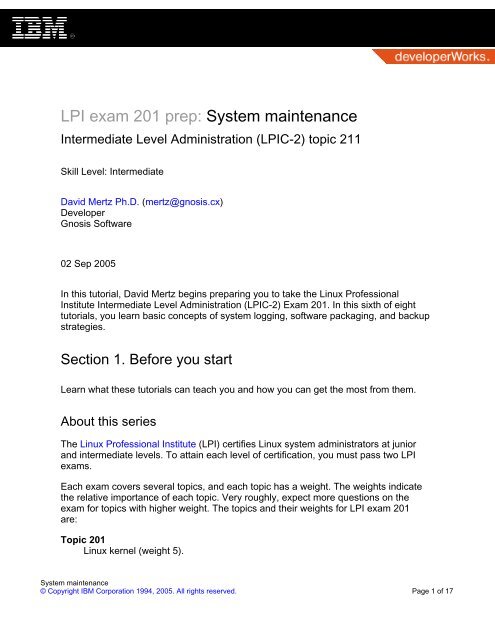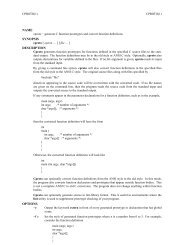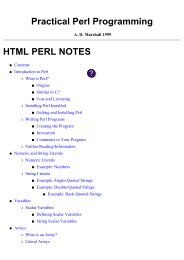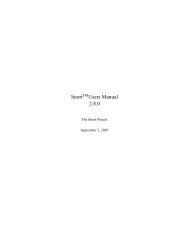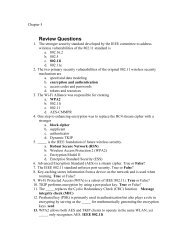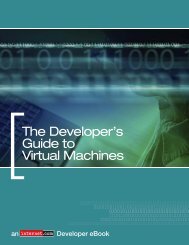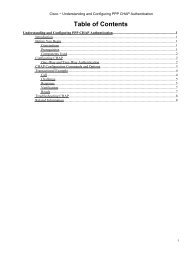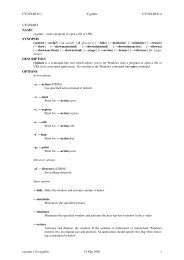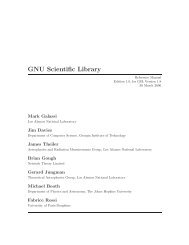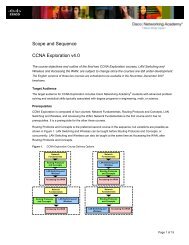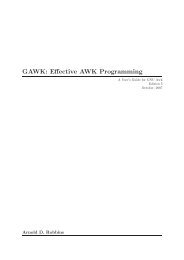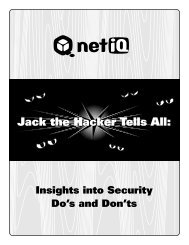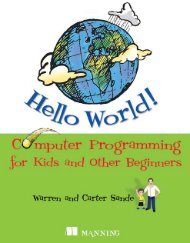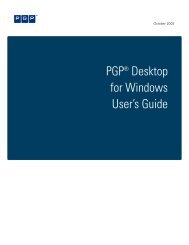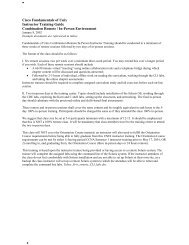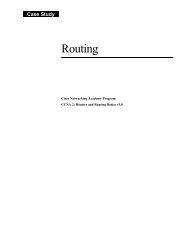LPI exam 201 prep: System maintenance
LPI exam 201 prep: System maintenance
LPI exam 201 prep: System maintenance
You also want an ePaper? Increase the reach of your titles
YUMPU automatically turns print PDFs into web optimized ePapers that Google loves.
<strong>LPI</strong> <strong>exam</strong> <strong>201</strong> <strong>prep</strong>: <strong>System</strong> <strong>maintenance</strong><br />
Intermediate Level Administration (<strong>LPI</strong>C-2) topic 211<br />
Skill Level: Intermediate<br />
David Mertz Ph.D. (mertz@gnosis.cx)<br />
Developer<br />
Gnosis Software<br />
02 Sep 2005<br />
In this tutorial, David Mertz begins <strong>prep</strong>aring you to take the Linux Professional<br />
Institute Intermediate Level Administration (<strong>LPI</strong>C-2) Exam <strong>201</strong>. In this sixth of eight<br />
tutorials, you learn basic concepts of system logging, software packaging, and backup<br />
strategies.<br />
Section 1. Before you start<br />
Learn what these tutorials can teach you and how you can get the most from them.<br />
About this series<br />
The Linux Professional Institute (<strong>LPI</strong>) certifies Linux system administrators at junior<br />
and intermediate levels. To attain each level of certification, you must pass two <strong>LPI</strong><br />
<strong>exam</strong>s.<br />
Each <strong>exam</strong> covers several topics, and each topic has a weight. The weights indicate<br />
the relative importance of each topic. Very roughly, expect more questions on the<br />
<strong>exam</strong> for topics with higher weight. The topics and their weights for <strong>LPI</strong> <strong>exam</strong> <strong>201</strong><br />
are:<br />
Topic <strong>201</strong><br />
Linux kernel (weight 5).<br />
<strong>System</strong> <strong>maintenance</strong><br />
© Copyright IBM Corporation 1994, 2005. All rights reserved. Page 1 of 17
developerWorks®<br />
ibm.com/developerWorks<br />
Topic 202<br />
<strong>System</strong> startup (weight 5).<br />
Topic 203<br />
Filesystem (weight 10).<br />
Topic 204<br />
Hardware (weight 8).<br />
Topic 209<br />
File and service sharing (weight 8).<br />
Topic 211<br />
<strong>System</strong> <strong>maintenance</strong> (weight 4). The focus of this tutorial.<br />
Topic 213<br />
<strong>System</strong> customization and automation (weight 3).<br />
Topic 214<br />
Troubleshooting (weight 6).<br />
The Linux Professional Institute does not endorse any third-party <strong>exam</strong> <strong>prep</strong>aration<br />
material or techniques in particular. For details, please contact info@lpi.org.<br />
About this tutorial<br />
Welcome to "<strong>System</strong> <strong>maintenance</strong>," the sixth of eight tutorials designed to <strong>prep</strong>are<br />
you for <strong>LPI</strong> <strong>exam</strong> <strong>201</strong>. In this tutorial, you learn basic concepts of system logging,<br />
software packaging, and backup strategies.<br />
The tutorial is organized according to the <strong>LPI</strong> objectives for this topic, as follows:<br />
2.211.1 <strong>System</strong> logging (weight 1)<br />
You will be able to configure syslogd to act as a central network log server.<br />
This objective also includes configuring syslogd to send log output to a central<br />
log server, logging remote connections, and using grep and other text utilities<br />
to automate log analysis.<br />
2.211.2 Packaging software (weight 1)<br />
You will be able to build a package. This objective includes building (or<br />
rebuilding) both RPM and DEB packaged software.<br />
2.211.3 Backup operations (weight 2)<br />
You will be able to create an offsite backup storage plan.<br />
<strong>System</strong> <strong>maintenance</strong><br />
Page 2 of 17<br />
© Copyright IBM Corporation 1994, 2005. All rights reserved.
ibm.com/developerWorks<br />
developerWorks®<br />
This tutorial, like the corresponding <strong>LPI</strong> <strong>exam</strong>, is a grab-bag of several topics that do<br />
not cleanly fall into other categories. <strong>System</strong> logging and analyzing log files are<br />
important tasks for a system administrator to be familiar with. Likewise, a maintained<br />
system should carry out a sensible backup strategy using standard Linux tools.<br />
Not every system administrator will need to create custom software packages, but<br />
administrators of multiple (similar) installations will need to install site- or<br />
company-specific software packages as part of their duties. This tutorial looks at the<br />
Debian and RPM package formats, and touches on basic "tarballs."<br />
Prerequisites<br />
To get the most from this tutorial, you should already have a basic knowledge of<br />
Linux and a working Linux system on which you can practice the commands covered<br />
in this tutorial.<br />
Section 2. <strong>System</strong> logging<br />
About logging<br />
Many processes and servers under a Linux system append changing status<br />
information to "log files." These log files often live in the /var/log/ directory and often<br />
begin with a time stamp indicating when the described event occurred. But for better<br />
or worse, there is no real consistency in the precise format of log files. The one<br />
feature you can pretty much count on is that Linux log files are plain ASCII files, and<br />
contain one "event" per line of the file. Often (but not always) log files contain a<br />
(relatively) consistent set of space- or tab-delimited data fields.<br />
Some processes, especially Internet services, handle log file writes within their own<br />
process. At heart, writing to a log file is just an append to an open file handle. But<br />
many programs (especially daemons and cron'd jobs) use the standard syslog API<br />
to let the syslogd or klogd daemons handle the specific logging process.<br />
Parsing log files<br />
Exactly how you go about parsing a log file depends greatly on the specific format it<br />
<strong>System</strong> <strong>maintenance</strong><br />
© Copyright IBM Corporation 1994, 2005. All rights reserved. Page 3 of 17
developerWorks®<br />
ibm.com/developerWorks<br />
takes. For log files with regular table format, tools like cut, split, head, and tail are<br />
likely to be useful. For all log files, grep is a great tool for finding and filtering<br />
contents of interest. For more complex processing tasks, you are likely to think of<br />
sed, awk, perl, or python as tools of choice.<br />
For a good introduction to many of the text processing tools you are most likely to<br />
use in processing and analyzing log files, see David's IBM developerWorks tutorial<br />
on the GNU text processing utilities. A number of good higher-level tools also exist<br />
for working with log files, but these tools are usually distribution-specific and/or<br />
non-standard (but often Free Software) utilities.<br />
Logging with syslogd and klogd<br />
The daemon klogd intercepts and logs Linux kernel messages. As a rule, klogd will<br />
utilize the more general syslogd capabilities, but in special cases it may log<br />
messages directly to a file.<br />
The general daemon syslogd provides logging for many programs. Every logged<br />
message contains at least a time and a hostname field and usually a program name<br />
field. The specific behavior of syslogd is controlled by the configuration file<br />
/etc/syslog.conf. Application (including kernel) messages may be logged to files,<br />
usually living under /var/log/ or remotely over a network socket.<br />
Configuring /etc/syslog.conf<br />
The file /etc/syslog.conf contains a set of rules, one per line. Empty lines and lines<br />
starting with a "#" are ignored. Each rule consists of two whitespace-separated<br />
fields, a selector field, and an action field. The selector, in turn, contains one of more<br />
dot-separated facility/priority pairs. A facility is a subsystem that wishes to log<br />
messages and can have the (case-insensitive) values: auth, authpriv, cron,<br />
daemon, ftp, kern, lpr, mail, mark, news, security, syslog, user, uucp,<br />
and local0 through local7.<br />
Priorities have a specific order and matching a given priority means "this one or<br />
higher" unless an initial "=" (or "!=") is used. Priorities are, in ascending order:<br />
debug, info, notice, warning or warn, err or error, crit, alert, emerg or<br />
panic (several names have synonyms). none means that no priority is indicated.<br />
Both facilities and priorities may accept the "*" wildcard. Multiple facilities may be<br />
comma-separated and multiple selectors may be semi-colon separated. For<br />
<strong>exam</strong>ple:<br />
<strong>System</strong> <strong>maintenance</strong><br />
Page 4 of 17<br />
© Copyright IBM Corporation 1994, 2005. All rights reserved.
ibm.com/developerWorks<br />
developerWorks®<br />
# from /etc/syslog.conf<br />
# all kernel mesages<br />
kern.*<br />
-/var/log/kern.log<br />
# `catch-all' logfile<br />
*.=info;*.=notice;*.=warn;\<br />
auth,authpriv.none;\<br />
cron,daemon.none;\<br />
mail,news.none -/var/log/messages<br />
# Emergencies are sent to everybody logged in<br />
*.emerg *<br />
Configuring remote logging<br />
To enable remote logging of syslogd messages (really application messages, but<br />
handled by syslogd), you must first enable the "syslog" service on both the listening<br />
and the sending machines. To do this, you need to add a line to each /etc/services<br />
configuration file containing something like:<br />
syslog<br />
514/UDP<br />
To configure the local (sending) syslogd to send messages to a remote host, you<br />
specify a regular facility and priority but give an action beginning with an "@" symbol<br />
for the destination host. A host may be configured in the usual fashion, either<br />
/etc/hosts or via DNS (it need not be resolved already when syslogd first launches).<br />
For <strong>exam</strong>ple:<br />
# from /etc/syslog.conf<br />
# log all critical messages to master.<strong>exam</strong>ple.com<br />
*.crit @master.<strong>exam</strong>ple.com<br />
# log all mail messages except info level to mail.<strong>exam</strong>ple.com<br />
mail.*;mail.!=info @mail.<strong>exam</strong>ple.com<br />
Rotating log files<br />
Often you will not want to let particular log files grow unboundedly. The utility<br />
logrotate may be used to archive older logged information. Usually logrotate is run<br />
as a cron job, generally daily. logrotate allows automatic rotation, compression,<br />
removal, and mailing of log files. Each log file may be handled daily, weekly,<br />
monthly, or only when it grows too large.<br />
<strong>System</strong> <strong>maintenance</strong><br />
© Copyright IBM Corporation 1994, 2005. All rights reserved. Page 5 of 17
developerWorks®<br />
ibm.com/developerWorks<br />
The behavior of logrotate is controlled by the configuration file /etc/logrotate.conf (or<br />
some other file, if specified). The configuration file may contain both global options<br />
and file-specific options. Generally, archived logs are saved for a finite time period<br />
and are given sequential backup names. For <strong>exam</strong>ple, one system of mine contains<br />
the following files due to its rotation schedule.<br />
-rw-r-----<br />
-rw-r-----<br />
-rw-r-----<br />
-rw-r-----<br />
-rw-r-----<br />
-rw-r-----<br />
-rw-r-----<br />
1 root adm 4135 2005-08-10 04:00 /var/log/syslog<br />
1 root adm 6022 2005-08-09 07:36 /var/log/syslog.0<br />
1 root adm 883 2005-08-08 07:35 /var/log/syslog.1.gz<br />
1 root adm 931 2005-08-07 07:35 /var/log/syslog.2.gz<br />
1 root adm 888 2005-08-06 07:35 /var/log/syslog.3.gz<br />
1 root adm 9494 2005-08-05 07:35 /var/log/syslog.4.gz<br />
1 root adm 8931 2005-08-04 07:35 /var/log/syslog.5.gz<br />
Section 3. Packaging software<br />
In the beginning was the tarball<br />
For custom software distribution on Linux, there is actually much less needed than<br />
you might think. Linux has a fairly clean standard about where files of various types<br />
should reside and installing custom software, at its heart, need not involve much<br />
more than putting the right files in the right places.<br />
The Linux tool tar (for "tape archive," though it need not, and usually does not, utilize<br />
tapes) is perfectly adequate to create an archive of files with specified filesystem<br />
locations. For distribution, you generally want to compress a tar archive with gzip (or<br />
bzip2). See the final section of this tutorial on backup for more information on these<br />
utilities. A compressed tar archive is generally named with the extensions .tar.gz or<br />
.tgz (or .tar.bz2).<br />
Early Linux distributions -- and some current ones like Slackware -- use simple<br />
tarballs as their distribution mechanism. For a custom distribution of in-house<br />
software to centrally maintained Linux systems, this continues to be the simplest<br />
approach.<br />
Custom archive formats<br />
<strong>System</strong> <strong>maintenance</strong><br />
Page 6 of 17<br />
© Copyright IBM Corporation 1994, 2005. All rights reserved.
ibm.com/developerWorks<br />
developerWorks®<br />
Many programming languages and other tools come with custom distribution<br />
systems that are neutral between Linux distributions and usually between altogether<br />
different operating systems. Python has its distutils tools and archive format; Perl<br />
has CPAN archives; Java has .jar files; Ruby has gems. Many non-language<br />
applications have a standard system for distributing plug-ins or other enhancements<br />
to a base application as well.<br />
While you can perfectly well use an package format like DEB or RPM to distribute a<br />
Python package for <strong>exam</strong>ple, it often makes more sense to follow the packaging<br />
standard of the tool the package is created for. Of course, for system-level utilities<br />
and applications or for most compiled userland applications, that standard is the<br />
Linux distribution packaging standards. But for custom tools written in specific<br />
programming languages, something different might promote easier reuse of your<br />
tools across distributions and platforms (whether in-house or external users are the<br />
intended target).<br />
The "big two" package formats<br />
There are two main package formats used by Linux distributions: Redhat Package<br />
Manager (RPM) and Debian (DEB). Both are similar in purpose but different in<br />
details. In general, either one is a format for an "enhanced" archive of files. The<br />
enhancements provided by these package formats include annotations for version<br />
numbers, dependencies of one application upon other applications or libraries,<br />
human-readable descriptions of packaged tools, and a general mechanism for<br />
managing the installation, upgrade, and de-installation of packaged tools.<br />
Under DEB files, the nested configuration file control contains most of the package<br />
metadata. For RPM files, the file spec plays this role. The full details of creating<br />
good packages in either format is beyond this tutorial, but we will outline the basics<br />
here.<br />
What is in a .deb file<br />
A DEB package is created with the archive tool and cousin of tar, ar (or by some<br />
higher-level tool that utilizes ar). Therefore we can use ar to see just what is really<br />
inside a .deb file. Normally we would use higher-level tools like dpkg, dpkg-deb, or<br />
apt-get to actually work with a DEB package. For <strong>exam</strong>ple:<br />
% ar tv unzip_5.51-2ubuntu1.1_i386.deb<br />
rw-r--r-- 0/0 4 Aug 1 07:23 2005 debian-binary<br />
rw-r--r-- 0/0 1007 Aug 1 07:23 2005 control.tar.gz<br />
<strong>System</strong> <strong>maintenance</strong><br />
© Copyright IBM Corporation 1994, 2005. All rights reserved. Page 7 of 17
developerWorks®<br />
ibm.com/developerWorks<br />
rw-r--r-- 0/0 133475 Aug 1 07:23 2005 data.tar.gz<br />
The file debian-binary simply contains the DEB version (currently 2.0). The tarball<br />
data.tar.gz contains the actually application files -- executables, documentation,<br />
manual pages, configuration files, and so on.<br />
The tarball control.tar.gz is the most interesting from a packaging perspective. Let us<br />
look at the <strong>exam</strong>ple DEB package we chose:<br />
% tar tvfz control.tar.gz<br />
drwxr-xr-x root/root 0 2005-08-01 07:23:43 ./<br />
-rw-r--r-- root/root 970 2005-08-01 07:23:43 ./md5sums<br />
-rw-r--r-- root/root 593 2005-08-01 07:23:43 ./control<br />
As you might expect, md5sums contains cryptographic hashes of all the distributed<br />
files for verification purposes. The file control is where the metadata lives. In some<br />
cases you might also find or wish to include scripts called postinst and prerm in<br />
control.tar.gz to take special steps after installation or before removal, respectively.<br />
Creating a DEB control file<br />
The installation scripts can do anything a shell script might. (Look at some <strong>exam</strong>ples<br />
in existing packages to get an idea.) But those scripts are optional and often not<br />
needed or included. Required for a .deb package is its control file. The format of this<br />
file contains various metadata fields and is best illustrated by showing an <strong>exam</strong>ple:<br />
% cat control<br />
Package: unzip<br />
Version: 5.51-2ubuntu1.1<br />
Section: utils<br />
Priority: optional<br />
Architecture: i386<br />
Depends: libc6 (>= 2.3.2.ds1-4)<br />
Suggests: zip<br />
Conflicts: unzip-crypt (
ibm.com/developerWorks<br />
developerWorks®<br />
This version supports encryption.<br />
Basically, except the custom data values, you should make your control file look just<br />
like this one. For non-CPU specific packages -- either scripts, pure documentation,<br />
or source code -- use Architecture: all.<br />
Making a DEB package<br />
Creating a DEB package is performed with the tool dpkg-deb. We cannot cover all<br />
the intricacies of good packaging, but the basic idea is to create a working directory,<br />
./debian/, and put the necessary contents into it before running dpkg-deb. You will<br />
also want to set permissions on your files to match their intended state when<br />
installed. For <strong>exam</strong>ple:<br />
% mkdir -p ./debian/usr/bin/<br />
% cp foo-util ./debian/usr/bin # copy executable/script<br />
% mkdir -p ./debian/usr/share/man/man1<br />
% cp foo-util.1 ./debian/usr/share/man/man1 # copy the manpage<br />
% gzip --best ./debian/usr/share/man/man1/foo-util.1<br />
% find ./debian -type d | xarg chmod 755 # set dir permissions<br />
% mkdir -p ./debian/DEBIAN<br />
% cp control ./debian/DEBIAN # first create a matching 'control'<br />
% dpkg-deb --build debian # create the archive<br />
% mv debian.deb foo-util_1.3-1all.deb # rename to final package name<br />
More on DEB package creation<br />
In the previous panel you can see that our local directory structure underneath<br />
./debian/ is meant to match the intended installation structure. A few more points on<br />
creating a good package are worth observing.<br />
• Generally you should create a file as part of your distribution called<br />
./debian/usr/share/doc/foo-util/copyright (adjust for package name).<br />
• It is also good practice to create the files<br />
./debian/usr/share/doc/foo-util/changelog.gz and<br />
./debian/usr/share/doc/foo-utils/changelog.Debian.gz.<br />
• The tool lintian will check for questionable features in a DEB package. Not<br />
everything lintian complains about is strictly necessary to fix; but if you<br />
intend wider distribution, it is a good idea to fix all issues it raises.<br />
<strong>System</strong> <strong>maintenance</strong><br />
© Copyright IBM Corporation 1994, 2005. All rights reserved. Page 9 of 17
developerWorks®<br />
ibm.com/developerWorks<br />
• The tool fakeroot is helpful for packaging with the right owner. Usually a<br />
destination wants tools installed as root, not as the individual user who<br />
happened to generate the package (lintian will warn about this). You can<br />
accomplish this with:<br />
% fakeroot dpkg-deb --build debian<br />
What is in an .rpm file<br />
RPM takes a slightly different strategy than DEB does in creating packages. Its<br />
configuration file is called spec rather than control, but the spec file also does more<br />
work than a control file does. All the details of steps needed for pre-installation,<br />
post-installation, pre-removal, and installation itself, are contained as embedded<br />
script files in a spec configuration. In fact, the spec format even comes with macros<br />
for common actions.<br />
Once you create an RPM package, you do so with the rpm -b utility. For <strong>exam</strong>ple:<br />
% rpm -ba foo-util-1.3.spec # perform all build steps<br />
This package build process does not rely on specific named directories as with DEB,<br />
but rather on directives in the more complex spec file.<br />
Creating RPM metadata<br />
The basic metadata in an RPM is much like that in a DEB. For <strong>exam</strong>ple,<br />
foo-util-1.3.spec might contain something like:<br />
# spec file for foo-util 1.3<br />
Summary: A utility that fully foos<br />
Name: foo-util<br />
Version: 1.3<br />
Release: 1<br />
Copyright: GPL<br />
Group: Application/Misc<br />
Source: ftp://<strong>exam</strong>ple.com/foo-util.tgz<br />
URL: http://<strong>exam</strong>ple.com/about-foo.html<br />
Distribution: MyLinux<br />
Vendor: Acme <strong>System</strong>s<br />
Packager: John Doe <br />
<strong>System</strong> <strong>maintenance</strong><br />
Page 10 of 17<br />
© Copyright IBM Corporation 1994, 2005. All rights reserved.
ibm.com/developerWorks<br />
developerWorks®<br />
%description<br />
The foo-util program is an advanced fooer that combines the<br />
capabilities of OneTwo's foo-tool and those in the GPL bar-util.<br />
Scripting in an RPM<br />
Several sections of an RPM spec file may contain mini shell scripts. These include:<br />
• %<strong>prep</strong>: Steps to perform to get the build ready such as clean out earlier<br />
(partial) builds. Often the following macro is helpful and sufficient:<br />
%<strong>prep</strong><br />
%setup<br />
• %build: Steps to actually build the tool. If you use the make facility, this<br />
might amount to:<br />
%build<br />
make<br />
• %install: Steps to install the tool. Again, if you use make this might<br />
mean:<br />
%install<br />
make install<br />
• %files: You must include a list of files that are part of the package. Even<br />
though your Makefile might use these files, the package manager<br />
program (rpm) will not know about them unless you include them here:<br />
%files<br />
%doc README<br />
/usr/bin/foo-util<br />
/usr/share/man/man1/foo-util.1<br />
<strong>System</strong> <strong>maintenance</strong><br />
© Copyright IBM Corporation 1994, 2005. All rights reserved. Page 11 of 17
developerWorks®<br />
ibm.com/developerWorks<br />
Section 4. Backup operations<br />
About backup<br />
The first rule about making backups is: Do it! It is all too easy in server<br />
administration -- or even just with Linux on the desktop -- to neglect backing up on a<br />
schedule suited to your requirements.<br />
The easiest way to carry out backups in a systematic and schedules way is to<br />
perform them on a cron job. See the Topic 213 tutorial for a discussion of<br />
configuring crontab. In part, the choice of backup schedule depends on the backup<br />
tool and media you choose to use.<br />
Backup to tape is a traditional technique and tape drives continue to offer the largest<br />
capacity of relatively inexpensive media. But recently, writeable or rewriteable CDs<br />
and DVD have become ubiquitous and will often make reasonable removable media<br />
for backups.<br />
What to back up<br />
A nice thing about Linux is that it uses a predicable and hierarchical arrangement of<br />
files. As a consequence, you rarely need to backup an entire filesystem hierarchy;<br />
most of a Linux filesystem hierarchy can be reinstalled from distribution media easily<br />
enough. In large environments, a master server image might be used to create a<br />
basic Linux system which can be customized by restoring a few selected files that<br />
were backed up elsewhere.<br />
Basically, what you want backed up is /home/, /etc/, /usr/local/, and maybe /root/ and<br />
/boot/. Often you will also want to backup some parts of /var/, such as /var/log/ and<br />
/var/mail/.<br />
Backup with cp and scp<br />
Perhaps the simplest way to perform a backup is with cp or scp and the -r (recurse)<br />
switch. The former copies to "local" media (but including NFS mounts), the latter can<br />
copy to remote servers in a securely encrypted fashion. For either, you need a<br />
mounted drive with sufficient space to accommodate the files you want to backup, of<br />
course. To gain any real hardware protection, you want the partition you copy to to<br />
<strong>System</strong> <strong>maintenance</strong><br />
Page 12 of 17<br />
© Copyright IBM Corporation 1994, 2005. All rights reserved.
ibm.com/developerWorks<br />
developerWorks®<br />
be a different physical device than the drive(s) you are backing up from.<br />
Copying with cp or scp can be part of an incremental backup schedule. The trick<br />
here is to use the utility find to figure out which files have been modified recently.<br />
Here is a simple <strong>exam</strong>ple where we copy all the files in /home/ that have been<br />
modified in the lst day:<br />
#!/bin/bash<br />
# File: backup-daily.sh<br />
# ++ Run this on a daily cron job ++<br />
#-- first make sure the target directories exist<br />
for d in `find /home -type d` ; do mkdir -p /mnt/backup$d ; done<br />
#-- then copy all the recently modified files (one day)<br />
for f in `find /home -mtime -1` ; do cp $f /mnt/backup$f ; done<br />
The cp -u flag is somewhat similar, but it depends on the continuity of the target<br />
filesystem between backup events. The find approach works fine if you change the<br />
mount point of /mnt/backup to a different NFS location. And the find system works<br />
equally well with scp once you specify the necessary login information to the remote<br />
site.<br />
Backup with tar<br />
Although cp and scp are workable for backup, generally tar sees wider use, being<br />
designed specifically for creating tape archives. Despite the origin of the name, tar is<br />
equally capable of creating a simple .tar file as raw data on a tape drive. For<br />
<strong>exam</strong>ple, you might backup to a tape drive using a command like:<br />
% tar -cvf /dev/rmt0 /home # Archive /home to tape<br />
To direct the output to a file is hardly any different:<br />
% tar -cvf /mnt/backup/2005-08-12.tar /home<br />
In fact, since gzip is streamable, you can easily compress an archive during<br />
creation:<br />
<strong>System</strong> <strong>maintenance</strong><br />
© Copyright IBM Corporation 1994, 2005. All rights reserved. Page 13 of 17
developerWorks®<br />
ibm.com/developerWorks<br />
% tar -cv /home | gzip - > /mnt/backup/2005-08-12.tgz<br />
You can combine tar with find in the same ways shown for cp or scp. To list the files<br />
on a tape drive, you might use:<br />
% tar -tvf /dev/rmt0<br />
To retrieve a particular file:<br />
% tar -xvf /dev/rmt0 file.name<br />
Backup with cpio<br />
The utility cpio is a superset of tar. It handles tar archives, but will also work with<br />
several other formats and has many more options built in. cpio comes with a huge<br />
wealth of switches to filter which files are backed up and even supports remote<br />
backup internally (rather than needing to pipe through scp or the like). The main<br />
advantage cpio has over tar is that you can both add files to archives and remove<br />
files back out.<br />
Here are some quick <strong>exam</strong>ples of cpio:<br />
• Create a file archive on a tape device: % find /home -print |cpio<br />
-ocBv /dev/rmt0.<br />
• List the entries in a file archive on a tape device: % cpio -itcvB <<br />
/dev/rmt0.<br />
• Retrieve a file from a tape drive: % cpio -icvdBum file.name <<br />
/dev/rmt0.<br />
Backup with dump and restore<br />
A set of tools named dump and restore (or with related names) are sometimes used<br />
to backup whole filesystems. Unfortunately, these tools are specific to filesystem<br />
types and are not uniformly available. For <strong>exam</strong>ple, the original dump and restore<br />
are ext2/3-specific while the tools xfsdump and xfsrestore are used for XFS<br />
filesystems. Not every filesystem type has the equivalent tools and even if they do,<br />
<strong>System</strong> <strong>maintenance</strong><br />
Page 14 of 17<br />
© Copyright IBM Corporation 1994, 2005. All rights reserved.
ibm.com/developerWorks<br />
developerWorks®<br />
switches are not necessarily uniform.<br />
It is good to be aware of these utilities, but they are not very uniform across Linux<br />
systems. For some purposes -- like if you only use XFS partitions -- the performance<br />
of dump and restore can be a great boost over a simple tar or cpio.<br />
Incremental backup with rsync<br />
rsync is utility that provides fast incremental file transfer. For automated remote<br />
backups, rsync is often the best tool for the job. A nice feature of rsync over other<br />
tools is that it can optionally enforce two-way synchronization. That is, rather than<br />
simply backing up newer or changed files, it can also automatically remove locally<br />
deleted files from the remote backup.<br />
To get a sense of the options, this moderately complex script (located at the rsync<br />
Web pages) is useful to look at:<br />
#!/bin/sh<br />
# This script does personal backups to a rsync backup server. You will<br />
# end up with a 7 day rotating incremental backup. The incrementals will<br />
# go into subdirs named after the day of the week, and the current<br />
# full backup goes into a directory called "current"<br />
# tridge@linuxcare.com<br />
# directory to backup<br />
BDIR=/home/$USER<br />
# excludes file - this contains a wildcard pats of files to exclude<br />
EXCLUDES=$HOME/cron/excludes<br />
# the name of the backup machine<br />
BSERVER=owl<br />
# your password on the backup server<br />
export RSYNC_PASSWORD=XXXXXX<br />
BACKUPDIR=`date +%A`<br />
OPTS="--force --ignore-errors --delete-excluded --exclude-from=$EXCLUDES<br />
--delete --backup --backup-dir=/$BACKUPDIR -a"<br />
export PATH=$PATH:/bin:/usr/bin:/usr/local/bin<br />
# the following line clears the last weeks incremental directory<br />
[ -d $HOME/emptydir ] || mkdir $HOME/emptydir<br />
rsync --delete -a $HOME/emptydir/ $BSERVER::$USER/$BACKUPDIR/<br />
rmdir $HOME/emptydir<br />
# now the actual transfer<br />
rsync $OPTS $BDIR $BSERVER::$USER/current<br />
<strong>System</strong> <strong>maintenance</strong><br />
© Copyright IBM Corporation 1994, 2005. All rights reserved. Page 15 of 17
developerWorks®<br />
ibm.com/developerWorks<br />
Resources<br />
Learn<br />
• At the <strong>LPI</strong>C Program, find task lists, sample questions, and detailed objectives for<br />
the three levels of the Linux Professional Institute's Linux system administration<br />
certification.<br />
• "Using the GNU text utilities" (developerWorks, March 2004) shows you how to<br />
use the GNU text utilities collection to process log files, documentation, structured<br />
text databases, and other textual sources of data or content.<br />
• "Understanding Linux configuration files (developerWorks, December 2001)"<br />
explains configuration files on a Linux system that control user permissions,<br />
system applications, daemons, services, and other administrative tasks in a<br />
multi-user, multi-tasking environment.<br />
• "Windows-to-Linux roadmap: Part 8. Backup and recovery" (developerWorks,<br />
November 2003) is a quick guide to Linux backup and recovery.<br />
• Installation Guide and Reference: Software Product Packaging Concepts<br />
discusses the concepts of software packaging.<br />
• Find more resources for Linux developers in the developerWorks Linux zone.<br />
Get products and technologies<br />
• Find sample Samba scripts at the rsync Web pages.<br />
• Order the no-charge SEK for Linux, a two-DVD set containing the latest IBM trial<br />
software for Linux from DB2, Lotus, Rational, Tivoli, and WebSphere.<br />
• Build your next development project on Linux with IBM trial software, available for<br />
download directly from developerWorks.<br />
Discuss<br />
• Get involved in the developerWorks community by participating in<br />
developerWorks blogs.<br />
About the author<br />
David Mertz Ph.D.<br />
David Mertz is Turing complete, but probably would not pass the Turing Test. For more<br />
<strong>System</strong> <strong>maintenance</strong><br />
Page 16 of 17<br />
© Copyright IBM Corporation 1994, 2005. All rights reserved.
ibm.com/developerWorks<br />
developerWorks®<br />
on his life, see his personal Web page. He's been writing the developerWorks columns<br />
Charming Python and XML Matters since 2000. Check out his book Text Processing in<br />
Python.<br />
<strong>System</strong> <strong>maintenance</strong><br />
© Copyright IBM Corporation 1994, 2005. All rights reserved. Page 17 of 17