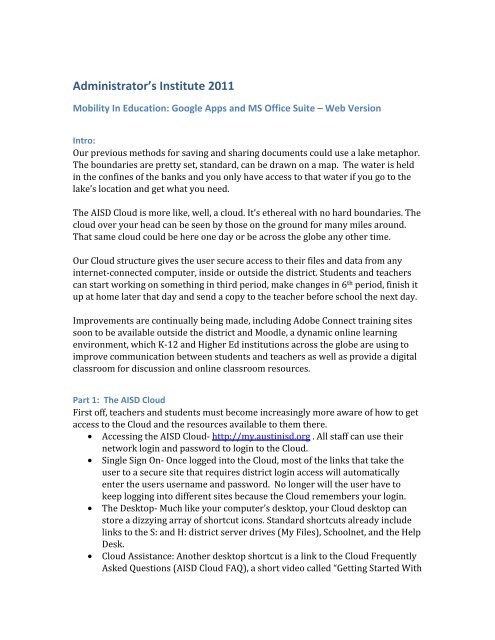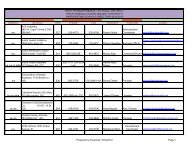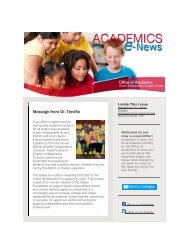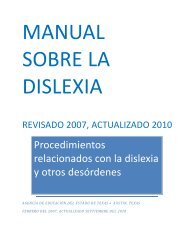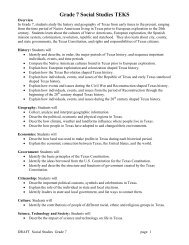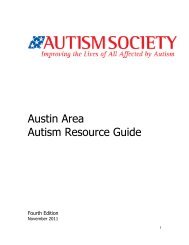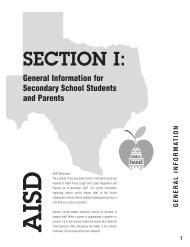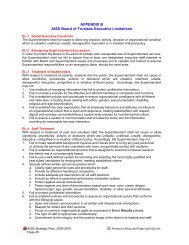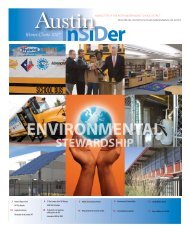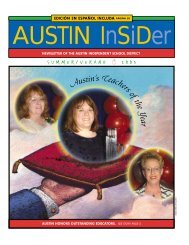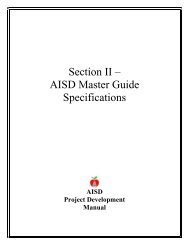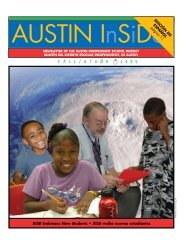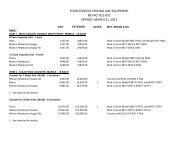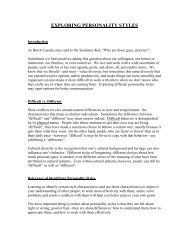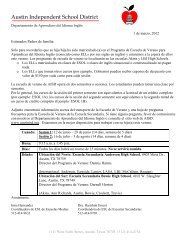Google Apps and MS Office Suite - Austin ISD
Google Apps and MS Office Suite - Austin ISD
Google Apps and MS Office Suite - Austin ISD
Create successful ePaper yourself
Turn your PDF publications into a flip-book with our unique Google optimized e-Paper software.
Administrator’s Institute 2011<br />
Mobility In Education: <strong>Google</strong> <strong>Apps</strong> <strong>and</strong> <strong>MS</strong> <strong>Office</strong> <strong>Suite</strong> – Web Version<br />
Intro:<br />
Our previous methods for saving <strong>and</strong> sharing documents could use a lake metaphor.<br />
The boundaries are pretty set, st<strong>and</strong>ard, can be drawn on a map. The water is held<br />
in the confines of the banks <strong>and</strong> you only have access to that water if you go to the<br />
lake’s location <strong>and</strong> get what you need.<br />
The A<strong>ISD</strong> Cloud is more like, well, a cloud. It’s ethereal with no hard boundaries. The<br />
cloud over your head can be seen by those on the ground for many miles around.<br />
That same cloud could be here one day or be across the globe any other time.<br />
Our Cloud structure gives the user secure access to their files <strong>and</strong> data from any<br />
internet-connected computer, inside or outside the district. Students <strong>and</strong> teachers<br />
can start working on something in third period, make changes in 6 th period, finish it<br />
up at home later that day <strong>and</strong> send a copy to the teacher before school the next day.<br />
Improvements are continually being made, including Adobe Connect training sites<br />
soon to be available outside the district <strong>and</strong> Moodle, a dynamic online learning<br />
environment, which K-12 <strong>and</strong> Higher Ed institutions across the globe are using to<br />
improve communication between students <strong>and</strong> teachers as well as provide a digital<br />
classroom for discussion <strong>and</strong> online classroom resources.<br />
Part 1: The A<strong>ISD</strong> Cloud<br />
First off, teachers <strong>and</strong> students must become increasingly more aware of how to get<br />
access to the Cloud <strong>and</strong> the resources available to them there.<br />
● Accessing the A<strong>ISD</strong> Cloud- http://my.austinisd.org . All staff can use their<br />
network login <strong>and</strong> password to login to the Cloud.<br />
● Single Sign On- Once logged into the Cloud, most of the links that take the<br />
user to a secure site that requires district login access will automatically<br />
enter the users username <strong>and</strong> password. No longer will the user have to<br />
keep logging into different sites because the Cloud remembers your login.<br />
● The Desktop- Much like your computer’s desktop, your Cloud desktop can<br />
store a dizzying array of shortcut icons. St<strong>and</strong>ard shortcuts already include<br />
links to the S: <strong>and</strong> H: district server drives (My Files), Schoolnet, <strong>and</strong> the Help<br />
Desk.<br />
● Cloud Assistance: Another desktop shortcut is a link to the Cloud Frequently<br />
Asked Questions (A<strong>ISD</strong> Cloud FAQ), a short video called “Getting Started With
A<strong>ISD</strong> Cloud”, <strong>and</strong> a comprehensive Technology Department overview video<br />
found in the Start menu/Professional Development/Teacher Technology<br />
Orientation.<br />
Part 2: <strong>Google</strong> <strong>Apps</strong><br />
Already used in some departments for a couple of years now, <strong>Google</strong> <strong>Apps</strong> is an<br />
online collection of productivity applications as well as online storage, email, <strong>and</strong> a<br />
highly effective way of sharing or interactively collaborating on document editing. A<br />
link for <strong>Google</strong> <strong>Apps</strong> can be found in the Cloud under the Start menu/Collaboration/<br />
<strong>Google</strong> <strong>Apps</strong>.<br />
Starting in the 2011 school year, all students 6 th – 12 th grade will be getting a Gmail<br />
account through the district using the @stu.austinisd.org subdomain. Logging into<br />
the A<strong>ISD</strong> Cloud will automatically give them access to their Gmail accounts. The<br />
student email accounts will be attached, via the scheduling system, to each class in<br />
their schedule. Thus, a teacher will be able to email the specific class, (her 3 rd period<br />
Chemistry class) with one email address <strong>and</strong> all students in that class will get the<br />
email.<br />
The latest plan (7/28/11) for teacher email is to phase out Lotus Notes by December<br />
2011. Teacher email would then most likely transition to a <strong>Google</strong>-hosted email<br />
account. No email addresses should change, but the way staff will access email<br />
should change a bit. Also making the transition will be all of the Lotus calendars.<br />
New calendars are being created for the current ones, but be warned that proactive<br />
use of a non-A<strong>ISD</strong> domain <strong>Google</strong> calendar will not transfer or interact with the new<br />
A<strong>ISD</strong> <strong>Google</strong>-hosted email <strong>and</strong> calendars. (This is still being developed, so definitive<br />
explanations <strong>and</strong> training will be forthcoming.)<br />
Also instantly available in the Cloud will be access to their private <strong>Google</strong> <strong>Apps</strong><br />
storage. Students can upload Microsoft-formatted documents to their storage<br />
<strong>and</strong> continue to edit them online, start new documents using <strong>Google</strong>’s online<br />
applications, or download copies of anything they have saved. Students can<br />
peer edit by inviting others students (via <strong>Google</strong> sharing) to open <strong>and</strong> edit their<br />
documents. Multiple users can even access the same document <strong>and</strong> simultaneously<br />
edit the same document. Documents can be kept private, shared with individuals,<br />
groups, or the entire world depending on what the user wants.<br />
<strong>Google</strong> applications consist of a word processor, spreadsheet, presentation,<br />
interactive form creators, <strong>and</strong> website design tools. Each are pretty full-functioned<br />
applications providing creative templates, extensive formatting, <strong>and</strong> proof-reading<br />
tools.<br />
The user can upload many file types to their <strong>Google</strong> storage; videos, pdf files, photos
<strong>and</strong> more. At the current time, users can store up to 10 gigs of information.<br />
Part 3: <strong>MS</strong> <strong>Office</strong> <strong>Suite</strong> – Web Version<br />
A world-wide st<strong>and</strong>ard for productivity applications, <strong>MS</strong> <strong>Office</strong> has become the<br />
go-to application for creating word processing, spreadsheets, presentations <strong>and</strong><br />
documents. Microsoft is taking advantage of the cloud-nature of the internet by<br />
making their applications available online so users can create, even without the<br />
application installed on their local computer.<br />
Found in the A<strong>ISD</strong> Cloud under the Start menu/Productivity/<strong>MS</strong> <strong>Office</strong> Web, the<br />
web version of Microsoft <strong>Office</strong> works similar to <strong>Google</strong> <strong>Apps</strong> in that all of your work<br />
can be created online without have any of the Microsoft software installed on your<br />
local computer. This cloud link will take you to your SkyDrive, Microsoft’s online<br />
storage place where A<strong>ISD</strong> staff <strong>and</strong> students will have 25 Gigs of storage. Word,<br />
Excel, Powerpoint, <strong>and</strong> OneNote documents can be created online <strong>and</strong> stored there<br />
for later use. Each document can be shared with other users as well.<br />
Documents can be started online or uploaded after initially created using the local<br />
computer application. When editing documents located on the user’s Skydrive<br />
(the name for the file storage save location), one has the option of editing via the<br />
web browser interface or downloading directly into the local computer’s installed<br />
applications.<br />
Part 4: For More Information<br />
It is very difficult to answer all questions or provide deep underst<strong>and</strong>ing <strong>and</strong><br />
practice in under one hour. However, there are many resources available online<br />
that one can use to further their underst<strong>and</strong>ing. The links below should help A<strong>ISD</strong><br />
administrators <strong>and</strong> teachers develop an effective underst<strong>and</strong>ing of how to use these<br />
cloud resources <strong>and</strong> integrate them into the classroom instruction.<br />
(Viewing this document digitally will allow clicking or copying of the URLs to go<br />
straight to the websites)<br />
Live Support<br />
● Customer Support Services / Technology Department- Calling the Help<br />
Desk (414-8324 or 4-TECH) will connect you to a live person who can<br />
either provide immediate solutions or start a Heat Ticket to initiate further<br />
technology or professional development support.<br />
● Administrators have direct contact with the Instructional Support<br />
Technology Specialist (ISTS) assigned to their campus. A list of the ISTS’s<br />
(with phone number <strong>and</strong> email addresses) <strong>and</strong> their campuses can be found<br />
on http://www.austinschools.org/techinfo/
Online Resources<br />
This article can be shared <strong>and</strong> found on the Cloud at: http://goo.gl/aDVh1<br />
A<strong>ISD</strong> Cloud<br />
● A<strong>ISD</strong> Cloud- http://my.austinisd.org<br />
● Frequently Asked Questions about the A<strong>ISD</strong> Cloud- https:/<br />
/docs.google.com/a/austinisd.org/document/d/<br />
1uMaTq7cSIL6h9Vddu9GIKVFIm6b6wTpi40edZUmaAag/edithl=en_US<br />
● CSS Technology Overview Video- http://www.austinschools.org/techinfo/<br />
newTeachTech/<br />
● Navigating the Cloud video - http://www.screencast.com/t/O23upUEUvS<br />
● A<strong>ISD</strong> Cloud training website - https://sites.google.com/site/<br />
mylearningplatform/<br />
<strong>Google</strong> <strong>Apps</strong><br />
● A<strong>ISD</strong> <strong>Google</strong> <strong>Apps</strong> training videos (bottom of page) http://tinyrul.com/3vr5r7y<br />
● <strong>Google</strong>’s training videos http://tinyurl.com/aisdgoogletraining<br />
● <strong>Google</strong> Training on Atomic Learning<br />
○ Documents - http://www.atomiclearning.com/k12/google_docs<br />
cn=austinisd<br />
○ Spreadsheets- http://www.atomiclearning.com/k12/<br />
google_spreadsheetscn=austinisd<br />
○ Presentations- http://www.atomiclearning.com/k12/google_present<br />
cn=austinisd<br />
○ Advanced Training - http://www.atomiclearning.com/k12/<br />
google_spreadsheets_advcn=austinisd<br />
<strong>MS</strong> <strong>Office</strong> <strong>Suite</strong> – Web Version<br />
● Microsoft’s Web <strong>Apps</strong> Support (bottom left section, Help With Web <strong>Apps</strong>) -<br />
http://office.microsoft.com/en-us/web-apps/