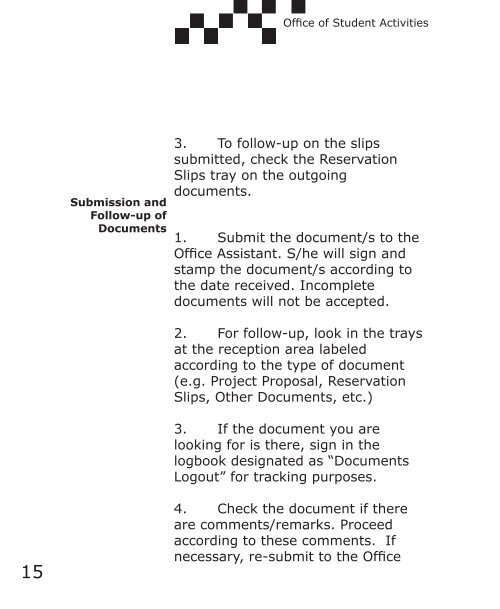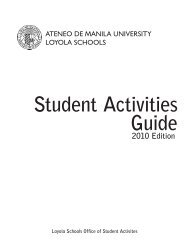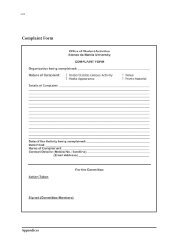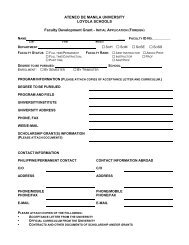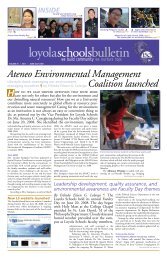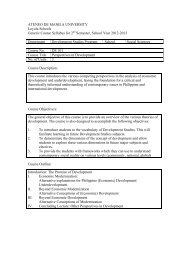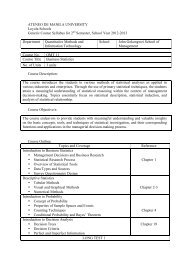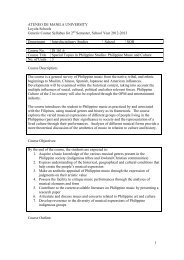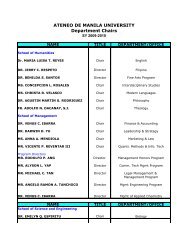Guidelines for Student Activities, 2008 Edition - Ateneo de Manila ...
Guidelines for Student Activities, 2008 Edition - Ateneo de Manila ...
Guidelines for Student Activities, 2008 Edition - Ateneo de Manila ...
Create successful ePaper yourself
Turn your PDF publications into a flip-book with our unique Google optimized e-Paper software.
Office of <strong>Stu<strong>de</strong>nt</strong> <strong>Activities</strong><br />
Office of <strong>Stu<strong>de</strong>nt</strong> <strong>Activities</strong><br />
15<br />
Submission and<br />
Follow-up of<br />
Documents 1.<br />
3. To follow-up on the slips<br />
submitted, check the Reservation<br />
Slips tray on the outgoing<br />
documents.<br />
Submit the document/s to the<br />
Office Assistant. S/he will sign and<br />
stamp the document/s according to<br />
the date received. Incomplete<br />
documents will not be accepted.<br />
2. For follow-up, look in the trays<br />
at the reception area labeled<br />
according to the type of document<br />
(e.g. Project Proposal, Reservation<br />
Slips, Other Documents, etc.)<br />
3. If the document you are<br />
looking <strong>for</strong> is there, sign in the<br />
logbook <strong>de</strong>signated as “Documents<br />
Logout” <strong>for</strong> tracking purposes.<br />
4. Check the document if there<br />
are comments/remarks. Proceed<br />
according to these comments. If<br />
necessary, re-submit to the Office<br />
Assistant the document containing<br />
the revisions. Follow steps 1 to 3<br />
again. If there are no comments, it<br />
means that the document has been<br />
approved.<br />
5. If what you are looking <strong>for</strong> is<br />
not in the trays, courteously<br />
approach the Office Assistant and ask<br />
<strong>for</strong> the status of the document you<br />
submitted.<br />
6. S/he will then advise you<br />
regarding its status and you will be<br />
asked to come back on a <strong>de</strong>signated<br />
date and/or time.<br />
7. Take note that documents<br />
submitted to OSA require a maximum<br />
of three (3) working days to process.<br />
In counting the number of working<br />
days, fixed or usual holidays are NOT<br />
counted whereas sud<strong>de</strong>n suspension<br />
of classes is counted. Saturday is not<br />
counted as a working day.