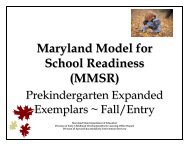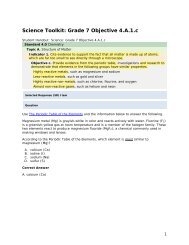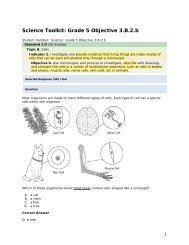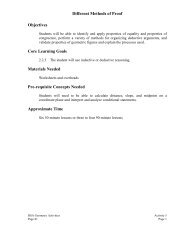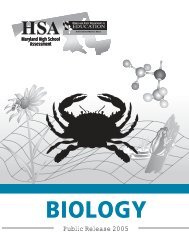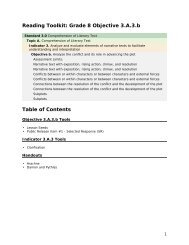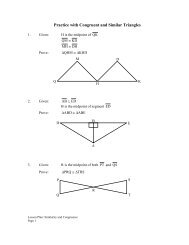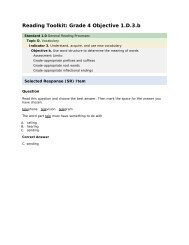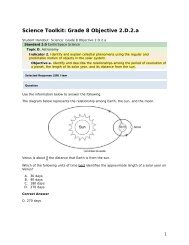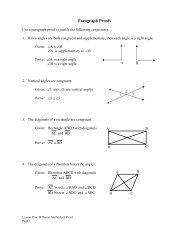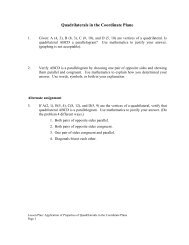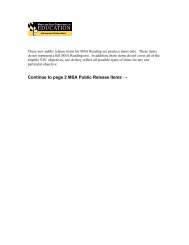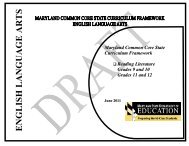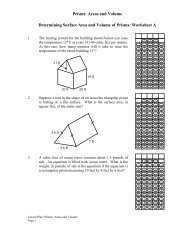Regulation of Enzyme Activity - mdk12
Regulation of Enzyme Activity - mdk12
Regulation of Enzyme Activity - mdk12
You also want an ePaper? Increase the reach of your titles
YUMPU automatically turns print PDFs into web optimized ePapers that Google loves.
If you are using a TI-82:<br />
1. Choose “2: SelectAll-“<br />
2. Mark the Lists you want to send by moving the them with the arrows, and<br />
pressing the ENTER ENTER key. A mark will appear next to the marked lists.<br />
3. Use the ▶ key to move over to “TRANSMIT."<br />
4. Press the ENTER ENTER key to send the data to the computer.<br />
If you are using a TI-83:<br />
1. Choose Lists<br />
2. Mark the Lists you want to send by moving the cursor you them with the arrows,<br />
and pressing the ENTER ENTER key. A mark will appear next to the marked lists.<br />
3. Use the ► key to move over to “TRANSMIT.”<br />
4. Press the ENTER ENTER key to send the data to the computer.<br />
GRAPHICAL ANALYSIS<br />
1. You will need to rename the axis and add labels.<br />
2. Click on “L1” , in the Data window. Type the label for the X axis.<br />
3. In the box below, add the units for the X axis.<br />
4. Repeat for the data in the next column (possibly L2 ) for the Y axis.<br />
5. Rename your graph using “Rename Graph” under the “GRAPH” menu. If you are<br />
printing on a network or shared printer, add your initials to the graph title.<br />
6. To fit a regression line to linear data select “Regression Line” and/or “Regression<br />
Statistics” from under the “GRAPH” menu.<br />
7. You can have the “Graphical Analysis” feature automatically fit a curve to the data.<br />
Select “Automatic Curve Fit” under the “ANALYZE” menu.<br />
18