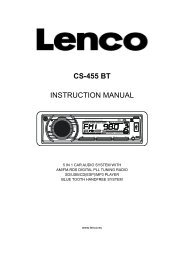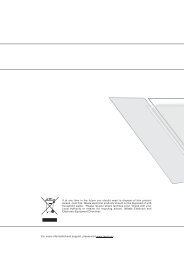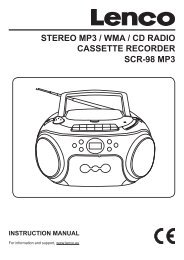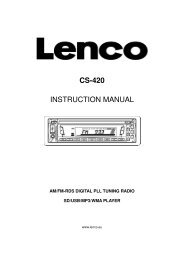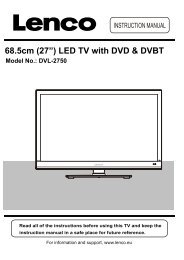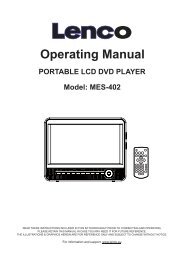XEMIO-857 MP4 PLAYER / TOUCH SCREEN User manual ... - Lenco
XEMIO-857 MP4 PLAYER / TOUCH SCREEN User manual ... - Lenco
XEMIO-857 MP4 PLAYER / TOUCH SCREEN User manual ... - Lenco
You also want an ePaper? Increase the reach of your titles
YUMPU automatically turns print PDFs into web optimized ePapers that Google loves.
Play Tag List<br />
• Tap icon, a sub-menu is appears to choose.<br />
• Tap “Tag List”, your tag video file(s) list is appears for choose, and then choose your desired<br />
file to play.<br />
9. Photo Mode<br />
• Tap “Photo” icon to enter to photo browse mode. Tap “Main Dir / Card Dir” which will<br />
appears, when the Micro SD Card is in used. A list screen appears to use. Choose a file to start<br />
the play. Or,<br />
• Choose a folder name which contains Photo file and choose your desired file to play. If you<br />
choose a folder name which have no supported photo file, then the list will be show blank.<br />
Choose another folder.<br />
• Tap a file to start the play.<br />
• Tap icon to change icon view list to file list view list, this will get the quicker<br />
response to list out all photo file by name for choose.<br />
Icon View<br />
File List View<br />
• Tap and hold on the lower / upper side position in list screen, the list files will move down / up<br />
one by one. Chose a desired file to play.<br />
To Call the Photo Tools Menu<br />
• Tap any where on the touch screen of TFT display, the photo tools menu will display to use for<br />
3 seconds.<br />
• Tap icon to back to file list screen.<br />
Change Next / Previous photo file<br />
In photo tools menu:<br />
• In photo browsing mode, tap screen to call up the photo tools menu.<br />
• Tap icon to play next file.<br />
• Tap icon to play previous file.