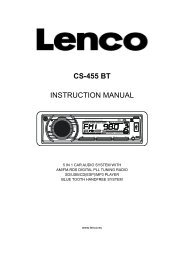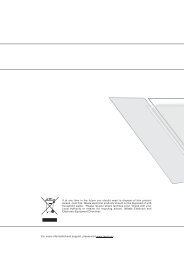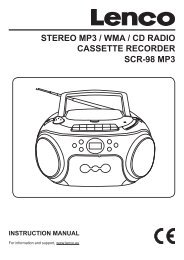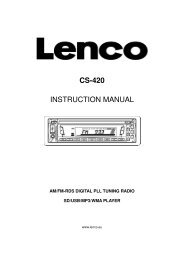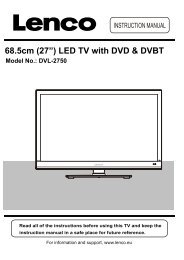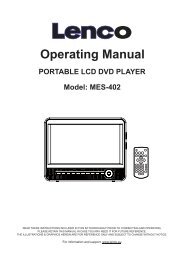XEMIO-857 MP4 PLAYER / TOUCH SCREEN User manual ... - Lenco
XEMIO-857 MP4 PLAYER / TOUCH SCREEN User manual ... - Lenco
XEMIO-857 MP4 PLAYER / TOUCH SCREEN User manual ... - Lenco
You also want an ePaper? Increase the reach of your titles
YUMPU automatically turns print PDFs into web optimized ePapers that Google loves.
In some circumstances, such as electrostatic discharge voltage, you might need to calibrate the<br />
touch allocation on screen for the touch function misplaced if happens.<br />
• To calibration the touch panel, tap “Calibrate” icon, a calibration marker “ ” appear on the<br />
left top corner on screen, and then touch the center of this “ ” to start the calibration.<br />
Follow to touch the marker which appears in difference location until calibration is done.<br />
Set Power Off<br />
• Tap “Power Off” icon > choose “OFF, 10 minutes, 15 minutes, 30 minutes, 60 minutes and 120<br />
minutes” as you desired by tapping the and icon.<br />
Note: The setting will change to the default value “OFF” if re-start the player.<br />
Default Setting<br />
• Tap “Default” icon, the player will prompt “WARNING” about whether to restore system<br />
default setting or not.<br />
• Tap “Yes” to restore factory default settings. Tap “No” to abandon this restoration.<br />
Upgrade<br />
You might need to upgrade the firmware for advanced the player performance or firmware<br />
getting trouble or damaged in some circumstance, such as electrostatic voltage discharge issue<br />
happens. Please follow the instruction posted by the dealer (if any) or follow the instruction from<br />
System Utility Tools if provided. It is not recommended to do if the player is proper working.<br />
• Tap “Upgrade” icon to enter the firmware upgrade mode, a dialogue box with warning wills<br />
popup for action, and then you can insert USB and running the System Utility Tools with new<br />
firmware for upgrade with your computer.<br />
• Tap “NO” to abort the upgrade action.<br />
Use Lock / Unlock<br />
This player is allow you to lock the touch screen and all keys function to avoid careless button<br />
operation.<br />
• To lock, slide the power switch to “HOLD” position to lock the player, a lock icon will appear<br />
to notify for 2 - 3 second. All key’s function and touch operation are disabled.<br />
• To unlock: slide the power switch back to the original position, a unlock icon will appear to<br />
notify for 2 – 3 seconds. All key’s function and touch operation will be enabled again.<br />
Reset<br />
If the player encounters dead halt during use, press the “RESET” button by using the suitable<br />
object / tool, such as wooden tooth pick or plastic screw driver, to restart the player.