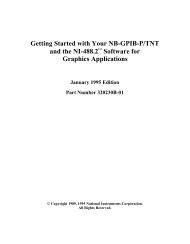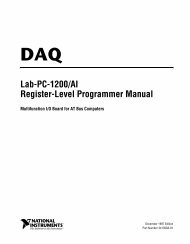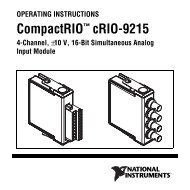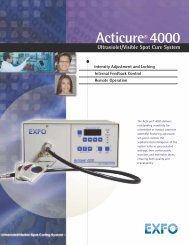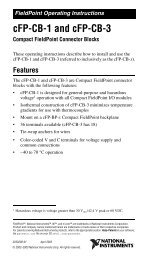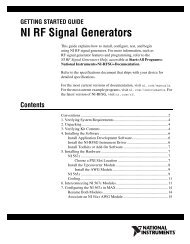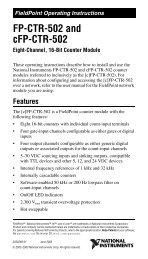- Page 1 and 2: ABI PRISM ® SeqScape ® Software V
- Page 3 and 4: Contents Preface How to Use This Gu
- Page 5 and 6: Specifying the Analysis Settings .
- Page 7 and 8: Adding Specimens and Importing Data
- Page 9 and 10: Editing the Data . . . . . . . . .
- Page 11 and 12: Understanding the Autoanalysis Mana
- Page 13 and 14: Appendix G Software Warranty Comput
- Page 15 and 16: Preface How to Use This Guide Purpo
- Page 17 and 18: Conventions Used in This Guide Safe
- Page 19 and 20: How to Obtain Services and Support
- Page 21 and 22: Introduction to ABI PRISM SeqScape
- Page 23 and 24: For Users of Earlier Versions of Se
- Page 25 and 26: About SeqScape Software About SeqSc
- Page 27 and 28: About SeqScape Software How the Sof
- Page 29 and 30: Getting Started 2 2 This chapter co
- Page 31 and 32: Hardware and Software Requirements
- Page 33 and 34: SeqScape Software Versions SeqScape
- Page 35 and 36: Installing the Full Version for the
- Page 37 and 38: Removing SeqScape Software Removing
- Page 39 and 40: Starting SeqScape Software for the
- Page 41: Starting SeqScape Software for the
- Page 45 and 46: Starting SeqScape Software for the
- Page 47 and 48: Starting SeqScape Software for the
- Page 49 and 50: New Users Logging In for the First
- Page 51 and 52: SeqScape Software Structure Project
- Page 53 and 54: SeqScape Software Toolbar The secon
- Page 55 and 56: Menus on the Main SeqScape Window C
- Page 57 and 58: Creating Analysis Defaults and Disp
- Page 59 and 60: Analysis Defaults Settings Analysis
- Page 61 and 62: Creating Analysis Protocols 5. Sele
- Page 63 and 64: Creating Analysis Protocols Specify
- Page 65 and 66: Creating Analysis Protocols 2. Sele
- Page 67 and 68: Creating Analysis Protocols 2. Ente
- Page 69 and 70: Specifying the Analysis Settings If
- Page 71 and 72: Specifying the Analysis Settings 4.
- Page 73 and 74: Specifying the Analysis Settings 6.
- Page 75 and 76: Specifying Display Settings To spec
- Page 77 and 78: Specifying Display Settings 5. Sele
- Page 79 and 80: Specifying Display Settings d. To d
- Page 81 and 82: Creating a Reference Data Group 4 4
- Page 83 and 84: Reference Data Group (RDG) Referenc
- Page 85 and 86: Reference Data Group (RDG) Download
- Page 87 and 88: Creating a New RDG Using the Wizard
- Page 89 and 90: Creating a New RDG Using the Wizard
- Page 91 and 92: Creating a New RDG Using the Wizard
- Page 93 and 94:
Creating a New RDG Using SeqScape M
- Page 95 and 96:
Defining Regions of Interest (ROI)
- Page 97 and 98:
Defining Regions of Interest (ROI)
- Page 99 and 100:
ROI Tab Descriptions Columns in the
- Page 101 and 102:
Creating a Library Setting Up Your
- Page 103 and 104:
Creating a Library 8. Select a laye
- Page 105 and 106:
Creating New Layers The Library Edi
- Page 107 and 108:
Creating New Layers Adding a Refere
- Page 109 and 110:
Declaring Variants into an RDG Decl
- Page 111 and 112:
Declaring Variants into an RDG 4. I
- Page 113 and 114:
Declaring Variants into an RDG 6. A
- Page 115 and 116:
Creating an RDG from Aligned Consen
- Page 117 and 118:
Creating an RDG from Aligned Consen
- Page 119 and 120:
Creating an RDG from Aligned Consen
- Page 121 and 122:
Creating an RDG from Aligned Consen
- Page 123 and 124:
Creating a Project Template 5 5 Thi
- Page 125 and 126:
Creating a Project Template Creatin
- Page 127 and 128:
Saving Project Components Saving Pr
- Page 129 and 130:
Creating and Analyzing a Project 6
- Page 131 and 132:
Workflow for This Chapter Before Yo
- Page 133 and 134:
Using the New Project Wizard to Cre
- Page 135 and 136:
Using the New Project Wizard to Cre
- Page 137 and 138:
Using the New Project Wizard to Cre
- Page 139 and 140:
Adding Specimens and Importing Data
- Page 141 and 142:
Adding Specimens and Importing Data
- Page 143 and 144:
Adding Specimens and Importing Data
- Page 145 and 146:
Adding Specimens and Importing Data
- Page 147 and 148:
Adding Specimens and Importing Data
- Page 149 and 150:
Analyzing the Data 5. Click OK. A n
- Page 151 and 152:
Reanalyzing a Project Using a Diffe
- Page 153 and 154:
Incorporating Variants into the Pro
- Page 155 and 156:
Incorporating Variants into the Pro
- Page 157 and 158:
Incorporating Variants into the Pro
- Page 159 and 160:
Incorporating Variants into the Pro
- Page 161 and 162:
Incorporating Variants into the Pro
- Page 163 and 164:
Viewing the Results 7 7 This chapte
- Page 165 and 166:
About the Project Data About the Pr
- Page 167 and 168:
Project Views Table 7-1 Project Vie
- Page 169 and 170:
Project Views Table 7-1 Project Vie
- Page 171 and 172:
Project Views Table 7-1 Project Vie
- Page 173 and 174:
Segment Views Segment Views There a
- Page 175 and 176:
Segment Views Table 7-2 Segment Vie
- Page 177 and 178:
Sample Views Sample Views The sampl
- Page 179 and 180:
Sample Views Table 7-4 Sample Views
- Page 181 and 182:
Sample Views Table 7-4 Sample Views
- Page 183 and 184:
Viewing Variants Method 2 1. Open t
- Page 185 and 186:
Viewing the Reports Viewing the Rep
- Page 187 and 188:
Viewing the Reports and Project Res
- Page 189 and 190:
Analysis QC Report Figure 7-3 Analy
- Page 191 and 192:
Mutations Report The Mutations repo
- Page 193 and 194:
AA Variants Report AA Variants Repo
- Page 195 and 196:
Sequence Confirmation Report Sequen
- Page 197 and 198:
Library Search Report Library Searc
- Page 199 and 200:
RDG Report RDG Report The report co
- Page 201 and 202:
Genotyping Report Genotyping Report
- Page 203 and 204:
Genotyping Report Figure 7-12 Genot
- Page 205 and 206:
Customizing the Reports 2. Select o
- Page 207 and 208:
Reanalyzing and Editing Data 8 8 Th
- Page 209 and 210:
About Analysis Parameters About Ana
- Page 211 and 212:
About Analysis Parameters Table 8-1
- Page 213 and 214:
Changing the Analysis Parameters in
- Page 215 and 216:
Changing the Analysis Parameters in
- Page 217 and 218:
Changing the Analysis Parameters in
- Page 219 and 220:
Editing the Data Editing the Data A
- Page 221 and 222:
Editing a Sample or a Consensus Seq
- Page 223 and 224:
Adjusting the Clear Range The three
- Page 225 and 226:
Adjusting the Clear Range Using the
- Page 227 and 228:
Editing Variants Method 2 To view a
- Page 229 and 230:
Exporting and Printing Data and Rep
- Page 231 and 232:
Exporting Data Files Exporting Data
- Page 233 and 234:
Exporting Data Files Exporting a Sp
- Page 235 and 236:
Exporting Data Files Exporting a Sa
- Page 237 and 238:
Exporting Reports Exporting a Repor
- Page 239 and 240:
Printing Data and Reports Printing
- Page 241 and 242:
Printing Data and Reports 3. Select
- Page 243 and 244:
Printing Data and Reports 4. Select
- Page 245 and 246:
Printing Data and Reports 6. Use th
- Page 247 and 248:
Printing Data and Reports Table 9-3
- Page 249 and 250:
Sample and Consensus Quality Values
- Page 251 and 252:
Sample Quality Values Sample Qualit
- Page 253 and 254:
Consensus Quality Values Consensus
- Page 255 and 256:
Displaying Quality Values Customizi
- Page 257 and 258:
Displaying Quality Values Displayin
- Page 259 and 260:
Cumulative Quality Value Scoring in
- Page 261 and 262:
Cumulative Quality Value Scoring in
- Page 263 and 264:
Automating Analysis 11 11 This chap
- Page 265 and 266:
Integrating SeqScape and Data Colle
- Page 267 and 268:
Before You Start Is SeqScape proper
- Page 269 and 270:
Launching Autoanalysis Manger Launc
- Page 271 and 272:
Creating Required Files in the Data
- Page 273 and 274:
Creating Required Files in the Data
- Page 275 and 276:
Creating Required Files in the Data
- Page 277 and 278:
Creating Required Files in the Data
- Page 279 and 280:
Creating Required Files in the Data
- Page 281 and 282:
Creating Required Files in the Data
- Page 283 and 284:
Creating Required Files in the Data
- Page 285 and 286:
Scheduling and Starting a Run 2. Cl
- Page 287 and 288:
Understanding the Autoanalysis Mana
- Page 289 and 290:
Understanding the Autoanalysis Mana
- Page 291 and 292:
Basecallers and DyeSet/Primer Files
- Page 293 and 294:
Definitions and Naming The DyeSet/P
- Page 295 and 296:
ABI PRISM SeqScape Software v2.1 Us
- Page 297 and 298:
ABI PRISM SeqScape Software v2.1 Us
- Page 299 and 300:
ABI PRISM SeqScape Software v2.1 Us
- Page 301 and 302:
ABI PRISM SeqScape Software v2.1 Us
- Page 303 and 304:
ABI PRISM SeqScape Software v2.1 Us
- Page 305 and 306:
ABI PRISM SeqScape Software v2.1 Us
- Page 307 and 308:
ABI PRISM SeqScape Software v2.1 Us
- Page 309 and 310:
Frequently Asked Questions B B This
- Page 311 and 312:
Training and Documentation FAQs Tra
- Page 313 and 314:
General SeqScape Software FAQs Gene
- Page 315 and 316:
General SeqScape Software FAQs Tabl
- Page 317 and 318:
SeqScape Manager FAQs SeqScape Mana
- Page 319 and 320:
SeqScape Manager FAQs Table B-5 Seq
- Page 321 and 322:
SeqScape Manager FAQs Table B-5 Seq
- Page 323 and 324:
Mutation, Variant, HIM, and HFM Det
- Page 325 and 326:
Data Analysis FAQs Table B-8 Data A
- Page 327 and 328:
Quality Values FAQs Table B-9 Analy
- Page 329 and 330:
Audit Trail, Security, and Access C
- Page 331 and 332:
Translation Tables C C This appendi
- Page 333 and 334:
IUPAC Diagrams IUPAC Diagrams IUPAC
- Page 335 and 336:
Amino Acid Abbreviations Amino Acid
- Page 337 and 338:
User Privileges D D Tables of User
- Page 339 and 340:
Tables of User Privileges Table D-2
- Page 341 and 342:
Tables of User Privileges Table D-3
- Page 343 and 344:
Tables of User Privileges Table D-3
- Page 345 and 346:
Tables of User Privileges Table D-3
- Page 347 and 348:
Aligned Variant and FASTA File Form
- Page 349 and 350:
FASTA File Format FASTA File Format
- Page 351 and 352:
FASTA File Format Table E-1 Accepte
- Page 353 and 354:
Creating a Multi-Aligned FASTA File
- Page 355 and 356:
Method 1: Create a Multi-Aligned FA
- Page 357 and 358:
Method 2: Create a Multi-Aligned FA
- Page 359 and 360:
Method 2: Create a Multi-Aligned FA
- Page 361 and 362:
Software Warranty G G Computer Conf
- Page 363 and 364:
Limited Product Warranty Warranty L
- Page 365 and 366:
Glossary ABI basecaller administrat
- Page 367 and 368:
DyeSet/Primer file export FASTA for
- Page 369 and 370:
Sample Manager sample quality value
- Page 371 and 372:
Index Numerics 310 Basecaller and D
- Page 373 and 374:
creating a library 4-20 an RDG, abo
- Page 375 and 376:
learning software, wizard 4-6 libra
- Page 377 and 378:
S sample bases, editing 8-14 data,
- Page 380:
Headquarters 850 Lincoln Centre Dri