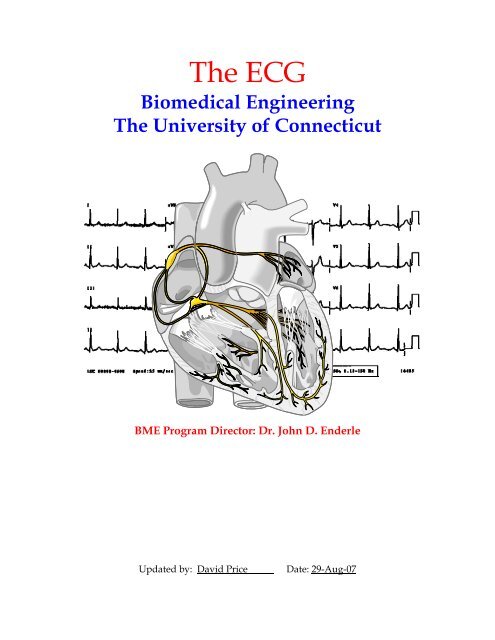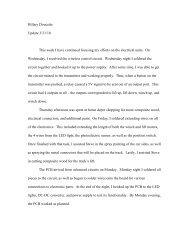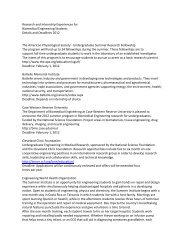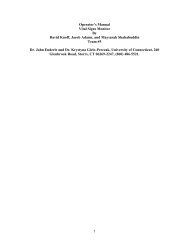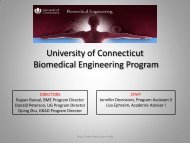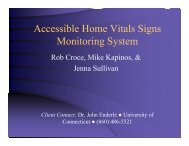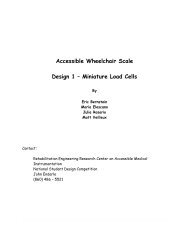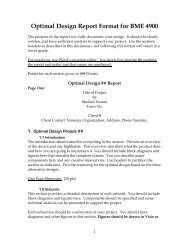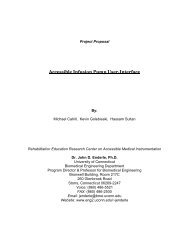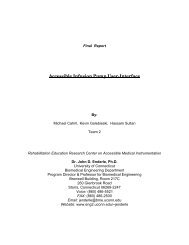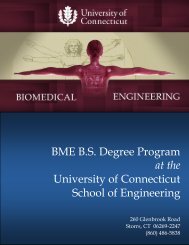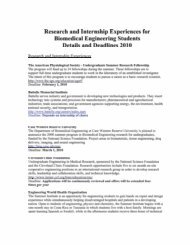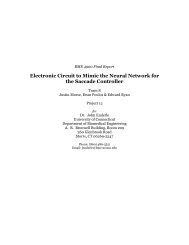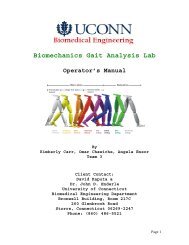The ECG - Biomedical Engineering - University of Connecticut
The ECG - Biomedical Engineering - University of Connecticut
The ECG - Biomedical Engineering - University of Connecticut
You also want an ePaper? Increase the reach of your titles
YUMPU automatically turns print PDFs into web optimized ePapers that Google loves.
<strong>The</strong> <strong>ECG</strong><br />
<strong>Biomedical</strong> <strong>Engineering</strong><br />
<strong>The</strong> <strong>University</strong> <strong>of</strong> <strong>Connecticut</strong><br />
BME Program Director: Dr. John D. Enderle<br />
Updated by: David Price<br />
Date: 29-Aug-07
Table <strong>of</strong> Contents<br />
<strong>Biomedical</strong> <strong>Engineering</strong> ........................................................................................................................................1<br />
<strong>The</strong> <strong>University</strong> <strong>of</strong> <strong>Connecticut</strong> ..............................................................................................................................1<br />
BME Program Director: Dr. John D. Enderle.....................................................................................................1<br />
UConn <strong>Biomedical</strong> <strong>Engineering</strong> ...........................................................................................................................1<br />
Background.........................................................................................................................................................1<br />
Electrocardiography .......................................................................................................................................1<br />
What is an <strong>ECG</strong> used for ..............................................................................................................................2<br />
BASIC ELECTRONICS.....................................................................................................................................4<br />
Printed Circuit Board .....................................................................................................................................4<br />
Resistors.........................................................................................................................................................4<br />
Resistors and power .......................................................................................................................................5<br />
Reading the Color Code .................................................................................................................................5<br />
Capacitors.......................................................................................................................................................6<br />
Integrated Circuit Chips .................................................................................................................................7<br />
Packaging .......................................................................................................................................................7<br />
Basic Digital Electronics................................................................................................................................7<br />
Serial Communication:...................................................................................................................................8<br />
Analog to Digital Conversion ........................................................................................................................8<br />
Isolation..........................................................................................................................................................9<br />
What is a microprocessor .............................................................................................................................9<br />
Ports and Input/Output: ..................................................................................................................................9<br />
Soldering Techniques...................................................................................................................................10<br />
Instructions for Soldering.............................................................................................................................12<br />
EQUIPMENT ...................................................................................................................................................13<br />
Oscilloscope .................................................................................................................................................13<br />
PARTS FOR THE PROJECT...........................................................................................................................14<br />
Checklist.......................................................................................................................................................14<br />
ASSEMBLY INSTRUCTIONS........................................................................................................................16<br />
Procedure .....................................................................................................................................................16<br />
LabVIEW SOFTWARE................................................................................................................................21<br />
Introduction to LabVIEW ........................................................................................................................21<br />
LabVIEW Applications............................................................................................................................21<br />
Designing Your LabVIEW Interface........................................................................................................25<br />
Introduction to Virtual Instrument (VI) Icons for <strong>ECG</strong> Design ...................................................................26<br />
INSTRUCTIONS FOR LABVIEW INTERFACE DEVELOPMENT.........................................................27<br />
Phase I – Retrieving Input Signal.................................................................................................................27<br />
Phase II - Buffering Input Signal .................................................................................................................27<br />
Phase III – Digital Signal Processing...........................................................................................................28<br />
Phase IV – Threshold and Peak Indicators...................................................................................................29<br />
Phase V – Write Data to Spreadsheet File for Exporting .............................................................................31<br />
Decorating Your <strong>ECG</strong> Front Panel ..............................................................................................................31<br />
<strong>ECG</strong> Setup Protocol .....................................................................................................................................33<br />
APPENDIX A.......................................................................................................................................................34<br />
ELECTROCARDIOGRAM BASICS ..............................................................................................................34<br />
Why is an Electrocardiogram Done............................................................................................................34<br />
What do the Waves and Intervals mean .....................................................................................................34<br />
<strong>ECG</strong> Procedure: ...........................................................................................................................................35<br />
Calculating Heart Rate .................................................................................................................................36<br />
<strong>ECG</strong> Paper....................................................................................................................................................37<br />
Oscilloscope Operation.....................................................................................................................................38
Setting the Oscilloscope Controls ................................................................................................................40<br />
APPENDIX C.......................................................................................................................................................42<br />
Debugging Your LabVIEW Code.................................................................................................................42<br />
Correcting Broken VIs .................................................................................................................................42<br />
Debugging Techniques.................................................................................................................................42<br />
Execution Highlighting ................................................................................................................................43<br />
APPENDIX D.......................................................................................................................................................44<br />
Circuit Analysis ................................................................................................................................................44<br />
Kirchh<strong>of</strong>f’s Current Law at Node A: ...........................................................................................................44<br />
Kirchh<strong>of</strong>f’s Current Law at Node B:............................................................................................................45<br />
Kirchh<strong>of</strong>f’s Current Law at Node C:............................................................................................................45<br />
Kirchh<strong>of</strong>f’s Voltage Law at V<br />
in<br />
:..................................................................................................................46<br />
Kirchh<strong>of</strong>f’s Voltage Law at Node A:...........................................................................................................46<br />
APPENDIX E.......................................................................................................................................................48<br />
PSpice ...............................................................................................................................................................48<br />
Some common Components are:..................................................................................................................49<br />
Procedure: ....................................................................................................................................................49<br />
APPENDIX F .......................................................................................................................................................52<br />
<strong>The</strong> PIC Microprocessor ...................................................................................................................................52<br />
Code Formatting: .........................................................................................................................................52<br />
Sample Program Code:.................................................................................................................................54<br />
<strong>ECG</strong> Program code: .....................................................................................................................................57
UConn <strong>Biomedical</strong> <strong>Engineering</strong><br />
Welcome to the <strong>University</strong> <strong>of</strong> <strong>Connecticut</strong> <strong>Biomedical</strong> <strong>Engineering</strong> lab. In this<br />
session, we will introduce you to the heart and fundamentals <strong>of</strong> the<br />
electrocardiogram (<strong>ECG</strong>) 1 . You will learn about some background information on<br />
<strong>ECG</strong>s. From there, we will cover some basic electronics, such as resistors and<br />
capacitors and how they function. In addition, you will learn how to build and<br />
operate your own <strong>ECG</strong> system.<br />
Background<br />
Electrocardiography<br />
Electrocardiography is a method <strong>of</strong> monitoring and recording the electric currents<br />
generated during the alternating contractions <strong>of</strong> the atria and ventricles <strong>of</strong> the heart.<br />
<strong>The</strong> device used to monitor and record these signals is an electrocardiogram, more<br />
commonly referred to as an <strong>ECG</strong>. When using an <strong>ECG</strong>, electrodes are applied to the<br />
skin in places where the heart’s signals can be measured easily. Usually, these<br />
locations are between muscles on the upper arms and lower legs. Cables connect the<br />
electrodes to the <strong>ECG</strong>, where the electrical signal is turned into a waveform on a<br />
computer or a paper plot. <strong>The</strong> results produced from this machine allow physicians<br />
to observe the performance and condition <strong>of</strong> the heart, as well as diagnose any<br />
problems they may find in the signal. A normal <strong>ECG</strong> tracing is shown in Figure 1<br />
and the various components <strong>of</strong> the <strong>ECG</strong> are shown in Figure 2.<br />
1<br />
Figure 1, A normal <strong>ECG</strong> signal (1) and the different segments <strong>of</strong> a single waveform<br />
(2), respectively.<br />
Figure 2, <strong>The</strong> segments <strong>of</strong> a single <strong>ECG</strong> waveform.<br />
1<br />
<strong>The</strong> authors <strong>of</strong> this reference wish to acknowledge the helpful suggestions by Dr. John Webster, <strong>University</strong> <strong>of</strong> Wisconsin,<br />
Madison.
<strong>The</strong> heart’s electrical system is quite complex. Electrical rhythms that begin as<br />
impulses are emitted from the sinoatrial (SA) node, also known as the heart’s<br />
“natural pacemaker.” <strong>The</strong> impulse then travels across a specific route, or pathway,<br />
moving through the atrioventricular (AV) node and into the ventricles. Once the<br />
impulse reaches the ventricles, it serves as a set <strong>of</strong> instructions, causing the heart’s<br />
chambers to contract in a routine and consistent manner. <strong>The</strong> path <strong>of</strong> this electrical<br />
signal, called the PQRST waveform as shown in Figure 2, may be followed through<br />
the heart (Figure 3). This path constitutes a single heartbeat. <strong>The</strong> <strong>ECG</strong> breaks down<br />
each heartbeat into a set <strong>of</strong> three distinct waves: the P wave, the QRS complex and<br />
the T wave. <strong>The</strong>se waves indicate behavior <strong>of</strong> the impulse at each location along its<br />
pathway. <strong>The</strong> P wave is associated with the spread <strong>of</strong> the impulse through the heart’s<br />
upper chambers (atria). <strong>The</strong> QRS complex and the T wave reflect the contraction and<br />
relaxation <strong>of</strong> the ventricles respectively.<br />
Aorta<br />
Left Atrium<br />
2<br />
Right Atrium<br />
Tricuspid Valve<br />
Right Ventricle<br />
Mitral Valve<br />
Mitral Valve Chordae<br />
Aortic Valve<br />
Left Ventrical<br />
Pulmonary Valve<br />
HEART and VALVES<br />
Figure 3, A cross-section <strong>of</strong> the anatomical structure <strong>of</strong> the heart. Blue indicates<br />
passages bringing blood into the heart (oxygen poor); red indicates passages<br />
through which blood exits (oxygen rich).<br />
What is an <strong>ECG</strong> used for<br />
If this set <strong>of</strong> rhythms is interrupted, delayed or sent down the wrong path, the<br />
heartbeat may become irregular, (i.e., moving too fast or slow). <strong>The</strong>se abnormal<br />
rhythms are produced if a patient has suffered a heart attack or heart disease. An<br />
<strong>ECG</strong> can be used to help detect the pathologic changes. <strong>ECG</strong>s can be used if patients<br />
experience any <strong>of</strong> the following symptoms:<br />
• Angina (chest pain resulting from the heart not getting enough oxygen)<br />
• Palpitations (strong, fast or otherwise irregular heartbeat)
3<br />
• Arrhythmias (irregular, fast or slow heart rhythms)<br />
• Dyspnea (shortness <strong>of</strong> breath)<br />
• Syncope (lightheadedness or loss <strong>of</strong> consciousness)<br />
• Pericarditis (inflammation <strong>of</strong> the pericardium - a thin, fluid-filled sac<br />
surrounding the heart)<br />
• Long Q-T syndrome (a disorder that could lead to fainting (syncope) or<br />
sudden cardiac death)<br />
• Myocarditis (Inflammation <strong>of</strong> the heart muscle due to viral infection)<br />
• Certain congenital heart defects<br />
Many people with coronary artery disease, heart valve disease or heart muscle<br />
disease will eventually have abnormal <strong>ECG</strong> readings. Because many <strong>ECG</strong>s are done<br />
while the patient is at rest, certain abnormalities that occur during periods <strong>of</strong> stress<br />
may not appear even in patients with significant disease. In fact, it has been<br />
estimated that the resting <strong>ECG</strong> is accurate only about 50% <strong>of</strong> the time. Because it is<br />
very common to see this false-negative result (i.e., the <strong>ECG</strong> does not find the damage<br />
or abnormality that is really present), a normal <strong>ECG</strong> is not enough to rule out<br />
suspected heart disease.<br />
You will have the opportunity to create a plot <strong>of</strong> your own <strong>ECG</strong> and analyze your<br />
heart rate using a real electrocardiogram machine, called the Siemens Burdick EK10.<br />
Instructions on how to operate the <strong>ECG</strong> are located at the end <strong>of</strong> this booklet in<br />
APPENDIX A.<br />
After creating your own <strong>ECG</strong> in this project, you will have the opportunity to apply<br />
electrodes to your arms and legs and observe your own heart’s signal on a computer<br />
screen.
4<br />
BASIC ELECTRONICS<br />
Before discussing the elements used to create a circuit, the nature <strong>of</strong> electricity should<br />
first be discussed. Current is known as the flow <strong>of</strong> electricity through a circuit.<br />
Resistance is the opposition to the flow <strong>of</strong> current. Voltage refers to the amount <strong>of</strong><br />
electrical force that must be used to move current through the circuit.<br />
In the case <strong>of</strong> a circuit, electricity acts much like water in a pipe. In this analogy<br />
voltage is the pressure in the pipe, current is how fast the water flows through the<br />
pipe, and resistance acts like a valve that only allows a certain amount <strong>of</strong> water to<br />
pass through the circuit. <strong>The</strong> circuit acts as the different pathways the water can take.<br />
Each <strong>of</strong> the different circuit elements acts to manipulate the “water” in different<br />
ways. To understand what is happening in the circuit, keep this analogy <strong>of</strong> water in<br />
mind as you read the following section.<br />
Printed Circuit Board<br />
A Printed Circuit Board, or PCB, is what connects all <strong>of</strong> the electrical components<br />
together to form a circuit. A normal PCB is constructed with a thin sheet <strong>of</strong> a<br />
fiberglass substrate, which is an insulator. An insulator keeps the electricity from<br />
traveling down undesired circuit paths. <strong>The</strong> fiberglass substrate has solder covered<br />
copper lines called traces that conduct electricity between components. <strong>The</strong>se traces<br />
can be on one or both sides <strong>of</strong> the fiberglass substrate. Components are always<br />
mounted on the top layer <strong>of</strong> the board and soldered on the bottom layer <strong>of</strong> the board.<br />
Some special PCB’s can contain layers <strong>of</strong> traces embedded in between the top and<br />
bottom layers. <strong>The</strong>se are called Multilayer PCBs and are usually found in electronic<br />
devices where space and weight are a large concern (i.e., cell phones, laptop<br />
computers, airplanes, and satellites). PCBs are used in every electronic device.<br />
Resistors<br />
A resistor acts to resist current flow. As the strength <strong>of</strong> a resistor increases, it<br />
becomes more difficult for current to flow in the circuit. A color-coded band indicates<br />
the strength <strong>of</strong> a given resistor. <strong>The</strong> unit <strong>of</strong> resistance is the Ohm (Ω). For example,<br />
our <strong>ECG</strong> design consists <strong>of</strong> resistors with resistance values <strong>of</strong> 1k (1,000) Ω and 1M<br />
(1,000,000) Ω. <strong>The</strong> schematic symbol <strong>of</strong> a resistor is shown below in Figure 4.<br />
Figure 4, <strong>The</strong> schematic symbol for a resistor.
5<br />
Resistors and power<br />
Resistors are also rated by their power capacity. Power is calculated by Ohm’s law: P<br />
= I x V and I = V/R<br />
Substituting for I gives us P = V 2 /R and substituting for V gives P = I 2 R.<br />
In these equations, P is power, I is current, and V is voltage. <strong>The</strong> power may not<br />
always be important to the theoretical operation <strong>of</strong> a circuit, but it becomes extremely<br />
important in the real world. If the power capacity <strong>of</strong> a component is less than power<br />
delivered to that component, it will get very hot and destroy the component.<br />
For example, for the 1kΩ resistors in the <strong>ECG</strong>, the power is:<br />
P = (9V) 2 /1,000 Ω<br />
P = 0.081 W or 81 mW<br />
Resistors are commonly sold in with power ratings <strong>of</strong> ¼ W, ½ W, 1W, and 2W. In<br />
general, resistors with higher power ratings are larger and more expensive than<br />
resistors with lower power ratings. Since size and cost are both concerns for our <strong>ECG</strong><br />
we will choose the resistor with the lowest power rating that is still above our<br />
calculated power value <strong>of</strong> 0.081 W. Since the lowest value available is 1/4 W, which<br />
is equal to 0.250 W, and 0.250 W is greater than 0.081 W, we have chosen ¼ W<br />
resistors for our <strong>ECG</strong>.<br />
Reading the Color Code<br />
<strong>The</strong> code in Table 1 describes how to determine the value <strong>of</strong> a resistor as shown in<br />
Figure 5. Note that the color lines on the resistor are read in the following order: 1 st<br />
digit, second digit, multiplier, tolerance and quality.<br />
Tolerance<br />
Multiplier<br />
Second digit<br />
First digit<br />
Figure 5, Sample Resistor.<br />
Table 1, Resistor Color Code Chart.<br />
Black Brown Red Orange Yellow Green Blue Violet Gray White
0 1 2 3 4 5 6 7 8 9<br />
To illustrate how to determine resistance, we use the resistor in Figure 5 and the<br />
color code chart in Table 1. First locate the tolerance band on the resistor: it is gold as<br />
shown in Figure 5. Starting from the other end, identify the first band (the color<br />
green). Write down the number associated with the color green from the color code<br />
chart in Table 1 (green is 5). Now read the next color, here it is violet, so write down a<br />
“7” next to the 5. Now read the third or 'multiplier' band and write down that<br />
number <strong>of</strong> zeros. In this example it is red (2), so the resistor’s value is 5,700 Ω , or 5.7<br />
k Ω . If the “multiplier” band is black (for zero) don't write any zeros down.<br />
Capacitors<br />
A capacitor is a circuit element that is used for storage. <strong>The</strong> capacitor itself is made <strong>of</strong><br />
two conductor plates that are separated by an insulator (dielectric) such as air, glass<br />
or water. A capacitor is “charged” when one plate <strong>of</strong> the capacitor has more electrons<br />
than the other. <strong>The</strong> unit <strong>of</strong> capacitance is the Farad (F). A diagram <strong>of</strong> a simple<br />
capacitor and its schematic symbol are shown below in Figure 6.<br />
6<br />
Two<br />
Conductors<br />
1<br />
seperated by<br />
a dielectric<br />
Schematic Symbol<br />
2<br />
Figure 6, A model <strong>of</strong> a simple capacitor and the schematic symbol for a capacitor.<br />
Capacitors can vary widely in the types <strong>of</strong> materials they are constructed from. Some<br />
<strong>of</strong> the more common types <strong>of</strong> capacitors include electrolytic, ceramic, tantalum, and<br />
polypropylene. Each type <strong>of</strong> capacitor is specialized for a particular type <strong>of</strong><br />
application. <strong>The</strong> capacitors in our <strong>ECG</strong> are electrolytic and polypropylene.<br />
Capacitors are also rated by their voltage. <strong>The</strong>y can range from just a few volts to<br />
over 10,000 V. In general, the minimum voltage rating <strong>of</strong> the capacitor you choose<br />
should be above the maximum voltage applied to that capacitor. <strong>The</strong> maximum<br />
voltage in our circuit is 9 V + 9 V or 18 V, so we have chosen values <strong>of</strong> 50 V and 25 V,<br />
both <strong>of</strong> which are above the 18 V maximum in the circuit.
7<br />
Integrated Circuit Chips<br />
Integrated Circuit Chips are usually called IC chips. An IC chip is a specific circuit<br />
that has been miniaturized to fit into a small package. <strong>The</strong>re are thousands <strong>of</strong><br />
different types <strong>of</strong> IC chips, each performing a different function in a circuit. One type<br />
<strong>of</strong> IC chip is an Operational Amplifier, which is usually referred to as an op amp. In<br />
this project, the op amp acts similarly to the volume control on your TV. It enlarges<br />
the power, current, or voltage <strong>of</strong> the circuit without physically changing the signal.<br />
In the case <strong>of</strong> the <strong>ECG</strong>, the “volume” <strong>of</strong> the heart’s impulse is being turned up so we<br />
can see it in the tracing. In Figure 7 below is a picture <strong>of</strong> what some typical IC chips<br />
look like. <strong>The</strong>re is also a diagram, called a pin out, <strong>of</strong> an op amp. In the pin out<br />
diagram, each <strong>of</strong> the legs <strong>of</strong> the chip is labeled to indicate a specific connection it has<br />
with the rest <strong>of</strong> the circuit. Some <strong>of</strong> these connections are input, output, voltage<br />
source ( V CC+<br />
), and ground ( V CC−<br />
).<br />
Figure 7, Some typical IC chips and op-amp pin out.<br />
Packaging<br />
<strong>The</strong> term packaging refers to the size, shape and connection method <strong>of</strong> a component.<br />
Basic Digital Electronics<br />
Digital is a system that represents if a device is on or <strong>of</strong>f. Digital logic uses binary<br />
numbers to represent this. If a device is on, it is said to be a digital 1 or high. If a<br />
device is <strong>of</strong>f it is said to be a digital 0 or low. When a circuit is built we use batteries<br />
or power supplies that have DC voltages. In order to switch a gate high or low we<br />
must first define what voltage the gate will interpret as high and what voltage the<br />
gate will interpret as low. For the TTL (Transistor to Transistor Logic) that we will<br />
use, a digital high has been defined as +5 VDC and a digital low have been defined<br />
as 0 VDC or ground. Often digital logic is used to switch other electronics. Logic<br />
gates are used to make decisions about switching. Three basic types <strong>of</strong> logic gates are<br />
AND, OR, and NOT (also known as an inverter). Gates usually have two inputs and<br />
an output. <strong>The</strong> gate will switch the output high or low based on what the input is<br />
and what type <strong>of</strong> gate it is. <strong>The</strong> input and output for each gate is organized in what is
called a truth table, Figure 8. By examining the AND truth table we can see that the<br />
output will only be high in the case that Input A and Input B are high.<br />
8<br />
AND OR NOT<br />
Inputs Output Inputs Output Input Output<br />
B A Y B A Y A Y<br />
0 0 0 0 0 0 0 0<br />
0 1 0 0 1 1 1 1<br />
1 0 0 1 0 1<br />
1 1 1 1 1 1<br />
Figure 8, Truth Tables.<br />
Serial Communication:<br />
Digital devices can communicate with each other using logic. This binary<br />
information is organized into groups. Each binary digit in these groups is called a bit.<br />
<strong>The</strong> larger the group is, the more information is sent at one time. A 64 bit game<br />
system has better graphics than a 32 bit game system, since there is much more<br />
information in 64 bits. This allows the computer to draw a more accurate picture. It is<br />
very common to see serial communication in 8 bit groups called bytes. Serial<br />
communication works by sending one byte <strong>of</strong> information after another through one<br />
wire and a ground.<br />
<strong>The</strong> <strong>ECG</strong> uses a serial communication format called RS-232. This is the format used<br />
by all serial ports on IBM PC’s as well as many other devices. <strong>The</strong> main difference<br />
between normal serial communication and the RS232 format is that the normal<br />
voltage range for TTL is +5 to 0 VDC; the voltage range <strong>of</strong> the RS-232 format has<br />
been increased to +10 to -10 VDC. <strong>The</strong> <strong>ECG</strong> uses the MAX232 IC to convert the serial<br />
data from the microprocessor to the RS-232 format.<br />
Analog to Digital Conversion<br />
An analog signal is a voltage that changes over time. A digital signal can only be +5<br />
VDC and 0 VDC. Our <strong>ECG</strong> signal is an analog signal. However, the computer only<br />
understands digital. In order to get the computer to read our <strong>ECG</strong> signal we must<br />
perform A/D (analog to digital) conversion.<br />
Our A/D converter is 8 bit, and has a voltage range from 0 to +5 VDC. Since it is an 8<br />
bit converter there are 256 different binary numbers that will represent the input<br />
voltage, this means that our converter has a resolution <strong>of</strong> 5 VDC/256 or about 19.5<br />
mV. <strong>The</strong> A/D converter operates by periodically sampling the voltage <strong>of</strong> a signal and<br />
recording it in binary. Once the signal has been recorded, it may be stored and<br />
analyzed or, as in the case <strong>of</strong> the <strong>ECG</strong>, it may be transmitted through the serial<br />
output <strong>of</strong> the device.
Isolation<br />
Since <strong>The</strong> <strong>ECG</strong> has leads which create an electrical path across the heart, care must be<br />
taken to ensure that the patient is electrically isolated from any potentially harmful<br />
sources <strong>of</strong> electricity. In the case <strong>of</strong> our <strong>ECG</strong>, the patient is connected to the leads, the<br />
leads are connected to the <strong>ECG</strong>, the <strong>ECG</strong> is connected to the computer, and the<br />
computer is plugged into a 120 VAC outlet. It is very unlikely that a scenario could<br />
occur in which enough things went wrong to actually complete a circuit between the<br />
patient and the 120 VAC source, but as engineers we must plan for this event.<br />
An isolator is a device which transmits an electrical signal without an electrical<br />
connection between the input and the output <strong>of</strong> that device. <strong>The</strong> <strong>ECG</strong> has a digital<br />
isolator between the Microprocessor and the MAX232 IC.<br />
What is a microprocessor<br />
A microprocessor is a device that acts as a little computer. Many electronic devices<br />
such as MP3 players, CD players, microwaves, calculators, and cell phones contain a<br />
microprocessor. We use the microprocessor for decision making, control, and<br />
transmitting data. For our <strong>ECG</strong> we will use a Microchip © microprocessor number<br />
16F874. <strong>The</strong> following is a summary <strong>of</strong> the basic commands and functions <strong>of</strong> the<br />
microprocessor.<br />
Ports and Input/Output:<br />
<strong>The</strong>re are five I/O ports on the PIC16F874 Ports A, B, C, D, and E. they are labeled on<br />
the data sheet as RX0 through RX7 (where X is A, B, C, D, or E). Since the pins can be<br />
multifunctional there is usually more than one label associated with each pin. Each<br />
port has 8 pins and each port has an 8 bit binary variable that represents it called<br />
PORTX. <strong>The</strong>refore each bit <strong>of</strong> that variable represents a pin on the microprocessor.<br />
As outputs, all <strong>of</strong> those bits default to a digital 0 (AKA 0 VDC, ground or a digital<br />
low) unless there is an input at one <strong>of</strong> the pins. So if a digital 1 (AKA +5 VDC or a<br />
digital high) is placed at pin 37 <strong>of</strong> the microprocessor then the bit that represents bit 4<br />
<strong>of</strong> port B will be high. So the variable PORTB will have a value <strong>of</strong> B’00010000’. This is<br />
the reason values are in binary when using the microprocessor. By looking at a port’s<br />
variable we can determine which pins are high or low. Conversely by storing a value<br />
to a port variable it is possible to put a digital high at a specific pin <strong>of</strong> the<br />
microprocessor. For example if a value <strong>of</strong> B’00010000’ is stored to the variable<br />
PORTD there will be +5 VDC at pin 27 <strong>of</strong> the microprocessor. As inputs, the bits for<br />
the variables have no default value. <strong>The</strong>y will randomly assign themselves a value,<br />
for this reason input pins are said to be “floating pins”. It is important to incorporate<br />
a default value into the electrical design <strong>of</strong> the microprocessor circuit.<br />
9
<strong>The</strong> I/O ports on a<br />
microprocessor do not work<br />
MCLR/VPP<br />
1<br />
40 RB7/PGD<br />
until the program has declared<br />
RA0/AN0<br />
2<br />
39 RB6/PGC<br />
them as either an input or<br />
RA1/AN1<br />
3<br />
38 RB5<br />
RA2/AN2/VREF-<br />
4<br />
37 RB4<br />
output. This is called the<br />
RA3/AN3/VREF+<br />
5<br />
36 RB3/PGM<br />
RA4/T0CKI<br />
6<br />
35 RB2<br />
direction <strong>of</strong> the port. Port B can<br />
RA5/AN4/SS<br />
7<br />
34 RB1<br />
be set up as an input and port D<br />
RE0/RD/AN5<br />
8<br />
33 RB0/INT<br />
RE1/WR/AN6<br />
9<br />
32 VDD<br />
as an output. This is done during<br />
RE2/CS/AN7 10<br />
31 VSS<br />
the program initialization. TRISX<br />
VDD 11<br />
30 RD7/PSP7<br />
VSS 12<br />
29 RD6/PSP6<br />
is the variable that determines<br />
OSC1/CLKIN 13<br />
28 RD5/PSP5<br />
OSC2/CLKOUT 14<br />
27 RD4/PSP4<br />
the direction <strong>of</strong> the portX.<br />
RC0/T1OSO/T1CKI 15<br />
26 RC7/RX/DT<br />
Storing a digital 1 to a bit in<br />
RC1/T1OSI/CCP2 16<br />
25 RC6/TX/CK<br />
RC2/CP1 17<br />
24 RC5/SDO<br />
TRISX will make a desired pin an<br />
RC3/SCK/SCL 18<br />
23 RC4/SDI/SDA<br />
Input and a digital 0 to a bit in<br />
RD0/PSP0 19<br />
22 RD3/PSP3<br />
RD1/PSP1 20<br />
21 RD2/PSP2<br />
TRISX will make that pin an<br />
Output. So to set all <strong>of</strong> portB as<br />
inputs you would store<br />
B’11111111’ to TRISB, and to set<br />
Figure 9, Pin out diagram <strong>of</strong> the microprocessor.<br />
all <strong>of</strong> portD as outputs you<br />
would store B”00000000” to TRISD.<br />
PIC16F877/874<br />
10<br />
Soldering Techniques<br />
Soldering is the process in which the components are connected to the traces on the<br />
PCB. This process can be tricky because bad connections will result in problems with<br />
your circuit. <strong>The</strong>refore, soldering requires some concentration and patience. Here are<br />
some tips for better soldering.<br />
• Keep parts clean: grease, fingerprints, and dirt will keep solder from sticking<br />
properly.<br />
• Keep the soldering iron clean: clean the soldering iron by wiping it on a wet<br />
sponge. Make sure the iron is not blobbed with solder.<br />
• Keep your hands clean: solder may contain lead, so it’s a good idea to wash<br />
your hands when you are done.<br />
• Heat parts: use the soldering iron to heat the parts. Touch the solder to the<br />
parts, not the iron. <strong>The</strong> hot parts melt the solder. Don't melt the solder with<br />
the iron directly because a blob <strong>of</strong> molten solder will not stick to your cold<br />
parts.<br />
• Amount <strong>of</strong> Solder: too little solder will not attach the parts, too much gets in<br />
the way and may touch other components.
• Amount <strong>of</strong> Heat: you need to heat things up enough to melt the solder, but<br />
don't overheat components - most electrical components can only take a<br />
couple <strong>of</strong> seconds <strong>of</strong> heat.<br />
• Keep hands cool: remember, heat conducts along parts and wires...don't hold<br />
them in your hand. Use pliers, clamps, etc.<br />
• Cooling: things don't cool instantly. You need to hold the parts together a few<br />
seconds after removing the iron before you let go.<br />
• Wire-to-component: For things such as switches, there is <strong>of</strong>ten a little tab<br />
(<strong>of</strong>ten with a hole in it) to solder. It is tempting to twist the wire in and around<br />
the tab-hole and then heat and solder the whole mess. This usually produces a<br />
big messy blob that <strong>of</strong>ten doesn't conduct properly as it is hard to heat all that<br />
metal at once. It's better to pre-tin the wire and the tab (even if you fill the<br />
hole). <strong>The</strong>n heat the tab, stick the wire a short way into the hole, (the solder<br />
plugging the hole will be molten) and heat the wire as well. A tiny bit more<br />
solder will fuse it all together. Keep in mind that large components take a long<br />
time to cool.<br />
• PCB: printed circuit boards are the easiest to solder. Push the component lead<br />
or wire through the hole. Lay the iron against both the wire and the pad for a<br />
second or two on one side and then touch the solder to the other side <strong>of</strong> the<br />
component lead or wire and pad. <strong>The</strong> solder should melt and flow all around<br />
the wire/tab and pad. Be sure to hold components such as sockets firmly<br />
down to the board. To solder an IC socket down, do the two opposite corners<br />
first.<br />
11
12<br />
Instructions for Soldering<br />
1. Solder the leads in place.<br />
2. Obtain cone-shaped soldered joints.<br />
3. Do not apply round solder joints. This will result in a bad connection.<br />
4. Trim the excess wires up to the level <strong>of</strong> the solder.
13<br />
EQUIPMENT<br />
Oscilloscope<br />
An oscilloscope (right) is a machine that draws a graph <strong>of</strong> an<br />
electric signal. In most applications the graph shows how<br />
signals change over time, or time dependency. <strong>The</strong> vertical<br />
(Y) axis represents voltage and the horizontal (X) axis<br />
represents time. Figure 10 shows a sample-readout. This<br />
simple graph can tell you many things about a signal:<br />
• Specific voltage values per time.<br />
• Calculate the frequency <strong>of</strong> a signal.<br />
• Determine what portion <strong>of</strong> a signal is direct current<br />
(DC) and alternating current (AC).<br />
• Determine what portion <strong>of</strong> the signal is noise and whether the noise is time<br />
dependant.<br />
For more information refer to APPENDIX B: Oscilloscope.<br />
Figure 10, X, Y, and Z Components <strong>of</strong> a Displayed Waveform.
PARTS FOR THE PROJECT<br />
Checklist<br />
When you receive your <strong>ECG</strong> kit, go through the parts listed below and make sure<br />
your kit is complete. Record the contents <strong>of</strong> your kit by checking the box next to each<br />
part name. If you have trouble identifying a part, or a part is missing from your kit,<br />
let someone know, and they will help you.<br />
14<br />
QTY ITEM<br />
Black Project Box<br />
1<br />
Check<br />
1 Printed Circuit Board (PCB)<br />
9 V Battery Holder<br />
3<br />
1<br />
Microprocessor (40 pins, PIC16F874)<br />
1<br />
RS232 Driver ( 16 pins, MAX232ACPE)<br />
OP-Amp (8 pins, TL072CP)<br />
3<br />
40 pin DIP socket<br />
1<br />
1<br />
4<br />
16 pin DIP socket<br />
8 pin DIP socket<br />
Isolator (IL710-2)<br />
1
15<br />
2<br />
1<br />
Voltage Regulator (7805T, 3 pins)<br />
Oscillator (brown ZTT 4.0MG)<br />
1k Ω Resistor (brown black red)<br />
16<br />
1M Ω Resistor (brown black green)<br />
4<br />
Capacitors: 0.1 µF<br />
5<br />
Capacitors: 0.001 µF<br />
1<br />
Capacitors: 47 µF<br />
2<br />
1<br />
Capacitors: 3.3 µF<br />
DB9 RS232 Serial Connector (silver)<br />
1<br />
1 Toggle Switch<br />
3 Banana Jacks: 2 Orange, 1Black<br />
4 Black Screws<br />
6 Silver Screws<br />
1 Set <strong>of</strong> Stickers (label, serial connector, on/<strong>of</strong>f, arm, arm/leg)<br />
6 Red Wire<br />
1 Black Wire
16<br />
1 Yellow Wire<br />
2 Orange Wire<br />
1 Green Wire<br />
1 Thick Gray Wire Bundle (black, white, red, blue, green, orange)<br />
1 Thin Gray Wire<br />
ASSEMBLY INSTRUCTIONS<br />
Procedure<br />
1. Begin the circuit board assembly by inserting and soldering the DIP sockets<br />
one at a time into the circuit board. Insert the 8 pin sockets at slots IC1, IC2,<br />
IC3, IL710. Insert the 16 pin socket at MAX 232, and insert the 40 pin socket at<br />
PIC16F874. Make sure the notch at the end <strong>of</strong> the socket is on the same side<br />
as the square pad. Be sure the socket is fully inserted into the PCB and all <strong>of</strong><br />
the pins <strong>of</strong> each socket are in each hole and none have folded underneath<br />
the socket. Once a socket has been soldered it is extremely difficult to<br />
remove!! To avoid damaging the IC chips do not insert them into the socket<br />
now, the heat from the soldering iron could damage the chip. Be sure to solder<br />
each pin <strong>of</strong> the sockets.<br />
2. Insert a 1 M Ω resistor into slot R2. To make insertion easier, bend the leads<br />
straight down on both sides <strong>of</strong> the resistor, and place the leads in the holes.<br />
Solder and clip. <strong>The</strong> direction in which the resistors are inserted is not<br />
important though it may look more organized if all the gold stripes are on the<br />
same side. Put 1 M Ω resistors into R4, R5, and R11, solder and clip.<br />
3. Put a 1 k Ω resistor into R1, R3, R6, R7, R8, R9, R10, R12, R13, R14, R15, R16,<br />
and R17, R18, R19, R20 solder and clip.<br />
4. Insert the oscillator into the three pin holes labeled OSC. <strong>The</strong> oscillator is the<br />
light brown piece with the letters ZTT written on it. <strong>The</strong> direction is not<br />
important because the part is symmetrical.<br />
5. Place a 0.1 uF capacitor into slots C5, C6, C7, C8, and C9. <strong>The</strong>se are the small<br />
black and gray cylindrical capacitors. <strong>The</strong> direction in which the capacitors are<br />
inserted is not important though it may look more organized if all the stripes<br />
are on the same side.<br />
6. Place the 0.001 uF capacitor into the C4 slot. This is the reddish brown two<br />
pined part with 102G written on it.<br />
7. Place the 47 uF capacitors into slots C2 and C3. Solder and cut. <strong>The</strong>se are the<br />
larger blue and gold cylindrical capacitors with the value written on the<br />
outside.
8. Place the 3.3 uF capacitor into the C1 slot. This is the smaller blue cylindrical<br />
capacitor with its value written on the outside.<br />
9. Insert two 5 V regulators into the two three pin positions labeled 7805 on the<br />
board with the lettering on the regulator facing the UCONN BIOMEDICAL<br />
ENG label on the PCB. <strong>The</strong> regulators are the black rectangular pieces with a<br />
circle cut out <strong>of</strong> the gray part at the top.<br />
10. Cut your wires, then strip both ends <strong>of</strong> all wires with the strippers and tin<br />
them. To tin the wires, heat the wire with the soldering iron, and then touch<br />
the solder to it. <strong>The</strong> solder will melt and soak into the wire. You should put on<br />
enough solder to coat the stripped portion <strong>of</strong> the wire. Too much solder will<br />
make blobs <strong>of</strong> solder on the wire and the wire will not fit into the hole on the<br />
PCB. Make sure you read through the directions and look at the schematic<br />
before cutting your wires. Some wires may need to be longer than others!<br />
11. Insert one end <strong>of</strong> one <strong>of</strong> the yellow wire into the negative terminal <strong>of</strong> the hole<br />
labeled OUTPUT.<br />
12. Take the black wire and insert one end into the hole next to the inputs (hole is<br />
on the metal). Solder and clip.<br />
13. Insert the orange wires into the holes labeled INPUT, and the green wire into<br />
the positive terminal <strong>of</strong> the hole labeled OUTPUT. Solder and clip.<br />
14. Insert the 6 red wires into the holes labeled S1, S2 and S3. Solder and clip.<br />
15. Insert the white wire from the bundled gray wire into the hole labeled V1+.<br />
Solder and cut. Do the same for the orange wire from the bundle into the V1-.<br />
Repeat with the blue and green wires, both from the bundle, using slots V2+<br />
and V2-. Repeat for the red and black wires, both from the bundle, using slots<br />
V3+ and V3-.<br />
16. Solder the white and orange wires from the bundle to one <strong>of</strong> the battery<br />
holders; the white wire to the positive terminal, the orange to the negative<br />
terminal. Repeat using the blue and green wires from the bundle to one <strong>of</strong> the<br />
other battery holders. Make sure V+ goes to the positive battery terminal and<br />
V- connects to the negative terminal! Repeat with the red and black wires<br />
from the bundle using the last battery holder. Use double-sided tape, which<br />
will be provided individually, to attach the battery holders to the top <strong>of</strong> the<br />
project box.<br />
17. Insert the red wires from the S1, S2, and S3 positions on to the switch as<br />
follows :<br />
17
18<br />
18. Five holes will need to be drilled into your box; three for the inputs, one for<br />
the switch, and one larger one for the serial connector. Think before you drill!<br />
Make sure your pieces will fit where you plan to drill the holes!<br />
19. Insert the black female banana jack into l <strong>of</strong> the 3 holes you made for the<br />
inputs and tighten it. Insert the black wire into the hole on the jack, solder and<br />
clip. Repeat for the two orange jacks, inserting them into the other holes using<br />
the two blue wires. <strong>The</strong>se wires are not from the bundle, but from the input!<br />
20. Insert and screw the RS 232 serial connector onto the box. Insert the red wire<br />
from the negative output terminal into the hole labeled 5 on the serial<br />
connector. Insert the yellow wire from the positive terminal <strong>of</strong> the output in<br />
to the hole labeled 2 on the serial connector. Solder and clip.<br />
21. <strong>The</strong> microprocessor now needs to be programmed. Appendix F shows some<br />
sample code for programming a microprocessor, however, you will be<br />
provided with a pre-programmed one. After it has been programmed, it must<br />
be carefully placed into the 40 pin DIP socket. <strong>The</strong> notch on the chip should<br />
line up with the notch on the socket.<br />
22. Now insert the remaining IC Chips into their DIP sockets. <strong>The</strong> IL710 and the<br />
TL027 both have 8 pin sockets, and the MAX232 has 16 pins. Make sure that<br />
the IC chips are inserted into the proper sockets with the proper orientation.<br />
<strong>The</strong> three TL072 IC chips should be on the right and the IL710 on the left.<br />
23. You’re ready for testing!
Figure 11, PCB.<br />
19
20<br />
PIC16C64<br />
1L710<br />
MAX232<br />
INPUT<br />
Figure 12, Schematic diagram.
LabVIEW SOFTWARE<br />
When viewing the <strong>ECG</strong> signal, s<strong>of</strong>tware must be used to convert the electrical<br />
impulse into a visual representation that we can see and understand. LabVIEW is a<br />
unique s<strong>of</strong>tware package that provides just that.<br />
Introduction to LabVIEW<br />
LabVIEW (Laboratory Virtual Instrument <strong>Engineering</strong> Workbench) is a<br />
s<strong>of</strong>tware package developed to build programs with symbols (icons) rather than<br />
writing out lines and lines <strong>of</strong> programming text. It uses symbols, terminology and<br />
formats that are familiar to technicians, scientists, and engineers. LabVIEW is<br />
programmed to act as an interface, helping pieces <strong>of</strong> hardware “communicate” with<br />
each other. Moreover, LabVIEW <strong>of</strong>fers built-in libraries that allow the user to work<br />
over the internet and use different programming formats and systems.<br />
LabVIEW Applications<br />
<strong>The</strong> applications to LabVIEW are endless. In the past, multiple instruments<br />
were necessary to obtain the data a researcher wanted. In the case <strong>of</strong> the <strong>ECG</strong>, several<br />
oscilloscopes would be needed to view more than one heartbeat from an individual<br />
simultaneously. Instead, LabVIEW has virtual instruments (VIs). <strong>The</strong>se are<br />
programs that are built into LabVIEW and perform the same function as another<br />
piece <strong>of</strong> equipment such as an oscilloscope. In our case we can view as many<br />
heartbeats from many individuals as we want. We just need to specify how many<br />
channels we will need rather than use multiple oscilloscopes.<br />
LabVIEW’s virtual instruments may be modified for each specific application. This<br />
means that the user can manually add functions to their VI at any time. Furthermore,<br />
LabVIEW can be “plugged” into the internet, so progress can be controlled from<br />
remote locations. In other words, someone in the U.S. could monitor and control the<br />
heat in their house in Russia!<br />
Of course, LabVIEW would be one component in an entire system. In our<br />
system, we have a circuit board, a power source (the batteries), a data acquisition<br />
board that collects the data, LabVIEW, and a computer. <strong>The</strong>se components can be<br />
categorized into one <strong>of</strong> the following groups that comprise the entire system.<br />
• Computer<br />
• <strong>The</strong> acquisition board<br />
• <strong>The</strong> supervised system itself<br />
An example <strong>of</strong> another system is shown in the following figure.<br />
21
22<br />
Computer with<br />
Virtual Instrument<br />
System<br />
Figure 13, A typical virtual system using LabVIEW.<br />
From a functional standpoint, LabVIEW has two different screens: front<br />
screen and back screen. <strong>The</strong> front screen is the user screen (or Front Panel). It is the<br />
location <strong>of</strong> the user-interface that has the capacity to look like the front <strong>of</strong> an<br />
instrument. <strong>The</strong>re are controls, (such as buttons, meters, gauges and whatever else<br />
the user needs to monitor the data), and indicators the user needs to handle their<br />
data. <strong>The</strong> back screen (diagram) is the graphical programming code. This is where all<br />
the icons are arranged and programmed. This screen is the control center for<br />
LabVIEW applications. It is here where changes can be made to the function <strong>of</strong> the<br />
VI.<br />
<strong>The</strong> two screens have two sub panels known as palettes. <strong>The</strong>se palettes are<br />
used to build the VI and negotiate objects. <strong>The</strong> tools palette changes the function <strong>of</strong><br />
the mouse. An arrow can be used to select different controls and place them on the<br />
screen. A finger might be used to press the buttons and turn the dials on the front<br />
screen. <strong>The</strong> cursor allows labels to be added to the program so it is better organized<br />
and clear to follow. <strong>The</strong> front panel has a control palette where different knobs,<br />
switches and monitors may be selected. <strong>The</strong> back panel has a functions palette that<br />
allows one to choose icons that make the VI work specifically. Figure 14 and Figure<br />
15 show the front and back screens respectively.
23<br />
Figure 14, <strong>The</strong> front screen with the tool and control palettes.<br />
Figure 15, <strong>The</strong> back screen with the tool and functions palettes.
Figure 16 shows an example <strong>of</strong> a constructed front panel. This VI is a<br />
converter from Celsius to Fahrenheit temperature scales. <strong>The</strong> “Numeric” palette is<br />
one <strong>of</strong> the options within the control palette. To construct the instrument, simply<br />
drag the components from the palettes to the desired location.<br />
24<br />
Figure 16, A sample front panel that monitors temperature conversion, the numeric<br />
palette where the thermometers and readouts are obtained.<br />
In order to convert temperature from Celsius to Fahrenheit, we know that the<br />
following mathematical conversation must be used<br />
DegF = (DegC)(1.8) + 32<br />
<strong>The</strong>refore, this mathematical operation must be constructed in the back screen.<br />
Figure 17 shows the addition and product operations and constants taken from the<br />
numeric sub palette and constructed on the back screen to build this conversion.
25<br />
Figure 17, Construction <strong>of</strong> the back panel using different mathematical operations<br />
and constants.<br />
This is only a small example <strong>of</strong> the plethora <strong>of</strong> capabilities that LabVIEW<br />
can <strong>of</strong>fer. A more complex application will be used for the visualization <strong>of</strong> your <strong>ECG</strong><br />
project. <strong>The</strong> application involves composite levels <strong>of</strong> programming such as for loops,<br />
do loops, and charts for the drawing <strong>of</strong> the signal on the computer screen.<br />
Designing Your LabVIEW Interface<br />
<strong>The</strong> <strong>ECG</strong> system that you will develop is for the continuous acquisition and<br />
chart recording <strong>of</strong> single or multi-input channels. This will allow you to record and<br />
save buffered analog <strong>ECG</strong> data from one or more individuals, which is continuously<br />
acquired into a circular buffer at the same time that data previously retrieved from<br />
the buffer is plotted. <strong>The</strong> virtual instrument (VI) that you are about to design will<br />
also allow you to plot multiple points from multiple channels on a single chart.<br />
<strong>The</strong> buffer size is the number <strong>of</strong> scans that will be held in the internal memory<br />
buffer, and is limited by the amount <strong>of</strong> memory the computer has available. In order<br />
to avoid potential computer freezes, it is recommended that you stick with the<br />
default buffer provided for you.<br />
You will want to add more functions to the diagram to customize this VI for<br />
the <strong>ECG</strong> application. A common reason to read data while the acquisition is in<br />
progress is to process and display the data in pseudo-real time. <strong>The</strong> acquisition rate<br />
you can achieve depends on how much processing and display the VI must do. Add<br />
whatever filter processing you need to this subVI, or replace it with one <strong>of</strong> your own.<br />
Note that the amount <strong>of</strong> the data returned will change depending on the scan
acklog. Use the “number read” output from the AI Read VI to determine how many<br />
scans are returned.<br />
Introduction to Virtual Instrument (VI) Icons for <strong>ECG</strong> Design<br />
Below is a list <strong>of</strong> the icons you will use for data acquisition and processing <strong>of</strong> <strong>ECG</strong><br />
signals.<br />
26
27<br />
INSTRUCTIONS FOR LABVIEW INTERFACE DEVELOPMENT<br />
Phase I – Retrieving Input Signal<br />
<strong>The</strong> code diagram in Figure 18 provides the computer a means for receiving<br />
your <strong>ECG</strong> analog signal. <strong>The</strong> smaller labeled boxes that are attached to the VI icons<br />
are controls and constants. You can create them using the RIGHT mouse button<br />
options. You will notice that the wiring for these boxes is unique (i.e., color,<br />
thickness, design). Use the “Show Context Help” under HELP options to guide you<br />
in making the appropriate wire connections.<br />
Figure 18, Code Diagram for receiving <strong>ECG</strong> signal.<br />
Phase II - Buffering Input Signal<br />
To the right <strong>of</strong> the previous code, implement a While Loop and apply one shift<br />
registry as explained in the text box below. Be sure to give yourself plenty <strong>of</strong> room<br />
within the While loop box to avoid cluttering up your program.
Word to the wise: It becomes very difficult to track errors when the graphical<br />
code looks like spaghetti.<br />
28<br />
Figure 19, While Loop used to repeat <strong>ECG</strong> recording operation.<br />
Phase III – Digital Signal Processing<br />
It is here where you will perform the necessary data processing to display<br />
real-time <strong>ECG</strong> recordings. <strong>The</strong> illustration in Figure 20 provides you with a detailed<br />
map <strong>of</strong> the VI icons and wiring. <strong>The</strong>se connections will take the raw <strong>ECG</strong> signal<br />
buffer it, display it, and digitally filter it. It is very important that you use the<br />
“Context Help” to ensure that your connections are being made properly.<br />
Remember…the smaller boxes that lead into the VI icons are controls and constants<br />
and can be obtained by using the RIGHT mouse button options. (It will be described<br />
later as to how you may change the appearance <strong>of</strong> the controls in the Front Panel.)
29<br />
Figure 20, Detailed map <strong>of</strong> the VI icons and wiring.<br />
Phase IV – Threshold and Peak Indicators<br />
Here you will continue with more detailed digital signal processing. You are<br />
going to develop the necessary signal processing to display filtered real-time <strong>ECG</strong><br />
recordings. <strong>The</strong> illustration in Figure 21 provides you with a detailed map <strong>of</strong> the<br />
necessary VI icons and attachments. It is here that the filtered <strong>ECG</strong> signals are<br />
displayed, and threshold & peak indicators are implemented. <strong>The</strong> purpose <strong>of</strong> these<br />
indicators is to provide some feedback to the user (i.e., physician) regarding the<br />
patient’s average heart rate. It is very important that you use the “Context Help” to<br />
ensure that your connections are being made properly. Remember…the smaller<br />
boxes that lead out <strong>of</strong> the VI icons are indicators and can be obtained by using the<br />
RIGHT mouse button options as was done for constants and controls. (It will be<br />
described later as to how you may change the appearance <strong>of</strong> these indicators.)
Figure 21, Detailed map <strong>of</strong> the necessary VI icons and attachments.<br />
30
Phase V – Write Data to Spreadsheet File for Exporting<br />
This VI opens or creates the file before writing to it and closes it afterwards.<br />
You can use this VI to create a text file readable by most spreadsheet applications<br />
(i.e., MS Excel). This VI calls the Array to Spreadsheet String function to convert the<br />
data. You can optionally transpose the data (as in the illustration Figure 22).<br />
31<br />
Figure 22, VI calls the Array to Spreadsheet String function.<br />
Decorating Your <strong>ECG</strong> Front Panel<br />
Customize the front panel using decorations, controls, and indicators. <strong>The</strong>se<br />
are located on the Controls»Decorations palette. <strong>The</strong>se objects are for decoration only<br />
and do not display data. A final <strong>ECG</strong> front panel may look something like the<br />
pictures shown in Figures 23.
32<br />
Tools Palette: Gives<br />
color to your front<br />
panel.<br />
Figure 23, Decorating Your <strong>ECG</strong> Front Panel.
33<br />
<strong>ECG</strong> Setup Protocol<br />
• Place a limb sensor, (sticky pad) on the right wrist that has been wiped clean<br />
with alcohol.<br />
• Repeat step 1 for left wrist.<br />
• Place the ground pad on the inside <strong>of</strong> your right calf between your bone and<br />
muscle that has been wiped clean with alcohol.<br />
To begin running the <strong>ECG</strong> program, simply press the arrow button located in<br />
the top left hand side <strong>of</strong> the screen. <strong>The</strong> monitor will provide you with a raw<br />
printout, filtered printout, and heart rate value. If you applied audio feedback<br />
successfully it should let the users know when <strong>ECG</strong> values are too low (i.e., leads not<br />
connected properly or patient is having cardiac problems). To end the program,<br />
simply press the stop button located on the right hand side <strong>of</strong> the top printout screen.
APPENDIX A<br />
Using the “SIEMENS Burdick EK10” <strong>ECG</strong> Machine<br />
34<br />
ELECTROCARDIOGRAM BASICS<br />
<strong>The</strong> electrical activity <strong>of</strong> the heart can be recorded at the surface <strong>of</strong> the body using an<br />
electrocardiogram. <strong>The</strong> electrocardiogram (<strong>ECG</strong>) is simply a voltmeter that uses up<br />
to 12 different leads (electrodes) placed on designated areas <strong>of</strong> the body.<br />
Why is an Electrocardiogram Done<br />
This test will help the doctor evaluate the patient's cardiac condition related to:<br />
• If a heart attack has occurred<br />
• What part <strong>of</strong> the heart was damaged<br />
• If there are any irregular heart beats or rhythm<br />
• If there is a decreased supply <strong>of</strong> blood and oxygen to the heart<br />
What do the Waves and Intervals mean<br />
P Q R S T U<br />
atrial<br />
excitation<br />
atrial<br />
systole<br />
atrial<br />
distole<br />
ventricular<br />
excitation<br />
ventricular<br />
systole<br />
ventricular<br />
diastole
35<br />
P-Wave QRS. T-Wave.<br />
If it is longer than .20<br />
seconds, it may indicate<br />
first-degree heart block.<br />
SA Node fires.<br />
Atrial Depolarization<br />
Sinus initiated rhythm.<br />
Depolarization <strong>of</strong> the<br />
ventricles.<br />
Ventricular Contraction.<br />
Atrial Repolarization.<br />
(Can't always be seen on<br />
<strong>ECG</strong>)<br />
Ventricle<br />
Repolarization.<br />
May be affected by<br />
changes in serum K<br />
levels.<br />
• <strong>The</strong> P wave is caused by atrial depolarization. <strong>The</strong> P wave is usually smooth<br />
and positive. <strong>The</strong> P wave duration is normally less than 0.12 s.<br />
• <strong>The</strong> PR interval is the portion <strong>of</strong> the <strong>ECG</strong> wave from the beginning <strong>of</strong> the P<br />
wave (onset <strong>of</strong> atrial depolarization) to the beginning <strong>of</strong> the QRS complex<br />
(onset <strong>of</strong> ventricular depolarization). It is normally 0.12 - 0.20 s.<br />
• <strong>The</strong> PR segment is the portion on the <strong>ECG</strong> wave from the end <strong>of</strong> the P wave to<br />
the beginning <strong>of</strong> the QRS complex. <strong>The</strong> PR segment corresponds to the time<br />
between the end <strong>of</strong> atrial depolarization to the onset <strong>of</strong> ventricular<br />
depolarization. It is an isoelectric segment, during which the impulse travels<br />
from the AV node through the conducting tissue (bundle branches and<br />
Purkinje fibers) toward the ventricles.<br />
• <strong>The</strong> QRS complex represents the time it takes for depolarization <strong>of</strong> the<br />
ventricles due to ventricular depolarization. <strong>The</strong> normal QRS interval range is<br />
from 0.04 s - 0.12 s measured from the first deflection to the end <strong>of</strong> the QRS<br />
complex.<br />
• <strong>The</strong> ST Segment represents the period <strong>of</strong> ventricular muscle contraction before<br />
repolarization. <strong>The</strong> ST segment is normally isoelectric (no electrical activity is<br />
recorded). However, the ventricles are contracting.<br />
• <strong>The</strong> QT interval begins at the onset <strong>of</strong> the QRS complex and to the end <strong>of</strong> the T<br />
wave. It represents the time <strong>of</strong> ventricular depolarization until ventricular<br />
repolarization.<br />
• <strong>The</strong> T wave is formed due to ventricular repolarization. <strong>The</strong> wave is normally<br />
rounded and positive.<br />
<strong>ECG</strong> Procedure:<br />
• Remove one limb sensor, (sticky pad) and place it on your right bicep,<br />
between your bone and muscle.
36<br />
• Repeat step 1 for left arm.<br />
• Remove a limb sensor and place it on the inside <strong>of</strong> your right calf between<br />
your bone and muscle.<br />
• Repeat step 3 for left leg.<br />
• Attach lead LA to the tab <strong>of</strong> the limb sensor on your left arm.<br />
• Attach lead RA to the tab <strong>of</strong> the limb sensor on your right arm.<br />
• Attach lead RL to the tab <strong>of</strong> the limb sensor on your right leg.<br />
• Attach lead LL to the tab <strong>of</strong> the limb sensor on your left leg.<br />
• Press auto button.<br />
• Press 1 or 2, and use the <strong>ECG</strong> that looks most like the model <strong>ECG</strong>.<br />
• Press the stop button when satisfied with your reading.<br />
PR Interval<br />
PR<br />
Seg.<br />
R<br />
QT Interval<br />
ST<br />
Segment<br />
P<br />
T<br />
Q<br />
S<br />
Figure A-1: Model <strong>ECG</strong> format, showing P wave, QRS complex, and T<br />
wave.<br />
Calculating Heart Rate<br />
You can measure your heart rate from your <strong>ECG</strong> print out.<br />
• Take a ruler and measure in centimeters from the peak <strong>of</strong> a QRS complex to<br />
the peak <strong>of</strong> an adjacent QRS complex <strong>of</strong> to adjacent waves.<br />
• Convert centimeters to millimeters by multiplying this number by ten.<br />
• Divide that number by 50 mm/s.
• Multiply this number by 60. That will give you your heart rate in beats per<br />
minute.<br />
• Fill out the back <strong>of</strong> the <strong>ECG</strong> paper with your general information. <strong>The</strong> number<br />
you calculated above can be placed as “Rhythm.”<br />
• On the reverse side <strong>of</strong> the given paper, peel <strong>of</strong>f the stickers and place your<br />
four best <strong>ECG</strong> readings on it.<br />
37<br />
<strong>ECG</strong> Paper<br />
1 mm<br />
.2 sec (200m sec)<br />
.02 sec<br />
(40m sec)<br />
1 sec (1000m sec)<br />
PAPER SPEED - 25mm/sec<br />
5 mm<br />
P-R<br />
Interval<br />
R<br />
Q-T<br />
Interval<br />
1 mV<br />
P<br />
Q<br />
S<br />
T<br />
U<br />
QRS<br />
Duration<br />
VERTICAL<br />
AXIS<br />
1 Small Square = 1mm (0.1mV)<br />
1 Large Square = 5mm (0.5 mV)<br />
2 Large Squares = 1mV<br />
HORIZONTAL<br />
AXIS<br />
1 Small Square = .04 sec (40 m sec)<br />
1 Large Square = .2 sec (200 m sec)<br />
2 Large Squares = 1 sec (1000 m sec)<br />
Figure A-2, <strong>ECG</strong> Paper with time intervals.
APPENDIX B<br />
38<br />
Oscilloscope Operation<br />
Electronic equipment can be divided into two types: analog and digital. Analog<br />
equipment works with continuously variable voltages, while digital equipment<br />
works with discrete binary numbers that may represent voltage samples. For<br />
example, a conventional phonograph turntable is an analog device; a compact disc<br />
player is a digital device. <strong>The</strong> oscilloscope we will be using is capable <strong>of</strong> both analog<br />
and digital signals.<br />
<strong>The</strong> generic term for a pattern that repeats over time is a wave - sound waves, brain<br />
waves, ocean waves, and voltage waves are all repeating patterns. An oscilloscope<br />
measures voltage waves. One cycle <strong>of</strong> a wave is the portion <strong>of</strong> the wave that repeats.<br />
A waveform is a graphic representation <strong>of</strong> a wave. A voltage waveform shows time<br />
on the horizontal axis and voltage on the vertical axis.<br />
You can classify most waves into these types:<br />
• Sine waves<br />
• Square and rectangular waves<br />
• Triangle and saw tooth waves<br />
• Step and pulse shapes
39<br />
Sine Wave<br />
Damped Sine Wave<br />
Square Wave<br />
Rectangular Wave<br />
Sawtooth Wave<br />
Triangle Wave<br />
Step<br />
Pulse<br />
Figure B-1: Common Waveforms.<br />
For our purposes, we will be using sine waves and square waves. <strong>The</strong> sine wave is<br />
the fundamental wave shape for several reasons. It has harmonious mathematical<br />
properties - it is the same sine shape you may have studied in high school<br />
trigonometry class. Test signals produced by the oscillator circuit <strong>of</strong> a signal<br />
generator are <strong>of</strong>ten sine waves. <strong>The</strong> square wave is another common wave shape.<br />
Basically, a square wave is a voltage that turns on and <strong>of</strong>f (or goes high and low) at<br />
regular intervals. It is a standard wave for testing amplifiers - good amplifiers<br />
increase the amplitude <strong>of</strong> a square wave with minimum distortion. Television, radio,<br />
and computer circuitry <strong>of</strong>ten use square waves for timing signals.<br />
If a signal repeats, it has a frequency. <strong>The</strong> frequency is measured in Hertz (Hz) and<br />
equals the number <strong>of</strong> times the signal repeats itself in one second (the cycles per<br />
second). A repeating signal also has a period - this is the amount <strong>of</strong> time it takes the<br />
signal to complete one cycle. Period and frequency are reciprocals <strong>of</strong> each other, so<br />
that 1/period equals the frequency and 1/frequency equals the period. So, for<br />
example, the sine wave in Figure B-2 has a frequency <strong>of</strong> 3 Hz and a period <strong>of</strong> 1/3 s.
40<br />
1 2 3<br />
Frequency<br />
3 Cycles per<br />
Second = 3 H.<br />
Period<br />
One Second<br />
Voltage is the amount <strong>of</strong> electric potential (a kind <strong>of</strong> signal strength) between two<br />
points in a circuit. Usually one <strong>of</strong> these points is ground (zero volts) but not always -<br />
you may want to measure the voltage from the maximum peak to the minimum peak<br />
<strong>of</strong> a waveform, referred to at the peak-to-peak voltage. <strong>The</strong> word amplitude<br />
commonly refers to the maximum voltage <strong>of</strong> a signal measured from ground or zero<br />
volts.<br />
<strong>The</strong> volts per division (usually written volts/div) setting varies the size <strong>of</strong> the<br />
waveform on the screen. A good general purpose oscilloscope can accurately display<br />
signal levels from about 4 mV to 40 V. <strong>The</strong> volts/div setting is a scale factor. For<br />
example, if the volts/div setting is 5 V, then each <strong>of</strong> the eight vertical divisions<br />
represents 5 V and the entire screen can show 40 V from bottom to top (assuming a<br />
graticule with eight major divisions). If the setting is 0.5 V/div, the screen can<br />
display 4 V from bottom to top, and so on. <strong>The</strong> maximum voltage you can display on<br />
the screen is the volts/div setting times the number <strong>of</strong> vertical divisions.<br />
Setting the Oscilloscope Controls<br />
Some oscilloscopes have an AUTOSET or PRESET button that sets up the controls in<br />
one step to accommodate a signal. If your oscilloscope does not have this feature, it is<br />
helpful to set the controls to their standard positions before taking measurements.<br />
Standard positions include the following:<br />
• Set the oscilloscope to display channel 1<br />
• Set the volts/division scale to a mid-range position<br />
• Turn <strong>of</strong>f the variable volts/division<br />
• Turn <strong>of</strong>f all magnification settings<br />
Figure B-2: Frequency and Period.<br />
• Set the channel 1 input coupling to DC
41<br />
• Set the trigger mode to auto<br />
• Set the trigger source to channel 1<br />
• Turn trigger hold to minimum or <strong>of</strong>f<br />
• Set the intensity control to a nominal viewing level<br />
• Adjust the focus control for a sharp display<br />
• Turn the three red knobs all the way to the right
APPENDIX C<br />
42<br />
Debugging Your LabVIEW Code<br />
Correcting Broken VIs<br />
If a VI does not run, it is a broken or non executable VI. <strong>The</strong> Run button <strong>of</strong>ten<br />
appears broken when you create or edit a VI. If it is still broken when you finish<br />
wiring the block diagram, the VI is broken and will not run.<br />
Common Causes <strong>of</strong> Broken VIs<br />
Complete the following steps to check for the most common reasons why a VI is<br />
broken while you edit it.<br />
1. Confirm that your block diagram has no broken wires.<br />
2. Confirm that you wired all block diagram terminals.<br />
3. Determine if a subVI is broken by selecting Windows»Show Error List and<br />
checking all the entries in the VI List section for errors. You break a subVI if<br />
you edit its connector pane after you place its icon on the block diagram <strong>of</strong> the<br />
VI.<br />
Debugging Techniques<br />
If a VI is not broken, but you get unexpected data, you can use the following<br />
techniques to identify and correct problems with the VI or the block diagram data<br />
flow:<br />
• Wire the error in and error out parameters at the bottom <strong>of</strong> most built-in VIs<br />
and functions. <strong>The</strong>se parameters detect errors encountered in each node on<br />
the block diagram and indicate if and where an error occurred. You also can<br />
use these parameters in the VIs you build.<br />
• Use execution highlighting to watch the data move through the block<br />
diagram.<br />
• Single-step through the VI to view each action <strong>of</strong> the VI on the block diagram.<br />
• Use the Probe tool to check intermediate values as a VI runs.<br />
• Use breakpoints to pause execution, so you can single-step or insert probes.<br />
• Suspend the execution <strong>of</strong> a subVI to edit values <strong>of</strong> controls and indicators, to<br />
control the number <strong>of</strong> times it runs, or to go back to the beginning <strong>of</strong> the<br />
execution <strong>of</strong> the subVI.
• Comment out a section <strong>of</strong> the block diagram to determine if the VI performs<br />
better without it.<br />
Refer to Activity 5 in the LabVIEW Tutorial for an example <strong>of</strong> how to debug VIs.<br />
Execution Highlighting<br />
Use execution highlighting to view an animation <strong>of</strong> the execution <strong>of</strong> the block<br />
diagram. Execution highlighting shows the movement <strong>of</strong> data on the block diagram<br />
from one node to another, using bubbles that move along the wires. Use execution<br />
highlighting in conjunction with single-stepping to see how data move from node to<br />
node through a VI.<br />
Note: Execution highlighting greatly reduces the speed at which the VI runs.<br />
Complete the following steps to use execution highlighting.<br />
1. Open the block diagram <strong>of</strong> any VI.<br />
2. Click the Highlight Execution button on the block diagram toolbar to enable<br />
execution highlighting.<br />
3. Run the VI and view the block diagram as the VI runs. Notice that with<br />
execution highlighting, bubbles move along the wires to mark the<br />
movement <strong>of</strong> data from one node to another and the values at each<br />
terminal are displayed.<br />
4. Stop the VI.<br />
5. Click the Highlight Execution button again at any time to disable execution<br />
highlighting.<br />
***When all else fails, check the hardware setup… ***<br />
***Chances are there may be a problem with the instrument***<br />
43
APPENDIX D<br />
44<br />
Circuit Analysis<br />
This Appendix explains the analysis <strong>of</strong> an electrocardiogram circuit. It takes two<br />
inputs, V1 and V<br />
2, and determines output V<br />
o<br />
. <strong>The</strong> circuit is analyzed using three node<br />
equations according to Kirchh<strong>of</strong>f’s Current and Voltage Laws. To see a complete<br />
drawing <strong>of</strong> the circuit refer to Figure 1 in Appendix E.<br />
<strong>The</strong> ultimate goal <strong>of</strong> the node equations are to eliminate the two unknowns, V a<br />
andV 3<br />
, and create equations in terms <strong>of</strong> the two inputs, V<br />
1<br />
and V<br />
2<br />
, and the output, V<br />
o<br />
.<br />
To begin, the circuit is converted to the Laplace Domain to aid in forming the node<br />
equations. In this new notation the capacitors can be treated as resistors and the rules<br />
for series and parallel resistors can be used. <strong>The</strong> capacitor values are converted to the<br />
following equation:<br />
C =<br />
1<br />
sC<br />
Initial conditions:<br />
V = V = V<br />
V<br />
n p in<br />
b<br />
= 0<br />
Kirchh<strong>of</strong>f’s Current Law at Node A:<br />
Va<br />
−V1 Va<br />
−V3<br />
+ + ic<br />
= 0 (A)<br />
1<br />
+ R<br />
R6<br />
3<br />
sC<br />
3<br />
substitute i = 0<br />
sC3( Va<br />
−V1)<br />
Va<br />
−V3<br />
+ = 0<br />
1+<br />
sC R R<br />
sC V<br />
c<br />
3 3 6<br />
(1 + sC R )( V −V<br />
)<br />
3 3 a 3<br />
3( a<br />
−<br />
1) + = 0<br />
R6<br />
CR 1 CR 1<br />
V [ s( C + ) + ] − V [ s( ) + ] = sCV (1)<br />
a<br />
V<br />
3 3 3 3<br />
3 3 3 1<br />
R6 R6 R6 R6
45<br />
Kirchh<strong>of</strong>f’s Current Law at Node B:<br />
Vb −V3<br />
Vb −Vo<br />
+ + ib<br />
= 0 (B)<br />
1 1<br />
+ R1<br />
sC 1 1<br />
1<br />
+<br />
⎛ 1 ⎞ R2<br />
⎜ ⎟<br />
⎝sC2<br />
⎠<br />
i = 0 because V = 0<br />
b<br />
b<br />
<strong>The</strong> denominator <strong>of</strong> the second term is determined by putting the capacitor and<br />
resistor in parallel using the following equation for two resistors in parallel:<br />
Solve for V<br />
3<br />
:<br />
R<br />
eq<br />
1<br />
=<br />
1 1<br />
+<br />
R R<br />
sC1( Vb<br />
−V3) 1<br />
+ ( sC2<br />
+ )( Vb<br />
− Vo) = 0<br />
1+<br />
sC1R1 R2<br />
1<br />
sC ( V − V ) + (1 + sC R )( sC + )( V − V ) = 0<br />
1 b 3 1 1 2<br />
b o<br />
R2<br />
CR 1<br />
sC ( − V ) + [ s C C R + s( C + ) + ]( − V ) = 0<br />
2 1 1<br />
1 3 2 1 1 2<br />
R2 R2<br />
CR 1<br />
V( sC) =− V[ sCCR+ sC ( + ) + ]<br />
V<br />
V<br />
V<br />
2 1 1<br />
3 1 0 2 1 1 2<br />
R2 R2<br />
0 1<br />
2 CR<br />
3<br />
1 1<br />
1<br />
sCCR<br />
2 1 1+ sC (<br />
2<br />
+ ) +<br />
R2 R2<br />
3<br />
=−<br />
2<br />
−V0[<br />
s C2CR<br />
=<br />
sC<br />
x<br />
1 1<br />
1 1+ sC (<br />
2<br />
+ ) + ]<br />
R2 R2<br />
sC<br />
1<br />
CR<br />
Kirchh<strong>of</strong>f’s Current Law at Node C:<br />
Va<br />
−V2<br />
Va<br />
+ = 0 (C)<br />
1<br />
+ R<br />
R4<br />
5<br />
sC<br />
Solve for V<br />
a<br />
:<br />
4<br />
sC<br />
4(Va-V 2)<br />
Va<br />
+ = 0<br />
1+<br />
sC4R5 R4<br />
V<br />
sC (V -V )+( )(1 + sC R ) = 0<br />
a<br />
4 a 2 4 5<br />
R4<br />
y<br />
1<br />
o<br />
(2)
46<br />
2<br />
a 5 a<br />
4( a<br />
− V2<br />
+ ) + = 0<br />
R4 R4<br />
sC V<br />
CR 1<br />
V [( s C + ) + ] = V ( sC )<br />
a<br />
V<br />
V<br />
V<br />
a<br />
a<br />
=<br />
sC<br />
=<br />
sC<br />
VR<br />
4 5<br />
4 2 4<br />
R4 R4<br />
sC<br />
4<br />
CR<br />
4 5<br />
1<br />
(<br />
4<br />
+ ) +<br />
R4 R4<br />
V ( sC )<br />
V<br />
2 4<br />
CR<br />
4 5<br />
1<br />
(<br />
4<br />
+ ) +<br />
R4 R4<br />
Kirchh<strong>of</strong>f’s Voltage Law at V<br />
in<br />
:<br />
−V2 − Vin<br />
+ V1 = 0 (D)<br />
(3)<br />
Kirchh<strong>of</strong>f’s Voltage Law at Node A:<br />
− V + i R + V = 0 (E)<br />
a<br />
b<br />
6 3<br />
substitute i<br />
b<br />
Va<br />
−V1<br />
=<br />
1<br />
+ R3<br />
sC<br />
⎡ ⎤<br />
⎢ Va<br />
−V<br />
⎥<br />
1<br />
− Va<br />
+ R6 ⎢ ⎥+ V3<br />
= 0<br />
⎢ 1<br />
+ R ⎥<br />
3<br />
⎢⎣sC<br />
⎥<br />
3 ⎦<br />
R ( sC )( V −V<br />
)<br />
V<br />
V 0<br />
6 3 a 1<br />
−<br />
a<br />
+ +<br />
3<br />
=<br />
1+<br />
sC3R3<br />
Manipulation leads to equation (1) found by KCL at Node A.<br />
To get the final equation in terms <strong>of</strong> only the inputs and output, substitute equations<br />
(3) and (2) into equation (1) for the values <strong>of</strong> V<br />
a<br />
andV 3<br />
, respectively, and solve.<br />
3
47<br />
⎡<br />
⎤<br />
⎢ V2( sC4) ⎥ ⎡ CR<br />
3 3<br />
1 ⎤<br />
⎢ ⎥ sC (<br />
3<br />
)<br />
CR<br />
4 5<br />
1 ⎢ + + ⎥+<br />
⎢sC<br />
( 6 6<br />
4<br />
+ ) + ⎥⎣ R R ⎦<br />
⎢<br />
⎣ R4 R ⎥<br />
4 ⎦<br />
⎡<br />
CR 1 ⎤<br />
V [ s C C R + s( C + ) + ]<br />
2 1 1<br />
⎢ o 2 1 1 2<br />
R2 R ⎥<br />
2 ⎡ CR<br />
3 3<br />
1 ⎤<br />
⎢ ⎥ ⎢s( ) + ⎥ =<br />
⎢ sC1 ⎥⎣ R6 R6⎦<br />
⎢⎣<br />
⎥⎦<br />
sCV<br />
3 1<br />
⎡<br />
⎤<br />
⎢ V2( sC4) ⎥ ⎡ CR<br />
3 3<br />
1 ⎤<br />
sC3V1− ⎢<br />
⎥ s( C3<br />
)<br />
CR<br />
4 5<br />
1 ⎢ + + ⎥ =<br />
⎢sC<br />
( 6 6<br />
4<br />
+ ) + ⎥⎣ R R ⎦<br />
⎢<br />
⎣ R4 R ⎥<br />
4 ⎦<br />
⎡ 2<br />
CR<br />
1 1<br />
1 ⎤<br />
⎢<br />
Vo[<br />
s C2C1R1+ s( C2<br />
+ ) + ]<br />
R2 R ⎥<br />
2 ⎡ CR<br />
3 3<br />
1 ⎤<br />
⎢ ⎥ ⎢s( ) + ⎥<br />
⎢ sC1 ⎥⎣ R6 R6⎦<br />
⎢⎣<br />
⎥⎦<br />
V<br />
0<br />
=<br />
⎡ ⎡<br />
⎤<br />
⎤<br />
⎢ ⎢ V2( sC4) ⎥ ⎡ CR<br />
3 3<br />
1 ⎤ ⎥<br />
sC ⎢<br />
1<br />
sC3V 1− ⎢<br />
⎥ s( C3<br />
)<br />
CR<br />
4 5<br />
1 ⎢ + +<br />
( 6 6<br />
4<br />
)<br />
R R<br />
⎥⎥<br />
⎢ ⎢sC<br />
+ + ⎥⎣ ⎦⎥<br />
⎢<br />
R4 R<br />
⎥<br />
⎣<br />
⎢⎣<br />
⎥<br />
4 ⎦<br />
⎦<br />
⎛<br />
2 CR<br />
1 1<br />
1 ⎞⎛ CR<br />
3 3<br />
1 ⎞<br />
⎜sCCR 2 1 1+ sC (<br />
2<br />
+ ) + ⎟⎜s( ) + ⎟<br />
⎝ R2 R2 ⎠⎝ R6 R6<br />
⎠<br />
( )<br />
V<br />
0<br />
3⎛<br />
CCCVR ⎞<br />
1 4 3 1 5 2⎛CCV 1 3 1<br />
CCCVR<br />
1 4 3 2 3<br />
CCV ⎞<br />
1 4 2<br />
s ⎜CC 1 4CV 3 1+ − CC<br />
1 4CV 3 2⎟+ s ⎜ − − ⎟<br />
R4 R4 R6 R6<br />
=<br />
⎝ ⎠ ⎝ ⎠<br />
3⎛CCCRR ⎞<br />
2 1 3 1 3 2⎛CCR 2 1 1<br />
CCR<br />
2 3 3<br />
CCRR ⎞ ⎛<br />
1 3 1 3<br />
C2 CR ⎞<br />
1 1<br />
1<br />
s ⎜ ⎟+ s ⎜ + + ⎟+ s⎜ + ⎟+<br />
⎝ R6 ⎠ ⎝ R6 R6 R2R6 ⎠ ⎝ R6 R2R6 ⎠ R2R6<br />
(4)
48<br />
APPENDIX E<br />
PSpice<br />
This tutorial walks through the creation and simulation <strong>of</strong> an <strong>ECG</strong> using PSpice. To<br />
make this easier, a schematic <strong>of</strong> the finished circuit is shown below in Fig. 1.<br />
Construction <strong>of</strong> the circuit may be easier if the parts are placed in roughly the same<br />
area as they appear in the schematic in Fig. 1 below. Remember, Pspice is case<br />
sensitive if attributes are changed incorrectly, errors will occur during simulation.<br />
Figure E-1: <strong>ECG</strong> Schematic.<br />
From the START menu,<br />
Click “All programs”<br />
Click “Cadence PSD 14.2”<br />
Click “Schematic”<br />
To begin drawing your <strong>ECG</strong> schematic you must place your components. To do this,<br />
select get new part from the draw menu. You may also use Ctrl G, or click on the get<br />
new part icon. <strong>The</strong> part can be found in the part list or you can type in the part name.<br />
Below is a list <strong>of</strong> common parts and the names for their symbols that you will need to<br />
remember in order to build your circuit.
49<br />
Some common Components are:<br />
• r resistor<br />
• c capacitor<br />
• VDC DC voltage source<br />
• VSIN sin wave generator<br />
• TL072/301/TI op-amp<br />
• GND_ANALOG ground connection<br />
Procedure:<br />
1. Begin by adding the six resistors. You can rotate a part by selecting it and<br />
pressing “ctrl r” on the keyboard. <strong>The</strong> part name can be edited to match the<br />
schematic by double clicking it. Pspice calls the part name the reference<br />
designator. Change the value <strong>of</strong> the resistors by double clicking the value<br />
label next to each resistor. Type the value and click ok.<br />
Set the Resistor values as follows:<br />
R1=1k<br />
R2=1k<br />
R3=1Meg<br />
R4=1Meg<br />
R5=1Meg<br />
R6=1Meg<br />
2. Add the four capacitors. Change the value <strong>of</strong> the capacitors by double clicking<br />
the value label next to each capacitor. Type the value and click ok.<br />
Set the Capacitor values as follows:<br />
C1=47u
C2=47u<br />
C3=3.3u<br />
C4=1n<br />
3. Place 4 op-amps by using the part number TL072, the part will appear on the<br />
list as TL072/301/TI. <strong>The</strong> TL072 IC is an 8 pin IC chip. Each IC chip contains<br />
two individual op-amps. In Pspice the op-amps are designated as “Gate A” or<br />
“Gate B” Edit the attributes <strong>of</strong> the op-amp by double clicking on the reference<br />
designator not the TL072/301/TI part number. <strong>The</strong> op-amp has a unit label<br />
which in usually similar to U2A, where U2 is a particular IC chip and A is the<br />
“gate”. Changing the gate will automatically change the pin numbers on the<br />
schematic. Change the U numbers to IC1 and IC2 and the gate letters to A and<br />
B as they appear in the schematic.<br />
4. Add two DC voltage sources (V1 and V2). Be sure to rotate the source so that<br />
the + end is on the left. To set the voltage <strong>of</strong> the two sources double click on<br />
the value and change the value to 9V (V must be upper case). Click OK to<br />
continue. Repeat this for the other voltage source.<br />
5. To make connections between components, use the draw wire tool, which is<br />
located to the right <strong>of</strong> the zoom tools. Click one end <strong>of</strong> a component to start a<br />
wire, clicking again will make a corner. Right clicking or clicking on the end <strong>of</strong><br />
a component will terminate the wire. In Pspice a connection between two lines<br />
is a dot. If two wires cross and there is no dot, there is no electrical connection.<br />
Note: Do not draw the wires through the parts. Draw a line from each<br />
connection point to the next.<br />
6. To simulate the output <strong>of</strong> this circuit there must be an input. We will use a<br />
sine wave for the input. <strong>The</strong> inputs <strong>of</strong> this circuit are at pin 3 <strong>of</strong> IC2A and at<br />
pin 5 <strong>of</strong> IC1B. Add a sine wave generator to each input. Connect one end <strong>of</strong><br />
the sine wave generator to each input as shown in the schematic. To edit the<br />
attributes <strong>of</strong> the sine wave generators V3 and V4 double click the part. Be sure<br />
to press Save Attr after changing each attribute. Press OK only when you have<br />
changed all attributes.<br />
7. Set the sine wave generator attributes as follows:<br />
V3:<br />
DC=.1<br />
AC=.1<br />
VOFF=.1<br />
VAMPL=.1<br />
FREQ=227<br />
V4:<br />
DC=0<br />
AC=.1<br />
VOFF=0<br />
VAMPL=.1<br />
50
FREQ=277<br />
8. To examine the output there must be what is called a load resistor connected<br />
to the output <strong>of</strong> the circuit which is pin 7 <strong>of</strong> IC2B. Place a resistor by pin 7 <strong>of</strong><br />
IC2B. Set the value <strong>of</strong> the resistor to 10k. Connect one end <strong>of</strong> the resistor to the<br />
output.<br />
9. Next add four analog grounds. It is necessary to indicate the point at which<br />
the output voltage is going to be measured. This is done by using a voltage<br />
marker. To add a voltage marker, choose Mark Voltage/Level from the<br />
Markers menu, or click the icon. Place the voltage marker on pin 7 <strong>of</strong> IC2B.<br />
10. To setup the type <strong>of</strong> analysis that will be preformed choose setup from the<br />
analysis menu. <strong>The</strong> bias point detail and AC sweep boxes should be checked.<br />
Click the AC sweep button to set the AC Sweep and Noise Analysis<br />
parameters <strong>of</strong> the AC sweep. Use the following settings.<br />
AC sweep and Noise Analysis parameters:<br />
AC Sweep Type = Octave<br />
Pts/Octave: 101<br />
Start Freq.: 0.01<br />
End Freq.: 1.00k<br />
Noise Analysis Disabled (Not Checked)<br />
Click OK to close the AC Sweep and Noise Analysis Window. Clicking Close<br />
on the Analysis Setup window will save these settings. Begin simulation by<br />
choosing Simulate from the Analysis menu.<br />
51
APPENDIX F<br />
52<br />
<strong>The</strong> PIC Microprocessor<br />
Code Formatting:<br />
Comments: <strong>The</strong> program will ignore everything on a line after a semicolon (;).<br />
Use: Place code here<br />
; place comments here<br />
Numbering: Numbers in microprocessors are usually in hexadecimal or binary. <strong>The</strong><br />
calculator in windows can easily convert between number systems. To use, open the<br />
windows calculator and in the view menu select scientific.<br />
Decimal D’242’<br />
Binary B’11110010’<br />
Hexadecimal H’F2’<br />
Variables: Must be in CAPS, must be declared in the variables section <strong>of</strong> the program<br />
(see sample program page1)<br />
Use: MYVARIABLE<br />
Subroutines: Start with a capital letter the rest is lowercase<br />
Use: Subroutine1<br />
Commands: <strong>The</strong>re is always a tab before and after the command. <strong>The</strong> command<br />
should be in all lower case letters except for macros which are all upper case. Macros<br />
need to be defined at the beginning <strong>of</strong> the program.<br />
MOVLF - macro, move L to F: move literal (numeric) value to a variable (F)<br />
Use: MOVLF<br />
B’01101001’, MYVARIABLE1<br />
MOVFF - macro, move F to F: move the value stored in one variable to another<br />
variable<br />
Use: MOVFF<br />
MYVARIABLE1, MYVARIABLE2<br />
btfsc - bit test F skip if clear: test the specified bit <strong>of</strong> a variable, if that bit is clear (0)<br />
then skip the next command. A good way to get out <strong>of</strong> a loop<br />
Use: btfsc<br />
MYVARIABLE1,3
tfss - bit test F skip if set: test the specified bit <strong>of</strong> a variable, if that bit is set (1) then<br />
skip the next command. A good way to get out <strong>of</strong> a loop<br />
53<br />
Use: btfss<br />
MYVARIABLE1,3<br />
bcf - bit clear F: set the specified bit <strong>of</strong> a variable to 0. Some special bits <strong>of</strong> special<br />
variables used by the microprocessor have specific names, for example bit RP0 <strong>of</strong> the<br />
STATUS variable.<br />
Use: bcf<br />
MYVARIABLE1,3<br />
call - call a subroutine: Used with the return command to send the program to the<br />
subroutine. When the subroutine reaches the return command it will continue the<br />
program from the line that followed the call command.<br />
Use:call<br />
Subroutine1;(return here when done when subroutine is<br />
;complete)<br />
Subroutine1<br />
return<br />
dostuffto<br />
MYVARIABLE1<br />
goto - go to a subroutine.<br />
Use: goto Subroutine1<br />
decfsz decrement F skip if zero. Subtract 1 from variable, store the new value and<br />
skip the next command if the result is 0. A good way to get out <strong>of</strong> a loop<br />
Use: decfsz<br />
MYVARIABLE1,F<br />
nop no operation: Do nothing for two instruction cycles. Waste some time.<br />
Use: nop
54<br />
Sample Program Code:<br />
;;;;;;; Sample program ;;;;;;;;;;;;;;;;;;;;;;;;;;;;;;;;;;;;;;;;;;;;;;;;;;;;;;;;;;;;;;;;;;;;;;;;;;;;;;;;;;;;;;;;<br />
List P=PIC16F874, F=INHX8M, C=160, N=77, ST=OFF, MM=OFF, R=DEC, X=OFF<br />
#include P16F874.inc<br />
__config(_CP_OFF & _PWRTE_ON & _XT_OSC & _WDT_OFF & _BODEN_OFF)<br />
errorlevel -302 ;remove bank warnings<br />
;;;;;;; Equates ;;;;;;;;;;;;;;;;;;;;;;;;;;;;;;;;;;;;;;;;;;;;;;;;;;;;;;;;;;;;;;;;;;;;;;;;;;;;;;;;;;;;;;;;;;;;;;;;;;;;;;;;;;;;;;;<br />
Bank0RAM equ H'20' ;Start <strong>of</strong> Bank 0 RAM area<br />
;;;;;;; Variables ** declare variables here **;;;;;;;;;;;;;;;;;;;;;;;;;;;;;;;;;;;;;;;;;;;;;;;;;;;;;;;;;;;;;;<br />
cblock Bank0RAM TEMP<br />
; delay local variable<br />
TEMP2<br />
; delay local variable<br />
OUT1<br />
; global variable output value<br />
OUT2<br />
; global variable output value<br />
OUT3<br />
; global variable output value<br />
OUT4<br />
; global variable output value<br />
OUT5<br />
; global variable output value<br />
OUT6<br />
; global variable output value<br />
OUT7<br />
; global variable output value<br />
OUT8<br />
; global variable output value<br />
endc<br />
;;;;;;; Macro definitions ;;;;;;;;;;;;;;;;;;;;;;;;;;;;;;;;;;;;;;;;;;;;;;;;;;;;;;;;;;;;;;;;;;;;;;;;;;;;;;;;;;;;;;;;;;<br />
MOVLF macro literal,dest<br />
movlw literal<br />
movwf dest<br />
endm<br />
MOVFF macro source,dest<br />
movf source,W<br />
movwf<br />
dest<br />
endm<br />
;;;;;;; Program Code ;;;;;;;;;;;;;;;;;;;;;;;;;;;;;;;;;;;;;;;;;;;;;;;;;;;;;;;;;;;;;;;;;;;;;;;;;;;;;;;;;;;;;;;;;;;;;;<br />
org H'000'<br />
nop<br />
goto Main<br />
;;;;;;; MAIN ROUTINE, wait for an input at portb ;;;;;;;;;;;;;;;;;;;;;;;;;;;;;;;;;;;;;;;;;;<br />
Main goto Initialize ;initialize vars, portB in, portD out<br />
Clear MOVLF H'00',PORTD ;clear output<br />
Check btfsc PORTB,0 ;check if input 0 is high<br />
goto Subr1 ;close grip loop 1<br />
btfsc PORTB,1 ;check if input 1 is high<br />
goto Subr2 ;close grip loop 2<br />
btfsc PORTB,2 ;check if input 2 is high<br />
goto Subr3 ;open grip loop 3<br />
btfsc PORTB,3 ;check if input 3 is high
55<br />
goto Subr4 ;open grip loop 4<br />
btfsc PORTB,4 ;check if input 3 is high<br />
goto Subr5 ;open grip loop 4<br />
goto Clear<br />
;;;;;;; initialize subroutine ;;;;;;;;;;;;;;;;;;;;;;;;;;;;;;;;;;;;;;;;;;;;;;;;;;;;;;;;;;;;;;;;;;;;;;;<br />
Initialize bsf STATUS,RP0<br />
MOVLF H'FF',TRISB ;initialize porta as input<br />
MOVLF H'00',TRISD ;initialize portb as output<br />
bcf STATUS,RP0<br />
MOVLF B'01010101',OUT1 ;set Global vars<br />
MOVLF B'10101010',OUT2<br />
MOVLF H'0F',OUT3<br />
MOVLF H'F0',OUT4<br />
MOVLF B'10001000',OUT5<br />
MOVLF B'01000100',OUT6<br />
MOVLF B'00100010',OUT7<br />
MOVLF B'00010001',OUT8<br />
goto Clear<br />
;;;;;;; subroutine 1 ;;;;;;;;;;;;;;;;;;;;;;;;;;;;;;;;;;;;;;;;;;;;;;;;;;;;;;;;;;;;;;;;;;;;;;;;;;;;;;;;;;;;;;;;;;<br />
Subr1 MOVFF OUT1,PORTD ;Output pattern 1<br />
goto Check ;check if input is high<br />
;;;;;;; subroutine 2 ;;;;;;;;;;;;;;;;;;;;;;;;;;;;;;;;;;;;;;;;;;;;;;;;;;;;;;;;;;;;;;;;;;;;;;;;;;;;;;;;;;;;;;;;<br />
Subr2 MOVFF OUT2,PORTD ;Output pattern 2<br />
goto Check ;check if input is high<br />
;;;;;;; subroutine 3 ;;;;;;;;;;;;;;;;;;;;;;;;;;;;;;;;;;;;;;;;;;;;;;;;;;;;;;;;;;;;;;;;;;;;;;;;;;;;;;;;;;;;;;;;<br />
Subr3 MOVFF OUT3,PORTD ;Output pattern 3<br />
goto Check ;check if input is high<br />
;;;;;;; subroutine 4 ;;;;;;;;;;;;;;;;;;;;;;;;;;;;;;;;;;;;;;;;;;;;;;;;;;;;;;;;;;;;;;;;;;;;;;;;;;;;;;;;;;;;;;;;;;<br />
Subr4 MOVFF OUT4,PORTD ;Output pattern 4<br />
goto Check ;check if any input is high<br />
;;;;;;; subroutine 5 ;;;;;;;;;;;;;;;;;;;;;;;;;;;;;;;;;;;;;;;;;;;;;;;;;;;;;;;;;;;;;;;;;;;;;;;;;;;;;;;;;;;;;;;<br />
Subr5 MOVFF OUT5,PORTD ;Output pattern 5<br />
call Delay<br />
MOVFF OUT6,PORTD ;Output pattern 6<br />
call Delay<br />
MOVFF OUT7,PORTD ;Output pattern 7<br />
call Delay<br />
MOVFF OUT8,PORTD ;Output pattern 8<br />
call Delay<br />
goto Check ;check if input high<br />
;;;;;;; delay subroutine ;;;;;;;;;;;;;;;;;;;;;;;;;;;;;;;;;;;;;;;;;;;;;;;;;;;;;;;;;;;;;;;;;;;;;;;;;;;;;;;;;;;;;<br />
Delay MOVLF H'FF',TEMP2 ;Pause for a few u-s<br />
Loop2 MOVLF H'FF',TEMP
56<br />
Loop1<br />
nop<br />
nop<br />
nop<br />
nop<br />
decfsz<br />
goto<br />
decfsz<br />
goto<br />
end<br />
TEMP,F<br />
Loop1<br />
TEMP2,F<br />
Loop2 return<br />
;End <strong>of</strong> program
57<br />
<strong>ECG</strong> Program code:<br />
;;;;;;;;;;<strong>ECG</strong> Summer 2003;;;;;;;;;;;;;;;;;;;;;;;;;;;;;;;;;;;;;;;;;;;;;;;;;;;;;;;;;;;;;;;;;;;;;;;;;;;;;;;;;;;;;<br />
list P=PIC16F874, F=INHX8M, C=160, N=77, ST=OFF, MM=OFF, R=DEC, X=OFF<br />
#include P16F874.inc<br />
__config(_CP_OFF & _PWRTE_ON & _XT_OSC & _WDT_OFF & _BODEN_OFF)<br />
errorlevel -302<br />
;;;;;;; Equates ;;;;;;;;;;;;;;;;;;;;;;;;;;;;;;;;;;;;;;;;;;;;;;;;;;;;;;;;;;;;;;;;;;;;;;;;;;;;;;;;;;;;;;;;;;;;;;;;;;;<br />
Bank0RAM equ H'20' ;Start <strong>of</strong> Bank 0 RAM area<br />
MaxCount equ 50 ;Number <strong>of</strong> loops in half a second<br />
;;;;;;; Variables ;;;;;;;;;;;;;;;;;;;;;;;;;;;;;;;;;;;;;;;;;;;;;;;;;;;;;;;;;;;;;;;;;;;;;;;;;;;;;;;;;;;;;;;;;;;;;;;;;;;;;<br />
cblock Bank0RAM<br />
TEMP1:2<br />
;temp for BarChart subroutine<br />
BUFFER<br />
;temp for Intensity variable<br />
BUFFER1<br />
ADCHARGETIME<br />
;var to allow ad to charge up<br />
FSR_TEMP<br />
VAR<br />
endc<br />
;;;;;;;;;;;;;; #DEFINE ;;;;;;;;;;;;;;;;;;;;;;;;;;;;;;;;;;;;;;;;;;;;;;;;;;;;;;;;;;;;;;;;;;;;;;;;;;;;;;;;;;;;;<br />
#define rdAN0 b'01000001',ADCON0 ;set internal ad to read AN0<br />
#define rdAN1 b'01001001',ADCON0 ;set internal ad to read AN1<br />
#define rdAN3 b'01011001',ADCON0 ;set internal ad to read AN3<br />
#define startAD ADCON0,2 ;start internal ad<br />
#define <strong>of</strong>fAD ADCON0,0 ;turn ad <strong>of</strong>f<br />
;;;;;;; Macro definitions ;;;;;;;;;;;;;;;;;;;;;;;;;;;;;;;;;;;;;;;;;;;;;;;;;;;;;;;;;;;;;;;;;;;;;;;;;;;;;;;;;;;;<br />
MOVLF macro literal,dest<br />
movlw literal<br />
movwf dest<br />
endm<br />
MOVFF macro source,dest<br />
movf source,W<br />
movwf dest<br />
BANK0<br />
endm<br />
BANK1<br />
endm<br />
macro<br />
bcf STATUS,5 ; Select page 0<br />
macro<br />
bsf STATUS,5 ; Select page 1<br />
endm<br />
;;;;;;; Program Code ;;;;;;;;;;;;;;;;;;;;;;;;;;;;;;;;;;;;;;;;;;;;;;;;;;;;;;;;;;;;;;;;;;;;;;;;;;;;;;;;;;;;;<br />
org H'000' ;Reset vector<br />
nop<br />
goto Mainline ;Branch past tables
org H'004' ;Interrupt vector<br />
;;;;;;; Mainline program ;;;;;;;;;;;;;;;;;;;;;;;;;;;;;;;;;;;;;;;;;;;;;;;;;;;;;;;;;;;;;;;;;;;;;;;;;;;<br />
Mainline call Initial ;Initialize everything<br />
MainLoop call Adconv ;Do A/D conversion,<br />
call Delay1 ;slow serial trans<br />
MOVFF VAR,PORTD ;set the sampling rate<br />
decfsz VAR,F<br />
nop<br />
goto MainLoop<br />
;;;;;;; Initial subroutine ;;;;;;;;;;;;;;;;;;;;;;;;;;;;;;;;;;;;;;;;;;;;;;;;;;;;;;;;;;;;;;;;;;;;;;;;;;;;;;;;;;;;;;;;;;<br />
Initial BANK1 ;Set register access to bank 1<br />
bsf PIE2,CCP2IE ;set CCP2 interrupt<br />
MOVLF B'00000100',ADCON1 ;Select AN0 & AN1 for ADC<br />
MOVLF B'00000011',TRISA ;Set I/O for PORTA<br />
MOVLF B'10010111',TRISC ;set portc for serial i/o<br />
MOVLF B'00000000',TRISD<br />
MOVLF 249,PR2 ;Set looptime <strong>of</strong> 10 ms<br />
MOVLF B'01000100',OPTION_REG ;32:1 ;prescale<br />
MOVLF B'10100100',TXSTA ;set txsta<br />
MOVLF 12,SPBRG ;19200 BAUD<br />
BANK0 ;access back to bank 0<br />
bsf RCSTA,SPEN ;enable serial port<br />
MOVLF H'0',TEMP1+1<br />
MOVLF H'08',BUFFER<br />
MOVLF H'FF',VAR<br />
return<br />
;;;;;;; A/D subroutine ;;;;;;;;;;;;;;;;;;;;;;;;;;;;;;;;;;;;;;;;;;;;;;;;;;;;;;;;;;;;;;;;;;;;;;;;;;;;;;;;;;;;;;;;;;;;;<br />
Adconv MOVLF rdAN0 ;set for AN0 input<br />
movlw h'0F' ;set loop for AD charge<br />
movwf ADCHARGETIME<br />
WaitSet1 decfsz ADCHARGETIME,F ;delay 30 us for settling<br />
goto WaitSet1<br />
bsf ADCON0,GO_DONE ;start converstion<br />
ADWait btfsc ADCON0,GO_DONE ;check GO_DONE bit<br />
goto ADWait<br />
MOVFF ADRESH,TEMP1 ;store the ad conversion<br />
movwf TEMP1 ;store value<br />
movlw TEMP1 ;store address for FSR<br />
call SerialV<br />
return<br />
;;;;;;;;;;;;;;;;;;;;;;;;;;;;;;;;;;;;;;;;;;;;;;;;;;;;;;;;;;;;;;;;;;;;;;;;;;;;;;;;;;;;;;;;;;;;;;;;;;;;;;;;;;;;;;;;;;;;;;;;;;;;;;;<br />
58
59<br />
SerialV movwf FSR ;Save pointer<br />
SerialV_1 movf INDF,w ;Get byte from string into W<br />
incf FSR,F ;Point to the next byte<br />
iorlw 0 ;Set Z if end <strong>of</strong> string<br />
btfsc STATUS,Z ;if not, then go on<br />
goto SerialV_done<br />
movwf TXREG ;move to transmit register<br />
MOVFF FSR,FSR_TEMP ;save FSR<br />
MOVLF TXSTA,FSR ;use INDIRECT addressing<br />
Wait btfss INDF,TRMT<br />
goto Wait<br />
MOVFF FSR_TEMP,FSR ;restore FSR to original<br />
goto SerialV_1 ;get next character<br />
SerialV_done<br />
return<br />
;;;;;;;;;;; delay ;;;;;;;;;;;;;;;;;;;;;;;;;;;;;;;;;;;;;;;;;;;;;;;;;;;;;;;;;;;;;;;;;;;;;;<br />
Delay1 MOVLF H'01',BUFFER ;add delay<br />
Delay nop ;waste time<br />
nop<br />
nop<br />
nop<br />
decfsz BUFFER ;decrement buffer<br />
goto Delay<br />
decfsz BUFFER1 ;decrement buffer<br />
goto Delay1<br />
return<br />
;return to program<br />
end<br />
;end <strong>of</strong> program