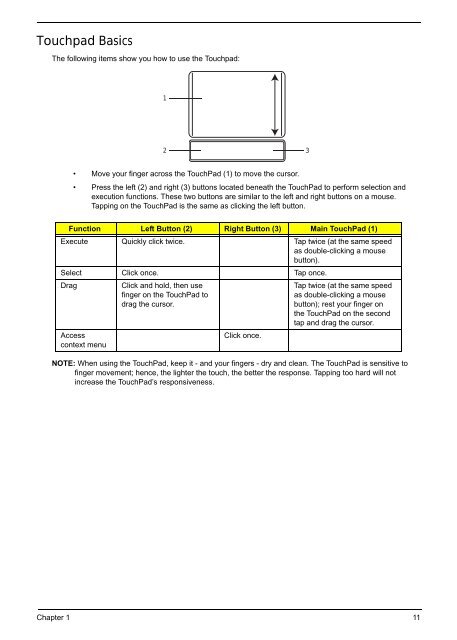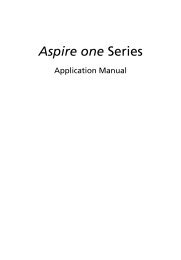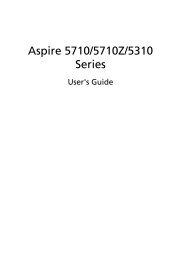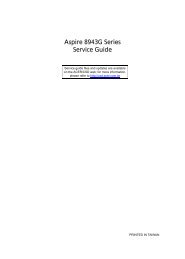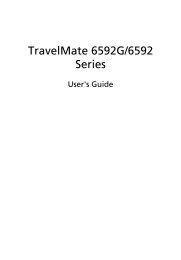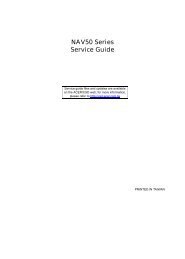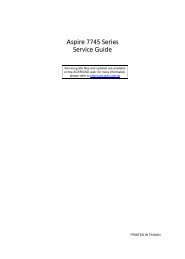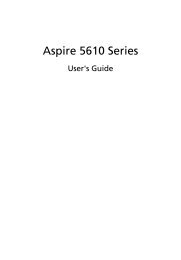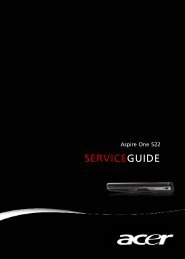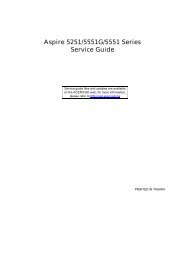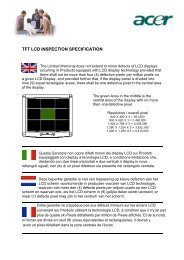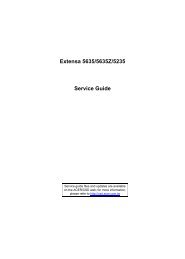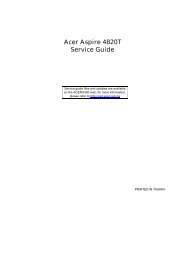- Page 1 and 2: Aspire One D255 Series Service Guid
- Page 3 and 4: Copyright Copyright © 2010 by Acer
- Page 5: Preface Before using this informati
- Page 8 and 9: Table of Contents VIII Removing the
- Page 10 and 11: Table of Contents X
- Page 12 and 13: Color options Display • Aquamarin
- Page 14 and 15: Software • Productivity • Acer
- Page 16 and 17: DDR3 Thermal Sensor EMC1402 MINI Ca
- Page 18 and 19: Closed Front View # Component Icon
- Page 22 and 23: Using the Keyboard The Acer Aspire
- Page 24 and 25: Hot Keys The computer employs hotke
- Page 26 and 27: Hardware Specifications and Configu
- Page 28 and 29: Video Interface Item Specification
- Page 30 and 31: Hard Disk Drive Interface Vendor &
- Page 32 and 33: LCD Display Supported Resolution Re
- Page 34 and 35: I/O Ports Item Specification I/O su
- Page 36 and 37: 26 Chapter 1
- Page 38 and 39: Information The Information screen
- Page 40 and 41: Security The Security screen contai
- Page 42 and 43: Changing a Password 1. Use the ↑
- Page 44 and 45: Exit The Exit screen allows you to
- Page 46 and 47: DOS Flash Utility Perform the follo
- Page 48 and 49: WinFlash Utility Perform the follow
- Page 50 and 51: Removing BIOS Passwords: To clear t
- Page 52 and 53: Example 1: Read DMI Information fro
- Page 54 and 55: Creating a USB Flash Crisis Disk 1.
- Page 56 and 57: General Information Pre-disassembly
- Page 58 and 59: Removing the Battery Pack 1. Turn c
- Page 60 and 61: Removing the 3G Card 1. See “Remo
- Page 62 and 63: 5. Unlock the FPC. 6. Remove the FP
- Page 64 and 65: 4. Turn the computer over and remov
- Page 66 and 67: 5. Remove the four (4) screws, two
- Page 68 and 69: 4. Remove the 3G module from the 3G
- Page 70 and 71:
Main Unit Disassembly Process Main
- Page 72 and 73:
4. Remove the four (4) remaining sc
- Page 74 and 75:
8. Use a plastic tool to unlock the
- Page 76 and 77:
5. Remove the two (2) screws securi
- Page 78 and 79:
Removing the Bluetooth Module 1. Se
- Page 81 and 82:
5. Remove the four (4) screws from
- Page 83:
5. Disconnect the DC-In cable from
- Page 87 and 88:
NOTE: Circuit boards >10 cm² have
- Page 90 and 91:
8. Remove the LCD module from the c
- Page 92 and 93:
Removing the LCD Bezel 1. See “Re
- Page 94 and 95:
Removing the LCD Panel 1. CAUTION:
- Page 96 and 97:
7. Remove the camera cable from the
- Page 98 and 99:
Removing the LCD Brackets 1. See
- Page 100 and 101:
5. Remove the left 3G antenna. 6. R
- Page 102 and 103:
4. Replace the adhesive foam paddin
- Page 104 and 105:
Replacing Microphone Module 1. Adhe
- Page 106 and 107:
3. Place the LCD panel onto the LCD
- Page 108 and 109:
2. Press down around the entire per
- Page 110 and 111:
3. Place the right antenna cables u
- Page 112 and 113:
Replacing the Thermal Module IMPORT
- Page 114 and 115:
3. Replace the two (2) screws to se
- Page 116 and 117:
9. Adhere the LVDS cable to the adh
- Page 118 and 119:
Replacing the RTC Battery 1. Place
- Page 120 and 121:
Replacing the Button Board 1. Place
- Page 122 and 123:
Replacing the Upper Cover 1. Place
- Page 124 and 125:
5. Connect and lock the LED FFC to
- Page 126 and 127:
Replacing the 3G Module 1. Push the
- Page 128 and 129:
4. Push the HDD module forward to e
- Page 130 and 131:
2. Secure the lower cover to the ch
- Page 132 and 133:
Replacing the SD Dummy Card 1. Inse
- Page 134 and 135:
124 Chapter 3
- Page 136 and 137:
Power On Issue If the system doesn
- Page 138 and 139:
Abnormal Video Display If video dis
- Page 140 and 141:
Touch Pad Failure If the TouchPad d
- Page 142 and 143:
Internal Microphone Failure If the
- Page 144 and 145:
USB Failure If the USB fails, perfo
- Page 146 and 147:
Cosmetic Failure If an external com
- Page 148 and 149:
13. If the Issue is still not resol
- Page 150 and 151:
Post Codes Sec: These tables descri
- Page 152 and 153:
Each PEIM entry point used in 80_PO
- Page 154 and 155:
Code Description 0x72 MONITER_KEY 0
- Page 156 and 157:
146 Chapter 4
- Page 158 and 159:
Mainboard Bottom View (DDR3 Model)
- Page 160 and 161:
BIOS Recovery by Crisis Disk BIOS R
- Page 162 and 163:
Exploded Diagrams Main Assembly 1 2
- Page 164 and 165:
Logic Upper Assembly 1 2 No. Descri
- Page 166 and 167:
Aspire D255 FRU List Category ADAPT
- Page 168 and 169:
Category Description P/N LOWER CASE
- Page 170 and 171:
Category Description P/N Keyboard A
- Page 173 and 174:
Category Description P/N ANTENNA WL
- Page 175 and 176:
Category Description P/N LCD BEZEL
- Page 177 and 178:
Category Description P/N LCD BRACKE
- Page 179 and 180:
Category Description P/N ANTENNA 3G
- Page 181 and 182:
Category Description P/N LED LCD AU
- Page 183 and 184:
MAINBOARD Category Description P/N
- Page 185 and 186:
Category Description P/N LCD GASKET
- Page 187 and 188:
Model Definition and Configuration
- Page 189 and 190:
Model RO Country Acer Part No Descr
- Page 191 and 192:
Model RO Country Acer Part No Descr
- Page 193 and 194:
Model RO Country Acer Part No Descr
- Page 195 and 196:
Model RO Country Acer Part No Descr
- Page 197 and 198:
Model RO Country Acer Part No Descr
- Page 199 and 200:
Model RO Country Acer Part No Descr
- Page 201 and 202:
Model RO Country Acer Part No Descr
- Page 203 and 204:
Model RO Country Acer Part No Descr
- Page 205 and 206:
Model RO Country Acer Part No Descr
- Page 207 and 208:
Model RO Country Acer Part No Descr
- Page 209 and 210:
Model RO Country Acer Part No Descr
- Page 211 and 212:
Model RO Country Acer Part No Descr
- Page 213 and 214:
Model RO Country Acer Part No Descr
- Page 215 and 216:
Model RO Country Acer Part No Descr
- Page 217 and 218:
Model Country Acer Part No BOM Name
- Page 219 and 220:
Model Country Acer Part No BOM Name
- Page 221 and 222:
Model Country Acer Part No BOM Name
- Page 223 and 224:
Model Country Acer Part No BOM Name
- Page 225 and 226:
Model Country Acer Part No BOM Name
- Page 227 and 228:
Model Country Acer Part No BOM Name
- Page 229 and 230:
Model Country Acer Part No BOM Name
- Page 231 and 232:
Model Country Acer Part No BOM Name
- Page 233 and 234:
Model Country Acer Part No BOM Name
- Page 235 and 236:
Model Country Acer Part No Memory 1
- Page 237 and 238:
Model Country Acer Part No Memory 1
- Page 239 and 240:
Model Country Acer Part No Memory 1
- Page 241 and 242:
Model Country Acer Part No Memory 1
- Page 243 and 244:
Model Country Acer Part No Memory 1
- Page 245 and 246:
Model Country Acer Part No Memory 1
- Page 247 and 248:
Model Country Acer Part No Memory 1
- Page 249 and 250:
Model Country Acer Part No Memory 1
- Page 251 and 252:
Model Country Acer Part No Memory 1
- Page 253 and 254:
Model Country Acer Part No Wireless
- Page 255 and 256:
Model Country Acer Part No Wireless
- Page 257 and 258:
Model Country Acer Part No Wireless
- Page 259 and 260:
Model Country Acer Part No Wireless
- Page 261 and 262:
Model Country Acer Part No Wireless
- Page 263 and 264:
Model Country Acer Part No Wireless
- Page 265 and 266:
Test Compatible Components Microsof
- Page 267 and 268:
Vendor Type Description P/N WD N320
- Page 269 and 270:
Online Support Information Appendix
- Page 271 and 272:
A B C D E F Antennas Removing 89 Ba