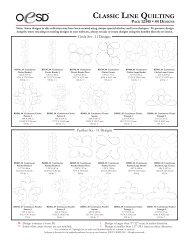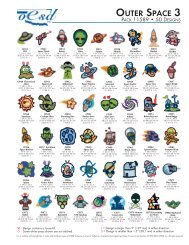OESD Magic Box - Embroidery Online
OESD Magic Box - Embroidery Online
OESD Magic Box - Embroidery Online
Create successful ePaper yourself
Turn your PDF publications into a flip-book with our unique Google optimized e-Paper software.
Installation<br />
Table of Contents<br />
Introduction<br />
Installation<br />
Main Screen<br />
Quick Start<br />
General Information<br />
Color Editor<br />
30<br />
<strong>Magic</strong> <strong>Box</strong> - Design Card Converter<br />
Software Manual<br />
4. After clicking STOP, the “Stop a Hardware device”<br />
window opens, confi rming the choice of device to be<br />
unplugged (Figure 3). Make sure the “USB <strong>Embroidery</strong><br />
Conversion <strong>Box</strong>” is listed and click OK.<br />
Figure 3<br />
5. A word balloon will appear in the lower right corner of the<br />
screen, stating: “Safe to Remove Hardware. The ‘USB<br />
<strong>Embroidery</strong> Conversion <strong>Box</strong>.’ device can now be safely<br />
removed from the system” (Figure 4). It is now safe to<br />
unplug the USB Mini <strong>Magic</strong> <strong>Box</strong> cable from the computer’s<br />
USB port.<br />
Figure 4