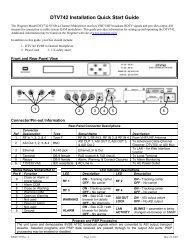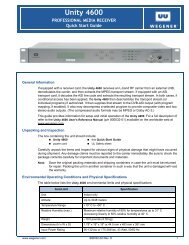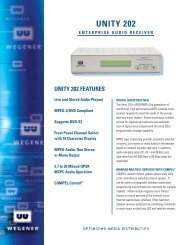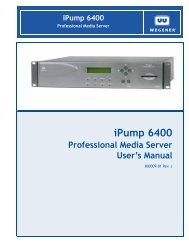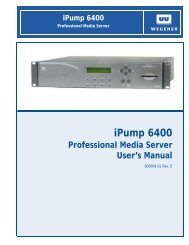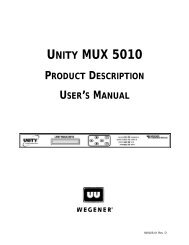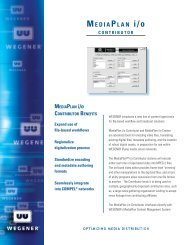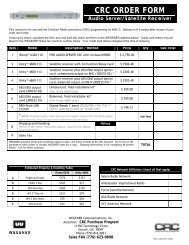You also want an ePaper? Increase the reach of your titles
YUMPU automatically turns print PDFs into web optimized ePapers that Google loves.
QUICK START GUIDE<br />
OSD (On-Screen Display)<br />
Although the <strong>Unity</strong> <strong>552</strong> is set up at the factory, you can customize its settings to fit your system using<br />
the OSD and front-panel buttons. With a monitor attached to the <strong>Unity</strong> <strong>552</strong> through any of the video<br />
output ports of the IRD, you may use the push buttons to navigate through the menus displayed to view<br />
the existing settings, various status, and version fields.<br />
Some of the functions you can perform using the OSD menus are:<br />
• Tune to a Carrier<br />
• Configure LNB<br />
• Monitor Signal Quality<br />
• Set Audio/Video Decoder Options<br />
• Set Subtitling<br />
• Set Relays<br />
• Set Networking options<br />
• View Version Information<br />
OSD Setup<br />
The OSD information displays white text on a blue background overlying 80% of the video output from<br />
the <strong>Unity</strong> <strong>552</strong> receiver. View the OSD from a monitor connected to any of the video output ports of the<br />
<strong>Unity</strong> <strong>552</strong> receiver.<br />
NOTE:<br />
From the front panel, press any key to activate the OSD.<br />
OSD Menus<br />
All menus are white text with a blue background. Highlighted items display as black text on a white<br />
background. Figure 3 is a representation of the OSD Main Menu.<br />
Figure 3: OSD Main Menu<br />
Navigating OSD Menus<br />
Use the arrow and Enter buttons on the <strong>Unity</strong> <strong>552</strong>’s front panel to navigate and edit the fields on the<br />
OSD menus. Selectable fields allow you to change the whole parameter from pre-determined options.<br />
Editable fields allow you to change each digit of the parameter.<br />
NOTE:<br />
Once a field is updated, you must select Activate and Exit on the submenu and then press<br />
Enter to update the value of the field. Before pressing Enter, you may go back to any field and<br />
correct it prior to acceptance.<br />
6 800089-02D www.wegener.com