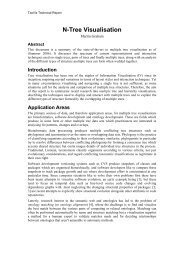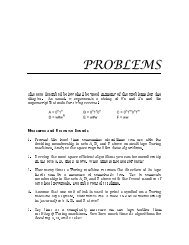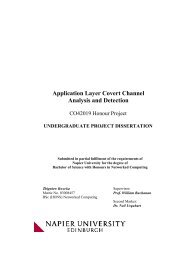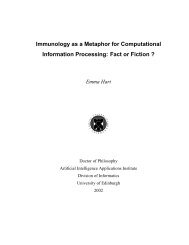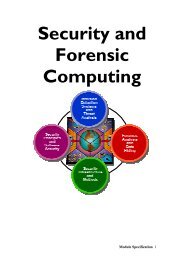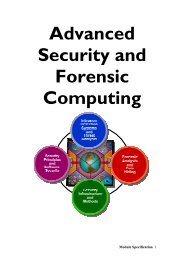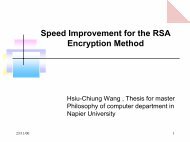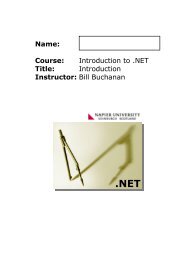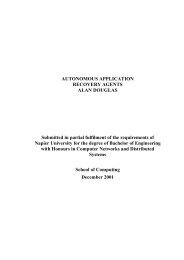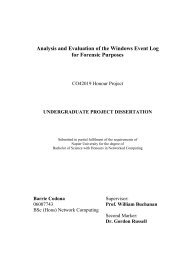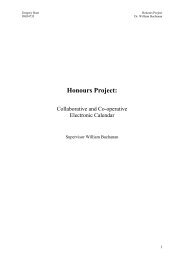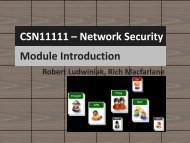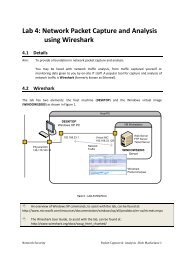Unit 5. Switches and VLANs [PDF]
Unit 5. Switches and VLANs [PDF]
Unit 5. Switches and VLANs [PDF]
Create successful ePaper yourself
Turn your PDF publications into a flip-book with our unique Google optimized e-Paper software.
1 Go into the privileged mode by typing enable.<br />
How does the prompt change<br />
2 Use the comm<strong>and</strong> to view the comm<strong>and</strong>s in this mode.<br />
What comm<strong>and</strong>s are available in Privileged Exec mode<br />
3 Configure the device using by typing config t.<br />
How does the prompt change<br />
4 Set the hostname by typing hostname myhost.<br />
5 Go back to the user executive mode with the comm<strong>and</strong> exit.<br />
6 Show the IP parameters of the switch with the comm<strong>and</strong> show ip interface.<br />
What are the parameters displayed<br />
7 Go back to configuration mode with config t.<br />
8 Configure the VLAN with the interface vlan 1 comm<strong>and</strong>.<br />
9 Set the IP address <strong>and</strong> subnet mask with the comm<strong>and</strong> ip address 192.168.0.1<br />
25<strong>5.</strong>25<strong>5.</strong>25<strong>5.</strong>0.<br />
10 Go back to privileged mode with exit.<br />
11 Show the IP parameters again with show ip interface.<br />
What are the parameters displayed<br />
12 From the config mode, set the gateway address to 192.168.0.2, the domain-name is<br />
mycomp.com, the name-server to 192.168.0.10, using:<br />
(config)# ip default-gateway 192.168.0.2<br />
(config)# ip domain-name mycomp.com<br />
(config)# ip name-server 192.168.0.10<br />
14 Show the main system configuration with show running-config.<br />
What are the parameters displayed<br />
Setting telnet interface<br />
It is possible to remotely log into the switch over the network using TELNET. To do this<br />
the following is achieved:<br />
1 Go to the Executive Privileged mode (that is, with the # prompt).<br />
2 Go to the configuration mode (that is, with the (config) # prompt).<br />
3 Use the line vty 0 15 to create up to 16 possible TELNET sessions.<br />
4 Use the password fred to define the password as fred<br />
5 Exit from the config mode with end.<br />
6 Show the current running configuration with show running-config.<br />
Has the configuration been updated<br />
Saving the configuration<br />
The changes that are made are made only to the running configuration (runningconfiguration).<br />
Once the user has verified that the new changes are okay, they should<br />
copy the running configuration into the startup configuration (startup-configuration).<br />
Once this is done, the switch will startup with the updated changes. To do this the copy<br />
running-config startup-config comm<strong>and</strong> is used.<br />
1 Go to the configuration model (that is, with the (config) # prompt).<br />
<strong>Unit</strong> 5: <strong>Switches</strong> <strong>and</strong> <strong>VLANs</strong> 89


![Unit 5. Switches and VLANs [PDF]](https://img.yumpu.com/34422504/9/500x640/unit-5-switches-and-vlans-pdf.jpg)