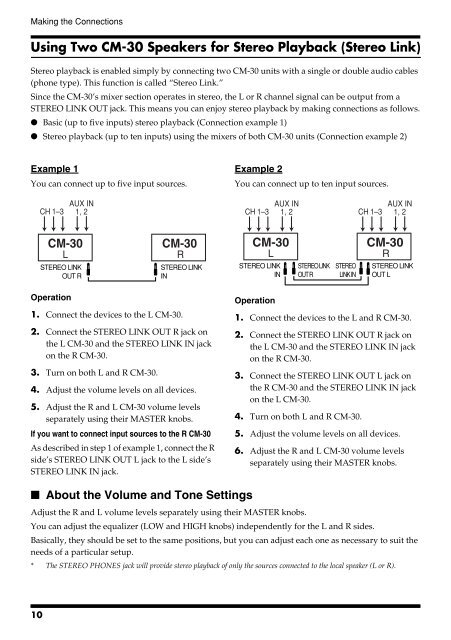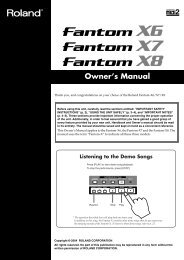Create successful ePaper yourself
Turn your PDF publications into a flip-book with our unique Google optimized e-Paper software.
Making the Connections<br />
Using Two <strong>CM</strong>-<strong>30</strong> Speakers for Stereo Playback (Stereo Link)<br />
Stereo playback is enabled simply by connecting two <strong>CM</strong>-<strong>30</strong> units with a single or double audio cables<br />
(phone type). This function is called “Stereo Link.”<br />
Since the <strong>CM</strong>-<strong>30</strong>’s mixer section operates in stereo, the L or R channel signal can be output from a<br />
STEREO LINK OUT jack. This means you can enjoy stereo playback by making connections as follows.<br />
● Basic (up to five inputs) stereo playback (Connection example 1)<br />
● Stereo playback (up to ten inputs) using the mixers of both <strong>CM</strong>-<strong>30</strong> units (Connection example 2)<br />
Example 1<br />
You can connect up to five input sources.<br />
fig.08<br />
CH 1–3<br />
AUX IN<br />
1, 2<br />
Example 2<br />
You can connect up to ten input sources.<br />
fig.09<br />
CH 1–3<br />
AUX IN<br />
1, 2 CH 1–3<br />
AUX IN<br />
1, 2<br />
<strong>CM</strong>-<strong>30</strong><br />
L<br />
STEREO LINK<br />
OUT R<br />
<strong>CM</strong>-<strong>30</strong><br />
R<br />
STEREO LINK<br />
IN<br />
<strong>CM</strong>-<strong>30</strong><br />
L<br />
STEREO LINK<br />
IN<br />
STEREO LINK<br />
OUT R<br />
STEREO<br />
LINK IN<br />
<strong>CM</strong>-<strong>30</strong><br />
R<br />
STEREO LINK<br />
OUT L<br />
Operation<br />
1. Connect the devices to the L <strong>CM</strong>-<strong>30</strong>.<br />
2. Connect the STEREO LINK OUT R jack on<br />
the L <strong>CM</strong>-<strong>30</strong> and the STEREO LINK IN jack<br />
on the R <strong>CM</strong>-<strong>30</strong>.<br />
3. Turn on both L and R <strong>CM</strong>-<strong>30</strong>.<br />
4. Adjust the volume levels on all devices.<br />
5. Adjust the R and L <strong>CM</strong>-<strong>30</strong> volume levels<br />
separately using their MASTER knobs.<br />
If you want to connect input sources to the R <strong>CM</strong>-<strong>30</strong><br />
As described in step 1 of example 1, connect the R<br />
side’s STEREO LINK OUT L jack to the L side’s<br />
STEREO LINK IN jack.<br />
Operation<br />
1. Connect the devices to the L and R <strong>CM</strong>-<strong>30</strong>.<br />
2. Connect the STEREO LINK OUT R jack on<br />
the L <strong>CM</strong>-<strong>30</strong> and the STEREO LINK IN jack<br />
on the R <strong>CM</strong>-<strong>30</strong>.<br />
3. Connect the STEREO LINK OUT L jack on<br />
the R <strong>CM</strong>-<strong>30</strong> and the STEREO LINK IN jack<br />
on the L <strong>CM</strong>-<strong>30</strong>.<br />
4. Turn on both L and R <strong>CM</strong>-<strong>30</strong>.<br />
5. Adjust the volume levels on all devices.<br />
6. Adjust the R and L <strong>CM</strong>-<strong>30</strong> volume levels<br />
separately using their MASTER knobs.<br />
■ About the Volume and Tone Settings<br />
Adjust the R and L volume levels separately using their MASTER knobs.<br />
You can adjust the equalizer (LOW and HIGH knobs) independently for the L and R sides.<br />
Basically, they should be set to the same positions, but you can adjust each one as necessary to suit the<br />
needs of a particular setup.<br />
* The STEREO PHONES jack will provide stereo playback of only the sources connected to the local speaker (L or R).<br />
10