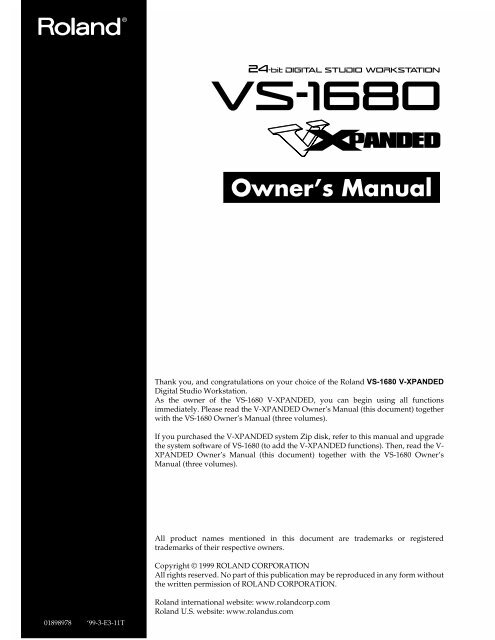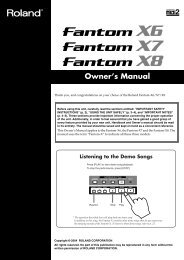Owner's Manual - Roland
Owner's Manual - Roland
Owner's Manual - Roland
- No tags were found...
Create successful ePaper yourself
Turn your PDF publications into a flip-book with our unique Google optimized e-Paper software.
Owner’s <strong>Manual</strong>Thank you, and congratulations on your choice of the <strong>Roland</strong> VS-1680 V-XPANDEDDigital Studio Workstation.As the owner of the VS-1680 V-XPANDED, you can begin using all functionsimmediately. Please read the V-XPANDED Owner’s <strong>Manual</strong> (this document) togetherwith the VS-1680 Owner’s <strong>Manual</strong> (three volumes).If you purchased the V-XPANDED system Zip disk, refer to this manual and upgradethe system software of VS-1680 (to add the V-XPANDED functions). Then, read the V-XPANDED Owner’s <strong>Manual</strong> (this document) together with the VS-1680 Owner’s<strong>Manual</strong> (three volumes).All product names mentioned in this document are trademarks or registeredtrademarks of their respective owners.Copyright © 1999 ROLAND CORPORATIONAll rights reserved. No part of this publication may be reproduced in any form withoutthe written permission of ROLAND CORPORATION.01898978 ‘99-3-E3-11T<strong>Roland</strong> international website: www.rolandcorp.com<strong>Roland</strong> U.S. website: www.rolandus.com
Table of ContentsTable of Contents.............................3Precautions ...................................................................4Added functionality(main features) .............................................................5Mixdown using the VS-1680 alone......................5Additional effect algorithms ................................5Automix editing functionality .............................5Enhanced support forCD-R/CD-RW drives............................................5Enhanced operations.............................................5Enhanced screen display ......................................5Expanding the functionality of theVS-1680 .............................................6If you purchased theVS-1680 V-XPANDED...........................................6If you purchased theV-XPANDED system program Zip disk ............6Mix 16 tracks down to 2 tracks(Mastering Room).............................8Added mastering tracks .............................................8Mixing down to the mastering tracks.......................8Mixdown shortcut 1 ............................................10Mixdown shortcut 2 ............................................10Playing back the mastering tracks ..........................10Mixing down while inserting effects ......................11New effects algorithms..................14Making the volume consistent for each frequencyband(Mastering Tool Kit)..................................................14EQ (Equalizer) ......................................................14BCut (Bass-cut filter)............................................15Enh (Enhancer).....................................................15In (Input) ...............................................................15Exp (Expander).....................................................15Cmp (Compressor) ..............................................16Mix (Mixer) ...........................................................16Lmt (Limiter) ........................................................16Out (Output).........................................................16Modeling various speakers (Speaker Modeling) ..17SpMod (speaker modeling) ................................17BCut (Bass-cut filter)............................................17LFT/HFT (Frequency trimmer).........................17Lmt (Limiter) ........................................................18Effective ways to use speaker modeling ..........18Editing an automix .........................19Erasing data from a specific area (Erase) ...............19Copying data to another location (Copy) ..............20Smooth data transitions (Gradation) ......................21Increasing or decreasing all data values (Shift/Expand).......................................................................23Using the VS-1680 with a CD-R/CD-RW drive..........................................25Creating an audio CD ...............................................25Creating silence between songs (Disc At Onceand Track At Once)..............................................25Specifying the writing speed (Speed) ...............25Song writing procedure ......................................25Saving a song to a CD-RW disc (Backup) ..............27Checking whether the song was saved correctly(+Verify) ................................................................27Specifying the speed of saving (Speed) ............27Backup procedure................................................27Restoring songs from aCD-RW disc (Recover) ..............................................28Specifying the speed of recovery (Speed).........28Recovery procedure.............................................28Enhancements related to operation .30Shortcut to the Phrase Edit window .......................30Creating a new phrase (Phrase New) .....................30Sorting the take list (Sort) ...................................30Deleting a take (Delete).......................................31Naming a take (Name)........................................32Dividing a phrase(Phrase Divide/Split)................................................33Automatically dividing a phrase (Phrase Divide)33Dividing a phrase into two parts (Phrase Split) ..34Using the MONITOR knob to adjust the pan(MONITOR knob +[SELECT]).................................35Linking the faders of two or more channels(Fader Group)............................................................36Copying mixer settings.............................................37Shift Lock on/off ([SHIFT]+[YES]) .........................38Removing direct current offset from the mix bus.38Enhancements to the display andspecifications .................................39Checking inserted effects (Icon and Patch Namedisplay)........................................................................39Checking effects that cannot be used in otherchannels (Effect insertion location display)...........39Switching the Song Select window (List display).40Easy Routing ..............................................................40Additional template (Mastering).......................40Immediate application of step-edited changes41Settings not stored in a scene (Monitor Level) ......41Master Send switch display has been changed(PanÆMIX) .................................................................41Index................................................423
Precautions● Unfortunately, it may be impossible to restore the data stored on a Zip disk or other form of mediaonce it has been erased, initialized, or otherwise lost. <strong>Roland</strong> Corporation assumes no liabilityconcerning such loss of data.● Zip disks contain a plastic disk with a thin coating of magnetic storage medium. Microscopicprecision is required to store large amounts of data on such a small surface area. To preserve theirintegrity, please observe the following when handling Zip disks:❍Never touch the magnetic medium inside the disk.❍Do not use or store ZIP disks in dirty or dusty areas.❍Do not subject ZIP disks to temperature extremes (e.g., direct sunlight in an enclosed vehicle).Recommended temperature range: -22 to 51 °C (-7.6 to 123.8 °F).❍Do not expose Zip disks to strong magnetic fields, such as those generated by loudspeakers.● The identification label should be firmly affixed to the disk. Should the label come loose while thedisk is in the drive, it may be difficult to remove the disk.● Store all disks in a safe place to avoid damaging them, and to protect them from dust, dirt, andother hazards. By using a dirty or dust-ridden disk, you risk damaging the disk, as well as causingthe disk drive to malfunction.In the interest of product improvement, the specifications and/or contents of this package are subjectto change without prior notice.4
Added functionality(main features)Mixdown using the VS-1680aloneWhile playing back sixteen tracks, you can mixdown to anytwo tracks of the 256 V-tracks (Mastering Room). This isconvenient when you wish to prepare tracks for mastering,such as when you are producing an original audio CD (p. 8).Additional effect algorithms- A compressor (an effect that makes the volume moreconsistent) can be applied independently to individualfrequency bands (Mastering Tool Kit) (p. 14).- A Speaker Modeling effect has been added, allowing youto apply the acoustical characteristics of a variety ofspeakers (p. 17).Automix editing functionalityAutomix data (such as the level or pan of each channel, andeffect patch numbers) can be edited in a specified area bydeleting, copying, or increasing/decreasing the data values(p. 19).Enhanced support forCD-R/CD-RW drives- When producing an original audio CD, you can specifythe speed of writing (p. 25).- When performing a CD-R Backup, you can check whetherthe data was saved correctly (+Verify: p. 27).- When performing a CD-R Backup, you can specify thespeed of the backup (p. 25).- When performing a CD-R Recover, you can specify thespeed of the recover (p. 28).Enhanced operations- In Play condition you can select a phrase for editing, anddirectly display the Phrase Edit window (p. 30)- In the Phrase New window, you can sort the Take List(Sort: p. 30).- In the Phrase New window, you can delete a take from theTake List (Delete: p. 31).- In the Phrase New window, you can change the name of atake in the Take List (Name: p. 32)- Phrases can be divided automatically (Phrase Divide:p. 33).- The MONITOR knob can be used to adjust the pan of eachchannel (MONITOR knob + [SELECT]: p. 35).- The faders of two or more channels can be adjusted as agroup (Fader Group: p. 36).- Level and EQ settings of a channel can be copied (p. 37).- In Play condition, Shift Lock can be turned on/off directly([SHIFT]+[YES]: p. 38).- Direct current offset can be removed from the mix bus(p. 38).Enhanced screen display- Inserted effects can be viewed as icons and patch names(p. 39).- Insertion positions of effects that have been inserted inother channels are displayed (p. 39).- A list display is provided in the Song Select window(p. 40).- A template (mastering) has been added to Easy Routing(p. 40).- The results of step editing in Easy Routing are appliedimmediately (p. 41).- The monitor level is no longer stored in a scene (p. 41).- The Master Send switch display has been changed (p. 41).5
Expanding the functionality of theVS-1680There are several ways in which the new functions can beadded to the VS-1680. Please read the section that applies toyour VS-1680.disk drives.fig.1-01NOTEAfter you have upgraded the VS-1680, you can continue using thehard disk that you are currently using without any changes. It isnot necessary to initialize the hard disk. However, as a precautionagainst unforeseen accidents, we recommend that you back up yoursong data before performing the upgrade.If you purchased theVS-1680 V-XPANDEDIf you purchased the VS-1680 V-XPANDED, you need notperform any procedure. Skip this section and begin readingChapter 2 (p.8).If you purchased theV-XPANDED system programZip diskYou can use the V-XPANDED system program Zip disk toadd the V-XPANDED functionality to your VS-1680. Preparethe following items.- VS-1680- SCSI Zip drive- VS-1680 V-XPANDED system program Zip diskNOTEThe V-XPANDED system program Zip disk contains a programwhich installs the software update. Be careful not to initialize it onthe VS-1680.1. Make sure that the power is turned off on all devices.NOTETo prevent malfunction and/or damage to speakers or other devices,always turn down the volume, and turn off the power on all devicesbefore making any connections.2. Disconnect all cables that were connected to the VS-1680.3. Connect the SCSI Zip drive to the VS-1680. On the backof the Zip drive, make sure the termination switch is setto ’on’.NOTEHave only the SCSI Zip drive connected. Do not connect any other4. Turn on the power of the SCSI zip drive.5. Insert the VS-1680 V-XPANDED system program Zipdisk into the SCSI Zip drive.6. Connect the power cable to the VS-1680.7. Turn on the rear panel power switch of the VS-1680.fig.1-028. Wait for the display to prompt “Update SystemProgram?” and then press [YES].fig.1-03MEMOIf this display does not appear, the VS-1680 was not able torecognize the Zip disk. Turn off the power, re-insert the diskcorrectly, and turn the power on once again.9. A message will ask whether you wish to keep the usersettings that are stored in your VS-1680. Press [YES] andproceed to step 11. If you wish to initialize (erase) theuser settings, press [NO], and proceed to step 10.The user settings that can be left in the VS-1680 are asfollows.- Easy routing (VS-1680 Owner’s <strong>Manual</strong>, p. 41)- Effect user patches (VS-1680 Owner’s <strong>Manual</strong>, p. 110)- Alarm function message(VS-1680 Owner’s <strong>Manual</strong>, p. 193)6
Expanding the functionality of the VS-1680fig.1-04MEMOSubsequently, when starting up the VS-1680, you will notneed the V-XPANDED system program Zip disk. Keep thisZip disk in a safe location that is not excessively warm. TheV-XPANDED system program Zip disk cannot be used onany device other than the VS-1680.10. If you pressed [NO] in step 9, an additional message willask you to confirm. If you wish to erase (initialize) theuser settings, press [YES]. If you press [NO] you willreturn to step 9.fig.1-0511. The expansion procedure will begin. Please wait forapproximately 30 seconds.NOTEYou must never under any circumstances turn off thepower until the function expansion procedure has beencompleted. Doing so could damage the VS-1680 system.fig.1-0612. Once the following message appears, you may turn offthe power. Verify that this message has appeared, andthen turn off the rear panel power switch.fig.1-0713. Turn on the power once again. Verify on the display thatthe system software is now 2.00 or higher.fig.1-087
Mix 16 tracks down to 2 tracks(Mastering Room)From the 256 V-tracks you can now select any two tracks,and mixdown to these two tracks as you play back 16 trackssimultaneously.Added mastering tracksUntil now, you had to use an external DAT recorder or MDrecorder if you wanted to mixdown a song that used allsixteen tracks. For example if you wanted to produce anoriginal audio CD, you needed to first mixdown to anexternal recorder (DAT or MD), and then re-record that songonto the VS-1680.fig.2-01TR1Track 1--16Now, “Mastering tracks” equivalent to this external recorder(DAT or MD) are provided on the VS-1680 itself.fig.2-02Track 1--16VS-1680MIXL RMIXSwMASTERMIXL RDigital OutSelectL RVS-1680MASTER OUTDIGITAL OUTMasteringTrackDATMDDigital OutSelectL R MASTER OUTMixing down to themastering tracksHere’s how to select the mastering tracks, and perform amixdown.NOTEThe operation of playing back 16 tracks while you mixdown to themastering tracks (two tracks) is significantly affected by the speedof the hard disk. For this reason, depending on the structure of thesong data (sampling rate and recording mode, or when punch-in/out is used frequently, etc.), or depending on the drive that you use,the display may indicate “Drive Busy,” and the operation may nottake place correctly. In order to take full advantage of theVS-1680’s potential, such as the number of tracks thatcan be recorded/played simultaneously, and therecording capacity, we recommend that you use a harddisk which capacity is 2.1 GB or more.1. Press [MASTER].2. Press [PAGE] so that [F6] indicates “M.Tr,” and thenpress [F6 (M.Tr)].fig.2-03TR1MIXSwTR15-16TR16-16MASTERDIGITAL OUTAny two of the 256 V-tracks can be assigned for use as themastering tracks. With the factory settings, V-track 16 oftracks 15/16 (i.e., 15-16 and 16-16) are assigned as themastering tracks.For example, you can play back V-tracks 1-1, 2-1, 3-1...15-1,and 16-1 (a total of 16 tracks), and record the result onV-tracks 15-16 and 16-16 (a total of two tracks).3. Press [ENTER (YES)].4. Press [ ], [ ], [ ], or [ ] to move the cursor.Use the TIME/VALUE dial to specify the value for eachparameter.fig.2-04MEMOWhen the Recording mode (VS-1680 Owner’s <strong>Manual</strong>, p. 58)is set to “MAS (mastering),” you can play back V-tracks 1-1,2-1, 3-1...7-1, and 8-1 (a total of 8 tracks), and record onV-tracks 7-16 and 8-16 (a total of two tracks). Tracks 9–16cannot be used.8
Mix 16 tracks down to 2 tracks (Mastering Room)StatusSpecify the status of the mastering tracks. For this example,select “Off.”Off: The mastering tracks will not be used.Rec: Play back tracks 1–16 while recording them to themastering tracks.Play: Play back the mastering tracks. The sound of tracks1–16 will not be output from the MASTER jacks.MEMOFor details on the signal flow (routing) at this time, refer toSignal flow (routing) (p. 10).Trk L (track L)Trk R (track R)Select the two V-tracks (L and R) that will be assigned asmastering tracks. When a new song is created, V-track 16 oftracks 15/16 (15-16, 16-16) will be assigned as the masteringtracks.After Rec (after recording)Specify the time location of the mastering track to which themixdown will be recorded. When creating an original audioCD, it is usually best to select “to ZERO.”to ZERO: Place the data starting at 00h00m00s00fto last Phrs:0S: Place the data after the end of the lastphrase in the mastering tracks.to last Phrs:2S: Place the data two seconds after the end ofthe last phrase in the mastering tracks.to last Phrs:4S: Place the data four seconds after the end ofthe last phrase in the mastering tracks.Stay HERE: Place the data at the time location at whichit was actually recorded.fig.2-05.eMixdownPhraseOriginalPhrase0 Timeto ZERO to LastPhrs:0s to LastPhrs:2s0 Time 0 Time 0 Timeto LastPhrs:0sStay HERE0 Time 0 TimeMarkerIf this is turned “On,” a track number marker willautomatically be assigned to the beginning of the phrase thatis mixed down. Normally you will set this “On.”MEMODepending on the After Rec (After Recording) setting or onthe location relative to other markers, the display mayindicate “Can’t Set Marker,” and the track number markermay not be assigned.5. Hold down [STOP], and press the [STATUS] button forall tracks (1–15/16) that you wish to mixdown. TheSTATUS indicators will light green.fig.2-066. Press [FADER] so that the TR (track) indicator lights.fig.2-07.eDarkLit7. Press [PLAY]. The song will play back.8. Raise and lower the master fader, and verify that thevolume of each track changes.MEMOThe sound that passes through the master fader will berecorded on the mastering tracks. In order to record at theoptimal audio quality, you should normally set this to the0 dB position.9. Use the channel faders (1–15/16) to adjust the volumebalance of each track. At this time the sound that is beingoutput from the MASTER jacks (volume levels, panning)will be recorded to the mastering tracks. It is best to setthe volume as high as possible without causing thevolume to distort.10. When you have finished adjusting the volume, press[STOP].11. Move to the location at which you wish to begin themixdown (such as 00h00m00s00f).9
Mix 16 tracks down to 2 tracks (Mastering Room)12. Use the cursor buttons and the Value dial to change the"Status" of the tracks for mastering to “Rec.”13. Press [REC]. The REC indicator will light in red.14. Press [PLAY]. The PLAY indicator will light in green,and recording will begin.15. When you finish recording, press [STOP].●●●●●●●●●●●●●●●●●●●●●●●●●●●●●●●●●●●●●●●●●●●●●●●●●●●●●●●●●●●●●●●●●●●●●●●●●●●●●●●●●●●●●●●●●●●●●●●●●●●●Signal flow (routing)fig.2-08Track 1--16MIXL RMasteringTrack4. Select the V-tracks. Use [ ] or [ ] to move thecursor to “L:” or “R:,” and rotate the TIME/VALUE dial.Mixdown shortcut 2The “Status” of the mastering tracks can also be set asfollows.1. Press [PLAY (DISPLAY)].2. Press [PAGE] so that [F6] indicates “M→***” (*** is eitherRec, Ply, or Off).fig.2-11TR1MIXSwTR15-16TR16-16MASTER OUTMONITOR OUTMASTER●●●●●●●●●●●●●●●●●●●●●●●●●●●●●●●●●●●●●●●●●●●●●●●●●●●●●●●●●●●●●●●●●●●●●●●●●●●●●●●●●●●●●●●●●●●●●●●●●●●●Mixdown shortcut 1The “Status” of the assigned mastering tracks/V-tracks canalso be set as follows.1. Press [MASTER].2. Press [PAGE] so that [F6] indicates “M.Tr,” and thenpress [F6 (M.Tr)].fig.2-033. Press [F6] to cycle between “M→Rec” → “M→Play” →“M→Off.” The current status of the mastering tracks willbe shown by the level meters in the display.fig.2-12.eOff Record wait Status Playback Status3. Select the status of the mastering tracks. Make sure thatthe cursor is located at “Stat,” and then rotate theTIME/VALUE dial.fig.2-10Playing back the masteringtracksHere’s how you can verify the audio that was mixed down tothe mastering tracks. Tracks 1–16 will not be played back.1. Press [PLAY (DISPLAY)].2. Press [PAGE] so that [F6] indicates “M→***” (*** is eitherRec, Ply, or Off).10
Mix 16 tracks down to 2 tracks (Mastering Room)fig.2-113. Press [F6] to cycle between “M→Rec” → ”M→Play” →”M→Off.” The current status of the mastering tracks canbe viewed in the level meter in the display. For thisexample, select “M→Off” (playback status: pressing [F6]once again will select Off).fig.2-12.eOff Record wait Status Playback Status6. Press [PLAY]. The mastering tracks will play back. Usethe master fader to adjust the volume to a comfortablelistening level.At this time, the function buttons will function as follows(Owner’s <strong>Manual</strong>, p. 182).[F1 (ZOOM+)]: Enlarges the playlist display in the trackdirection (three levels).[F2 (ZOOM-)]: Reduces the playlist display in the trackdirection (three levels).[F3 (←→)]: Enlarges the playlist display in the timedirection (five levels).[F4 (→←)]: Reduces the playlist display in the timedirection (five levels).[F5 (WAVE)]: Display the sound level (waveform) that isrecorded in the tracks.7. When playback ends, press [STOP].●●●●●●●●●●●●●●●●●●●●●●●●●●●●●●●●●●●●●●●●●●●●●●●●●●●●●●●●●●●●●●●●●●●●●●●●●●●●●●●●●●●●●●●●●●●●●●●●●●●●Signal flow (routing)fig.2-16Track 1--16MIXL RMasteringTrackTR1MIXSwTR15-16TR16-16MASTER OUTMONITOR OUTMASTERMEMOFor details on the signal flow at this time, refer to Signal flow(routing) (p. 11).4. Move to the location at which you started the mixdown.5. Press [ ] so that you can view the playlist of themastering tracks.fig.2-15●●●●●●●●●●●●●●●●●●●●●●●●●●●●●●●●●●●●●●●●●●●●●●●●●●●●●●●●●●●●●●●●●●●●●●●●●●●●●●●●●●●●●●●●●●●●●●●●●●●●Mixing down while insertingeffectsIf a separately sold VS8F-2 effect expansion board isinstalled, you can insert effects while you mixdown.MEMOWhile performing a mixdown, it is common to insert aneffect such as a parametric equalizer or a compressor. Forthis example, we will insert the Mastering Tool Kit (EFX1: anewly added algorithm; p. 14) to adjust the overall volumebalance as we mixdown.1. Press [MASTER].MEMOIf the bottom line of the display is surrounded by a heavyline, you can also use the TIME/VALUE dial to check theplaylist of the mastering tracks.2. Press [PAGE] so that [F6] indicates “M.Tr,” and thenpress [F6 (M.Tr)].11
Mix 16 tracks down to 2 tracks (Mastering Room)fig.2-038. Use [ ], [ ], [ ], and [ ] to move the cursor.Use the TIME/VALUE dial to make settings.fig.2-20.eEffect Insert Switch3. Press [ENTER (YES)].4. Use [ ], [ ], [ ], and [ ] to move the cursorto “Status.”fig.2-18Insert Return LevelInsert Send LevelEFX1 (effect insert switch 1)Select how the effect will be connected.Off: The effect will not be inserted.Ins: The stereo effect will be inserted into both channels.The inserted effects are shown as icons and as patchnames (up to ten characters).5. Select the “Status” of the mastering tracks. Rotate theTIME/VALUE dial.StatusSpecify the status of the master tracks. For this example select“Off.”Off: The mastering tracks will not be used.Rec: Play back tracks 1–16 and record on the masteringtracks.Play: Play back the mastering tracks. The sound of tracks1–16 will not be output from the MASTER jacks.MEMOFor details on the signal flow (routing) at this time, refer toSignal flow (routing) (p. 13).Snd (effect send level)Adjust the volume level of the signal that is sent to theinsertion effect (-42–6 dB). By default, this will be “0 dB.”Rtn (effect return level)Adjust the volume level of the signal that is output from theinsertion effect (-42–6 dB). By default, this will be “0 dB.”9. Press [F1 (EFX1)].10. Press [F2 (Sel)].11. Use the TIME/VALUE dial to move the cursor to theeffect that you wish to use. For this example, select aneffect such as “P210 MTK:Mixdown.”fig.2-216. Use [ ], [ ], [ ], and [ ] to move the cursorto “EFXIns.”fig.2-1912. After selecting an effect, press [F4 (Exec)].13. Press [F6 (EXIT)].7. Press [ENTER (YES)].12
Mix 16 tracks down to 2 tracks (Mastering Room)14. Hold down [STOP], and press [STATUS] for all tracks(1–15/16) that you wish to mixdown. The STATUSindicator will light in green.fig.2-06●●●●●●●●●●●●●●●●●●●●●●●●●●●●●●●●●●●●●●●●●●●●●●●●●●●●●●●●●●●●●●●●●●●●●●●●●●●●●●●●●●●●●●●●●●●●●●●●●●●●Signal flow (routing)fig.2-24Track 1--16MIXL REFX (Insert)MasteringTrackTR1MIXSwTR15-16TR16-16MASTER OUTMONITOR OUTMASTER●●●●●●●●●●●●●●●●●●●●●●●●●●●●●●●●●●●●●●●●●●●●●●●●●●●●●●●●●●●●●●●●●●●●●●●●●●●●●●●●●●●●●●●●●●●●●●●●●●●●15. Press [FADER] so that the TR (track) indicator lights.fig.2-07.eDarkLit16. Press [PLAY]. The song will play back.17. Raise and lower the master fader, and verify that thevolume of each track changes.MEMOThe sound that has passed through the master fader will berecorded on the mastering tracks. In order to record at theoptimal audio quality, you will normally set the masterfader to 0 dB.18. Use the channel faders (1–15/16) to adjust the volumebalance of the tracks. At this time, the sound (volumelevel and pan) that is output from the MASTER jacks willbe recorded “as is” to the mastering tracks. Adjust thevolume to as high a level as possible without causingdistortion.19. When you are finished adjusting the volume, press[STOP].20. Move to the time location at which you wish to begin themixdown (e.g., 00h00m00s00f).21. Change the “Status” of the mastering tracks to “Rec.”22. Press [REC]. The REC indicator will light in red.23. Press [PLAY]. The PLAY indicator will light in green,and recording will begin.24. When you finish recording, press [STOP].13
New effects algorithmsWhen the VS8F-2 effects expansion board is installed, thefig.3-03following effects algorithms will be added.- Making the volume consistent for each frequency bandGain+EQ Low (Shlv)Gain+EQ High (Shlv)(Mastering Tool Kit) (p. 14)- Modeling various speakers (Speaker Modeling) (p. 17)Making the volumeconsistent for eachfrequency band(Mastering Tool Kit)0-Gain+FreqEQ (Peak)0-Gain+FreqQ (0.3 – 16)This is a compressor that can be appliedindependently to each frequency band (high, mid,and low ranges). When mastering to MD or DAT,or when using a CD-R disc to produce your own originalaudio CDs, this allows you to master at the optimal level.fig.3-02Equalizer Bass Cut Enhancer InputLREQ BCut Enh InHMLExpander Compressor MixerExp Cmp MixLExp Cmp Mix +RExp Cmp MixLimiter OutputLmt OutNOTEThe mastering tool kit can be used in either EFX1 or EFX3. Whenyou use it, EFX2/EFX4 will be unavailable.EQ (Equalizer)This is a four-band equalizer with low, low-mid, high-mid,and high ranges.0-FreqSw (Switch) Off, OnTurns the equalizer on/off.InputG (Input gain) -24–+12dBAdjusts the overall volume level of the signal before enteringthe equalizer.Low Type Shlv, PeakHigh Type Shlv, PeakSelects the type of the low range (Low) and high range(High) equalizer. (Shlv: shelving type, Peak: peaking type).Low Gain -12–+12dBLoMid Gain (Low middle gain) -12–+12dBHiMid Gain (High middle gain) -12–+12dBHigh Gain (High gain) -12–+12dBAdjust the gain (the amount of boost or cut) for eachequalizer band.Low Freq (Low frequency) 20–2,000HzLoMid Freq (Low middle frequency)20–8,000HzHiMid Freq (High middle frequency)20–8,000HzHigh Freq (High frequency) 1.4–20kHzAdjust the center frequency of each equalizer band.Low Q (Low Q) 0.3–16LoMid Q (Low middle Q) 0.3–16HiMid Q (High middle Q) 0.3–16High Q (High Q) 0.3–16Adjust the width of the area around the center frequency(Freq) that will be affected by the Gain. As these values areraised, a narrower range will be affected.Lvl (Level) -24–+12dBAdjusts the overall volume of the signal that has passedthrough the equalizer.0-Freq14
New effects algorithmsBCut (Bass-cut filter)This removes unwanted low-frequency components, such aspop noise.Sw (Switch) Off, OnTurns the bass-cut filter on/off.Freq (Frequency) Thru, 20–2,000HzAdjusts the cutoff frequency of the bass-cut filter.fig.3-04LevelL-SplitP H-SplitPLow Mid HighFreqEnh (Enhancer)This effect adds a phase-shifted signal to the original signal,enhancing the presence of the sound, and bringing it to theforeground.Sw (Switch) Off, OnTurns the enhancer on/off.Exp (Expander)This effect restricts the output by a specific ratio when lowlevelsignals are input.fig.3-05Out ThresholdSens (Sensitivity) 0–100Adjusts the degree to which the enhancer will respond to thevolume of the input signal.Freq (Frequency) 1.0–10.0kHzAdjusts the frequency at which the enhancer will begin totake effect. The effect is applied at frequencies above thespecified value.MixLvl (Mix level) -24–+12dBAdjusts the amount of effect sound that will be added to theoriginal sound.In (Input)The input signal is divided into three parts by frequencyband.InputG (Input gain) -24–+12dBAdjusts the overall volume level of the signal before it entersthe expander (Exp) and compressor (Cmp).D-Time (Detect time) 0–10msIf the original signal is slightly delayed before being input,the expander/compressor will be able to use moreprocessing time, and can adjust the level more appropriately.Adjusts the time by which the original signal is delayed.The output signal from the Mastering Tool Kit is delayed bythe time set here.L-SplitP (Low split point) 20–800HzH-SplitP (High split point) 1.6–16kHzSpecify the frequencies at which the original signal will besplit into three parts.1:1 1:2RatioInSw (Switch) Off, OnTurns the expander on/off.Low Thre (Low threshold) -80–0dBMid Thre (Middle threshold) -80–0dBHigh Thre (High threshold) -80–0dBSpecify the level at which the expander will begin to takeeffect.Low Ratio 1:1–1:16, 1:INFMid Ratio 1:1–1:16, 1:INFHigh Ratio 1:1–1:16, 1:INFAdjust the ratio by which the output is restricted when theinput level is below the threshold level.Low Atck (Low attack) 0–100msMid Atck (Middle attack) 0–100msHigh Atck (High attack) 0–100msAdjust the time from when the input level falls below thethreshold level until the expander begins to take effect.Low Rel (Low release) 50–5,000msMid Rel (Middle release) 50–5,000msHigh Rel (High release) 50–5,000msAdjust the time from when the input level exceeds thethreshold level until the expander effect is bypassed.15
New effects algorithmsCmp (Compressor)When a high-level signal is input, this effect restricts thefig.3-06bInoutput at a specified ratio.fig.3-06ThresholdOutThreshold1:11:21:INFThresholdOutTimeReleaseRatioTimeSw (Switch) Off, OnTurns the compressor on/off.Low Thre (Low threshold) -24–0dBMid Thre (Middle threshold) -24–0dBHigh Thre (High threshold) -24–0dBSpecify the level at which the compressor will begin to takeeffect.Low Ratio 1:1–1:16, 1:INFMid Ratio 1:1–1:16, 1:INFHigh Ratio 1:1–1:16, 1:INFAdjust the ratio by which the output will be restricted whenthe input level exceeds the threshold level.Low Atck (Low attack) 0–100msMid Atck (Middle attack) 0–100msHigh Atck (High attack) 0–100msAdjust the time from when the input level exceeds thethreshold level until the compressor takes effect.fig.3-06aThresholdInInNOTEThe compressor provides threshold (Thre) and Ratio settings thatautomatically adjust a signal to the optimal level. Sincelengthening the attack (Atck) may cause distortion, a -6 dB marginis provided. Adjust the mixer (Mix) level as necessary.Mix (Mixer)Adjusts the volume for each of the three frequency bandsthat were divided.Low Lvl (Low level) -80–+6dBMid Lvl (Middle level) -80–+6dBHigh Lvl (High level) -80–+6dBThese adjust, for each band, the volume level of the signalthat has passed through the expander (Exp) and compressor(Cmp).Lmt (Limiter)This effect restricts excessive input levels.Sw (Switch) Off, OnTurns the limiter on/off.Thresh (Threshold) -24–0dBSpecifies the level at which the limiter will begin to operate.ThresholdOutAttackTimeAttack 0–100msAdjusts the time from when the input level exceeds thethreshold level until when the limiter begins to operate.Release 50–5,000msAdjusts the time from when the input level falls below theTimethreshold level until the limiter no longer has an effect.Low Rel (Low release) 50–5,000msMid Rel (Middle release) 50–5,000msHigh Rel (High release) 50–5,000msAdjust the time from when the input level falls below thethreshold level until the compressor no longer has an effect.Out (Output)Make settings related to the overall output.Soft Clip Off, OnThis quiets unwanted distortion that occurs when thecompressor or limiter effect is applied in an extreme fashion.16
New effects algorithmsLmt (Limiter)This effect limits excessive output levels.Sw (Switch) Off, OnTurns the limiter on/off.Thresh (Threshold) -60–0dBSpecifies the level at which the limiter will begin to operate.Release 0–100Adjusts the time from when the input level falls below thethreshold level until the limiter no longer has an effect.Level -60–+24dBAdjusts the volume level of the sound that has passedthrough the limiter.Effective ways to usespeaker modelingSpeaker modeling can be used effectively when you wish toaudition how your final production (an original audio CD, ora mixed-down MD or DAT etc.) will sound on a variety ofspeakers. Here we will explain how speaker modeling can beused when producing an audio CD to audition the finalresult. Read this section in conjunction with the DS-90owner’s manual.4. Select the effect that will be inserted. For this example,select a patch that uses the speaker modeling algorithm.4-1. Press [PLAY (DISPLAY)].4-2. Hold down [SHIFT] and press [F4 (EFX B)].4-3. Press [F1 (EFX3)].4-4. Press [F2 (Sel)].4-5. Use the TIME/VALUE dial to select a patch.4-6. Press [F4 (Exec)].5. Press [PLAY]. Switch patches, and hear the sound as itwould be heard through various speakers.6. When you are ready to perform the actual mixdown,turn off the speaker modeling patch that is inserted.NOTEIf, for example, you are modeling a set of radio-cassette recorderspeakers and perform the mixdown without turning off the insertedspeaker modeling patch, the sound as it would be heard on a radiocassettewould be recorded to the mixdown tracks. To avoid this,turn off speaker modeling before you perform the actual mixdown.7. Select the mixed-down tracks as the tracks for writing,and create an audio CD (p. 25).1. Digitally connect the VS-1680 V-XPANDED to the DS-90(coaxial or optical.) Set the DS-90’s input select switch tothe digital input that you are using.2. Make settings so that the mix bus is output from thedigital output connector you connected in step 1.2-1. Press [MASTER].2-2. Press [PAGE] so that the function button indicates“DOUT1” or “DOUT2.”2-3. Press [F5 (DOUT1)] (coaxial) or [F6 (DOUT2)](optical).2-4. Use the TIME/VALUE dial to select “MST.”3. Make settings so that the mixdown can be performedwhile inserting effects (p. 11).fig.3-0918
Editing an automixAs part of the new software, select the area to edit. You cannow select an area (marker), and edit the automix data in thatarea. To edit the automix data, you must first select the areato which your editing will apply.fig.4-03Erasing data from a specificarea (Erase)This operation erases the automix data from a specific area.Markers will not be erased.fig.4-01.e0 M0 M2 M4M1 M3 M5NOTEEditing of the automix data cannot be cancelled by the Undofunction (VS-1680 Owner’s <strong>Manual</strong>, p. 160).1. Press [PLAY (DISPLAY)].Time 0 M0 M2 M4M1 M3 M52. Hold down [SHIFT] and press [F6 (UTIL)].3. Press [PAGE] so that [F5] indicates “A.Mix,” and thenpress [F5 (A.Mix)].fig.4-02Time6. Make sure that the cursor is located at “Edit Target,” anduse the TIME/VALUE dial to select the automix datathat you wish to erase.7. Use [ ][ ] to move to the first marker of the areafrom which you wish to erase automix data, and press[F1 (In)].8. Use [ ][ ] to move to the last marker of the areafrom which you wish to erase automix value, and press[F1 (Out)]. Check marks will be added to the areaspecified for erasure.fig.4-04.eCheck marks4. Press [F2 (Micro)].5. Press [PAGE] so that [F1] indicates “In.”NOTEEven if you wish to erase the automix data for only one marker,press the button in the order of [F1 (In)]→ [F1 (Out)] at the samemarker location.MEMOYou can rotate the TIME/VALUE dial to modify the automixsetting value at the cursor location. If you wish to re-selectthe automix value that will be erased, press [ ].9. Press [F2 (Erase)].19
Editing an automixfig.4-05_803. Press [PAGE] so that [F5] indicates “A.Mix,” and thenpress [F5 (A.Mix)].fig.4-02TargetThis will indicate the type of automix data that you selectedto be erased in step 6. If you wish to erase all automix data,use the TIME/VALUE dial to select “All Level and Pan.”10. If you wish to erase the data, press [F4 (Exec)]. If youpress [F6 (EXIT)], you will return to step 7 withouterasing any data.4. Press [F2 (Micro)].5. Press [PAGE] so that [F1] indicates “In.”fig.4-0311. A message will ask you to confirm the operation. Press[YES]. If you press [NO], the erasure will be halted, andyou will return to step 10.fig.4-0612. When the data has been erased, the display will indicate“Complete.” Press [PLAY (DISPLAY)].Copying data to anotherlocation (Copy)This operation copies automix data from a specific area, andoverwrites it onto another location (specified data/time).fig.4-07.eCopy area0 M0 M2 M4M1 M3 M5DestinationMarkerTime 0 M0 M2 M4M1 M3 M5Time6. Make sure that the cursor is located at “Edit Target,” anduse the TIME/VALUE dial to select the type of automixdata that you wish to edit.7. Use [ ][ ] to move the cursor to the first marker ofthe area from which you wish to copy automix data, andpress [F1 (In)].8. Use [ ][ ] to move the cursor to the last marker ofthe area from which you wish to copy automix data, andpress [F1 (Out)]. A check mark will be added to the copyarea.fig.4-04.eNOTEEditing of the automix data cannot be cancelled by the Undofunction (VS-1680 Owner’s <strong>Manual</strong>, p. 160).1. Press [PLAY (DISPLAY)].2. Hold down [SHIFT] and press [F6 (UTIL)].Check marks20
Editing an automixNOTEEven if there is only one marker for the automix data that you wishto copy, press the button in the order of [F1 (In)]→ [F1 (Out)] atthe same marker location.fig.4-10.eCopy areaDestination Marker1 2 3 4 5 6 7 8 9 10 11MEMOYou can rotate the TIME/VALUE dial to modify the automixsetting value at the cursor location. If you wish to re-selectthe automix data that will be copied, press [ ].9. Press [F3 (Copy)].10. Use [ ][ ][ ][ ] to move the cursor. Rotatethe TIME/VALUE dial.fig.4-08Destination Marker1 2 3 4 5 6 7 8 9 10 11 12 136, 10: The automix data of the copy-destination markerswill be rewritten.7, 9, 11: Since copy-source markers corresponding to thecopy-destination markers do not exist, theautomix data will be erased.8, 12: Markers with automix data will be created.11. To copy the data, press [F4 (Exec)]. If you press[F6 (EXIT)], you will return to step 7 without copying thedata.TargetThis will indicate the type of automix data that you selectedto be copied in step 6. If you wish to copy all automix data,use the TIME/VALUE dial to select “All Level and Pan.”12. A message will ask for confirmation. Press [YES]. If youpress [NO], the data copy operation will be halted, andyou will return to step 11.fig.4-11Destination TargetSelect the copy destination for the automix data.MEMOThere is no limitation on the copy-source and copydestinationdata. For example you can copy the volume leveldata (0–127) from a track, and overwrite it onto the pan data(L63–0–R63). However, if you do so, the results may not be asyou expect.Destination MarkSelect the first marker of the copy destination.The markers that had originally been assigned to the copydestination will remain, but the data will be rewritten. Also,the markers from the copy source will be added.13. When the data has been copied, the display will indicate“Complete.” Press [PLAY (DISPLAY)].Smooth data transitions(Gradation)This operation creates auto-mix data that smoothly connectsthe first automix marker in the specified area with the lastmarker.fig.4-12.eGradation areaGradation area0 M1 M7Time0 M1 M7TimeNOTEEditing of the automix data cannot be cancelled by the Undofunction (VS-1680 Owner’s <strong>Manual</strong>, p. 160).21
Editing an automix1. Press [PLAY (DISPLAY)].fig.4-04.e2. Hold down [SHIFT] and press [F6 (UTIL)].3. Press [PAGE] so that [F5] indicates “A.Mix,” and thenpress [F5 (A.Mix)].fig.4-02Check marksMEMOYou can rotate the TIME/VALUE dial to modify the automixsetting value at the cursor location. If you wish to re-selectthe type of automix data that will be edited, press [ ].4. Press [F2 (Micro)].5. Press [PAGE] so that [F1] indicates “In.”fig.4-039. Press [F4 (Grad)].10. Use [ ][ ][ ][ ] to move the cursor. Rotatethe TIME/VALUE dial to set each parameter.fig.4-166. Make sure that the cursor is located at “Edit Target,” anduse the TIME/VALUE dial to select the type of automixdata to which you wish to apply the Gradationoperation.7. Use [ ][ ] to move the cursor to the first marker ofthe automix data to which you wish to apply theGradation operation, and press [F1 (In)].8. Use [ ][ ] to move the cursor to the last marker ofthe automix data to which you wish to apply theGradation operation, and press [F1 (Out)]. Check markswill be added to the range selected for Gradation.ValueAdjust the beginning (In:) and end (Out:) of the Gradationarea.Gradation CurveSelect the curve by which the gradation will be created.Linear: Linear.Exp+: Convex above (exponential curve).Exp-: Convex below (exponential curve).fig.4-17Linear Exp+ Exp-Marker AddIf this is turned “On,” markers will automatically be addedto the area specified for gradation, in the optimal locationsfor the curve that you selected in “Gradation Curve.” If thisis turned “Off,” markers will not be added.22
Editing an automixfig.4-18.eGradation areaGradation areaNOTEEditing of the automix data cannot be cancelled by the Undofunction (VS-1680 Owner’s <strong>Manual</strong>, p. 160).1. Press [PLAY (DISPLAY)].0M1M5Time0M1M8Time2. Hold down [SHIFT] and press [F6 (UTIL)].11. To execute the Gradation operation, press [F4 (Exec)]. Ifyou press [F6 (EXIT)], you will return to step 7 withoutexecuting the Gradation operation.3. Press [PAGE] so that [F5] indicates “A.Mix,” and thenpress [F5 (A.Mix)].fig.4-0212. A message will ask you to confirm the operation. Press[YES]. If you press [NO], the Gradation operation will behalted, and you will return to step 11.fig.4-1913. When the Gradation operation has been executed, thedisplay will indicate “Complete.” Press[PLAY (DISPLAY)].Increasing or decreasing alldata values (Shift/Expand)This operation increases or decreases the values of theautomix data in a specific area. This can be done in two ways:Shift adds (or subtracts) the same amount to each auto-mixdata value, and Expand increases or decreases all auto-mixdata values by the same proportion relative to a specifiedstandard value.fig.4-20.eShift4. Press [F2 (Micro)].5. Press [PAGE] so that [F1] indicates “In.”fig.4-036. Make sure that the cursor is located at “Edit Target,” anduse the TIME/VALUE dial to select the automix datathat will be increased or decreased.0 M1 M8Time0 M1 M8Time7. Use [ ][ ] to move the cursor to the first marker ofthe automix data that you wish to increase or decrease,and press [F1 (In)].Expand8. Use [ ][ ] to move the cursor to the last marker ofthe automix value that you wish to increase or decrease,and press [F1 (Out)]. Check marks will be added to theselected area.0 M1 M8Time0 M1 M8Time23
Editing an automixfig.4-04.efig.4-25.eShift0M1M8TimeCheck marksNOTEEven if there is only one marker for the automix data that you wishto increase or decrease, press the button in the order of [F1 (In)] →[F1 (Out)] at the same marker location.MEMOYou can rotate the TIME/VALUE dial to modify the automixsetting value at the cursor location. If you wish to re-selectthe automix data that will be edited, press [ ].9. Press [F5 (Exp)].10. Use [ ][ ][ ][ ] to move the cursor.Operate the TIME/VALUE dial to set the parameters.fig.4-24ExpandSpecify the ratio (0.5–2.0) by which the automix data valueswill be increased or decreased relative to the “Threshold.”ThresholdWhen using Expand to increase or decrease the automix datavalues by a specified proportion, this specifies the centervalue.fig.4-26.eExpand0M1M8TimeThreshold11. To execute the Shift/Expand operation, press [F4 (Exec)].If you press [F6 (EXIT)], you will return to step 7 withoutexecuting the Shift/Expand operation.12. A message will ask you to confirm. Press [YES]. If youpress [NO], you will return to step 11 without executingthe Shift/Expand operation.fig.4-27_80TargetThis will indicate the type of automix data whose data willbe increased or decreased, as you selected in step 6. If youwish to shift or expand the values of all automix data, use theTIME/VALUE dial to select “All Level and Pan.”ShiftSpecify the actual amount (-50–50) by which the automixdata values will be increased or decreased.13. When the Shift/Expand operation has been completed,the display will indicate “Complete.” Press[PLAY (DISPLAY)].24
Using the VS-1680 with a CD-R/CD-RWdriveThis chapter explains how a CD-R/CD-RW drive connectedto the SCSI connector of the VS-1680 can be used to createoriginal audio CD’s, or to back up song data. Please also read“Chapter 7 Use with a CD-R Drive” in the VS-1680 Owner’s<strong>Manual</strong> (p.120).fig.5-02.eVS-16800M1 M2 M3TimeCreating an audio CDCreating silence betweensongs (Disc At Once andTrack At Once)When writing two or more songs together to a CD-R disc,you can select how the space between songs will be handled.Disc At OnceThe song data and the track number markers attached to thesong data will be written to the CD-R disc without change.However, additional song data cannot be added later to aCD-R disc that was written using Disc At Once. (It will bein the same condition as if Finalize had been performed.)fig.5-01.eM1 M2 M3Audio CD0MEMOM1 M2 M3TimeFor example, if you have assigned track numbers to a medleyof songs, Disc At Once would be the appropriate choice. Thisis because Track At Once would add approximately twoseconds of silence, which would cause the playback to soundfragmented.Specifying the writing speed(Speed)When writing songs to a CD-R disc, you can now select thespeed at which the data will be written.VS-16800TimeSong writing procedure1. Insert a CD-R disc into the drive.M1 M2 M32. Press [PLAY (DISPLAY)].Audio CD0TimeTrack At OnceTwo seconds of silence will automatically be written to theCD-R disc before each track number marker attached to thesong data. (This is the same condition as when additionalsongs are written to the disc later.) Additional song data canbe written to a CD-R disc that was written using Track AtOnce.3. Hold down [SHIFT] and press [F1 (SONG)].4. Press [F3 (CD Wt)]. If [F3] does not indicate “CD Wt,”first press [PAGE] so that “CD Wt” appears, and thenpress [F3 (CD Wt)].fig.5-0325
Using the VS-1680 with a CD-R/CD-RW drive5. A message will ask for confirmation. Press [YES].fig.5-046. The display will ask “STORE Current?” (store the currentsong?). If you wish to store the current song beforewriting a song to CD, press [YES]. If not, press [NO].7. The following display will appear. Verify each item.fig.5-05.eSource track of right channelSource track of left channelSong NameOff: Write only the song, and do not finalize.On: Write the song, and then finalize.OnlyFin.: Only finalize without writing the song. Selectthis if you have inserted a CD-R disc to whichyou have already written songs, but which hasnot yet been finalized.TOC (Appendices p.64)Write MethodWhen two or more songs are written to the disc at the sametime, select how the data will be written.Track at Once: Approximately two seconds of silence willbe created between each song. Additionalsongs can be written later as far as the disccapacity allows.Disc at Once: Silence will not be created between songs.However, no further data can be written onthat disc.MEMOEven if “Finalize” was set to “Off,” no further data can bewritten on a CD-R disc that was written with “Disc at Once”selected.NOTEIf the “Song size when written to CD-R disc” is larger than the“Unused area on the internal IDE hard disk” or the “Unused areaon the CD-R disc,” it will not be possible to write the song data tothe CD-R disc.MEMOUnused area onthe internal IDE hard diskSong size when writtento CD-R discLength of song be writingto CD-R discNumber of markersfor track numberUnused area onthe CD-R discUsed area on theinternal IDE hard diskNumber ofwritten tracksUsed disc orunused discThe song size is displayed in 1 MB = 1,000,000 Byte units. Thedisplayed size is an approximation.8. Use [ ][ ][ ][ ] to move the cursor, and usethe TIME/VALUE dial to set the parameters.FinalizeA TOC (Table Of Contents) will be written so that the audioCD created by the VS-1680 can be played back on a standardCD player. It is not possible to write additional data to anaudio CD that has been finalized.CD SpeedSelect the speed at which the song will be written to theCD-R disc.x2 (353 KBps): The song will be written at double speed(353 kilobytes per second).x1 (176 KBps): The song will be written at normal speed(176 kilobytes per second). This willprovide higher reliability.NOTEWith some CD-R discs, the data may not be written correctly if youselect “x2 (353 KBps).” In this case, select “x1 (176 KBps).”However, if a CD-RW disc is inserted into the CD-RW drive , itwill not be possible to select “x1 (176 KBps)” (the song will bewritten at double speed).MEMOAudio data written to a CD-RW disc cannot be played backon a conventional CD player. In such cases, you can listen tothe data using the VS-1680’s CD Player function.26
Using the VS-1680 with a CD-R/CD-RW drive9. Press [F4 (Exec)].10. Press [YES]. A message about the license agreement willappear. Read the message carefully, and if you consent tothat, press [YES]. The data will begin to write to the CD-R disc. If you do not consent, press [NO]. You will returnto step 2.fig.5-06Specifying the speed ofsaving (Speed)When backing up a song on a CD-RW disc, you can nowspecify the speed at which the data will be written.Backup procedure1. As the current drive, select the drive (internal IDE harddisk) that contains the song you wish to back up.2. Insert a CD-RW disc into the drive.3. Press [PLAY (DISPLAY)].4. Hold down [SHIFT] and [F6 (UTILITY)].MEMOThe message about the license agreement is the same as“About the License Agreement” on the back cover of the“VS-1680 Owner’s <strong>Manual</strong>.”5. Press [F2 (CDRBk)]. If [F2] does not indicate “CDRBk,”first press [PAGE] so that “CDRBk” is displayed, andthen press [F2 (CDRBk)].fig.5-0711. When the data has been written successfully, the displaywill ask “Write Another ?” (write to another disc?). If youwish to write the identical song data to another CD-Rdisc, insert the new disc into the CD-RW drive, and press[YES]. If you press [NO], you will return to step 2.Saving a song to a CD-RWdisc (Backup)Checking whether the songwas saved correctly(+Verify)After backing up a song to a CD-RW disc, you can now checkwhether or not the data was saved correctly (i.e., check therecorded state of the data).If as a result of the +Verify operation, you are warned thatthe song data has not been saved correctly, you should backup to a different disc.NOTEWhen backing up to a CD-R, we recommend that you use +Verifyto check whether the backup was performed correctly. However,+Verify checks the entire surface of the disc, so it takes aconsiderable amount of time.6. Use [ ][ ][ ][ ] to move the cursor, androtate the TIME/VALUE dial to set the parameters.fig.5-08Source SongThe marked songs will be backed up. Move the cursor to asong that you wish to back up, and press [F3 (MARK)]. Bypressing [F2 (ALL)] you can mark or unmark all songs atonce. By pressing [F1 (SelSg)] you can view a list of thesongs. At this time, mark a song and press [F1 (Back)].27
Using the VS-1680 with a CD-R/CD-RW drive+VerifyIf this is turned “On,” verification will be performed to checkwhether or not the data was saved correctly after the songdata has been backed up.CD SpeedSelect the speed at which the song data will be backed up tothe CD-RW discx2 (353 KBps): Backup at double speed (353 kilobytes persecond).x1 (176 KBps): Backup at normal speed (176 kilobytes persecond). This will increase the reliability.NOTEDepending on the disc, it may not be possible to back up reliably toa CD-R disc with a setting of “x2 (353 KBps).” In such cases,select “x1 (176 KBps).” Also, if you insert a CD-RW disc into aCD-RW drive, it will not be possible to select “x1 (176 KBps)”(backup will occur at double speed).7. If two or more drives are connected, you can press[F5 (SelDr)] to see a list of the drives. After checking thelist of drives, press [F1 (Back)].fig.5-09_7010. If you wish to save the current song, press [YES]. If not,press [NO]. If a protected song (such as a demo song) isselected, press [NO].11. If the amount of song data is too large to back up onto asingle CD-RW disc, the CD-RW disc will be ejected, andyou will be prompted to “Insert Disc #” (where # isnumber of each disc in the series), so that the VS-1680 canverify the number of discs that will be required. Insertthe next CD-RW disc, and press [YES]. At this time, werecommend that you use a soft-tipped felt marker pen towrite the disc number on the disc label so that you canremember the sequence in which each disc should beinserted.fig.5-1112. If the backup extends over two or more discs, the displaywill prompt you to “Insert Disc #.” Insert each disc onceagain in the correct sequence, and press [YES]. Then,backup will begin.13. When the CD-R backup ends, you are returned to Playcondition.Restoring songs from aCD-RW disc (Recover)Specifying the speed ofrecovery (Speed)Now you can specify the speed at which the data will be readwhen recovering a song from a CD-RW disc.Recovery procedure8. Press [F4 (Exec)]. A message will ask you to confirm.fig.5-101. Select the loading destination (recovery destination)drive as the current drive.2. Insert the CD-RW disc that contains the song backup intothe drive.3. Press [PLAY (DISPLAY)].4. Hold down [SHIFT] and press [F6 (UTILITY)].9. Press [YES]. The display will ask “STORE Current?”(store the current song?)28
Using the VS-1680 with a CD-R/CD-RW drive5. Press [F3 (CDRRc)]. If [F3] does not indicate “CDRRc,”first press [PAGE] so that “CDRRc” appears, and thenpress [F3 (CDRRc)].fig.5-12NOTEDepending on the disc, it may not be possible to recover reliablyfrom some CD-R discs at speeds of “x6 (1058 KBps)” or“x2 (353 KBPs).” In this case, select “x1 (176 KBPs).”Even if the “CD Speed” is set to “x2 (353 KBps)” or“x6 (1058 KBps)” the time it takes for recovery is not always 1/2 or1/6 of the base. This is because writing to the internal hard disk cantake a lot of time, or disc read errors can sometimes occur.7. Press [F4 (Exec)]. A message will ask you forconfirmation.fig.5-146. Use [ ][ ][ ][ ] to move the cursor, and usethe TIME/VALUE dial to set the parameters.fig.5-138. Press [YES]. The display will ask “STORE Current?”(store the current song?).9. If you wish to store the current song, press [YES]. If not,press [NO]. If a demo song is selected, press [NO].Source SongMarked songs will be loaded. Move the cursor to a song thatyou wish to recover, and press [F4 (MARK)]. By pressing[F3 (ALL)] you can mark or unmark all songs at once. Bypressing [F2 (SelSg)] you can view a list of the songs. At thistime, mark the desired song, and press [F1 (Back)].Erase All Songs If this is “On,” the current drive will be initialized before thesong data is recovered. If you wish to recover whilepreserving the songs that are saved on the current drive, setthis “Off.”10. The recovery operation will begin. If the data has beenbacked up to multiple discs, the disc will be ejected, andyou will be prompted to “Insert Disc #” (# is the ordernumber of each disk). Insert the next disc and press[YES].fig.5-1111. When the CD-R recovery ends, you are returned to Playcondition.CD SpeedSelect the speed at which the song data will be recoveredfrom disc.x6 (1058 KBps): Recover at 6x speed (1058 kilobytes persecond).x2 (353 KBPs): Recover at double speed (353 kilobytes persecond).x1 (176 KBPs): Recover at normal speed (176 kilobytes persecond). This will allow greater reliability.29
Enhancements related to operationShortcut to the Phrase EditwindowIn Play condition, you can now select the phrase that youwish to edit, and open the editing window directly.1. Press [PLAY (DISPLAY)].2. Move the current time so that it falls within the phrasethat you wish to edit.3. Use [ ][ ] to highlight the phrase that you wish toedit.fig.6-01.eSelect the phrasefor editingReverse indication[F3 (TrimI)]: Opens the Trim In window(VS-1680 Owner’s <strong>Manual</strong>, p. 97).[F4 (TrimO)]: Opens the Trim Out window(VS-1680 Owner’s <strong>Manual</strong>, p. 98).[F5 (Del)]: Opens the Phrase Delete window(VS-1680 Owner’s <strong>Manual</strong>, p. 99).[F6 (Split)]: Opens the Phrase Divide/Split window(VS-1680 Owner’s <strong>Manual</strong>, p. 100).Creating a new phrase(Phrase New)In the Phrase New window (VS-1680 Owner’s <strong>Manual</strong>, p.101), you can now sort takes and reassign names.Sorting the take list (Sort)1. Press [PLAY (DISPLAY)].2. Hold down [SHIFT] and press [F2 (TRACK)].3. Press [F1 (Tr/Ph)] so that the Phrase Edit menu appears.MEMOCurrent timeIf the bottom line of the display is enclosed in a heavy line,you can also use the TIME/VALUE dial to highlight thephrase that you wish to edit.4. Press [PAGE] so that [F3] indicates “New,” and thenpress [F3 (New)].fig.6-034. Press [PAGE] so that the function buttons display thephrase edit menu.fig.6-025. Press [F1 (Take)].At this time, the function buttons will have the followingoperations. Press the function button for the desired editingoperation.[F1 (Copy)]: Opens the Phrase Copy window(VS-1680 Owner’s <strong>Manual</strong>, p. 93).[F2 (Move)]: Opens the Phrase Move window(VS-1680 Owner’s <strong>Manual</strong>, p. 96).6. At this time, pressing [F3 (Sort)] will switch the order inwhich the takes are sorted, cycling through the followingchoices.HIST: The order in which the takes were recordedV.Tr: The order of the V-tracks on which the takesare recordedNAME: The alphabetical order of the take names30
Enhancements related to operationfig.6-04.eThe order in which the takes were recordedfig.6-07TakeThis will show the take that you selected in step 8. You mayre-select the take if desired.fig.6-05.eThe order of the V-tracks on which the takes are recordedTrackSelect the track on which you wish to create the new phrase.fig.6-06.eThe alphabetical order of the take namesToSpecify the time at which you wish to create the new phrase.10. Press [F4 (Exec)]. The Phrase New command will beexecuted.11. When the display indicates “Complete,” press[PLAY (DISPLAY)]. You will return to Play condition.Deleting a take (Delete)NOTEA deleted take cannot be recovered by the Undo function (VS-1680Owner’s <strong>Manual</strong>, p. 160).1. Press [PLAY (DISPLAY)].2. Hold down [SHIFT] and press [F2 (TRACK)].3. Press [F1 (Tr/Ph)] so that the Phrase Edit menu appears.4. Press [PAGE] so that [F3] indicates “New,” and thenpress [F3 (New)].7. Use the TIME/VALUE dial to select the take that will bethe basis of the newly created phrase.8. Press [F4 (Sel)] or [ENTER (YES)].9. Use [ ][ ][ ][ ] to move the cursor, and usethe TIME/VALUE dial to set the parameters.31
Enhancements related to operationfig.6-03MEMOWhen you delete a take, the song will be storedautomatically.Naming a take (Name)You can now assign a name to a take in the Phrase Newwindow.1. Press [PLAY (DISPLAY)].2. Hold down [SHIFT] and press [F2 (TRACK)].3. Press [F1 (Tr/Ph)] to make the Phrase Edit menu appear.5. Press [F1 (Take)].6. Use the TIME/VALUE dial to move the cursor to thetake that you wish to delete.fig.6-094. Press [PAGE] so that [F3] indicates “New,” and thenpress [F3 (New)].fig.6-037. Press [F5 (Del)]. A message will ask you to confirm.fig.6-10_905. Press [F1 (Take)].6. Use the TIME/VALUE dial to move the cursor to thetake whose name you wish to change.7. Press [F6 (Name)].8. If you wish to delete the take, press [YES]. If you press[NO], you will return to step 6 without deleting the take.8. The Take Name window will appear. Use [ ] [ ][ ][ ] and the TIME/VALUE dial to assign aname to the take.fig.6-129. When the take has been deleted, the display will indicate“Complete.” Press [PLAY (DISPLAY)]. You will return toPlay condition.NOTEWhen a take is deleted, all phrases used by that take will also bedeleted.32
Enhancements related to operationAt this time, the function buttons have the followingoperations.[F1 (Hist)]: Each time you press the button, you will cyclebackward through the last twenty names thatwere assigned.[F2 (Clr)]: Delete all characters.[F3 (Del)]: Delete the character at the cursor location.[F4 (Ins)]: Insert a space at the cursor location.[F5 (Write)]: Finalize the take name and exit the window.[F6 (EXIT)]: Exit the window without finalizing the takename.Automatically dividing aphrase (Phrase Divide)This function automatically detects silent portions of aphrase according to the volume level that you specify (theThreshold Level), and divides the phrase into two or morephrases at these points.fig.6-14.eTime9. After assigning the name, press [F5 (Write)]. A messagewill ask whether you also want to change the names ofthe phrases used by that take.fig.6-131. Press [PLAY (DISPLAY)].Time2. Hold down [SHIFT] and press [F2 (TRACK)].3. Press [F1 (Tr/Ph)] so that the Phrase Edit menu appears.10. If you also want to change the phrase names at this time,press [YES]. If you press [NO], the phrase names willremain the same, and only the take name will change.4. Press [PAGE] so that [F2] indicates “Split,” and thenpress [F2 (Split)].fig.6-15MEMOPhrase names will be assigned by adding an incrementednumber to the end of the take name. For example if the takeis named “AcousticGuitarLR,” the phrase names will be“AcousticGuitar-1,” “AcousticGuitar-2,” etc.11. When the display indicates “Complete,” hold down[SHIFT] and press [STORE (ZERO)].12. Press [YES]. The song will be saved.13. Press [PLAY (DISPLAY)]. You will return to Playcondition.Dividing a phrase(Phrase Divide/Split)The Phrase Split function (VS-1680 Owner’s <strong>Manual</strong>, p. 100)has been enhanced. Now, both Phrase Divide and PhraseSplit can divide the selected phrase (or phrases) at the NowTime location on the time axis.5. Press [F1 (SelPh)].6. Press the [STATUS] button for the phrase that you wishto divide. The STATUS indicator will light in red.Alternatively, you can use [ ][ ][ ][ ] tomove the cursor to the phrase that you wish to divide,and press [F3 (MARK)] or [YES].MEMOBy pressing [F2 (ALL)], you can mark or unmark all phrasessimultaneously.33
Enhancements related to operationfig.6-16_70fig.6-18.eIN ThresholdIN MarginWhen IN Margin is shortWhen IN Margin is long7. Press [F1 (Back)].8. Use [ ][ ][ ][ ] to move the cursor, and usethe TIME/VALUE dial to set the parameters.fig.6-17OUT ThresholdSpecify the volume (-84—6 dB) that will be used whensearching for the point at which the phrase stops sounding.The VS-1680 will search for a point that falls below this level.OUT MarginSpecify the length of time (0.1–9.9 sec) that will be preservedafter reaching the “OUT Threshold.”fig.6-19.eOUT ThresholdOUT MarginTypeSelect how the phrase will be divided. In this case, select“Divide.”When OUT Margin is shortWhen OUT Margin is longDivide: Automatically divide the phrase into two ormore phrases.Split: <strong>Manual</strong>ly divide the phrase into two parts (thesame as Ver. 1.00).IN ThresholdSpecify the volume (-84—6 dB) that will be used whensearching for the point at which the phrase begins to sound.The VS-1680 will search for a point that exceeds this level.IN MarginSpecify the length of time (0.1–9.9 sec) that will be preservedbefore reaching the “IN Threshold.”9. Press [F4 (Exec].10. When the display indicates “Complete,” press[PLAY (DISPLAY)]. You will return to Play condition.Dividing a phrase into twoparts (Phrase Split)This operation divides a phrase into two parts at thespecified location (time) in the time axis.fig.6-20.eTimeToTime34
Enhancements related to operation1. Press [PLAY (DISPLAY)].fig.6-232. Hold down [SHIFT] and press [F2 (TRACK)].3. Press [F1 (Tr/Ph)] so that the Phrase Edit menu appears.4. Press [PAGE] so that [F2] indicates “Split,” and thenpress [F2 (Split)].fig.6-15TypeSelect how the phrase will be divided. In this case, select“Split.”Divide: Automatically divide the phrase into two ormore phrases.Split: <strong>Manual</strong>ly divide the phrase into two parts (thesame as Ver. 1.00).5. Press [F1 (SelPh)].6. Press the [STATUS] button of the phrase that you wish tosplit. The STATUS indicator will light in red.Alternatively, you can use [ ][ ][ ][ ] tomove the cursor to the phrase that you wish to split, andpress [F3 (MARK)] or [YES].MEMOBy pressing [F2 (ALL)] you can mark or unmark all phrasessimultaneously.fig.6-16_70To (to point)Specify the time location at which the phrase will be split.9. Press [F4 (Exec].10. When the display indicates “Complete,” press[PLAY (DISPLAY)]. You will return to Play condition.Using the MONITOR knob toadjust the pan(MONITOR knob +[SELECT])You can use the MONITOR knob to directly adjust the pan(or balance) of the specified channel.1. Press [PLAY (DISPLAY)].2. Hold down the [SELECT (CH EDIT)] button for thechannel whose pan you wish to adjust, and adjust theMONITOR knob.fig.6-247. Press [F1 (Back)].8. Use [ ][ ][ ][ ] to move the cursor, and usethe TIME/VALUE dial to set the parameters.35
Enhancements related to operationNOTEIf you rotate the MONITOR knob without pressing [SELECT],you will adjust the volume level. If you are attempting to adjustpan and inadvertently rotate the MONITOR knob toward the rightwithout pressing [SELECT], high-volume sound capable ofdamaging your amp or speakers could be output.2. Press [PAGE] so that [F4] indicates “Group,” and thenpress [F4 (Group)].fig.6-26MEMOWhen you release [SELECT] after adjusting the pan, the editscreen of that channel may appear, but the MONITOR knobwill adjust the pan only for the channel whose [SELECT]button is being pressed. For example even when the editscreen for track 1 is displayed, rotating the MONITOR knobwhile holding down the track 2 [SELECT] button will adjustthe track 2 pan.Linking the faders of two ormore channels(Fader Group)The faders of two or more channels (inputs/tracks) can nowbe assigned to groups, so that when the fader of any channelis operated, the fader levels (volume levels) of all channels inthat group will be adjusted as well.When fader group settings have been made, you can adjustthe overall volume of a group while preserving the volumebalance of the channels included in that group.fig.6-25.eAn image of fader group(Faders cannot be moved.)3. Press [F6 (PRM.V)].4. Use [ ][ ][ ][ ] to move the cursor, and usethe TIME/VALUE dial to set the parameters.fig.6-27GroupSelect the group (1–8) to which you wish to assign the fader.Channels for which the same number is selected will beassigned to the same group. Moving any fader within thegroup will adjust all faders of that group.If you select “Off,” the fader will not be assigned to anygroup (normal operation).5. Press [PLAY (DISPLAY)]. You will return to Playcondition.1. Press [SELECT (CH EDIT)] for the channel (input/track)you wish to assign to a fader group.36
Enhancements related to operationCopying mixer settingsYou can copy mixer settings (equalizer, level) from anotherchannel to the channel currently shown in the Channel Editpage.The following settings can be copied.EqualizerEQ low freq.EQ low gainEQ mid freq.EQ mid gainEQ mid QEQ high freq.EQ high gainLevelATTPhaseEFX1 insert send levelEFX1 insert return levelEFX2 insert send levelEFX2 insert return levelEFX3 insert send levelEFX3 insert return levelEFX4 insert send levelEFX4 insert return levelFaderMASTER send panEFX1 send levelEFX1 send panEFX2 send levelEFX2 send panEFX3/AUX1 send levelEFX3/AUX1 send panEFX4/AUX2 send levelEFX4/AUX2 send panAUX/AUX3 send levelAUX/AUX3 send pan1. Press [CH EDIT (SELECT)] for the copy-destinationchannel.2. Press [PAGE] so that [F5] indicates “Copy,” and thenpress [F5 (Copy)].fig.6-283. Use the TIME/VALUE dial to select the copy-sourcechannel.fig.6-29NOTEIf the Channel Link setting is OFF for the copy-destinationchannel, the Channel Link setting of the copy-source channel willbe considered as OFF even though it may actually be ON, and onlythe settings of individual channels will be copied. Similarly, whenChannel Link is ON for the copy-destination channel, ChannelLink of the copy-source channel will be considered to be ON eventhough it may actually be OFF, and the settings of both channelswill be copied.4. Use the function buttons to select the settings that will becopied.[F1 (CpyEQ]: Copy only the equalizer settings.[F2 (CpyLv]: Copy only the level settings.[F4 (Exec] or [ENTER (YES)]:Copy both the equalizer and level settings.[F6 (EXIT] or [EXIT (NO)]:Exit the window without copying.5. When the data has been copied, the display will indicate“Complete.” Press [PLAY (DISPLAY)].37
Enhancements related to operationShift Lock on/off([SHIFT]+[YES])It is now possible to control the Shift Lock switch (whichtemporarily keeps [SHIFT] activated while it is not actuallypressed) without opening the System Parameter window(VS-1680 Owner’s <strong>Manual</strong>, p. 187).5. Use [ ][ ][ ][ ] to move the cursor to“DC Cut,” and use the TIME/VALUE dial to make thesetting.If “DC Cut” is not shown, press [F2 (Prm2)], and use theTIME/VALUE dial to make the setting.fig.6-31_751. Press [PLAY (DISPLAY)].2. Hold down [SHIFT] and press [YES].fig.6-30DC CutWhen this is turned “On,” any direct current offset on themix bus will be removed before output.6. Press [PLAY (DISPLAY)].3. Thereafter, each time you hold down [SHIFT] and press[YES], Shift Lock can be toggled on/off.MEMOWhen Shift Lock is OFF, the SHIFT indicator will light onlywhile you continue pressing [SHIFT]. When Shift Lock isON, the SHIFT indicator will light, or go out each time youpress [SHIFT]. [SHIFT] is active when the SHIFT indicator islit.Removing direct currentoffset from the mix busDirect current offset on the mix bus can be removed.For example, in some cases the level meters of a device(mixer etc.) connected to the output of the VS-1680 maymove even though no sound is being output. This is causedby a direct current offset on the mix bus (MASTER output,etc.). This component can be removed.1. Press [PLAY (DISPLAY)].2. Hold down [SHIFT] and press [F5 (SYSTEM)].3. Make sure that the System menu is displayed. If not,press [F6 (EXIT)].4. Press [PAGE] so that [F2] indicates “GLOBL,” and thenpress [F2 (GLOBL)].38
Enhancements to the display andspecificationsChecking inserted effects(Icon and Patch Namedisplay)Effects that have been inserted into channels/tracks can nowbe confirmed through icons and patch names.1. Press [SELECT] for the channel to which you wish toapply an effect.2. Press [PAGE] so that [F1] indicates “Ef1In,” and thenpress [F1 (Ef1In)].fig.7-01Checking effects that cannotbe used in other channels(Effect insertion locationdisplay)When there are effects which cannot be used for a channel/track (because they are inserted into another channel/track),the location of the effect inserted is now displayed.1. Press [SELECT] for the channel to which you wish toapply an effect.2. Press [PAGE] so that [F1] indicates “Ef1In,” and thenpress [F1 (Ef1In)].fig.7-01MEMOIf you wish to insert EFX2–4, press [F2 (Ef2In)], [F3 (Ef3In)],or [F4 (Ef4In)] respectively.3. Press [YES].4. Use the TIME/VALUE dial to select how the effect willbe inserted. At this time you can view the effect as anicon and as a patch name (up to ten characters).fig.7-02.eMEMOIf you wish to insert EFX2–4, press [F2 (Ef2In)], [F3 (Ef3In)],or [F4 (Ef4In)] respectively.3. Press [YES].4. Use the TIME/VALUE dial to select how the effect willbe inserted. At this time, you can view the effects that areinserted into other channels/tracks.IconPatch Name5. Press [PLAY (DISPLAY)]. You will return to Playcondition.39
Enhancements to the display and specificationsfig.7-04.eWhen EFX1 is used in Track 6fig.7-06.eIcon / Date of creation Icon / Time of creation Icon / SizeList / Date of creation List / Time of creation List / Size5. Use the TIME/VALUE to move the cursor to the songthat you wish to select.5. Press [PLAY (DISPLAY)]. You will return to Playcondition.Switching the Song Selectwindow (List display)6. Press [F4 (Exec)].7. Press [YES].8. The display will ask “STORE Current?” If you wish tosave the current song, press [YES]. If not, press [NO].fig.7-07The Song Select window can now be viewed not only asicons but also as a list. You can also see the size of the song,and the date and time at which it was created.1. Press [PLAY (DISPLAY)].2. Hold down [SHIFT] and press [F1 (SONG)].3. Press [F1 (Sel)].4. At this time, pressing [F1] will alternate between the icondisplay and the list display.fig.7-05.eIcon displayList display9. After the song is selected, you are returned to Playcondition.Easy RoutingAdditional template(Mastering)A “Mastering” template for mixdown has been added to theEasy Routing templates.1. Press [EZ ROUTING].Also, you can press [F5] to cycle the displayed contentsbetween date of creation → time of creation → size.2. Use [ ][ ][ ][ ] or the TIME/VALUE dialto move the cursor to “Mastering.”fig.7-0840
Enhancements to the display and specifications3. Press [F4 (Exec)]. Alternatively, press [PAGE] so that [F4]indicates “Exec,” and then press [F4 (Exec)].fig.7-09Settings not stored in ascene (Monitor Level)Monitor level (the location of the MONITOR knob) is nolonger stored in a scene. Even when you recall a stored scene,the monitor level will be determined by the current positionof the MONITOR knob.fig.7-114. Press [F4 (Exec)] once again.5. A message will ask for confirmation. Press [YES]. Themastering template will be recalled. To cancel, press[NO].fig.7-10At this time, the main settings will be as follows.Inputs 1–8 :Master outTracks 1–15/16 :PlaybackMastering tracks :OffEffect 1:Mastering tool kit (insert)Master Send switch displayhas been changed(Pan→MIX)The Master Send switch display has been changed from“Pan” to “MIX.” When reading the previous Owner’s<strong>Manual</strong> (including Quick Start and Appendices), please readany reference to [F1 (Pan)] as [F1 (MIX)].fig.7-126. You are returned to Play condition.MEMOIf you wish to modify the mastering template, refer to“Storing Routings as a Single List (Template)” (VS-1680Owner’s <strong>Manual</strong>, p. 41).Immediate application ofstep-edited changesChanges you make to Easy Routing settings by step-editing(recording, mixdown, bouncing) will now be appliedimmediately to the actual routing.For example if you raise or lower the level of a channel bystep editing, the volume will now change accordingly. Thesame is true for pan, output destination, effects or AUXlevels. This lets you hear the actual result while you set therouting.MEMOPreviously, you were asked “Apply this Routing?” when youhad completed your routing settings, and the routingsettings you made were actually applied only when you thenpressed [YES].41
IndexSymbols+Verify ............................................................................. 28AAfter Rec (after recording) .............................................. 9Alarm function ................................................................. 6Automix........................................................................... 19CCD Speed............................................................. 26, 28, 29Channel Link................................................................... 37Copy................................................................................. 20DDestination Mark............................................................ 21Destination Target.......................................................... 21Disc At Once ................................................................... 25EEasy Routing............................................................... 6, 40Effect expansion board .................................................. 11EFX1 (effect insert switch 1) ......................................... 12Erase................................................................................. 19Erase All Songs ............................................................... 29Expand....................................................................... 23, 24External recorder.............................................................. 8FFinalize....................................................................... 25, 26GGradation......................................................................... 21Gradation Curve............................................................. 22Group............................................................................... 36IIcon display..................................................................... 40IN Margin........................................................................ 34IN Threshold................................................................... 34LLicense agreement.......................................................... 27List display...................................................................... 40MMarker................................................................................ 9Marker Add..................................................................... 22Master Send switch........................................................ 41Mastering......................................................................... 40Mastering Room ............................................................... 8Mixdown ........................................................................... 8MONITOR knob............................................................. 35Monitor level................................................................... 41OOUT Margin.................................................................... 34OUT Threshold............................................................... 34PPhrase Copy .................................................................... 30Phrase Delete................................................................... 30Phrase Move.................................................................... 30Phrase New ..................................................................... 30Phrase Split...................................................................... 34Playlist.............................................................................. 11RRecording mode ............................................................... 8Rtn (effect return level).................................................. 12SSampling rate .................................................................... 8Shift................................................................................... 24Snd (effect send level).................................................... 12Source Song............................................................... 27, 29Speed.......................................................................... 27, 28Status...................................................................... 9, 10, 12Step-editing ..................................................................... 41TTake .................................................................................. 31Target ................................................................... 20, 21, 24Threshold......................................................................... 24To ...................................................................................... 31To (to point)..................................................................... 35Track................................................................................. 31Track At Once ................................................................. 25Track number marker...................................................... 9Trim In ............................................................................. 30Trim Out .......................................................................... 30Trk L (track L) ................................................................... 9Trk R (track R)................................................................... 9Type............................................................................ 34, 35UUser patch.......................................................................... 6User setting........................................................................ 6VValue ................................................................................ 22VS-1680 V-XPANDED ..................................................... 6VS8F-2 .............................................................................. 11V-XPANDED system program Zip disk....................... 6WWrite Method.................................................................. 26ZZip drive ............................................................................ 642
InformationWhen you need repair service, call your nearest <strong>Roland</strong> Service Center or authorized <strong>Roland</strong> distributor in your country asshown below.AFRICAEGYPTAl Fanny Trading OfficeP.O. Box 2904,El Horrieh Heliopolos, Cairo,EGYPTTEL: (02) 4185531REUNIONMaison FO - YAM Marcel25 Rue Jules MermanZLChaudron - BP79 97491Ste Clotilde REUNIONTEL: 28 29 16SOUTH AFRICAThat Other Music Shop(PTY) Ltd.11 Melle Street (Cnr Melle andJuta Street)Braamfontein 2001Republic of SOUTH AFRICATEL: (011) 403 4105Paul Bothner (PTY) Ltd.17 Werdmuller Centre Claremont7700Republic of SOUTH AFRICAP.O. Box 23032Claremont, Cape TownSOUTH AFRICA, 7735TEL: (021) 64 4030ASIACHINABeijing Xinghai MusicalInstruments Co., Ltd.6 Huangmuchang Chao YangDistrict, Beijing, CHINATEL: (010) 6774 7491HONG KONGTom Lee Music Co., Ltd.Service Division22-32 Pun Shan Street, TsuenWan, New Territories,HONG KONGTEL: 2415 0911INDIARivera Digitec (India) Pvt. Ltd.409, Nirman Kendra MahalaxmiFlats, Compoundoff. Dr. Edwin Moses Road,Mumbai 400011, INDIATEL: (022) 498 3079INDONESIAPT Galestra IntiKompleks PerkantoranDuta Merlin Blok E No.6—7Jl. Gajah Mada No.3—5,Jakarta 10130,INDONESIATEL: (021) 6335416KOREACosmos CorporationService Station261 2nd Floor Nak-Won ArcadeJong-Ro ku, Seoul, KOREATEL: (02) 742 8844MALAYSIABentley Music SDN BHD140 & 142, Jalan Bukit Bintang55100 Kuala Lumpur,MALAYSIATEL: (03) 2443333PHILIPPINESG.A. Yupangco & Co. Inc.339 Gil J. Puyat AvenueMakati, Metro Manila 1200,PHILIPPINESTEL: (02) 899 9801SINGAPORESwee Lee Company150 Sims Drive,SINGAPORE 387381TEL: 748-1669CRISTOFORI MUSIC PTELTDBlk 3014, Bedok Industrial Park E,#02-2148, SINGAPORE 489980TEL: 243 9555TAIWANROLAND TAIWANENTERPRISE CO., LTD.Room 5, 9fl. No. 112 Chung ShanN.Road Sec.2, Taipei, TAIWAN,R.O.C.TEL: (02) 2561 3339THAILANDTheera Music Co. , Ltd.330 Verng NakornKasem, Soi 2,Bangkok 10100, THAILANDTEL: (02) 2248821VIETNAMSaigon Music138 Tran Quang Khai St.,District 1Ho chi minh CityVIETNAMTEL: (8) 844-4068AUSTRALIA/NEW ZEALANDAUSTRALIA<strong>Roland</strong> CorporationAustralia Pty. Ltd.38 Campbell AvenueDee Why West. NSW 2099AUSTRALIATEL: (02) 9982 8266NEW ZEALAND<strong>Roland</strong> Corporation (NZ) Ltd.97 Mt. Eden Road, Mt. Eden,Auckland 3, NEW ZEALANDTEL: (09) 3098 715CENTRAL/LATINAMERICAARGENTINAInstrumentos Musicales S.A.Florida 656 2nd FloorOffice Number 206ABuenos AiresARGENTINA, CP1005TEL: (54-11) 4- 393-6057BRAZIL<strong>Roland</strong> Brasil Ltda.R. Coronel Octaviano da Silveira203 05522-010Sao Paulo BRAZILTEL: (011) 843 9377CHILEComercial Fancy S.A.Avenida Rancagua #0330Providencia Santiago, CHILETEL: 56-2-373-9100EL SALVADOROMNI MUSIC75 Avenida Notre y AlamedaJuan Pablo 2 No. 4010San Salvador, EL SALVADORTEL: (503) 262-0788MEXICOCasa Veerkamp, s.a. de c.v.Av. Toluca No. 323 Col. Olivar delos Padres 01780 Mexico D.F.MEXICOTEL: (525) 668 04 80La Casa Wagner deGuadalajara s.a. de c.v.Av. Corona No. 202 S.J.Guadalajara, Jalisco MexicoC.P.44100 MEXICOTEL: (03) 613 1414PANAMAProductos Superiores, S.A.Apartado 655 - Panama 1REP. DE PANAMATEL: (507) 270-2200URUGUAYTodo MusicaCuareim 1488, Montevideo,URUGUAYTEL: 5982-924-2335VENEZUELAMusicland Digital C.A.Av. Francisco de Miranda,Centro Parque de Cristal, NivelC2 Local 20 CaracasVENEZUELATEL: (02) 285 9218EUROPEAUSTRIA<strong>Roland</strong> Austria GES.M.B.H.Siemensstrasse 4, P.O. Box 74,A-6063 RUM, AUSTRIATEL: (0512) 26 44 260BELGIUM/HOLLAND/LUXEMBOURG<strong>Roland</strong> Benelux N. V.Houtstraat 3 B-2260 Oevel(Westerlo) BELGIUMTEL: (014) 575811DENMARK<strong>Roland</strong> Scandinavia A/SLangebrogade 6 Post Box 1937DK-1023 Copenhagen K.DENMARKTEL: 32 95 3111FRANCE<strong>Roland</strong> France SA4, Rue Paul Henri SPAAKParc de l'Esplanade F 77 462 St.Thibault Lagny Cedex FRANCETEL: 01 600 73 500FINLAND<strong>Roland</strong> Scandinavia As,Filial FinlandLauttasaarentie 54 BFin-00201 Helsinki, FINLANDTEL: (9) 682 4020GERMANY<strong>Roland</strong> ElektronischeMusikinstrumenteHandelsgesellschaft mbH.Oststrasse 96, 22844 Norderstedt,GERMANYTEL: (040) 52 60090GREECEV. Dimitriadis & Co. Ltd.20, Alexandras St. & Bouboulinas54 St. 106 82 Athens, GREECETEL: (01) 8227 775HUNGARYIntermusica Ltd.Warehouse Area ‘DEPO’ Pf.83H-2046 Torokbalint, HUNGARYTEL: (23) 511011IRELAND<strong>Roland</strong> IrelandAudio House, Belmont Court,Donnybrook, Dublin 4.Republic of IRELANDTEL: (01) 2603501ITALY<strong>Roland</strong> Italy S. p. A.Viale delle Industrie, 820020 Arese Milano, ITALYTEL: (02) 937-78300NORWAY<strong>Roland</strong> Scandinavia Avd.Kontor NorgeLilleakerveien 2 Postboks 95Lilleaker N-0216 OsloNORWAYTEL: 273 0074POLANDP. P. H. BrzostowiczUL. Gibraltarska 4.PL-03664 Warszawa POLANDTEL: (022) 679 44 19PORTUGALTecnologias Musica e Audio,<strong>Roland</strong> Portugal, S.A.RUA SANTA CATARINA131 - 4000 Porto -PORTUGALTEL: (02) 208 44 56ROMANIAFBS LINESPlata Libertatii 1.RO-4200 CheorgheniTEL: (066) 164-609RUSSIASlami Music CompanySadojava-Triumfalnaja st., 16103006 Moscow, RUSSIATEL: 095 209 2193SPAIN<strong>Roland</strong> Electronicsde España, S. A.Calle Bolivia 239 08020 Barcelona,SPAINTEL: (93) 308 1000SWEDEN<strong>Roland</strong> Scandinavia A/SSWEDISH SALES OFFICEDanvik Center 28, 2 tr.S-131 30 Nacka SWEDENTEL: (08) 702 0020SWITZERLAND<strong>Roland</strong> (Switzerland) AGMusitronic AGGerberstrasse 5, CH-4410 Liestal,SWITZERLANDTEL: (061) 921 1615UKRAINETIC-TACMira Str. 19/108P.O. Box 180295400 Munkachevo, UKRAINETEL: (03131) 414-40UNITED KINGDOM<strong>Roland</strong> (U.K.) Ltd.Atlantic Close, SwanseaEnterprise Park SWANSEASA7 9FJ,UNITED KINGDOMTEL: (01792) 700139MIDDLE EASTBAHRAINMoon StoresBab Al Bahrain Road,P.O. Box 20077State of BAHRAINTEL: 211 005CYPRUSRadex Sound Equipment Ltd.17 Diagorou St., P.O. Box 2046,Nicosia CYPRUSTEL: (02) 453 426ISRAELHalilit P. Greenspoon &Sons Ltd.8 Retzif Fa'aliya Hashnya St.Tel-Aviv-Yaho ISRAELTEL: (03) 6823666JORDANAMMAN Trading AgencyPrince Mohammed St. P.O. Box825 Amman 11118 JORDANTEL: (06) 4641200KUWAITEasa Husain Al-YousifiP.O. Box 126 Safat 13002KUWAITTEL: 5719499LEBANONA. Chahine & FilsP.O. Box 16-5857 Gergi Zeidan St.Chahine Building, AchrafiehBeirut, LEBANONTEL: (01) 335799OMANOHI Electronics & TradingCo. LLCP.O. Box 889 MuscatSultanate of OMANTEL: 959085QATARBadie Studio & StoresP.O. Box 62,DOHA QATARTEL: 423554SAUDI ARABIAaDawliah UniversalElectronics APLP.O. Box 2154 ALKHOBAR 31952,SAUDI ARABIATEL: (03) 898 2081SYRIATechnical Light & SoundCenterKhaled Ibn Al Walid St.P.O. Box 13520Damascus - SYRIATEL: (011) 2235 384TURKEYBarkat Muzik aletleri ithalatve ihracat limited ireketiSiraselvier Cad. Guney Ishani No.86/6 Taksim, Istanbul TURKEYTEL: (0212) 2499324U.A.E.Zak Electronics & MusicalInstruments Co.Zabeel Road, Al Sherooq Bldg.,No. 14, Grand Floor DUBAIU.A.E.P.O. Box 8050 DUBAI, U.A.E.TEL: (04) 360715NORTH AMERICACANADA<strong>Roland</strong> Canada Music Ltd.(Head Office)5480 Parkwood Way RichmondB. C., V6V 2M4 CANADATEL: (0604) 270 6626<strong>Roland</strong> Canada Music Ltd.(Toronto Office)Unit 2, 109 Woodbine DownsBlvd, Etobicoke, ONM9W 6Y1 CANADATEL: (0416) 213 9707U. S. A.<strong>Roland</strong> Corporation U.S.7200 Dominion CircleLos Angeles, CA. 90040-3696,U. S. A.TEL: (0323) 685 5141As of February 17, 1999