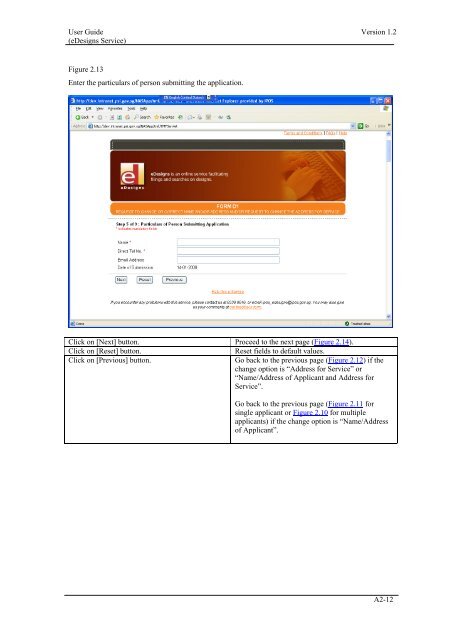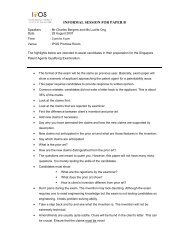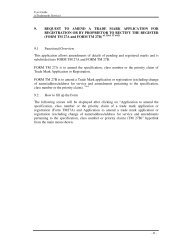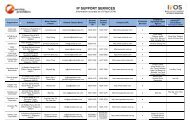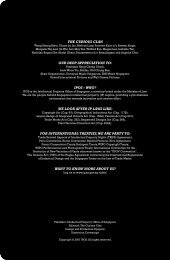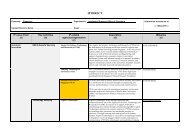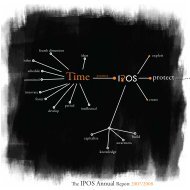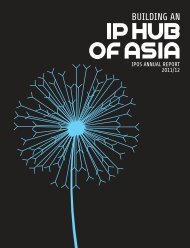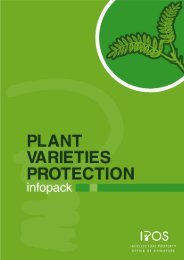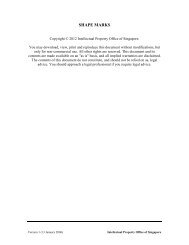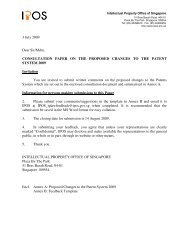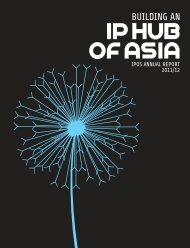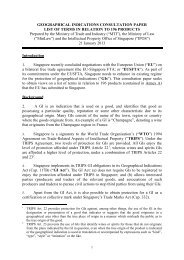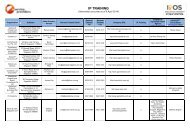2. FORM D1 (REQUEST TO CHANGE OR CORRECT NAME AND ...
2. FORM D1 (REQUEST TO CHANGE OR CORRECT NAME AND ...
2. FORM D1 (REQUEST TO CHANGE OR CORRECT NAME AND ...
Create successful ePaper yourself
Turn your PDF publications into a flip-book with our unique Google optimized e-Paper software.
User Guide Version 1.2<br />
(eDesigns Service)<br />
Figure <strong>2.</strong>13<br />
Enter the particulars of person submitting the application.<br />
Click on [Next] button. Proceed to the next page (Figure <strong>2.</strong>14).<br />
Click on [Reset] button.<br />
Reset fields to default values.<br />
Click on [Previous] button.<br />
Go back to the previous page (Figure <strong>2.</strong>12) if the<br />
change option is “Address for Service” or<br />
“Name/Address of Applicant and Address for<br />
Service”.<br />
Go back to the previous page (Figure <strong>2.</strong>11 for<br />
single applicant or Figure <strong>2.</strong>10 for multiple<br />
applicants) if the change option is “Name/Address<br />
of Applicant”.<br />
A2-12