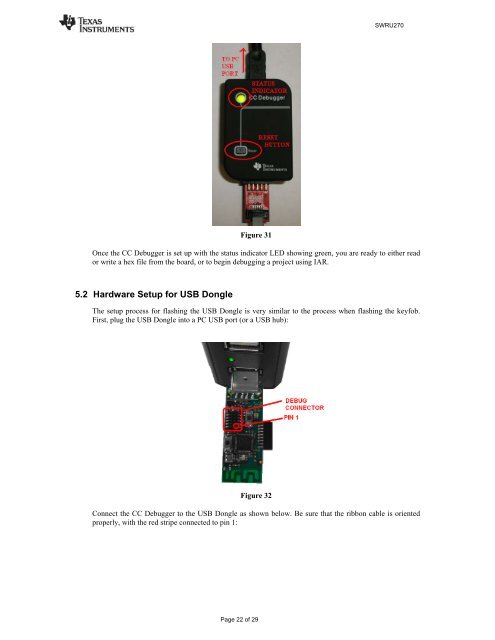CC2540 Mini Development Kit User's Guide (Rev. A) - myGolfBuddy
CC2540 Mini Development Kit User's Guide (Rev. A) - myGolfBuddy
CC2540 Mini Development Kit User's Guide (Rev. A) - myGolfBuddy
You also want an ePaper? Increase the reach of your titles
YUMPU automatically turns print PDFs into web optimized ePapers that Google loves.
Figure 31<br />
Page 22 of 29<br />
SWRU270<br />
Once the CC Debugger is set up with the status indicator LED showing green, you are ready to either read<br />
or write a hex file from the board, or to begin debugging a project using IAR.<br />
5.2 Hardware Setup for USB Dongle<br />
The setup process for flashing the USB Dongle is very similar to the process when flashing the keyfob.<br />
First, plug the USB Dongle into a PC USB port (or a USB hub):<br />
Figure 32<br />
Connect the CC Debugger to the USB Dongle as shown below. Be sure that the ribbon cable is oriented<br />
properly, with the red stripe connected to pin 1: