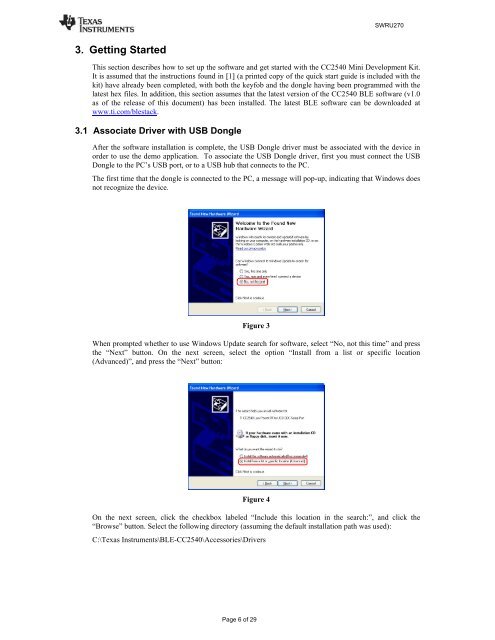CC2540 Mini Development Kit User's Guide (Rev. A) - myGolfBuddy
CC2540 Mini Development Kit User's Guide (Rev. A) - myGolfBuddy
CC2540 Mini Development Kit User's Guide (Rev. A) - myGolfBuddy
Create successful ePaper yourself
Turn your PDF publications into a flip-book with our unique Google optimized e-Paper software.
3. Getting Started<br />
Page 6 of 29<br />
SWRU270<br />
This section describes how to set up the software and get started with the <strong>CC2540</strong> <strong>Mini</strong> <strong>Development</strong> <strong>Kit</strong>.<br />
It is assumed that the instructions found in [1] (a printed copy of the quick start guide is included with the<br />
kit) have already been completed, with both the keyfob and the dongle having been programmed with the<br />
latest hex files. In addition, this section assumes that the latest version of the <strong>CC2540</strong> BLE software (v1.0<br />
as of the release of this document) has been installed. The latest BLE software can be downloaded at<br />
www.ti.com/blestack.<br />
3.1 Associate Driver with USB Dongle<br />
After the software installation is complete, the USB Dongle driver must be associated with the device in<br />
order to use the demo application. To associate the USB Dongle driver, first you must connect the USB<br />
Dongle to the PC’s USB port, or to a USB hub that connects to the PC.<br />
The first time that the dongle is connected to the PC, a message will pop-up, indicating that Windows does<br />
not recognize the device.<br />
Figure 3<br />
When prompted whether to use Windows Update search for software, select “No, not this time” and press<br />
the “Next” button. On the next screen, select the option “Install from a list or specific location<br />
(Advanced)”, and press the “Next” button:<br />
Figure 4<br />
On the next screen, click the checkbox labeled “Include this location in the search:”, and click the<br />
“Browse” button. Select the following directory (assuming the default installation path was used):<br />
C:\Texas Instruments\BLE-<strong>CC2540</strong>\Accessories\Drivers