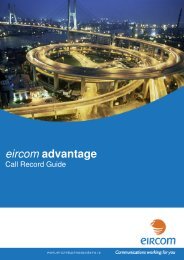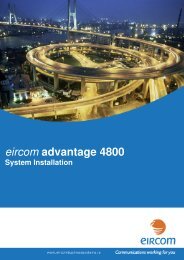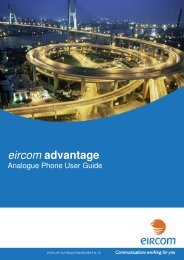eircom advantage IP Executive Phone
eircom advantage IP Executive Phone
eircom advantage IP Executive Phone
You also want an ePaper? Increase the reach of your titles
YUMPU automatically turns print PDFs into web optimized ePapers that Google loves.
Advantage <strong>IP</strong> <strong>Executive</strong> Installation Guide<br />
4.2 Extension Name and Extension PIN<br />
The Advantage system administrator must configure an extension name and extension PIN for<br />
each Advantage <strong>IP</strong> <strong>Executive</strong> on the system. This is done by connecting to the Advantage<br />
system, through the web browser interface, using the installer login and password as described<br />
in the Advantage System Manual. This will result in the main Installation page being displayed<br />
as shown above.<br />
In the second column headed ‘Extension Settings’, Click on the link ‘Extension Names’ and then<br />
on the link ‘Digital’ and the following page will be displayed.<br />
The extension name is entered here opposite the relevant Extension number. In the example<br />
shown here the default numbering scheme has allocated extensions 60 to 67 as digital <strong>IP</strong><br />
extensions with default names ‘Extn 60’ to ‘Extn 67’. The Administrator types the name of the<br />
Advantage <strong>IP</strong> user opposite the extension number and clicks on the ‘Save‘ button. Press the<br />
‘Back’ Button to return to the main page.<br />
By clicking on the link ‘Pin Codes’ under the heading ‘Extension Settings’ and then on the link<br />
’Digital’ the following page is displayed. The pin code must be entered in the white box opposite<br />
the extension number and name. Press ‘Save’ and ‘’Back’ to exit.<br />
16