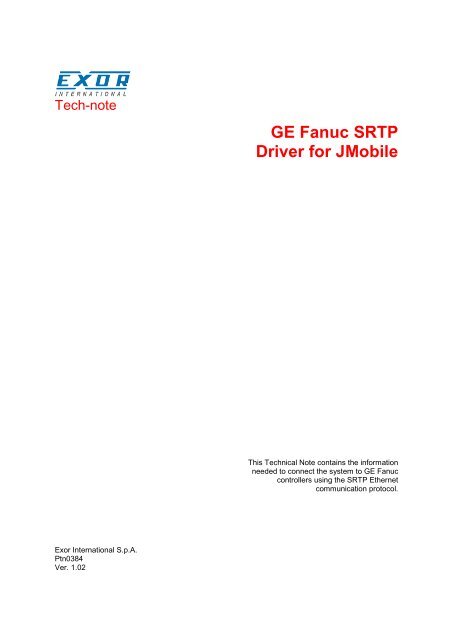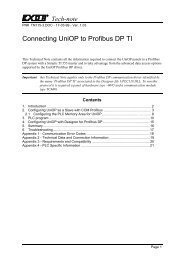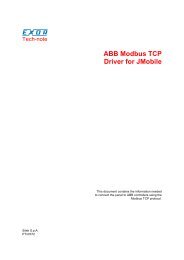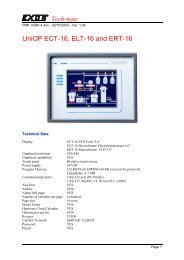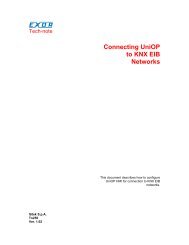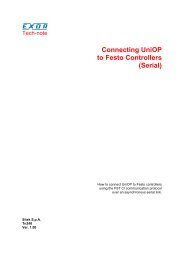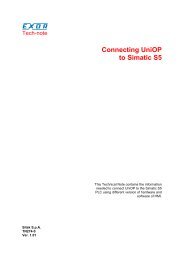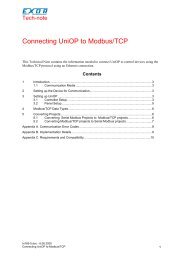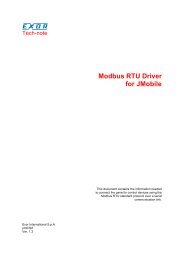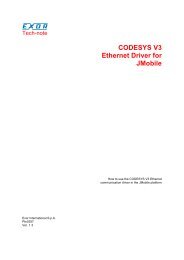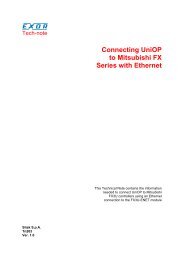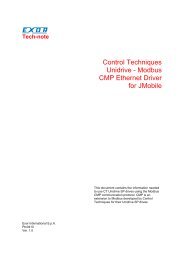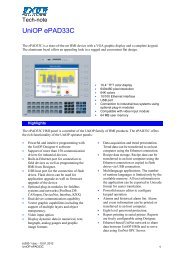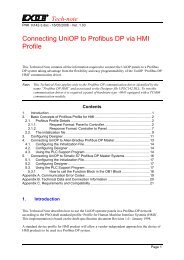GE Fanuc SRTP Driver for JMobile
GE Fanuc SRTP Driver for JMobile
GE Fanuc SRTP Driver for JMobile
Create successful ePaper yourself
Turn your PDF publications into a flip-book with our unique Google optimized e-Paper software.
Tech-note<br />
<strong>GE</strong> <strong>Fanuc</strong> <strong>SRTP</strong><br />
<strong>Driver</strong> <strong>for</strong> <strong>JMobile</strong><br />
This Technical Note contains the in<strong>for</strong>mation<br />
needed to connect the system to <strong>GE</strong> <strong>Fanuc</strong><br />
controllers using the <strong>SRTP</strong> Ethernet<br />
communication protocol.<br />
Exor International S.p.A.<br />
Ptn0384<br />
Ver. 1.02
Tech-note<br />
Copyright 2012 EXOR International S.p.A. – Verona, Italy<br />
Subject to change without notice<br />
The in<strong>for</strong>mation contained in this document is provided <strong>for</strong> in<strong>for</strong>mational purposes only. While ef<strong>for</strong>ts<br />
were made to verify the accuracy of the in<strong>for</strong>mation contained in this documentation, it is provided “as<br />
is” without warranty of any kind.<br />
Third-party brands and names are the property of their respective owners.<br />
www.uniop.com<br />
ptn0384-2.doc - 11.10.2012<br />
<strong>GE</strong> <strong>Fanuc</strong> <strong>SRTP</strong> <strong>Driver</strong> <strong>for</strong> <strong>JMobile</strong> 2
Tech-note<br />
Contents<br />
<strong>GE</strong> <strong>Fanuc</strong> <strong>SRTP</strong> Ethernet <strong>Driver</strong> ................................................................................................... 4<br />
Protocol Editor Settings..................................................................................................... 4<br />
Tag Import ......................................................................................................................... 6<br />
Data Types ........................................................................................................................ 9<br />
Aliasing Tag Names in Network Configurations.............................................................. 10<br />
Communication Status .................................................................................................... 11<br />
ptn0384-2.doc - 11.10.2012<br />
<strong>GE</strong> <strong>Fanuc</strong> <strong>SRTP</strong> <strong>Driver</strong> <strong>for</strong> <strong>JMobile</strong> 3
Tech-note<br />
<strong>GE</strong> <strong>Fanuc</strong> <strong>SRTP</strong> Ethernet <strong>Driver</strong><br />
The <strong>GE</strong> <strong>Fanuc</strong> <strong>SRTP</strong> Ethernet driver can be used to connect the HMI device to the <strong>GE</strong> controllers<br />
using the native and proprietary <strong>SRTP</strong> communication protocol.<br />
Protocol Editor Settings<br />
Add (+) a driver in the Protocol editor and select the protocol called “<strong>GE</strong> <strong>Fanuc</strong> <strong>SRTP</strong>” from the list of<br />
available protocols.<br />
ptn0384-2.doc - 11.10.2012<br />
<strong>GE</strong> <strong>Fanuc</strong> <strong>SRTP</strong> <strong>Driver</strong> <strong>for</strong> <strong>JMobile</strong> 4
Tech-note<br />
Figure 1<br />
Alias<br />
IP Address<br />
Port<br />
Timeout<br />
PLC Models<br />
Name to be used to identify nodes in network configurations. The name<br />
will be added as a prefix to each tag name imported <strong>for</strong> each network<br />
node<br />
The IP address of the Ethernet interface of the controller<br />
Communication Port number <strong>for</strong> the Ethernet interface<br />
The time the protocol waits the answer from the controller be<strong>for</strong>e issuing<br />
a new retry.<br />
List of compatible controller models. Make sure to select the right model<br />
in this list when configuring the protocol.<br />
The protocol supports connection to multiple controllers.<br />
To enable this, check the "PLC Network" check box and provide the configuration per each node.<br />
ptn0384-2.doc - 11.10.2012<br />
<strong>GE</strong> <strong>Fanuc</strong> <strong>SRTP</strong> <strong>Driver</strong> <strong>for</strong> <strong>JMobile</strong> 5
Tech-note<br />
Figure 2<br />
Tag Import<br />
The <strong>GE</strong> <strong>Fanuc</strong> <strong>SRTP</strong> Ethernet driver support the Tag Import facility. The symbol file can be exported<br />
by the controller programming software (Proficy Machine Edition from <strong>GE</strong> Intelligent Plat<strong>for</strong>ms).<br />
In the Proficy Software, click on the “Variables” tab and then from the right mouse click select the<br />
Export option from the contextual menu as shown from the following figure.<br />
ptn0384-2.doc - 11.10.2012<br />
<strong>GE</strong> <strong>Fanuc</strong> <strong>SRTP</strong> <strong>Driver</strong> <strong>for</strong> <strong>JMobile</strong> 6
Tech-note<br />
Figure 3<br />
In the following dialog select then the file name and the file location on the computer.<br />
ptn0384-2.doc - 11.10.2012<br />
<strong>GE</strong> <strong>Fanuc</strong> <strong>SRTP</strong> <strong>Driver</strong> <strong>for</strong> <strong>JMobile</strong> 7
Tech-note<br />
Figure 4<br />
Select the driver in the Studio tag editor and click on the “Import tag” button to start the importer.<br />
ptn0384-2.doc - 11.10.2012<br />
<strong>GE</strong> <strong>Fanuc</strong> <strong>SRTP</strong> <strong>Driver</strong> <strong>for</strong> <strong>JMobile</strong> 8
Tech-note<br />
Figure 5<br />
Locate the “.CSV” file and confirm.<br />
The tags present in the exported document are listed in the tag dictionary from where they can be<br />
directly added to the project using the add tags button as shown in the following figure<br />
Figure 6<br />
Data Types<br />
The import module supports variables of standard data types as per the following list.<br />
BOOL<br />
BYTE (8-bits unsigned integers)<br />
DINT (32-bits signed integers)<br />
DWORD (32-bit bit strings, displayed as unsigned integers)<br />
INT (16-bit signed integers)<br />
REAL (32-bit floating point data)<br />
STRING (character string)<br />
UINT (16-bit unsigned integers)<br />
WORD (16-bit bit strings, displayed as unsigned integers)<br />
Note: User defined structure and predefined structures are not supported. 64-bit data are also not<br />
supported.<br />
ptn0384-2.doc - 11.10.2012<br />
<strong>GE</strong> <strong>Fanuc</strong> <strong>SRTP</strong> <strong>Driver</strong> <strong>for</strong> <strong>JMobile</strong> 9
Tech-note<br />
Aliasing Tag Names in Network Configurations<br />
Tag names must be unique at project level; it often happens that the same tag names are to be used<br />
<strong>for</strong> different controller nodes (<strong>for</strong> example when the HMI is connected to two devices that are running<br />
the same application). Since tags include also the identification of the node and Tag Editor does not<br />
support duplicate tag names, the import facility in Tag Editor has an aliasing feature that can<br />
automatically add a prefix to imported tags. With this feature tag names can be done unique at project<br />
level.<br />
The feature works when importing tags <strong>for</strong> a specific protocol. Each tag name will be prefixed with the<br />
string specified by the “Alias”. As shown in the figure below, the connection to a certain controller is<br />
assigned the name “Node1”. When tags are imported <strong>for</strong> this node, all tag names will have the prefix<br />
“Node1” making each of them unique at the network/project level.<br />
Figure 7<br />
Note:<br />
Aliasing tag names is only available when tags can be imported. Tags which are added manually in<br />
the Tag Editor do not need to have the Alias prefix in the tag name.<br />
The Alias string is attached to the tag name only at the moment the tags are imported using Tag<br />
Editor. If you modify the Alias string after the tag import has been completed, there will be no effect on<br />
the names already present in the dictionary. When the Alias string is changed and tags are imported<br />
again, all tags will be imported again with the new prefix string.<br />
ptn0384-2.doc - 11.10.2012<br />
<strong>GE</strong> <strong>Fanuc</strong> <strong>SRTP</strong> <strong>Driver</strong> <strong>for</strong> <strong>JMobile</strong> 10
Communication Status<br />
Tech-note<br />
The communication status can be displayed using the dedicated system variables. Please refer to the<br />
User Manual <strong>for</strong> further in<strong>for</strong>mation about available system variables and their use.<br />
The status codes supported <strong>for</strong> this communication driver are:<br />
Error<br />
NAK<br />
Timeout<br />
Invalid response<br />
General Error<br />
Notes<br />
Controller replies with a not acknowledge.<br />
Request is not replied within the specified timeout period; ensure the<br />
controller is connected and properly configured <strong>for</strong> network access<br />
The panel did receive from the controller a response, but its <strong>for</strong>mat or its<br />
contents or its length is not as expected; ensure the data programmed in<br />
the project are consistent with the controller resources.<br />
Error cannot be identified; should never be reported; contact technical<br />
support<br />
ptn0384-2.doc - 11.10.2012<br />
<strong>GE</strong> <strong>Fanuc</strong> <strong>SRTP</strong> <strong>Driver</strong> <strong>for</strong> <strong>JMobile</strong> 11