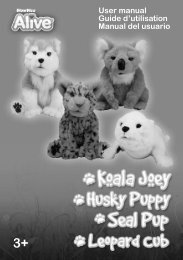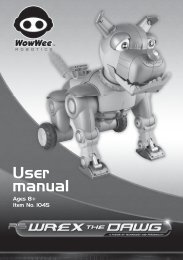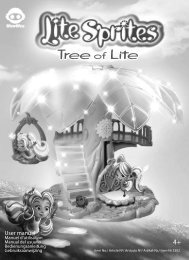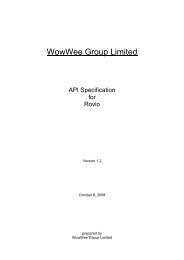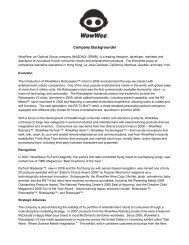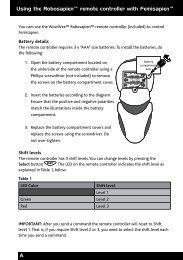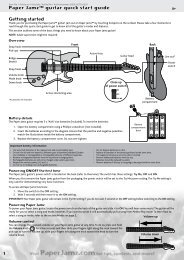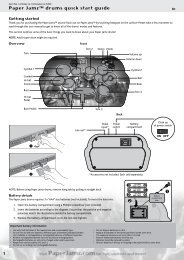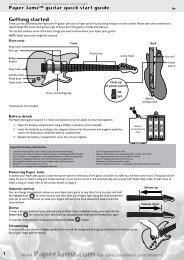Roboraptor Manual.pdf - RobotsAndComputers.com
Roboraptor Manual.pdf - RobotsAndComputers.com
Roboraptor Manual.pdf - RobotsAndComputers.com
You also want an ePaper? Increase the reach of your titles
YUMPU automatically turns print PDFs into web optimized ePapers that Google loves.
USER’S MANUAL<br />
ITEM NO. 8095<br />
AGES: 8+<br />
www.roboraptoronline.<strong>com</strong><br />
R O B O R A P T O R<br />
A F u s i o n o f T e c h n o l o g y a n d P e r s o n a l i t y
Table of Contents<br />
• <strong>Roboraptor</strong> Overview ............................................................................. 1<br />
• Controller Index ...................................................................................... 2<br />
• Battery Details .......................................................................................... 3<br />
• Basic Operation ......................................................................................... 4<br />
• Advanced Operation .................................................................................. 5<br />
Free-Roam & Guard Modes ........................................................ 5<br />
Controlling <strong>Roboraptor</strong>’s moods ......................................... 6<br />
Touch Sensors ........................................................................... 7<br />
Sound & Vision Sensors ............................................................ 8<br />
Obstacle Avoidance .................................................................... 9<br />
• Understanding your <strong>Roboraptor</strong> ........................................................... 9
<strong>Roboraptor</strong> Overview<br />
<strong>Roboraptor</strong><br />
Infrared Vision<br />
Sensors<br />
Stereo Sound Sensors<br />
Tail Touch Sensors<br />
Mouth Touch<br />
Sensor<br />
Chin Touch<br />
Sensor<br />
Battery<br />
Compartment<br />
OFF<br />
ON<br />
Press once to<br />
turn power ON<br />
Bottom View<br />
1
Controller Index<br />
Remote<br />
Controller<br />
Signal Indicator<br />
Light<br />
Top View<br />
Shift<br />
Forward<br />
Turn<br />
Left<br />
Backward<br />
Head<br />
Clockwise/<br />
Hunting Mood<br />
Tail Right/<br />
Playful Mood<br />
Head<br />
Counterclockwise<br />
Stop<br />
Turn<br />
Right<br />
Demo/<br />
Roam<br />
Tail Left/<br />
Cautious<br />
Mood<br />
Bite/<br />
GuardMode<br />
Battery<br />
Compartment<br />
Front View<br />
Back View<br />
2
Battery Details<br />
Battery Requirements:<br />
Your <strong>Roboraptor</strong> is powered by 6 x “AA” size batteries (not included).<br />
Your remote controller is powered by 3 x “AAA” size batteries (not included).<br />
Battery Installation:<br />
1. Before installing or changing batteries, ensure the roboraptor’s<br />
ON/OFF button is in the OFF position.<br />
2. Remove the battery <strong>com</strong>partment covers using a Phillips or<br />
crosshead screwdriver (not included).<br />
3. Insert batteries (not included) into the <strong>Roboraptor</strong><br />
and controller as shown in the diagrams.<br />
4. Replace the battery <strong>com</strong>partment covers and the screws.<br />
Attention: Important Battery Information<br />
• Use only fresh batteries of the required size and<br />
re<strong>com</strong>mended type.<br />
• Do not mix old and new batteries, different types of<br />
batteries (Standard (Carbon zinc), alkaline, or<br />
rechargeable), or rechargeable batteries of different<br />
capacities.<br />
• Remove rechargeable batteries from the toy before<br />
recharging them.<br />
• Rechargeable batteries are only to be charged under<br />
adult supervision.<br />
• Please respect the correct polarity, (+) and (-).<br />
• Do not try to charge non-rechargeable batteries.<br />
• Do not throw batteries into the fire.<br />
• Replace all batteries of the same type/brand at the<br />
same time.<br />
• The supply terminals are not to be short circuited.<br />
• Remove exhausted batteries from the toy.<br />
• Batteries should be replaced by adults because of<br />
small parts.<br />
• Remove batteries if the toy is not going to be played<br />
with for some time.<br />
• The packaging has to be kept since it contains important<br />
information.<br />
1.5V LR6 UM3 “AA” 1.5V LR6 UM3 “AA”<br />
1.5V LR6 UM3 “AA” 1.5V LR6 UM3 “AA”<br />
1.5V LR6 UM3 “AA” 1.5V LR6 UM3 “AA”<br />
1.5V LR03<br />
UM4 “AAA”<br />
1.5V LR03<br />
UM4 “AAA”<br />
1.5V LR03<br />
UM4 “AAA”<br />
Bottom View of<br />
the <strong>Roboraptor</strong><br />
Back View of the<br />
Remote Controller<br />
3
Basic Operation<br />
Turn on <strong>Roboraptor</strong> using the On/Off button (Refer to page 1 “<strong>Roboraptor</strong> Overview”).<br />
<strong>Roboraptor</strong> can be controlled directly using the buttons on the remote controller.<br />
These instructions assume that you and the <strong>Roboraptor</strong> are facing each other.<br />
• Hunting Gait x1: Push “Forward” once to<br />
make <strong>Roboraptor</strong> move forward using his slow<br />
predatory hunting walk.<br />
• Walking Gait x2: While <strong>Roboraptor</strong> is moving<br />
forward in his hunting gait, push “Forward” again<br />
to make <strong>Roboraptor</strong> move forward using his<br />
normal walking speed.<br />
• Running Gait x3: While <strong>Roboraptor</strong> is moving<br />
forward in his walking gait, push “Forward” again<br />
to make <strong>Roboraptor</strong> move forward using his<br />
running top speed.<br />
• Backward x1: Push “Backward” to make<br />
<strong>Roboraptor</strong> move backward.<br />
• Turn Left x1: Push “Turn Left” once to make<br />
<strong>Roboraptor</strong> turn left in place (from your point of<br />
view).<br />
• Turn Right x1: Push “Turn Right” once to<br />
make <strong>Roboraptor</strong> turn right in place (from your<br />
point of view).<br />
• Walk Left x2: While <strong>Roboraptor</strong> is turning<br />
left, push “Turn left” again to make <strong>Roboraptor</strong><br />
walk a wide arc to the left (from your point of<br />
view).<br />
• Walk Right x2: While <strong>Roboraptor</strong> is turning<br />
right, push “Turn Right” again to make<br />
<strong>Roboraptor</strong> walk a wide arc to the right (from<br />
your point of view).<br />
• Stop : Push “Stop” to make <strong>Roboraptor</strong><br />
stop whatever he is doing.<br />
• Head Clockwise : Push “Head Clockwise” to<br />
make <strong>Roboraptor</strong> rotate his head in a clockwise<br />
direction (from your point of view). Press the<br />
button four times to <strong>com</strong>plete a full rotation.<br />
• Head Counterclockwise : Push “Head<br />
Counterclockwise” to make <strong>Roboraptor</strong> rotate his<br />
head in a counterclockwise direction (from your<br />
point of view). Press the button four times to<br />
<strong>com</strong>plete a full head rotation.<br />
• Tail Left : Push “Tail Left” to make<br />
<strong>Roboraptor</strong> move his head and tail to the left<br />
(from your point of view).<br />
• Tail Right : Push “Tail Right” to make<br />
<strong>Roboraptor</strong> move his head and tail to the right<br />
(from your point of view).<br />
• Bite : Push “Bite / Guard Mode” to make<br />
<strong>Roboraptor</strong> perform a bite.<br />
<br />
• Demo : Push “Demo / Roam” to make<br />
<strong>Roboraptor</strong> perform a demo sequence.<br />
4
Advanced Operation<br />
Free-Roam Mode<br />
<strong>Roboraptor</strong> will start to explore his environment autonomously in Free-Roam<br />
Mode if left alone for more than three minutes.<br />
Caution: [Do not put him near the edge of a table since he could fall off<br />
when he be<strong>com</strong>es animated.]<br />
You can also put <strong>Roboraptor</strong> into Free-Roam Mode manually by pressing “Shift”<br />
<br />
and “Demo / Roam” .<br />
<br />
While <strong>Roboraptor</strong> is in Free-Roam Mode he will avoid obstacles using his<br />
Infrared Vision Sensors. Occasionally he will stop moving to see if he can<br />
hear any sharp, loud sounds. (See “Stereo sound sensors” on page 8)<br />
If you trigger any of <strong>Roboraptor</strong>’s touch sensors or press a button on the<br />
controller, <strong>Roboraptor</strong> will exit from Free-Roam Mode.<br />
After 5 to 10 minutes of exploration <strong>Roboraptor</strong> will power down. To wake<br />
him up press the On/Off button twice.<br />
Note: Shift will not stop <strong>Roboraptor</strong> from it’s Free-Roam Mode.<br />
Guard Mode<br />
Press “Shift” and “Bite / Guard” Mode to put <strong>Roboraptor</strong> into Guard<br />
Mode.<br />
<strong>Roboraptor</strong> will perform a head rotation to confirm that he is in Guard Mode.<br />
In Guard Mode <strong>Roboraptor</strong> is using his Infrared Vision Sensors and Stereo<br />
Sound Sensors to guard the area immediately around him.<br />
If he hears a sound or sees movement he will react with a roar and<br />
be<strong>com</strong>e animated.<br />
Occasionally <strong>Roboraptor</strong> will turn his head and sniff.<br />
After 30 minutes <strong>Roboraptor</strong> will power down.<br />
Caution: [Although <strong>Roboraptor</strong> will not take any steps while he is in Guard<br />
Mode, do not put him near the edge of a table since he could fall<br />
off when he be<strong>com</strong>es animated.]<br />
<br />
5
Advanced Operation<br />
Controlling <strong>Roboraptor</strong>’s Moods<br />
<strong>Roboraptor</strong> has three different moods, Hunting, Cautious and Playful. To change<br />
<strong>Roboraptor</strong>’s moods use the “Shift” button .<br />
<br />
• Hunting Mood : Press “Shift” and “Head Clockwise / Hunting Mood” to put<br />
<strong>Roboraptor</strong> into Hunting Mood. This mood is the default mood that <strong>Roboraptor</strong> is in<br />
when turned on.<br />
<br />
• Playful Mood : Press “Shift” and “Tail Right / Playful Mood” to put<br />
<strong>Roboraptor</strong> into playful mood.<br />
<br />
• Cautious Mood : Press “Shift” and “Tail Left / Cautious Mood” to put<br />
<strong>Roboraptor</strong> into cautious Mood.<br />
The moods determine the way <strong>Roboraptor</strong> reacts to some of his sensors,<br />
(see “<strong>Roboraptor</strong>’s sensors” page 7).<br />
6
Advanced Operation<br />
Touch Sensors<br />
<strong>Roboraptor</strong> has multiple sensors which allow him to explore his<br />
environment and respond to human interaction.<br />
Tail Touch Sensors: Press the sensors on <strong>Roboraptor</strong>’s tail to<br />
see his reaction. The reaction varies depending on his mood.<br />
Chin Touch Sensor: Press the sensor under <strong>Roboraptor</strong>’s chin to<br />
see his reaction. The reaction varies depending on his mood.<br />
Mouth Touch Sensor: There is a touch sensor on the roof of<br />
<strong>Roboraptor</strong>’s mouth. In Hunting Mood, touching this sensor will<br />
trigger a biting and tearing animation. In Cautious and Playful<br />
Moods, <strong>Roboraptor</strong> will play a tug-of-war with whatever is in<br />
his mouth.<br />
7
Advanced Operation<br />
Stereo Sound Sensors:<br />
<strong>Roboraptor</strong> can detect sharp, loud sounds (like a clap) to his left, his right and directly ahead.<br />
He only listens when he is not moving or making a noise.<br />
Hunting Mood<br />
When he hears a sharp sound to his side he will turn his head to look at<br />
the source.<br />
If he hears another sharp sound from the same direction he will turn his<br />
body towards the source.<br />
If he hears a sharp sound directly in front of him he will take a few steps<br />
toward the source.<br />
Cautious Mood<br />
When he hears a sharp sound to his side he will turn his head to look at the source.<br />
If he hears a sound straight ahead he will walk away from it.<br />
Playful Mood<br />
When he hears a sharp sound to his side he will turn his head to look<br />
at the source.<br />
If he hears a sound straight ahead, he will take a few steps<br />
backward, then take a few steps forward.<br />
Infrared Vision Sensors:<br />
<strong>Roboraptor</strong> has Infrared Vision Sensors that enable him to<br />
detect movement to either side of him.<br />
The sensors react best to movement in the area just in front of<br />
his nose as shown.<br />
In Playful Mood <strong>Roboraptor</strong> will nuzzle your<br />
hand if you approach from the side.<br />
In Cautious Mood, <strong>Roboraptor</strong> will turn his head away<br />
from movement to the side.<br />
In Hunting Mood, his reactions are much less friendly!<br />
Top View<br />
8
Advanced Operation<br />
If you trigger the Vision Sensor on one side more than three times in a row,<br />
<strong>Roboraptor</strong> will get frustrated and will turn away from you. This will also happen<br />
if you leave him standing with his head facing a wall.<br />
Obstacle Avoidance:<br />
<strong>Roboraptor</strong> uses his Vision Sensors to avoid obstacles<br />
while wandering around.<br />
While walking he will not be able to detect movement<br />
so he will react to you as if you are an obstacle.<br />
Press the “Stop” button before trying to interact with him.<br />
<strong>Roboraptor</strong>’s Infrared Vision System is based on<br />
reflection. This means that he can see highly reflective<br />
surfaces like white walls or mirrors more easily and at<br />
greater distances.<br />
Understanding Your <strong>Roboraptor</strong><br />
• <strong>Roboraptor</strong> walks best on smooth surfaces. Use the two faster walking speeds<br />
on rough surfaces like carpets.<br />
• <strong>Roboraptor</strong> responds to remote control <strong>com</strong>mands more easily when you are in<br />
front of him. He will not see as well if the controller is behind him.<br />
• please note: infrared functions can be affected by bright sunlight,<br />
fluorescent and electronically dimmed lighting.<br />
• Upon activation <strong>Roboraptor</strong> will be sensitive to sound, vision and touch.<br />
9
EL8095GB01*<br />
We re<strong>com</strong>mend that you retain our<br />
address for future reference.<br />
Product and colors may vary.<br />
PRINTED IN CHINA.<br />
Manufactured and distributed by<br />
©2005 WowWee Ltd.<br />
All Right Reserved.<br />
WowWee (Asia Office)<br />
Unit 301A-C, 92 Granville Rd<br />
T.S.T. East, Hong Kong<br />
WowWee (North American Office)<br />
6600 Decarie, Suite 200<br />
Montreal QC, H3X 2K4, Canada<br />
Consumer Hotline: 1-800-310-3033<br />
www.wowwee.<strong>com</strong>