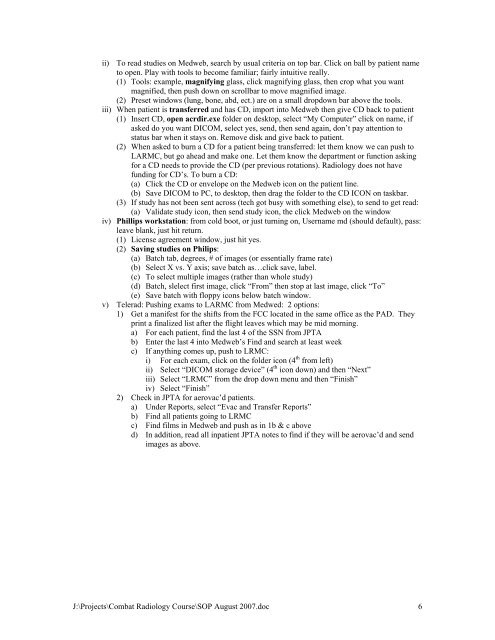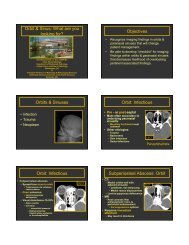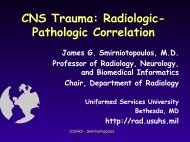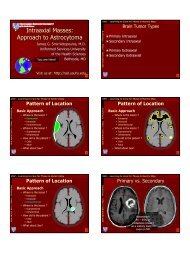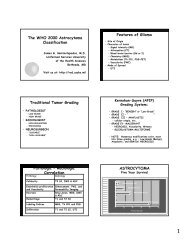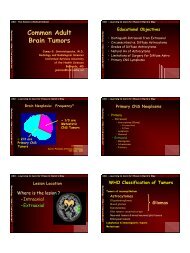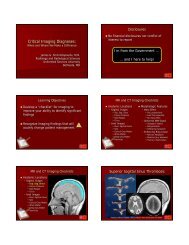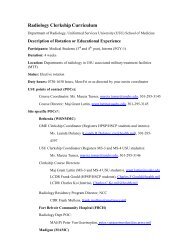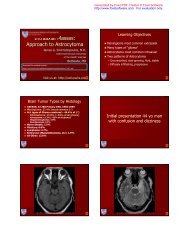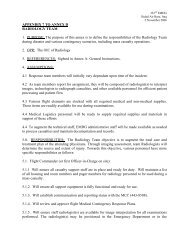MEMORANDUM FOR: RADIOLOGISTS DEPLOYING ... - Radiology
MEMORANDUM FOR: RADIOLOGISTS DEPLOYING ... - Radiology
MEMORANDUM FOR: RADIOLOGISTS DEPLOYING ... - Radiology
You also want an ePaper? Increase the reach of your titles
YUMPU automatically turns print PDFs into web optimized ePapers that Google loves.
ii) To read studies on Medweb, search by usual criteria on top bar. Click on ball by patient name<br />
to open. Play with tools to become familiar; fairly intuitive really.<br />
(1) Tools: example, magnifying glass, click magnifying glass, then crop what you want<br />
magnified, then push down on scrollbar to move magnified image.<br />
(2) Preset windows (lung, bone, abd, ect.) are on a small dropdown bar above the tools.<br />
iii) When patient is transferred and has CD, import into Medweb then give CD back to patient<br />
(1) Insert CD, open acrdir.exe folder on desktop, select “My Computer” click on name, if<br />
asked do you want DICOM, select yes, send, then send again, don’t pay attention to<br />
status bar when it stays on. Remove disk and give back to patient.<br />
(2) When asked to burn a CD for a patient being transferred: let them know we can push to<br />
LARMC, but go ahead and make one. Let them know the department or function asking<br />
for a CD needs to provide the CD (per previous rotations). <strong>Radiology</strong> does not have<br />
funding for CD’s. To burn a CD:<br />
(a) Click the CD or envelope on the Medweb icon on the patient line.<br />
(b) Save DICOM to PC, to desktop, then drag the folder to the CD ICON on taskbar.<br />
(3) If study has not been sent across (tech got busy with something else), to send to get read:<br />
(a) Validate study icon, then send study icon, the click Medweb on the window<br />
iv) Phillips workstation: from cold boot, or just turning on, Username md (should default), pass:<br />
leave blank, just hit return.<br />
(1) License agreement window, just hit yes.<br />
(2) Saving studies on Philips:<br />
(a) Batch tab, degrees, # of images (or essentially frame rate)<br />
(b) Select X vs. Y axis; save batch as…click save, label.<br />
(c) To select multiple images (rather than whole study)<br />
(d) Batch, slelect first image, click “From” then stop at last image, click “To”<br />
(e) Save batch with floppy icons below batch window.<br />
v) Telerad: Pushing exams to LARMC from Medwed: 2 options:<br />
1) Get a manifest for the shifts from the FCC located in the same office as the PAD. They<br />
print a finalized list after the flight leaves which may be mid morning.<br />
a) For each patient, find the last 4 of the SSN from JPTA<br />
b) Enter the last 4 into Medweb’s Find and search at least week<br />
c) If anything comes up, push to LRMC:<br />
i) For each exam, click on the folder icon (4 th from left)<br />
ii) Select “DICOM storage device” (4 th icon down) and then “Next”<br />
iii) Select “LRMC” from the drop down menu and then “Finish”<br />
iv) Select “Finish”<br />
2) Check in JPTA for aerovac’d patients.<br />
a) Under Reports, select “Evac and Transfer Reports”<br />
b) Find all patients going to LRMC<br />
c) Find films in Medweb and push as in 1b & c above<br />
d) In addition, read all inpatient JPTA notes to find if they will be aerovac’d and send<br />
images as above.<br />
J:\Projects\Combat <strong>Radiology</strong> Course\SOP August 2007.doc 6